TOYOTA PRIUS 2018 Accessories, Audio & Navigation (in English)
Manufacturer: TOYOTA, Model Year: 2018, Model line: PRIUS, Model: TOYOTA PRIUS 2018Pages: 31, PDF Size: 16.15 MB
Page 21 of 31
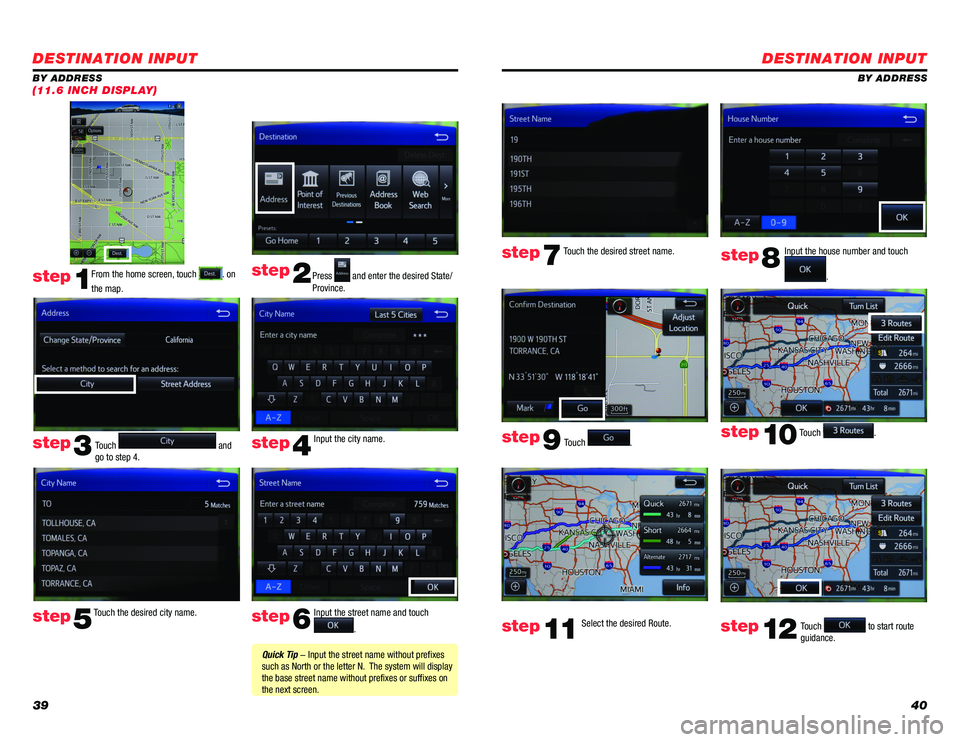
3940
DESTINATION INPUT
BY ADDRESS
Touch
. Input the house number and touch
.
Touch the desired street name.
Touch
.
step7step8
step9
step10
Select the desired Route. step11Touch to start route
guidance. step12
DESTINATION INPUT
BY ADDRESS
From the home screen, touch
. on
the map. Press and enter the desired State/
Province.
Input the city name.
Touch the desired city name. Input the street name and touch
.
Touch
and
go to step 4.
step1
step2
step3step4
step5step6
Quick Tip - Input the street name without prefixes
such as North or the letter N. The system will display
the base street name without prefixes or suffixes on
the next screen.
(11.6 INCH DISPLAY)
Page 22 of 31
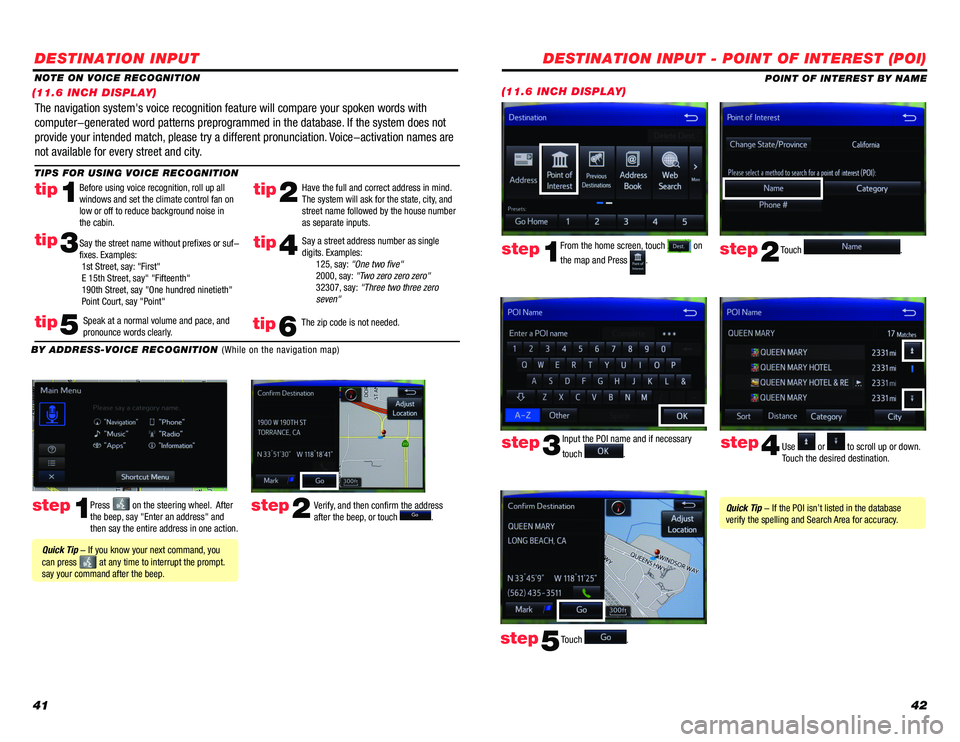
4142
DESTINATION INPUT
step1step2Press on the steering wheel. After
the beep, say "Enter an address" and
then say the entire address in one action. Verify, and then confirm the address
after the beep, or touch .
TIPS FOR USING VOICE RECOGNITION
NOTE ON VOICE RECOGNITION
Say a street address number as single
digits. Examples:
125, say: "One two five"
2000, say: "Two zero zero zero"
32307, say: "Three two three zero
seven"
tip2tip1
tip5
tip3
Have the full and correct address in mind.
The system will ask for the state, city, and
street name followed by the house number
as separate inputs.
Before using voice recognition, roll up all
windows and set the climate control fan on
low or off to reduce background noise in
the cabin.
Speak at a normal volume and pace, and
pronounce words clearly.
Say the street name without prefixes or suf-
fixes. Examples:
1st Street, say: "First"
E 15th Street, say" "Fifteenth"
190th Street, say "One hundred ninetieth"
Point Court, say "Point"
The navigation system's voice recognition feature will compare your spoken words with
computer-generated word patterns preprogrammed in the database. If the system does not
provide your intended match, please try a different pronunciation. Voice-activation names are
not available for every street and city.
BY ADDRESS-VOICE RECOGNITION
(While on the navigation map)
Quick Tip - If you know your next command, you
can press
at any time to interrupt the prompt.
say your command after the beep.
tip4
The zip code is not needed.tip6
(11.6 INCH DISPLAY)
DESTINATION INPUT - POINT OF INTEREST (POI)
POINT OF INTEREST BY NAME
(11.6 INCH DISPLAY)
Touch .step2
From the home screen, touch on
the map and Press
.step1
Input the POI name and if necessary
touch
. Use or to scroll up or down.
Touch the desired destination. step3step4
Touch .step5
Quick Tip - If the POI isn’t listed in the database
verify the spelling and Search Area for accuracy.
Page 23 of 31
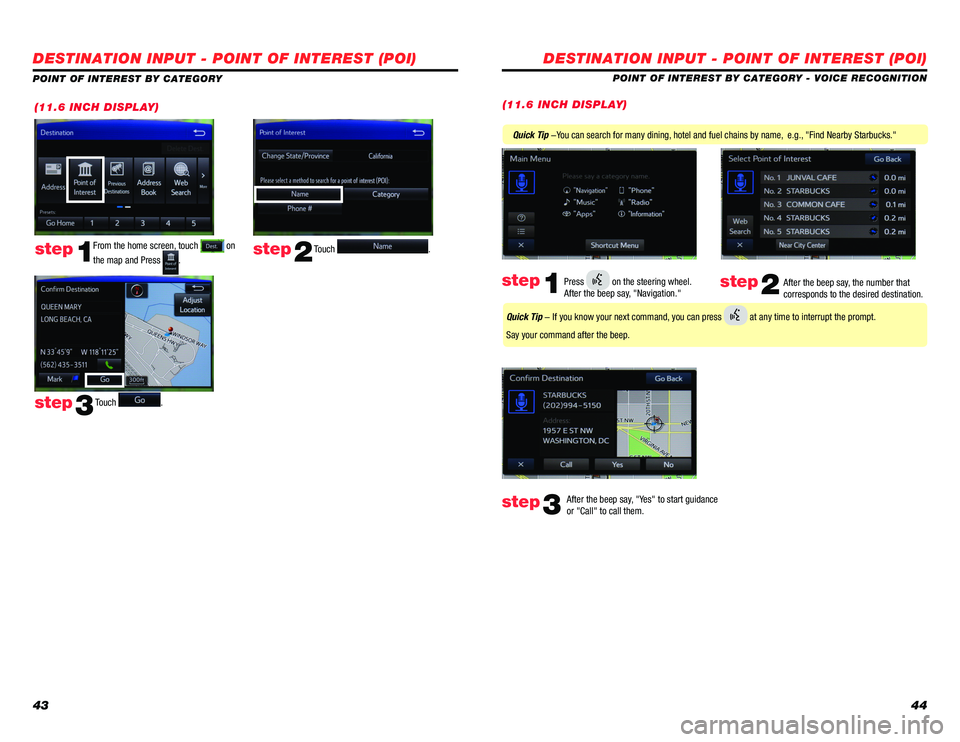
4344
DESTINATION INPUT - POINT OF INTEREST (POI)
POINT OF INTEREST BY CATEGORY - VOICE RECOGNITION
After the beep say, "Yes" to start guidance
or "Call" to call them.
step3
Quick Tip -You can search for many dining, hotel and fuel chains by name, e.g., "Find Nearby Starbucks."
After the beep say, the number that
corresponds to the desired destination.step2Press on the steering wheel.
After the beep say, "Navigation." step1
Quick Tip - If you know your next command, you can press at any time to interrupt the prompt.
Say your command after the beep.
(11.6 INCH DISPLAY)(11.6 INCH DISPLAY)
Touch .step2step1
Touch . step3
DESTINATION INPUT - POINT OF INTEREST (POI)
POINT OF INTEREST BY CATEGORY
From the home screen, touch
on
the map and Press
.
Page 24 of 31
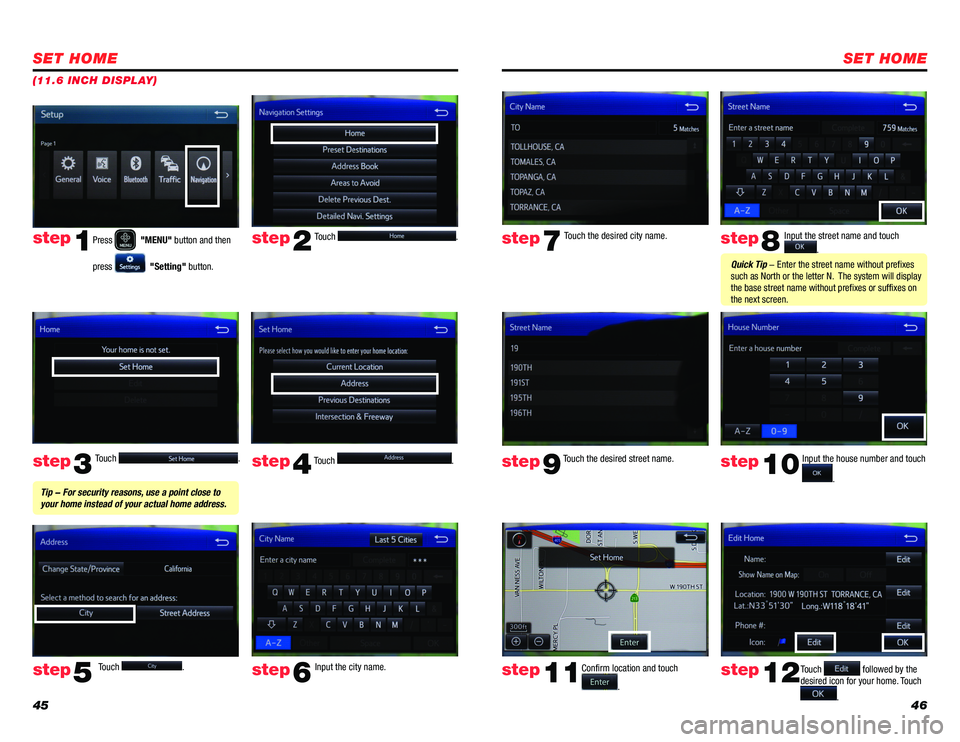
4546
SET HOME
Touch .
Touch
. Input the city name.
step2
step3
step5step6
Press "MENU" button and then
press
"Setting" button.
step1
Touch . Touch . step4
Tip - For security reasons, use a point close to
your home instead of your actual home address.
SET HOME
Input the street name and touch
.
Confirm location and touch
.
Touch followed by the
desired icon for your home. Touch
.
step8
step9
step11step12
Touch the desired city name. step7
Touch the desired street name. Input the house number and touch
.
step10
Quick Tip - Enter the street name without prefixes
such as North or the letter N. The system will display
the base street name without prefixes or suffixes on
the next screen.
(11.6 INCH DISPLAY)
Page 25 of 31
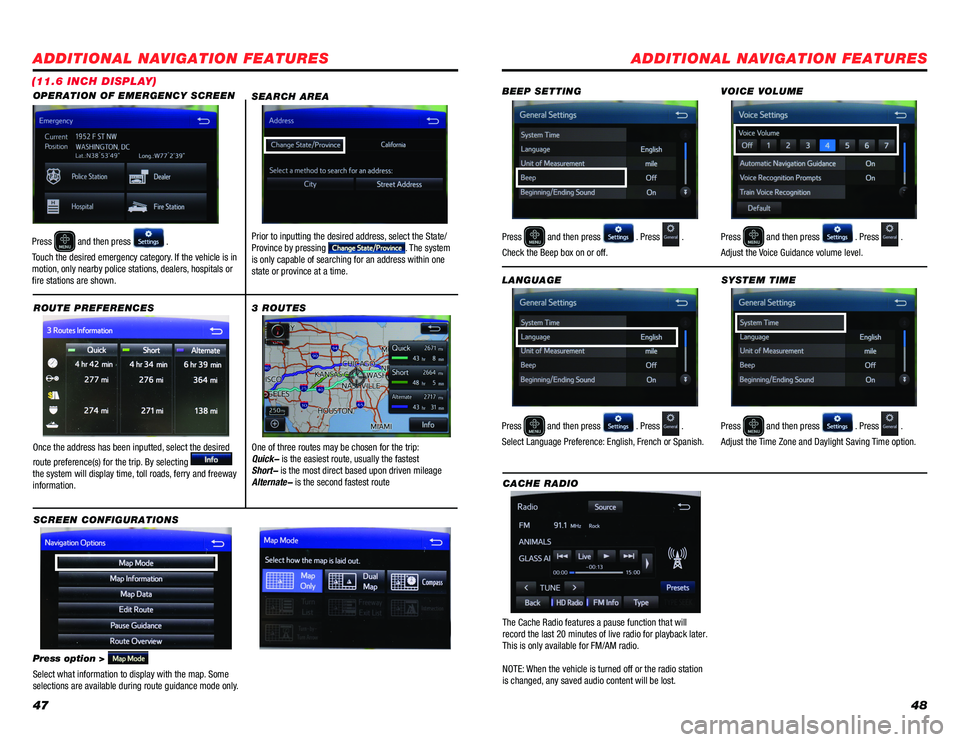
4748
ADDITIONAL NAVIGATION FEATURES
Once the address has been inputted, select the desired
route preference(s) for the trip. By selecting
the system will display time, toll roads, ferry and freeway
information. SYSTEM TIME
ROUTE PREFERENCES
Press
and then press . Press .
Adjust the Time Zone and Daylight Saving Time option.
Press option >
Select what information to display with the map. Some
selections are available during route guidance mode only.
3 ROUTES
SCREEN CONFIGURATIONS One of three routes may be chosen for the trip:
Quick- is the easiest route, usually the fastest
Short- is the most direct based upon driven mileage
Alternate- is the second fastest route
ADDITIONAL NAVIGATION FEATURES
LANGUAGE
Press
and then press . Press .
Select Language Preference: English, French or Spanish. Press
and then press . Press .
Adjust the Voice Guidance volume level.
BEEP SETTING
VOICE VOLUME
Press and then press . Press .
Check the Beep box on or off.
SEARCH AREAPrior to inputting the desired address, select the State/
Province by pressing . The system
is only capable of searching for an address within one
state or province at a time.
CACHE RADIO
The Cache Radio features a pause function that will
record the last 20 minutes of live radio for playback later.
This is only available for FM/AM radio.
NOTE: When the vehicle is turned off or the radio station
is changed, any saved audio content will be lost.
OPERATION OF EMERGENCY SCREEN
(11.6 INCH DISPLAY)
Press and then press .
Touch the desired emergency category. If the vehicle is in
motion, only nearby police stations, dealers, hospitals or
fire stations are shown.
Page 26 of 31
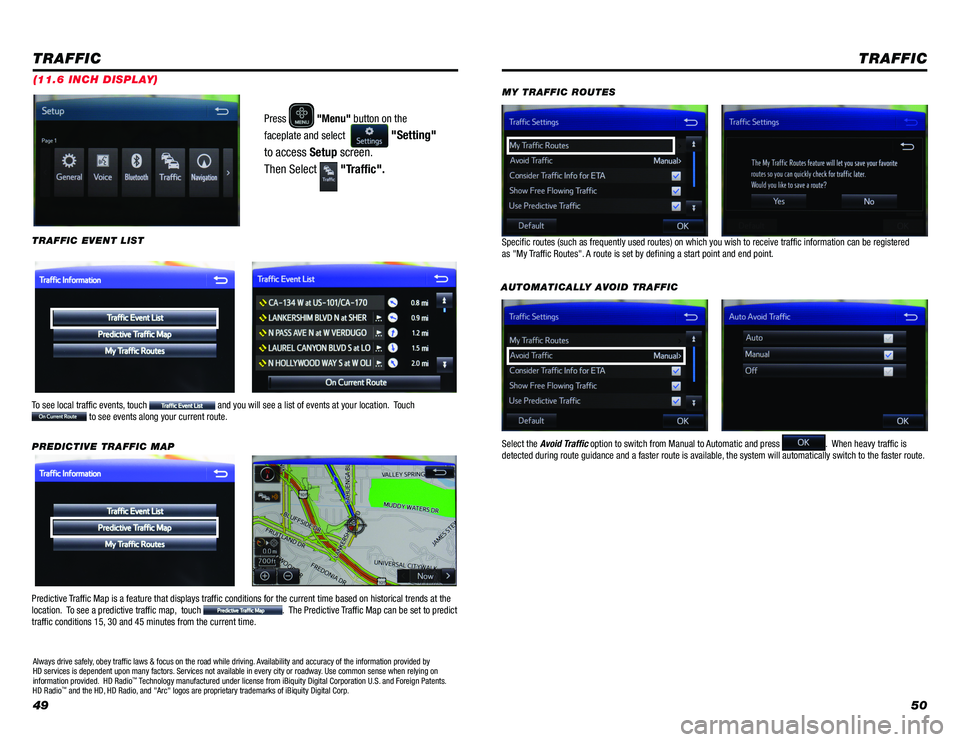
4950
Press "Menu" button on the
faceplate and select
"Setting"
to access Setup screen.
Then Select
"Traffic".
TRAFFIC
To see local traffic events, touch and you will see a list of events at your location. Touch to see events along your current route. AUTOMATICALLY AVOID TRAFFIC
TRAFFIC
TRAFFIC EVENT LIST
Predictive Traffic Map is a feature that displays traffic conditions for the current time based on historical t\
rends at the
location. To see a predictive traffic map, touch . The Predictive Traffic Map can be set to predict
traffic conditions 15, 30 and 45 minutes from the current time. PREDICTIVE TRAFFIC MAP Specific routes (such as frequently used routes) on which you wish to \
receive traffic information can be registered
as "My Traffic Routes". A route is set by defining a start point and end point.
Select the Avoid Traffic option to switch from Manual to Automatic and press
. When heavy traffic is
detected during route guidance and a faster route is available, the system will automatically switch to the faster route. MY TRAFFIC ROUTES
Always drive safely, obey traffic laws & focus on the road while driving. Availability and accuracy of the information provided by
HD services is dependent upon many factors. Services not available in every city or roadway. Use common sense when relying on
information provided. HD Radio
™ Technology manufactured under license from iBiquity Digital Corporation U.S. and Foreign Patents.
HD Radio™ and the HD, HD Radio, and "Arc" logos are proprietary trademarks of iBiquity Digital Corp.
(11.6 INCH DISPLAY)
Page 27 of 31
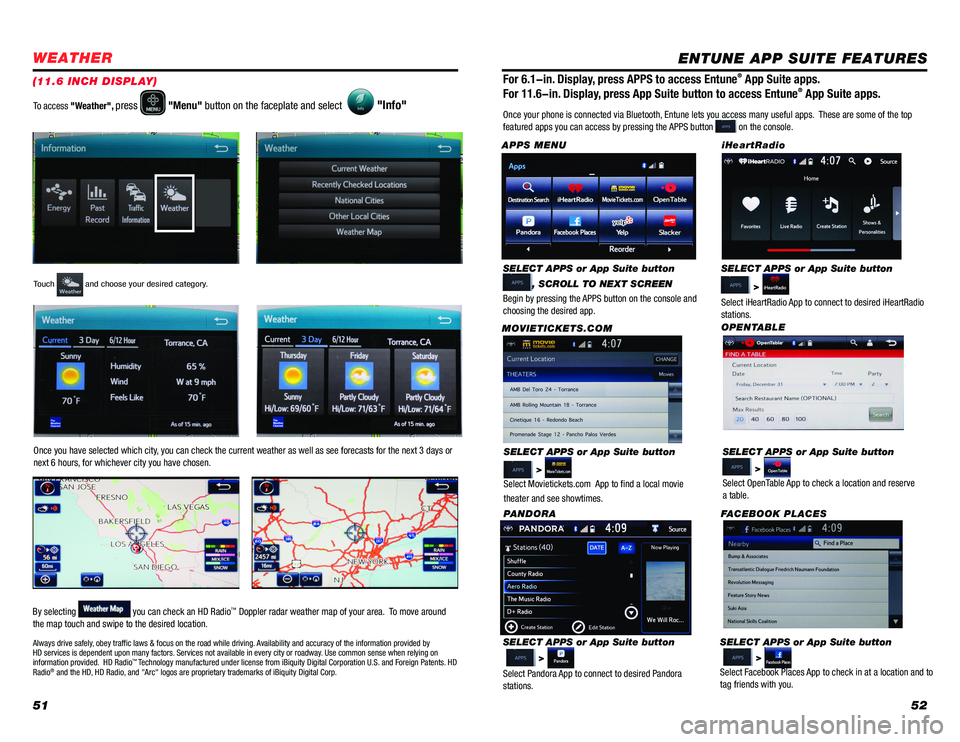
5152
WEATHER
Touch and choose your desired category.
Once you have selected which city, you can check the current weather as well as see forecasts for the next 3 days or
next 6 hours, for whichever city you have chosen.
By selecting
you can check an HD Radio™ Doppler radar weather map of your area. To move around
the map touch and swipe to the desired location. To access "Weather",
press "Menu" button on the faceplate and select "Info"
Always drive safely, obey traffic laws & focus on the road while driving. Availability and accuracy of the information provided by
HD services is dependent upon many factors. Services not available in every city or roadway. Use common sense when relying on
information provided. HD Radio
™ Technology manufactured under license from iBiquity Digital Corporation U.S. and Foreign Patents. HD
Radio® and the HD, HD Radio, and "Arc" logos are proprietary trademarks of iBiquity Digital Corp.
(11.6 INCH DISPLAY)
ENTUNE APP SUITE FEATURES
SELECT APPS or App Suite button
>
Select Movietickets.com App to find a local movie
theater and see showtimes.
MOVIETICKETS.COM
SELECT APPS or App Suite button
>
Select iHeartRadio App to connect to desired iHeartRadio
stations. iHeartRadio
SELECT APPS or App Suite button
>
Select Pandora App to connect to desired Pandora
stations. PANDORA
SELECT APPS or App Suite button
>
Select Facebook Places App to check in at a location and to
tag friends with you. FACEBOOK PLACES
Once your phone is connected via Bluetooth, Entune lets you access many useful apps. These are some of the top
featured apps you can access by pressing the APPS button
on the console.
SELECT APPS or App Suite button
, SCROLL TO NEXT SCREEN
Begin by pressing the APPS button on the console and
choosing the desired app.
APPS MENU
OPENTABLESELECT APPS or App Suite button
>
Select OpenTable App to check a location and reserve
a table.
For 6.1-in. Display, press APPS to access Entune® App Suite apps.
For 11.6-in. Display, press App Suite button to access Entune® App Suite apps.
Page 28 of 31
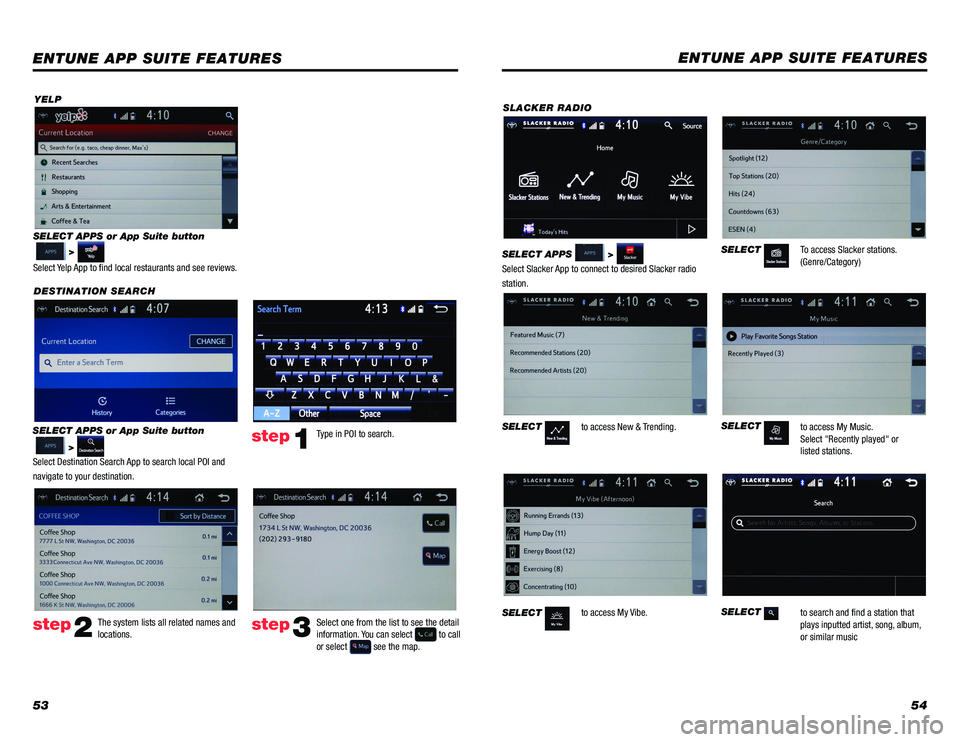
5354
YELP
DESTINATION SEARCH
SELECT APPS or App Suite button
>
Select Destination Search App to search local POI and
navigate to your destination.
ENTUNE APP SUITE FEATURES
SELECT APPS or App Suite button
>
Select Yelp App to find local restaurants and see reviews.
Type in POI to search.
The system lists all related names and
locations. Select one from the list to see the detail
information. You can select
to call
or select see the map.
step1
step2step3
SLACKER RADIO
SELECT APPS
>
Select Slacker App to connect to desired Slacker radio
station.
ENTUNE APP SUITE FEATURES
SELECT
SELECT
SELECT
SELECT
SELECT
To access Slacker stations.
(Genre/Category)
to access New & Trending.
to access My Vibe. to access My Music.
Select "Recently played" or
listed stations.
to search and find a station that
plays inputted artist, song, album,
or similar music
Page 29 of 31
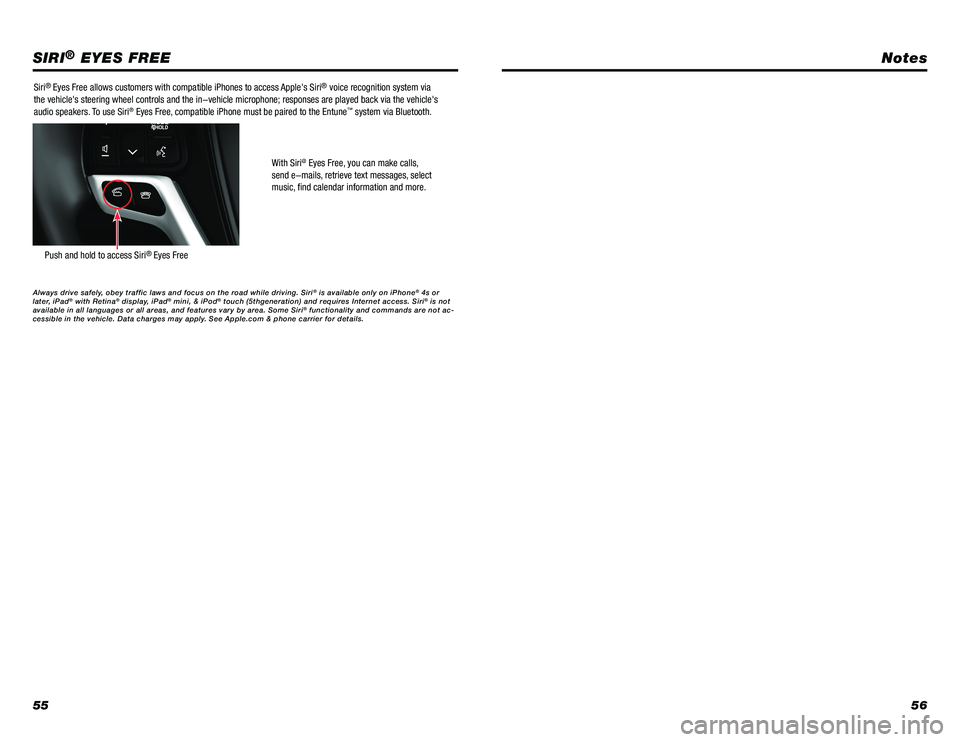
5556
SIRI® EYES FREE
Siri® Eyes Free allows customers with compatible iPhones to access Apple's Siri® voice recognition system via
the vehicle's steering wheel controls and the in-vehicle microphone; responses are played back via the vehicle's
audio speakers. To use Siri
® Eyes Free, compatible iPhone must be paired to the Entune™ system via Bluetooth.
With Siri
@ Eyes Free, you can make calls,
send e-mails, retrieve text messages, select
music, find calendar information and more.
Push and hold to access Siri® Eyes Free
Always drive safely, obey traffic laws and focus on the road while driving. Siri® is available only on iPhone® 4s or
later, iPad® with Retina® display, iPad® mini, & iPod® touch (5thgeneration) and requires Internet access. Siri® is not
available in all languages or all areas, and features vary by area. Some Siri® functionality and commands are not ac-
cessible in the vehicle. Data charges may apply. See Apple.com & phone carrier for details.
Notes
Page 30 of 31
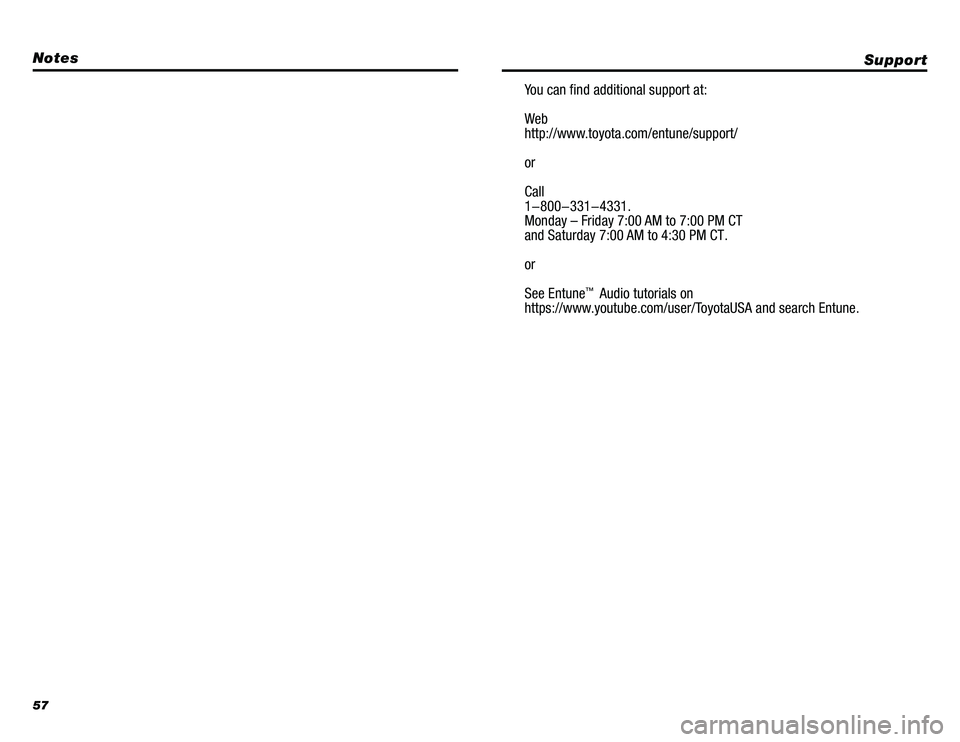
57
Support
You can find additional support at:
Web
http://www.toyota.com/entune/support/
or
Call
1-800-331-4331.
Monday – Friday 7:00 AM to 7:00 PM CT
and Saturday 7:00 AM to 4:30 PM CT.
or
See Entune
™ Audio tutorials on
https://www.youtube.com/user/ToyotaUSA and search Entune.
Notes