display TOYOTA PRIUS 2018 Accessories, Audio & Navigation (in English)
[x] Cancel search | Manufacturer: TOYOTA, Model Year: 2018, Model line: PRIUS, Model: TOYOTA PRIUS 2018Pages: 31, PDF Size: 16.15 MB
Page 2 of 31
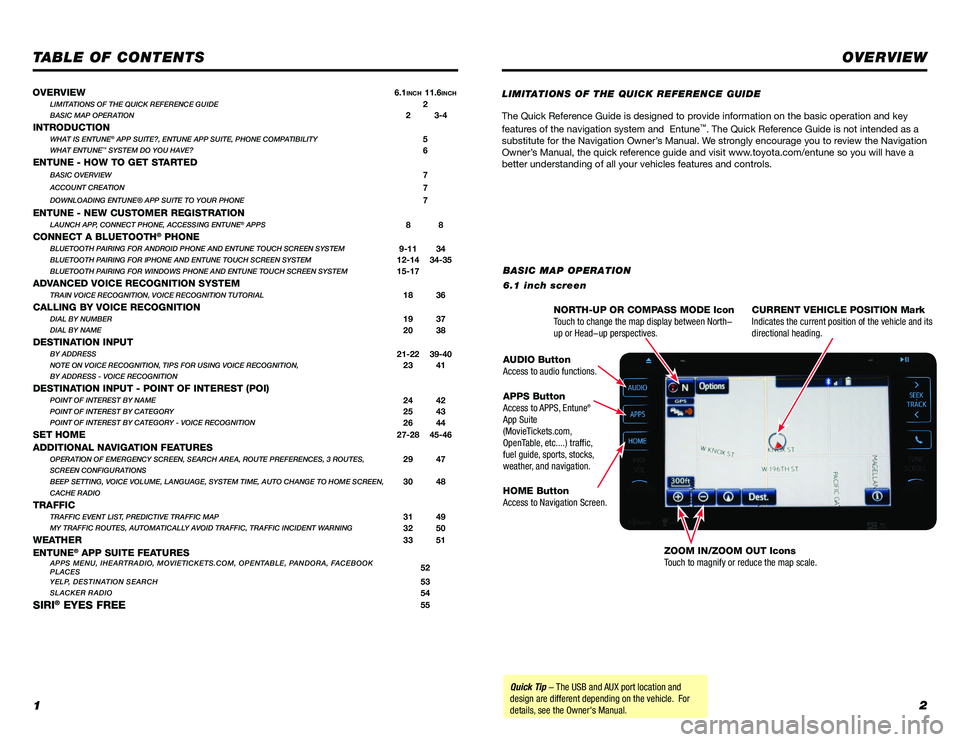
12
TABLE OF CONTENTS
The Quick Reference Guide is designed to provide information on the basic operation and key
features of the navigation system and Entuneâ„¢. The Quick Reference Guide is not intended as a
substitute for the Navigation Owner’s Manual. We strongly encourage you to review the Navigation
Owner’s Manual, the quick reference guide and visit www.toyota.com/entune so you will have a
better understanding of all your vehicles features and controls.
OVERVIEW
LIMITATIONS OF THE QUICK REFERENCE GUIDE
BASIC MAP OPERATION
6.1 inch screen
Quick Tip - The USB and AUX port location and
design are different depending on the vehicle. For
details, see the Owner's Manual. NORTH-UP OR COMPASS MODE Icon
Touch to change the map display between North-
up or Head-up perspectives.
CURRENT VEHICLE POSITION Mark
Indicates the current position of the vehicle and its
directional heading.
ZOOM IN/ZOOM OUT Icons
Touch to magnify or reduce the map scale.
HOME Button
Access to Navigation Screen. APPS Button
Access to APPS, Entune
®
App Suite
(MovieTickets.com,
OpenTable, etc....) traffic,
fuel guide, sports, stocks,
weather, and navigation. AUDIO Button
Access to audio functions.
OVERVIEW
6.1INCH11.6INCHLIMITATIONS OF THE QUICK REFERENCE GUIDE2BASIC MAP OPERATION2 3-4
INTRODUCTIONWHAT IS ENTUNE® APP SUITE?, ENTUNE APP SUITE, PHONE COMPATIBILITY5WHAT ENTUNE™ SYSTEM DO YOU HAVE?6
ENTUNE - HOW TO GET STARTEDBASIC OVERVIEW7
ACCOUNT CREATION7
DOWNLOADING ENTUNE® APP SUITE TO YOUR PHONE7
ENTUNE - NEW CUSTOMER REGISTRATIONLAUNCH APP, CONNECT PHONE, ACCESSING ENTUNE® APPS8 8
CONNECT A BLUETOOTH® PHONEBLUETOOTH PAIRING FOR ANDROID PHONE AND ENTUNE TOUCH SCREEN SYSTEM9-11 34BLUETOOTH PAIRING FOR IPHONE AND ENTUNE TOUCH SCREEN SYSTEM12-14 34-35BLUETOOTH PAIRING FOR WINDOWS PHONE AND ENTUNE TOUCH SCREEN SYSTEM15-17
ADVANCED VOICE RECOGNITION SYSTEMTRAIN VOICE RECOGNITION, VOICE RECOGNITION TUTORIAL18 36
CALLING BY VOICE RECOGNITIONDIAL BY NUMBER19 37DIAL BY NAME20 38
DESTINATION INPUTBY ADDRESS21-22 39-40NOTE ON VOICE RECOGNITION, TIPS FOR USING VOICE RECOGNITION,23 41BY ADDRESS - VOICE RECOGNITION
DESTINATION INPUT - POINT OF INTEREST (POI)POINT OF INTEREST BY NAME24 42POINT OF INTEREST BY CATEGORY25 43POINT OF INTEREST BY CATEGORY - VOICE RECOGNITION26 44
SET HOME27-28 45-46
ADDITIONAL NAVIGATION FEATURESOPERATION OF EMERGENCY SCREEN, SEARCH AREA, ROUTE PREFERENCES, 3 ROUTES,29 47SCREEN CONFIGURATIONS
BEEP SETTING, VOICE VOLUME, LANGUAGE, SYSTEM TIME, AUTO CHANGE TO HOME S\
CREEN,30 48CACHE RADIO
TRAFFICTRAFFIC EVENT LIST, PREDICTIVE TRAFFIC MAP31 49MY TRAFFIC ROUTES, AUTOMATICALLY AVOID TRAFFIC, TRAFFIC INCIDENT WARNING32 50
WEATHER33 51
ENTUNE® APP SUITE FEATURESAPPS MENU, IHEARTRADIO, MOVIETICKETS.COM, OPENTABLE, PANDORA, FACEBOOK
PLACES52
YELP, DESTINATION SEARCH53SLACKER RADIO54
SIRI® EYES FREE55
Page 3 of 31
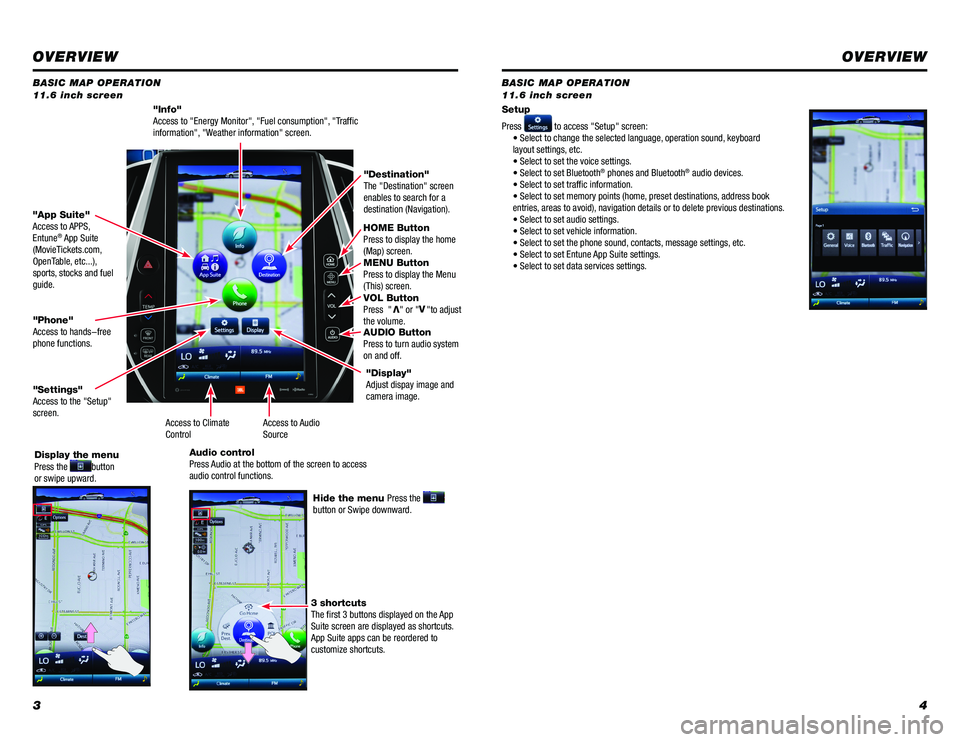
34
BASIC MAP OPERATION
BASIC MAP OPERATION
11.6 inch screen 11.6 inch screen
"Info"
Access to "Energy Monitor", "Fuel consumption", "Traffic
information", "Weather information" screen.
HOME Button
Press to display the home
(Map) screen.
MENU Button
Press to display the Menu
(This) screen.
VOL Button
Press "
V" or "V
"to adjust
the volume.
AUDIO Button
Press to turn audio system
on and off.
"App Suite"
Access to APPS,
Entune
® App Suite
(MovieTickets.com,
OpenTable, etc...),
sports, stocks and fuel
guide. "Destination"
The "Destination" screen
enables to search for a
destination (Navigation).
"Phone"
Access to hands-free
phone functions.
"Settings"
Access to the "Setup"
screen. Setup
Press
to access "Setup" screen:
• Select to change the selected language, operation sound, keyboard
layout settings, etc.
• Select to set the voice settings.
• Select to set Bluetooth
® phones and Bluetooth® audio devices.
• Select to set traffic information.
• Select to set memory points (home, preset destinations, address book
entries, areas to avoid), navigation details or to delete previous destinations.
• Select to set audio settings.
• Select to set vehicle information.
• Select to set the phone sound, contacts, message settings, etc.
• Select to set Entune App Suite settings.
• Select to set data services settings.
Display the menu
Press the
button
or swipe upward.
Hide the menu Press the
button or Swipe downward.
3 shortcuts
The first 3 buttons displayed on the App
Suite screen are displayed as shortcuts.
App Suite apps can be reordered to
customize shortcuts. "Display"
Adjust dispay image and
camera image.
Access to Audio
Source
Access to Climate
Control
Audio control
Press Audio at the bottom of the screen to access
audio control functions.
OVERVIEW
OVERVIEW
Page 4 of 31
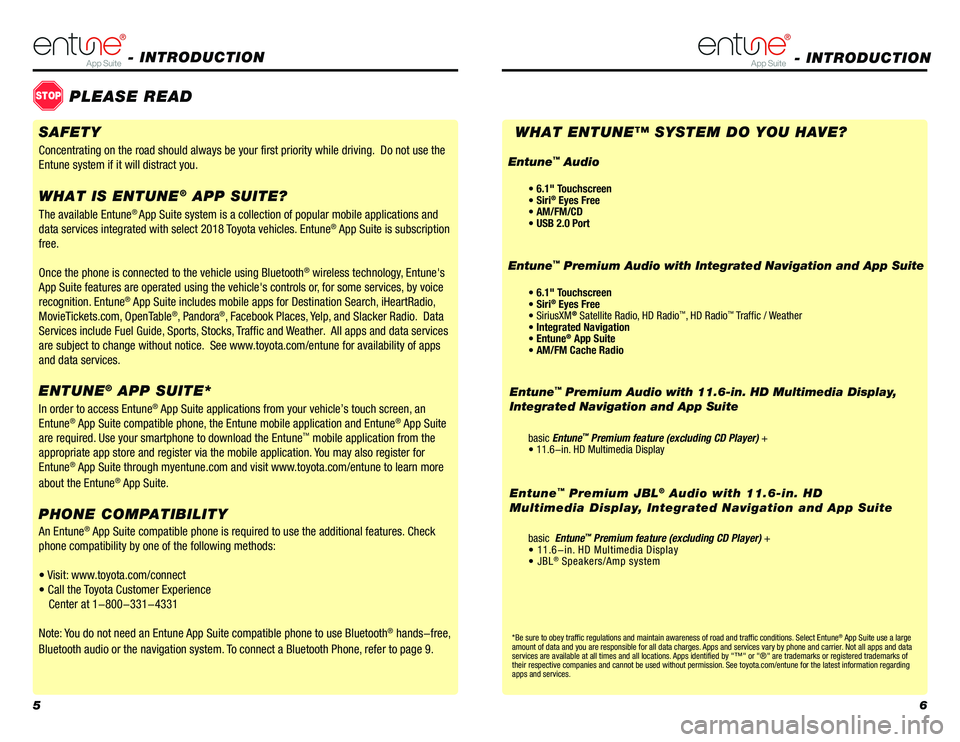
56
- INTRODUCTION
STOPPLEASE READ
The available Entune® App Suite system is a collection of popular mobile applications and
data services integrated with select 2018 Toyota vehicles. Entune® App Suite is subscription
free.
Once the phone is connected to the vehicle using Bluetooth
® wireless technology, Entune's
App Suite features are operated using the vehicle's controls or, for some services, by voice
recognition. Entune
® App Suite includes mobile apps for Destination Search, iHeartRadio,
MovieTickets.com, OpenTable®, Pandora®, Facebook Places, Yelp, and Slacker Radio. Data
Services include Fuel Guide, Sports, Stocks, Traffic and Weather. All apps and data services
are subject to change without notice. See www.toyota.com/entune for availability of apps
and data services.
In order to access Entune
® App Suite applications from your vehicle’s touch screen, an
Entune® App Suite compatible phone, the Entune mobile application and Entune® App Suite
are required. Use your smartphone to download the Entuneâ„¢ mobile application from the
appropriate app store and register via the mobile application. You may also register for
Entune
® App Suite through myentune.com and visit www.toyota.com/entune to learn more
about the Entune® App Suite.
ENTUNE® APP SUITE*
WHAT IS ENTUNE
® APP SUITE?
An Entune® App Suite compatible phone is required to use the additional features. Check
phone compatibility by one of the following methods:
• Visit: www.toyota.com/connect
• Call the Toyota Customer Experience Center at 1-800-331-4331
Note: You do not need an Entune App Suite compatible phone to use Bluetooth
® hands-free,
Bluetooth audio or the navigation system. To connect a Bluetooth Phone, refer to page 9.
PHONE COMPATIBILITY
*Be sure to obey traffic regulations and maintain awareness of road and traffic conditions. Select Entune® App Suite use a large
amount of data and you are responsible for all data charges. Apps and services vary by phone and carrier. Not all apps and data
services are available at all times and all locations. Apps identified by "™" or "®" are trademarks or registered trademar\
ks of
their respective companies and cannot be used without permission. See toyota.com/entune for the latest information regarding
apps and services.
- INTRODUCTION
WHAT ENTUNEâ„¢ SYSTEM DO YOU HAVE?
Entuneâ„¢ Premium Audio with 11.6-in. HD Multimedia Display,
Integrated Navigation and App Suite
basic Entuneâ„¢ Premium feature (excluding CD Player) +
• 11.6-in. HD Multimedia Display
basic Entune
â„¢ Premium feature (excluding CD Player) +
• 11.6-in. HD Multimedia Display
• JBL
® Speakers/Amp system
Entune™ Premium JBL® Audio with 11.6-in. HD
Multimedia Display, Integrated Navigation and App Suite
SAFETY
Concentrating on the road should always be your first priority while driving. Do not use the
Entune system if it will distract you.
• 6.1" Touchscreen
• Siri® Eyes Free
• SiriusXM® Satellite Radio, HD Radio™, HD Radio™ Traffic / Weather
• Integrated Navigation
• Entune
® App Suite
• AM/FM Cache Radio • 6.1" Touchscreen
• Siri
® Eyes Free
• AM/FM/CD
• USB 2.0 Port
Entuneâ„¢ Premium Audio with Integrated Navigation and App Suite
Entune
â„¢ Audio
Page 5 of 31
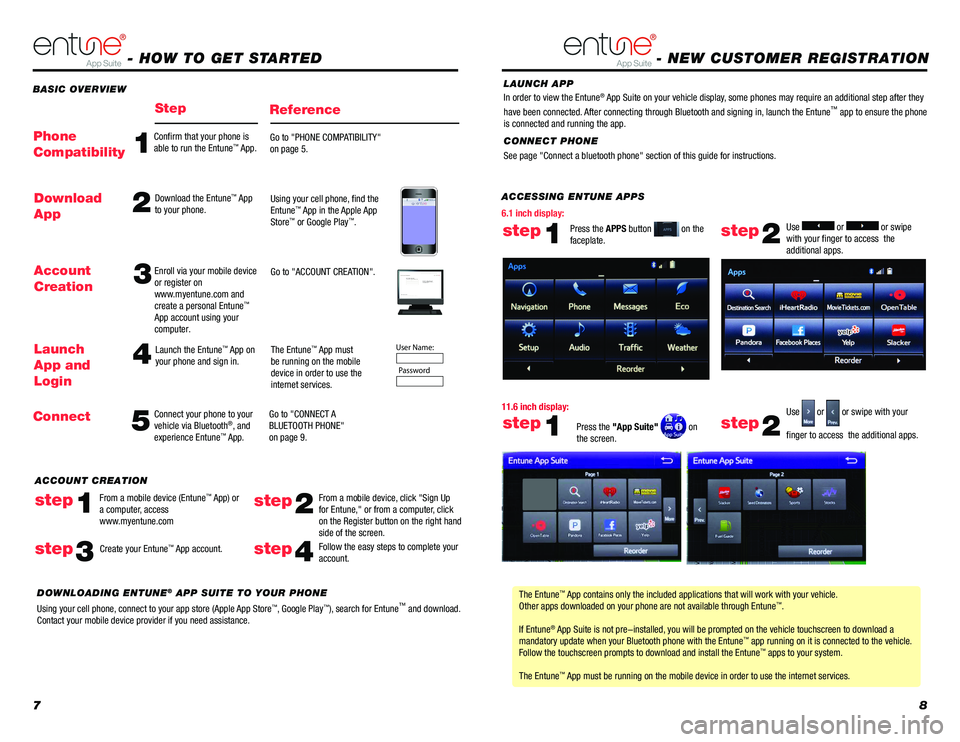
78
ACCESSING ENTUNE APPS
The Entune
™ App contains only the included           applications that will work with your vehicle.
Other apps downloaded on your phone are not available   through Entune™.
If Entune
® App Suite is not pre-installed, you will be prompted on the vehicle touchscreen to download a
mandatory update when your Bluetooth phone with the Entuneâ„¢ app running on it is connected to the vehicle.
Follow the touchscreen prompts to download and install the Entuneâ„¢ apps to your system.
The Entune
â„¢ App must be running on the mobile device in order to use the internet ser\
vices. Use
or or swipe
with your finger to access the
additional apps.
Use
or or swipe with your
finger to access the additional apps.
step2
step2
Press the APPS button on the
faceplate.
Press the "App Suite"
on
the screen.
step1
step1
BASIC OVERVIEW
- HOW TO GET STARTED
StepReference
5 4
Connect your phone to your
vehicle via Bluetooth®, and
experience Entuneâ„¢ App.
Launch the Entune
â„¢ App on
your phone and sign in. The Entuneâ„¢ App must
be running on the mobile
device in order to use the
internet services.
Go to "CONNECT A
BLUETOOTH PHONE"
on page 9.Launch
App and
Login
Connect Account
Creation
3Enroll via your mobile device
or register on
www.myentune.com and
create a personal Entune
â„¢
App account using your
computer. Go to "ACCOUNT CREATION".
Step 1: Register Your Account
Please provide all required information below.Once you click "register," you will receive
an e-mail to verify your e-mail address.
Click on the link embedded in the email to
activate your account.
Terms of Service | Privacy Policy
© 2011 Toyota Motor Sales, U.S.A., Inc. All information applies to U.\
S. vehicles only.
User Name:
Password
1
Confirm that your phone is
able to run the Entuneâ„¢ App. Go to "PHONE COMPATIBILITY"
on page 5.Phone
Compatibility
2Download the Entuneâ„¢ App
to your phone. Using your cell phone, find the
Entuneâ„¢ App in the Apple App
Storeâ„¢ or Google Playâ„¢.
Download
App
- NEW CUSTOMER REGISTRATION
Follow the easy steps to complete your
account.step4
DOWNLOADING ENTUNE® APP SUITE TO YOUR PHONE
Using your cell phone, connect to your app store (Apple App Store
â„¢, Google Playâ„¢), search for Entuneâ„¢ and download.
Contact your mobile device provider if you need assistance.
ACCOUNT CREATION
From a mobile device (Entune
â„¢ App) or
a computer, access
www.myentune.comstep1step2
From a mobile device, click "Sign Up
for Entune," or from a computer, click
on the Register button on the right hand
side of the screen.
step3Create your Entuneâ„¢ App account. CONNECT PHONE
See page "Connect a bluetooth phone" section of this guide for instructions. In order to view the Entune
® App Suite on your vehicle display, some phones may require an additional step after they
have been connected. After connecting through Bluetooth and signing in, launch the Entuneâ„¢ app to ensure the phone
is connected and running the app. LAUNCH APP
11.6 inch display: 6.1 inch display:
Page 6 of 31
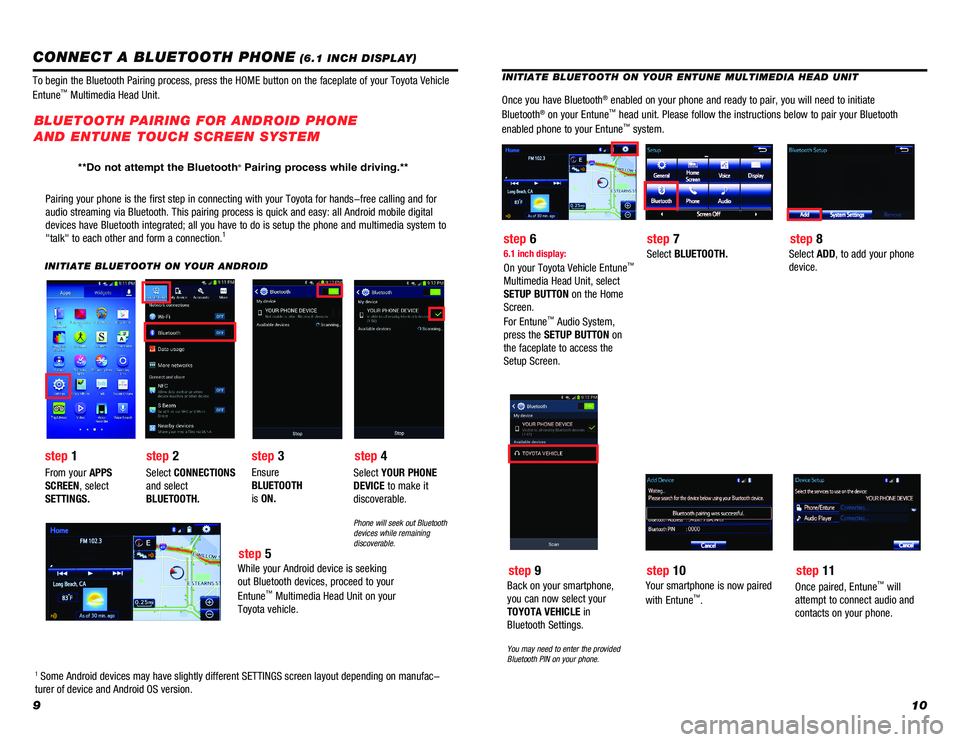
910
INITIATE BLUETOOTH ON YOUR ENTUNE MULTIMEDIA HEAD UNIT
Once you have Bluetooth® enabled on your phone and ready to pair, you will need to initiate
Bluetooth® on your Entune™ head unit. Please follow the instructions below to pair your Bluetooth \
enabled phone to your Entuneâ„¢ system.
6.1 inch display:
On your Toyota Vehicle Entuneâ„¢
Multimedia Head Unit, select
SETUP BUTTON on the Home
Screen.
For Entune
â„¢ Audio System,
press the SETUP BUTTON on
the faceplate to access the
Setup Screen.
Select BLUETOOTH.Select ADD, to add your phone
device.
Pairing your phone is the first step in connecting with your Toyota for \
hands-free calling and for
audio streaming via Bluetooth. This pairing process is quick and easy: a\
ll Android mobile digital
devices have Bluetooth integrated; all you have to do is setup the phone and multimedia system to
"talk" to each other and form a connection.
1
INITIATE BLUETOOTH ON YOUR ANDROID
step 2
step 1 step 3
step 5 step 4 step 6
step 7step 8
From your APPS
SCREEN, select
SETTINGS.Select
CONNECTIONS
and select
BLUETOOTH. Ensure
BLUETOOTH
is
ON. Select
YOUR PHONE
DEVICE to make it
discoverable.
Phone will seek out Bluetooth
devices while remaining
discoverable.
While your Android device is seeking
out Bluetooth devices, proceed to your
Entune
â„¢ Multimedia Head Unit on your
Toyota vehicle.
BLUETOOTH PAIRING FOR ANDROID PHONE
AND ENTUNE TOUCH SCREEN SYSTEM
1 Some Android devices may have slightly different SETTINGS screen layout\
depending on manufac-
turer of device and Android OS version.
To begin the Bluetooth Pairing process, press the HOME button on the faceplate of your Toyota Vehicle
Entune
â„¢ Multimedia Head Unit.
CONNECT A BLUETOOTH PHONE (6.1 INCH DISPLAY)
Back on your smartphone,
you can now select your
TOYOTA VEHICLE in
Bluetooth Settings.
You may need to enter the provided
Bluetooth PIN on your phone.
step 9
Your smartphone is now paired
with Entuneâ„¢.
step 10
Once paired, Entuneâ„¢ will
attempt to connect audio and
contacts on your phone.
step 11
**Do not attempt the Bluetooth® Pairing process while driving.**
Page 7 of 31
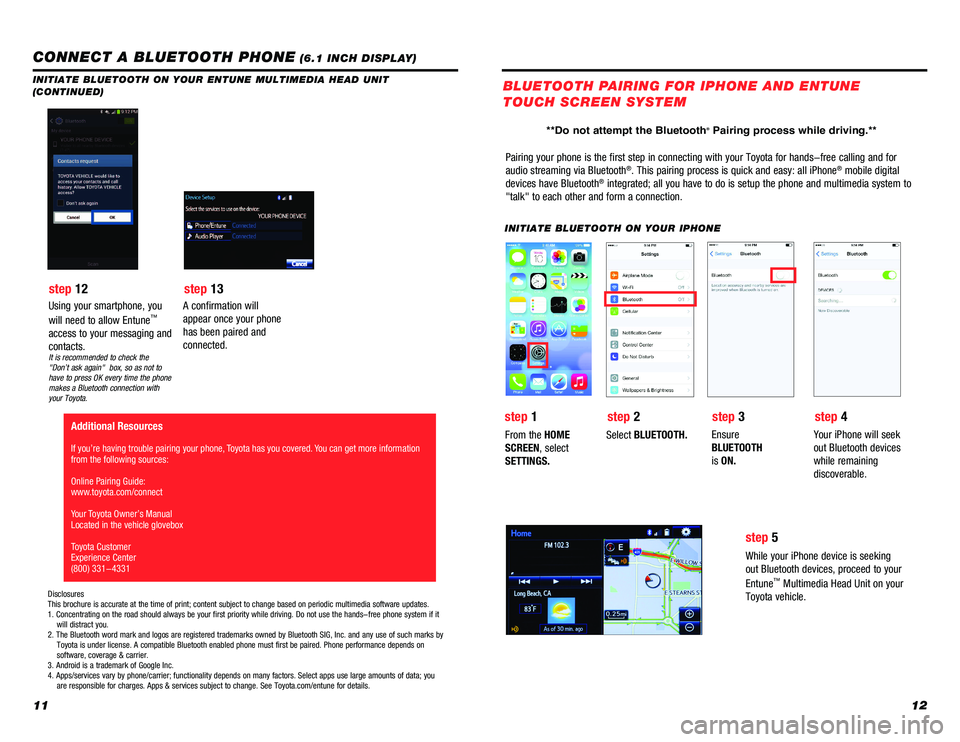
1112
INITIATE BLUETOOTH ON YOUR ENTUNE MULTIMEDIA HEAD UNIT
(CONTINUED)
A confirmation will
appear once your phone
has been paired and
connected.
Additional Resources
If you’re having trouble pairing your phone, Toyota has you covered. You can get more information
from the following sources:
Online Pairing Guide:
www.toyota.com/connect
Your Toyota Owner’s Manual
Located in the vehicle glovebox
Toyota Customer
Experience Center
(800) 331-4331
Disclosures
This brochure is accurate at the time of print; content subject to chang\
e based on periodic multimedia software updates.
1. Concentrating on the road should always be your first priority while \
driving. Do not use the hands-free phone system if it
will distract you.
2. The Bluetooth word mark and logos are registered trademarks owned by \
Bluetooth SIG, Inc. and any use of such marks by
Toyota is under license. A compatible Bluetooth enabled phone must f\
irst be paired. Phone performance depends on
software, coverage & carrier.
3. Android is a trademark of Google Inc.
4. Apps/services vary by phone/carrier; functionality depends on many fa\
ctors. Select apps use large amounts of data; you
are responsible for charges. Apps & services subject to change. See \
Toyota.com/entune for details.
Pairing your phone is the first step in connecting with your Toyota for \
hands-free calling and for
audio streaming via Bluetooth®. This pairing process is quick and easy: all iPhone® mobile digital
devices have Bluetooth® integrated; all you have to do is setup the phone and multimedia system\
to
"talk" to each other and form a connection.
INITIATE BLUETOOTH ON YOUR IPHONE
From the HOME
SCREEN, select
SETTINGS. Select
BLUETOOTH. Ensure
BLUETOOTH
is
ON. Your iPhone will seek
out Bluetooth devices
while remaining
discoverable.
While your iPhone device is seeking
out Bluetooth devices, proceed to your
Entune
â„¢ Multimedia Head Unit on your
Toyota vehicle.
BLUETOOTH PAIRING FOR IPHONE AND ENTUNE
TOUCH SCREEN SYSTEM
Using your smartphone, you
will need to allow Entuneâ„¢
access to your messaging and
contacts.
It is recommended to check the
"Don’t ask again" box, so as not to
have to press OK every time the phone
makes a Bluetooth connection with
your Toyota.
step 12 step 13
step 1step 2 step 3step 4
step 5
CONNECT A BLUETOOTH PHONE (6.1 INCH DISPLAY)
**Do not attempt the Bluetooth® Pairing process while driving.**
Page 8 of 31
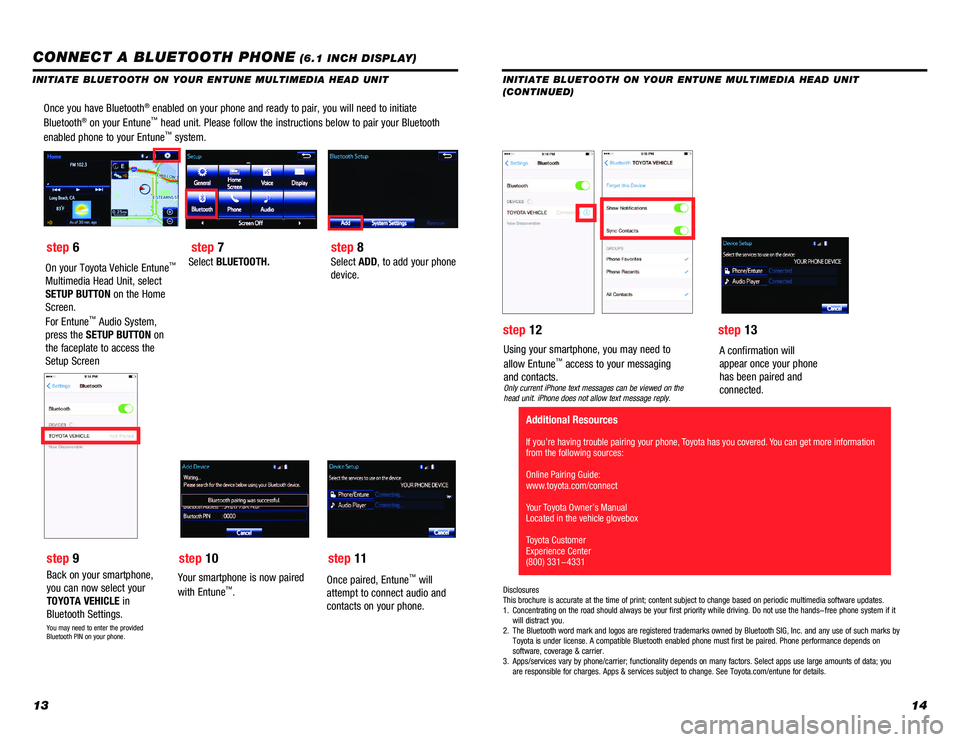
1314
Once you have Bluetooth® enabled on your phone and ready to pair, you will need to initiate
Bluetooth® on your Entune™ head unit. Please follow the instructions below to pair your Bluetooth \
enabled phone to your Entuneâ„¢ system.
Select BLUETOOTH.Select ADD, to add your phone
device.
Back on your smartphone,
you can now select your
TOYOTA VEHICLE in
Bluetooth Settings.
You may need to enter the provided
Bluetooth PIN on your phone.
Your smartphone is now paired
with Entuneâ„¢.
Once paired, Entuneâ„¢ will
attempt to connect audio and
contacts on your phone.
Using your smartphone, you may need to
allow Entuneâ„¢ access to your messaging
and contacts.
Only current iPhone text messages can be viewed on the
head unit. iPhone does not allow text message reply.
A confirmation will
appear once your phone
has been paired and
connected.
Disclosures
This brochure is accurate at the time of print; content subject to chang\
e based on periodic multimedia software updates.
1. Concentrating on the road should always be your first priority while dri\
ving. Do not use the hands-free phone system if it
will distract you.
2. The Bluetooth word mark and logos are registered trademarks owned by Blu\
etooth SIG, Inc. and any use of such marks by
Toyota is under license. A compatible Bluetooth enabled phone must first\
be paired. Phone performance depends on
software, coverage & carrier.
3. Apps/services vary by phone/carrier; functionality depends on many facto\
rs. Select apps use large amounts of data; you
are responsible for charges. Apps & services subject to change. See Toyo\
ta.com/entune for details.
step 6
step 9 step 7
step 10 step 8
step 11 step 12
step 13
Additional Resources
If you’re having trouble pairing your phone, Toyota has you covered. You can get more information
from the following sources:
Online Pairing Guide:
www.toyota.com/connect
Your Toyota Owner’s Manual
Located in the vehicle glovebox
Toyota Customer
Experience Center
(800) 331-4331
CONNECT A BLUETOOTH PHONE (6.1 INCH DISPLAY)
INITIATE BLUETOOTH ON YOUR ENTUNE MULTIMEDIA HEAD UNIT
(CONTINUED)
INITIATE BLUETOOTH ON YOUR ENTUNE MULTIMEDIA HEAD UNIT
On your Toyota Vehicle Entuneâ„¢
Multimedia Head Unit, select
SETUP BUTTON on the Home
Screen.
For Entune
â„¢ Audio System,
press the SETUP BUTTON on
the faceplate to access the
Setup Screen
Page 9 of 31
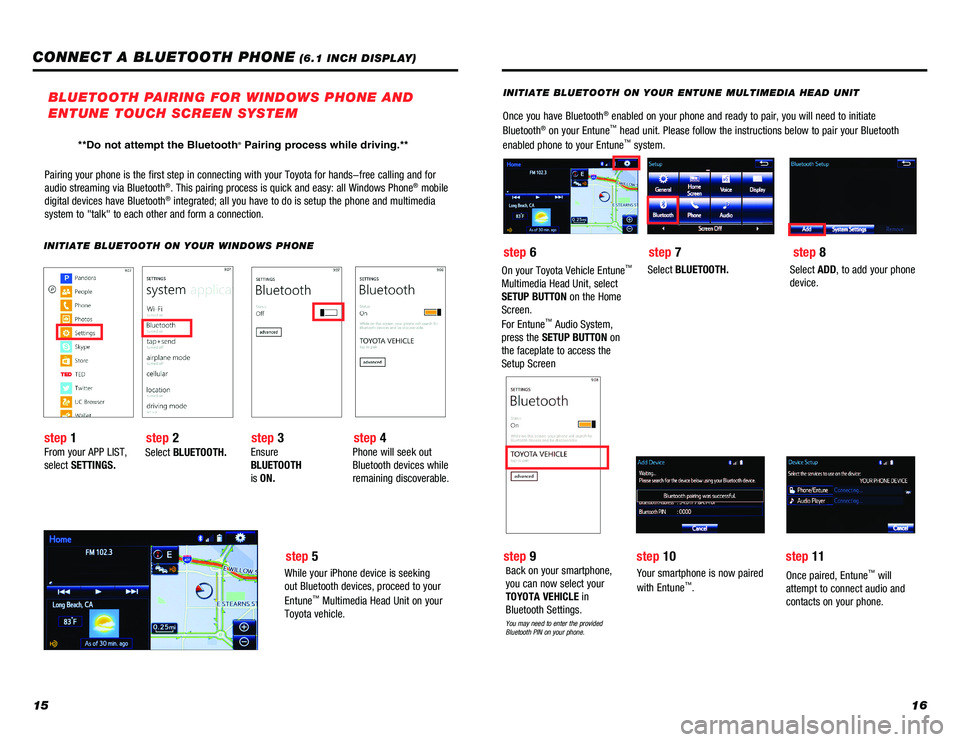
1516
Pairing your phone is the first step in connecting with your Toyota for \
hands-free calling and for
audio streaming via Bluetooth®. This pairing process is quick and easy: all Windows Phone® mobile
digital devices have Bluetooth® integrated; all you have to do is setup the phone and multimedia
system to "talk" to each other and form a connection.
INITIATE BLUETOOTH ON YOUR WINDOWS PHONE
From your APP LIST,
select SETTINGS. Select
BLUETOOTH. Ensure
BLUETOOTH
is
ON. Phone will seek out
Bluetooth devices while
remaining discoverable.
While your iPhone device is seeking
out Bluetooth devices, proceed to your
Entune
â„¢ Multimedia Head Unit on your
Toyota vehicle.
INITIATE BLUETOOTH ON YOUR ENTUNE MULTIMEDIA HEAD UNIT
Once you have Bluetooth® enabled on your phone and ready to pair, you will need to initiate
Bluetooth® on your Entune™ head unit. Please follow the instructions below to pair your Bluetooth \
enabled phone to your Entuneâ„¢ system.
Select BLUETOOTH.Select ADD, to add your phone
device.
Back on your smartphone,
you can now select your
TOYOTA VEHICLE in
Bluetooth Settings.
You may need to enter the provided
Bluetooth PIN on your phone.
Your smartphone is now paired
with Entuneâ„¢.
Once paired, Entuneâ„¢ will
attempt to connect audio and
contacts on your phone.
BLUETOOTH PAIRING FOR WINDOWS PHONE AND
ENTUNE TOUCH SCREEN SYSTEM
step 1 step 2 step 3step 4 step 6
step 9step 7
step 10 step 11step 8
step 5
CONNECT A BLUETOOTH PHONE (6.1 INCH DISPLAY)
On your Toyota Vehicle Entuneâ„¢
Multimedia Head Unit, select
SETUP BUTTON on the Home
Screen.
For Entune
â„¢ Audio System,
press the SETUP BUTTON on
the faceplate to access the
Setup Screen
**Do not attempt the Bluetooth® Pairing process while driving.**
Page 10 of 31
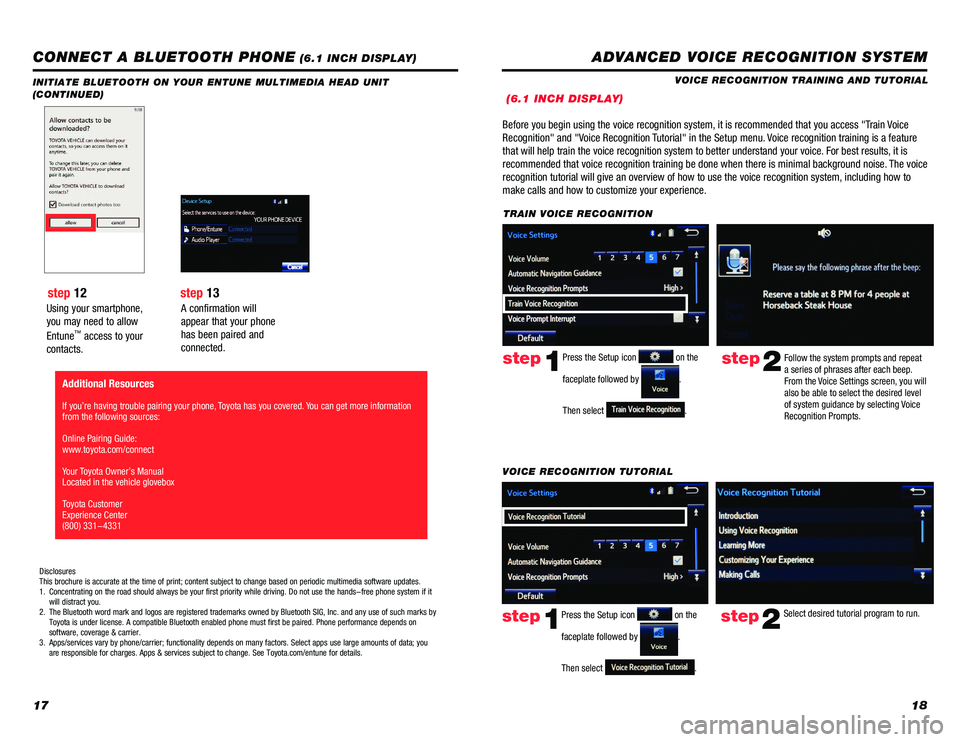
1718
Using your smartphone,
you may need to allow
Entune
â„¢ access to your
contacts.
INITIATE BLUETOOTH ON YOUR ENTUNE MULTIMEDIA HEAD UNIT
(CONTINUED)
A confirmation will
appear that your phone
has been paired and
connected.
CONNECT A BLUETOOTH PHONE (6.1 INCH DISPLAY)
step 12 step 13
Disclosures
This brochure is accurate at the time of print; content subject to chang\
e based on periodic multimedia software updates.
1. Concentrating on the road should always be your first priority while dri\
ving. Do not use the hands-free phone system if it
will distract you.
2. The Bluetooth word mark and logos are registered trademarks owned by Blu\
etooth SIG, Inc. and any use of such marks by
Toyota is under license. A compatible Bluetooth enabled phone must first\
be paired. Phone performance depends on
software, coverage & carrier.
3. Apps/services vary by phone/carrier; functionality depends on many facto\
rs. Select apps use large amounts of data; you
are responsible for charges. Apps & services subject to change. See Toyo\
ta.com/entune for details.
Additional Resources
If you’re having trouble pairing your phone, Toyota has you covered. You can get more information
from the following sources:
Online Pairing Guide:
www.toyota.com/connect
Your Toyota Owner’s Manual
Located in the vehicle glovebox
Toyota Customer
Experience Center
(800) 331-4331
ADVANCED VOICE RECOGNITION SYSTEM
VOICE RECOGNITION TRAINING AND TUTORIAL
(6.1 INCH DISPLAY)
Before you begin using the voice recognition system, it is recommended that you access "Train Voice
Recognition" and "Voice Recognition Tutorial" in the Setup menu. Voice recognition training is a feature
that will help train the voice recognition system to better understand your\
voice. For best results, it is
recommended that voice recognition training be done when there is minimal background noise. The voice
recognition tutorial will give an overview of how to use the voice recognition system, including how to
make calls and how to customize your experience.
step2Follow the system prompts and repeat
a series of phrases after each beep.
From the Voice Settings screen, you will
also be able to select the desired level
of system guidance by selecting Voice
Recognition Prompts.Press the Setup icon on the
faceplate followed by
.
Then select
.
step1
TRAIN VOICE RECOGNITION
step2Select desired tutorial program to run.step1
VOICE RECOGNITION TUTORIAL
Press the Setup icon
on the
faceplate followed by
.
Then select
.
Page 11 of 31
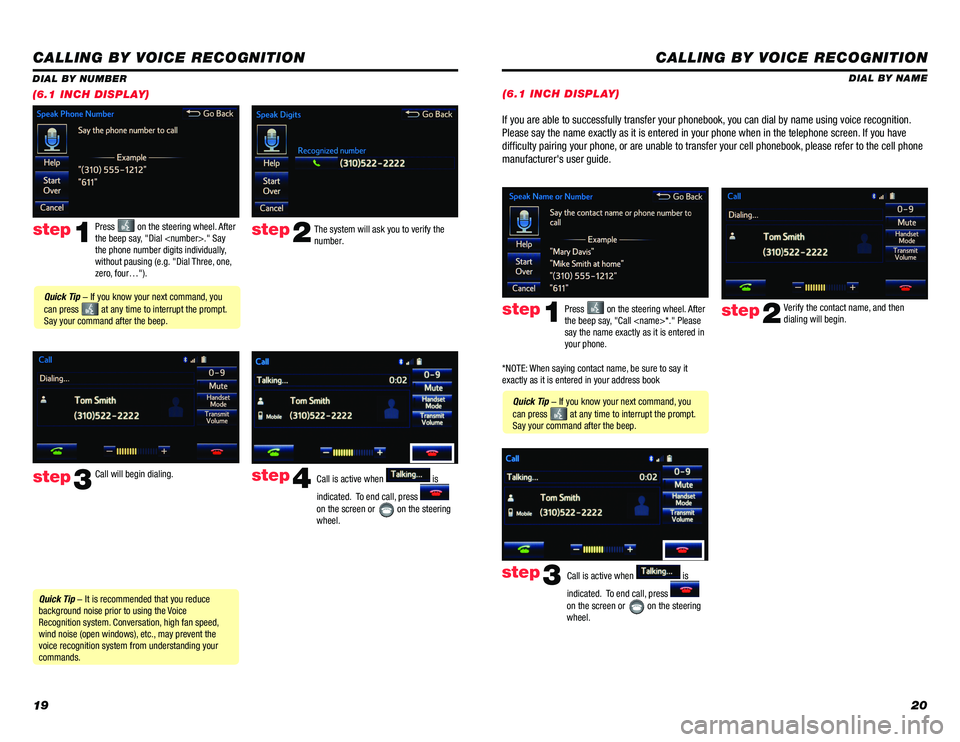
1920
CALLING BY VOICE RECOGNITION
The system will ask you to verify the
number.step2
step3
Press on the steering wheel. After
the beep say, "Dial
the phone number digits individually,
without pausing (e.g. "Dial Three, one,
zero, four…").step1
Call will begin dialing. Call is active when is
indicated. To end call, press
on the screen or
on the steering
wheel.
step4
Quick Tip - It is recommended that you reduce
background noise prior to using the Voice
Recognition system. Conversation, high fan speed,
wind noise (open windows), etc., may prevent the
voice recognition system from understanding your
commands.
Quick Tip - If you know your next command, you
can press
at any time to interrupt the prompt.
Say your command after the beep.
DIAL BY NUMBER
(6.1 INCH DISPLAY)
CALLING BY VOICE RECOGNITION
DIAL BY NAME
Press
on the steering wheel. After
the beep say, "Call
say the name exactly as it is entered in
your phone.step1
Quick Tip - If you know your next command, you
can press
at any time to interrupt the prompt.
Say your command after the beep. Verify the contact name, and then
dialing will begin.
step2
If you are able to successfully transfer your phonebook, you can dial by name using voice recognition.
Please say the name exactly as it is entered in your phone when in the telephone screen. If you have
difficulty pairing your phone, or are unable to transfer your cell phonebook, please refer to the cell phone
manufacturer's user guide.
Call is active when is
indicated. To end call, press
on the screen or
on the steering
wheel.
step3
*NOTE: When saying contact name, be sure to say it
exactly as it is entered in your address book
(6.1 INCH DISPLAY)