display TOYOTA PRIUS 2018 Accessories, Audio & Navigation (in English)
[x] Cancel search | Manufacturer: TOYOTA, Model Year: 2018, Model line: PRIUS, Model: TOYOTA PRIUS 2018Pages: 31, PDF Size: 16.15 MB
Page 12 of 31
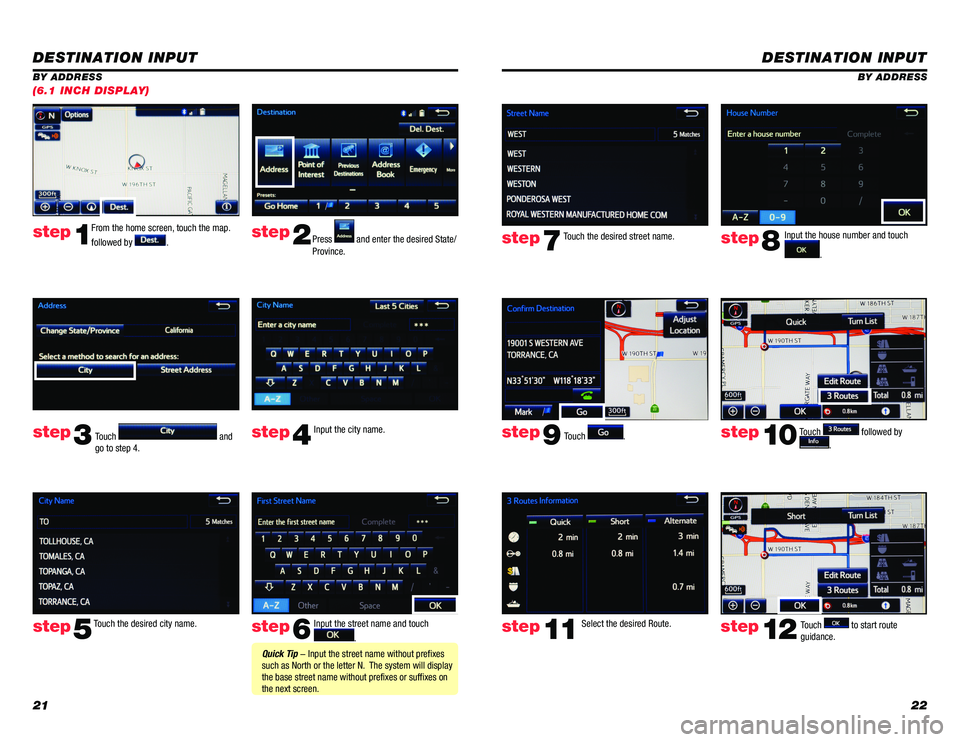
2122
DESTINATION INPUT
BY ADDRESS
From the home screen, touch the map.
followed by
. Press and enter the desired State/
Province.
Input the city name.
Touch the desired city name. Input the street name and touch
.
Touch
and
go to step 4.
step1step2
step3step4
step5step6
Quick Tip - Input the street name without prefixes
such as North or the letter N. The system will display
the base street name without prefixes or suffixes on
the next screen.
(6.1 INCH DISPLAY)
DESTINATION INPUT
BY ADDRESS
Touch
. Input the house number and touch
.
Touch the desired street name.
Touch
followed by
.
step7step8
step9step10
Select the desired Route. step11Touch to start route
guidance. step12
Page 13 of 31
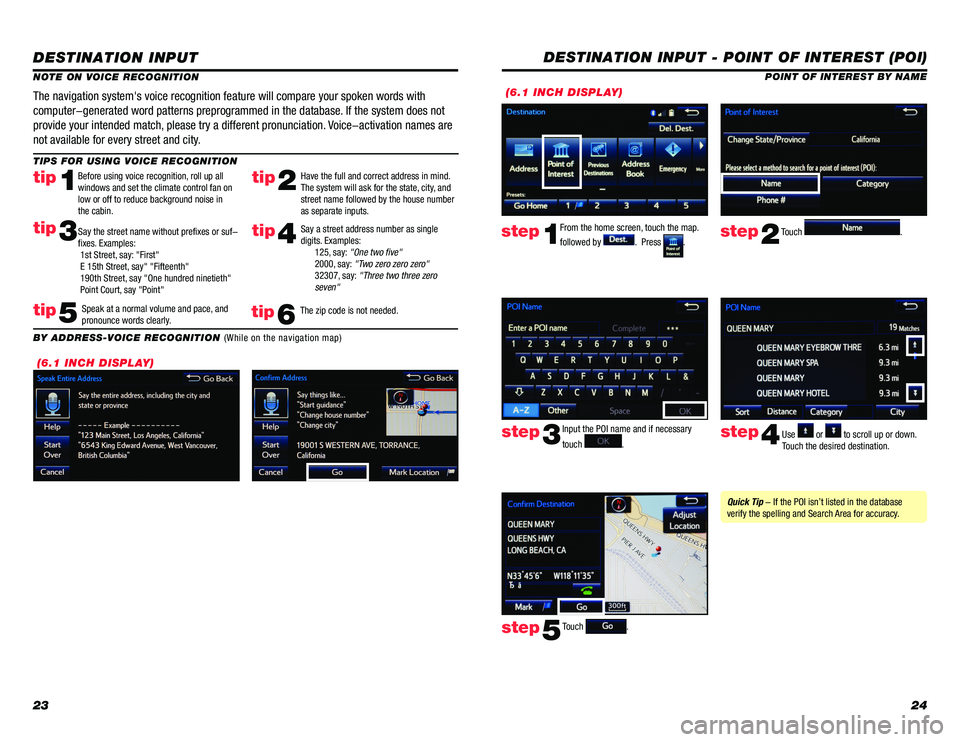
2324
DESTINATION INPUT
TIPS FOR USING VOICE RECOGNITION
NOTE ON VOICE RECOGNITION
Say a street address number as single
digits. Examples:
125, say: "One two five"
2000, say: "Two zero zero zero"
32307, say: "Three two three zero
seven"
tip2tip1
tip5
tip3
Have the full and correct address in mind.
The system will ask for the state, city, and
street name followed by the house number
as separate inputs.
Before using voice recognition, roll up all
windows and set the climate control fan on
low or off to reduce background noise in
the cabin.
Speak at a normal volume and pace, and
pronounce words clearly.
Say the street name without prefixes or suf-
fixes. Examples:
1st Street, say: "First"
E 15th Street, say" "Fifteenth"
190th Street, say "One hundred ninetieth"
Point Court, say "Point"
The navigation system's voice recognition feature will compare your spoken words with
computer-generated word patterns preprogrammed in the database. If the system does not
provide your intended match, please try a different pronunciation. Voice-activation names are
not available for every street and city.
BY ADDRESS-VOICE RECOGNITION
(While on the navigation map)
tip4
The zip code is not needed.tip6
(6.1 INCH DISPLAY)
DESTINATION INPUT - POINT OF INTEREST (POI)
POINT OF INTEREST BY NAME
Input the POI name and if necessary
touch
. Use or to scroll up or down.
Touch the desired destination.
Touch
.
step3step4
step5
Quick Tip - If the POI isn’t listed in the database
verify the spelling and Search Area for accuracy.
From the home screen, touch the map.
followed by
. Press . Touch .step1step2
(6.1 INCH DISPLAY)
Page 14 of 31
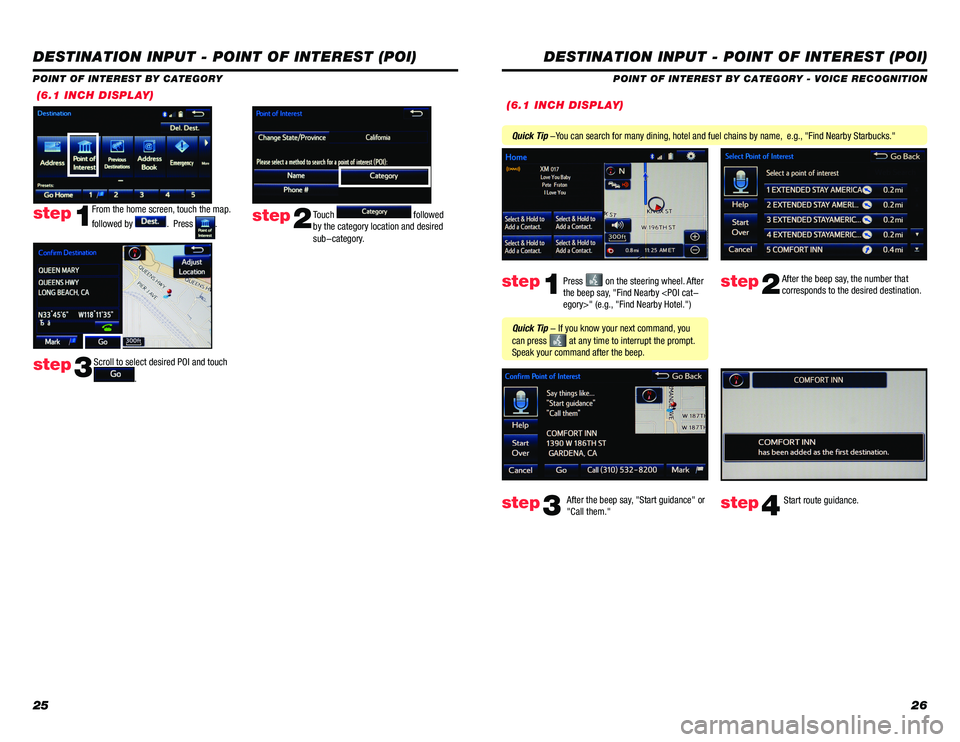
2526
(6.1 INCH DISPLAY)
DESTINATION INPUT - POINT OF INTEREST (POI)
POINT OF INTEREST BY CATEGORY
From the home screen, touch the map.
followed by
. Press .step1Touch followed
by the category location and desired
sub-category.step2
Scroll to select desired POI and touch
.step3
DESTINATION INPUT - POINT OF INTEREST (POI)
POINT OF INTEREST BY CATEGORY - VOICE RECOGNITION
Press
on the steering wheel. After
the beep say, "Find Nearby
corresponds to the desired destination.
After the beep say, "Start guidance" or
"Call them."step1step2
step3step4
Quick Tip - If you know your next command, you
can press
at any time to interrupt the prompt.
Speak your command after the beep.
Start route guidance.
Quick Tip -You can search for many dining, hotel and fuel chains by name, e.g., "Find Nearby Starbucks."
(6.1 INCH DISPLAY)
Page 15 of 31
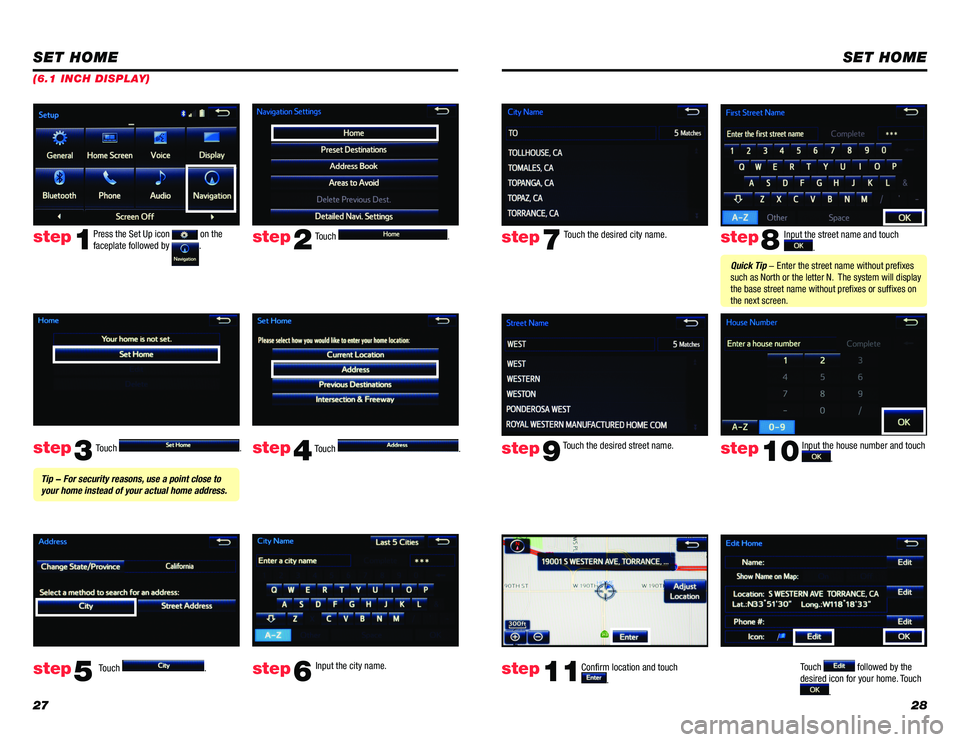
2728
Touch .
Touch
. Input the city name.
step2
step3
step5step6
Press the Set Up icon on the
faceplate followed by .step1
Touch . Touch . step4
Tip - For security reasons, use a point close to
your home instead of your actual home address.
SET HOME
(6.1 INCH DISPLAY)
SET HOME
Input the street name and touch
.
Confirm location and touch
.
Touch followed by the
desired icon for your home. Touch
.
step8
step9
step11
Touch the desired city name. step7
Touch the desired street name. Input the house number and touch
. step10
Quick Tip - Enter the street name without prefixes
such as North or the letter N. The system will display
the base street name without prefixes or suffixes on
the next screen.
Page 16 of 31
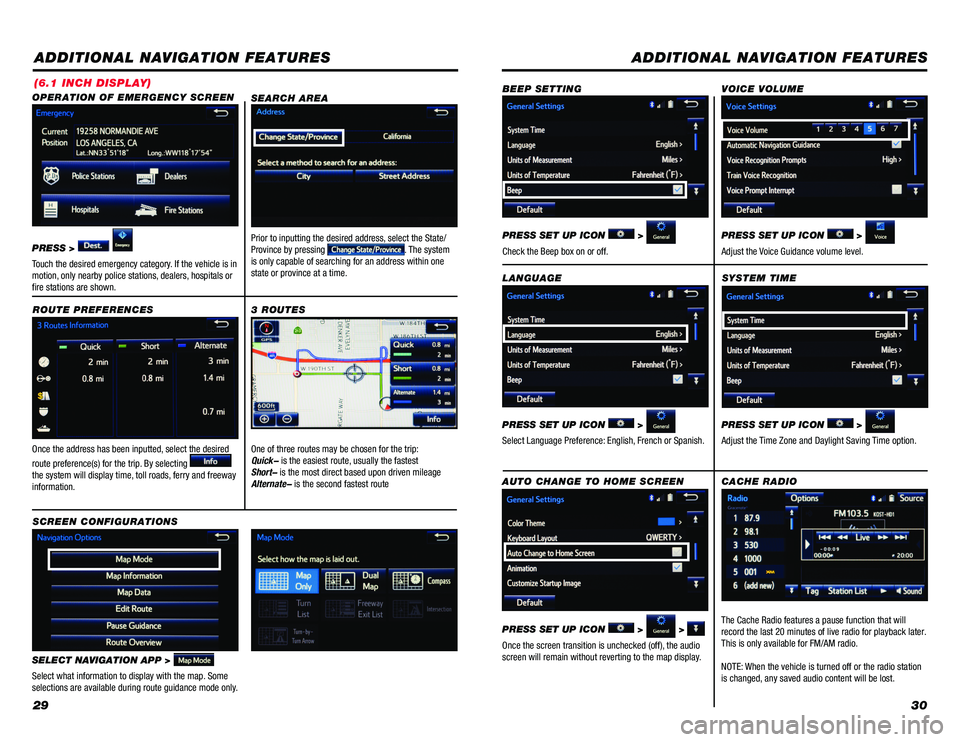
2930
ADDITIONAL NAVIGATION FEATURES
Once the address has been inputted, select the desired
route preference(s) for the trip. By selecting
the system will display time, toll roads, ferry and freeway
information. ROUTE PREFERENCES
SELECT NAVIGATION APP >
Select what information to display with the map. Some
selections are available during route guidance mode only.
3 ROUTES
SCREEN CONFIGURATIONS One of three routes may be chosen for the trip:
Quick- is the easiest route, usually the fastest
Short- is the most direct based upon driven mileage
Alternate- is the second fastest route
SEARCH AREA
Prior to inputting the desired address, select the State/
Province by pressing . The system
is only capable of searching for an address within one
state or province at a time.
OPERATION OF EMERGENCY SCREEN
PRESS >
Touch the desired emergency category. If the vehicle is in
motion, only nearby police stations, dealers, hospitals or
fire stations are shown.
(6.1 INCH DISPLAY)
SYSTEM TIME
PRESS SET UP ICON
>
Adjust the Time Zone and Daylight Saving Time option.
ADDITIONAL NAVIGATION FEATURES
LANGUAGE
PRESS SET UP ICON
>
Select Language Preference: English, French or Spanish. PRESS SET UP ICON
>
Adjust the Voice Guidance volume level.
BEEP SETTING
VOICE VOLUME
AUTO CHANGE TO HOME SCREEN
PRESS SET UP ICON
> >
Once the screen transition is unchecked (off), the audio
screen will remain without reverting to the map display. PRESS SET UP ICON
>
Check the Beep box on or off.
CACHE RADIO
The Cache Radio features a pause function that will
record the last 20 minutes of live radio for playback later.
This is only available for FM/AM radio.
NOTE: When the vehicle is turned off or the radio station
is changed, any saved audio content will be lost.
Page 17 of 31
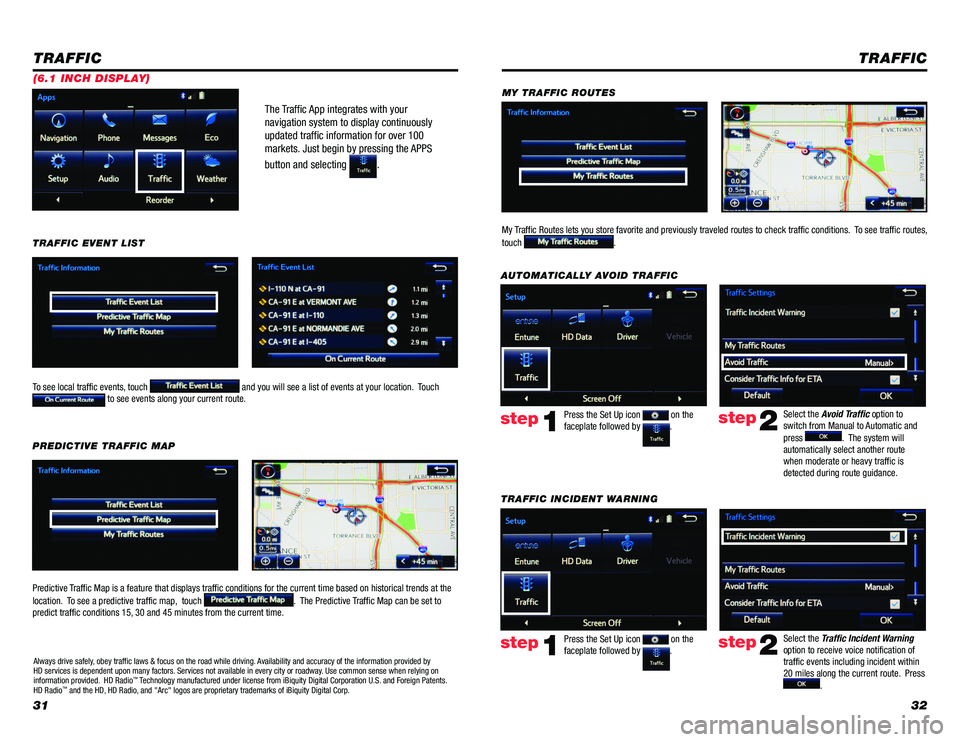
3132
The Traffic App integrates with your
navigation system to display continuously
updated traffic information for over 100
markets. Just begin by pressing the APPS
button and selecting
.
TRAFFIC
To see local traffic events, touch and you will see a list of events at your location. Touch to see events along your current route.
TRAFFIC EVENT LIST
Predictive Traffic Map is a feature that displays traffic conditions for the current time based on historical t\
rends at the
location. To see a predictive traffic map, touch
. The Predictive Traffic Map can be set to
predict traffic conditions 15, 30 and 45 minutes from the current time. PREDICTIVE TRAFFIC MAP
Always drive safely, obey traffic laws & focus on the road while driving. Availability and accuracy of the information provided by
HD services is dependent upon many factors. Services not available in every city or roadway. Use common sense when relying on
information provided. HD Radio
â„¢ Technology manufactured under license from iBiquity Digital Corporation U.S. and Foreign Patents.
HD Radioâ„¢ and the HD, HD Radio, and "Arc" logos are proprietary trademarks of iBiquity Digital Corp.
(6.1 INCH DISPLAY)
TRAFFIC INCIDENT WARNING Press the Set Up icon
on the
faceplate followed by .step1
AUTOMATICALLY AVOID TRAFFIC
step2
Select the Avoid Traffic option to
switch from Manual to Automatic and
press
. The system will
automatically select another route
when moderate or heavy traffic is
detected during route guidance.
TRAFFIC
Press the Set Up icon on the
faceplate followed by .step1step2
Select the Traffic Incident Warning
option to receive voice notification of
traffic events including incident within
20 miles along the current route. Press
.
My Traffic Routes lets you store favorite and previously traveled routes to check traffic conditions. To see traffic routes,
touch
.
MY TRAFFIC ROUTES
Page 18 of 31
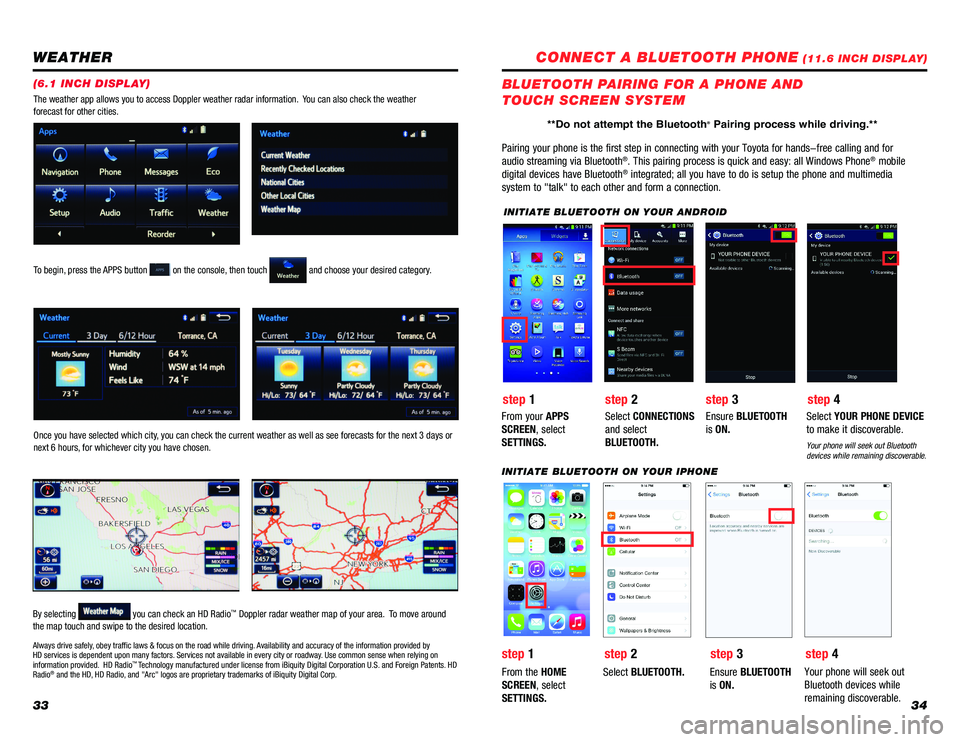
3334
WEATHER
To begin, press the APPS button on the console, then touch and choose your desired category.
Once you have selected which city, you can check the current weather as well as see forecasts for the next 3 days or
next 6 hours, for whichever city you have chosen.
By selecting
you can check an HD Radioâ„¢ Doppler radar weather map of your area. To move around
the map touch and swipe to the desired location. The weather app allows you to access Doppler weather radar information. You can also check the weather
forecast for other cities.
Always drive safely, obey traffic laws & focus on the road while driving. Availability and accuracy of the information provided by
HD services is dependent upon many factors. Services not available in every city or roadway. Use common sense when relying on
information provided. HD Radio
â„¢ Technology manufactured under license from iBiquity Digital Corporation U.S. and Foreign Patents. HD
Radio® and the HD, HD Radio, and "Arc" logos are proprietary trademarks of iBiquity Digital Corp.
(6.1 INCH DISPLAY)
CONNECT A BLUETOOTH PHONE (11.6 INCH DISPLAY)
Pairing your phone is the first step in connecting with your Toyota for \
hands-free calling and for
audio streaming via Bluetooth
®. This pairing process is quick and easy: all Windows Phone® mobile
digital devices have Bluetooth® integrated; all you have to do is setup the phone and multimedia
system to "talk" to each other and form a connection.
BLUETOOTH PAIRING FOR A PHONE AND
TOUCH SCREEN SYSTEM
INITIATE BLUETOOTH ON YOUR ANDROID
step 2
step 1 step 3step 4
From your APPS
SCREEN, select
SETTINGS. Select
CONNECTIONS
and select
BLUETOOTH. Ensure
BLUETOOTH
is ON. Select
YOUR PHONE DEVICE
to make it discoverable.
Your phone will seek out Bluetooth
devices while remaining discoverable.
INITIATE BLUETOOTH ON YOUR IPHONE
From the HOME
SCREEN, select
SETTINGS. Select
BLUETOOTH. Ensure BLUETOOTH
is ON. Your phone will seek out
Bluetooth devices while
remaining discoverable.
step 1
step 2 step 3step 4
**Do not attempt the Bluetooth® Pairing process while driving.**
Page 19 of 31
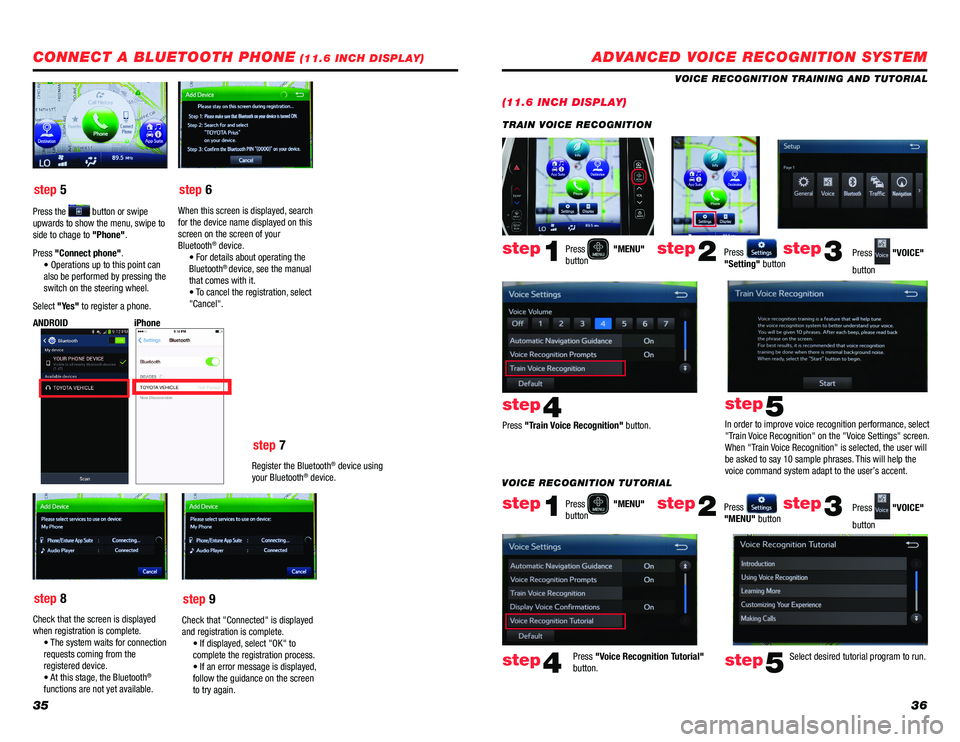
3536
step 5
step 6
step 7
step 8 step 9
Press the button or swipe
upwards to show the menu, swipe to
side to chage to "Phone".
Press "Connect phone". • Operations up to this point can
also be performed by pressing the
switch on the steering wheel.
Select "Yes" to register a phone. When this screen is displayed, search
for the device name displayed on this
screen on the screen of your
Bluetooth
® device.  
• For details about operating the
Bluetooth
® device, see the manual
that comes with it.
 • T o cancel the registration, select
"Cancel".
Register the Bluetooth
® device using
your Bluetooth® device.
iPhone
ANDROID
Check that the screen is displayed
when registration is complete.
• The system waits for connection
requests coming from the
registered device.
• A t this stage, the Bluetooth
®
functions are not yet available. Check that "Connected" is displayed
and registration is complete.
• If displayed, select "OK" to
complete the registration process.
 • If an errorm essage is displayed,
follow the guidance on the screen
to try again.
CONNECT A BLUETOOTH PHONE (11.6 INCH DISPLAY)ADVANCED VOICE RECOGNITION SYSTEM
(11.6 INCH DISPLAY)
VOICE RECOGNITION TRAINING AND TUTORIAL
Press
"MENU"
button
Press
"MENU"
button
Press "Train Voice Recognition" button.
Press "Voice Recognition Tutorial"
button. In order to improve voice recognition performance, select
"Train Voice Recognition" on the "Voice Settings" screen.
When "Train Voice Recognition" is selected, the user will
be asked to say 10 sample phrases. This will help the
voice command system adapt to the user’s accent.
Press
"Setting" button
Press
"MENU" button Press
"VOICE"
button
Press
"VOICE"
button
step1
step1
step4
step4
step5
step5
step2
step2
step3
step3
TRAIN VOICE RECOGNITION
Select desired tutorial program to run.
VOICE RECOGNITION TUTORIAL
Page 20 of 31
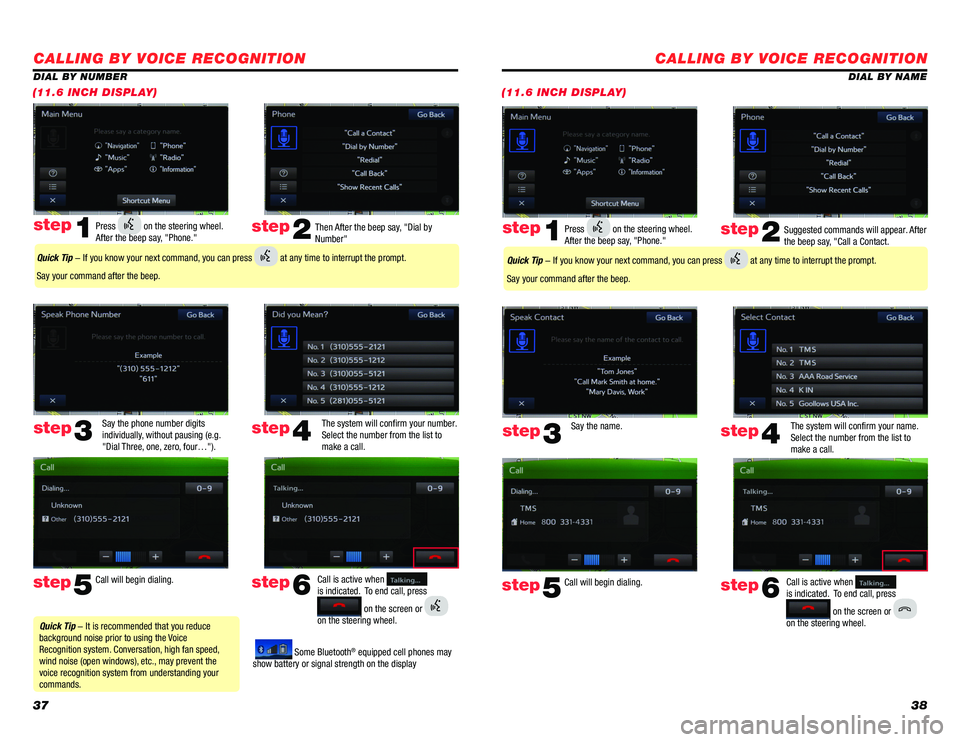
3738
CALLING BY VOICE RECOGNITION
DIAL BY NAME
(11.6 INCH DISPLAY)
Suggested commands will appear. After
the beep say, "Call a Contact.
Say the name. The system will confirm your name.
Select the number from the list to
make a call.step2
step5
step3
Press on the steering wheel.
After the beep say, "Phone." step1
Call will begin dialing. Call is active when
is indicated. To end call, press
on the screen or
on the steering wheel.
step6
step4
Quick Tip - If you know your next command, you can press at any time to interrupt the prompt.
Say your command after the beep.
CALLING BY VOICE RECOGNITION
Then After the beep say, "Dial by
Number"
Say the phone number digits
individually, without pausing (e.g.
"Dial Three, one, zero, four…"). The system will confirm your number.
Select the number from the list to
make a call.step2
step5
step3
Press on the steering wheel.
After the beep say, "Phone." step1
Call will begin dialing. Call is active when
is indicated. To end call, press
on the screen or
on the steering wheel.
step6
step4
Quick Tip - It is recommended that you reduce
background noise prior to using the Voice
Recognition system. Conversation, high fan speed,
wind noise (open windows), etc., may prevent the
voice recognition system from understanding your
commands.
Quick Tip - If you know your next command, you can press at any time to interrupt the prompt.
Say your command after the beep.
Some Bluetooth® equipped cell phones may
show battery or signal strength on the display
DIAL BY NUMBER
(11.6 INCH DISPLAY)
Page 21 of 31
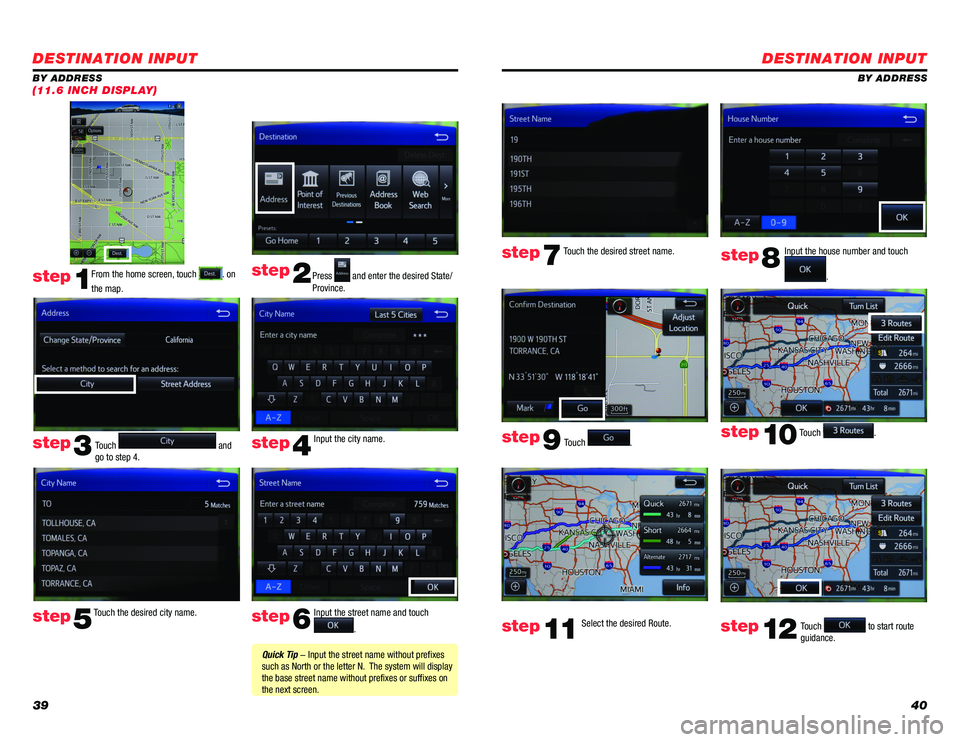
3940
DESTINATION INPUT
BY ADDRESS
Touch
. Input the house number and touch
.
Touch the desired street name.
Touch
.
step7step8
step9
step10
Select the desired Route. step11Touch to start route
guidance. step12
DESTINATION INPUT
BY ADDRESS
From the home screen, touch
. on
the map. Press and enter the desired State/
Province.
Input the city name.
Touch the desired city name. Input the street name and touch
.
Touch
and
go to step 4.
step1
step2
step3step4
step5step6
Quick Tip - Input the street name without prefixes
such as North or the letter N. The system will display
the base street name without prefixes or suffixes on
the next screen.
(11.6 INCH DISPLAY)