navigation TOYOTA PRIUS 2018 Accessories, Audio & Navigation (in English)
[x] Cancel search | Manufacturer: TOYOTA, Model Year: 2018, Model line: PRIUS, Model: TOYOTA PRIUS 2018Pages: 294, PDF Size: 4.43 MB
Page 144 of 294
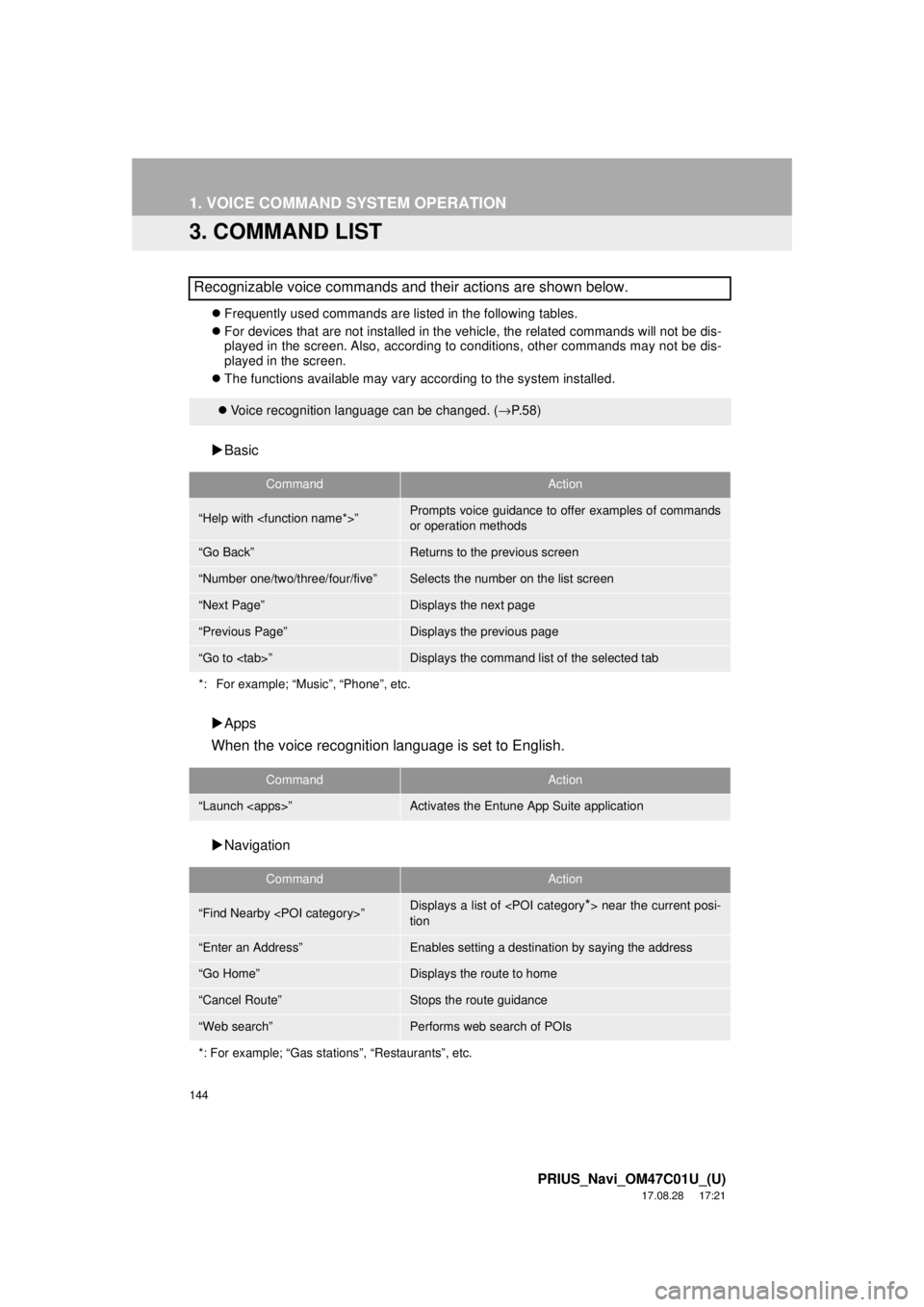
144
1. VOICE COMMAND SYSTEM OPERATION
PRIUS_Navi_OM47C01U_(U)
17.08.28 17:21
3. COMMAND LIST
Frequently used commands are listed in the following tables.
For devices that are not installed in the vehicle, the related commands will not be dis-
played in the screen. Also, according to conditions, other commands may not be dis-
played in the screen.
The functions available may vary according to the system installed.
Basic
Apps
When the voice recognition language is set to English.
Navigation
Recognizable voice commands and their actions are shown below.
Voice recognition language can be changed. ( →P.58)
CommandAction
“Help with
or operation methods
“Go Back”Returns to the previous screen
“Number one/two/three/four/five”Selects the number on the list screen
“Next Page”Displays the next page
“Previous Page”Displays the previous page
“Go to
*: For example; “Music”, “Phone”, etc.
CommandAction
“Launch
CommandAction
“Find Nearby
tion
“Enter an Address”Enables setting a destina tion by saying the address
“Go Home”Displays the route to home
“Cancel Route”Stops the route guidance
“Web search”Performs web search of POIs
*: For example; “Gas stations”, “Restaurants”, etc.
Page 146 of 294
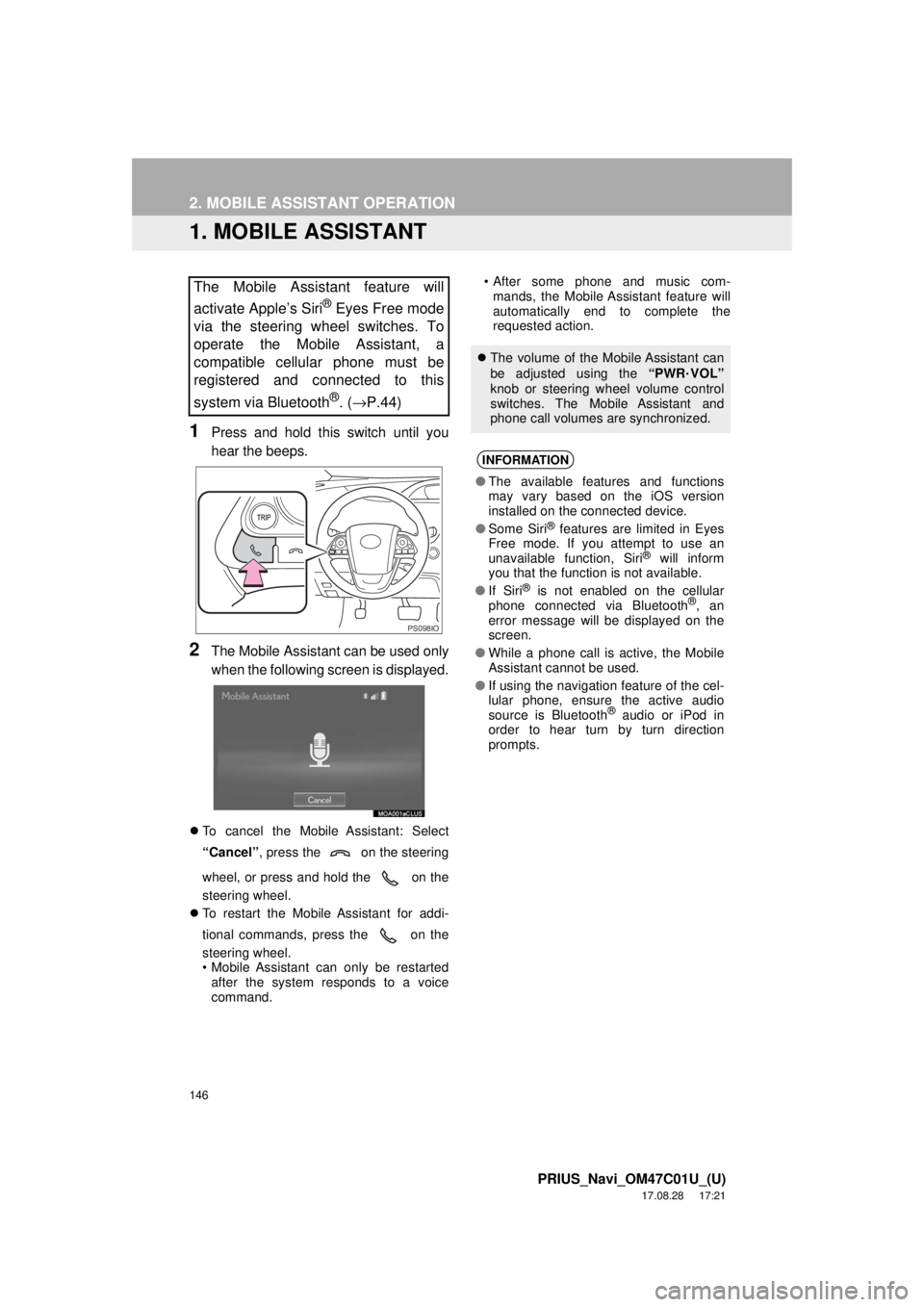
146
PRIUS_Navi_OM47C01U_(U)
17.08.28 17:21
2. MOBILE ASSISTANT OPERATION
1. MOBILE ASSISTANT
1Press and hold this switch until you
hear the beeps.
2The Mobile Assistant can be used only
when the following screen is displayed.
To cancel the Mobile Assistant: Select
“Cancel” , press the on the steering
wheel, or press and hold the on the
steering wheel.
To restart the Mobile Assistant for addi-
tional commands, press the on the
steering wheel.
• Mobile Assistant can only be restarted
after the system responds to a voice
command. • After some phone and music com-
mands, the Mobile Assistant feature will
automatically end to complete the
requested action.
The Mobile Assistant feature will
activate Apple’s Siri
® Eyes Free mode
via the steering wheel switches. To
operate the Mobile Assistant, a
compatible cellular phone must be
registered and connected to this
system via Bluetooth
®. ( →P.44)
PS098IO
The volume of the Mobile Assistant can
be adjusted using the “PWR
·VOL”
knob or steering wheel volume control
switches. The Mobile Assistant and
phone call volumes are synchronized.
INFORMATION
● The available features and functions
may vary based on the iOS version
installed on the connected device.
● Some Siri
® features are limited in Eyes
Free mode. If you attempt to use an
unavailable function, Siri
® will inform
you that the function is not available.
● If Siri
® is not enabled on the cellular
phone connected via Bluetooth®, an
error message will be displayed on the
screen.
● While a phone call is active, the Mobile
Assistant cannot be used.
● If using the navigation feature of the cel-
lular phone, ensure the active audio
source is Bluetooth
® audio or iPod in
order to hear turn by turn direction
prompts.
Page 172 of 294
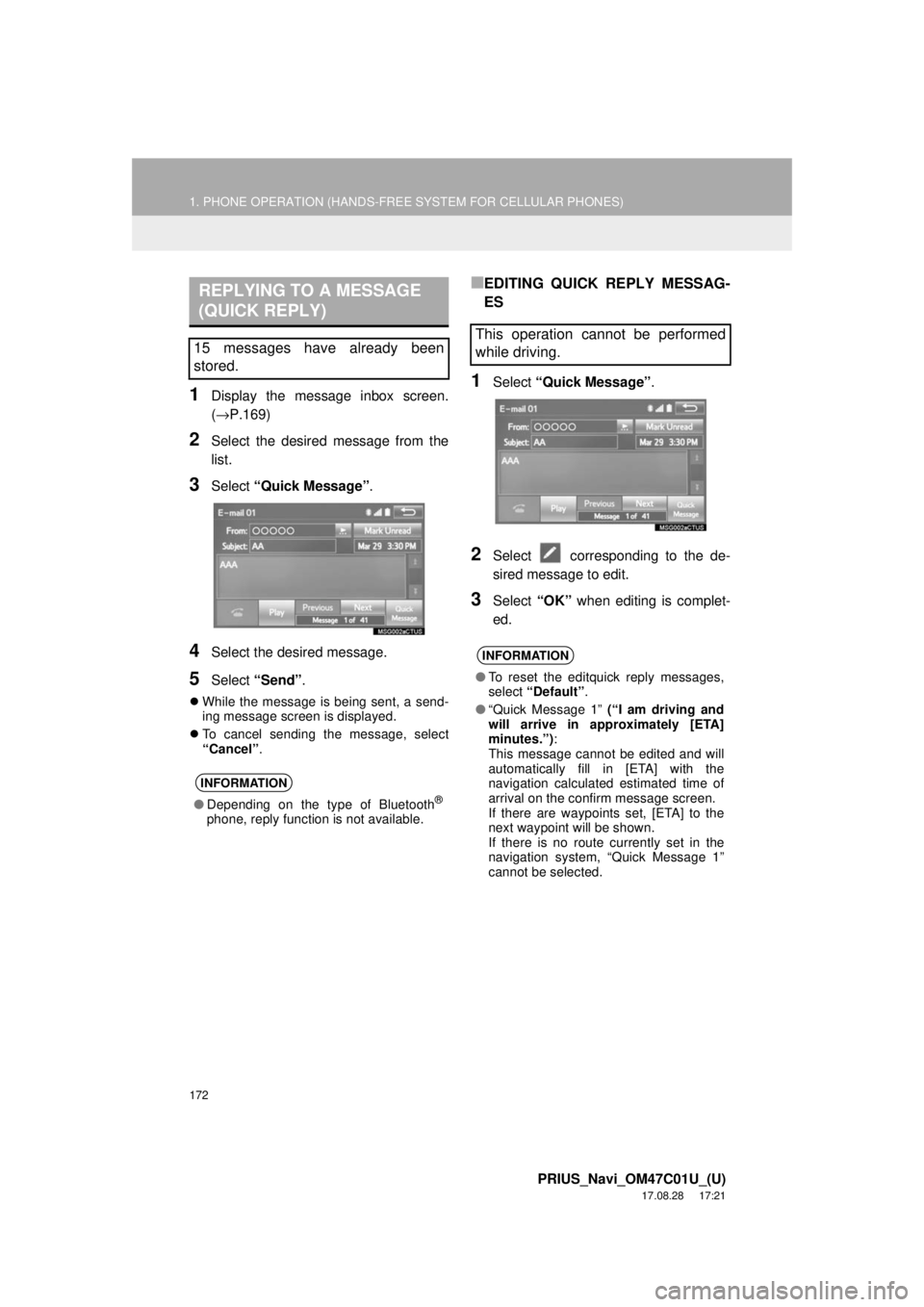
172
1. PHONE OPERATION (HANDS-FREE SYSTEM FOR CELLULAR PHONES)
PRIUS_Navi_OM47C01U_(U)
17.08.28 17:21
1Display the message inbox screen.
(→P.169)
2Select the desired message from the
list.
3Select “Quick Message” .
4Select the desired message.
5Select “Send” .
While the message is being sent, a send-
ing message screen is displayed.
To cancel sending the message, select
“Cancel” .
■EDITING QUICK REPLY MESSAG-
ES
1Select “Quick Message” .
2Select corresponding to the de-
sired message to edit.
3Select “OK” when editing is complet-
ed.
REPLYING TO A MESSAGE
(QUICK REPLY)
15 messages have already been
stored.
INFORMATION
● Depending on the type of Bluetooth®
phone, reply function is not available.
This operation cannot be performed
while driving.
INFORMATION
●To reset the editquick reply messages,
select “Default” .
● “Quick Message 1” (“I am driving and
will arrive in approximately [ETA]
minutes.”) :
This message cannot be edited and will
automatically fill in [ETA] with the
navigation calculated estimated time of
arrival on the confirm message screen.
If there are waypoints set, [ETA] to the
next waypoint will be shown.
If there is no route currently set in the
navigation system, “Quick Message 1”
cannot be selected.
Page 193 of 294
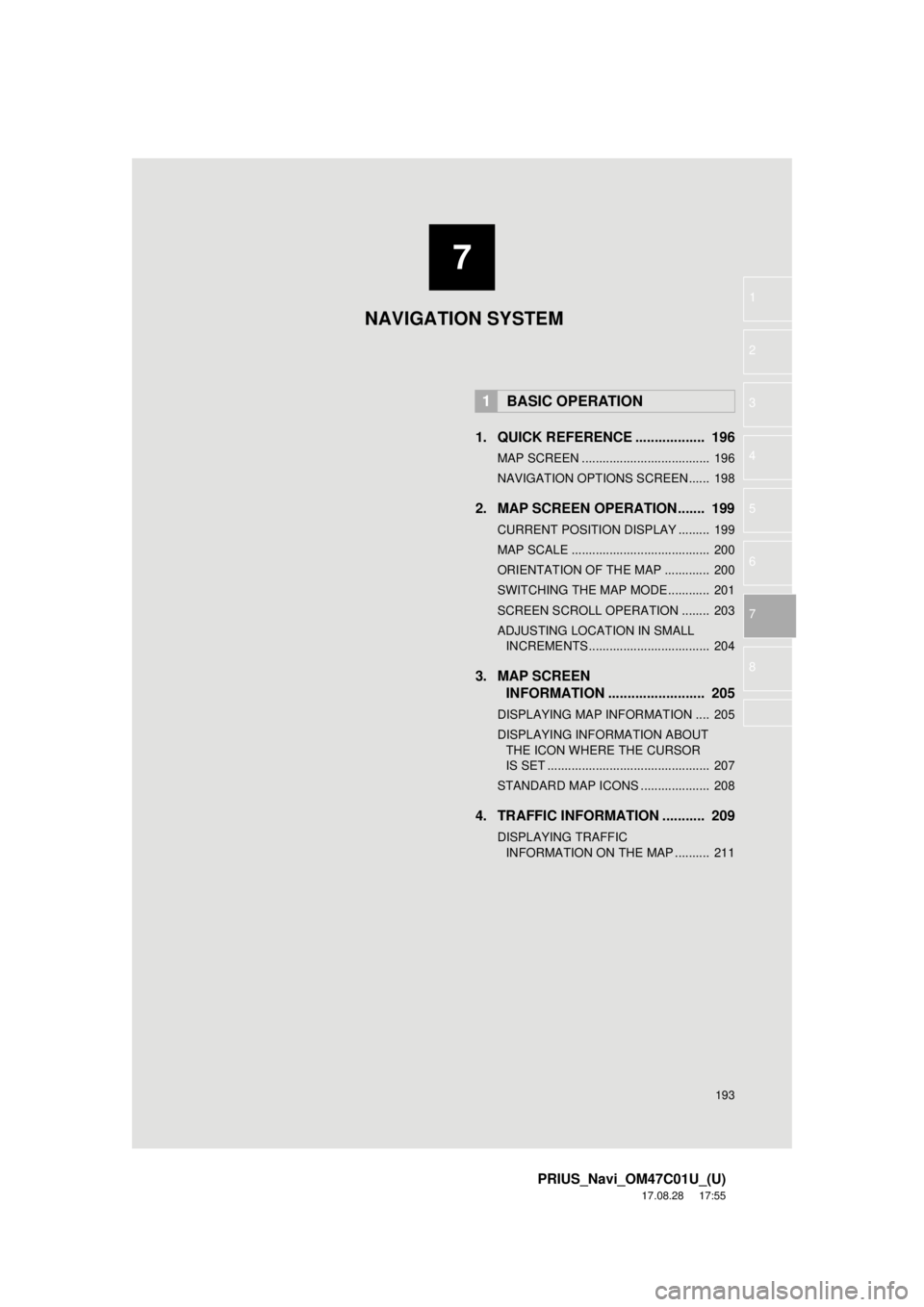
7
193
PRIUS_Navi_OM47C01U_(U)
17.08.28 17:55
1
2
3
4
5
6
7
8
1. QUICK REFERENCE .................. 196
MAP SCREEN ..................................... 196
NAVIGATION OPTIONS SCREEN...... 198
2. MAP SCREEN OPERATION....... 199
CURRENT POSITION DISPLAY ......... 199
MAP SCALE ........................................ 200
ORIENTATION OF THE MAP ............. 200
SWITCHING THE MAP MODE............ 201
SCREEN SCROLL OPERATION ........ 203
ADJUSTING LOCATION IN SMALL INCREMENTS ................................... 204
3. MAP SCREEN INFORMATION ......................... 205
DISPLAYING MAP INFORMATION .... 205
DISPLAYING INFORMATION ABOUT
THE ICON WHERE THE CURSOR
IS SET ............................................... 207
STANDARD MAP ICONS .................... 208
4. TRAFFIC INFORMATION ........... 209
DISPLAYING TRAFFIC INFORMATION ON THE MAP .......... 211
1BASIC OPERATION
NAVIGATION SYSTEM
Page 195 of 294

195
PRIUS_Navi_OM47C01U_(U)
17.08.28 17:55
1
2
3
4
5
6
7
8
1. MEMORY POINTS SETTINGS ................................. 238
SETTING UP HOME ........................... 239
SETTING UP PRESET
DESTINATIONS................................ 240
SETTING UP ADDRESS BOOK ......... 242
SETTING UP AREAS TO AVOID ........ 245
DELETING PREVIOUS DESTINATIONS................................ 247
1. DETAILED NAVIGATION SETTINGS ................................. 248
SCREENS FOR NAVIGATION
SETTINGS ........................................ 248
2. TRAFFIC SETTINGS ................... 252
SCREEN FOR TRAFFIC SETTINGS ........................................ 252
AUTO AVOID TRAFFIC ...................... 253
MY TRAFFIC ROUTES ....................... 254
1. GPS (GLOBAL POSITIONING SYSTEM) .................... ............... 259
LIMITATIONS OF THE NAVIGATION
SYSTEM ............................................ 259
2. MAP DATABASE VERSION AND COVERED AREA ...................... 262
MAP INFORMATION ........................... 262
ABOUT THE MAP DATA ..................... 263
4MEMORY POINTS
5SETUP
6TIPS FOR THE NAVIGATION
SYSTEM
Page 196 of 294
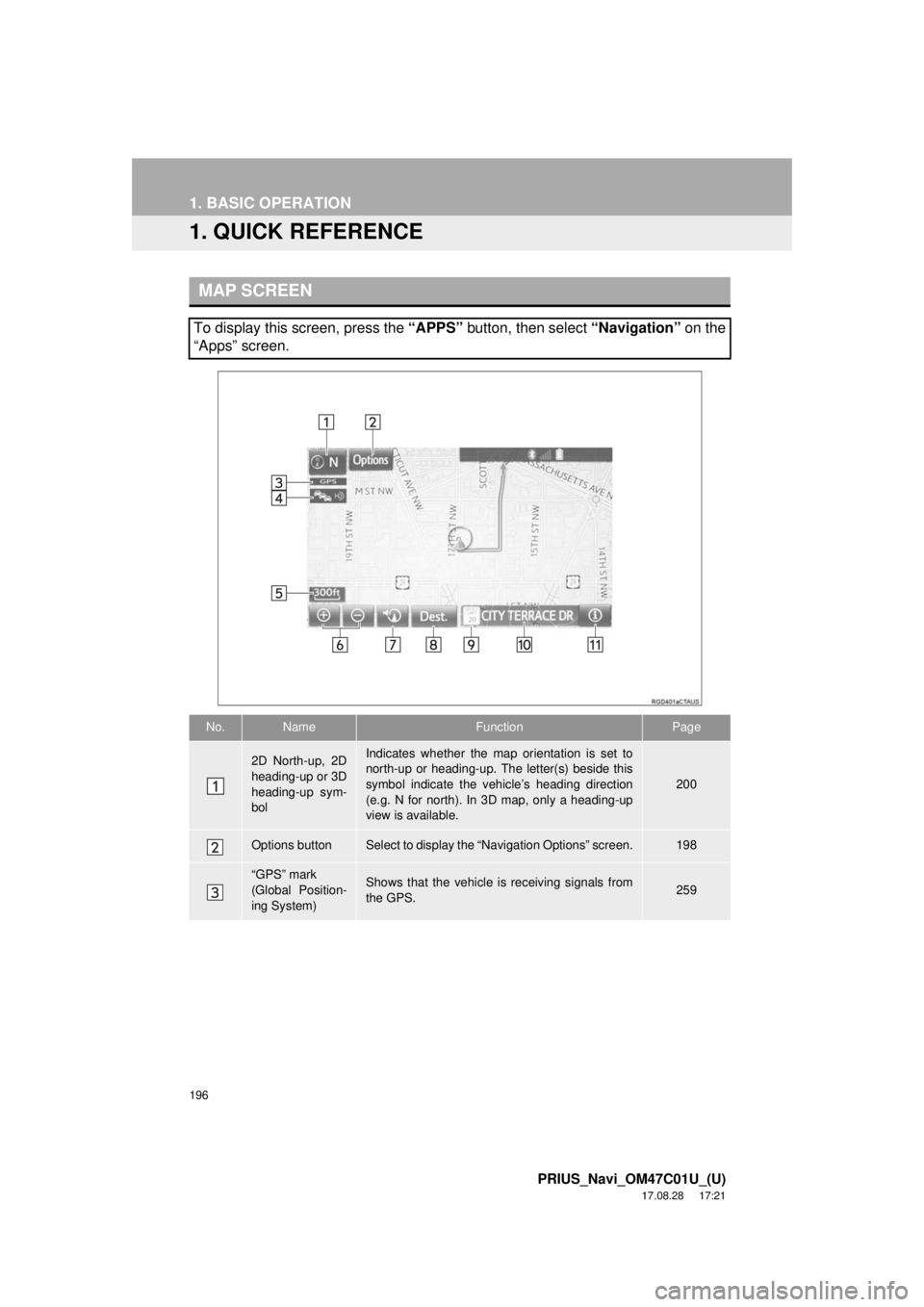
196
PRIUS_Navi_OM47C01U_(U)
17.08.28 17:21
1. BASIC OPERATION
1. QUICK REFERENCE
MAP SCREEN
To display this screen, press the “APPS” button, then select “Navigation” on the
“Apps” screen.
No.NameFunctionPage
2D North-up, 2D
heading-up or 3D
heading-up sym-
bolIndicates whether the map orientation is set to
north-up or heading-up. The letter(s) beside this
symbol indicate the vehicle’s heading direction
(e.g. N for north). In 3D map, only a heading-up
view is available.
200
Options buttonSelect to display the “Navigation Options” screen.198
“GPS” mark
(Global Position-
ing System)Shows that the vehicle is receiving signals from
the GPS.259
Page 197 of 294
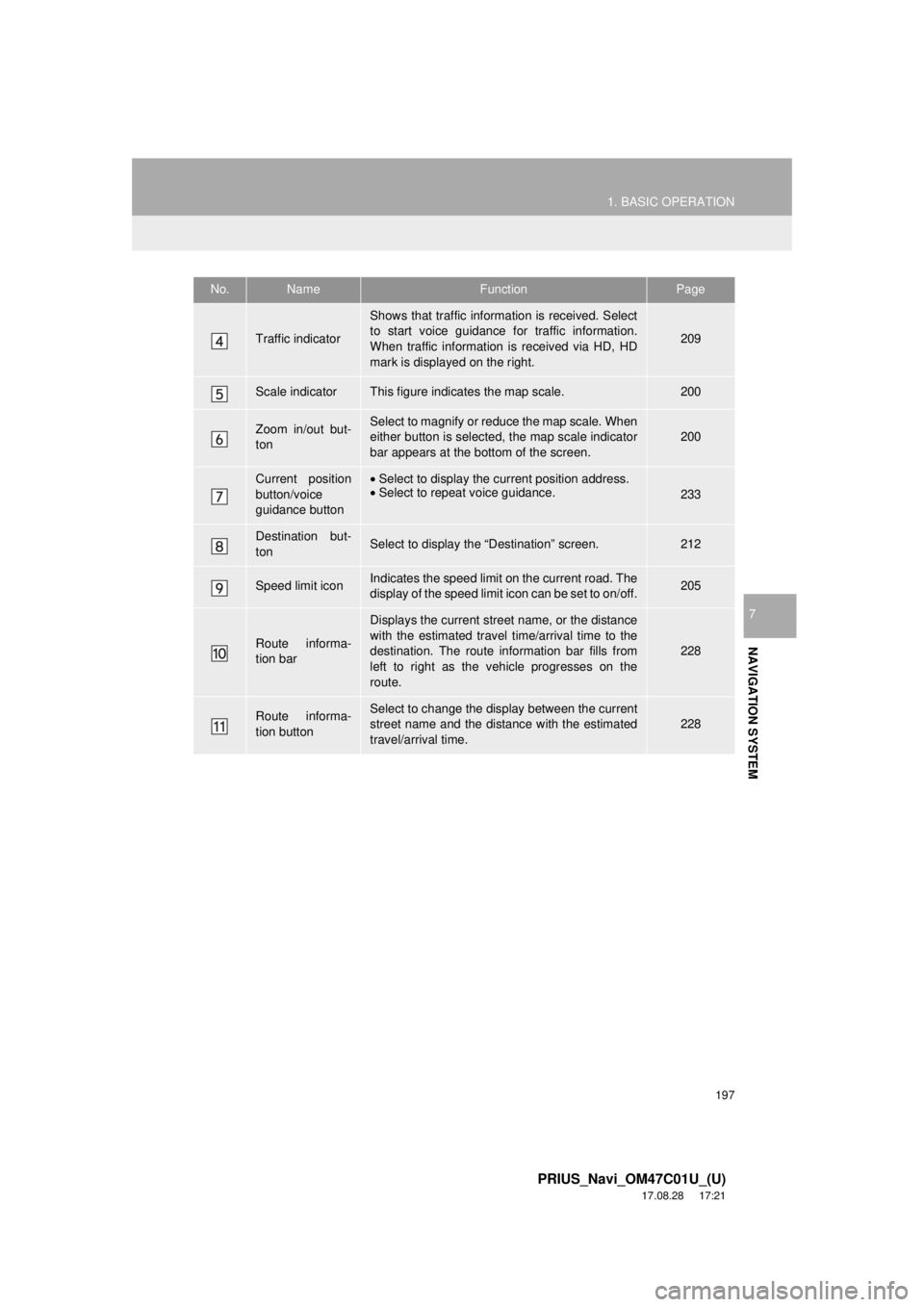
197
1. BASIC OPERATION
PRIUS_Navi_OM47C01U_(U)
17.08.28 17:21
NAVIGATION SYSTEM
7
Traffic indicator
Shows that traffic information is received. Select
to start voice guidance for traffic information.
When traffic information is received via HD, HD
mark is displayed on the right.
209
Scale indicatorThis figure indicates the map scale.200
Zoom in/out but-
tonSelect to magnify or reduce the map scale. When
either button is selected, the map scale indicator
bar appears at the bottom of the screen.200
Current position
button/voice
guidance button•Select to display the current position address.
• Select to repeat voice guidance.
233
Destination but-
tonSelect to display the “Destination” screen.212
Speed limit iconIndicates the speed limit on the current road. The
display of the speed limit icon can be set to on/off.205
Route informa-
tion bar
Displays the current street name, or the distance
with the estimated travel time/arrival time to the
destination. The route information bar fills from
left to right as the vehicle progresses on the
route.
228
Route informa-
tion buttonSelect to change the display between the current
street name and the distance with the estimated
travel/arrival time.
228
No.NameFunctionPage
Page 198 of 294
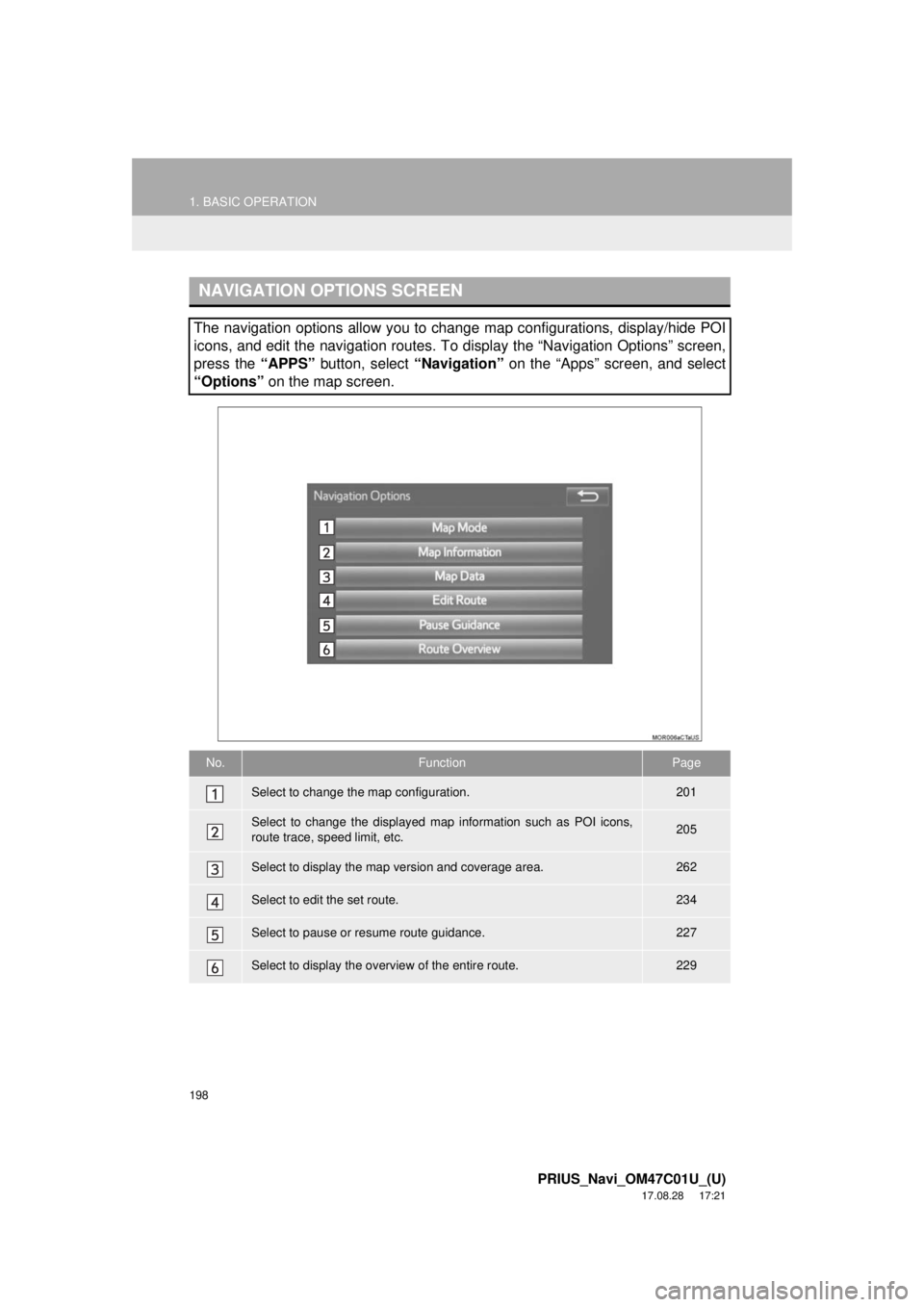
198
1. BASIC OPERATION
PRIUS_Navi_OM47C01U_(U)
17.08.28 17:21
NAVIGATION OPTIONS SCREEN
The navigation options allow you to change map configurations, display/hide POI
icons, and edit the navigation routes. To display the “Navigation Options” screen,
press the “APPS” button, select “Navigation” on the “Apps” screen, and select
“Options” on the map screen.
No.FunctionPage
Select to change the map configuration.201
Select to change the displayed map information such as POI icons,
route trace, speed limit, etc.205
Select to display the map version and coverage area.262
Select to edit the set route.234
Select to pause or resume route guidance.227
Select to display the overview of the entire route.229
Page 199 of 294
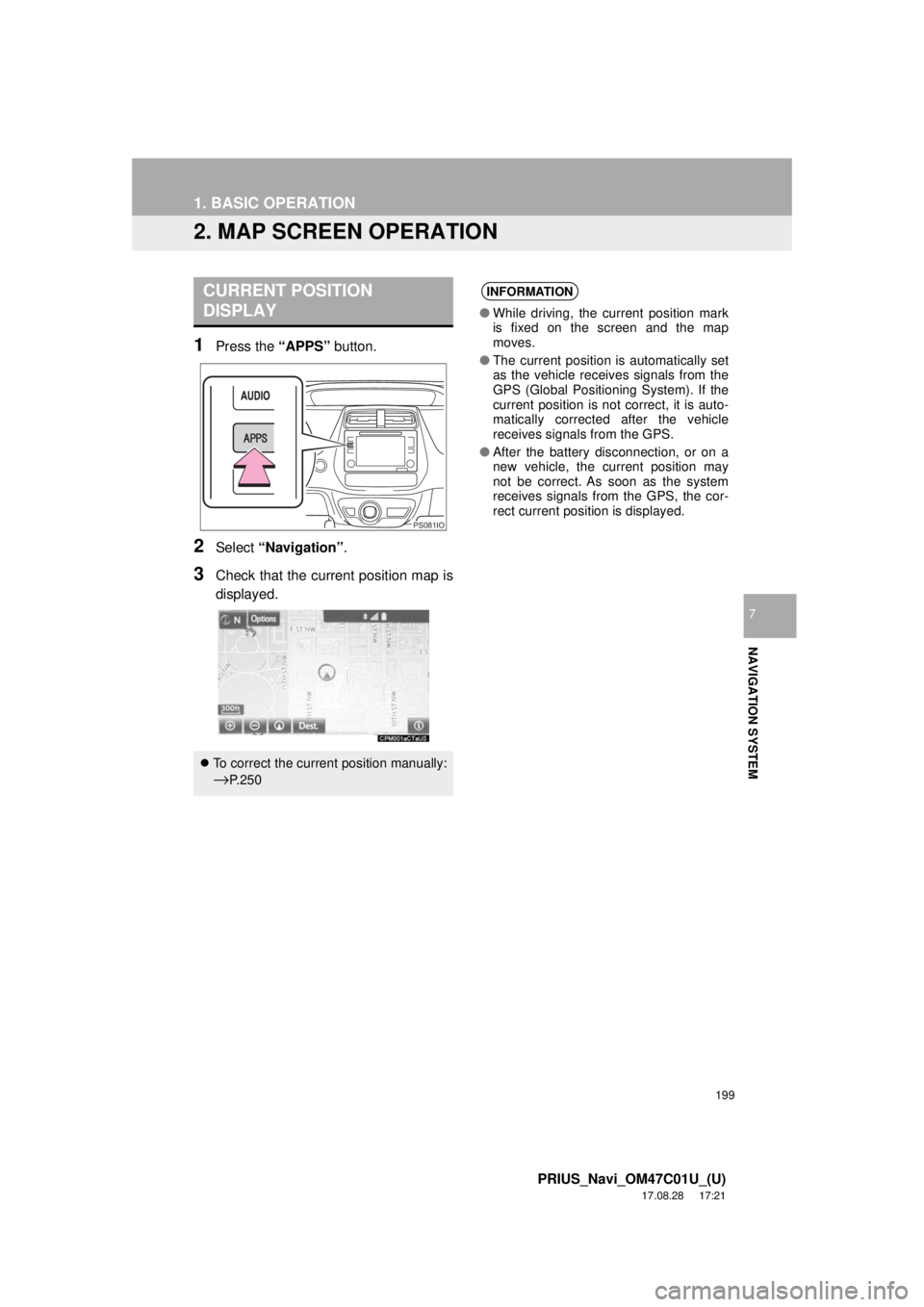
199
1. BASIC OPERATION
PRIUS_Navi_OM47C01U_(U)
17.08.28 17:21
NAVIGATION SYSTEM
7
2. MAP SCREEN OPERATION
1Press the “APPS” button.
2Select “Navigation” .
3Check that the current position map is
displayed.
CURRENT POSITION
DISPLAY
To correct the current position manually:
→P. 2 5 0
PS081IO
INFORMATION
● While driving, the current position mark
is fixed on the screen and the map
moves.
● The current position is automatically set
as the vehicle receives signals from the
GPS (Global Positioning System). If the
current position is not correct, it is auto-
matically corrected after the vehicle
receives signals from the GPS.
● After the battery disconnection, or on a
new vehicle, the current position may
not be correct. As soon as the system
receives signals from the GPS, the cor-
rect current position is displayed.
Page 201 of 294
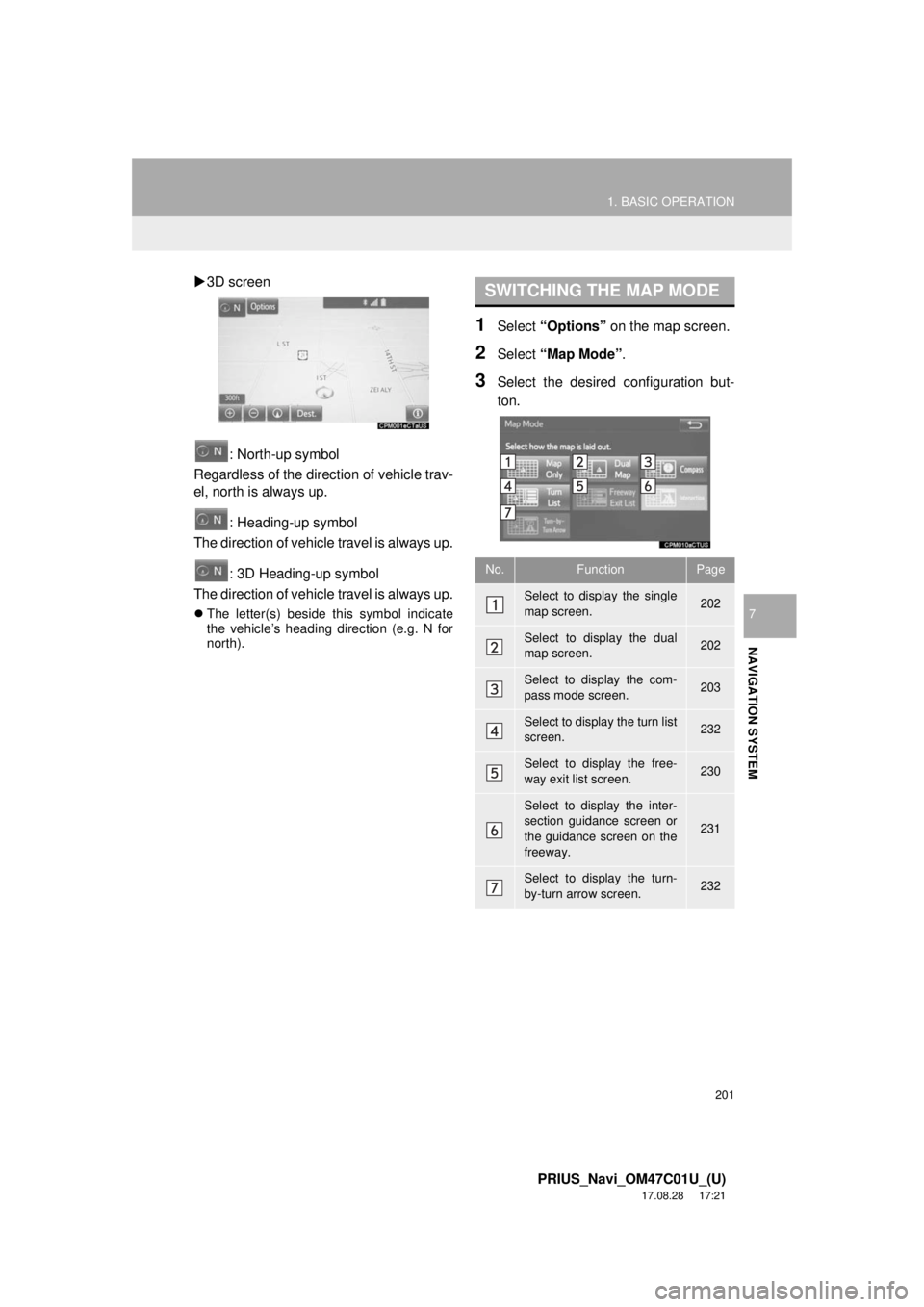
201
1. BASIC OPERATION
PRIUS_Navi_OM47C01U_(U)
17.08.28 17:21
NAVIGATION SYSTEM
7
3D screen
: North-up symbol
Regardless of the direction of vehicle trav-
el, north is always up.
: Heading-up symbol
The direction of vehicle travel is always up.
: 3D Heading-up symbol
The direction of vehicle travel is always up.
The letter(s) beside this symbol indicate
the vehicle’s heading direction (e.g. N for
north).
1Select “Options” on the map screen.
2Select “Map Mode” .
3Select the desired configuration but-
ton.
SWITCHING THE MAP MODE
No.FunctionPage
Select to display the single
map screen. 202
Select to display the dual
map screen.202
Select to display the com-
pass mode screen.203
Select to display the turn list
screen.232
Select to display the free-
way exit list screen.230
Select to display the inter-
section guidance screen or
the guidance screen on the
freeway.
231
Select to display the turn-
by-turn arrow screen.232