reset TOYOTA PRIUS 2018 Accessories, Audio & Navigation (in English)
[x] Cancel search | Manufacturer: TOYOTA, Model Year: 2018, Model line: PRIUS, Model: TOYOTA PRIUS 2018Pages: 294, PDF Size: 4.43 MB
Page 213 of 294
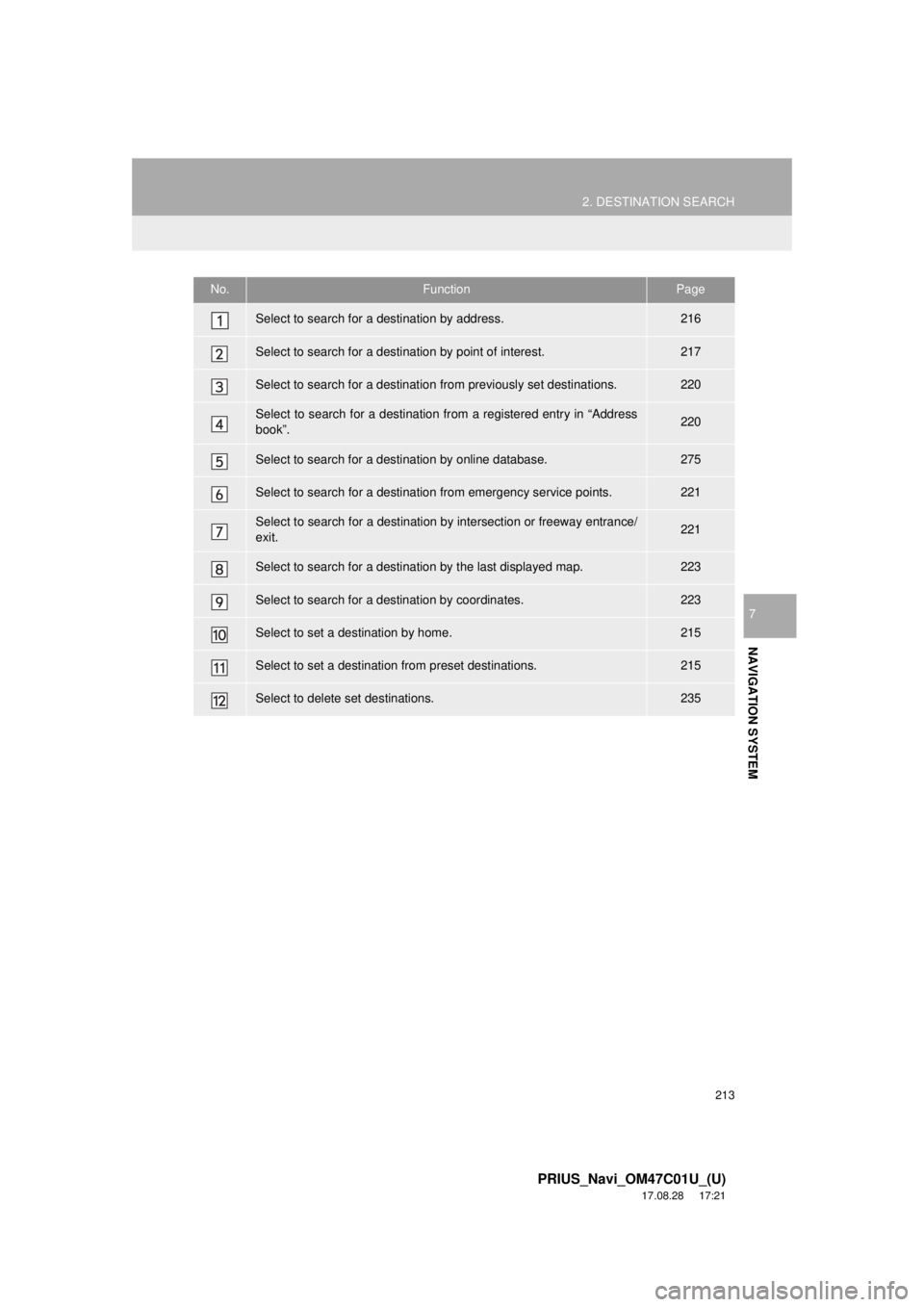
213
2. DESTINATION SEARCH
PRIUS_Navi_OM47C01U_(U)
17.08.28 17:21
NAVIGATION SYSTEM
7
No.FunctionPage
Select to search for a destination by address. 216
Select to search for a destination by point of interest. 217
Select to search for a destination from previously set destinations.220
Select to search for a destination from a registered entry in “Address
book”.220
Select to search for a destination by online database. 275
Select to search for a destination from emergency service points.221
Select to search for a destination by intersection or freeway entrance/
exit.221
Select to search for a destination by the last displayed map.223
Select to search for a destination by coordinates.223
Select to set a destination by home.215
Select to set a destinati on from preset destinations.215
Select to delete set destinations.235
Page 215 of 294
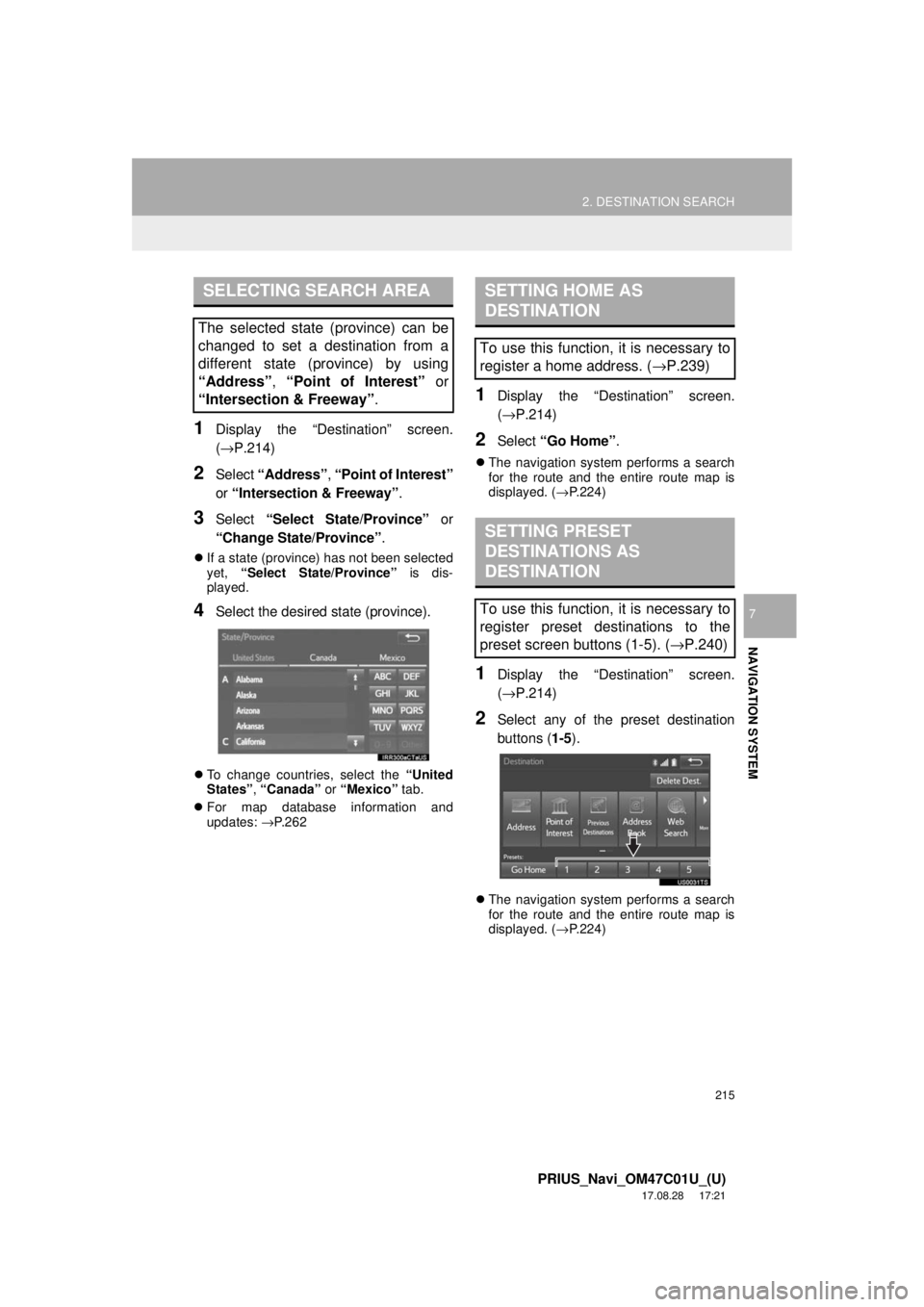
215
2. DESTINATION SEARCH
PRIUS_Navi_OM47C01U_(U)
17.08.28 17:21
NAVIGATION SYSTEM
7
1Display the “Destination” screen.
(→P.214)
2Select “Address” , “Point of Interest”
or “Intersection & Freeway” .
3Select “Select State/Province” or
“Change State/Province” .
If a state (province) has not been selected
yet, “Select State/Province” is dis-
played.
4Select the desired state (province).
To change countries, select the “United
States”, “Canada” or “Mexico” tab.
For map database information and
updates: →P. 2 6 2
1Display the “Destination” screen.
(→P.214)
2Select “Go Home” .
The navigation system performs a search
for the route and the entire route map is
displayed. ( →P.224)
1Display the “Destination” screen.
(→P.214)
2Select any of the preset destination
buttons ( 1-5).
The navigation system performs a search
for the route and the entire route map is
displayed. ( →P.224)
SELECTING SEARCH AREA
The selected state (province) can be
changed to set a destination from a
different state (province) by using
“Address”, “Point of Interest” or
“Intersection & Freeway”.
SETTING HOME AS
DESTINATION
To use this function, it is necessary to
register a home address. ( →P.239)
SETTING PRESET
DESTINATIONS AS
DESTINATION
To use this function, it is necessary to
register preset destinations to the
preset screen buttons (1-5). ( →P.240)
Page 238 of 294
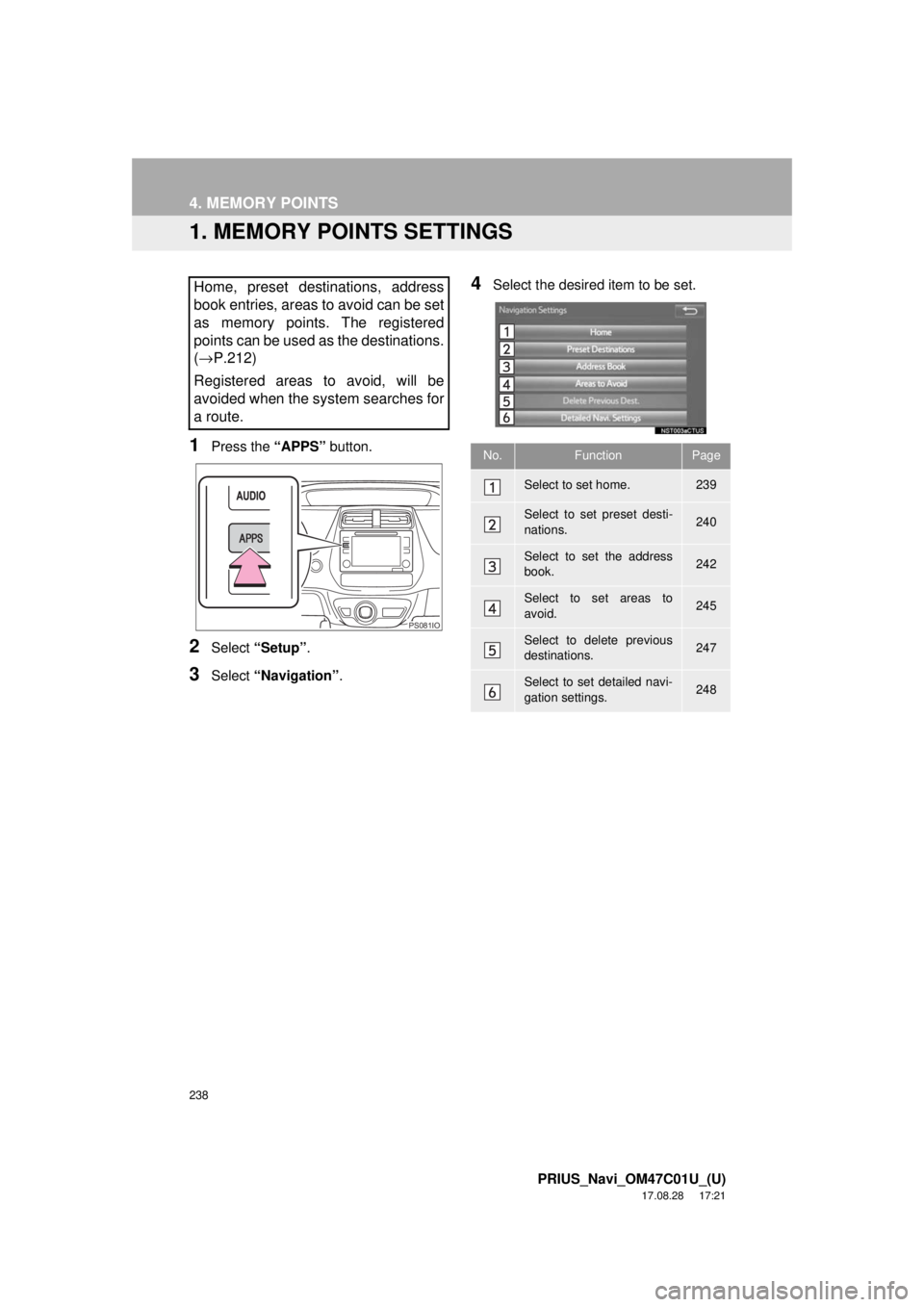
238
PRIUS_Navi_OM47C01U_(U)
17.08.28 17:21
4. MEMORY POINTS
1. MEMORY POINTS SETTINGS
1Press the “APPS” button.
2Select “Setup” .
3Select “Navigation” .
4Select the desired item to be set.Home, preset destinations, address
book entries, areas to avoid can be set
as memory points. The registered
points can be used as the destinations.
(→ P.212)
Registered areas to avoid, will be
avoided when the system searches for
a route.
PS081IO
No.FunctionPage
Select to set home.239
Select to set preset desti-
nations.240
Select to set the address
book.242
Select to set areas to
avoid.245
Select to delete previous
destinations.247
Select to set detailed navi-
gation settings.248
Page 240 of 294
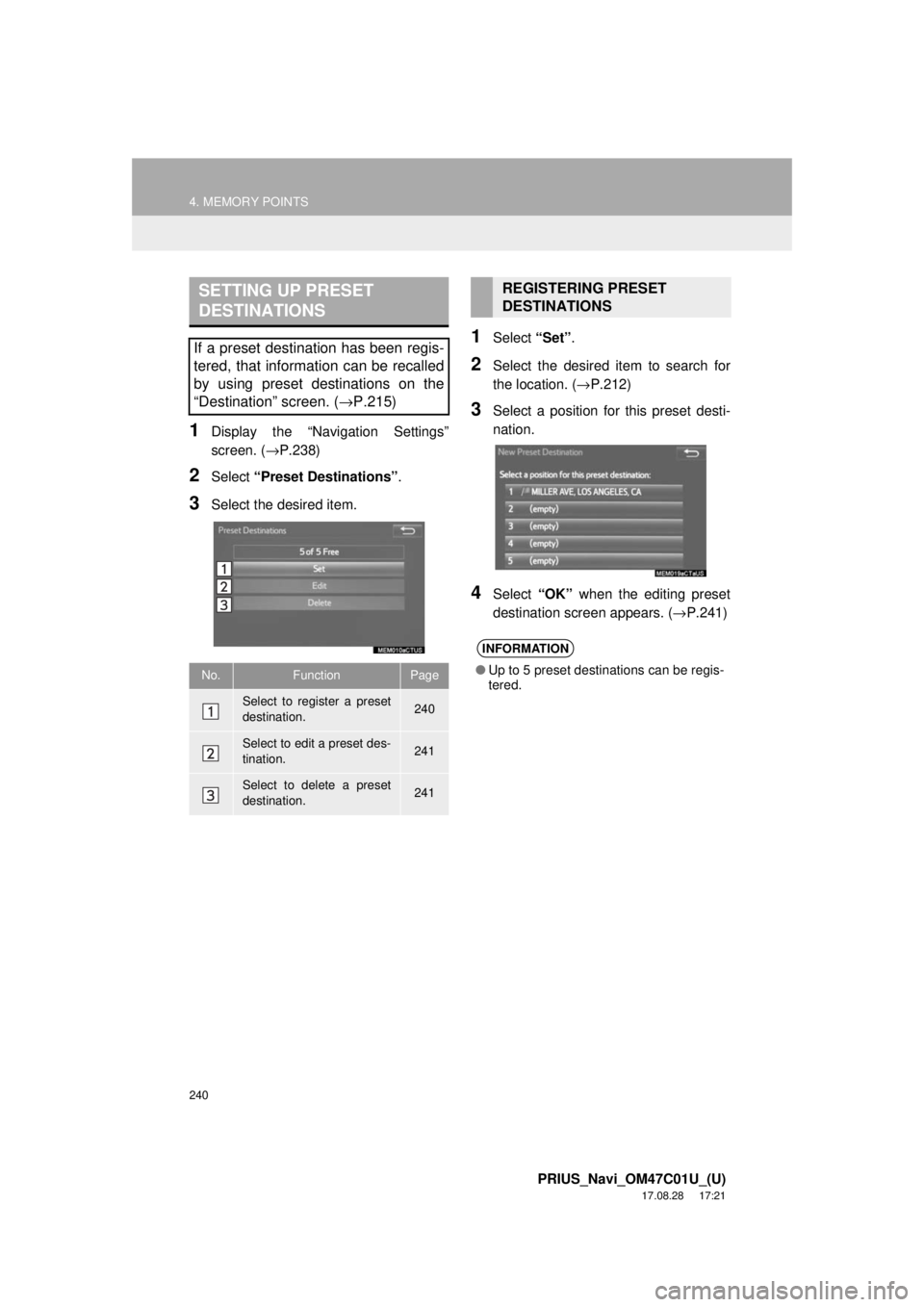
240
4. MEMORY POINTS
PRIUS_Navi_OM47C01U_(U)
17.08.28 17:21
1Display the “Navigation Settings”
screen. (→P.238)
2Select “Preset Destinations” .
3Select the desired item.
1Select “Set”.
2Select the desired item to search for
the location. ( →P.212)
3Select a position for this preset desti-
nation.
4Select “OK” when the editing preset
destination screen appears. ( →P.241)
SETTING UP PRESET
DESTINATIONS
If a preset destination has been regis-
tered, that information can be recalled
by using preset destinations on the
“Destination” screen. (→P.215)
No.FunctionPage
Select to register a preset
destination.240
Select to edit a preset des-
tination.241
Select to delete a preset
destination.241
REGISTERING PRESET
DESTINATIONS
INFORMATION
●Up to 5 preset destinations can be regis-
tered.
Page 241 of 294
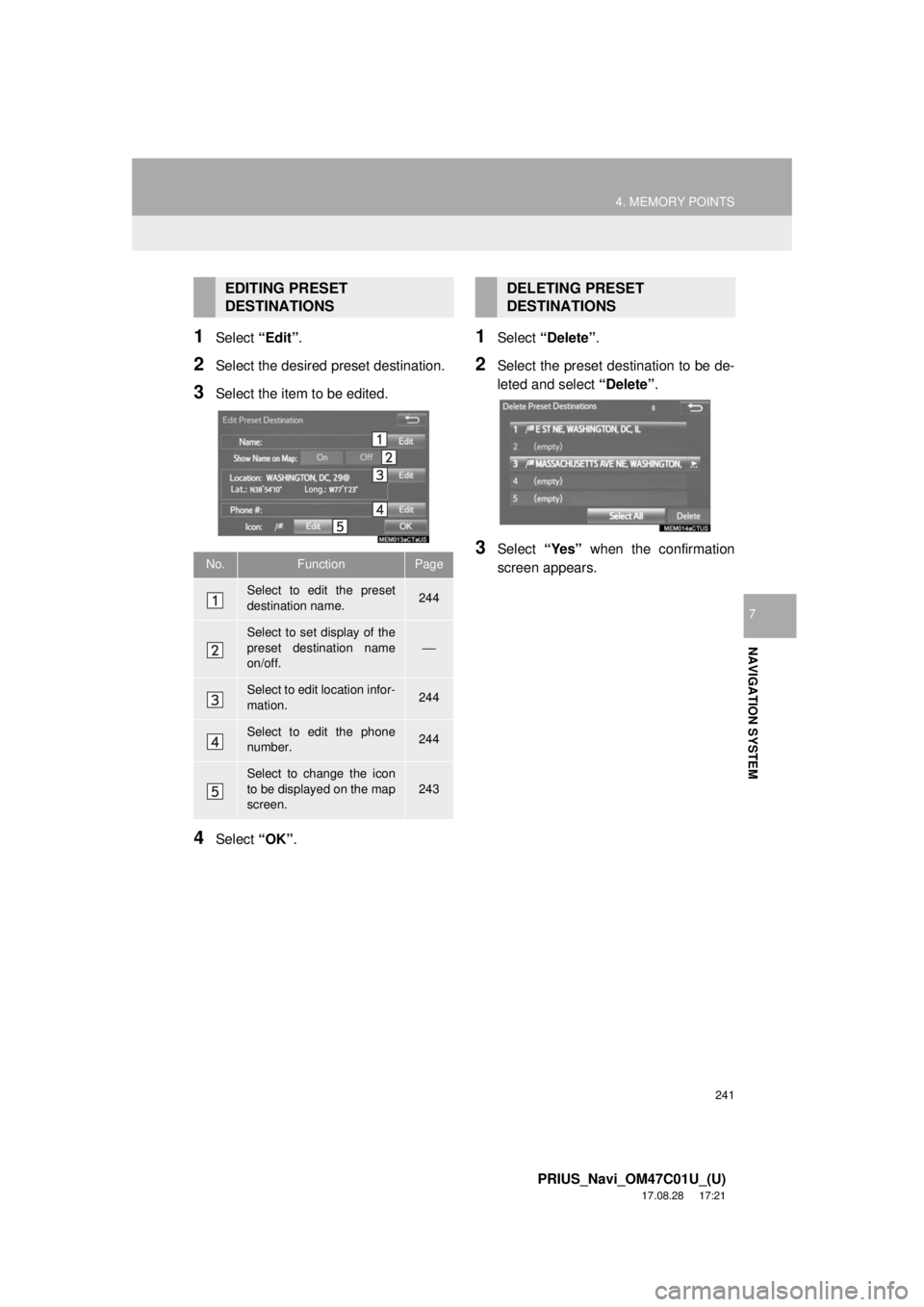
241
4. MEMORY POINTS
PRIUS_Navi_OM47C01U_(U)
17.08.28 17:21
NAVIGATION SYSTEM
7
1Select “Edit”.
2Select the desired preset destination.
3Select the item to be edited.
4Select “OK”.
1Select “Delete” .
2Select the preset destination to be de-
leted and select “Delete”.
3Select “Yes” when the confirmation
screen appears.
EDITING PRESET
DESTINATIONS
No.FunctionPage
Select to edit the preset
destination name.244
Select to set display of the
preset destination name
on/off.
⎯
Select to edit location infor-
mation.244
Select to edit the phone
number.244
Select to change the icon
to be displayed on the map
screen.
243
DELETING PRESET
DESTINATIONS
Page 249 of 294
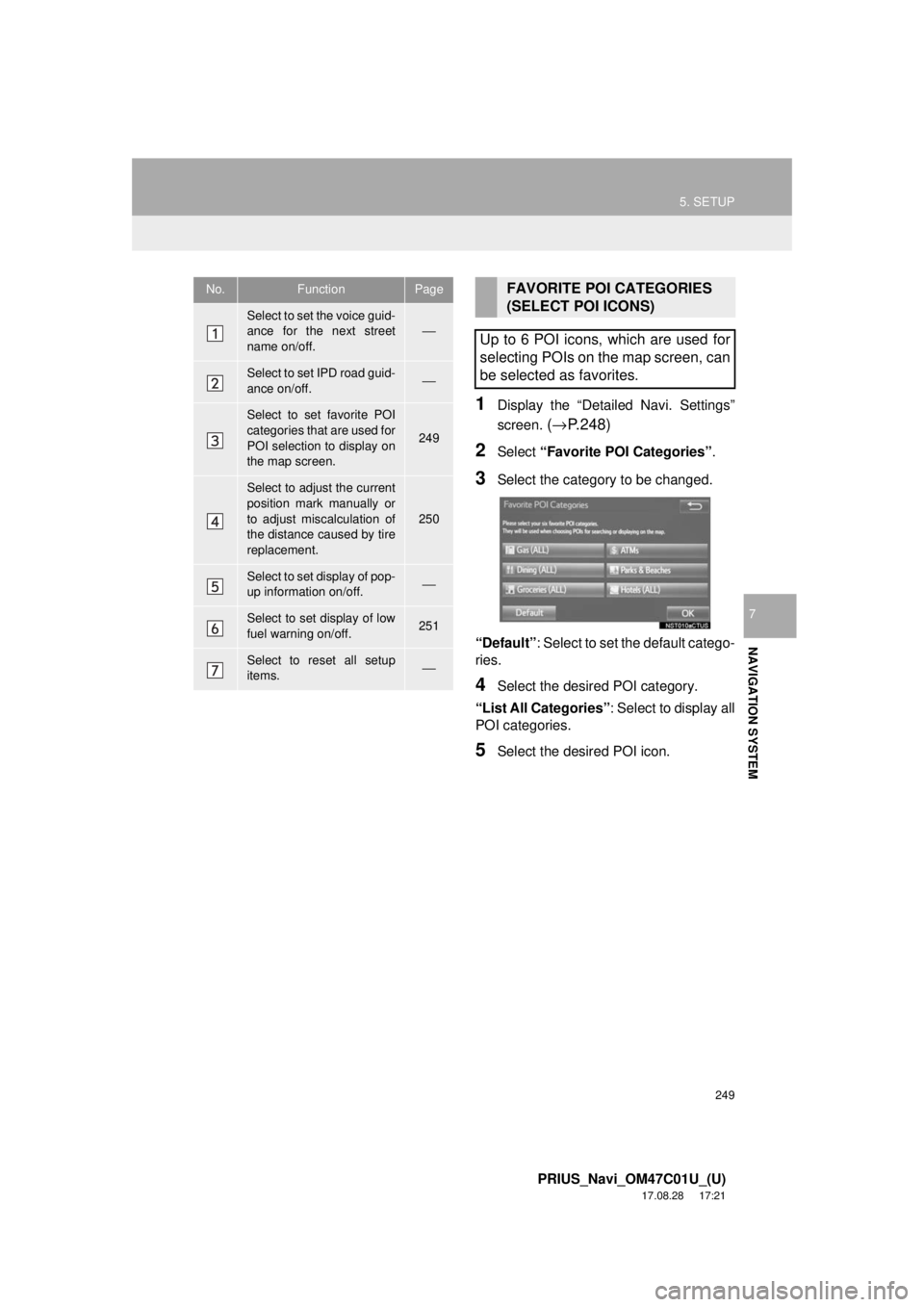
249
5. SETUP
PRIUS_Navi_OM47C01U_(U)
17.08.28 17:21
NAVIGATION SYSTEM
7
1Display the “Detailed Navi. Settings”
screen.
(→ P.248)
2Select “Favorite POI Categories” .
3Select the category to be changed.
“Default” : Select to set the default catego-
ries.
4Select the desired POI category.
“List All Categories”: Select to display all
POI categories.
5Select the desired POI icon.
No.FunctionPage
Select to set the voice guid-
ance for the next street
name on/off.⎯
Select to set IPD road guid-
ance on/off.⎯
Select to set favorite POI
categories that are used for
POI selection to display on
the map screen.
249
Select to adjust the current
position mark manually or
to adjust miscalculation of
the distance caused by tire
replacement.
250
Select to set display of pop-
up information on/off.⎯
Select to set display of low
fuel warning on/off.251
Select to reset all setup
items.⎯
FAVORITE POI CATEGORIES
(SELECT POI ICONS)
Up to 6 POI icons, which are used for
selecting POIs on the map screen, can
be selected as favorites.
Page 253 of 294
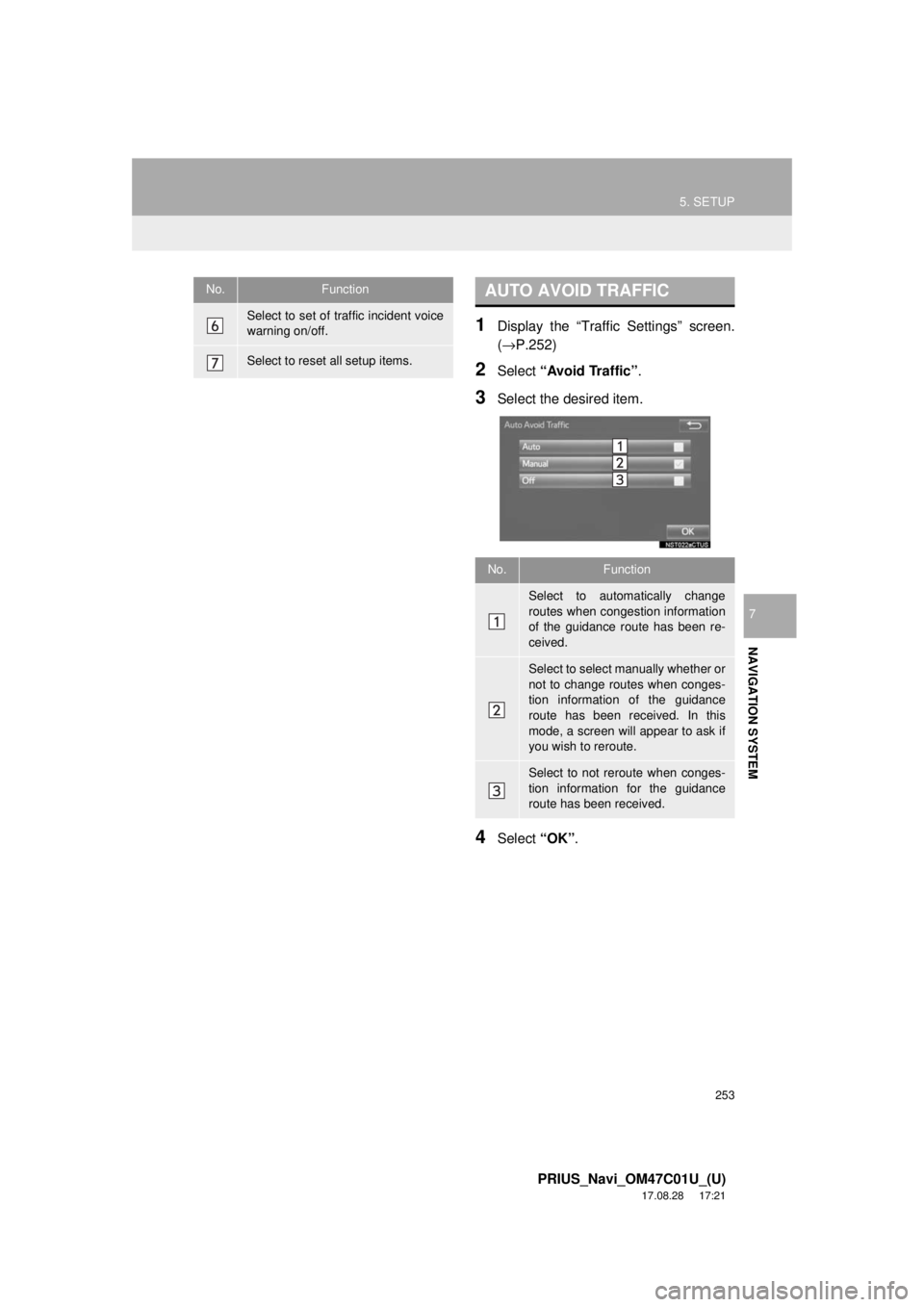
253
5. SETUP
PRIUS_Navi_OM47C01U_(U)
17.08.28 17:21
NAVIGATION SYSTEM
7
1Display the “Traffic Settings” screen.
(→P.252)
2Select “Avoid Traffic” .
3Select the desired item.
4Select “OK”.
Select to set of traffic incident voice
warning on/off.
Select to reset all setup items.
No.FunctionAUTO AVOID TRAFFIC
No.Function
Select to automatically change
routes when congestion information
of the guidance route has been re-
ceived.
Select to select manually whether or
not to change routes when conges-
tion information of the guidance
route has been received. In this
mode, a screen will appear to ask if
you wish to reroute.
Select to not reroute when conges-
tion information for the guidance
route has been received.
Page 278 of 294
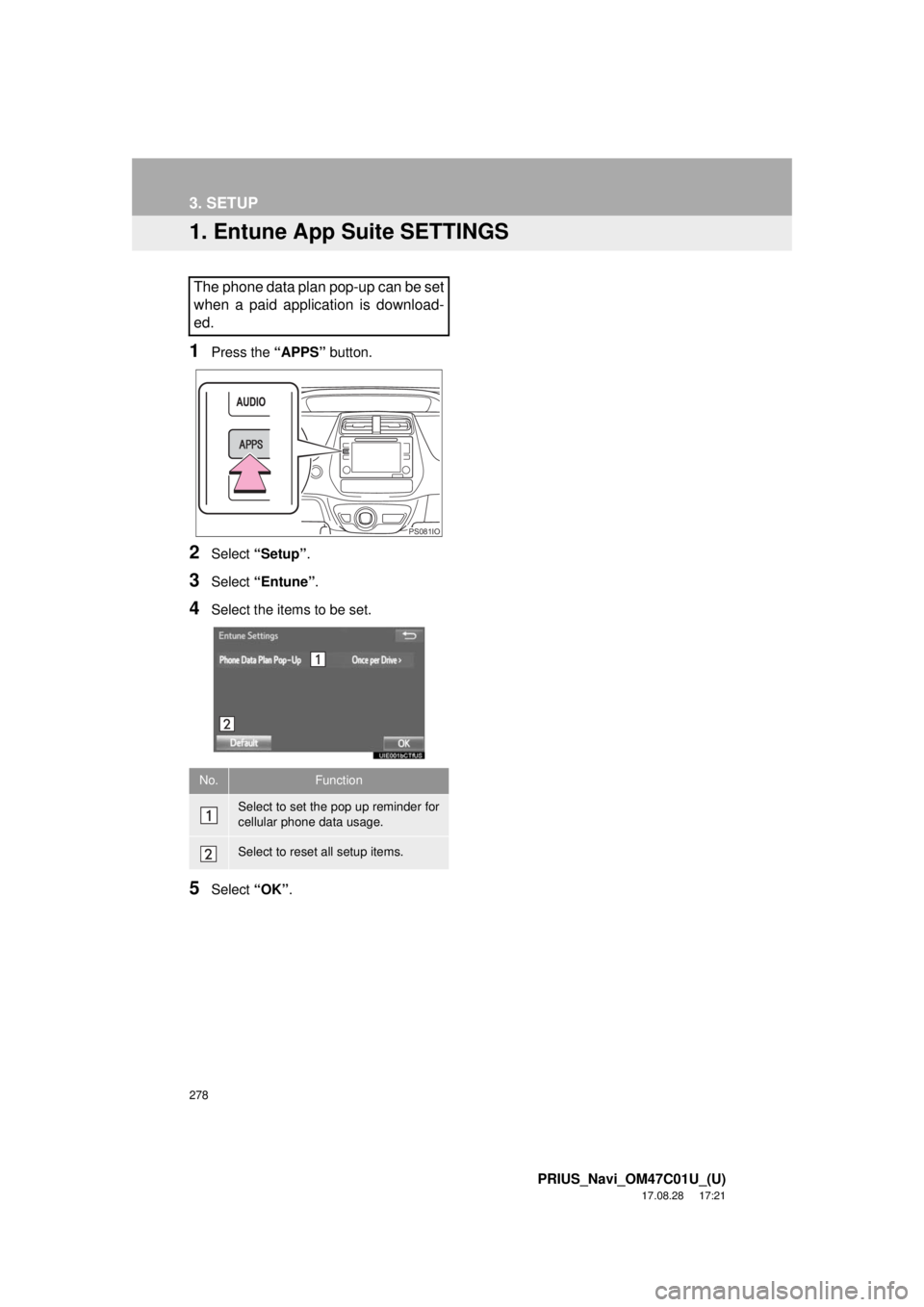
278
PRIUS_Navi_OM47C01U_(U)
17.08.28 17:21
3. SETUP
1. Entune App Suite SETTINGS
1Press the “APPS” button.
2Select “Setup” .
3Select “Entune” .
4Select the items to be set.
5Select “OK”.
The phone data plan pop-up can be set
when a paid application is download-
ed.
No.Function
Select to set the pop up reminder for
cellular phone data usage.
Select to reset all setup items.
PS081IO
Page 280 of 294
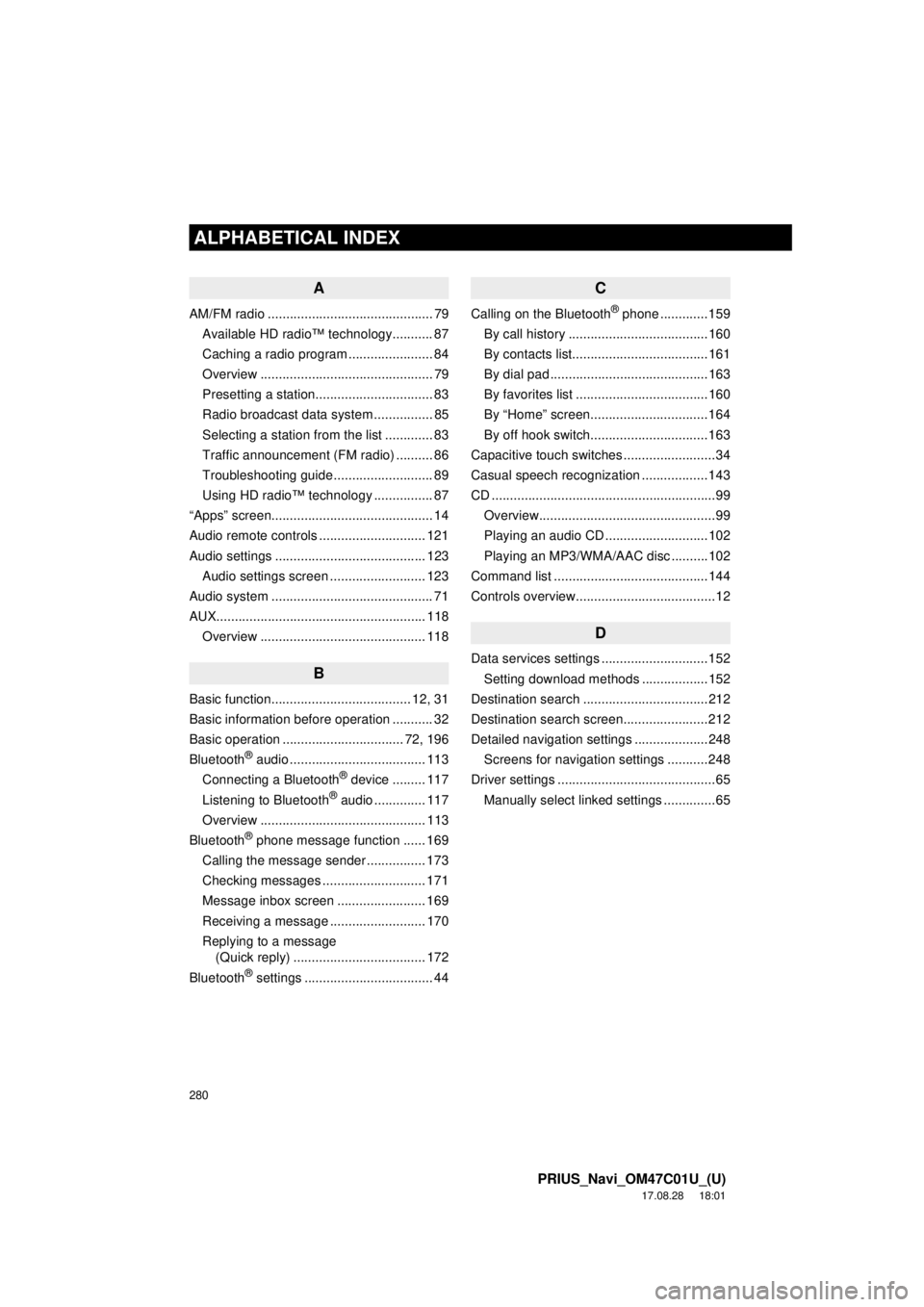
280
ALPHABETICAL INDEX
PRIUS_Navi_OM47C01U_(U)
17.08.28 18:01
A
AM/FM radio ............................................. 79Available HD radio™ technology........... 87
Caching a radio program ....................... 84
Overview ............................................... 79
Presetting a station................................ 83
Radio broadcast data system ................ 85
Selecting a station from the list ............. 83
Traffic announcement (FM radio) .......... 86
Troubleshooting guide ........................... 89
Using HD radio™ technology ................ 87
“Apps” screen............................................ 14
Audio remote controls ............................. 121
Audio settings ......................................... 123 Audio settings screen .......................... 123
Audio system ....... ..................................... 71
AUX......................................................... 118 Overview ............................................. 118
B
Basic function...................................... 12, 31
Basic information before operation ........... 32
Basic operation ................................. 72, 196
Bluetooth
® audio ..................................... 113
Connecting a Bluetooth® device ......... 117
Listening to Bluetooth® audio .............. 117
Overview ............................................. 113
Bluetooth
® phone message function ...... 169
Calling the message sender ................ 173
Checking messages ............................ 171
Message inbox screen ........................ 169
Receiving a message .......................... 170
Replying to a message (Quick reply) .................................... 172
Bluetooth
® settings ................................... 44
C
Calling on the Bluetooth® phone .............159
By call history ......................................160
By contacts list.....................................161
By dial pad ...........................................163
By favorites list ....................................160
By “Home” screen................................164
By off hook switch................................163
Capacitive touch switches .........................34
Casual speech recognization ..................143
CD .............................................................99 Overview................................................99
Playing an audio CD ............................102
Playing an MP3/WMA/AAC disc ..........102
Command list ..........................................144
Controls overview......................................12
D
Data services settings .............................152 Setting download methods ..................152
Destination search ..................................212
Destination search screen.......................212
Detailed navigation settings ....................248 Screens for navigation settings ...........248
Driver settings ...........................................65 Manually select linked settings ..............65
ALPHABETICAL INDEX
Page 282 of 294
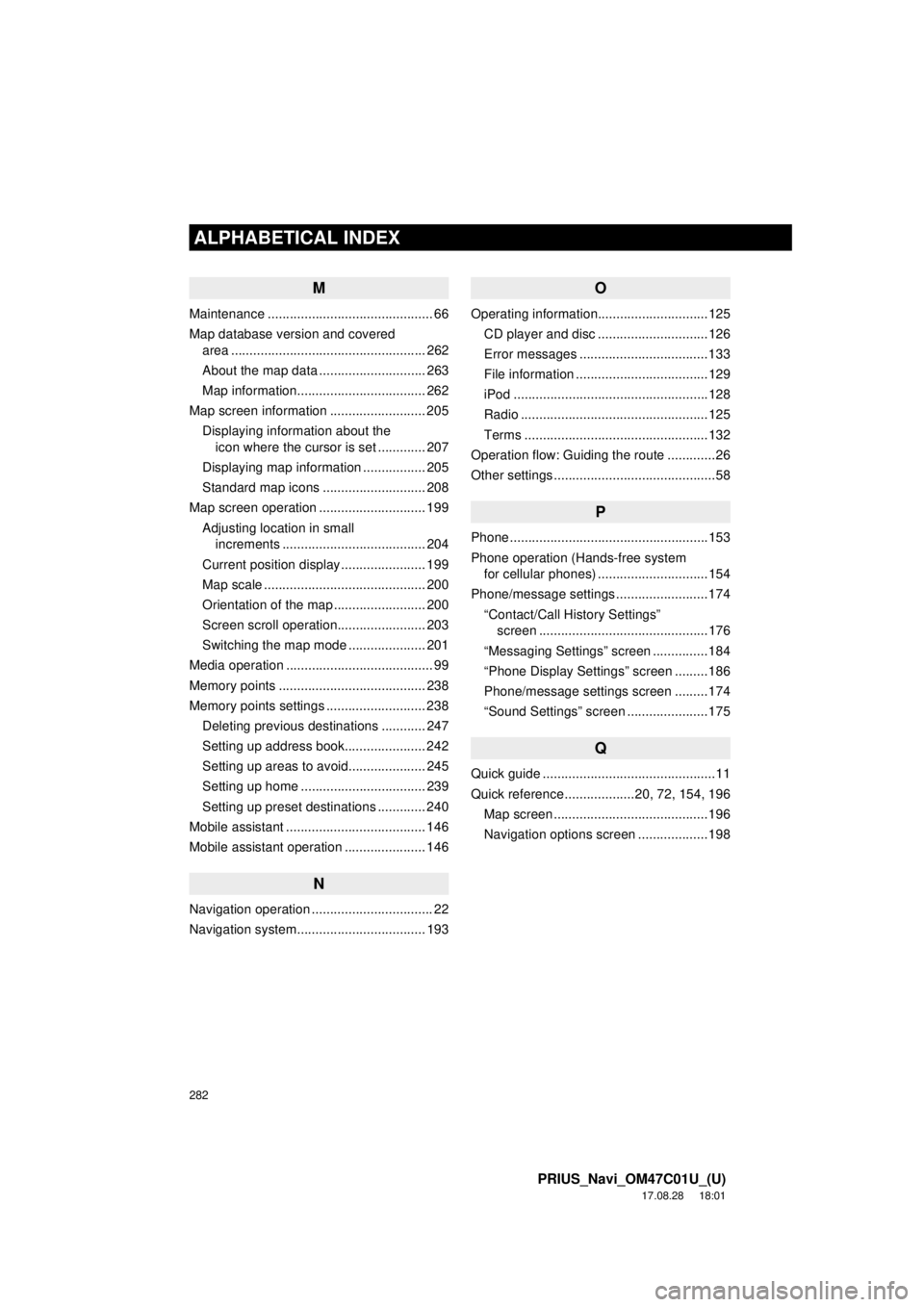
282
ALPHABETICAL INDEX
PRIUS_Navi_OM47C01U_(U)
17.08.28 18:01
M
Maintenance ............................................. 66
Map database version and covered area ..................................................... 262
About the map data ............................. 263
Map information................................... 262
Map screen information .......................... 205 Displaying information about the icon where the cursor is set ............. 207
Displaying map information ................. 205
Standard map icons ............................ 208
Map screen operation ............................. 199
Adjusting location in small increments ....................................... 204
Current position display ....................... 199
Map scale ............................................ 200
Orientation of the map ......................... 200
Screen scroll operation........................ 203
Switching the map mode ..................... 201
Media operation ........................................ 99
Memory points ........................................ 238
Memory points settings ........................... 238 Deleting previous destinations ............ 247
Setting up address book...................... 242
Setting up areas to avoid..................... 245
Setting up home .................................. 239
Setting up preset destinations ............. 240
Mobile assistant ...................................... 146
Mobile assistant operation ...................... 146
N
Navigation operation ................................. 22
Navigation system........... ..................... ... 193
O
Operating information..............................125
CD player and disc ..............................126
Error messages ...................................133
File information ....................................129
iPod .....................................................128
Radio ...................................................125
Terms ..................................................132
Operation flow: Guiding the route .............26
Other settings ............................................58
P
Phone ......................................................153
Phone operation (Hands-free system for cellular phones) ..............................154
Phone/message settings .........................174
“Contact/Call History Settings” screen ..............................................176
“Messaging Settings” screen ...............184
“Phone Display Settings” screen .........186
Phone/message settings screen .........174
“Sound Settings” screen ......................175
Q
Quick guide ...............................................11
Quick reference ...................20, 72, 154, 196 Map screen ..........................................196
Navigation options screen ...................198