maintenance reset TOYOTA PRIUS 2018 Accessories, Audio & Navigation (in English)
[x] Cancel search | Manufacturer: TOYOTA, Model Year: 2018, Model line: PRIUS, Model: TOYOTA PRIUS 2018Pages: 294, PDF Size: 4.43 MB
Page 8 of 294

TABLE OF CONTENTS
8
PRIUS_Navi_OM47C01U_(U)
17.08.28 17:43
1. BASIC FUNCTION........................... 12
CONTROLS OVERVIEW....................... 12
“Apps” SCREEN .................................... 14
HOME SCREEN .................................... 16
2. QUICK REFERENCE....................... 20
“Setup” SCREEN ................................... 20
3. NAVIGATION OPERATION ............ 22
REGISTERING HOME .......................... 22
REGISTERING PRESET DESTINATIONS .................................. 24
OPERATION FLOW: GUIDING THE ROUTE ................................................ 26
SETTING HOME AS THE DESTINATION .................................... 27
4. FUNCTION INDEX .. ......................... 28
FUNCTION INDEX ................................ 28
1. BASIC INFORMATION BEFORE
OPERATION .................................. 32
INITIAL SCREEN ................................... 32
CAPACITIVE TOUCH SWITCHES ........ 34
TOUCH SCREEN GESTURES .............. 35
TOUCH SCREEN OPERATION ............ 36
HOME SCREEN OPERATION .............. 37
ENTERING LETTERS AND NUMBERS/
LIST SCREEN OPERATION ............... 38
SCREEN ADJUSTMENT ....................... 41
LINKING MULTI-INFORMATION DISPLAY AND NAVIGATION
SYSTEM .............................................. 43
2. Bluetooth® SETTINGS ................... 44
REGISTERING/CONNECTING
Bluetooth® DEVICE ............................. 44
SETTING Bluetooth® DETAILS ............. 50
3. OTHER SETTINGS ......................... 58
GENERAL SETTINGS ........................... 58
VOICE SETTINGS ................................. 64
DRIVER SETTINGS ............................... 65
MAINTENANCE ..................................... 66
1QUICK GUIDE2BASIC FUNCTION
Page 66 of 294
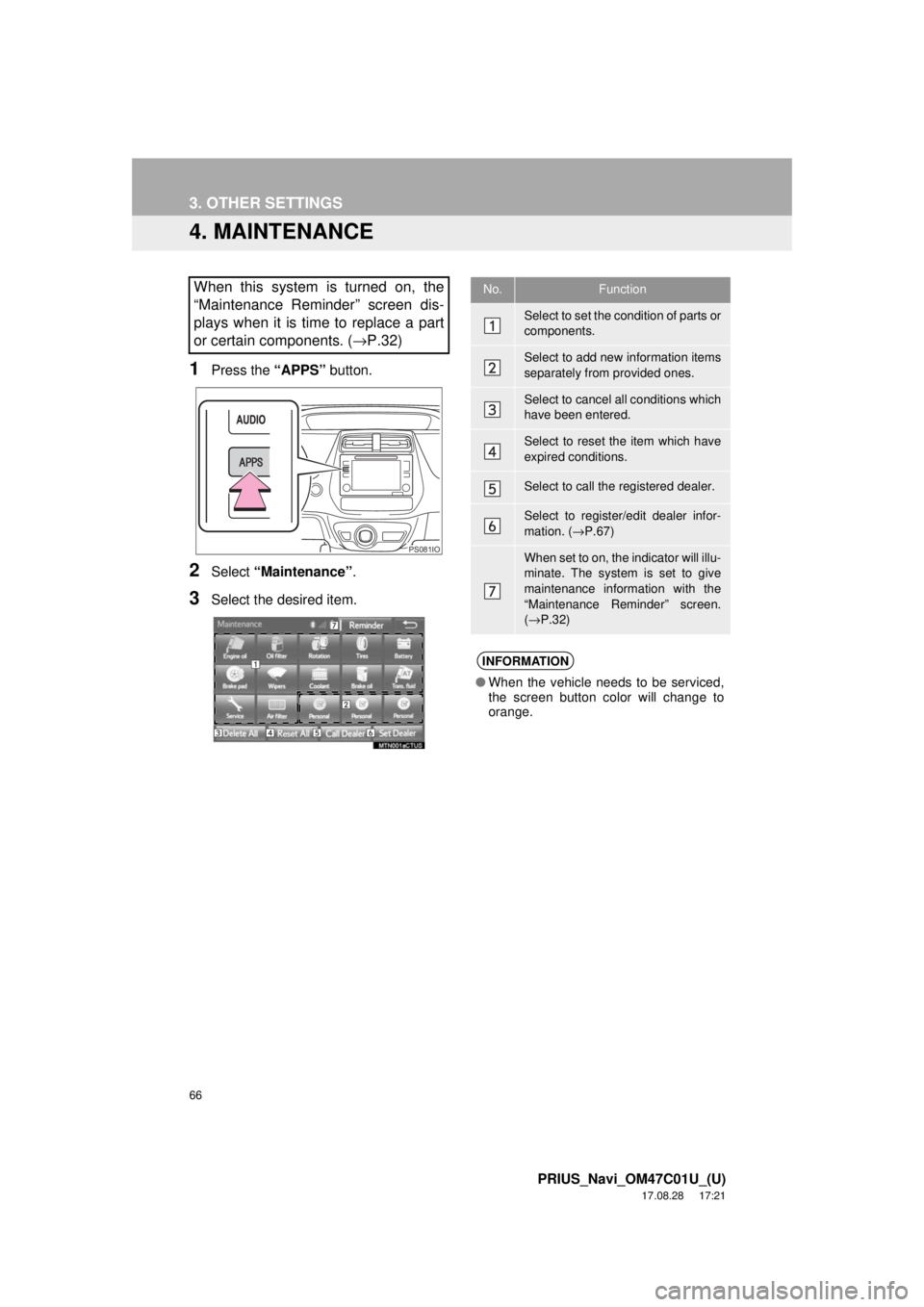
66
3. OTHER SETTINGS
PRIUS_Navi_OM47C01U_(U)
17.08.28 17:21
4. MAINTENANCE
1Press the “APPS” button.
2Select “Maintenance” .
3Select the desired item.
When this system is turned on, the
“Maintenance Reminder” screen dis-
plays when it is time to replace a part
or certain components. ( →P.32)
PS081IO
No.Function
Select to set the condition of parts or
components.
Select to add new information items
separately from provided ones.
Select to cancel all conditions which
have been entered.
Select to reset the item which have
expired conditions.
Select to call the registered dealer.
Select to register/edit dealer infor-
mation. (→P.67)
When set to on, the indicator will illu-
minate. The system is set to give
maintenance information with the
“Maintenance Reminder” screen.
(→ P.32)
INFORMATION
● When the vehicle needs to be serviced,
the screen button color will change to
orange.
Page 67 of 294
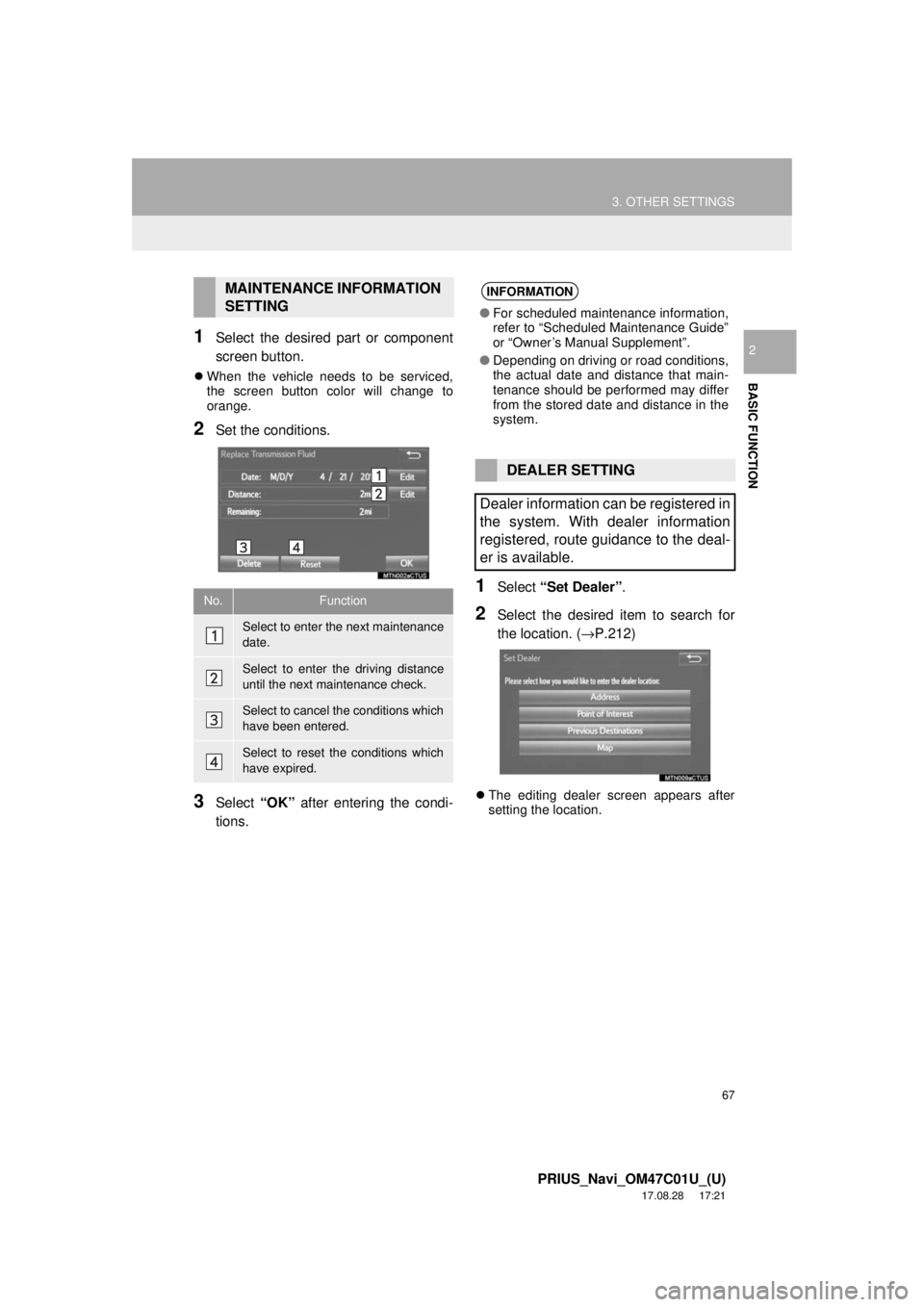
67
3. OTHER SETTINGS
PRIUS_Navi_OM47C01U_(U)
17.08.28 17:21
BASIC FUNCTION
21Select the desired part or component
screen button.
When the vehicle needs to be serviced,
the screen button color will change to
orange.
2Set the conditions.
3Select “OK” after entering the condi-
tions.
1Select “Set Dealer” .
2Select the desired item to search for
the location. ( →P.212)
The editing dealer screen appears after
setting the location.
MAINTENANCE INFORMATION
SETTING
No.Function
Select to enter the next maintenance
date.
Select to enter the driving distance
until the next maintenance check.
Select to cancel the conditions which
have been entered.
Select to reset the conditions which
have expired.
INFORMATION
● For scheduled maintenance information,
refer to “Scheduled Maintenance Guide”
or “Owner’s Manual Supplement”.
● Depending on driving or road conditions,
the actual date and distance that main-
tenance should be performed may differ
from the stored date and distance in the
system.
DEALER SETTING
Dealer information can be registered in
the system. With dealer information
registered, route guidance to the deal-
er is available.
Page 282 of 294
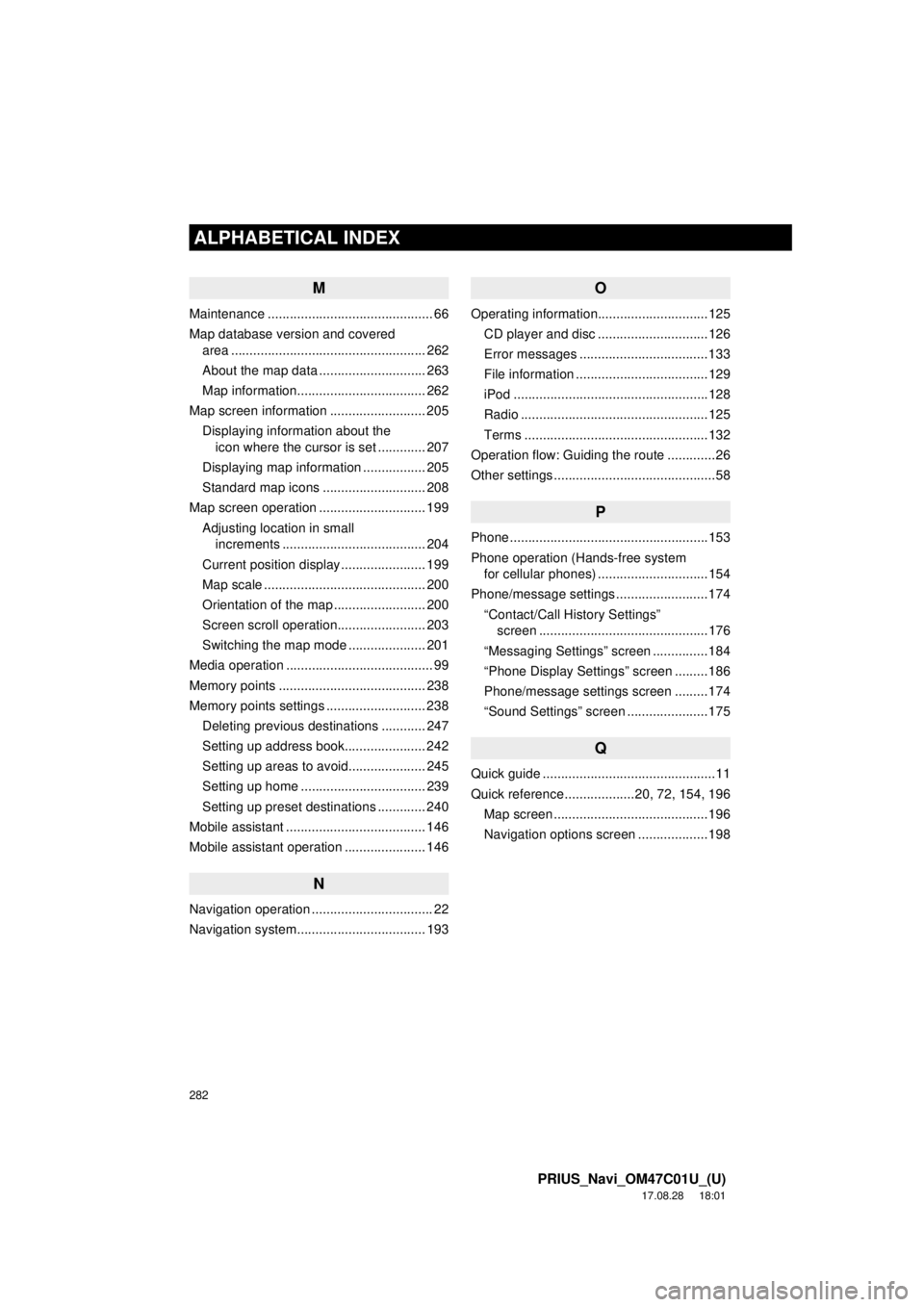
282
ALPHABETICAL INDEX
PRIUS_Navi_OM47C01U_(U)
17.08.28 18:01
M
Maintenance ............................................. 66
Map database version and covered area ..................................................... 262
About the map data ............................. 263
Map information................................... 262
Map screen information .......................... 205 Displaying information about the icon where the cursor is set ............. 207
Displaying map information ................. 205
Standard map icons ............................ 208
Map screen operation ............................. 199
Adjusting location in small increments ....................................... 204
Current position display ....................... 199
Map scale ............................................ 200
Orientation of the map ......................... 200
Screen scroll operation........................ 203
Switching the map mode ..................... 201
Media operation ........................................ 99
Memory points ........................................ 238
Memory points settings ........................... 238 Deleting previous destinations ............ 247
Setting up address book...................... 242
Setting up areas to avoid..................... 245
Setting up home .................................. 239
Setting up preset destinations ............. 240
Mobile assistant ...................................... 146
Mobile assistant operation ...................... 146
N
Navigation operation ................................. 22
Navigation system........... ..................... ... 193
O
Operating information..............................125
CD player and disc ..............................126
Error messages ...................................133
File information ....................................129
iPod .....................................................128
Radio ...................................................125
Terms ..................................................132
Operation flow: Guiding the route .............26
Other settings ............................................58
P
Phone ......................................................153
Phone operation (Hands-free system for cellular phones) ..............................154
Phone/message settings .........................174
“Contact/Call History Settings” screen ..............................................176
“Messaging Settings” screen ...............184
“Phone Display Settings” screen .........186
Phone/message settings screen .........174
“Sound Settings” screen ......................175
Q
Quick guide ...............................................11
Quick reference ...................20, 72, 154, 196 Map screen ..........................................196
Navigation options screen ...................198