navigation system TOYOTA PRIUS 2018 Accessories, Audio & Navigation (in English)
[x] Cancel search | Manufacturer: TOYOTA, Model Year: 2018, Model line: PRIUS, Model: TOYOTA PRIUS 2018Pages: 292, PDF Size: 5.8 MB
Page 1 of 292
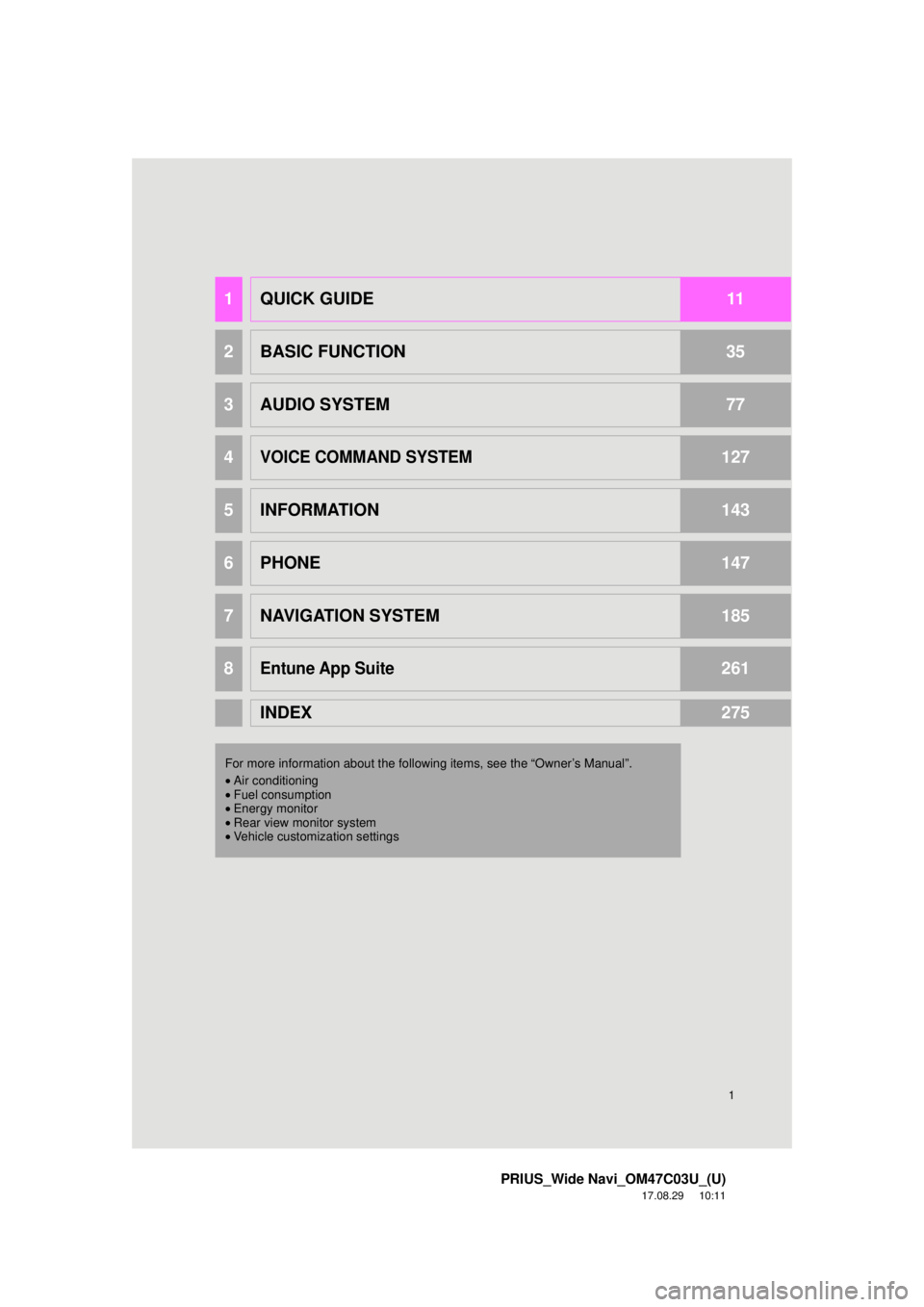
1
PRIUS_Wide Navi_OM47C03U_(U)
17.08.29 10:11
1QUICK GUIDE11
2BASIC FUNCTION35
3AUDIO SYSTEM77
4VOICE COMMAND SYSTEM127
5INFORMATION143
6PHONE147
7NAVIGATION SYSTEM185
8Entune App Suite261
INDEX275
For more information about the following items, see the “Owner’s Manual”.
•Air conditioning
• Fuel consumption
• Energy monitor
• Rear view monitor system
• Vehicle customization settings
Page 2 of 292
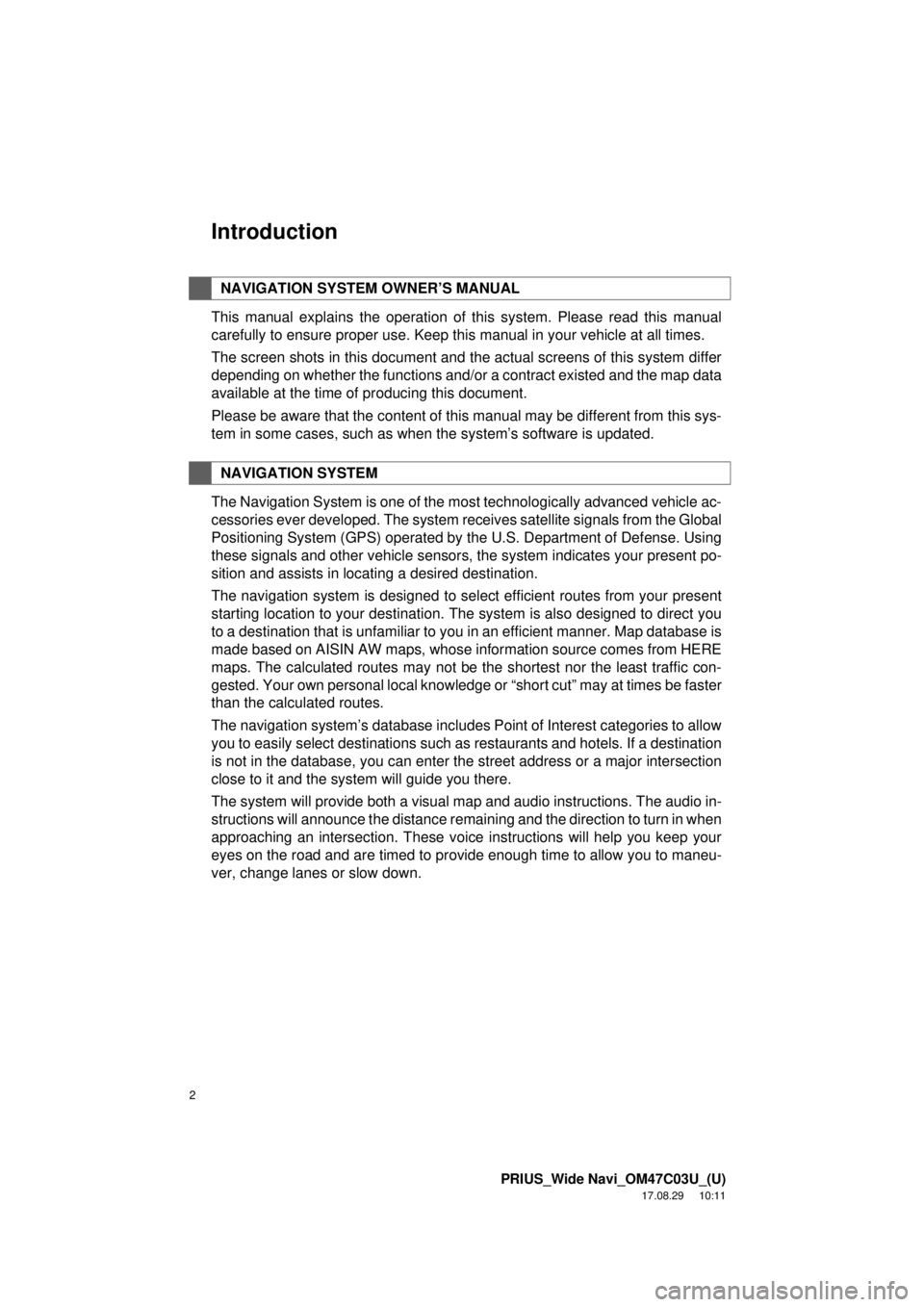
2
PRIUS_Wide Navi_OM47C03U_(U)
17.08.29 10:11
Introduction
This manual explains the operation of this system. Please read this manual
carefully to ensure proper use. Keep this manual in your vehicle at all times.
The screen shots in this document and the actual screens of this system differ
depending on whether the functions and/or a contract existed and the map data
available at the time of producing this document.
Please be aware that the content of this manual may be different from this sys-
tem in some cases, such as when the system’s software is updated.
The Navigation System is one of the most technologically advanced vehicle ac-
cessories ever developed. The system receives satellite signals from the Global
Positioning System (GPS) operated by the U.S. Department of Defense. Using
these signals and other vehicle sensors, the system indicates your present po-
sition and assists in locating a desired destination.
The navigation system is designed to select efficient routes from your present
starting location to your destination. The system is also designed to direct you
to a destination that is unfamiliar to you in an efficient manner. Map database is
made based on AISIN AW maps, whose information source comes from HERE
maps. The calculated routes may not be the shortest nor the least traffic con-
gested. Your own personal local knowledge or “short cut” may at times be faster
than the calculated routes.
The navigation system’s database includes Point of Interest categories to allow
you to easily select destinations such as restaurants and hotels. If a d\
estination
is not in the database, you can enter the street address or a major intersection
close to it and the system will guide you there.
The system will provide both a visual map and audio instructions. The audio in-
structions will announce the distance remaining and the direction to tur\
n in when
approaching an intersection. These voice instructions will help you keep your
eyes on the road and are timed to provide enough time to allow you to maneu-
ver, change lanes or slow down.
NAVIGATION SYSTEM OWNER’S MANUAL
NAVIGATION SYSTEM
Page 3 of 292
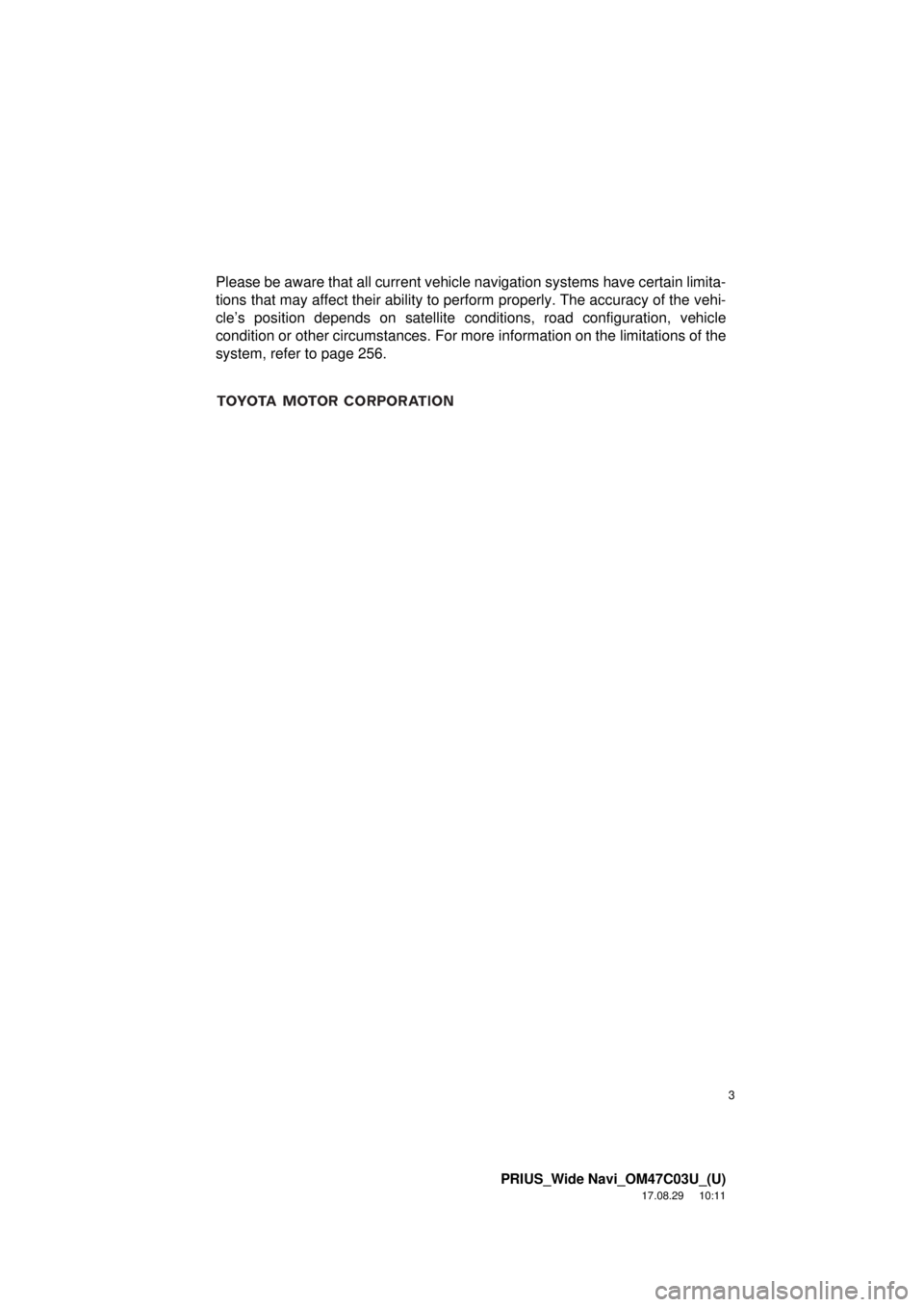
3
PRIUS_Wide Navi_OM47C03U_(U)
17.08.29 10:11
Please be aware that all current vehicle navigation systems have certain limita-
tions that may affect their ability to perform properly. The accuracy of the vehi-
cle’s position depends on satellite conditions, road configuration, vehicle
condition or other circumstances. For more information on the limitations of the
system, refer to page 256.
Page 7 of 292
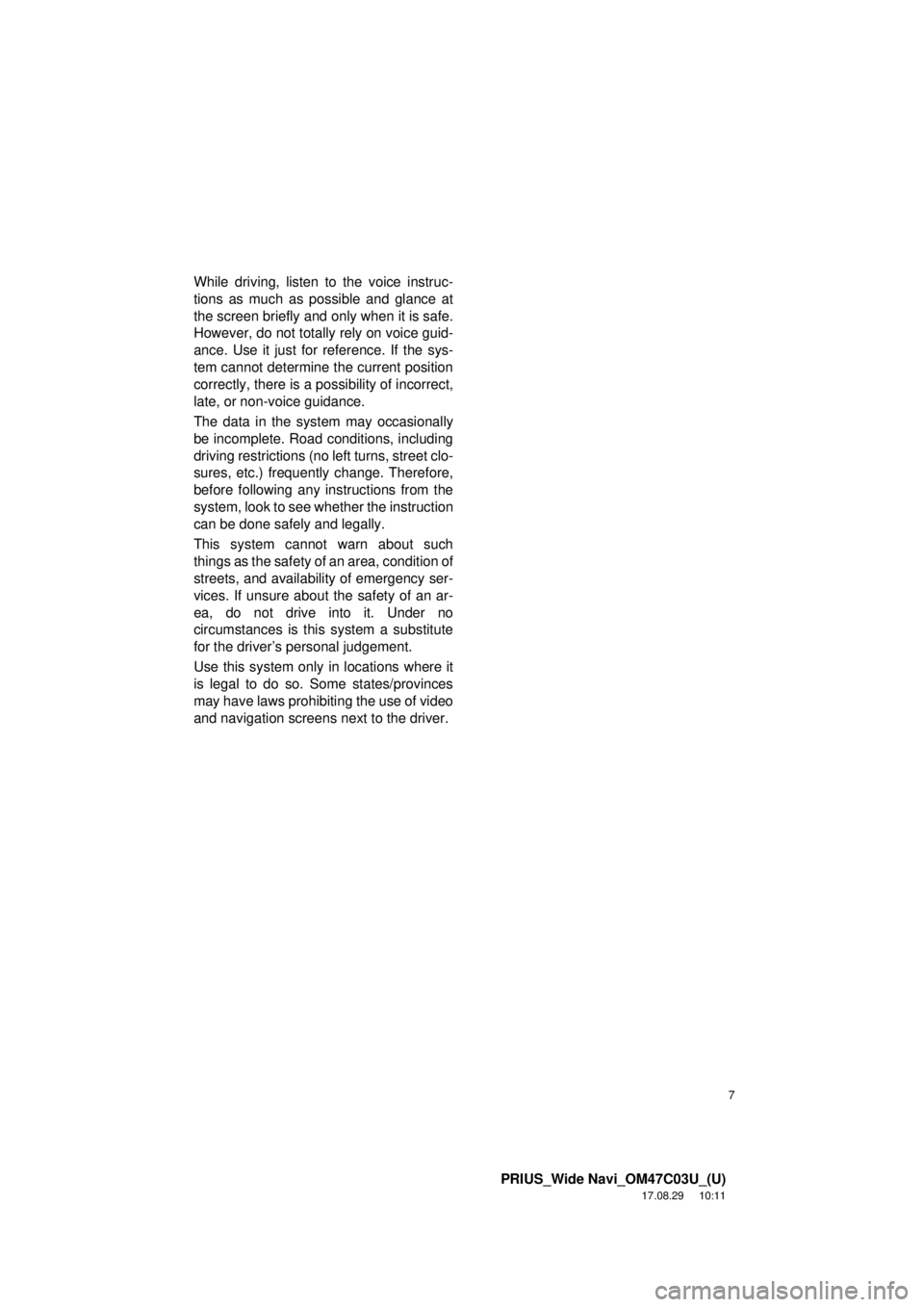
7
PRIUS_Wide Navi_OM47C03U_(U)
17.08.29 10:11
While driving, listen to the voice instruc-
tions as much as possible and glance at
the screen briefly and only when it is safe.
However, do not totally rely on voice guid-
ance. Use it just for reference. If the sys-
tem cannot determine the current position
correctly, there is a possibility of incorrect,
late, or non-voice guidance.
The data in the system may occasionally
be incomplete. Road conditions, including
driving restrictions (no left turns, street clo-
sures, etc.) frequently change. Therefore,
before following any instructions from the
system, look to see whether the instruction
can be done safely and legally.
This system cannot warn about such
things as the safety of an area, condition of
streets, and availability of emergency ser-
vices. If unsure about the safety of an ar-
ea, do not drive into it. Under no
circumstances is this system a substitute
for the driver’s personal judgement.
Use this system only in locations where it
is legal to do so. Some states/provinces
may have laws prohibiting the use of video
and navigation screens next to the driver.
Page 8 of 292
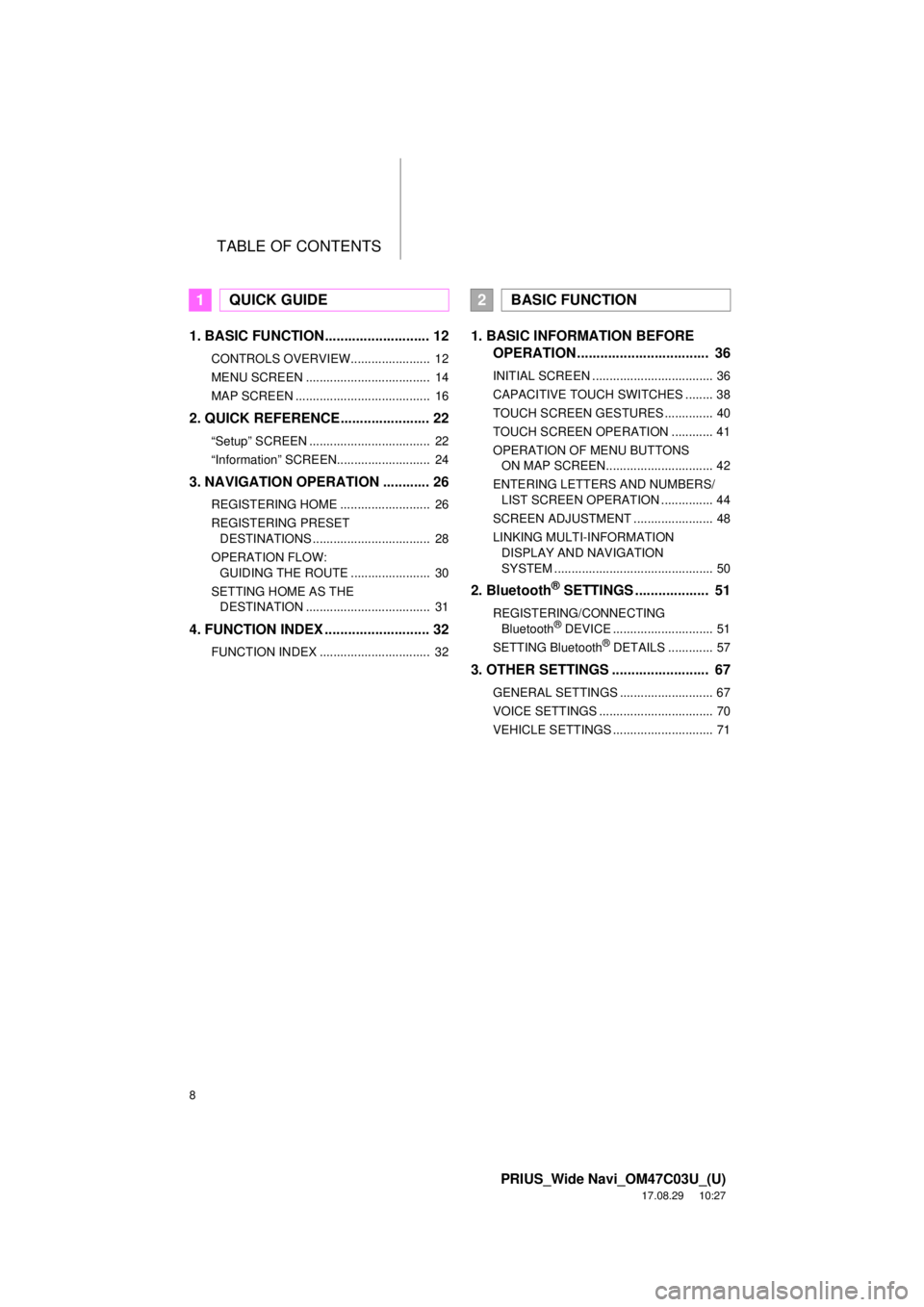
TABLE OF CONTENTS
8
PRIUS_Wide Navi_OM47C03U_(U)
17.08.29 10:27
1. BASIC FUNCTION........................... 12
CONTROLS OVERVIEW....................... 12
MENU SCREEN .................................... 14
MAP SCREEN ....................................... 16
2. QUICK REFERENCE....................... 22
“Setup” SCREEN ................................... 22
“Information” SCREEN........................... 24
3. NAVIGATION OPERATION ............ 26
REGISTERING HOME .......................... 26
REGISTERING PRESET DESTINATIONS .................................. 28
OPERATION FLOW: GUIDING THE ROUTE ....................... 30
SETTING HOME AS THE DESTINATION .................................... 31
4. FUNCTION INDEX .. ......................... 32
FUNCTION INDEX ................................ 32
1. BASIC INFORMATION BEFORE
OPERATION .................................. 36
INITIAL SCREEN ................................... 36
CAPACITIVE TOUCH SWITCHES ........ 38
TOUCH SCREEN GESTURES .............. 40
TOUCH SCREEN OPERATION ............ 41
OPERATION OF MENU BUTTONS
ON MAP SCREEN............................... 42
ENTERING LETTERS AND NUMBERS/ LIST SCREEN OPERATION ............... 44
SCREEN ADJUSTMENT ....................... 48
LINKING MULTI-INFORMATION DISPLAY AND NAVIGATION
SYSTEM .............................................. 50
2. Bluetooth® SETTINGS ................... 51
REGISTERING/CONNECTING Bluetooth® DEVICE ............................. 51
SETTING Bluetooth® DETAILS ............. 57
3. OTHER SETTINGS ......................... 67
GENERAL SETTINGS ........................... 67
VOICE SETTINGS ................................. 70
VEHICLE SETTINGS ............................. 71
1QUICK GUIDE2BASIC FUNCTION
Page 10 of 292
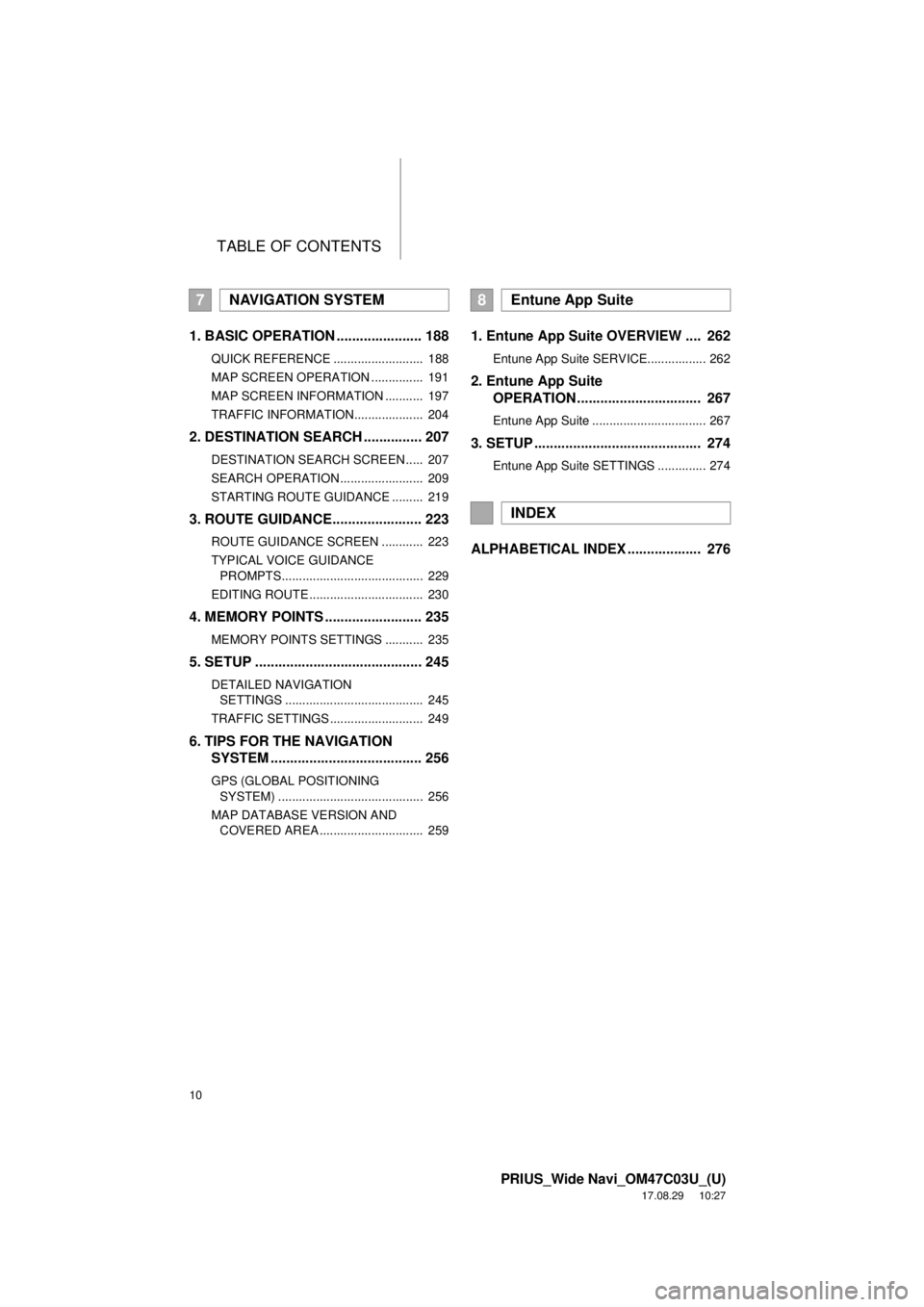
TABLE OF CONTENTS
10
PRIUS_Wide Navi_OM47C03U_(U)
17.08.29 10:27
1. BASIC OPERATION ...................... 188
QUICK REFERENCE .......................... 188
MAP SCREEN OPERATION ............... 191
MAP SCREEN INFORMATION ........... 197
TRAFFIC INFORMATION.................... 204
2. DESTINATION SEARCH ............... 207
DESTINATION SEARCH SCREEN ..... 207
SEARCH OPERATION ........................ 209
STARTING ROUTE GUIDANCE ......... 219
3. ROUTE GUIDANCE....................... 223
ROUTE GUIDANCE SCREEN ............ 223
TYPICAL VOICE GUIDANCE
PROMPTS......................................... 229
EDITING ROUTE ................................. 230
4. MEMORY POINTS ......................... 235
MEMORY POINTS SETTINGS ........... 235
5. SETUP ........................................... 245
DETAILED NAVIGATION SETTINGS ........................................ 245
TRAFFIC SETTINGS ........................... 249
6. TIPS FOR THE NAVIGATION SYSTEM ....................................... 256
GPS (GLOBAL POSITIONING
SYSTEM) .......................................... 256
MAP DATABASE VERSION AND COVERED AREA .............................. 259
1. Entune App Suite OVERVIEW .... 262
Entune App Suite SERVICE................. 262
2. Entune App Suite OPERATION ................................ 267
Entune App Suite ................................. 267
3. SETUP ........................................... 274
Entune App Suite SETTINGS .............. 274
ALPHABETICAL INDEX ................... 276
7NAVIGATION SYSTEM8Entune App Suite
INDEX
Page 34 of 292
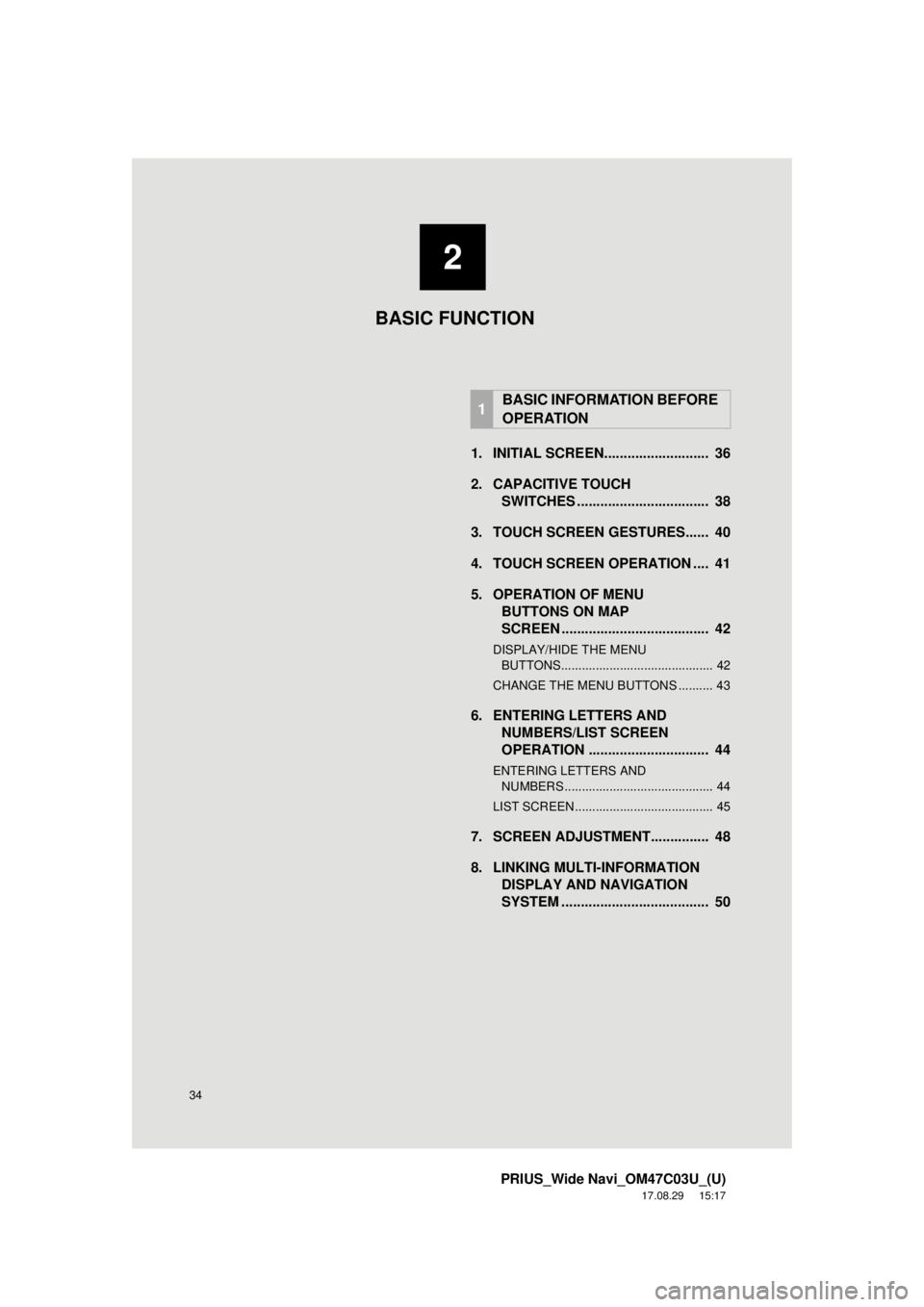
34
PRIUS_Wide Navi_OM47C03U_(U)
17.08.29 15:17
1. INITIAL SCREEN........................... 36
2. CAPACITIVE TOUCHSWITCHES .................................. 38
3. TOUCH SCREEN GESTURES...... 40
4. TOUCH SCREEN OPERATION .... 41
5. OPERATION OF MENU BUTTONS ON MAP
SCREEN ...................................... 42
DISPLAY/HIDE THE MENU
BUTTONS............................................ 42
CHANGE THE MENU BUTTONS .......... 43
6. ENTERING LETTERS AND NUMBERS/LIST SCREEN
OPERATION ............................... 44
ENTERING LETTERS AND
NUMBERS ........................................... 44
LIST SCREEN ........................................ 45
7. SCREEN ADJUSTMENT............... 48
8. LINKING MULTI-INFORMATION DISPLAY AND NAVIGATION
SYSTEM ........... ....................... .... 50
1BASIC INFORMATION BEFORE
OPERATION
2
BASIC FUNCTION
Page 50 of 292
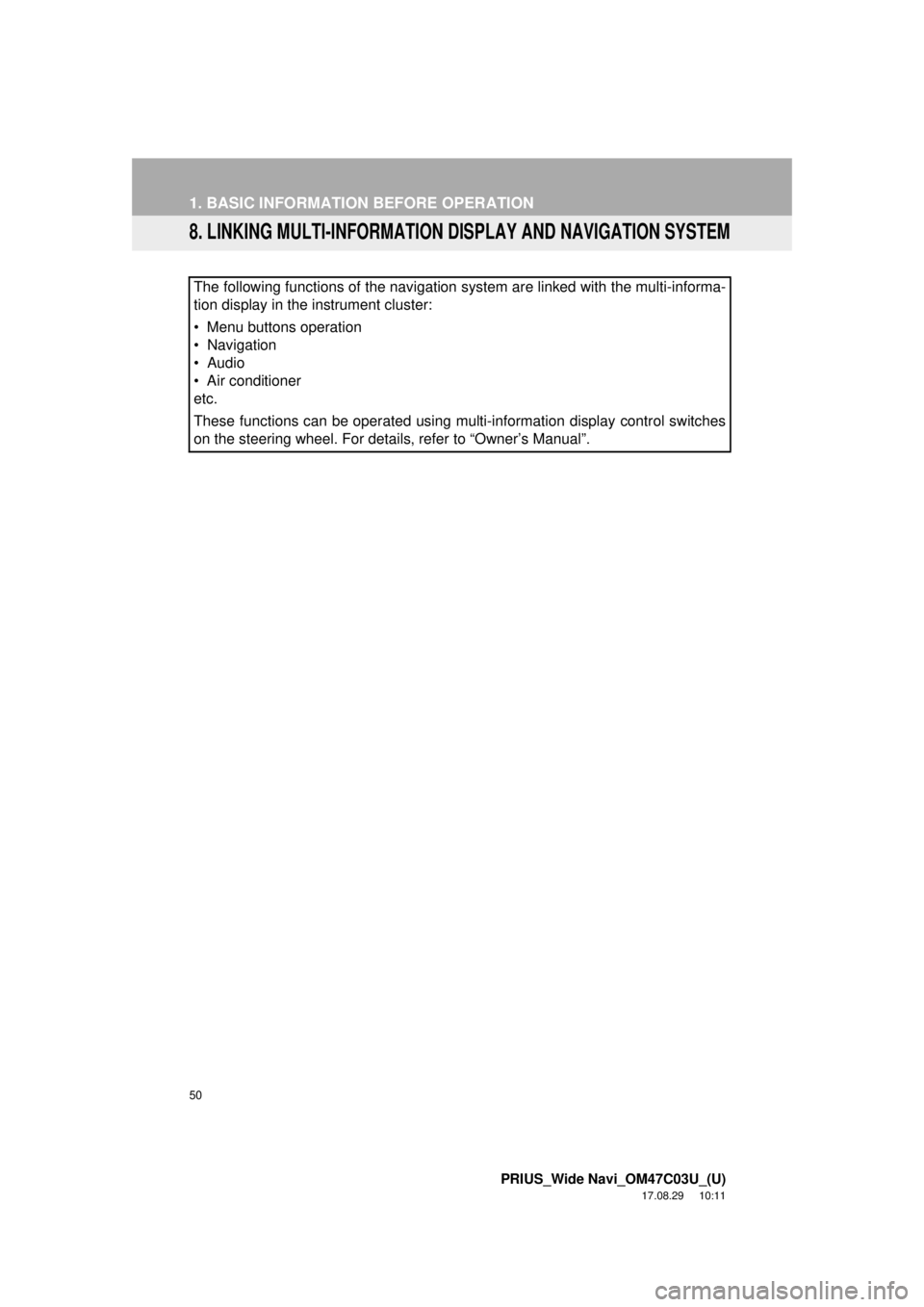
50
1. BASIC INFORMATION BEFORE OPERATION
PRIUS_Wide Navi_OM47C03U_(U)
17.08.29 10:11
8. LINKING MULTI-INFORMATION DISPLAY AND NAVIGATION SYSTEM
The following functions of the navigation system are linked with the multi-informa\
-
tion display in the instrument cluster:
• Menu buttons operation
• Navigation
• Audio
• Air conditioner
etc.
These functions can be operated using multi-information display control switches
on the steering wheel. For details, refer to “Owner’s Manual”.
Page 60 of 292
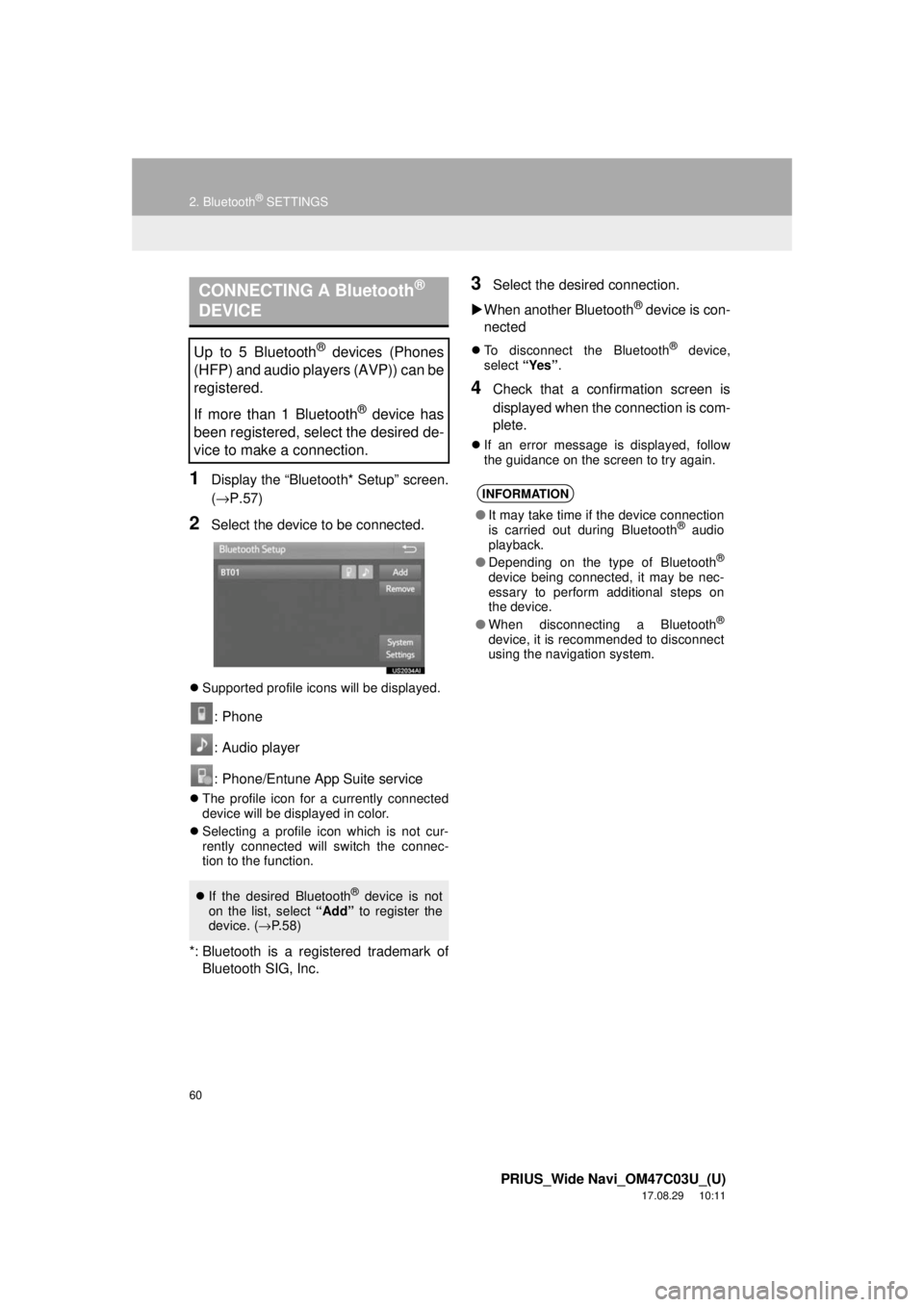
60
2. Bluetooth® SETTINGS
PRIUS_Wide Navi_OM47C03U_(U)
17.08.29 10:11
1Display the “Bluetooth* Setup” screen.
(→P.57)
2Select the device to be connected.
Supported profile icons will be displayed.
: Phone
: Audio player
: Phone/Entune App Suite service
The profile icon for a currently connected
device will be displayed in color.
Selecting a profile icon which is not cur-
rently connected will switch the connec-
tion to the function.
*: Bluetooth is a regi stered trademark of
Bluetooth SIG, Inc.
3Select the desired connection.
When another Bluetooth
® device is con-
nected
To disconnect the Bluetooth® device,
select “Yes”.
4Check that a confirmation screen is
displayed when the connection is com-
plete.
If an error message is displayed, follow
the guidance on the screen to try again.
CONNECTING A Bluetooth®
DEVICE
Up to 5 Bluetooth® devices (Phones
(HFP) and audio players (AVP)) can be
registered.
If more than 1 Bluetooth
® device has
been registered, select the desired de-
vice to make a connection.
If the desired Bluetooth® device is not
on the list, select “Add” to register the
device. ( →P. 5 8 )
INFORMATION
● It may take time if the device connection
is carried out during Bluetooth® audio
playback.
● Depending on the type of Bluetooth
®
device being connected, it may be nec-
essary to perform additional steps on
the device.
● When disconnecting a Bluetooth
®
device, it is recommended to disconnect
using the navigation system.
Page 136 of 292
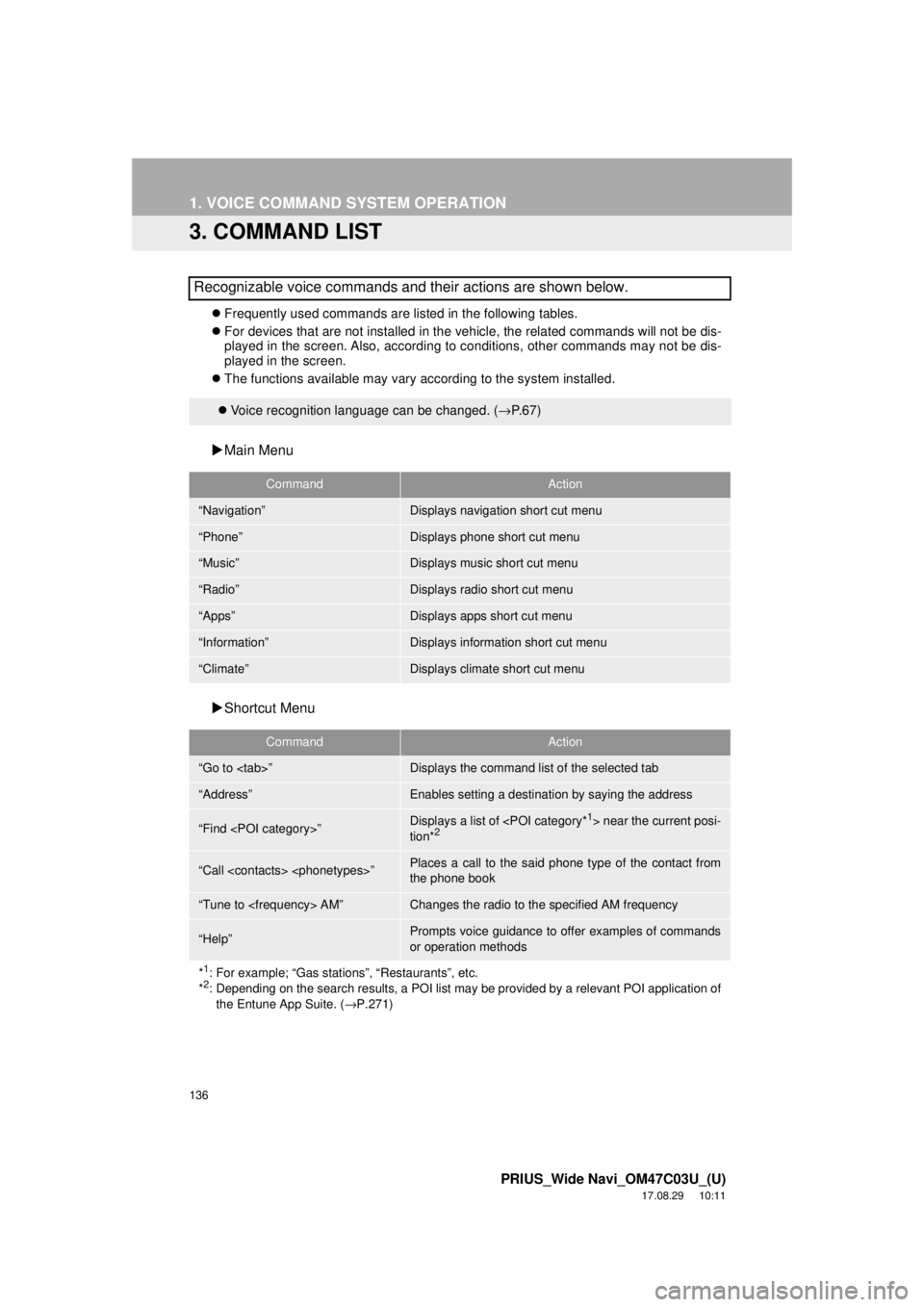
136
1. VOICE COMMAND SYSTEM OPERATION
PRIUS_Wide Navi_OM47C03U_(U)
17.08.29 10:11
3. COMMAND LIST
Frequently used commands are listed in the following tables.
For devices that are not installed in the vehicle, the related commands will not be dis-
played in the screen. Also, according to conditions, other commands may not be dis-
played in the screen.
The functions available may vary according to the system installed.
Main Menu
Shortcut Menu
Recognizable voice commands and their actions are shown below.
Voice recognition language can be changed. ( →P.67)
CommandAction
“Navigation”Displays navigation short cut menu
“Phone”Displays phone short cut menu
“Music”Displays music short cut menu
“Radio”Displays radio short cut menu
“Apps”Displays apps short cut menu
“Information”Displays information short cut menu
“Climate”Displays climate short cut menu
CommandAction
“Go to
“Address”Enables setting a destina tion by saying the address
“Find
tion*2
“Call
the phone book
“Tune to
“Help”Prompts voice guidance to offer examples of commands
or operation methods
*
1: For example; “Gas stations”, “Restaurants”, etc.
*2: Depending on the search results, a POI list may be provided by a relevant POI application of
the Entune App Suite. ( →P.271)