audio TOYOTA PRIUS 2018 Accessories, Audio & Navigation (in English)
[x] Cancel search | Manufacturer: TOYOTA, Model Year: 2018, Model line: PRIUS, Model: TOYOTA PRIUS 2018Pages: 292, PDF Size: 5.8 MB
Page 1 of 292
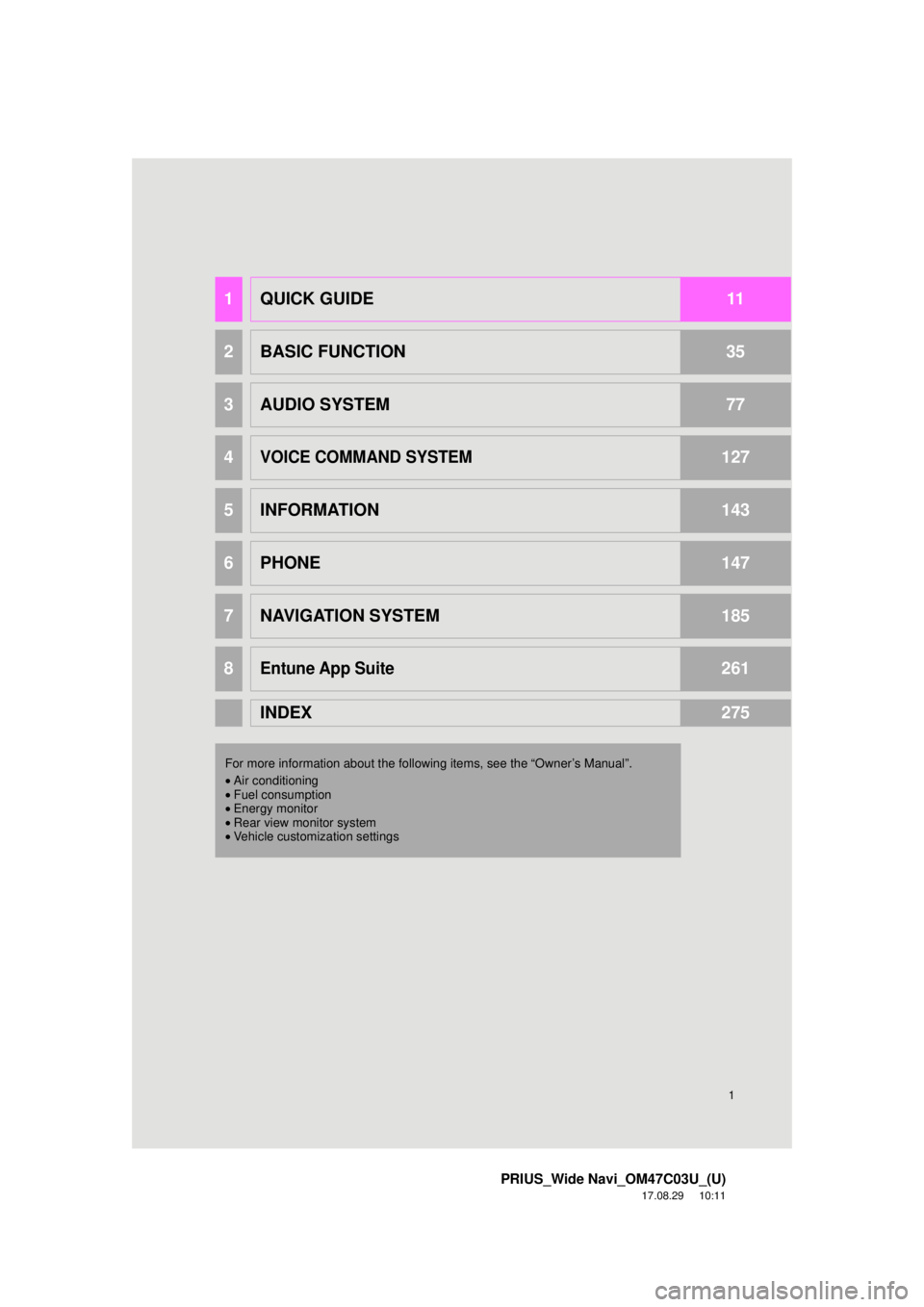
1
PRIUS_Wide Navi_OM47C03U_(U)
17.08.29 10:11
1QUICK GUIDE11
2BASIC FUNCTION35
3AUDIO SYSTEM77
4VOICE COMMAND SYSTEM127
5INFORMATION143
6PHONE147
7NAVIGATION SYSTEM185
8Entune App Suite261
INDEX275
For more information about the following items, see the “Owner’s Manual”.
•Air conditioning
• Fuel consumption
• Energy monitor
• Rear view monitor system
• Vehicle customization settings
Page 2 of 292
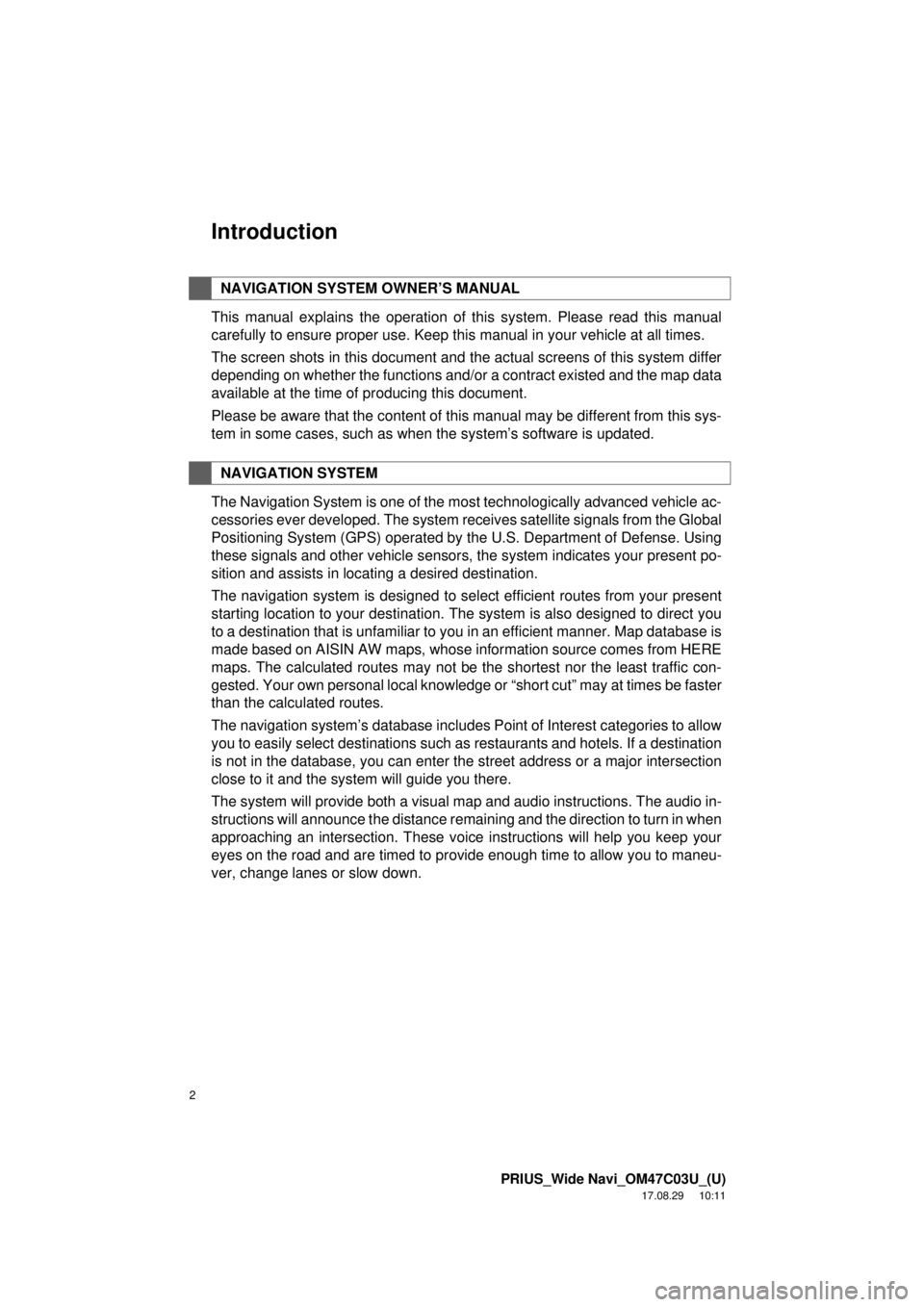
2
PRIUS_Wide Navi_OM47C03U_(U)
17.08.29 10:11
Introduction
This manual explains the operation of this system. Please read this manual
carefully to ensure proper use. Keep this manual in your vehicle at all times.
The screen shots in this document and the actual screens of this system differ
depending on whether the functions and/or a contract existed and the map data
available at the time of producing this document.
Please be aware that the content of this manual may be different from this sys-
tem in some cases, such as when the system’s software is updated.
The Navigation System is one of the most technologically advanced vehicle ac-
cessories ever developed. The system receives satellite signals from the Global
Positioning System (GPS) operated by the U.S. Department of Defense. Using
these signals and other vehicle sensors, the system indicates your present po-
sition and assists in locating a desired destination.
The navigation system is designed to select efficient routes from your present
starting location to your destination. The system is also designed to direct you
to a destination that is unfamiliar to you in an efficient manner. Map database is
made based on AISIN AW maps, whose information source comes from HERE
maps. The calculated routes may not be the shortest nor the least traffic con-
gested. Your own personal local knowledge or “short cut” may at times be faster
than the calculated routes.
The navigation system’s database includes Point of Interest categories to allow
you to easily select destinations such as restaurants and hotels. If a d\
estination
is not in the database, you can enter the street address or a major intersection
close to it and the system will guide you there.
The system will provide both a visual map and audio instructions. The audio in-
structions will announce the distance remaining and the direction to tur\
n in when
approaching an intersection. These voice instructions will help you keep your
eyes on the road and are timed to provide enough time to allow you to maneu-
ver, change lanes or slow down.
NAVIGATION SYSTEM OWNER’S MANUAL
NAVIGATION SYSTEM
Page 9 of 292
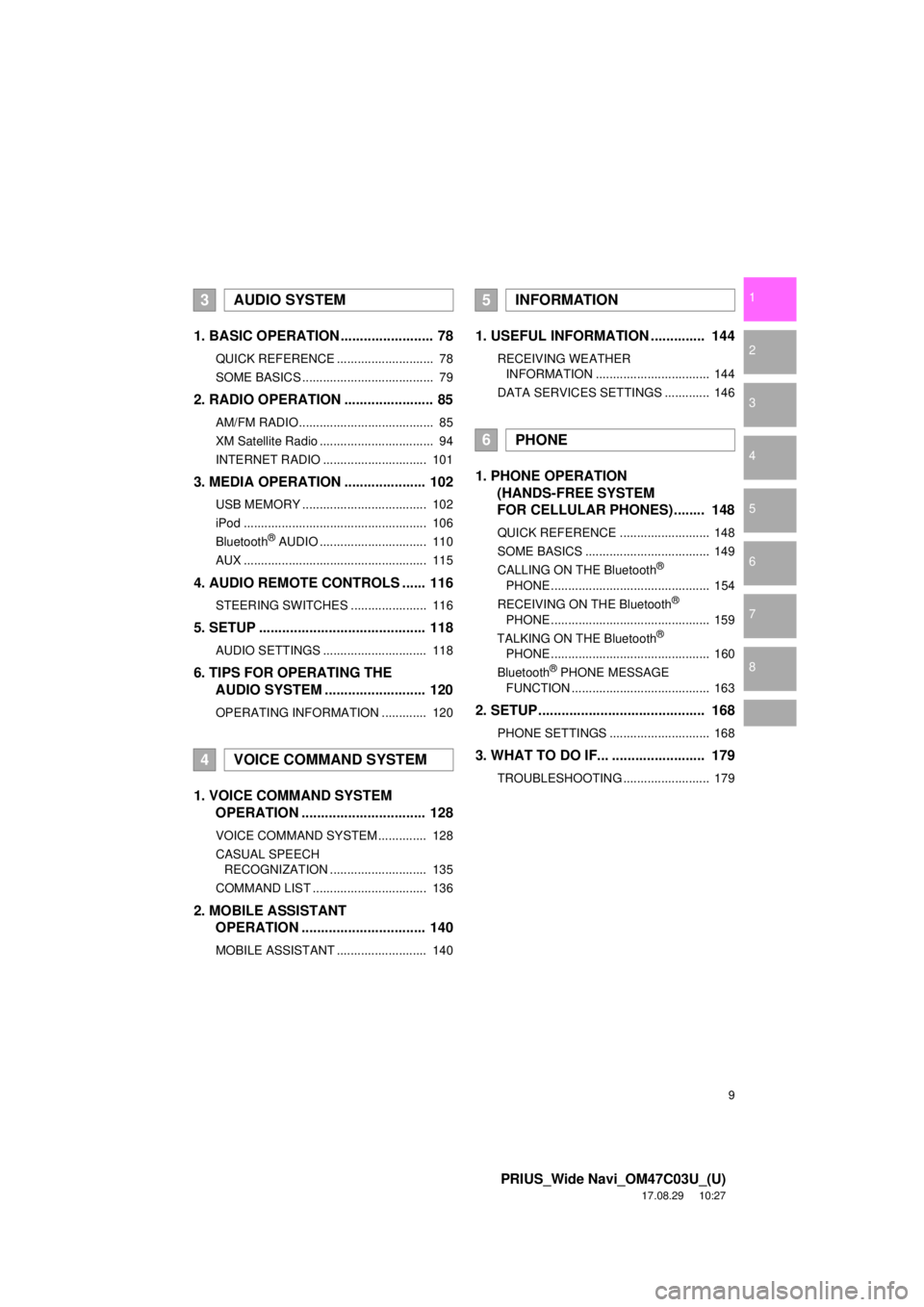
9
PRIUS_Wide Navi_OM47C03U_(U)
17.08.29 10:27
1
2
3
4
5
6
7
8
1. BASIC OPERATION ........................ 78
QUICK REFERENCE ............................ 78
SOME BASICS ...................................... 79
2. RADIO OPERATION ....................... 85
AM/FM RADIO....................................... 85
XM Satellite Radio ................................. 94
INTERNET RADIO .............................. 101
3. MEDIA OPERATION ..................... 102
USB MEMORY .................................... 102
iPod ..................................................... 106
Bluetooth
® AUDIO ............................... 110
AUX ..................................................... 115
4. AUDIO REMOTE CONTROLS ...... 116
STEERING SWITCHES ...................... 116
5. SETUP ........................................... 118
AUDIO SETTINGS .............................. 118
6. TIPS FOR OPERATING THE AUDIO SYSTEM ........ .................. 120
OPERATING INFORMATION ............. 120
1. VOICE COMMAND SYSTEM
OPERATION ................................ 128
VOICE COMMAND SYSTEM .............. 128
CASUAL SPEECH
RECOGNIZATION ............................ 135
COMMAND LIST ................................. 136
2. MOBILE ASSISTANT OPERATION ................................ 140
MOBILE ASSISTANT .......................... 140
1. USEFUL INFORMATION .............. 144
RECEIVING WEATHER
INFORMATION ................................. 144
DATA SERVICES SETTINGS ............. 146
1. PHONE OPERATION (HANDS-FREE SYSTEM
FOR CELLULAR PHONES)........ 148
QUICK REFERENCE .......................... 148
SOME BASICS .................................... 149
CALLING ON THE Bluetooth
®
PHONE .............................................. 154
RECEIVING ON THE Bluetooth
®
PHONE .............................................. 159
TALKING ON THE Bluetooth
®
PHONE .............................................. 160
Bluetooth
® PHONE MESSAGE
FUNCTION ........................................ 163
2. SETUP........................................... 168
PHONE SETTINGS ............................. 168
3. WHAT TO DO IF... ........................ 179
TROUBLESHOOTING ......................... 179
3AUDIO SYSTEM
4VOICE COMMAND SYSTEM
5INFORMATION
6PHONE
Page 13 of 292
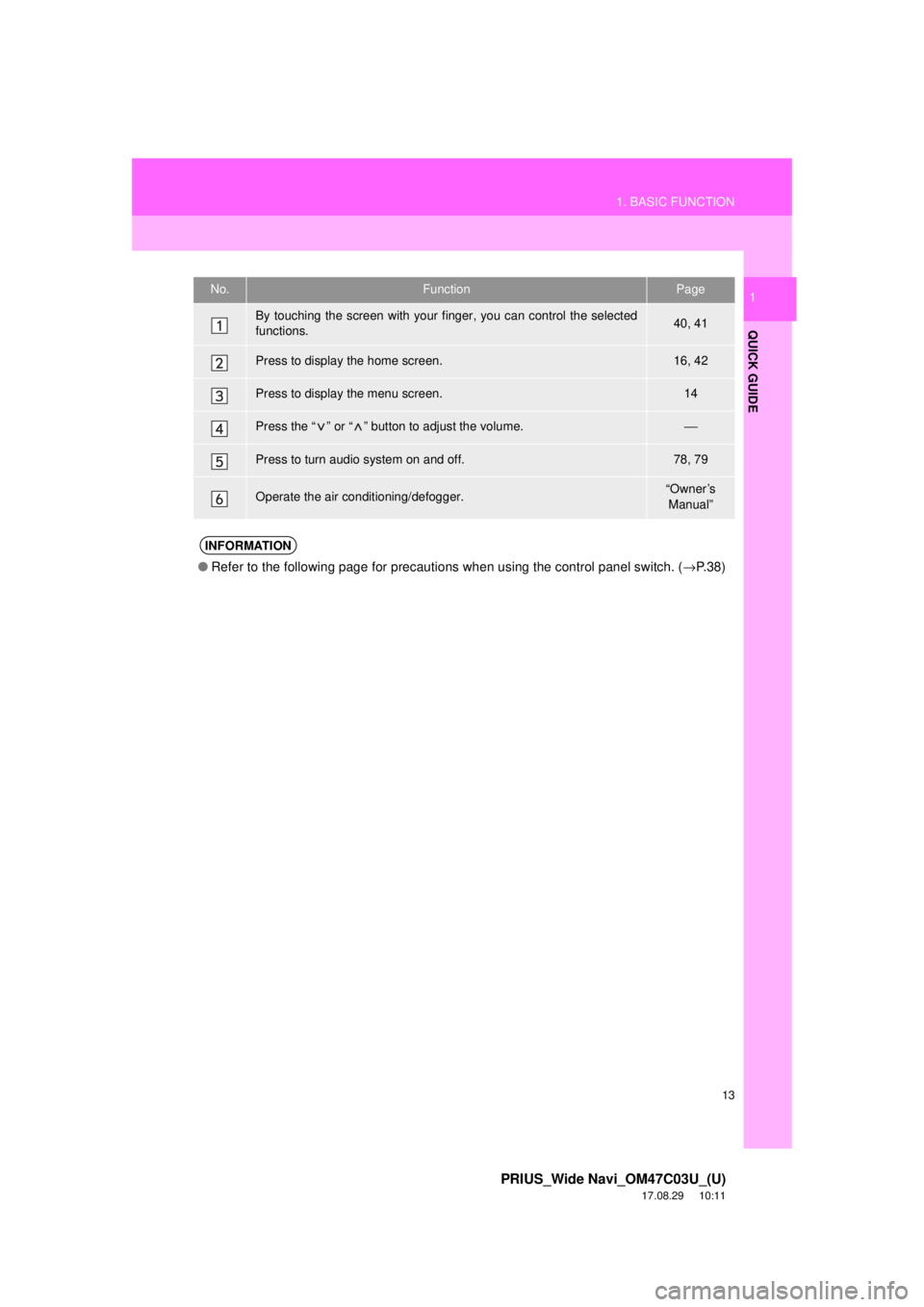
13
1. BASIC FUNCTION
PRIUS_Wide Navi_OM47C03U_(U)
17.08.29 10:11
QUICK GUIDE
1No.FunctionPage
By touching the screen with your finger, you can control the selected
functions.40, 41
Press to display the home screen.16, 42
Press to display the menu screen.14
Press the “ ” or “ ” button to adjust the volume.⎯
Press to turn audio system on and off.78, 79
Operate the air conditioning/defogger.“Owner’s Manual”
INFORMATION
● Refer to the following page for precautions when using the control panel switch. ( →P. 3 8 )
Page 15 of 292
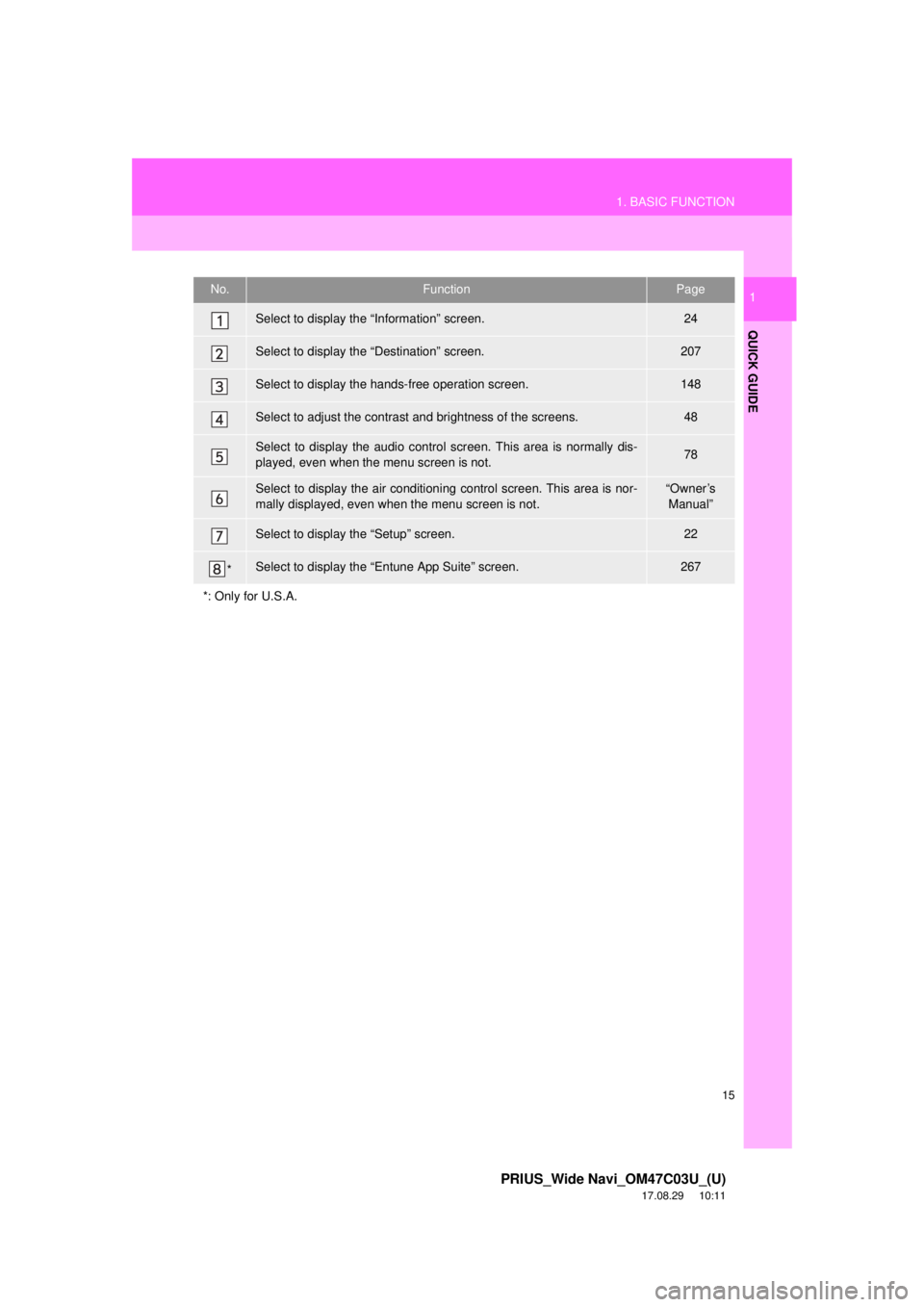
15
1. BASIC FUNCTION
PRIUS_Wide Navi_OM47C03U_(U)
17.08.29 10:11
QUICK GUIDE
1No.FunctionPage
Select to display the “Information” screen.24
Select to display the “Destination” screen.207
Select to display the hands-free operation screen.148
Select to adjust the contrast and brightness of the screens.48
Select to display the audio control screen. This area is normally dis-
played, even when the menu screen is not.78
Select to display the air conditioni ng control screen. This area is nor-
mally displayed, even when the menu screen is not.“Owner’s Manual”
Select to display the “Setup” screen.22
*Select to display the “Entune App Suite” screen.267
*: Only for U.S.A.
Page 19 of 292
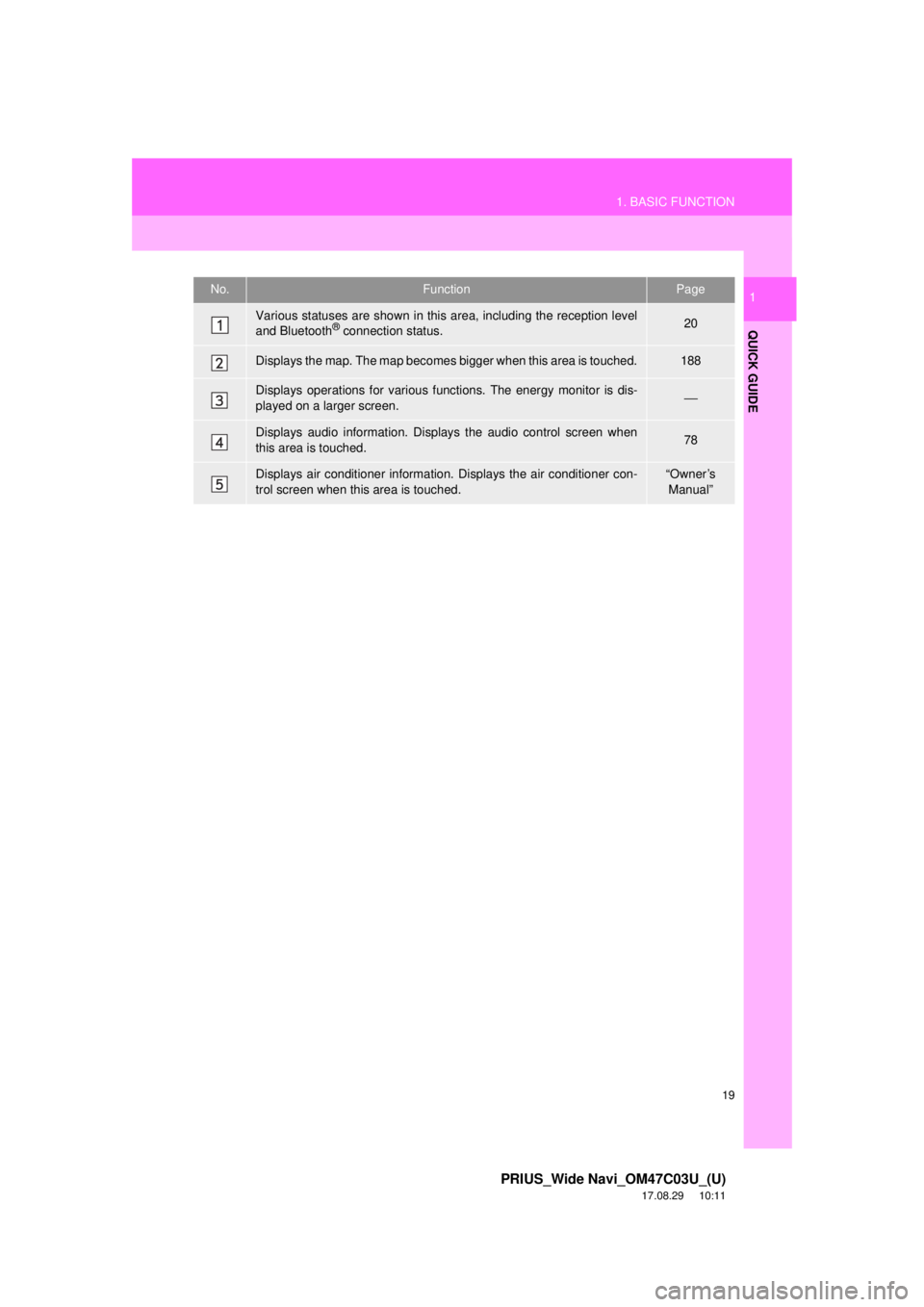
19
1. BASIC FUNCTION
PRIUS_Wide Navi_OM47C03U_(U)
17.08.29 10:11
QUICK GUIDE
1No.FunctionPage
Various statuses are shown in this area, including the reception level
and Bluetooth® connection status.20
Displays the map. The map becomes bigger when this area is touched.188
Displays operations for various f unctions. The energy monitor is dis-
played on a larger screen.⎯
Displays audio information. Displays the audio control screen when
this area is touched.78
Displays air conditioner information. Displays the air conditioner con-
trol screen when this area is touched.“Owner’s Manual”
Page 23 of 292
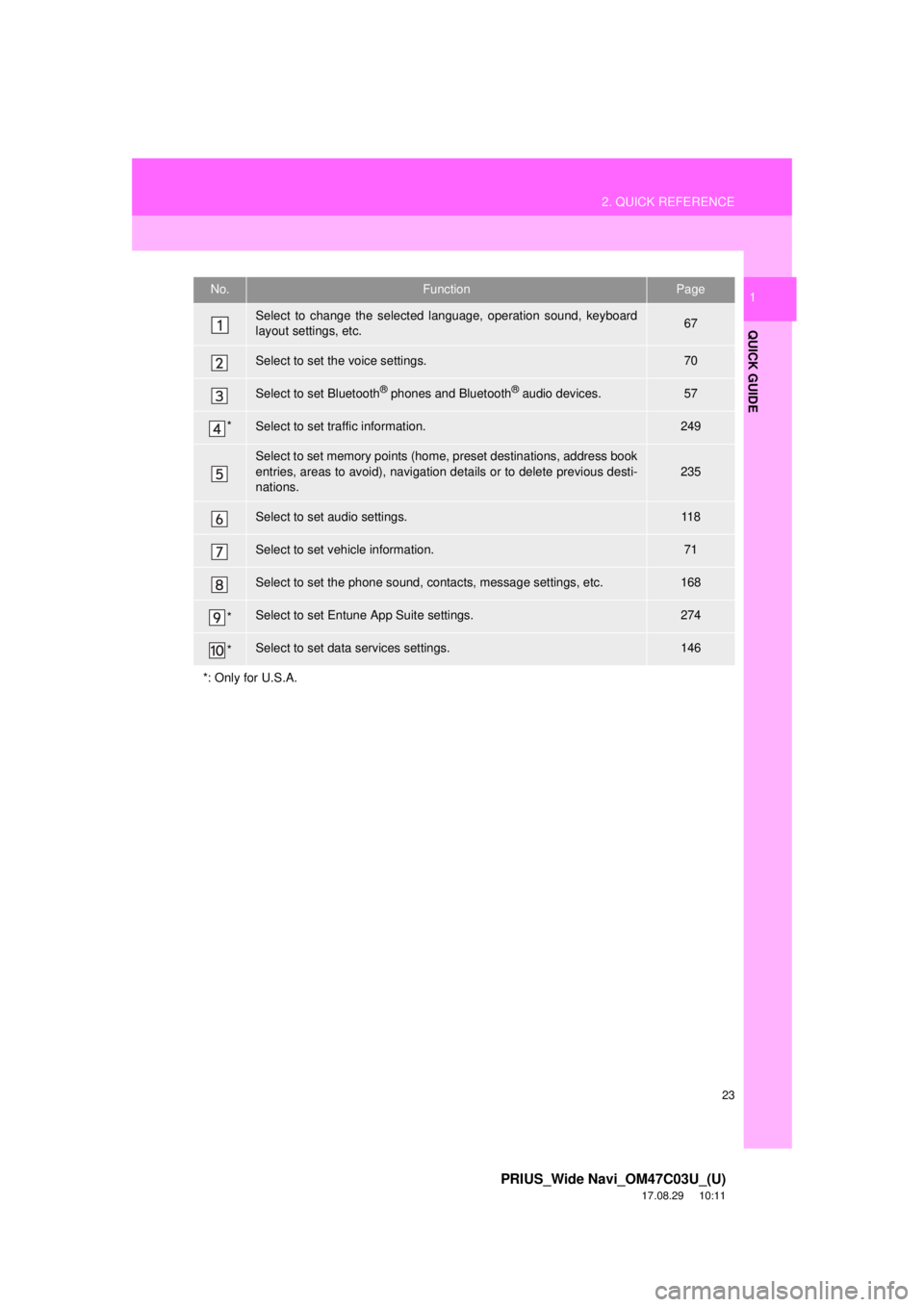
23
2. QUICK REFERENCE
PRIUS_Wide Navi_OM47C03U_(U)
17.08.29 10:11
QUICK GUIDE
1No.FunctionPage
Select to change the selected language, operation sound, keyboard
layout settings, etc.67
Select to set the voice settings.70
Select to set Bluetooth® phones and Bluetooth® audio devices.57
*Select to set traffic information.249
Select to set memory points (home, preset destinations, address book
entries, areas to avoid), navigation details or to delete previous desti-
nations.
235
Select to set audio settings.11 8
Select to set vehicle information.71
Select to set the phone sound, contacts, message settings, etc.168
*Select to set Entune App Suite settings.274
*Select to set data services settings.146
*: Only for U.S.A.
Page 35 of 292
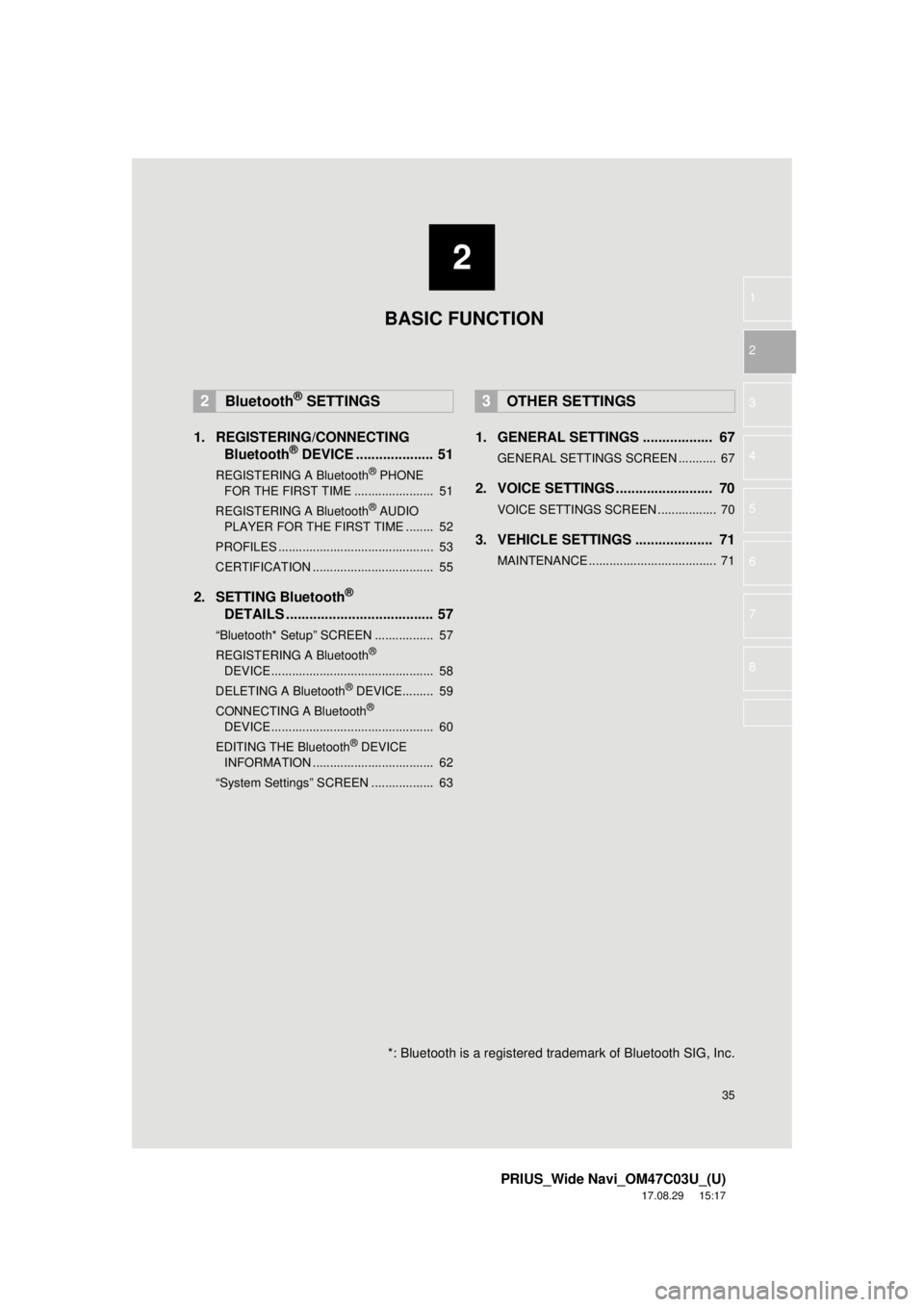
2
35
PRIUS_Wide Navi_OM47C03U_(U)
17.08.29 15:17
1
2
3
4
5
6
7
8
1. REGISTERING/CONNECTING Bluetooth® DEVICE .................... 51
REGISTERING A Bluetooth® PHONE
FOR TH E FIRST TIME ....................... 51
REGISTERING A Bluetooth
® AUDIO
PLAY ER FOR THE FIRST TIME ........ 52
PROFILES ............................................. 53
CERTIFICATION ................................... 55
2. SETTING Bluetooth®
DETA
ILS ...................................... 57
“Bluetooth* Setup” SCREEN ................. 57
REGISTERING A Bluetooth®
DEVICE ............................................... 58
DELETING A Bluetooth
® DEVICE......... 59
CONNECTING A Bluetooth®
DEVICE ............................................... 60
EDITING THE Bluetooth
® DEVICE
INFORMATION ................................... 62
“System Settings” SCREEN .................. 63
1. GENERAL SETTINGS .................. 67
GENERAL SETTINGS SCREEN ........... 67
2. VOICE SETTINGS ......................... 70
VOICE SETTINGS SCREEN ................. 70
3. VEHICLE SETTINGS .................... 71
MAINTENANCE ..................................... 71
2Bluetooth® SETTINGS3OTHER SETTINGS
BASIC FUNCTION
*: Bluetooth is a registered trademark of Bluetooth SIG, Inc.
Page 37 of 292
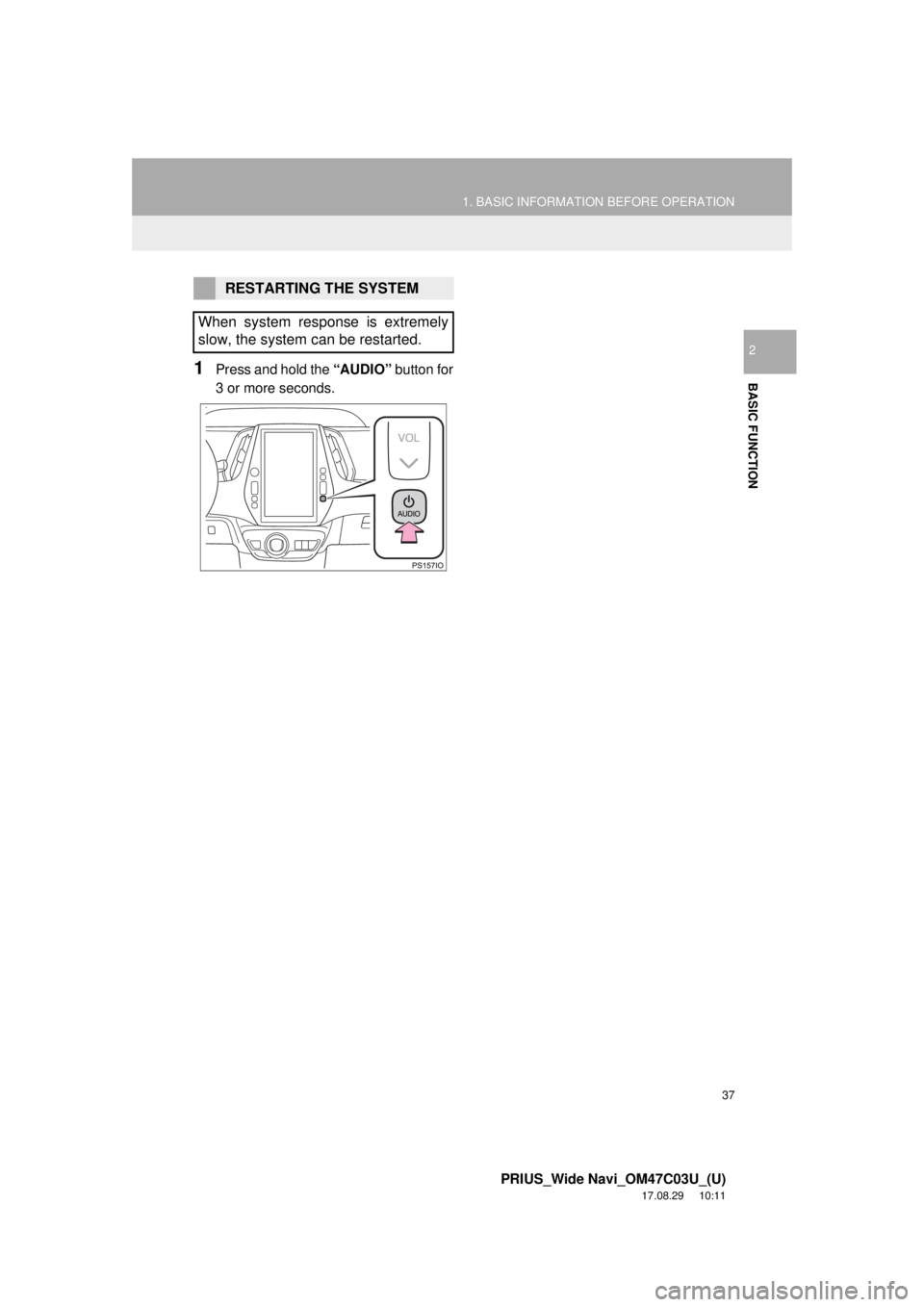
37
1. BASIC INFORMATION BEFORE OPERATION
PRIUS_Wide Navi_OM47C03U_(U)
17.08.29 10:11
BASIC FUNCTION
2
1Press and hold the “AUDIO” button for
3 or more seconds.
RESTARTING THE SYSTEM
When system response is extremely
slow, the system can be restarted.
Page 48 of 292
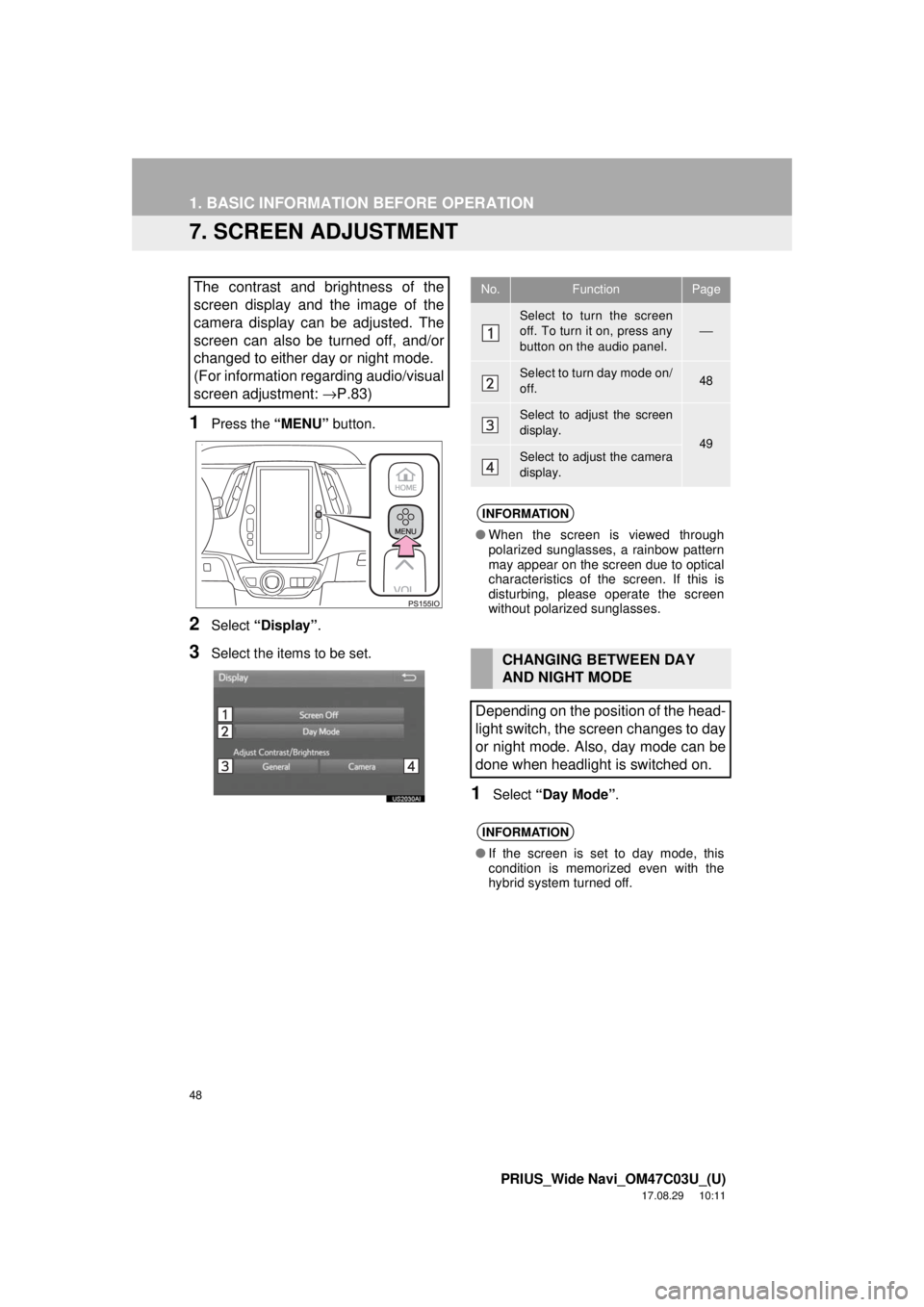
48
1. BASIC INFORMATION BEFORE OPERATION
PRIUS_Wide Navi_OM47C03U_(U)
17.08.29 10:11
7. SCREEN ADJUSTMENT
1Press the “MENU” button.
2Select “Display” .
3Select the items to be set.
1Select “Day Mode” .
The contrast and brightness of the
screen display and the image of the
camera display can be adjusted. The
screen can also be turned off, and/or
changed to either day or night mode.
(For information regarding audio/visual
screen adjustment: →P.83)No.FunctionPage
Select to turn the screen
off. To turn it on, press any
button on the audio panel.⎯
Select to turn day mode on/
off.48
Select to adjust the screen
display.
49Select to adjust the camera
display.
INFORMATION
●When the screen is viewed through
polarized sunglasses, a rainbow pattern
may appear on the screen due to optical
characteristics of the screen. If this is
disturbing, please operate the screen
without polarized sunglasses.
CHANGING BETWEEN DAY
AND NIGHT MODE
Depending on the position of the head-
light switch, the screen changes to day
or night mode. Also, day mode can be
done when headlight is switched on.
INFORMATION
● If the screen is set to day mode, this
condition is memorized even with the
hybrid system turned off.