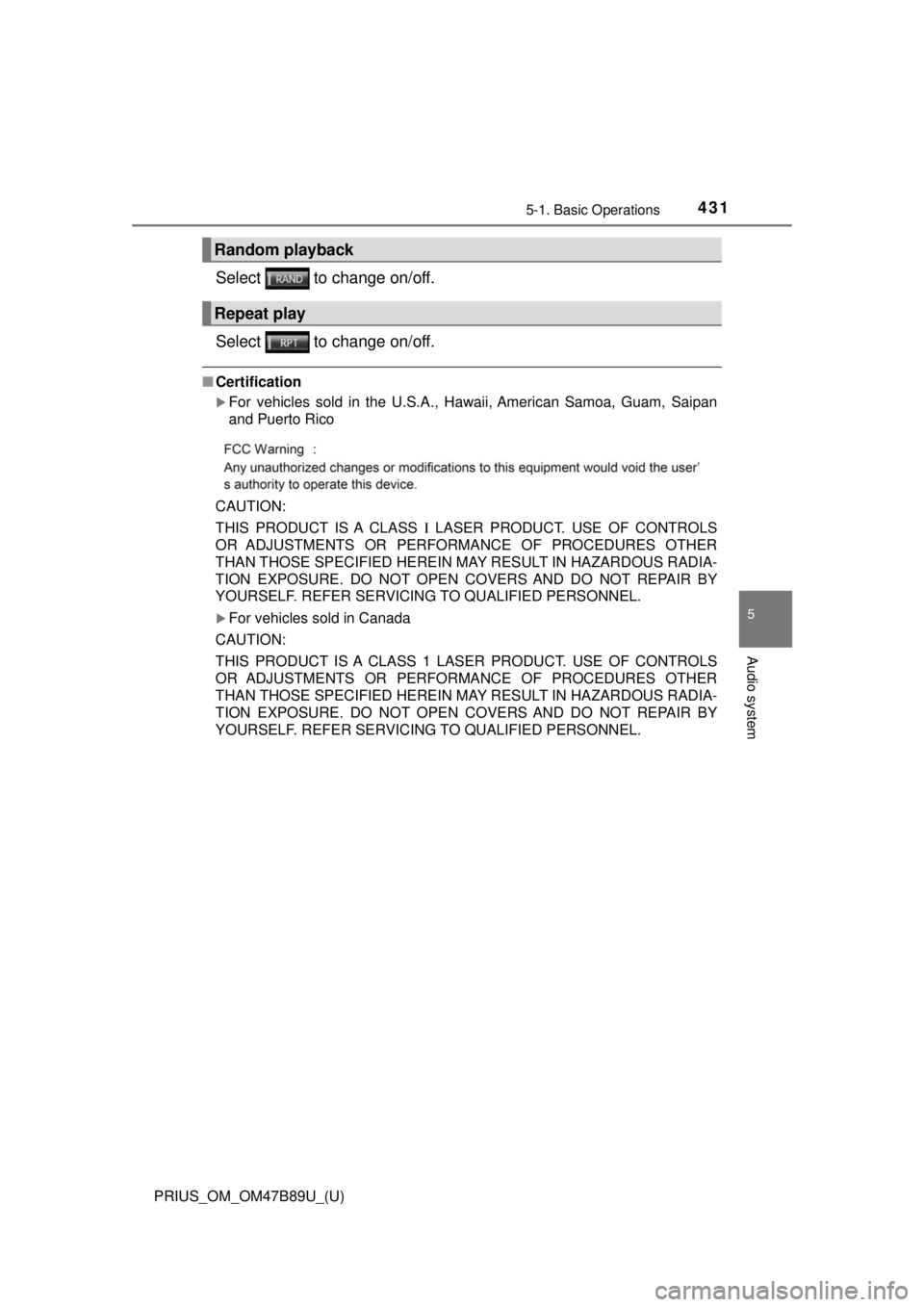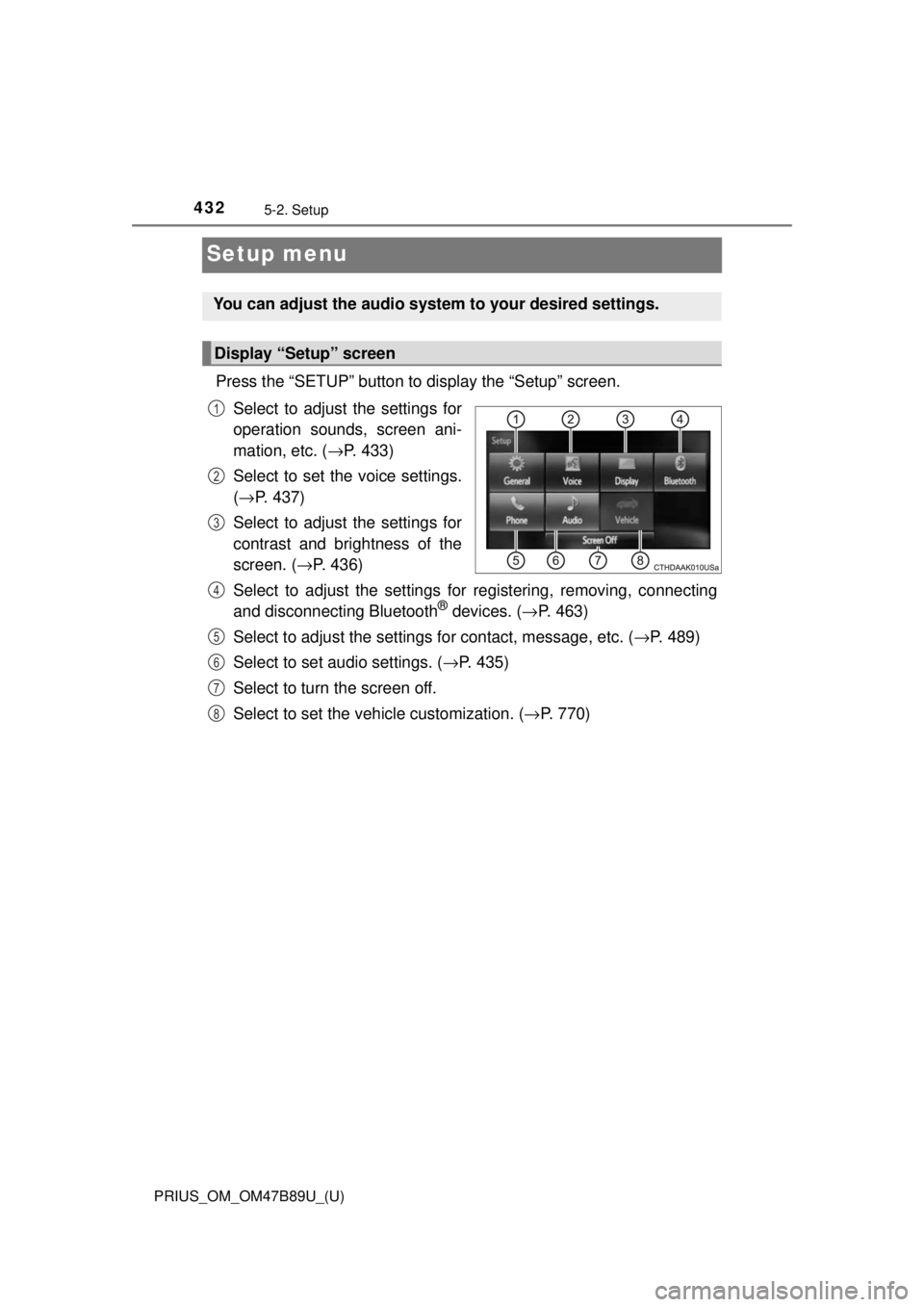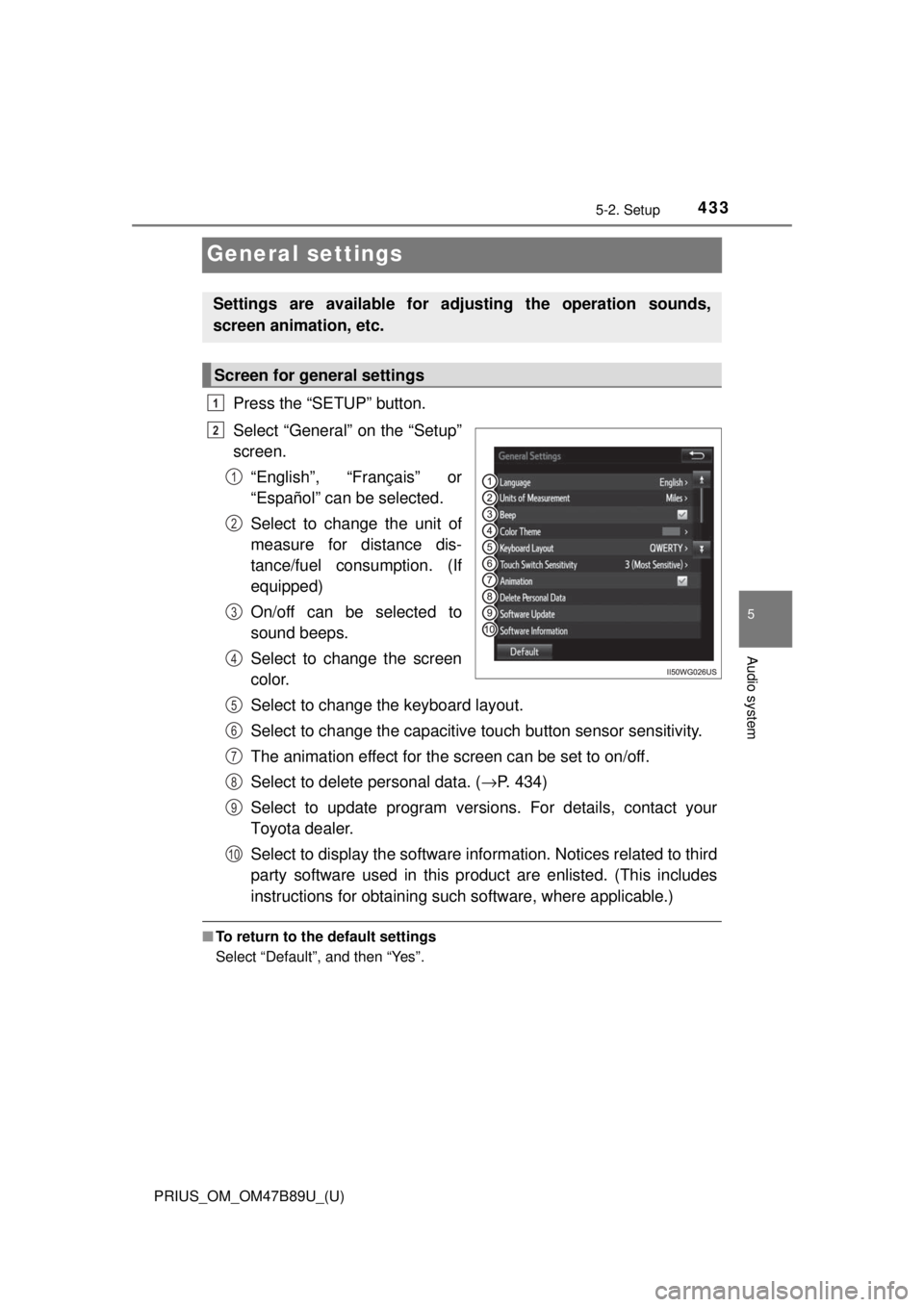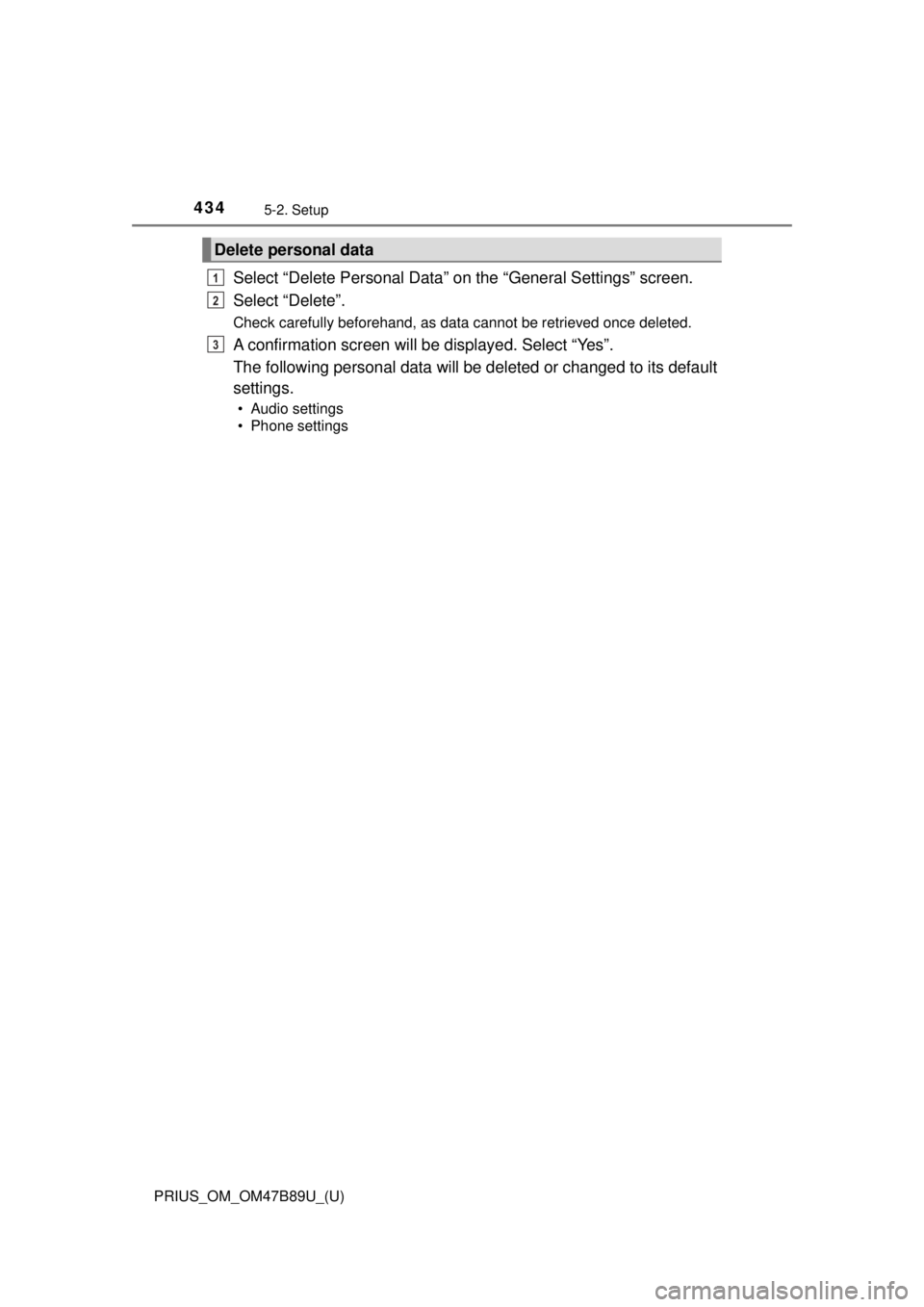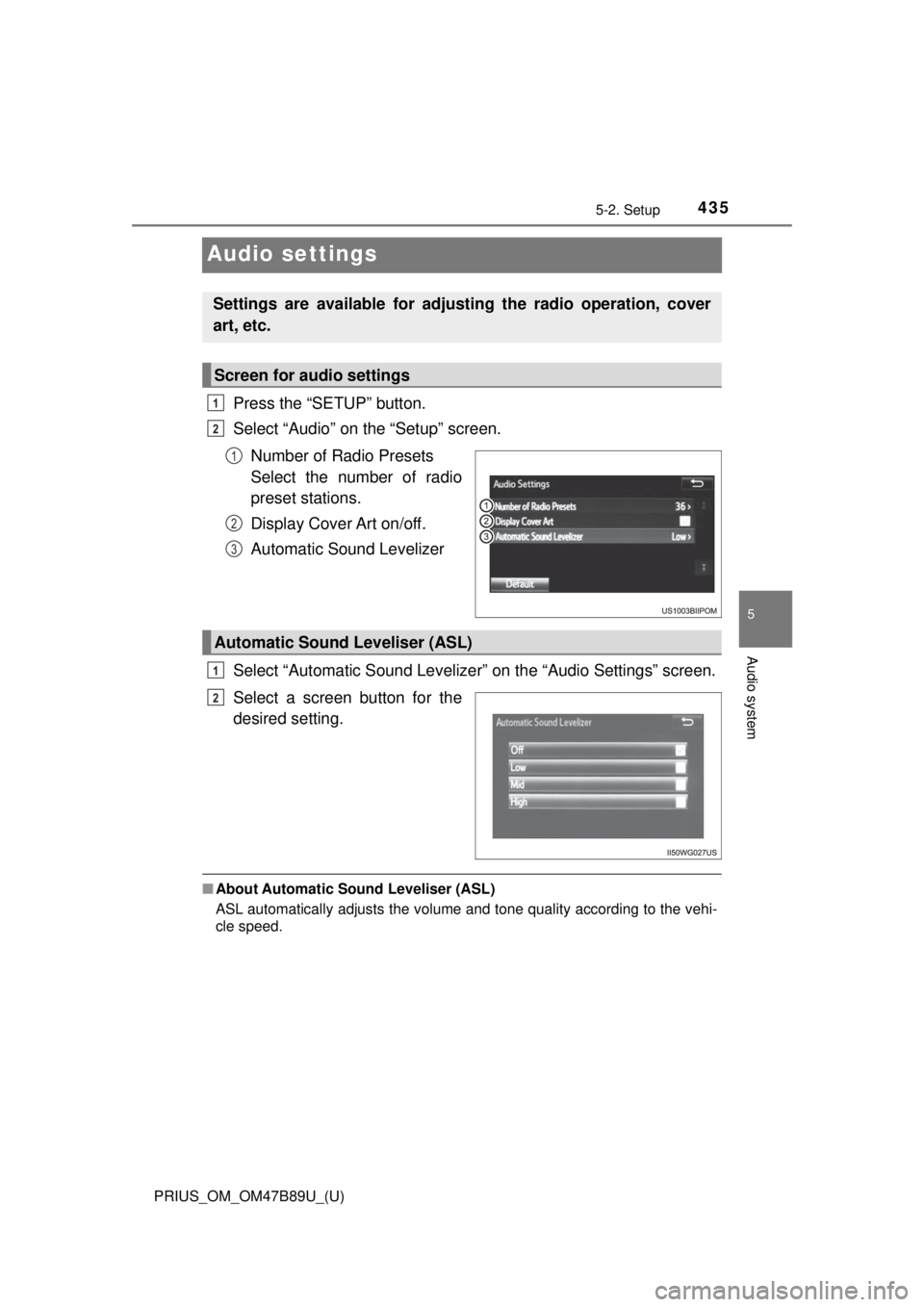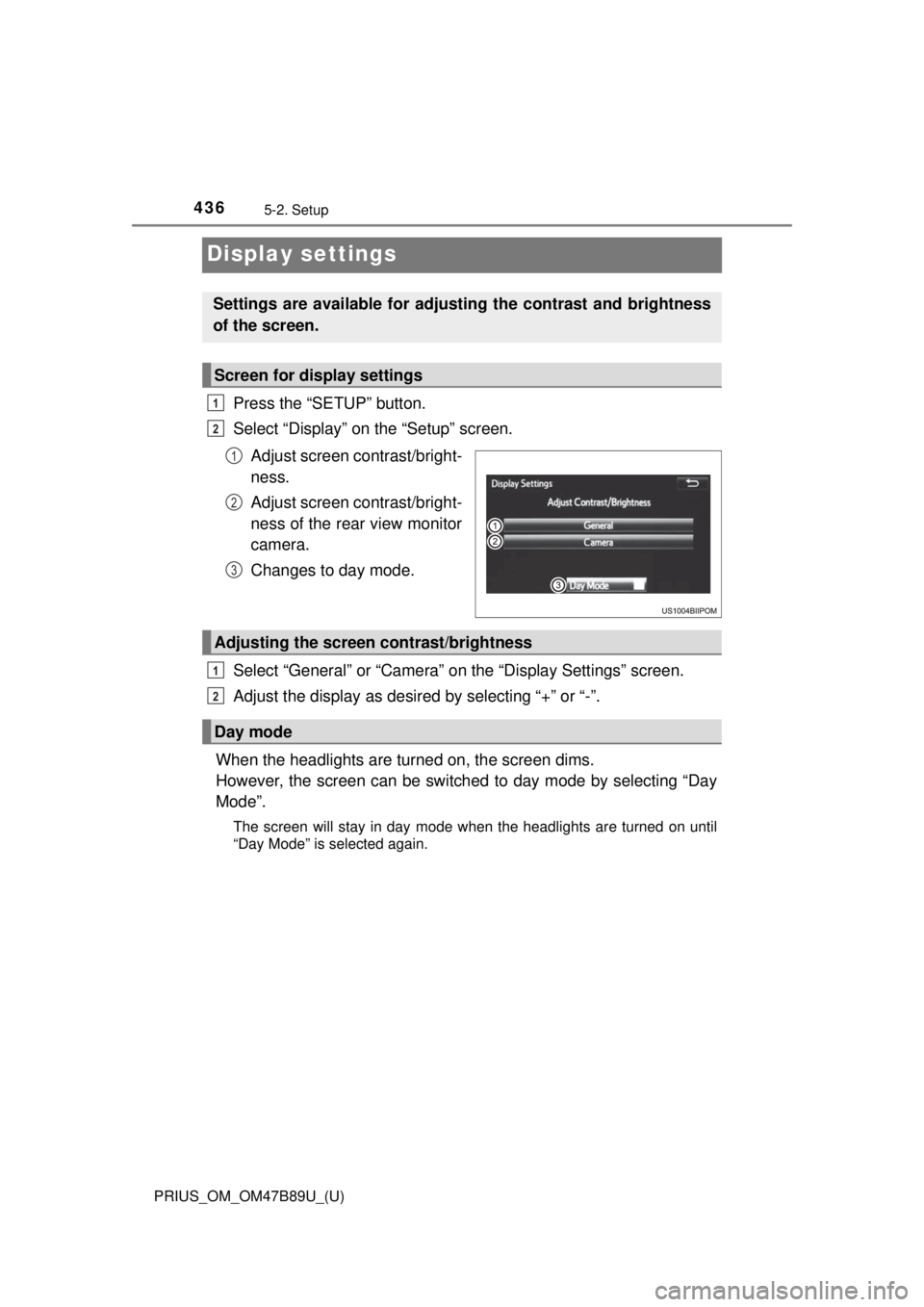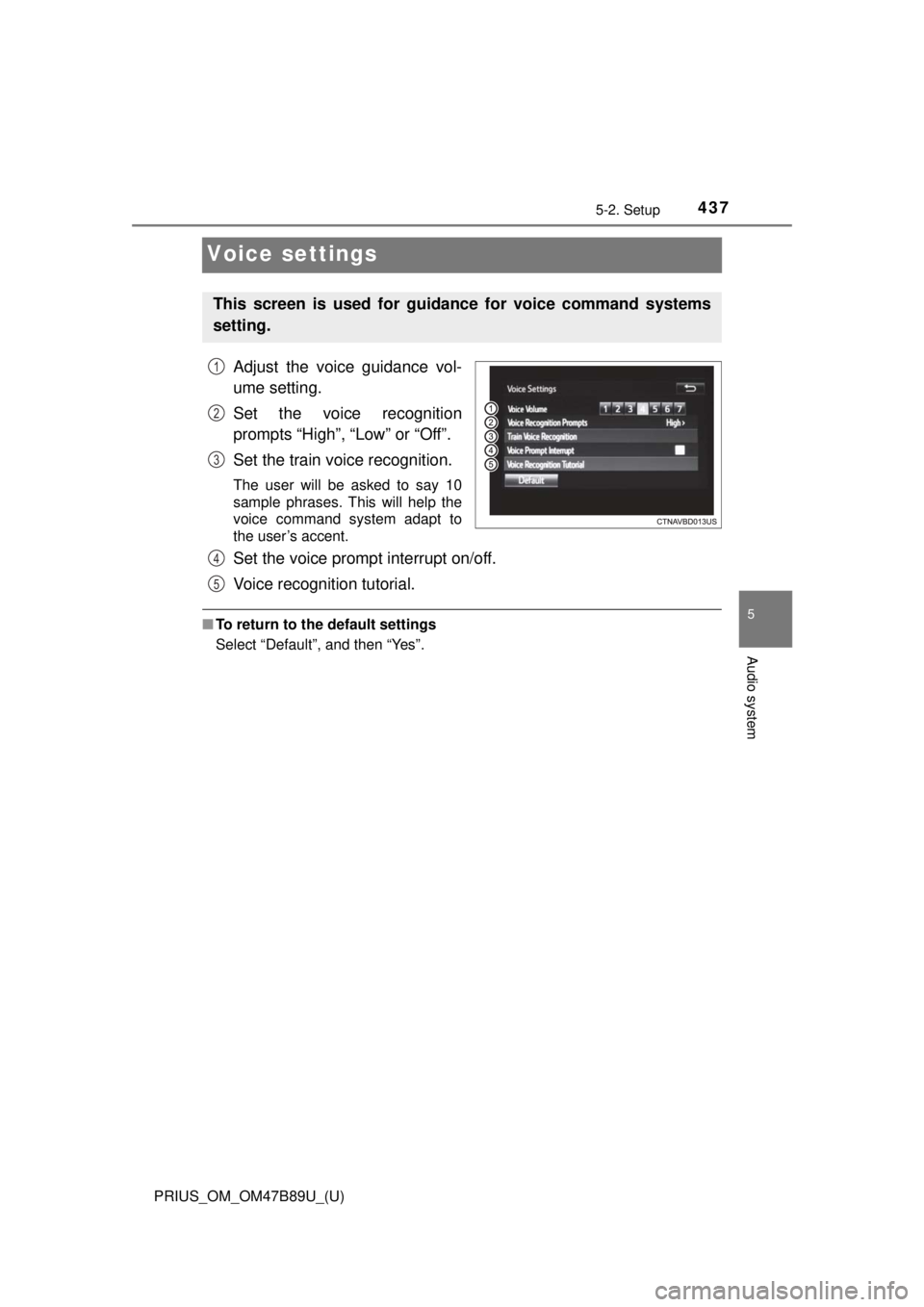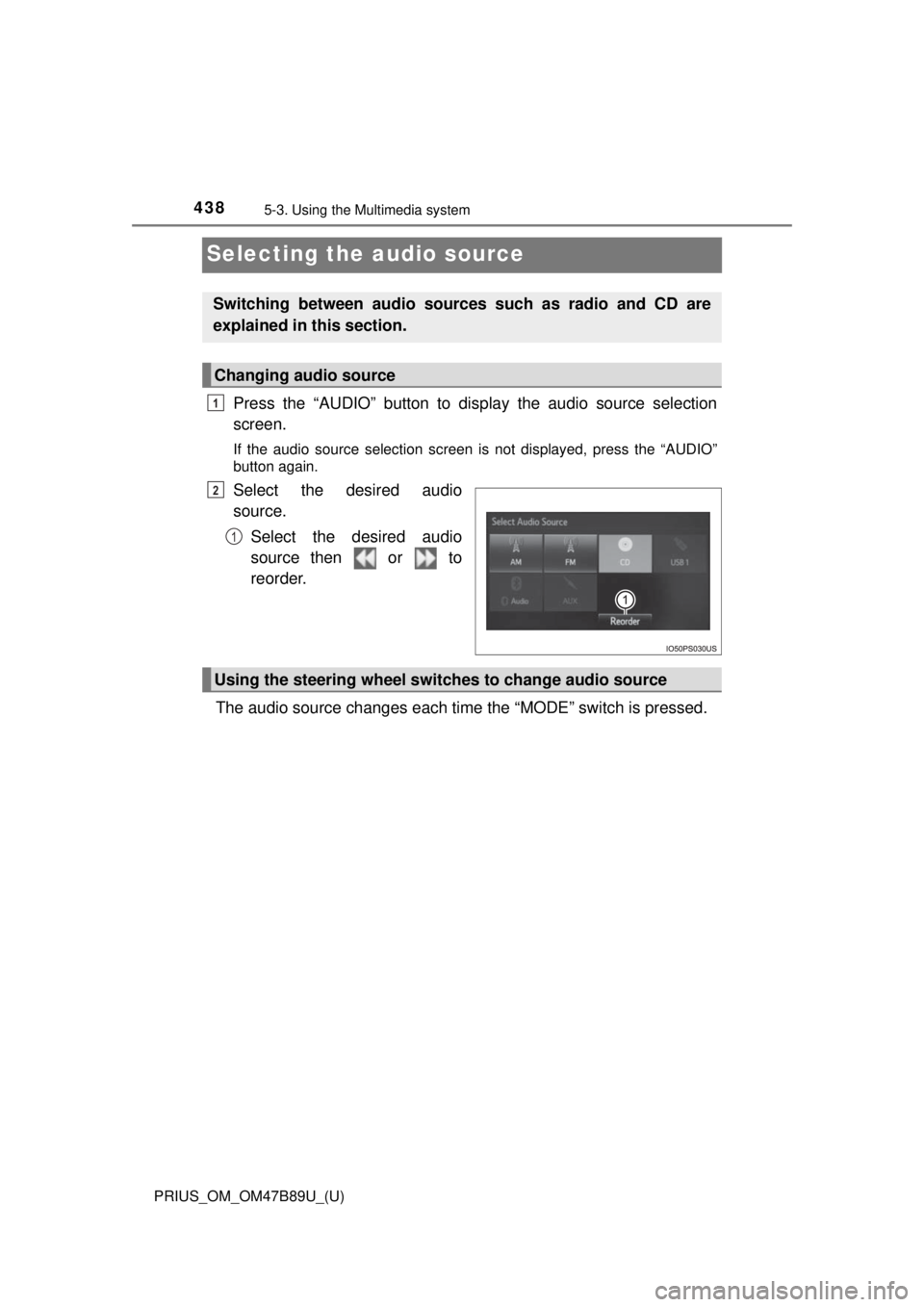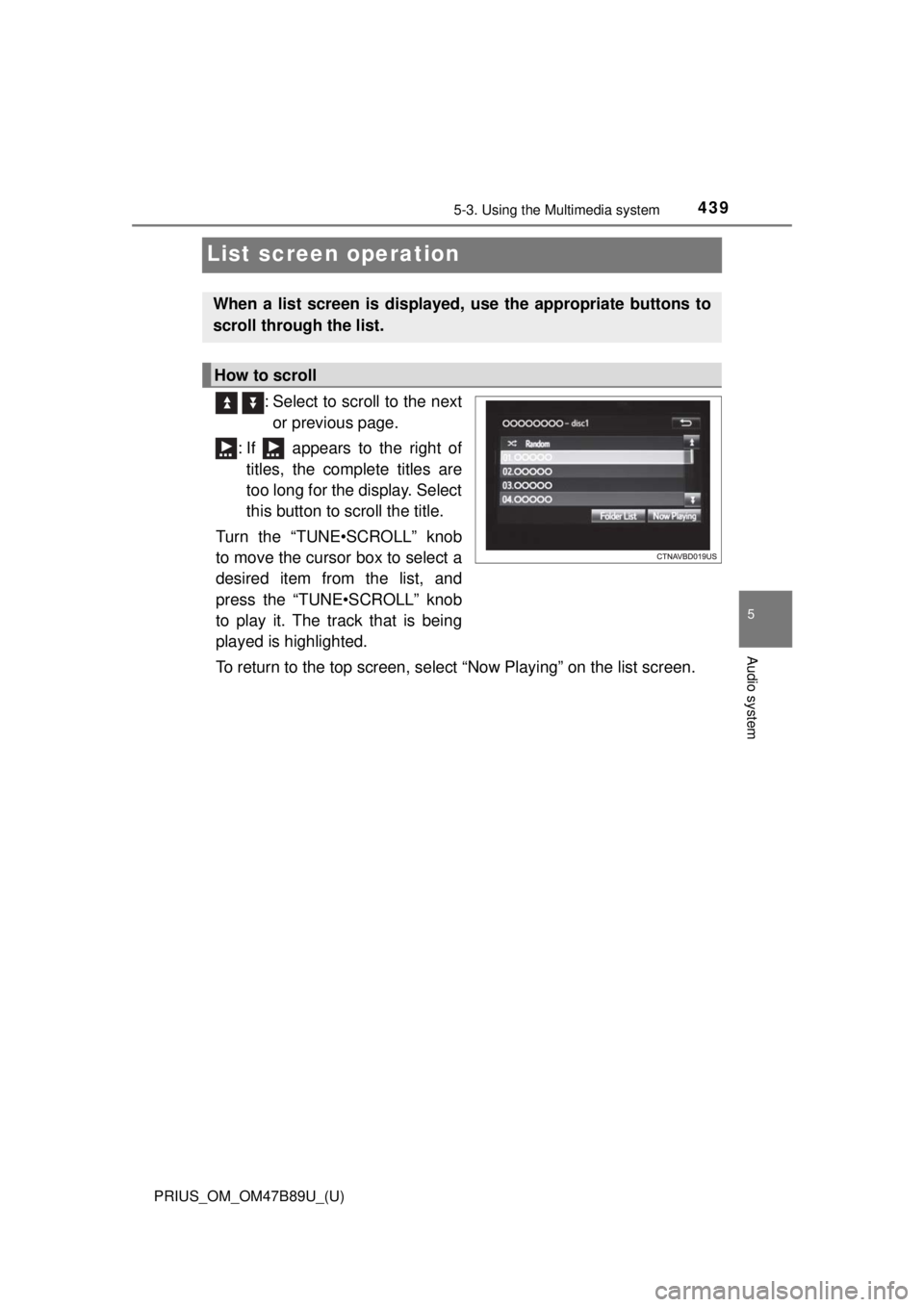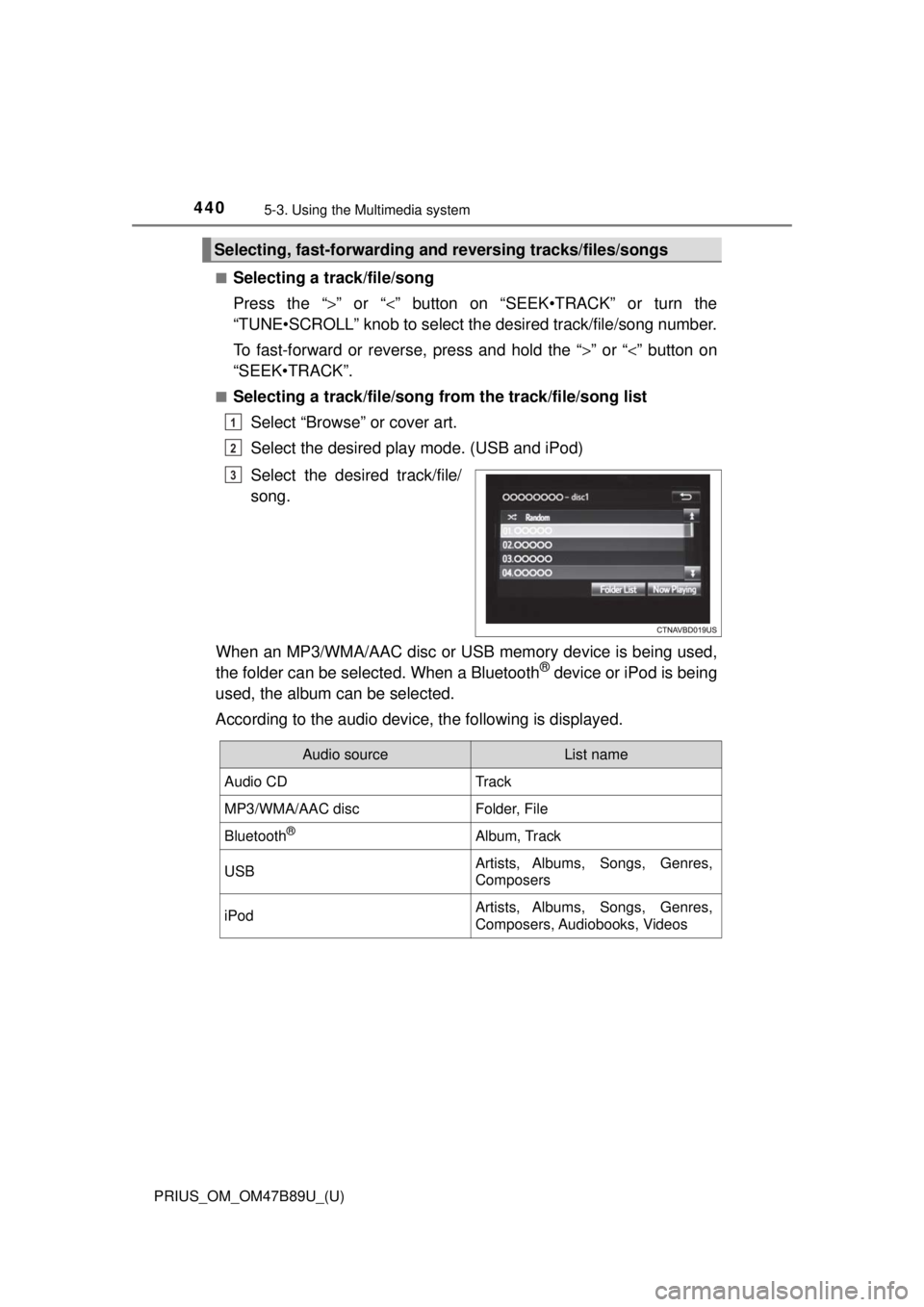TOYOTA PRIUS 2018 Owners Manual (in English)
PRIUS 2018
TOYOTA
TOYOTA
https://www.carmanualsonline.info/img/14/42636/w960_42636-0.png
TOYOTA PRIUS 2018 Owners Manual (in English)
Trending: transmission fluid, towing capacity, WIndshield wipers, air condition, fuel pressure, coolant, instrument cluster
Page 431 of 820
PRIUS_OM_OM47B89U_(U)
4315-1. Basic Operations
5
Audio system
Select to change on/off.
Select to change on/off.
■Certification
For vehicles sold in the U.S.A., Hawaii, American Samoa, Guam, Saipan
and Puerto Rico
CAUTION:
THIS PRODUCT IS A CLASS Ι LASER PRODUCT. USE OF CONTROLS
OR ADJUSTMENTS OR PERFORMANCE OF PROCEDURES OTHER
THAN THOSE SPECIFIED HEREIN MA Y RESULT IN HAZARDOUS RADIA-
TION EXPOSURE. DO NOT OPEN COVERS AND DO NOT REPAIR BY
YOURSELF. REFER SERVICING TO QUALIFIED PERSONNEL.
For vehicles sold in Canada
CAUTION:
THIS PRODUCT IS A CLASS 1 LASER PRODUCT. USE OF CONTROLS
OR ADJUSTMENTS OR PERFORMANCE OF PROCEDURES OTHER
THAN THOSE SPECIFIED HEREIN MA Y RESULT IN HAZARDOUS RADIA-
TION EXPOSURE. DO NOT OPEN COVERS AND DO NOT REPAIR BY
YOURSELF. REFER SERVICING TO QUALIFIED PERSONNEL.
Random playback
Repeat play
Page 432 of 820
432
PRIUS_OM_OM47B89U_(U)
5-2. Setup
Setup menu
Press the “SETUP” button to display the “Setup” screen.Select to adjust the settings for
operation sounds, screen ani-
mation, etc. ( →P. 433)
Select to set the voice settings.
( → P. 437)
Select to adjust the settings for
contrast and brightness of the
screen. ( →P. 436)
Select to adjust the settings for registering, removing, connecting
and disconnecting Bluetooth
® devices. ( →P. 463)
Select to adjust the settings for contact, message, etc. (→P. 489)
Select to set audio settings. ( →P. 435)
Select to turn the screen off.
Select to set the vehicle customization. ( →P. 770)
You can adjust the audio system to your desired settings.
Display “Setup” screen
1
2
3
4
5
6
7
8
Page 433 of 820
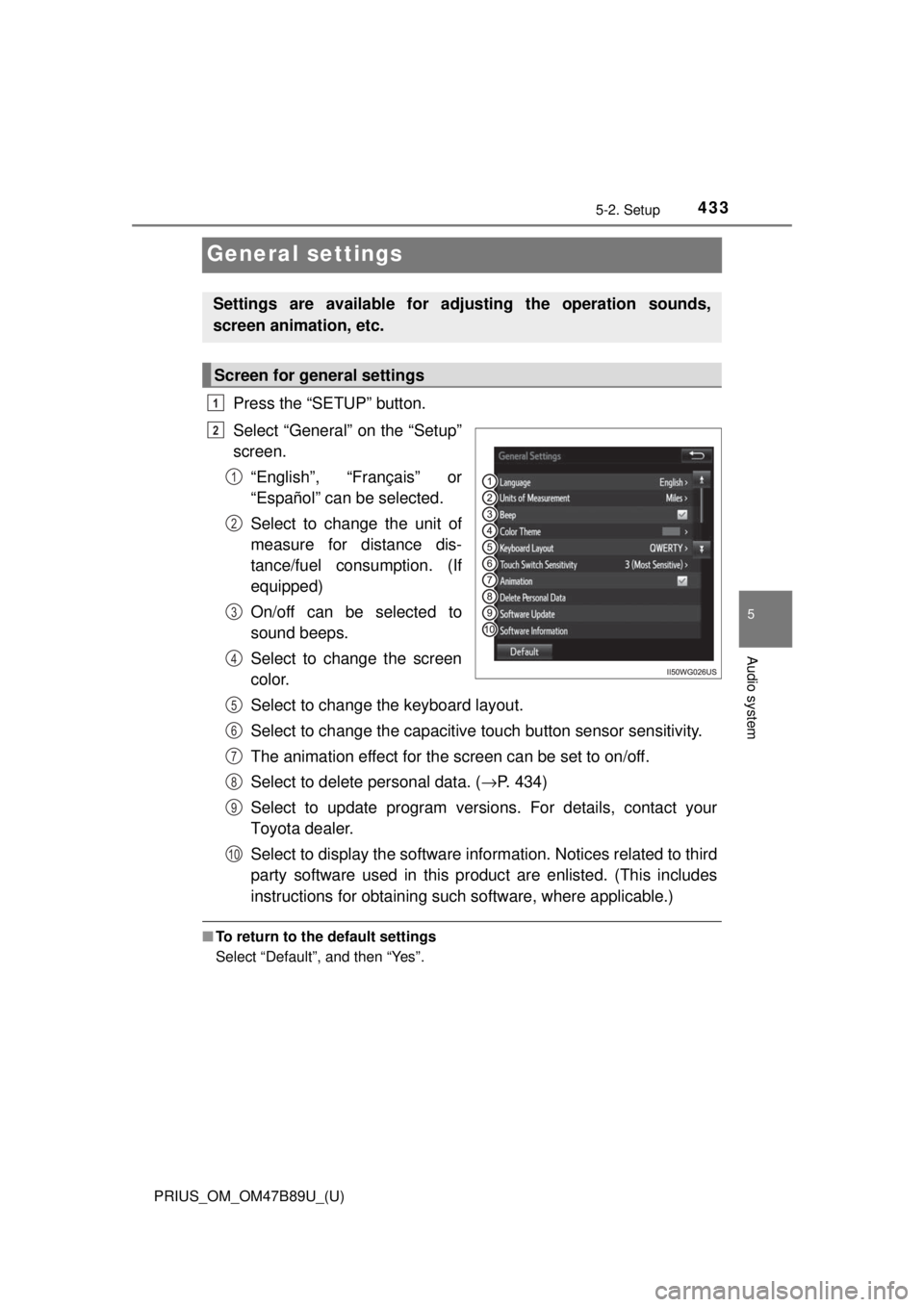
433
PRIUS_OM_OM47B89U_(U)
5-2. Setup
5
Audio system
General settings
Press the “SETUP” button.
Select “General” on the “Setup”
screen.“English”, “Français” or
“Español” can be selected.
Select to change the unit of
measure for distance dis-
tance/fuel cons umption. (If
equipped)
On/off can be selected to
sound beeps.
Select to change the screen
color.
Select to change the keyboard layout.
Select to change the capacitive touch button sensor sensitivity.
The animation effect for the screen can be set to on/off.
Select to delete personal data. ( →P. 434)
Select to update program versions. For details, contact your
Toyota dealer.
Select to display the software info rmation. Notices related to third
party software used in this produc t are enlisted. (This includes
instructions for obta ining such software, where applicable.)
■To return to the default settings
Select “Default”, and then “Yes”.
Settings are available for adjusting the operation sounds,
screen animation, etc.
Screen for general settings
1
2
1
2
3
4
5
6
7
8
9
10
Page 434 of 820
4345-2. Setup
PRIUS_OM_OM47B89U_(U)
Select “Delete Personal Data” on the “General Settings” screen.
Select “Delete”.
Check carefully beforehand, as data cannot be retrieved once deleted.
A confirmation screen will be displayed. Select “Yes”.
The following personal data will be deleted or changed to its default
settings.
• Audio settings
• Phone settings
Delete personal data
1
2
3
Page 435 of 820
435
PRIUS_OM_OM47B89U_(U)
5-2. Setup
5
Audio system
Audio settings
Press the “SETUP” button.
Select “Audio” on the “Setup” screen.Number of Radio Presets
Select the number of radio
preset stations.
Display Cover Art on/off.
Automatic Sound Levelizer
Select “Automatic Sound Levelizer” on the “Audio Settings” screen.
Select a screen button for the
desired setting.
■ About Automatic Sou nd Leveliser (ASL)
ASL automatically adjusts the volume and tone quality according to the vehi-
cle speed.
Settings are available for adjusting the radio operation, cover
art, etc.
Screen for audio settings
1
2
1
2
3
Automatic Sound Leveliser (ASL)
1
2
Page 436 of 820
436
PRIUS_OM_OM47B89U_(U)
5-2. Setup
Display settings
Press the “SETUP” button.
Select “Display” on the “Setup” screen.Adjust screen contrast/bright-
ness.
Adjust screen contrast/bright-
ness of the rear view monitor
camera.
Changes to day mode.
Select “General” or “Camera” on the “Display Settings” screen.
Adjust the display as desired by selecting “+” or “-”.
When the headlights are tur ned on, the screen dims.
However, the screen can be switch ed to day mode by selecting “Day
Mode”.
The screen will stay in day mode when the headlights are turned on until
“Day Mode” is selected again.
Settings are available for adjusting the contrast and brightness
of the screen.
Screen for display settings
1
2
1
2
3
Adjusting the screen contrast/brightness
Day mode
1
2
Page 437 of 820
437
PRIUS_OM_OM47B89U_(U)
5-2. Setup
5
Audio system
Voice settings
Adjust the voice guidance vol-
ume setting.
Set the voice recognition
prompts “High”, “Low” or “Off”.
Set the train voice recognition.
The user will be asked to say 10
sample phrases. This will help the
voice command system adapt to
the user’s accent.
Set the voice prompt interrupt on/off.
Voice recognition tutorial.
■To return to the default settings
Select “Default”, and then “Yes”.
This screen is used for guidance for voice command systems
setting.
1
2
3
4
5
Page 438 of 820
438
PRIUS_OM_OM47B89U_(U)
5-3. Using the Multimedia system
Selecting the audio source
Press the “AUDIO” button to display the audio source selection
screen.
If the audio source selection screen is not displayed, press the “AUDIO”
button again.
Select the desired audio
source.
Select the desired audio
source then or to
reorder.
The audio source changes each time the “MODE” switch is pressed.
Switching between audio sources such as radio and CD are
explained in this section.
Changing audio source
1
2
1
Using the steering wheel switches to change audio source
Page 439 of 820
439
PRIUS_OM_OM47B89U_(U)
5-3. Using the Multimedia system
5
Audio system
List screen operation
: Select to scroll to the nextor previous page.
: If appears to the right of titles, the complete titles are
too long for the display. Select
this button to scroll the title.
Turn the “TUNE•SCROLL” knob
to move the cursor box to select a
desired item from the list, and
press the “TUNE•SCROLL” knob
to play it. The track that is being
played is highlighted.
To return to the top screen, select “Now Playing” on the list screen.
When a list screen is displayed, use the appropriate buttons to
scroll through the list.
How to scroll
Page 440 of 820
4405-3. Using the Multimedia system
PRIUS_OM_OM47B89U_(U)■
Selecting a track/file/song
Press the “
>” or “<” button on “SEEK•TRACK” or turn the
“TUNE•SCROLL” knob to select the desired track/file/song number.
To fast-forward or reverse, press and hold the “ >” or “<” button on
“SEEK•TRACK”.
■Selecting a track/file/song from the track/file/song list
Select “Browse” or cover art.
Select the desired play mode. (USB and iPod)
Select the desired track/file/
song.
When an MP3/WMA/AAC disc or USB memory device is being used,
the folder can be selected. When a Bluetooth
® device or iPod is being
used, the album can be selected.
According to the audio device, the following is displayed.
Selecting, fast-forwarding a nd reversing tracks/files/songs
1
2
3
Audio sourceList name
Audio CDTrack
MP3/WMA/AAC discFolder, File
Bluetooth®Album, Track
USBArtists, Albums, Songs, Genres,
Composers
iPodArtists, Albums, Songs, Genres,
Composers, Audiobooks, Videos
Trending: water pump, service interval, stop start, diagram, auxiliary battery, fuel fill door release, engine oil capacity