AUX TOYOTA PRIUS 2019 Accessories, Audio & Navigation (in English)
[x] Cancel search | Manufacturer: TOYOTA, Model Year: 2019, Model line: PRIUS, Model: TOYOTA PRIUS 2019Pages: 292, PDF Size: 6 MB
Page 9 of 292
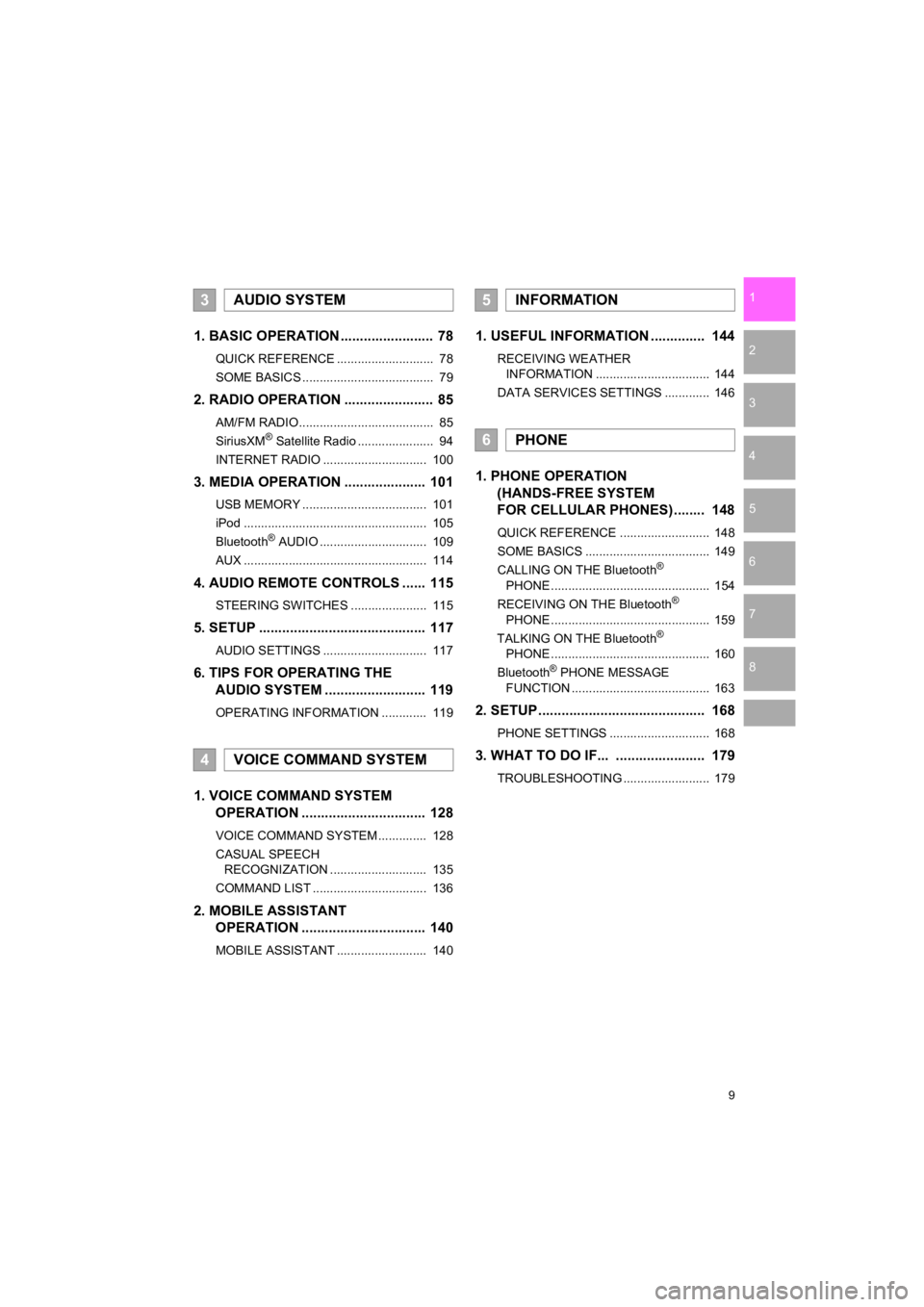
9
PRIUS_Wide Navi_OM47C48U_(U)
18.10.10 10:30
1
2
3
4
5
6
7
8
1. BASIC OPERATION ........................ 78
QUICK REFERENCE ............................ 78
SOME BASICS ...................................... 79
2. RADIO OPERATION ....................... 85
AM/FM RADIO....................................... 85
SiriusXM® Satellite Radio ...................... 94
INTERNET RADIO .............................. 100
3. MEDIA OPERATION ..................... 101
USB MEMORY .................................... 101
iPod ..................................................... 105
Bluetooth
® AUDIO ............................... 109
AUX ..................................................... 114
4. AUDIO REMOTE CONTROLS ...... 115
STEERING SWITCHES ...................... 115
5. SETUP ........................................... 117
AUDIO SETTINGS .............................. 117
6. TIPS FOR OPERATING THE AUDIO SYSTEM ........ .................. 119
OPERATING INFORMATION ............. 119
1. VOICE COMMAND SYSTEM
OPERATION ................................ 128
VOICE COMMAND SYSTEM .............. 128
CASUAL SPEECH
RECOGNIZATION ............................ 135
COMMAND LIST ................................. 136
2. MOBILE ASSISTANT OPERATION ................................ 140
MOBILE ASSISTANT .......................... 140
1. USEFUL INFORMATION .............. 144
RECEIVING WEATHER
INFORMATION ................................. 144
DATA SERVICES SETTINGS ............. 146
1. PHONE OPERATION (HANDS-FREE SYSTEM
FOR CELLULAR PHONES)........ 148
QUICK REFERENCE .......................... 148
SOME BASICS .................................... 149
CALLING ON THE Bluetooth
®
PHONE .............................................. 154
RECEIVING ON THE Bluetooth
®
PHONE .............................................. 159
TALKING ON THE Bluetooth
®
PHONE .............................................. 160
Bluetooth
® PHONE MESSAGE
FUNCTION ........................................ 163
2. SETUP........................................... 168
PHONE SETTINGS ............................. 168
3. WHAT TO DO IF... ....................... 179
TROUBLESHOOTING ......................... 179
3AUDIO SYSTEM
4VOICE COMMAND SYSTEM
5INFORMATION
6PHONE
Page 76 of 292
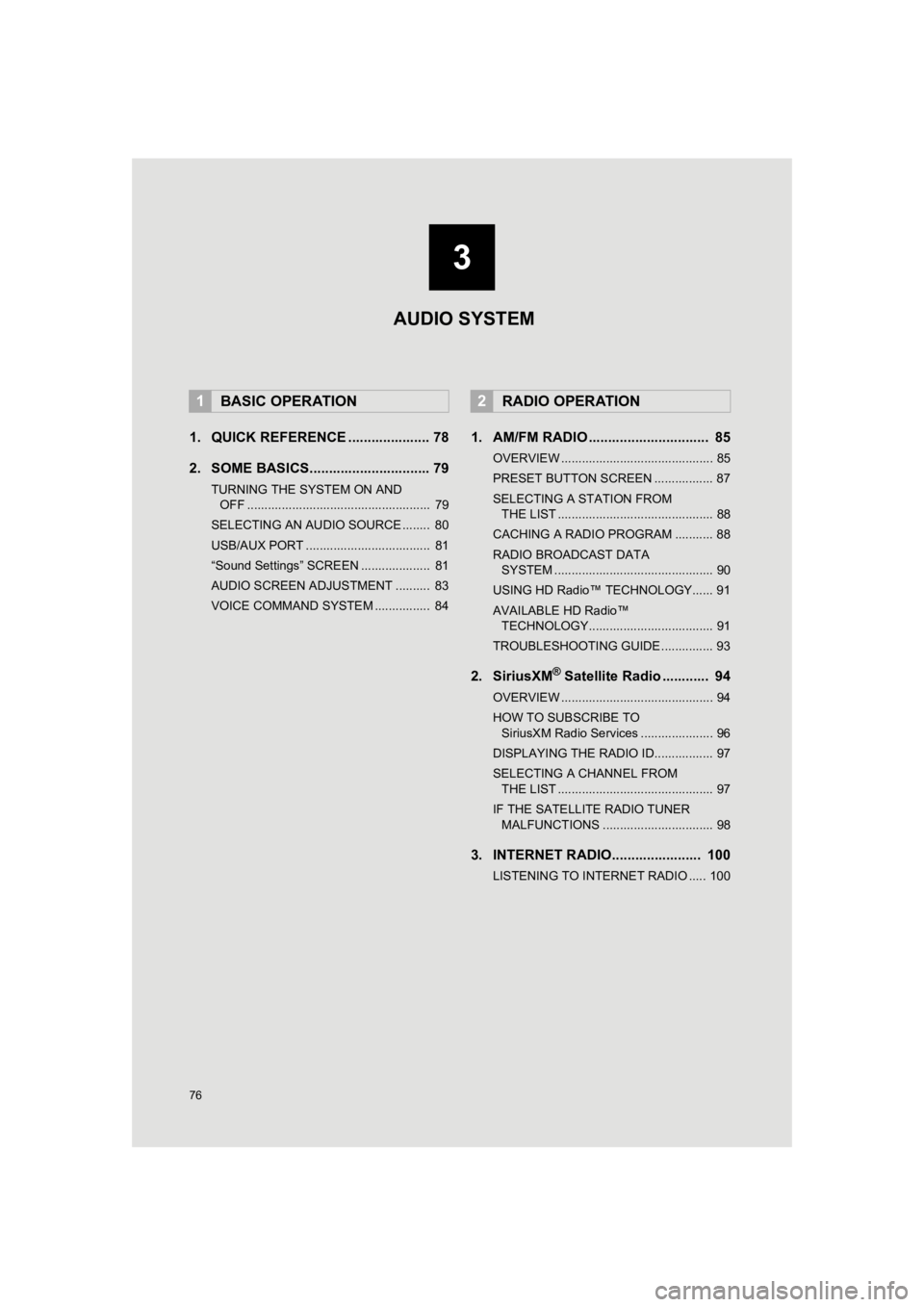
76
PRIUS_Wide Navi_OM47C48U_(U)
18.10.10 10:30
1. QUICK REFERENCE ..................... 78
2. SOME BASICS............................... 79
TURNING THE SYSTEM ON AND OFF ..................................................... 79
SELECTING AN AUDIO SOURCE ........ 80
USB/AUX PORT .................................... 81
“Sound Settings” SCREEN .................... 81
AUDIO SCREEN ADJUSTMENT .......... 83
VOICE COMMAND SYSTEM ................ 84
1. AM/FM RADIO ............................... 85
OVERVIEW ............................................ 85
PRESET BUTTON SCREEN ................. 87
SELECTING A STATION FROM THE LIST ............................................. 88
CACHING A RADIO PROGRAM ........... 88
RADIO BROADCAST DATA SYSTEM .............................................. 90
USING HD Radio™ TECHNOLOGY...... 91
AVAILABLE HD Radio™ TECHNOLOGY.................................... 91
TROUBLESHOOTING GUIDE ............... 93
2. SiriusXM® Satellite Radio ............ 94
OVERVIEW ............................................ 94
HOW TO SUBSCRIBE TO SiriusXM Radio Services ..................... 96
DISPLAYING THE RADIO ID................. 97
SELECTING A CHANNEL FROM THE LIST ............................................. 97
IF THE SATELLITE RADIO TUNER MALFUNCTIONS ................................ 98
3. INTERNET RADIO....................... 100
LISTENING TO INTERNET RADIO ..... 100
1BASIC OPERATION2RADIO OPERATION
3
AUDIO SYSTEM
Page 77 of 292
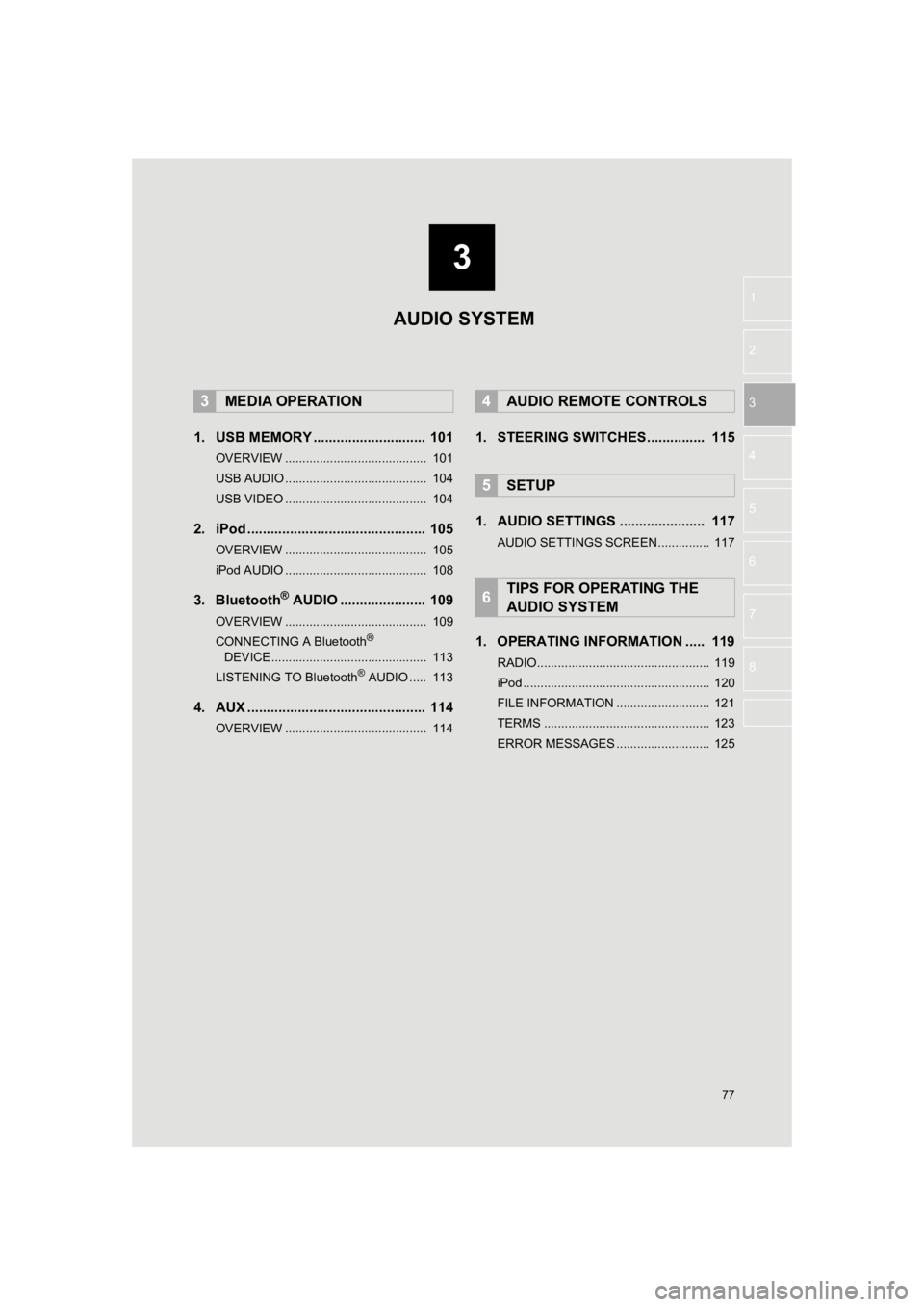
3
77
PRIUS_Wide Navi_OM47C48U_(U)
18.10.10 10:30
1
2
3
4
5
6
7
8
1. USB MEMORY ............................. 101
OVERVIEW ......................................... 101
USB AUDIO ......................................... 104
USB VIDEO ......................................... 104
2. iPod .............................................. 105
OVERVIEW ......................................... 105
iPod AUDIO ......................................... 108
3. Bluetooth® AUDIO ...................... 109
OVERVIEW ......................................... 109
CONNECTING A Bluetooth®
DEVICE ............................................. 113
LISTENING TO Bluetooth
® AUDIO ..... 113
4. AUX .............................................. 114
OVERVIEW ......................................... 114
1. STEERING SWITCHES............... 115
1. AUDIO SETTINGS ...................... 117
AUDIO SETTINGS SCREEN............... 117
1. OPERATING INFORMATION ..... 119
RADIO.................................................. 119
iPod ...................................................... 120
FILE INFORMATION ........................... 121
TERMS ................................................ 123
ERROR MESSAGES ........................... 125
3MEDIA OPERATION4AUDIO REMOTE CONTROLS
5SETUP
6TIPS FOR OPERATING THE
AUDIO SYSTEM
AUDIO SYSTEM
Page 78 of 292
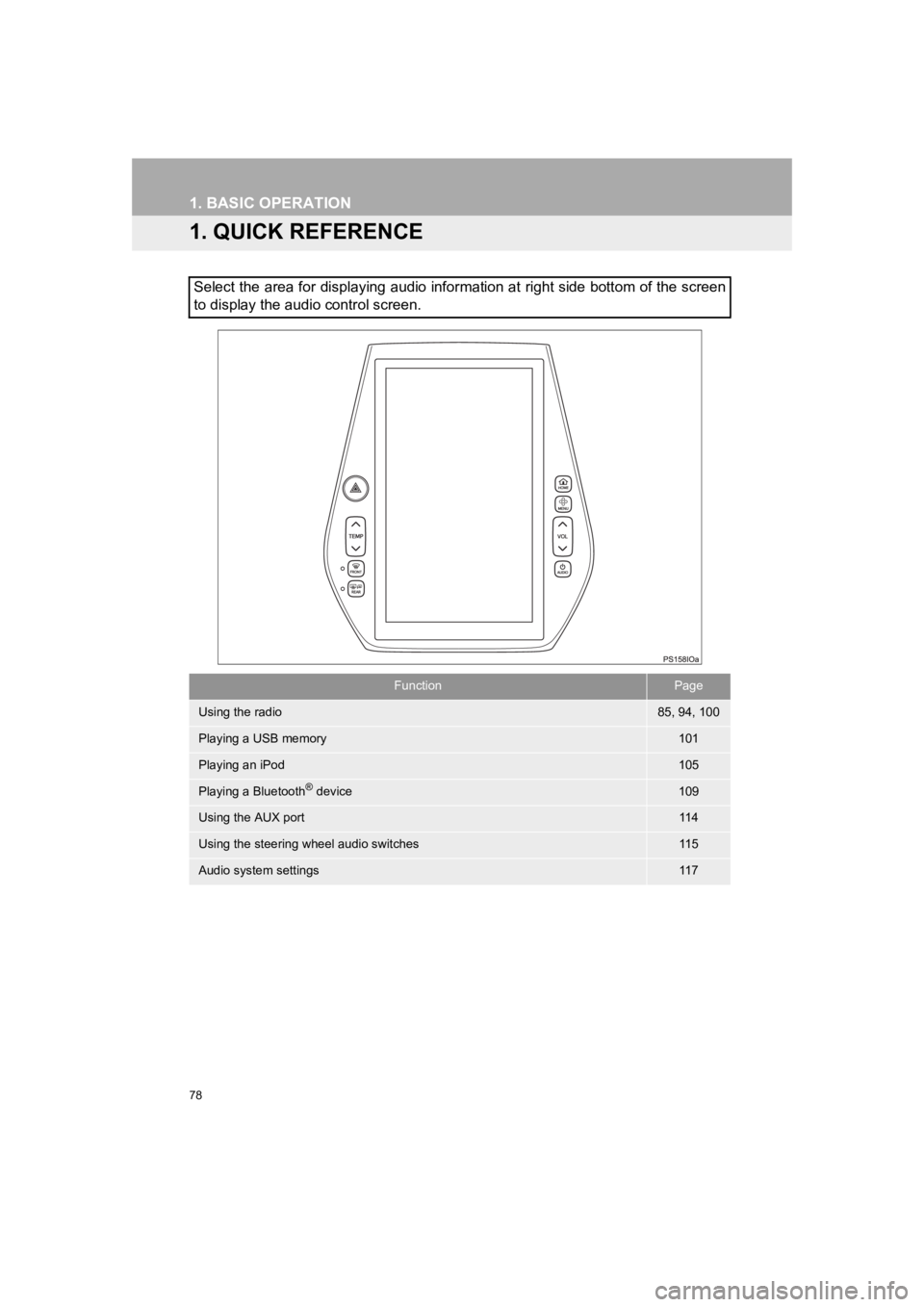
78
PRIUS_Wide Navi_OM47C48U_(U)
18.10.10 10:30
1. BASIC OPERATION
1. QUICK REFERENCE
Select the area for displaying audio information at right side bottom of the screen
to display the audio control screen.
FunctionPage
Using the radio85, 94, 100
Playing a USB memory101
Playing an iPod105
Playing a Bluetooth® device109
Using the AUX port11 4
Using the steering wheel audio switches11 5
Audio system settings11 7
Page 81 of 292
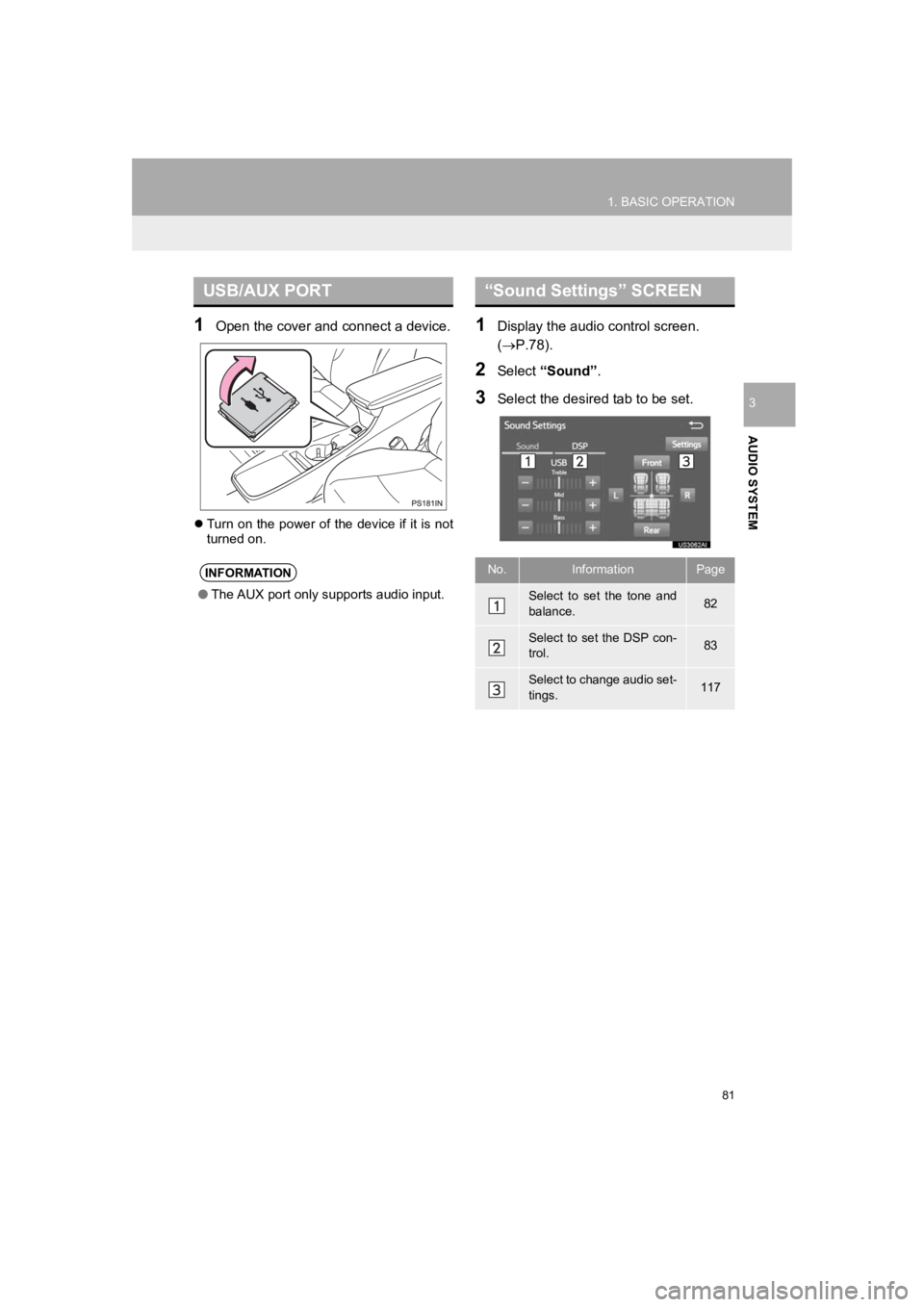
81
1. BASIC OPERATION
PRIUS_Wide Navi_OM47C48U_(U)
18.10.10 10:30
AUDIO SYSTEM
3
1Open the cover and connect a device.
Turn on the power of the device if it is not
turned on.
1Display the audio control screen.
(P.78).
2Select “Sound” .
3Select the desired tab to be set.
USB/AUX PORT
INFORMATION
●The AUX port only supports audio input.
“Sound Settings” SCREEN
No.InformationPage
Select to set the tone and
balance.82
Select to set the DSP con-
trol.83
Select to change audio set-
tings.117
Page 97 of 292
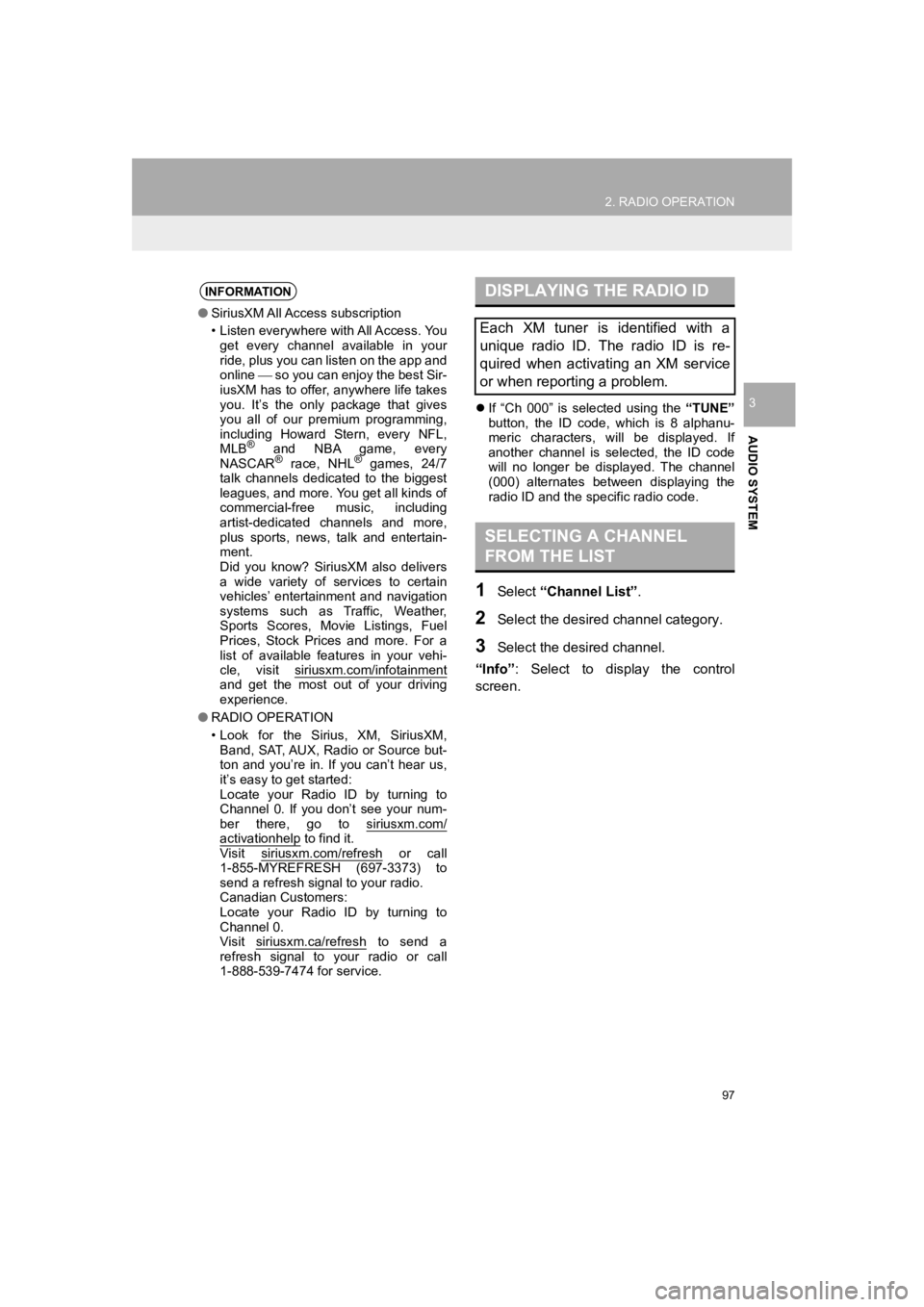
97
2. RADIO OPERATION
PRIUS_Wide Navi_OM47C48U_(U)
18.10.10 10:30
AUDIO SYSTEM
3If “Ch 000” is selected using the “TUNE”
button, the ID code, which is 8 alphanu-
meric characters, will be displayed. If
another channel is selected, the ID code
will no longer be displayed. The channel
(000) alternates between displaying the
radio ID and the specific radio code.
1Select “Channel List” .
2Select the desired channel category.
3Select the desired channel.
“Info” : Select to display the control
screen.
INFORMATION
● SiriusXM All Access subscription
• Listen everywhere with All Access. You
get every channel available in your
ride, plus you can listen on the app and
online so you can enjoy the best Sir-
iusXM has to offer, anywhere life takes
you. It’s the only package that gives
you all of our premium programming,
including Howard Stern, every NFL,
MLB
® and NBA game, every
NASCAR® race, NHL® games, 24/7
talk channels dedicated to the biggest
leagues, and more. You get all kinds of
commercial-free music, including
artist-dedicated channels and more,
plus sports, news, talk and entertain-
ment.
Did you know? SiriusXM also delivers
a wide variety of services to certain
vehicles’ entertainment and navigation
systems such as Traffic, Weather,
Sports Scores, Movie Listings, Fuel
Prices, Stock Prices and more. For a
list of available features in your vehi-
cle, visit siriusxm.com/infotainment
and get the most out of your driving
experience.
● RADIO OPERATION
• Look for the Sirius, XM, SiriusXM,
Band, SAT, AUX, Radio or Source but-
ton and you’re in. If you can’t hear us,
it’s easy to get started:
Locate your Radio ID by turning to
Channel 0. If you don’t see your num-
ber there, go to siriusxm.com/
activationhelp to find it.
Visit siriusxm.com/refresh or call
1-855-MYREFRESH (697-3373) to
send a refresh signal to your radio.
Canadian Customers:
Locate your Radio ID by turning to
Channel 0.
Visit siriusxm.ca/refresh
to send a
refresh signal to your radio or call
1-888-539-7474 for service.
DISPLAYING THE RADIO ID
Each XM tuner is identified with a
unique radio ID. The radio ID is re-
quired when activating an XM service
or when reporting a problem.
SELECTING A CHANNEL
FROM THE LIST
Page 114 of 292
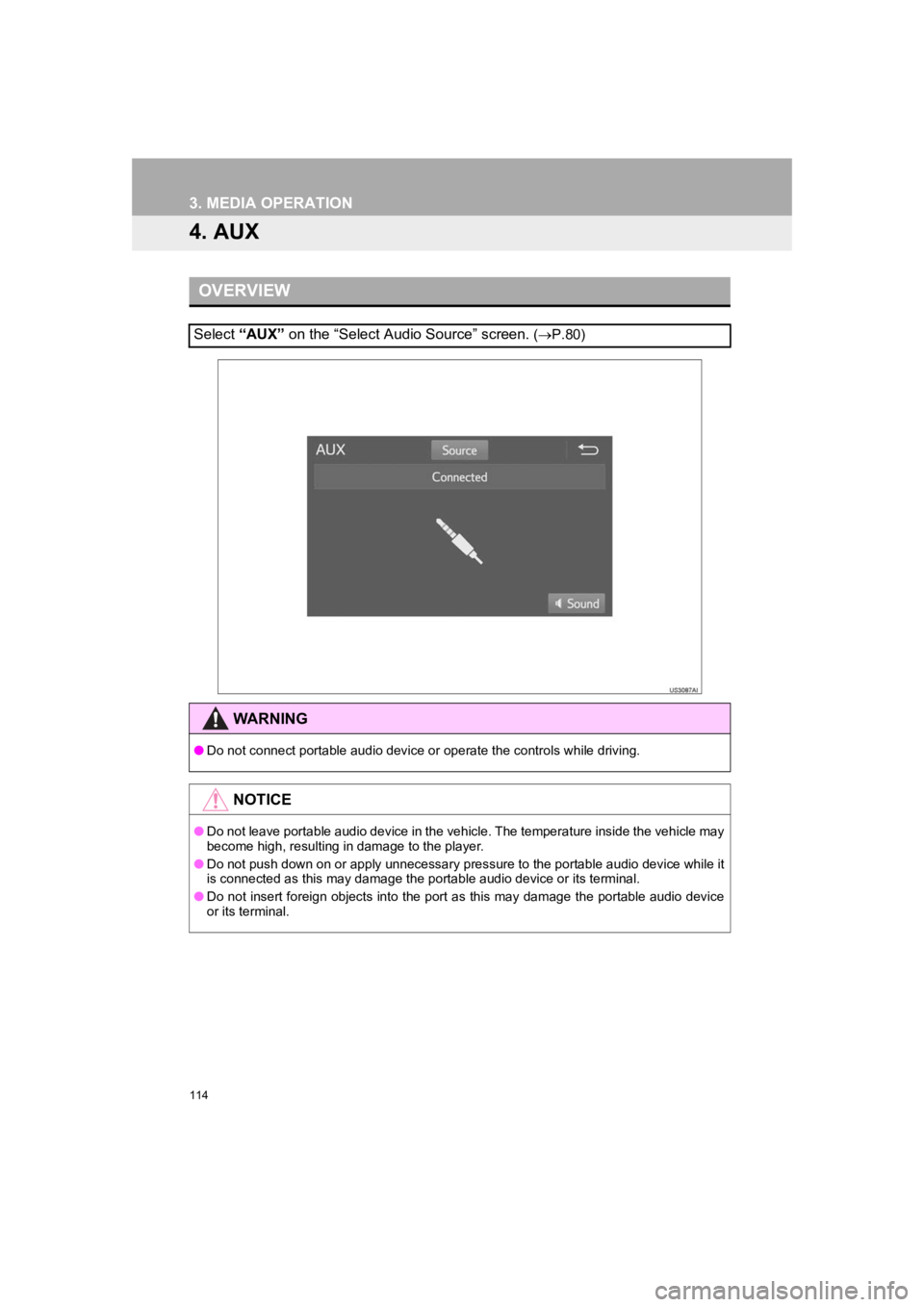
114
3. MEDIA OPERATION
PRIUS_Wide Navi_OM47C48U_(U)
18.10.10 10:30
4. AUX
OVERVIEW
Select “AUX” on the “Select Audio Source” screen. (P.80)
WARNING
● Do not connect portable audio device or operate the controls while driving.
NOTICE
●Do not leave portable audio device in the vehicle. The temperature inside the vehicle may
become high, resulting in damage to the player.
● Do not push down on or apply unnecessary pressure to the portab le audio device while it
is connected as this may damage the portable audio device or its terminal.
● Do not insert foreign objects into the port as this may damage the portable audio device
or its terminal.
Page 115 of 292
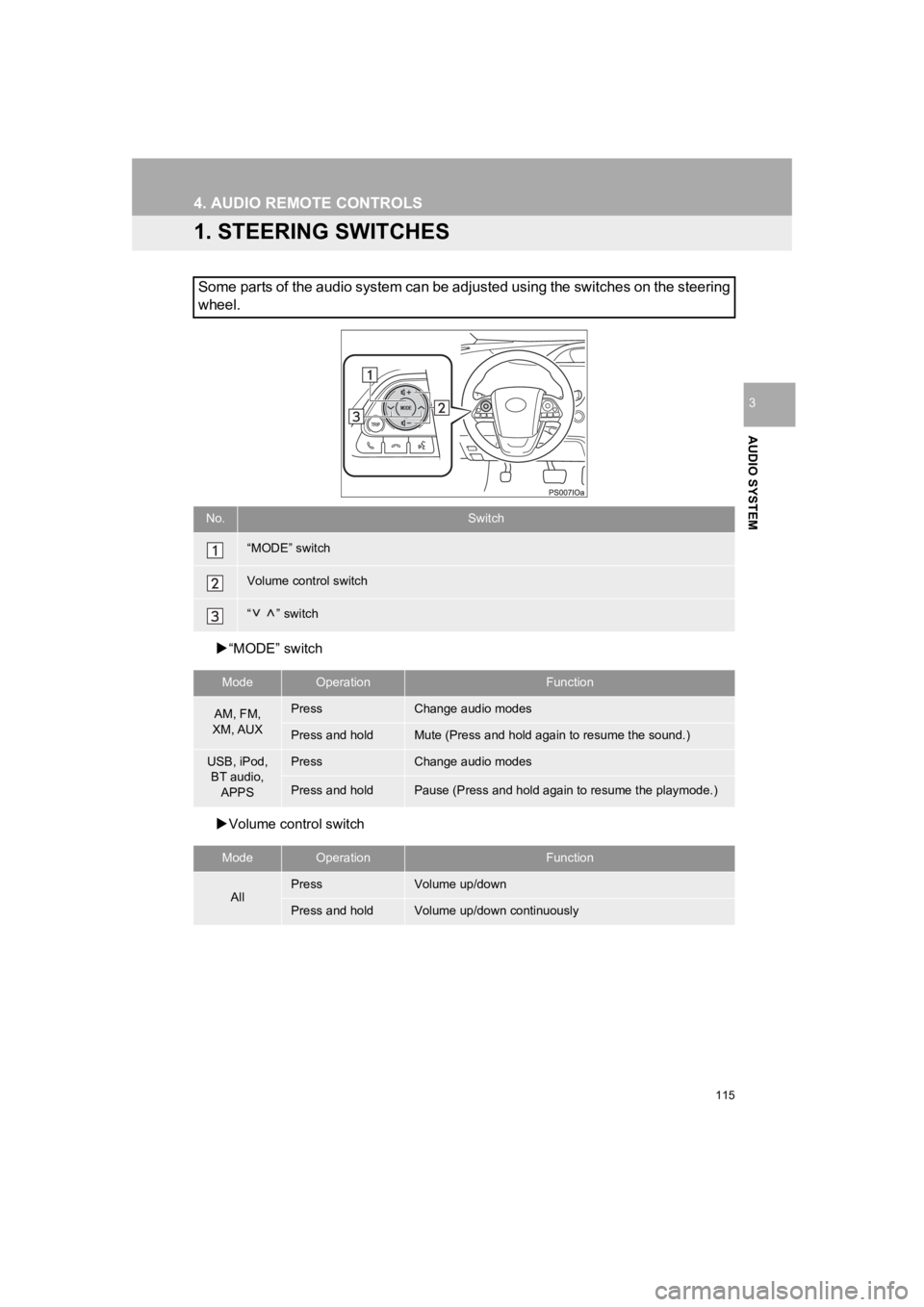
115
PRIUS_Wide Navi_OM47C48U_(U)
18.10.10 10:30
AUDIO SYSTEM
3
4. AUDIO REMOTE CONTROLS
1. STEERING SWITCHES
“MODE” switch
Volume control switch
Some parts of the audio system can be adjusted using the switches on the steering
wheel.
No.Switch
“MODE” switch
Volume control switch
“ ” switch
ModeOperationFunction
AM, FM,
XM, AUXPressChange audio modes
Press and holdMute (Press and hold again to resume the sound.)
USB, iPod, BT audio,
APPSPressChange audio modes
Press and holdPause (Press and hold again to resume the playmode.)
ModeOperationFunction
AllPressVolume up/down
Press and holdVolume up/down continuously
Page 276 of 292
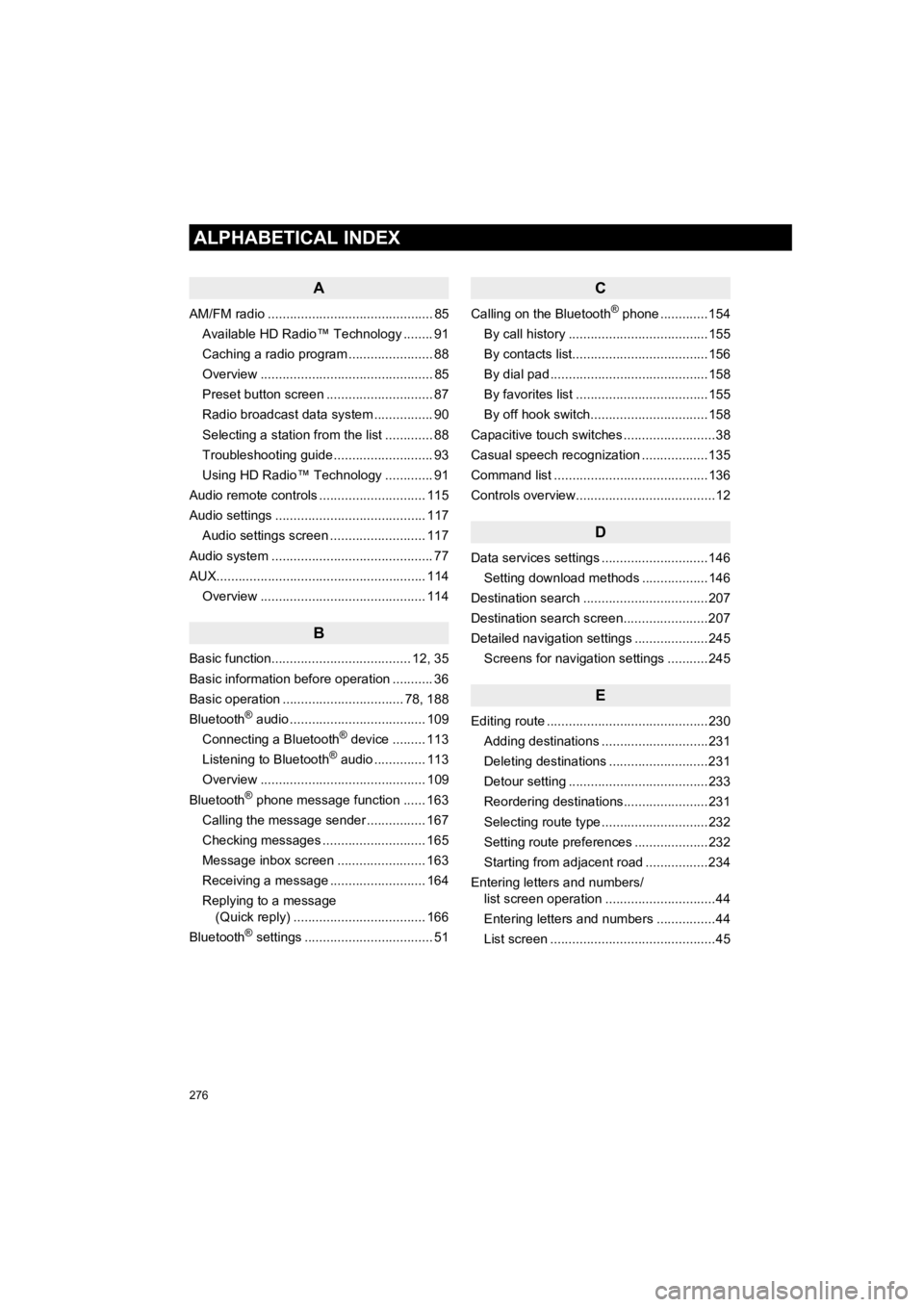
276
ALPHABETICAL INDEX
PRIUS_Wide Navi_OM47C48U_(U)
18.10.10 10:30
A
AM/FM radio ............................................. 85Available HD Radio™ Technology ........ 91
Caching a radio program ....................... 88
Overview ............................................... 85
Preset button screen ............................. 87
Radio broadcast data system ................ 90
Selecting a station from the list ............. 88
Troubleshooting guide ........................... 93
Using HD Radio™ Technology ............. 91
Audio remote controls ............................. 115
Audio settings ......................................... 117 Audio settings screen .......................... 117
Audio system ....... ..................................... 77
AUX......................................................... 114 Overview ............................................. 114
B
Basic function...................................... 12, 35
Basic information before operation ........... 36
Basic operation ................................. 78, 188
Bluetooth
® audio ..................................... 109
Connecting a Bluetooth® device ......... 113
Listening to Bluetooth® audio .............. 113
Overview ............................................. 109
Bluetooth
® phone message function ...... 163
Calling the message sender ................ 167
Checking messages ............................ 165
Message inbox screen ........................ 163
Receiving a message .......................... 164
Replying to a message (Quick reply) .................................... 166
Bluetooth
® settings ................................... 51
C
Calling on the Bluetooth® phone .............154
By call history ......................................155
By contacts list.....................................156
By dial pad ...........................................158
By favorites list ....................................155
By off hook switch................................158
Capacitive touch switches .........................38
Casual speech recognization ..................135
Command list ..........................................136
Controls overview......................................12
D
Data services settings .............................146 Setting download methods ..................146
Destination search ..................................207
Destination search screen.......................207
Detailed navigation settings ....................245 Screens for navigation settings ...........245
E
Editing route ............................................230Adding destinations .............................231
Deleting destinations ...........................231
Detour setting ......................................233
Reordering destinations.......................231
Selecting route type .............................232
Setting route preferences ....................232
Starting from adjacent road .................234
Entering letters and numbers/ list screen operation ..............................44
Entering letters and numbers ................44
List screen .............................................45
ALPHABETICAL INDEX
Page 279 of 292

279
PRIUS_Wide Navi_OM47C48U_(U)
18.10.10 10:30
S
Screen adjustment .................................... 48
Search operation .................................... 209Searching by address ......................... 211
Searching by address book................. 215
Searching by coordinates.................... 218
Searching by emergency .................... 216
Searching by intersection and freeway ............................................ 216
Searching by map ............................... 218
Searching by point of interest.............. 212
Searching from previous destinations ..................................... 215
Selecting search area ......................... 210
Setting home as destination ................ 210
Setting preset destinations as destination ....................................... 210
Setting Bluetooth
® details ......................... 57
“Bluetooth* Setup” screen ..................... 57
Connecting a Bluetooth
® device ........... 60
Deleting a Bluetooth® device ................ 59
Editing the Bluetooth® device
information ......................................... 62
Registering a Bluetooth
® device ........... 58
“System Settings” screen ...................... 63
Setting home as the destination ............... 31
Setup .............................. 117, 168, 245, 274
“Setup” screen .......................................... 22 SiriusXM
® Satellite Radio ......................... 94
Displaying the radio ID .......................... 97
HOW TO SUBSCRIBE TO SiriusXM Radio Services ................... 96
If the satellite radio tuner malfunctions....................................... 98
Overview ............................................... 94
Selecting a channel from the list ........... 97
Some basics ..................................... 79, 149
About the contacts in the contact list .................................................... 152
Audio screen adjustment ....................... 83
Registering/connecting a Bluetooth
®
phone ............................................... 150
Selecting an audio source ..................... 80
“Sound Settings” screen ........................ 81
Turning the system on and off ............... 79
USB/AUX port ....................................... 81
Using the phone switch/ microphone ...................................... 150
Voice command system .... ............ 84, 151
When selling or disposing of the vehicle.............................................. 153
Starting route guidance ........................... 219 Pausing guidance ................................ 222
Starting route guidance ....................... 219
Steering switches .................................... 115
*: Bluetooth is a registered trademark of Bluetooth SIG, Inc.