USB TOYOTA PRIUS 2019 Accessories, Audio & Navigation (in English)
[x] Cancel search | Manufacturer: TOYOTA, Model Year: 2019, Model line: PRIUS, Model: TOYOTA PRIUS 2019Pages: 292, PDF Size: 6 MB
Page 9 of 292
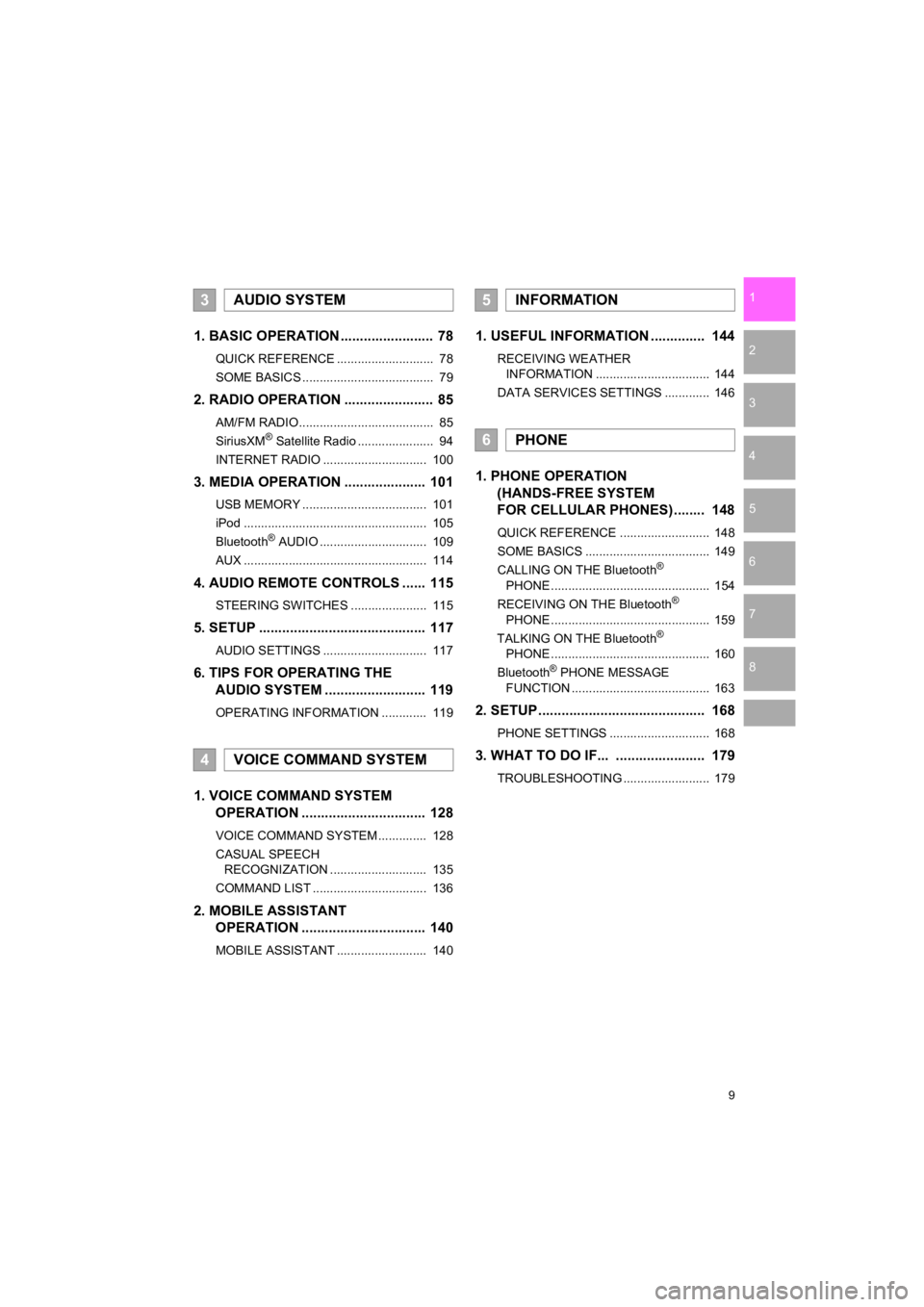
9
PRIUS_Wide Navi_OM47C48U_(U)
18.10.10 10:30
1
2
3
4
5
6
7
8
1. BASIC OPERATION ........................ 78
QUICK REFERENCE ............................ 78
SOME BASICS ...................................... 79
2. RADIO OPERATION ....................... 85
AM/FM RADIO....................................... 85
SiriusXM® Satellite Radio ...................... 94
INTERNET RADIO .............................. 100
3. MEDIA OPERATION ..................... 101
USB MEMORY .................................... 101
iPod ..................................................... 105
Bluetooth
® AUDIO ............................... 109
AUX ..................................................... 114
4. AUDIO REMOTE CONTROLS ...... 115
STEERING SWITCHES ...................... 115
5. SETUP ........................................... 117
AUDIO SETTINGS .............................. 117
6. TIPS FOR OPERATING THE AUDIO SYSTEM ........ .................. 119
OPERATING INFORMATION ............. 119
1. VOICE COMMAND SYSTEM
OPERATION ................................ 128
VOICE COMMAND SYSTEM .............. 128
CASUAL SPEECH
RECOGNIZATION ............................ 135
COMMAND LIST ................................. 136
2. MOBILE ASSISTANT OPERATION ................................ 140
MOBILE ASSISTANT .......................... 140
1. USEFUL INFORMATION .............. 144
RECEIVING WEATHER
INFORMATION ................................. 144
DATA SERVICES SETTINGS ............. 146
1. PHONE OPERATION (HANDS-FREE SYSTEM
FOR CELLULAR PHONES)........ 148
QUICK REFERENCE .......................... 148
SOME BASICS .................................... 149
CALLING ON THE Bluetooth
®
PHONE .............................................. 154
RECEIVING ON THE Bluetooth
®
PHONE .............................................. 159
TALKING ON THE Bluetooth
®
PHONE .............................................. 160
Bluetooth
® PHONE MESSAGE
FUNCTION ........................................ 163
2. SETUP........................................... 168
PHONE SETTINGS ............................. 168
3. WHAT TO DO IF... ....................... 179
TROUBLESHOOTING ......................... 179
3AUDIO SYSTEM
4VOICE COMMAND SYSTEM
5INFORMATION
6PHONE
Page 76 of 292
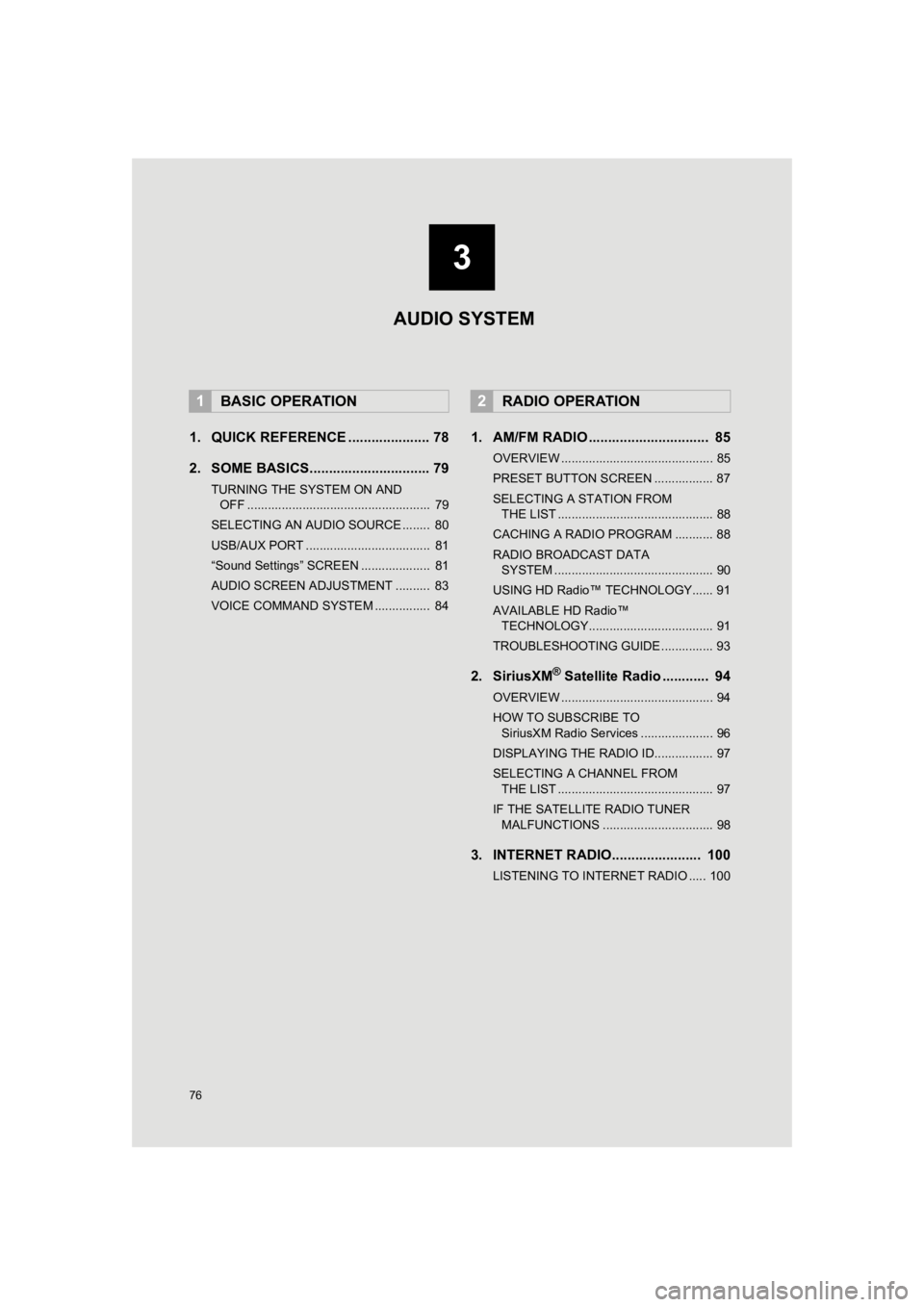
76
PRIUS_Wide Navi_OM47C48U_(U)
18.10.10 10:30
1. QUICK REFERENCE ..................... 78
2. SOME BASICS............................... 79
TURNING THE SYSTEM ON AND OFF ..................................................... 79
SELECTING AN AUDIO SOURCE ........ 80
USB/AUX PORT .................................... 81
“Sound Settings” SCREEN .................... 81
AUDIO SCREEN ADJUSTMENT .......... 83
VOICE COMMAND SYSTEM ................ 84
1. AM/FM RADIO ............................... 85
OVERVIEW ............................................ 85
PRESET BUTTON SCREEN ................. 87
SELECTING A STATION FROM THE LIST ............................................. 88
CACHING A RADIO PROGRAM ........... 88
RADIO BROADCAST DATA SYSTEM .............................................. 90
USING HD Radio™ TECHNOLOGY...... 91
AVAILABLE HD Radio™ TECHNOLOGY.................................... 91
TROUBLESHOOTING GUIDE ............... 93
2. SiriusXM® Satellite Radio ............ 94
OVERVIEW ............................................ 94
HOW TO SUBSCRIBE TO SiriusXM Radio Services ..................... 96
DISPLAYING THE RADIO ID................. 97
SELECTING A CHANNEL FROM THE LIST ............................................. 97
IF THE SATELLITE RADIO TUNER MALFUNCTIONS ................................ 98
3. INTERNET RADIO....................... 100
LISTENING TO INTERNET RADIO ..... 100
1BASIC OPERATION2RADIO OPERATION
3
AUDIO SYSTEM
Page 77 of 292
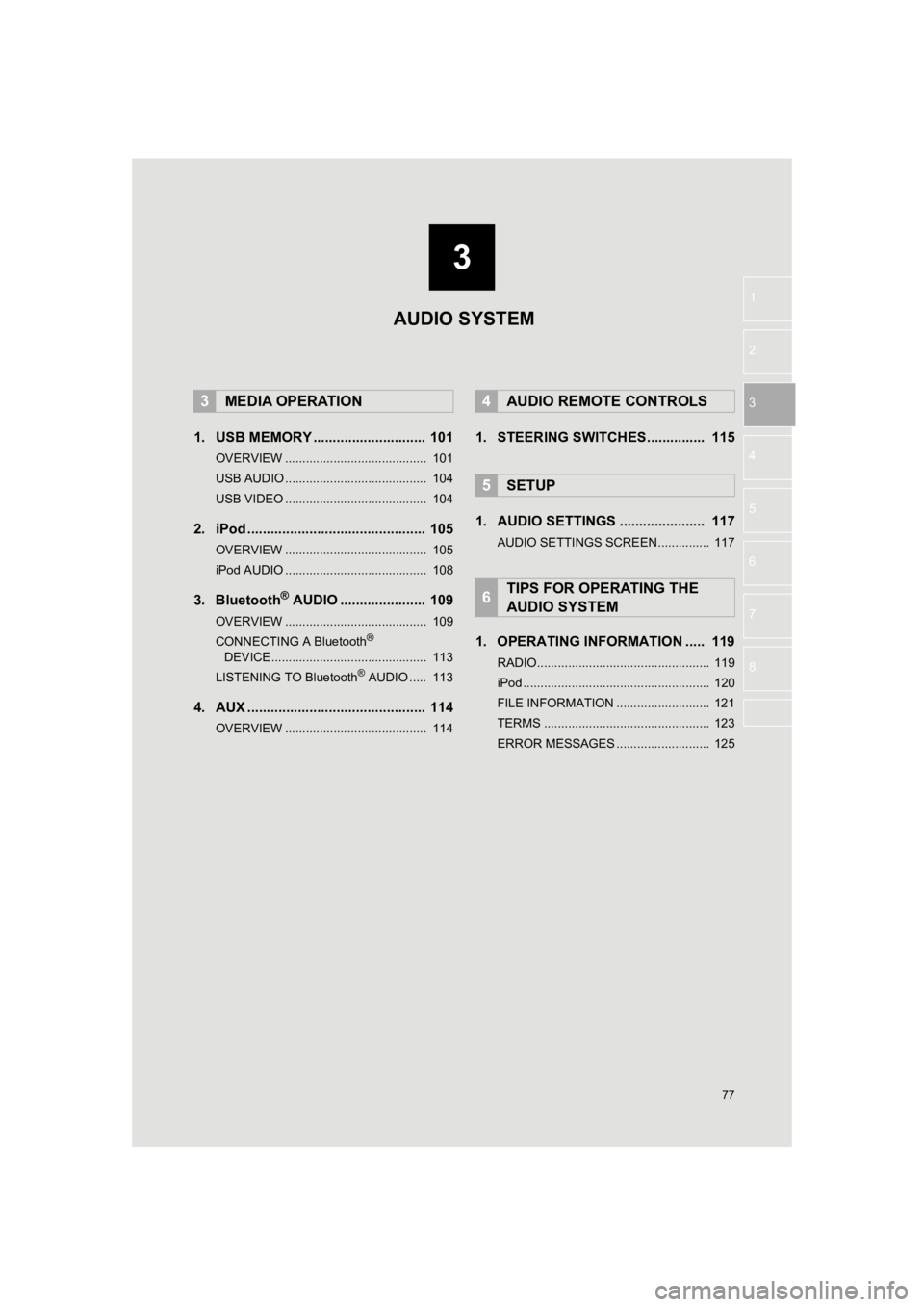
3
77
PRIUS_Wide Navi_OM47C48U_(U)
18.10.10 10:30
1
2
3
4
5
6
7
8
1. USB MEMORY ............................. 101
OVERVIEW ......................................... 101
USB AUDIO ......................................... 104
USB VIDEO ......................................... 104
2. iPod .............................................. 105
OVERVIEW ......................................... 105
iPod AUDIO ......................................... 108
3. Bluetooth® AUDIO ...................... 109
OVERVIEW ......................................... 109
CONNECTING A Bluetooth®
DEVICE ............................................. 113
LISTENING TO Bluetooth
® AUDIO ..... 113
4. AUX .............................................. 114
OVERVIEW ......................................... 114
1. STEERING SWITCHES............... 115
1. AUDIO SETTINGS ...................... 117
AUDIO SETTINGS SCREEN............... 117
1. OPERATING INFORMATION ..... 119
RADIO.................................................. 119
iPod ...................................................... 120
FILE INFORMATION ........................... 121
TERMS ................................................ 123
ERROR MESSAGES ........................... 125
3MEDIA OPERATION4AUDIO REMOTE CONTROLS
5SETUP
6TIPS FOR OPERATING THE
AUDIO SYSTEM
AUDIO SYSTEM
Page 78 of 292
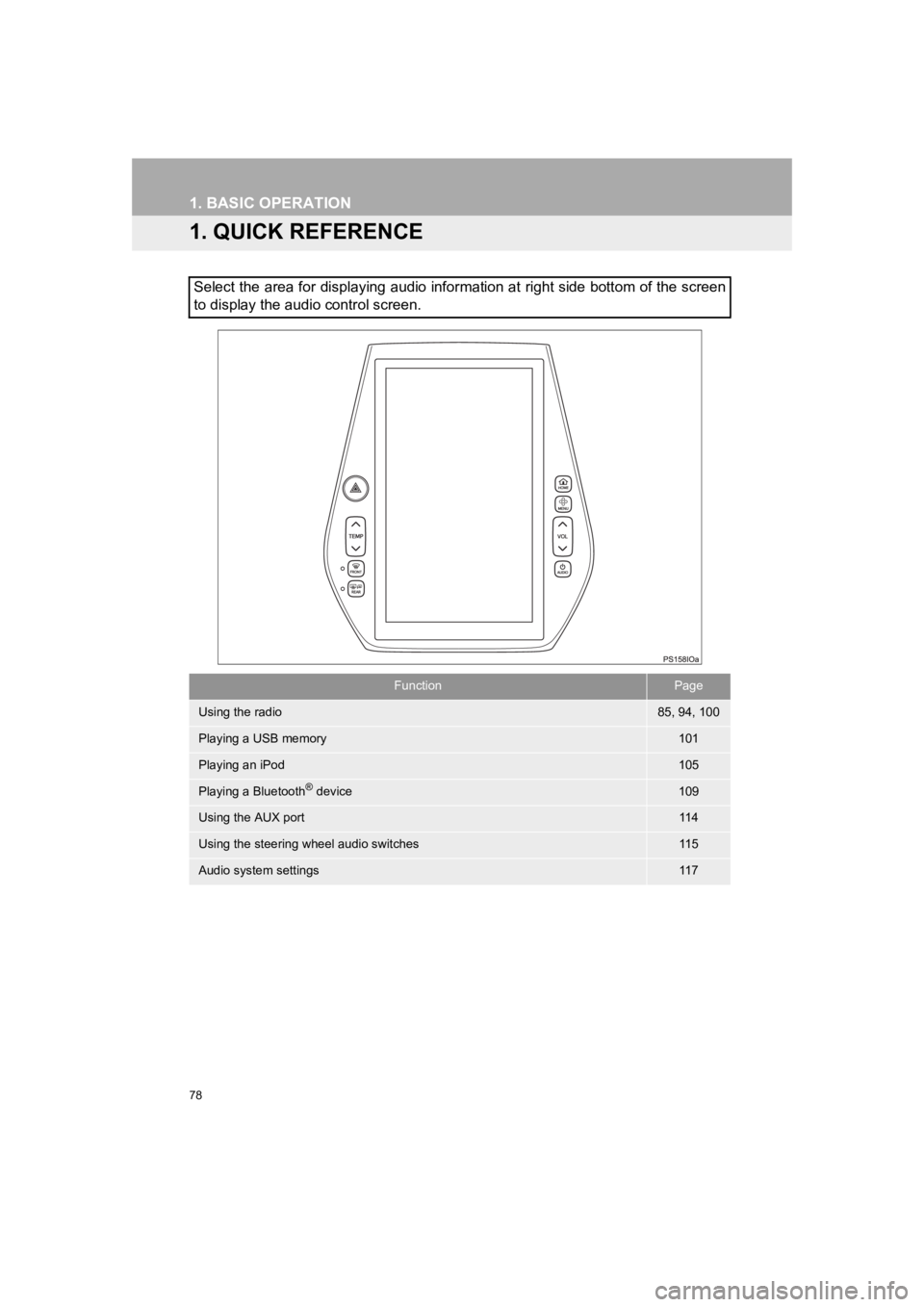
78
PRIUS_Wide Navi_OM47C48U_(U)
18.10.10 10:30
1. BASIC OPERATION
1. QUICK REFERENCE
Select the area for displaying audio information at right side bottom of the screen
to display the audio control screen.
FunctionPage
Using the radio85, 94, 100
Playing a USB memory101
Playing an iPod105
Playing a Bluetooth® device109
Using the AUX port11 4
Using the steering wheel audio switches11 5
Audio system settings11 7
Page 81 of 292
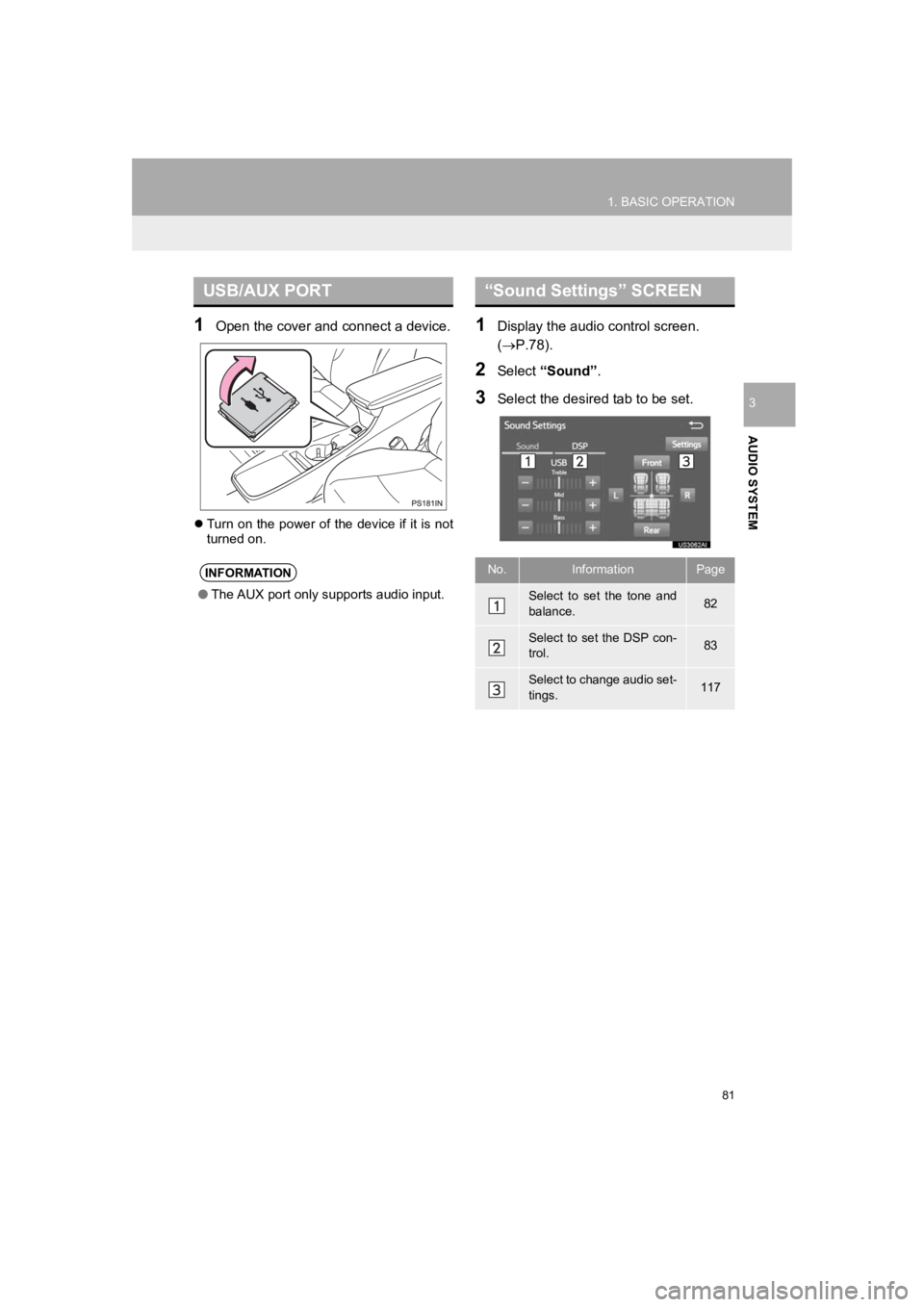
81
1. BASIC OPERATION
PRIUS_Wide Navi_OM47C48U_(U)
18.10.10 10:30
AUDIO SYSTEM
3
1Open the cover and connect a device.
Turn on the power of the device if it is not
turned on.
1Display the audio control screen.
(P.78).
2Select “Sound” .
3Select the desired tab to be set.
USB/AUX PORT
INFORMATION
●The AUX port only supports audio input.
“Sound Settings” SCREEN
No.InformationPage
Select to set the tone and
balance.82
Select to set the DSP con-
trol.83
Select to change audio set-
tings.117
Page 83 of 292
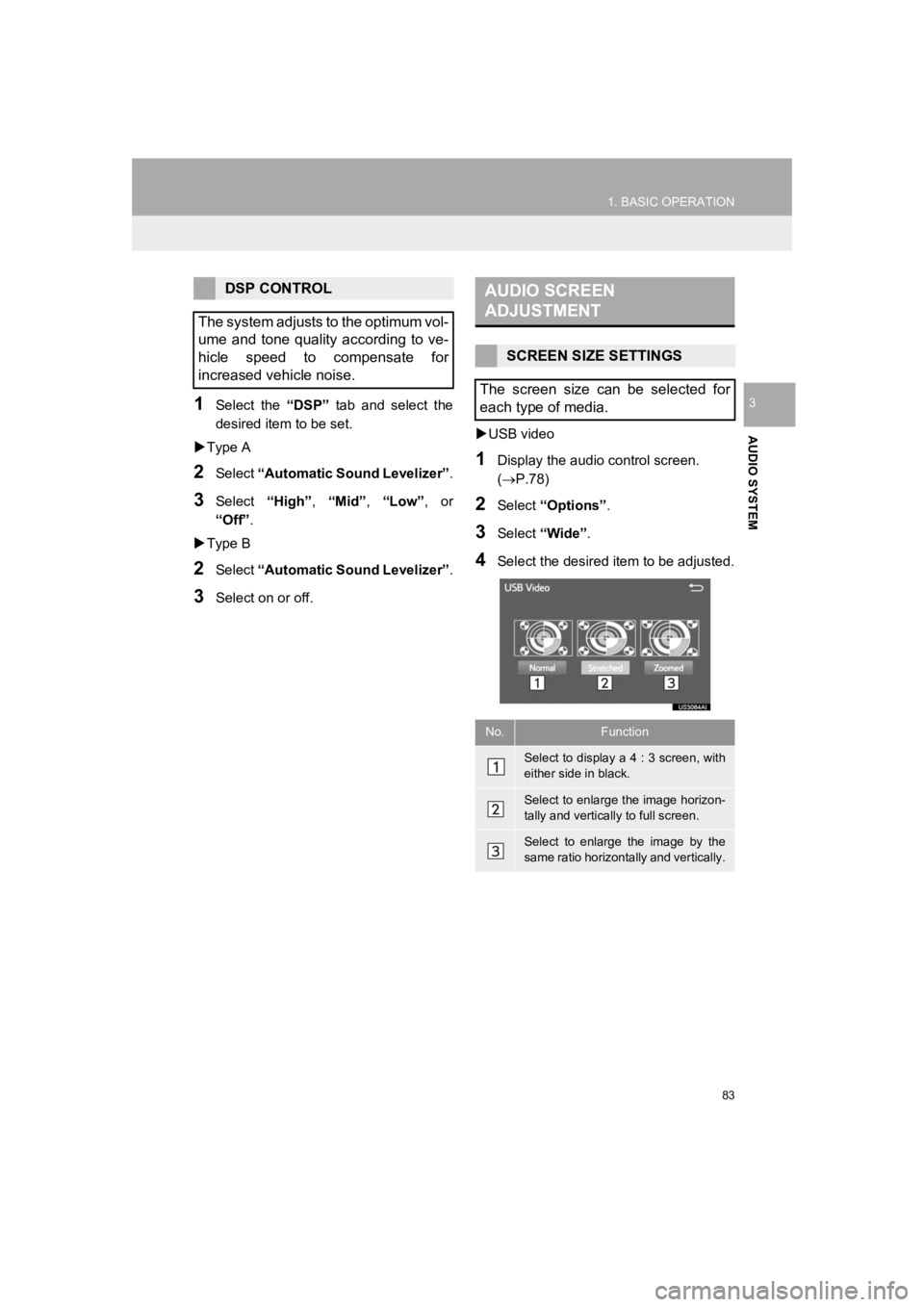
83
1. BASIC OPERATION
PRIUS_Wide Navi_OM47C48U_(U)
18.10.10 10:30
AUDIO SYSTEM
31Select the “DSP” tab and select the
desired item to be set.
Type A
2Select “Automatic Sound Levelizer” .
3Select “High”, “Mid”, “Low”, or
“Off” .
Type B
2Select “Automatic Sound Levelizer” .
3Select on or off.
USB video
1Display the audio control screen.
(P.78)
2Select “Options”.
3Select “Wide” .
4Select the desired i tem to be adjusted.
DSP CONTROL
The system adjusts to the optimum vol-
ume and tone quality according to ve-
hicle speed to compensate for
increased vehicle noise.AUDIO SCREEN
ADJUSTMENT
SCREEN SIZE SETTINGS
The screen size can be selected for
each type of media.
No.Function
Select to display a 4 : 3 screen, with
either side in black.
Select to enlarge the image horizon-
tally and vertically to full screen.
Select to enlarge the image by the
same ratio horizontally and vertically.
Page 84 of 292
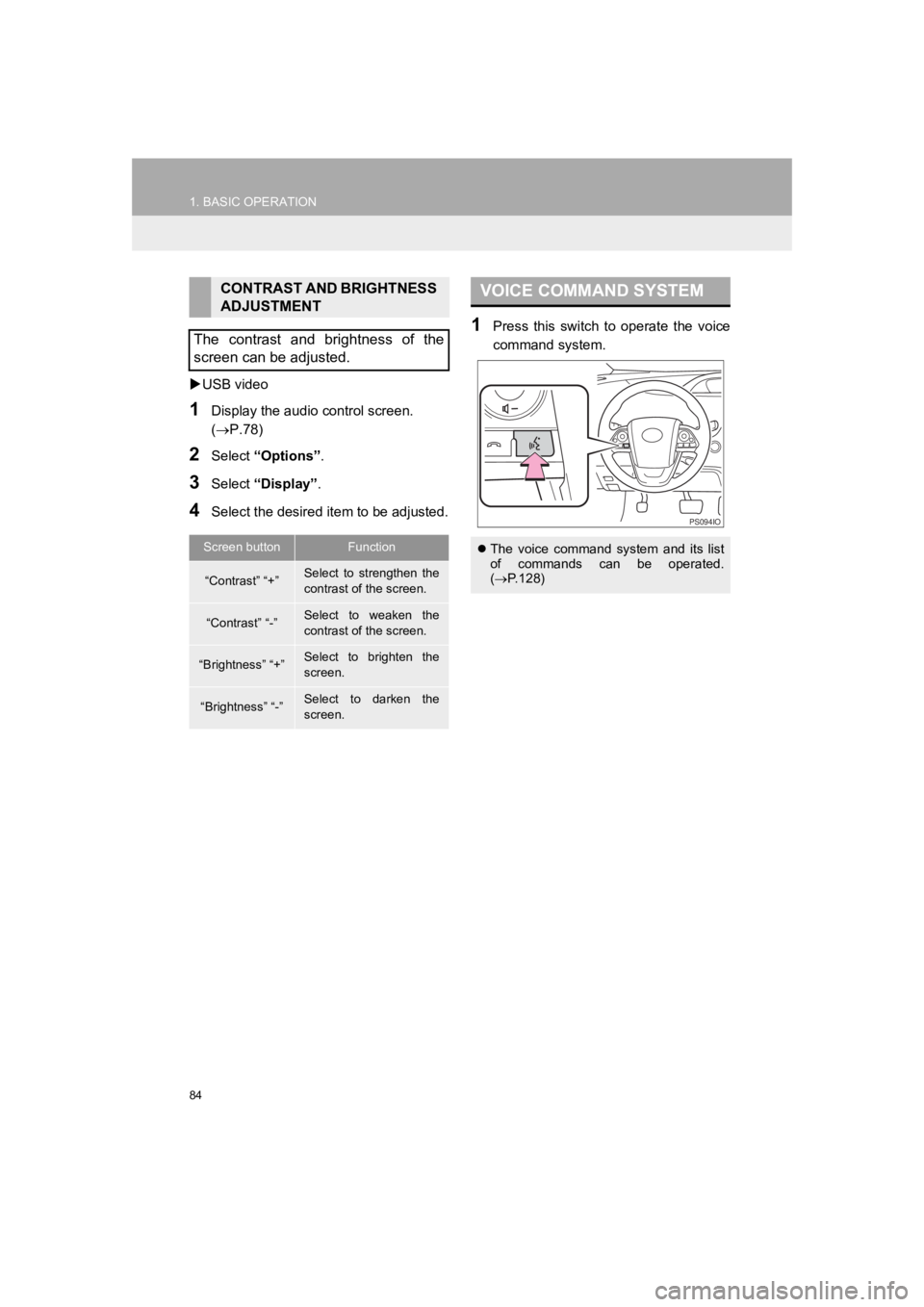
84
1. BASIC OPERATION
PRIUS_Wide Navi_OM47C48U_(U)
18.10.10 10:30
USB video
1Display the audio control screen.
(P.78)
2Select “Options”.
3Select “Display” .
4Select the desired i tem to be adjusted.
1Press this switch to operate the voice
command system.
CONTRAST AND BRIGHTNESS
ADJUSTMENT
The contrast and brightness of the
screen can be adjusted.
Screen buttonFunction
“Contrast” “+”Select to strengthen the
contrast of the screen.
“Contrast” “-”Select to weaken the
contrast of the screen.
“Brightness” “+”Select to brighten the
screen.
“Brightness” “-”Select to darken the
screen.
VOICE COMMAND SYSTEM
The voice command system and its list
of commands can be operated.
( P.128)
PS094IO
Page 101 of 292
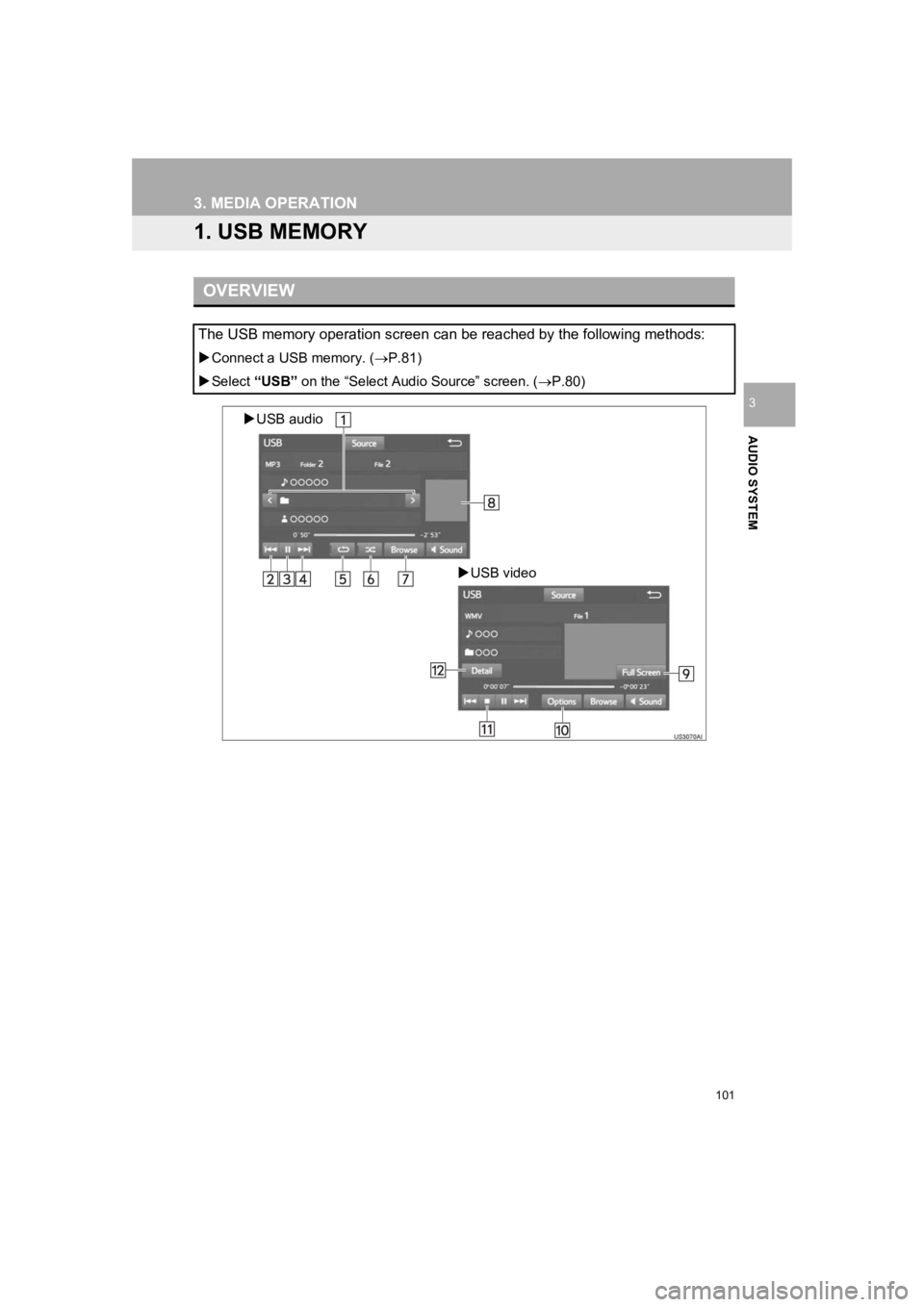
101
PRIUS_Wide Navi_OM47C48U_(U)
18.10.10 10:30
AUDIO SYSTEM
3
3. MEDIA OPERATION
1. USB MEMORY
OVERVIEW
The USB memory operation screen can be reached by the following methods:
Connect a USB memory. ( P.81)
Select “USB” on the “Select Audio Source” screen. ( P.80)
USB audio
USB video
Page 103 of 292
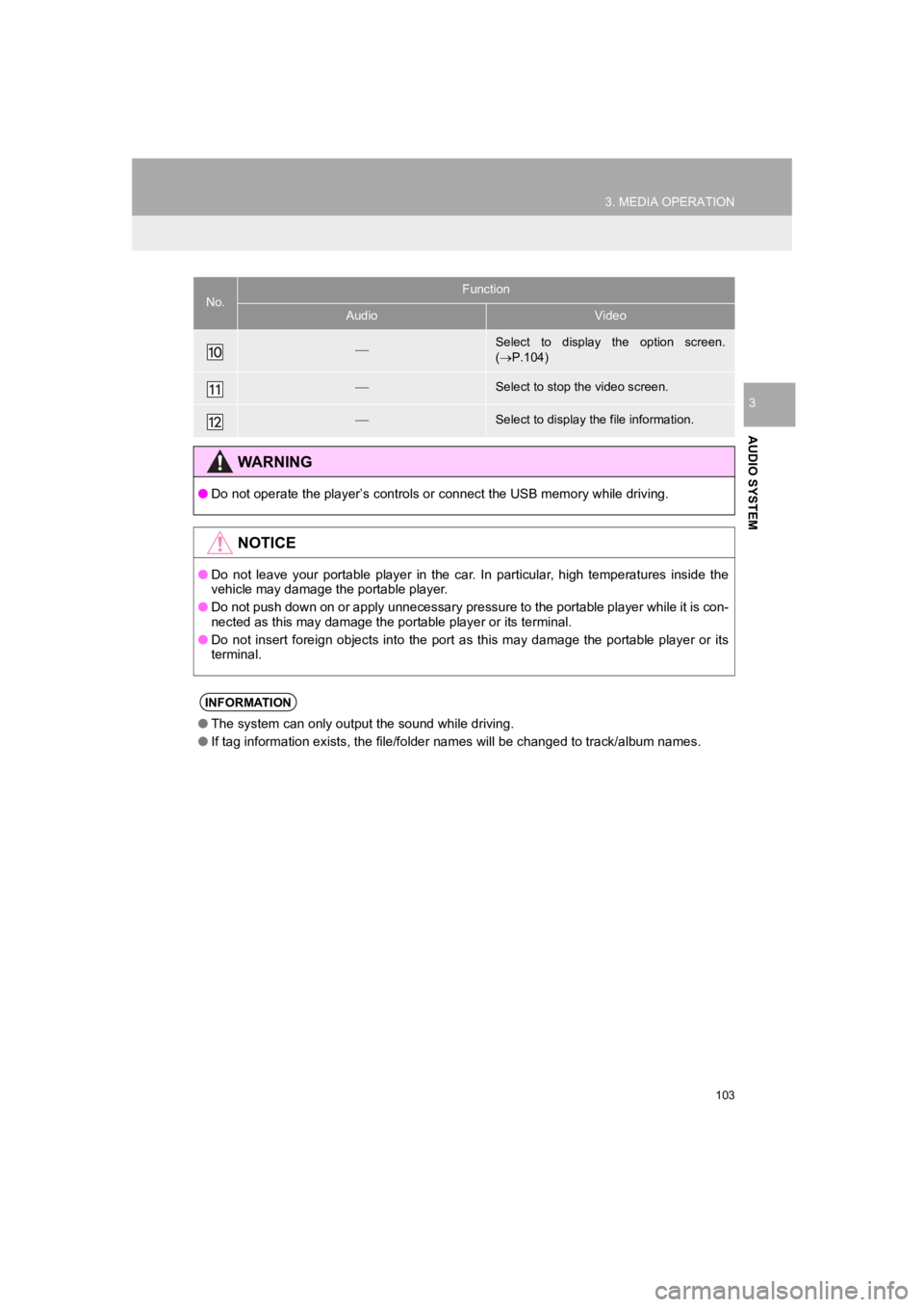
103
3. MEDIA OPERATION
PRIUS_Wide Navi_OM47C48U_(U)
18.10.10 10:30
AUDIO SYSTEM
3
Select to display the option screen.
( P.104)
Select to stop the video screen.
Select to display the file information.
WARNING
● Do not operate the player’s controls or connect the USB memory while driving.
NOTICE
●Do not leave your portable player in the car. In particular, hi gh temperatures inside the
vehicle may damage the portable player.
● Do not push down on or apply unnecessary pressure to the portable player while it is con-
nected as this may damage the portable player or its terminal.
● Do not insert foreign objects into the port as this may damage the portable player or its
terminal.
INFORMATION
● The system can only output the sound while driving.
● If tag information exists, the file/folder names will be changed to track/album names.
No.Function
AudioVideo
Page 104 of 292
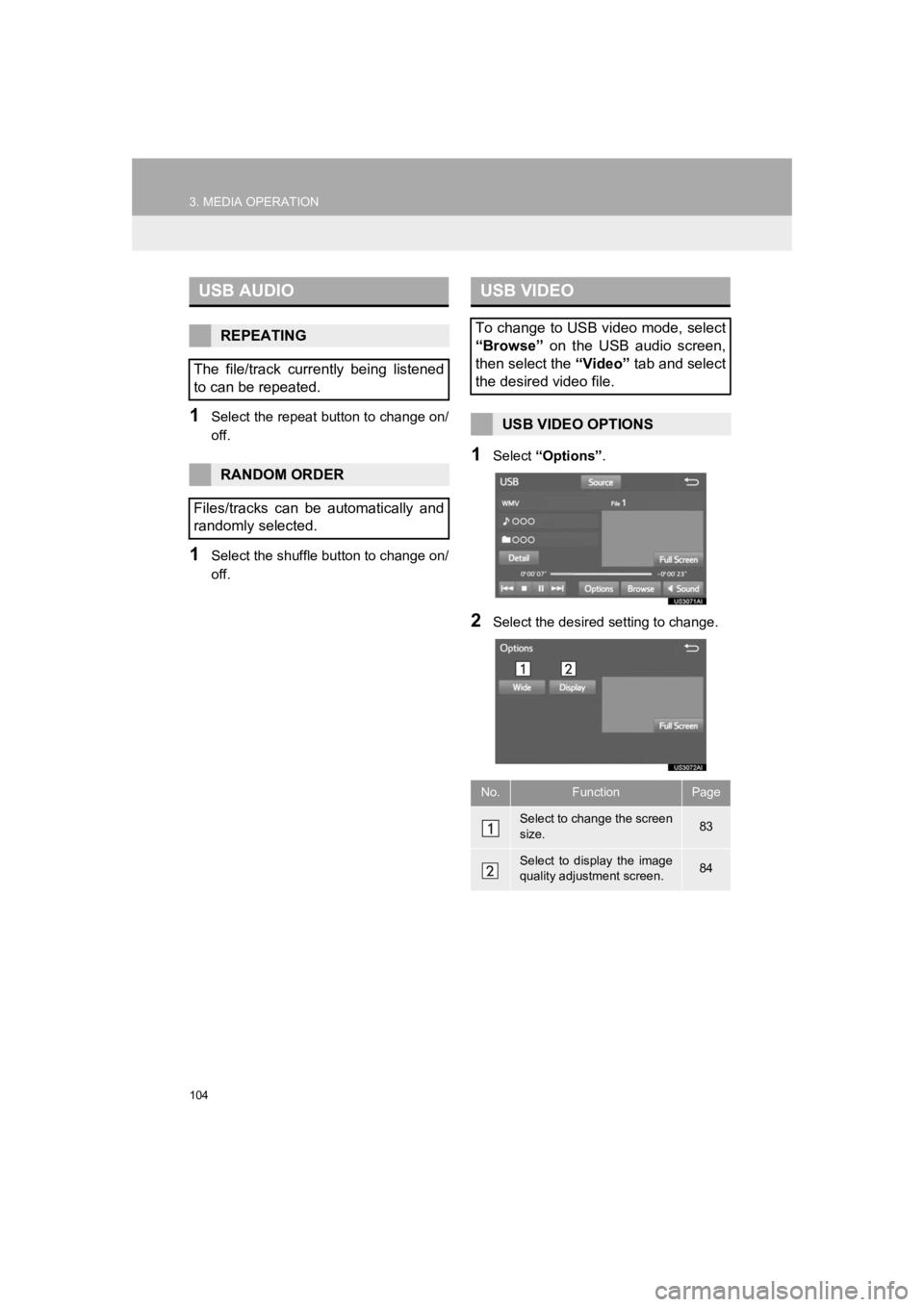
104
3. MEDIA OPERATION
PRIUS_Wide Navi_OM47C48U_(U)
18.10.10 10:30
1Select the repeat button to change on/
off.
1Select the shuffle button to change on/
off.
1Select “Options” .
2Select the desired setting to change.
USB AUDIO
REPEATING
The file/track currently being listened
to can be repeated.
RANDOM ORDER
Files/tracks can be automatically and
randomly selected.
USB VIDEO
To change to USB video mode, select
“Browse” on the USB audio screen,
then select the “Video” tab and select
the desired video file.
USB VIDEO OPTIONS
No.FunctionPage
Select to change the screen
size. 83
Select to display the image
quality adjustment screen.84