TOYOTA PRIUS 2020 Accessories, Audio & Navigation (in English)
Manufacturer: TOYOTA, Model Year: 2020, Model line: PRIUS, Model: TOYOTA PRIUS 2020Pages: 10, PDF Size: 5.41 MB
Page 1 of 10
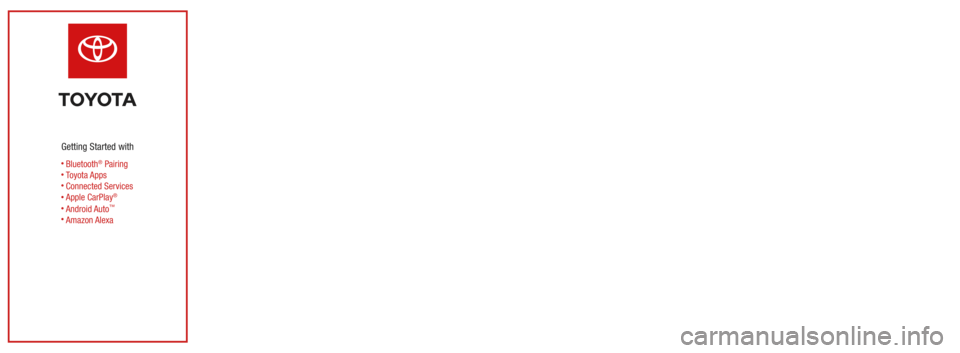
STEP
4
Link your vehicle to your account by
(a) scanning the vehicle identification
number (VIN) with your device’s
camera or (b) manually entering in the
VIN, then tapping Add Vehicle.
STEP
3
Retrieve the activation code from
your email, then enter it and tap
Verify Account.
Note: If you don’t receive the email with
your account activation code or its been
more than 48 hours since you received it,
tap Request New Code.
Input your personal identification
information, then tap Sign Up.
Note: You can also sign in with select social
network credentials.
If you already have a Toyota Owner’s
account but have not linked your NEW
vehicle, tap Sign In and utilize your
Toyota Owner’s credentials to sign in.
Proceed to Step 4.STEP
1a
If you don’t have a Toyota Owner’s
account, tap Register to create one.
Proceed to Step 2.STEP
1b
Bluetooth® Pairing
Toyota Apps
Connected Services
Apple CarPlay
®
Android Auto™
Amazon Alexa
Getting Started with
Bluetooth® Pairing1
Select "Bluetooth," then select "Add
New Device" on display screen.
Ensure Bluetooth is turned on for your
device.
Select "Device Name."
iPhone Bluetooth MenuAndroid Bluetooth Menu
Check the display on your smartphone.
Does the PIN XXXX match the PIN
displayed? If it does, select "Pair."
STEP
3
STEP
5
STEP
7
STEP
9
STEP
2
STEP
4
STEP
8
STEP
1Press [MENU] on the faceplate, then select “Setup” on display screen.
Enable Notifications (text message).
While pairing your device this message
will display: "You may need to allow
message access on your phone."
Note: You may also select "Skip" on display
screen to skip enabling notifications. If skipped
proceed to STEP 9.STEP
6
"Connecting" displays while device
is forming the connection to your
multimedia system.
Turn on "Show Notifications" for
iPhone® or "ON" for Android. A confirmation will appear once your
phone has been paired and connected.
iPhoneAndroid
Note: Do not attempt the
Bluetooth® Pairing process
while driving.
START/STOP ENGINE
VEHICLE STATUS ALERTS
LOCK/UNLOCK VEHICLE DOORS
VEHICLE FINDER
Safety Connect3
Remote Connect4 (if equipped)
Remote Connect (continued)
Connected Services2
To enable Remote Connect you must authenticate and initialize your servi\
ces via the audio multimedia
system using an authorization code. An authorization code will be emaile\
d to you during the connected
services registration process.
For additional information, please visit: www.Toyota.com/connected-servi\
ces
Safety Connect is dependent upon an operative telematics device, a cellu\
lar connection and other
factors outside of Toyota’s control, which can limit the ability to r\
each the response center or receive
emergency support or otherwise limit the functionality or availability o\
f the system. Terms and
conditions of subscription service agreement apply.
Select "Authorization" icon.
Enter the 6 character authorization
code you received via email to enable
remote services. Select
"Submit."
The vehicle has been successfully
authorized for remote services. Select
"OK."
Press [APPS] on the faceplate, then select "Communications" on display screen.
STEP
3
STEP
5
STEP
2
STEP
4
STEP
1
Available on select MY18 and newer vehicles.
(Remote Start/Stop is not available on vehicles
equipped with Manual Transmission.)
(SOS) EMERGENCY ASSISTANCE BUTTON
AUTOMATIC COLLISION NOTIFICATIONROADSIDE ASSISTANCE
STOLEN VEHICLE LOCATOR
Toyota Apps
Toyota apps are available for download. App Store is a service mark of A\
pple Inc.
The Entune™ 3.0 app is required to link the Toyota audio multimedia system
with available services such as Amazon Alexa.
Our Toyota app is the starting point to activate your vehicle’s avail\
able
connected service trials. App download is available for iPhone
® or Android™
smartphones.
Go to the App Store® (iPhone) or Google Play™ Store (Android) and search “Toyota,”\
then download and open the app.
Service Connect5 (if equipped)
Getting Started with Connected Services
After registering and opting into Service Connect, you will be greeted w\
ith a notification of
the following language “Would you like to start Toyota Service Connect Activation?”STEP
1
Available on select MY18 and newer vehicles.
VEHICLE HEALTH REPORT
VEHICLE MAINTENANCE ALERT NOTIFICATION
Destination Assist6 (if equipped)
Wi-Fi Connect7
Destination Assist provides drivers 24-hour access to a live agent who c\
an provide
directions through the vehicle’s factory-installed navigation system \
to an address or point
of interest.
Multiple mobile devices
• Connect up to 5 Wi-Fi enabled devices
• Passengers can use smartphones, laptops and tablets
Infotainment
• Browse the internet
• Send and receive email
• Stay connected on social media
• Access favorite apps
• Stream movies
Select "Ye s ." Select "OK."STEP
3
STEP
2
STEP
2
Where to find your VIN?
Where else could I find my VIN?
• Vehicle Registration
• Vehicle Insurance Card
STEP
5
Confirm your preferred servicing
dealer, review Terms of Use &
Privacy Notice, then tap Continue.
Page 2 of 10
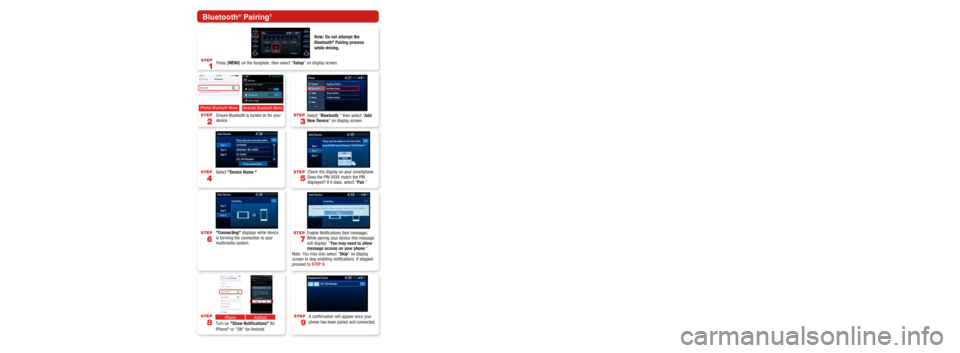
STEP
4
Link your vehicle to your account by
(a) scanning the vehicle identification
number (VIN) with your device’s
camera or (b) manually entering in the
VIN, then tapping Add Vehicle.
STEP
3
Retrieve the activation code from
your email, then enter it and tap
Verify Account.
Note: If you don’t receive the email with
your account activation code or its been
more than 48 hours since you received it,
tap Request New Code.
Input your personal identification
information, then tap Sign Up.
Note: You can also sign in with select social
network credentials.
If you already have a Toyota Owner’s
account but have not linked your NEW
vehicle, tap Sign In and utilize your
Toyota Owner’s credentials to sign in.
Proceed to Step 4.STEP
1a
If you don’t have a Toyota Owner’s
account, tap Register to create one.
Proceed to Step 2.STEP
1b
Bluetooth® Pairing
Toyota Apps
Connected Services
Apple CarPlay
®
Android Auto™
Amazon Alexa
Getting Started with
Bluetooth® Pairing1
Select "Bluetooth," then select "Add
New Device" on display screen.
Ensure Bluetooth is turned on for your
device.
Select "Device Name."
iPhone Bluetooth MenuAndroid Bluetooth Menu
Check the display on your smartphone.
Does the PIN XXXX match the PIN
displayed? If it does, select "Pair."
STEP
3
STEP
5
STEP
7
STEP
9
STEP
2
STEP
4
STEP
8
STEP
1Press [MENU] on the faceplate, then select “Setup” on display screen.
Enable Notifications (text message).
While pairing your device this message
will display: "You may need to allow
message access on your phone."
Note: You may also select "Skip" on display
screen to skip enabling notifications. If skipped
proceed to STEP 9.STEP
6
"Connecting" displays while device
is forming the connection to your
multimedia system.
Turn on "Show Notifications" for
iPhone® or "ON" for Android. A confirmation will appear once your
phone has been paired and connected.
iPhoneAndroid
Note: Do not attempt the
Bluetooth® Pairing process
while driving.
START/STOP ENGINE
VEHICLE STATUS ALERTS
LOCK/UNLOCK VEHICLE DOORS
VEHICLE FINDER
Safety Connect3
Remote Connect4 (if equipped)
Remote Connect (continued)
Connected Services2
To enable Remote Connect you must authenticate and initialize your servi\
ces via the audio multimedia
system using an authorization code. An authorization code will be emaile\
d to you during the connected
services registration process.
For additional information, please visit: www.Toyota.com/connected-servi\
ces
Safety Connect is dependent upon an operative telematics device, a cellu\
lar connection and other
factors outside of Toyota’s control, which can limit the ability to r\
each the response center or receive
emergency support or otherwise limit the functionality or availability o\
f the system. Terms and
conditions of subscription service agreement apply.
Select "Authorization" icon.
Enter the 6 character authorization
code you received via email to enable
remote services. Select
"Submit."
The vehicle has been successfully
authorized for remote services. Select
"OK."
Press [APPS] on the faceplate, then select "Communications" on display screen.
STEP
3
STEP
5
STEP
2
STEP
4
STEP
1
Available on select MY18 and newer vehicles.
(Remote Start/Stop is not available on vehicles
equipped with Manual Transmission.)
(SOS) EMERGENCY ASSISTANCE BUTTON
AUTOMATIC COLLISION NOTIFICATIONROADSIDE ASSISTANCE
STOLEN VEHICLE LOCATOR
Toyota Apps
Toyota apps are available for download. App Store is a service mark of A\
pple Inc.
The Entune™ 3.0 app is required to link the Toyota audio multimedia system
with available services such as Amazon Alexa.
Our Toyota app is the starting point to activate your vehicle’s avail\
able
connected service trials. App download is available for iPhone
® or Android™
smartphones.
Go to the App Store® (iPhone) or Google Play™ Store (Android) and search “Toyota,”\
then download and open the app.
Service Connect5 (if equipped)
Getting Started with Connected Services
After registering and opting into Service Connect, you will be greeted w\
ith a notification of
the following language “Would you like to start Toyota Service Connect Activation?”STEP
1
Available on select MY18 and newer vehicles.
VEHICLE HEALTH REPORT
VEHICLE MAINTENANCE ALERT NOTIFICATION
Destination Assist6 (if equipped)
Wi-Fi Connect7
Destination Assist provides drivers 24-hour access to a live agent who c\
an provide
directions through the vehicle’s factory-installed navigation system \
to an address or point
of interest.
Multiple mobile devices
• Connect up to 5 Wi-Fi enabled devices
• Passengers can use smartphones, laptops and tablets
Infotainment
• Browse the internet
• Send and receive email
• Stay connected on social media
• Access favorite apps
• Stream movies
Select "Ye s ." Select "OK."STEP
3
STEP
2
STEP
2
Where to find your VIN?
Where else could I find my VIN?
• Vehicle Registration
• Vehicle Insurance Card
STEP
5
Confirm your preferred servicing
dealer, review Terms of Use &
Privacy Notice, then tap Continue.
Page 3 of 10
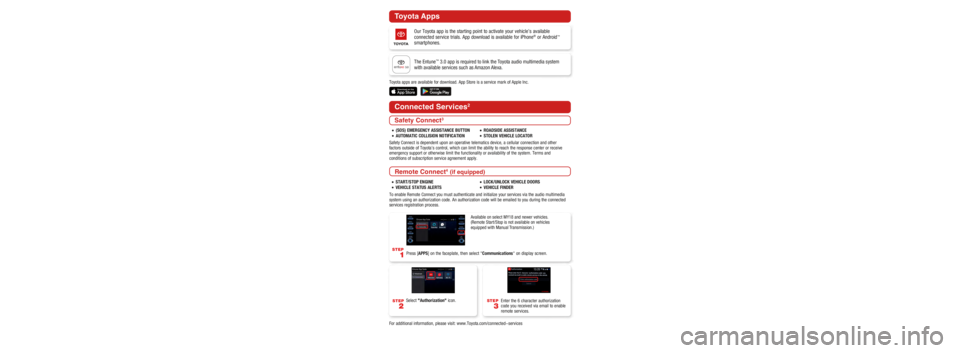
STEP
4
Link your vehicle to your account by
(a) scanning the vehicle identification
number (VIN) with your device’s
camera or (b) manually entering in the
VIN, then tapping Add Vehicle.
STEP
3
Retrieve the activation code from
your email, then enter it and tap
Verify Account.
Note: If you don’t receive the email with
your account activation code or its been
more than 48 hours since you received it,
tap Request New Code.
Input your personal identification
information, then tap Sign Up.
Note: You can also sign in with select social
network credentials.
If you already have a Toyota Owner’s
account but have not linked your NEW
vehicle, tap Sign In and utilize your
Toyota Owner’s credentials to sign in.
Proceed to Step 4.STEP
1a
If you don’t have a Toyota Owner’s
account, tap Register to create one.
Proceed to Step 2.STEP
1b
Bluetooth® Pairing
Toyota Apps
Connected Services
Apple CarPlay
®
Android Auto™
Amazon Alexa
Getting Started with
Bluetooth® Pairing1
Select "Bluetooth," then select "Add
New Device" on display screen.
Ensure Bluetooth is turned on for your
device.
Select "Device Name."
iPhone Bluetooth MenuAndroid Bluetooth Menu
Check the display on your smartphone.
Does the PIN XXXX match the PIN
displayed? If it does, select "Pair."
STEP
3
STEP
5
STEP
7
STEP
9
STEP
2
STEP
4
STEP
8
STEP
1Press [MENU] on the faceplate, then select “Setup” on display screen.
Enable Notifications (text message).
While pairing your device this message
will display: "You may need to allow
message access on your phone."
Note: You may also select "Skip" on display
screen to skip enabling notifications. If skipped
proceed to STEP 9.STEP
6
"Connecting" displays while device
is forming the connection to your
multimedia system.
Turn on "Show Notifications" for
iPhone® or "ON" for Android. A confirmation will appear once your
phone has been paired and connected.
iPhoneAndroid
Note: Do not attempt the
Bluetooth® Pairing process
while driving.
START/STOP ENGINE
VEHICLE STATUS ALERTS
LOCK/UNLOCK VEHICLE DOORS
VEHICLE FINDER
Safety Connect3
Remote Connect4 (if equipped)
Remote Connect (continued)
Connected Services2
To enable Remote Connect you must authenticate and initialize your servi\
ces via the audio multimedia
system using an authorization code. An authorization code will be emaile\
d to you during the connected
services registration process.
For additional information, please visit: www.Toyota.com/connected-servi\
ces
Safety Connect is dependent upon an operative telematics device, a cellu\
lar connection and other
factors outside of Toyota’s control, which can limit the ability to r\
each the response center or receive
emergency support or otherwise limit the functionality or availability o\
f the system. Terms and
conditions of subscription service agreement apply.
Select "Authorization" icon.
Enter the 6 character authorization
code you received via email to enable
remote services. Select
"Submit."
The vehicle has been successfully
authorized for remote services. Select
"OK."
Press [APPS] on the faceplate, then select "Communications" on display screen.
STEP
3
STEP
5
STEP
2
STEP
4
STEP
1
Available on select MY18 and newer vehicles.
(Remote Start/Stop is not available on vehicles
equipped with Manual Transmission.)
(SOS) EMERGENCY ASSISTANCE BUTTON
AUTOMATIC COLLISION NOTIFICATIONROADSIDE ASSISTANCE
STOLEN VEHICLE LOCATOR
Toyota Apps
Toyota apps are available for download. App Store is a service mark of A\
pple Inc.
The Entune™ 3.0 app is required to link the Toyota audio multimedia system
with available services such as Amazon Alexa.
Our Toyota app is the starting point to activate your vehicle’s avail\
able
connected service trials. App download is available for iPhone
® or Android™
smartphones.
Go to the App Store® (iPhone) or Google Play™ Store (Android) and search “Toyota,”\
then download and open the app.
Service Connect5 (if equipped)
Getting Started with Connected Services
After registering and opting into Service Connect, you will be greeted w\
ith a notification of
the following language “Would you like to start Toyota Service Connect Activation?”STEP
1
Available on select MY18 and newer vehicles.
VEHICLE HEALTH REPORT
VEHICLE MAINTENANCE ALERT NOTIFICATION
Destination Assist6 (if equipped)
Wi-Fi Connect7
Destination Assist provides drivers 24-hour access to a live agent who c\
an provide
directions through the vehicle’s factory-installed navigation system \
to an address or point
of interest.
Multiple mobile devices
• Connect up to 5 Wi-Fi enabled devices
• Passengers can use smartphones, laptops and tablets
Infotainment
• Browse the internet
• Send and receive email
• Stay connected on social media
• Access favorite apps
• Stream movies
Select "Ye s ." Select "OK."STEP
3
STEP
2
STEP
2
Where to find your VIN?
Where else could I find my VIN?
• Vehicle Registration
• Vehicle Insurance Card
STEP
5
Confirm your preferred servicing
dealer, review Terms of Use &
Privacy Notice, then tap Continue.
Page 4 of 10
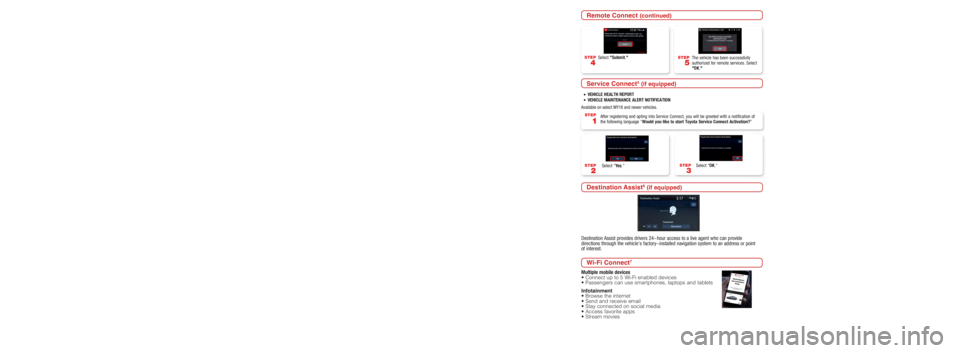
STEP
4
Link your vehicle to your account by
(a) scanning the vehicle identification
number (VIN) with your device’s
camera or (b) manually entering in the
VIN, then tapping Add Vehicle.
STEP
3
Retrieve the activation code from
your email, then enter it and tap
Verify Account.
Note: If you don’t receive the email with
your account activation code or its been
more than 48 hours since you received it,
tap Request New Code.
Input your personal identification
information, then tap Sign Up.
Note: You can also sign in with select social
network credentials.
If you already have a Toyota Owner’s
account but have not linked your NEW
vehicle, tap Sign In and utilize your
Toyota Owner’s credentials to sign in.
Proceed to Step 4.STEP
1a
If you don’t have a Toyota Owner’s
account, tap Register to create one.
Proceed to Step 2.STEP
1b
Bluetooth® Pairing
Toyota Apps
Connected Services
Apple CarPlay
®
Android Auto™
Amazon Alexa
Getting Started with
Bluetooth® Pairing1
Select "Bluetooth," then select "Add
New Device" on display screen.
Ensure Bluetooth is turned on for your
device.
Select "Device Name."
iPhone Bluetooth MenuAndroid Bluetooth Menu
Check the display on your smartphone.
Does the PIN XXXX match the PIN
displayed? If it does, select "Pair."
STEP
3
STEP
5
STEP
7
STEP
9
STEP
2
STEP
4
STEP
8
STEP
1Press [MENU] on the faceplate, then select “Setup” on display screen.
Enable Notifications (text message).
While pairing your device this message
will display: "You may need to allow
message access on your phone."
Note: You may also select "Skip" on display
screen to skip enabling notifications. If skipped
proceed to STEP 9.STEP
6
"Connecting" displays while device
is forming the connection to your
multimedia system.
Turn on "Show Notifications" for
iPhone® or "ON" for Android. A confirmation will appear once your
phone has been paired and connected.
iPhoneAndroid
Note: Do not attempt the
Bluetooth® Pairing process
while driving.
START/STOP ENGINE
VEHICLE STATUS ALERTS
LOCK/UNLOCK VEHICLE DOORS
VEHICLE FINDER
Safety Connect3
Remote Connect4 (if equipped)
Remote Connect (continued)
Connected Services2
To enable Remote Connect you must authenticate and initialize your servi\
ces via the audio multimedia
system using an authorization code. An authorization code will be emaile\
d to you during the connected
services registration process.
For additional information, please visit: www.Toyota.com/connected-servi\
ces
Safety Connect is dependent upon an operative telematics device, a cellu\
lar connection and other
factors outside of Toyota’s control, which can limit the ability to r\
each the response center or receive
emergency support or otherwise limit the functionality or availability o\
f the system. Terms and
conditions of subscription service agreement apply.
Select "Authorization" icon.
Enter the 6 character authorization
code you received via email to enable
remote services. Select
"Submit."
The vehicle has been successfully
authorized for remote services. Select
"OK."
Press [APPS] on the faceplate, then select "Communications" on display screen.
STEP
3
STEP
5
STEP
2
STEP
4
STEP
1
Available on select MY18 and newer vehicles.
(Remote Start/Stop is not available on vehicles
equipped with Manual Transmission.)
(SOS) EMERGENCY ASSISTANCE BUTTON
AUTOMATIC COLLISION NOTIFICATIONROADSIDE ASSISTANCE
STOLEN VEHICLE LOCATOR
Toyota Apps
Toyota apps are available for download. App Store is a service mark of A\
pple Inc.
The Entune™ 3.0 app is required to link the Toyota audio multimedia system
with available services such as Amazon Alexa.
Our Toyota app is the starting point to activate your vehicle’s avail\
able
connected service trials. App download is available for iPhone
® or Android™
smartphones.
Go to the App Store® (iPhone) or Google Play™ Store (Android) and search “Toyota,”\
then download and open the app.
Service Connect5 (if equipped)
Getting Started with Connected Services
After registering and opting into Service Connect, you will be greeted w\
ith a notification of
the following language “Would you like to start Toyota Service Connect Activation?”STEP
1
Available on select MY18 and newer vehicles.
VEHICLE HEALTH REPORT
VEHICLE MAINTENANCE ALERT NOTIFICATION
Destination Assist6 (if equipped)
Wi-Fi Connect7
Destination Assist provides drivers 24-hour access to a live agent who c\
an provide
directions through the vehicle’s factory-installed navigation system \
to an address or point
of interest.
Multiple mobile devices
• Connect up to 5 Wi-Fi enabled devices
• Passengers can use smartphones, laptops and tablets
Infotainment
• Browse the internet
• Send and receive email
• Stay connected on social media
• Access favorite apps
• Stream movies
Select "Ye s ." Select "OK."STEP
3
STEP
2
STEP
2
Where to find your VIN?
Where else could I find my VIN?
• Vehicle Registration
• Vehicle Insurance Card
STEP
5
Confirm your preferred servicing
dealer, review Terms of Use &
Privacy Notice, then tap Continue.
Page 5 of 10
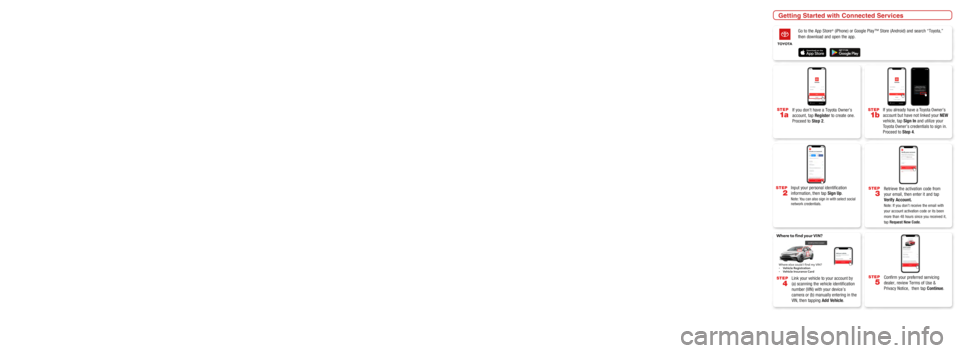
STEP
4
Link your vehicle to your account by
(a) scanning the vehicle identification
number (VIN) with your device’s
camera or (b) manually entering in the
VIN, then tapping Add Vehicle.
STEP
3
Retrieve the activation code from
your email, then enter it and tap
Verify Account.
Note: If you don’t receive the email with
your account activation code or its been
more than 48 hours since you received it,
tap Request New Code.
Input your personal identification
information, then tap Sign Up.
Note: You can also sign in with select social
network credentials.
If you already have a Toyota Owner’s
account but have not linked your NEW
vehicle, tap Sign In and utilize your
Toyota Owner’s credentials to sign in.
Proceed to Step 4.STEP
1a
If you don’t have a Toyota Owner’s
account, tap Register to create one.
Proceed to Step 2.STEP
1b
Bluetooth® Pairing
Toyota Apps
Connected Services
Apple CarPlay
®
Android Auto™
Amazon Alexa
Getting Started with
Bluetooth® Pairing1
Select "Bluetooth," then select "Add
New Device" on display screen.
Ensure Bluetooth is turned on for your
device.
Select "Device Name."
iPhone Bluetooth MenuAndroid Bluetooth Menu
Check the display on your smartphone.
Does the PIN XXXX match the PIN
displayed? If it does, select "Pair."
STEP
3
STEP
5
STEP
7
STEP
9
STEP
2
STEP
4
STEP
8
STEP
1Press [MENU] on the faceplate, then select “Setup” on display screen.
Enable Notifications (text message).
While pairing your device this message
will display: "You may need to allow
message access on your phone."
Note: You may also select "Skip" on display
screen to skip enabling notifications. If skipped
proceed to STEP 9.STEP
6
"Connecting" displays while device
is forming the connection to your
multimedia system.
Turn on "Show Notifications" for
iPhone® or "ON" for Android. A confirmation will appear once your
phone has been paired and connected.
iPhoneAndroid
Note: Do not attempt the
Bluetooth® Pairing process
while driving.
START/STOP ENGINE
VEHICLE STATUS ALERTS
LOCK/UNLOCK VEHICLE DOORS
VEHICLE FINDER
Safety Connect3
Remote Connect4 (if equipped)
Remote Connect (continued)
Connected Services2
To enable Remote Connect you must authenticate and initialize your servi\
ces via the audio multimedia
system using an authorization code. An authorization code will be emaile\
d to you during the connected
services registration process.
For additional information, please visit: www.Toyota.com/connected-servi\
ces
Safety Connect is dependent upon an operative telematics device, a cellu\
lar connection and other
factors outside of Toyota’s control, which can limit the ability to r\
each the response center or receive
emergency support or otherwise limit the functionality or availability o\
f the system. Terms and
conditions of subscription service agreement apply.
Select "Authorization" icon.
Enter the 6 character authorization
code you received via email to enable
remote services. Select
"Submit."
The vehicle has been successfully
authorized for remote services. Select
"OK."
Press [APPS] on the faceplate, then select "Communications" on display screen.
STEP
3
STEP
5
STEP
2
STEP
4
STEP
1
Available on select MY18 and newer vehicles.
(Remote Start/Stop is not available on vehicles
equipped with Manual Transmission.)
(SOS) EMERGENCY ASSISTANCE BUTTON
AUTOMATIC COLLISION NOTIFICATIONROADSIDE ASSISTANCE
STOLEN VEHICLE LOCATOR
Toyota Apps
Toyota apps are available for download. App Store is a service mark of A\
pple Inc.
The Entune™ 3.0 app is required to link the Toyota audio multimedia system
with available services such as Amazon Alexa.
Our Toyota app is the starting point to activate your vehicle’s avail\
able
connected service trials. App download is available for iPhone
® or Android™
smartphones.
Go to the App Store® (iPhone) or Google Play™ Store (Android) and search “Toyota,”\
then download and open the app.
Service Connect5 (if equipped)
Getting Started with Connected Services
After registering and opting into Service Connect, you will be greeted w\
ith a notification of
the following language “Would you like to start Toyota Service Connect Activation?”STEP
1
Available on select MY18 and newer vehicles.
VEHICLE HEALTH REPORT
VEHICLE MAINTENANCE ALERT NOTIFICATION
Destination Assist6 (if equipped)
Wi-Fi Connect7
Destination Assist provides drivers 24-hour access to a live agent who c\
an provide
directions through the vehicle’s factory-installed navigation system \
to an address or point
of interest.
Multiple mobile devices
• Connect up to 5 Wi-Fi enabled devices
• Passengers can use smartphones, laptops and tablets
Infotainment
• Browse the internet
• Send and receive email
• Stay connected on social media
• Access favorite apps
• Stream movies
Select "Ye s ." Select "OK."STEP
3
STEP
2
STEP
2
Where to find your VIN?
Where else could I find my VIN?
• Vehicle Registration
• Vehicle Insurance Card
STEP
5
Confirm your preferred servicing
dealer, review Terms of Use &
Privacy Notice, then tap Continue.
Page 6 of 10
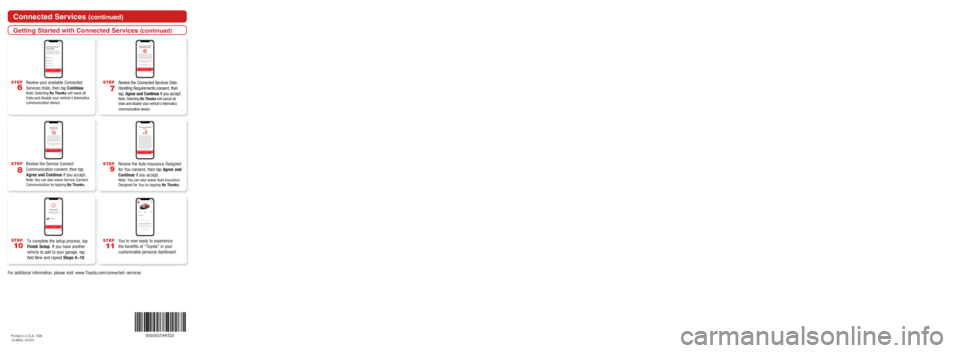
To complete the setup process, tap
Finish Setup. If you have another
vehicle to add to your garage, tap
Add New and repeat Steps 4-10.
Review the Auto Insurance Designed
for You consent, then tap Agree and
Continue if you accept.
Note: You can also waive Auto Insurance
Designed for You by tapping No Thanks.
STEP
8
Review the Service Connect
Communication consent, then tap
Agree and Continue if you accept.
Note: You can also waive Service Connect
Communication by tapping No Thanks.
STEP
7
Review the Connected Services Data
Handling Requirements consent, then
tap, Agree and Continue if you accept.
Note: Selecting No Thanks will cancel all
trials and disable your vehicle’s telematics
communication device.
STEP
2
STEP
4STEP
3
STEP
3STEP
3
STEP
3
Apple CarPlay® (If equipped)Android Auto™ (If equipped)Amazon Alexa (If equipped)
Open Android Auto™ app and tap get
started. Once Toyota+Alexa has successfully
installed, open the app to complete the
setup. Tap
Get started.
Plug a compatible iPhone® into the
USB media port using an Apple®
approved cable.
In the Projection Settings screen select
Android Auto
™ to on.
Ensure Siri
® is enabled on your phone.
Download the Android Auto™ app
from the Google Play™ Store. Entune
® 3.0 and Toyota+Alexa
apps are are available to download
at your app store.
Select Always Enable to use CarPlay
®
each time the vehicle is operated. Ensure Android Auto
™ is enabled on
the phone. Depending on your phone and
application settings, Toyota+Alexa
may automatically sign you in.
Otherwise, Sign In or Create a new
Amazon account.
Depending on your phone and
application settings, Toyota+Alexa
may automatically sign you in.
Otherwise, Sign In or Create a new
Amazon account.
Push and hold the voice command talk switch
for 2-3 second to activate. Push and hold the voice command talk switch
for 2-3 second to activate.
Once Siri
® is activated you can ask to: make
calls, send and receive text messages, listen
to music and more. Once Google Assistant is activated you can
ask to: make calls, send and receive text
messages, listen to music and more.
STEP
2
STEP
2
STEP
1
STEP
1
STEP
1
Plug a compatible Android™
smartphone into the USB media port
using an Android approved cable.
Android Auto
™ is now ready to
operate. Ta p Allow for Toyota+Alexa to
access Alexa Voice Services and
Alexa Account Connection.
Allow permissions.
Ta p Allow for Toyota+Alexa to
access Alexa Voice Services and
Alexa Account Connection.
Ta p Enable Permissions.
To use the Toyota+Alexa app, your
mobile device must be paired to the
vehicle via Bluetooth
®.
Apple CarPlay
® is now ready to
operate. Press menu button and them select
the Android Auto
™ icon.
To launch Toyota+Alexa, press
Apps and select Toyota+Alexa.
Toyota+Alexa is now ready. Just say
“Alexa” and wait for the tone, then
speak your command.
Note: Ensure the Toyota + Alexa app is
open on the paired phone.
STEP
5
STEP
7
STEP
4
STEP
4
STEP
5
STEP
5
STEP
6
STEP
6
Bluetooth® functions will be inoperable while CarPlay® is in use. Wireless CarPlay® is not supported.
Features may vary by vehicle model and phone.
To learn more about how your iPhone
® works with CarPlay® visit: https://support.apple.com/en-us/HT205634
To view a full list of CarPlay® supported apps visit: https://www.apple.com/ios/carplay/
Requirements:
Bluetooth® functions will be inoperable while
Android Auto™ is in use. Wireless Android Auto™ is
not supported. Features may vary by vehicle model
and phone.
To learn more about how to use Android Auto
™
visit: https://www.android.com/auto
Requirements:
Setup of Apple CarPlay® Setup of Android Auto™Toyota + Alexa Setup
Siri® through CarPlay®
Google Assistant through Android Auto™
Connected Services (continued)
STEP
11
STEP
10
STEP
9
Getting Started with Connected Services (continued)
You’re now ready to experience
the benefits of “Toyota” in your
customizable personal dashboard.
1 Bluetooth word mark and logos are registered trademarks owned by Bluetoo\
th SIG, Inc. and any use
of such marks by Toyota is under license. Phone performance depends on s\
oftware, coverage and
carrier.
2 Visit Toyota.com/connected-services or see your local Toyota Dealer for\
additional details.3 Safety Connect depends on an operative telematics device, a cellular con\
nection, navigation map data
and GPS signal strength and other factors outside of Toyota’s control\
, all of which can limit system
functionality or availability, including access to response center and e\
mergency support. Stolen
vehicle police report required to use Stolen Vehicle Locator. Registrati\
on required. Service subject to
change at any time without notice. Terms and conditions of subscription \
service agreement apply.
Service may vary by vehicle and region. See usage precautions and servic\
e limitations in Owner’s
Manual.
4 Use only if aware of circumstances surrounding vehicle and it is legal \
and safe to do so (e.g., do not remotely start engine if vehicle is in an enclosed space or vehicle is o\
ccupied by a child). Remote
Connect depends on an operative telematics device, a cellular connection\
, GPS signal strength and
other factors outside of Toyota’s control, which can limit system fun\
ctionality and availability. Service
may vary by vehicle and region. Registration and app download required. \
Terms and conditions of
subscription service agreement apply. Data charges may apply. Remote sta\
rt/stop not available on
manual transmission-equipped vehicles. Services subject to change at any\
time without notice. See
usage precautions and service limitations in Owner’s Manual.
5 Information provided is based on the last time data was collected from \
the vehicle and may not be up to date. Service Connect depends on an operative telematics device, a ce\
llular connection, navigation
map data, GPS signal strength and other factors outside of [Toyota’s]\
[Lexus’] control, which can limit
functionality or availability. Service may vary by vehicle and region. R\
egistration required. Service
subject to change at any time without notice. Terms and conditions of su\
bscription service agreement
apply. See usage precautions and service limitations in Owner’s Manua\
l.
6 Destination Assist depends on an operative telematics device, a cellula\
r connection, navigation map data and GPS signal strength and other factors outside of Toyota’s co\
ntrol, which can limit system
ability functionality or availability. Use common sense when relying on \
this information. Service may
vary by vehicle and region. Registration required. Services subject to \
change at any time without
notice. Terms and conditions of subscription services agreement apply. S\
ee Owner’s Manual and
Toyota.com/connected-services for additional limitations and details.
7 Wi-Fi Connect is available on select 2018 and newer Toyota vehicles. Vi\
sit Toyota.com/connected-services for vehicle availability.
STEP
6
Review your available Connected
Services trials, then tap Continue.
Note: Selecting No Thanks will wave all
trials and disable your vehicle’s telematics
communication device.
1. Smartphone operating system software version
2. Smartphone battery power level
3. Poor cellular reception to the smartphone
4. Multiple applications running on a smartphone at the same time
5. Charge/media cable quality
6. Smartphone operating system updates may also affect Toyota app functionality
Several factors may affect smartphone and/or system performance
including:
iPhone users
Android users
Privacy & Protection
To learn about Toyota’s Connected Services data collection, use, shar\
ing and retention,
visit: www.Toyota.com/privacyvts.
Select Allow to use CarPlay® while
the phone is locked.STEP
4
For additional information, please visit: www.Toyota.com/connected-servi\
ces P
rinted in U.S.A. 1/20
19 -M K G - 14 2 5 5
Page 7 of 10
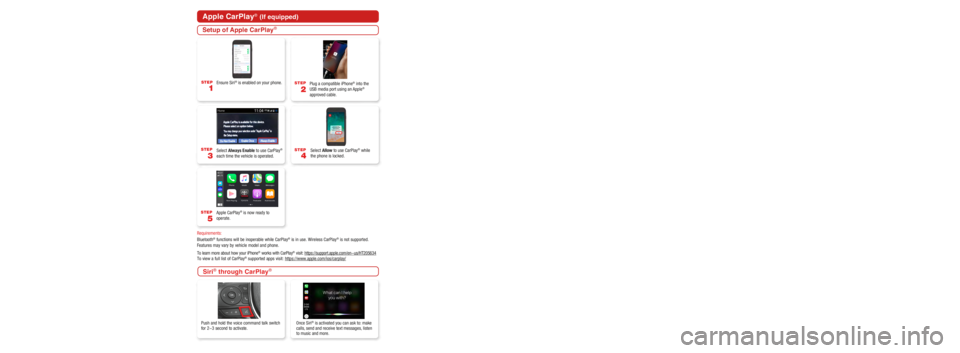
To complete the setup process, tap
Finish Setup. If you have another
vehicle to add to your garage, tap
Add New and repeat Steps 4-10.
Review the Auto Insurance Designed
for You consent, then tap Agree and
Continue if you accept.
Note: You can also waive Auto Insurance
Designed for You by tapping No Thanks.
STEP
8
Review the Service Connect
Communication consent, then tap
Agree and Continue if you accept.
Note: You can also waive Service Connect
Communication by tapping No Thanks.
STEP
7
Review the Connected Services Data
Handling Requirements consent, then
tap, Agree and Continue if you accept.
Note: Selecting No Thanks will cancel all
trials and disable your vehicle’s telematics
communication device.
STEP
2
STEP
4STEP
3
STEP
3STEP
3
STEP
3
Apple CarPlay® (If equipped)Android Auto™ (If equipped)Amazon Alexa (If equipped)
Open Android Auto™ app and tap get
started. Once Toyota+Alexa has successfully
installed, open the app to complete the
setup. Tap
Get started.
Plug a compatible iPhone® into the
USB media port using an Apple®
approved cable.
In the Projection Settings screen select
Android Auto
™ to on.
Ensure Siri
® is enabled on your phone.
Download the Android Auto™ app
from the Google Play™ Store. Entune
® 3.0 and Toyota+Alexa
apps are are available to download
at your app store.
Select Always Enable to use CarPlay
®
each time the vehicle is operated. Ensure Android Auto
™ is enabled on
the phone. Depending on your phone and
application settings, Toyota+Alexa
may automatically sign you in.
Otherwise, Sign In or Create a new
Amazon account.
Depending on your phone and
application settings, Toyota+Alexa
may automatically sign you in.
Otherwise, Sign In or Create a new
Amazon account.
Push and hold the voice command talk switch
for 2-3 second to activate. Push and hold the voice command talk switch
for 2-3 second to activate.
Once Siri
® is activated you can ask to: make
calls, send and receive text messages, listen
to music and more. Once Google Assistant is activated you can
ask to: make calls, send and receive text
messages, listen to music and more.
STEP
2
STEP
2
STEP
1
STEP
1
STEP
1
Plug a compatible Android™
smartphone into the USB media port
using an Android approved cable.
Android Auto
™ is now ready to
operate. Ta p Allow for Toyota+Alexa to
access Alexa Voice Services and
Alexa Account Connection.
Allow permissions.
Ta p Allow for Toyota+Alexa to
access Alexa Voice Services and
Alexa Account Connection.
Ta p Enable Permissions.
To use the Toyota+Alexa app, your
mobile device must be paired to the
vehicle via Bluetooth
®.
Apple CarPlay
® is now ready to
operate. Press menu button and them select
the Android Auto
™ icon.
To launch Toyota+Alexa, press
Apps and select Toyota+Alexa.
Toyota+Alexa is now ready. Just say
“Alexa” and wait for the tone, then
speak your command.
Note: Ensure the Toyota + Alexa app is
open on the paired phone.
STEP
5
STEP
7
STEP
4
STEP
4
STEP
5
STEP
5
STEP
6
STEP
6
Bluetooth® functions will be inoperable while CarPlay® is in use. Wireless CarPlay® is not supported.
Features may vary by vehicle model and phone.
To learn more about how your iPhone
® works with CarPlay® visit: https://support.apple.com/en-us/HT205634
To view a full list of CarPlay® supported apps visit: https://www.apple.com/ios/carplay/
Requirements:
Bluetooth® functions will be inoperable while
Android Auto™ is in use. Wireless Android Auto™ is
not supported. Features may vary by vehicle model
and phone.
To learn more about how to use Android Auto
™
visit: https://www.android.com/auto
Requirements:
Setup of Apple CarPlay® Setup of Android Auto™Toyota + Alexa Setup
Siri® through CarPlay®
Google Assistant through Android Auto™
Connected Services (continued)
STEP
11
STEP
10
STEP
9
Getting Started with Connected Services (continued)
You’re now ready to experience
the benefits of “Toyota” in your
customizable personal dashboard.
1 Bluetooth word mark and logos are registered trademarks owned by Bluetoo\
th SIG, Inc. and any use
of such marks by Toyota is under license. Phone performance depends on s\
oftware, coverage and
carrier.
2 Visit Toyota.com/connected-services or see your local Toyota Dealer for\
additional details.3 Safety Connect depends on an operative telematics device, a cellular con\
nection, navigation map data
and GPS signal strength and other factors outside of Toyota’s control\
, all of which can limit system
functionality or availability, including access to response center and e\
mergency support. Stolen
vehicle police report required to use Stolen Vehicle Locator. Registrati\
on required. Service subject to
change at any time without notice. Terms and conditions of subscription \
service agreement apply.
Service may vary by vehicle and region. See usage precautions and servic\
e limitations in Owner’s
Manual.
4 Use only if aware of circumstances surrounding vehicle and it is legal \
and safe to do so (e.g., do not remotely start engine if vehicle is in an enclosed space or vehicle is o\
ccupied by a child). Remote
Connect depends on an operative telematics device, a cellular connection\
, GPS signal strength and
other factors outside of Toyota’s control, which can limit system fun\
ctionality and availability. Service
may vary by vehicle and region. Registration and app download required. \
Terms and conditions of
subscription service agreement apply. Data charges may apply. Remote sta\
rt/stop not available on
manual transmission-equipped vehicles. Services subject to change at any\
time without notice. See
usage precautions and service limitations in Owner’s Manual.
5 Information provided is based on the last time data was collected from \
the vehicle and may not be up to date. Service Connect depends on an operative telematics device, a ce\
llular connection, navigation
map data, GPS signal strength and other factors outside of [Toyota’s]\
[Lexus’] control, which can limit
functionality or availability. Service may vary by vehicle and region. R\
egistration required. Service
subject to change at any time without notice. Terms and conditions of su\
bscription service agreement
apply. See usage precautions and service limitations in Owner’s Manua\
l.
6 Destination Assist depends on an operative telematics device, a cellula\
r connection, navigation map data and GPS signal strength and other factors outside of Toyota’s co\
ntrol, which can limit system
ability functionality or availability. Use common sense when relying on \
this information. Service may
vary by vehicle and region. Registration required. Services subject to \
change at any time without
notice. Terms and conditions of subscription services agreement apply. S\
ee Owner’s Manual and
Toyota.com/connected-services for additional limitations and details.
7 Wi-Fi Connect is available on select 2018 and newer Toyota vehicles. Vi\
sit Toyota.com/connected-services for vehicle availability.
STEP
6
Review your available Connected
Services trials, then tap Continue.
Note: Selecting No Thanks will wave all
trials and disable your vehicle’s telematics
communication device.
1. Smartphone operating system software version
2. Smartphone battery power level
3. Poor cellular reception to the smartphone
4. Multiple applications running on a smartphone at the same time
5. Charge/media cable quality
6. Smartphone operating system updates may also affect Toyota app functionality
Several factors may affect smartphone and/or system performance
including:
iPhone users
Android users
Privacy & Protection
To learn about Toyota’s Connected Services data collection, use, shar\
ing and retention,
visit: www.Toyota.com/privacyvts.
Select Allow to use CarPlay® while
the phone is locked.STEP
4
For additional information, please visit: www.Toyota.com/connected-servi\
ces P
rinted in U.S.A. 1/20
19 -M K G - 14 2 5 5
Page 8 of 10
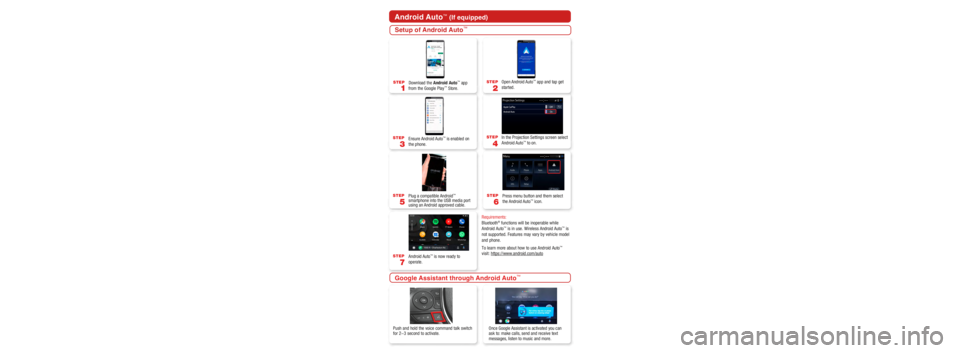
To complete the setup process, tap
Finish Setup. If you have another
vehicle to add to your garage, tap
Add New and repeat Steps 4-10.
Review the Auto Insurance Designed
for You consent, then tap Agree and
Continue if you accept.
Note: You can also waive Auto Insurance
Designed for You by tapping No Thanks.
STEP
8
Review the Service Connect
Communication consent, then tap
Agree and Continue if you accept.
Note: You can also waive Service Connect
Communication by tapping No Thanks.
STEP
7
Review the Connected Services Data
Handling Requirements consent, then
tap, Agree and Continue if you accept.
Note: Selecting No Thanks will cancel all
trials and disable your vehicle’s telematics
communication device.
STEP
2
STEP
4STEP
3
STEP
3STEP
3
STEP
3
Apple CarPlay® (If equipped)Android Auto™ (If equipped)Amazon Alexa (If equipped)
Open Android Auto™ app and tap get
started. Once Toyota+Alexa has successfully
installed, open the app to complete the
setup. Tap
Get started.
Plug a compatible iPhone® into the
USB media port using an Apple®
approved cable.
In the Projection Settings screen select
Android Auto
™ to on.
Ensure Siri
® is enabled on your phone.
Download the Android Auto™ app
from the Google Play™ Store. Entune
® 3.0 and Toyota+Alexa
apps are are available to download
at your app store.
Select Always Enable to use CarPlay
®
each time the vehicle is operated. Ensure Android Auto
™ is enabled on
the phone. Depending on your phone and
application settings, Toyota+Alexa
may automatically sign you in.
Otherwise, Sign In or Create a new
Amazon account.
Depending on your phone and
application settings, Toyota+Alexa
may automatically sign you in.
Otherwise, Sign In or Create a new
Amazon account.
Push and hold the voice command talk switch
for 2-3 second to activate. Push and hold the voice command talk switch
for 2-3 second to activate.
Once Siri
® is activated you can ask to: make
calls, send and receive text messages, listen
to music and more. Once Google Assistant is activated you can
ask to: make calls, send and receive text
messages, listen to music and more.
STEP
2
STEP
2
STEP
1
STEP
1
STEP
1
Plug a compatible Android™
smartphone into the USB media port
using an Android approved cable.
Android Auto
™ is now ready to
operate. Ta p Allow for Toyota+Alexa to
access Alexa Voice Services and
Alexa Account Connection.
Allow permissions.
Ta p Allow for Toyota+Alexa to
access Alexa Voice Services and
Alexa Account Connection.
Ta p Enable Permissions.
To use the Toyota+Alexa app, your
mobile device must be paired to the
vehicle via Bluetooth
®.
Apple CarPlay
® is now ready to
operate. Press menu button and them select
the Android Auto
™ icon.
To launch Toyota+Alexa, press
Apps and select Toyota+Alexa.
Toyota+Alexa is now ready. Just say
“Alexa” and wait for the tone, then
speak your command.
Note: Ensure the Toyota + Alexa app is
open on the paired phone.
STEP
5
STEP
7
STEP
4
STEP
4
STEP
5
STEP
5
STEP
6
STEP
6
Bluetooth® functions will be inoperable while CarPlay® is in use. Wireless CarPlay® is not supported.
Features may vary by vehicle model and phone.
To learn more about how your iPhone
® works with CarPlay® visit: https://support.apple.com/en-us/HT205634
To view a full list of CarPlay® supported apps visit: https://www.apple.com/ios/carplay/
Requirements:
Bluetooth® functions will be inoperable while
Android Auto™ is in use. Wireless Android Auto™ is
not supported. Features may vary by vehicle model
and phone.
To learn more about how to use Android Auto
™
visit: https://www.android.com/auto
Requirements:
Setup of Apple CarPlay® Setup of Android Auto™Toyota + Alexa Setup
Siri® through CarPlay®
Google Assistant through Android Auto™
Connected Services (continued)
STEP
11
STEP
10
STEP
9
Getting Started with Connected Services (continued)
You’re now ready to experience
the benefits of “Toyota” in your
customizable personal dashboard.
1 Bluetooth word mark and logos are registered trademarks owned by Bluetoo\
th SIG, Inc. and any use
of such marks by Toyota is under license. Phone performance depends on s\
oftware, coverage and
carrier.
2 Visit Toyota.com/connected-services or see your local Toyota Dealer for\
additional details.3 Safety Connect depends on an operative telematics device, a cellular con\
nection, navigation map data
and GPS signal strength and other factors outside of Toyota’s control\
, all of which can limit system
functionality or availability, including access to response center and e\
mergency support. Stolen
vehicle police report required to use Stolen Vehicle Locator. Registrati\
on required. Service subject to
change at any time without notice. Terms and conditions of subscription \
service agreement apply.
Service may vary by vehicle and region. See usage precautions and servic\
e limitations in Owner’s
Manual.
4 Use only if aware of circumstances surrounding vehicle and it is legal \
and safe to do so (e.g., do not remotely start engine if vehicle is in an enclosed space or vehicle is o\
ccupied by a child). Remote
Connect depends on an operative telematics device, a cellular connection\
, GPS signal strength and
other factors outside of Toyota’s control, which can limit system fun\
ctionality and availability. Service
may vary by vehicle and region. Registration and app download required. \
Terms and conditions of
subscription service agreement apply. Data charges may apply. Remote sta\
rt/stop not available on
manual transmission-equipped vehicles. Services subject to change at any\
time without notice. See
usage precautions and service limitations in Owner’s Manual.
5 Information provided is based on the last time data was collected from \
the vehicle and may not be up to date. Service Connect depends on an operative telematics device, a ce\
llular connection, navigation
map data, GPS signal strength and other factors outside of [Toyota’s]\
[Lexus’] control, which can limit
functionality or availability. Service may vary by vehicle and region. R\
egistration required. Service
subject to change at any time without notice. Terms and conditions of su\
bscription service agreement
apply. See usage precautions and service limitations in Owner’s Manua\
l.
6 Destination Assist depends on an operative telematics device, a cellula\
r connection, navigation map data and GPS signal strength and other factors outside of Toyota’s co\
ntrol, which can limit system
ability functionality or availability. Use common sense when relying on \
this information. Service may
vary by vehicle and region. Registration required. Services subject to \
change at any time without
notice. Terms and conditions of subscription services agreement apply. S\
ee Owner’s Manual and
Toyota.com/connected-services for additional limitations and details.
7 Wi-Fi Connect is available on select 2018 and newer Toyota vehicles. Vi\
sit Toyota.com/connected-services for vehicle availability.
STEP
6
Review your available Connected
Services trials, then tap Continue.
Note: Selecting No Thanks will wave all
trials and disable your vehicle’s telematics
communication device.
1. Smartphone operating system software version
2. Smartphone battery power level
3. Poor cellular reception to the smartphone
4. Multiple applications running on a smartphone at the same time
5. Charge/media cable quality
6. Smartphone operating system updates may also affect Toyota app functionality
Several factors may affect smartphone and/or system performance
including:
iPhone users
Android users
Privacy & Protection
To learn about Toyota’s Connected Services data collection, use, shar\
ing and retention,
visit: www.Toyota.com/privacyvts.
Select Allow to use CarPlay® while
the phone is locked.STEP
4
For additional information, please visit: www.Toyota.com/connected-servi\
ces P
rinted in U.S.A. 1/20
19 -M K G - 14 2 5 5
Page 9 of 10
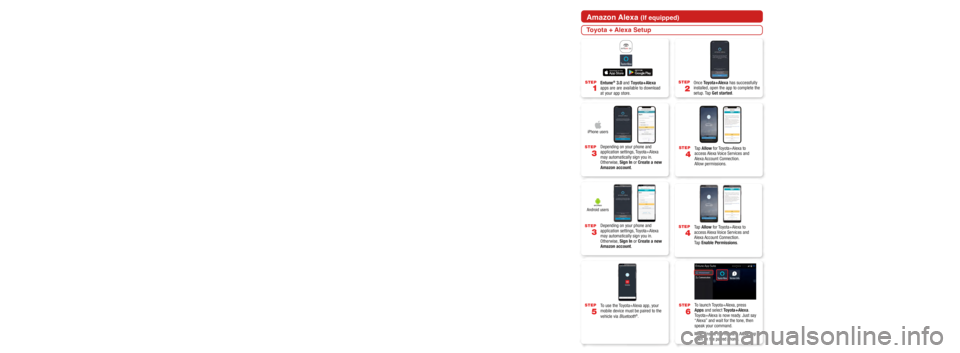
To complete the setup process, tap
Finish Setup. If you have another
vehicle to add to your garage, tap
Add New and repeat Steps 4-10.
Review the Auto Insurance Designed
for You consent, then tap Agree and
Continue if you accept.
Note: You can also waive Auto Insurance
Designed for You by tapping No Thanks.
STEP
8
Review the Service Connect
Communication consent, then tap
Agree and Continue if you accept.
Note: You can also waive Service Connect
Communication by tapping No Thanks.
STEP
7
Review the Connected Services Data
Handling Requirements consent, then
tap, Agree and Continue if you accept.
Note: Selecting No Thanks will cancel all
trials and disable your vehicle’s telematics
communication device.
STEP
2
STEP
4STEP
3
STEP
3STEP
3
STEP
3
Apple CarPlay® (If equipped)Android Auto™ (If equipped)Amazon Alexa (If equipped)
Open Android Auto™ app and tap get
started. Once Toyota+Alexa has successfully
installed, open the app to complete the
setup. Tap
Get started.
Plug a compatible iPhone® into the
USB media port using an Apple®
approved cable.
In the Projection Settings screen select
Android Auto
™ to on.
Ensure Siri
® is enabled on your phone.
Download the Android Auto™ app
from the Google Play™ Store. Entune
® 3.0 and Toyota+Alexa
apps are are available to download
at your app store.
Select Always Enable to use CarPlay
®
each time the vehicle is operated. Ensure Android Auto
™ is enabled on
the phone. Depending on your phone and
application settings, Toyota+Alexa
may automatically sign you in.
Otherwise, Sign In or Create a new
Amazon account.
Depending on your phone and
application settings, Toyota+Alexa
may automatically sign you in.
Otherwise, Sign In or Create a new
Amazon account.
Push and hold the voice command talk switch
for 2-3 second to activate. Push and hold the voice command talk switch
for 2-3 second to activate.
Once Siri
® is activated you can ask to: make
calls, send and receive text messages, listen
to music and more. Once Google Assistant is activated you can
ask to: make calls, send and receive text
messages, listen to music and more.
STEP
2
STEP
2
STEP
1
STEP
1
STEP
1
Plug a compatible Android™
smartphone into the USB media port
using an Android approved cable.
Android Auto
™ is now ready to
operate. Ta p Allow for Toyota+Alexa to
access Alexa Voice Services and
Alexa Account Connection.
Allow permissions.
Ta p Allow for Toyota+Alexa to
access Alexa Voice Services and
Alexa Account Connection.
Ta p Enable Permissions.
To use the Toyota+Alexa app, your
mobile device must be paired to the
vehicle via Bluetooth
®.
Apple CarPlay
® is now ready to
operate. Press menu button and them select
the Android Auto
™ icon.
To launch Toyota+Alexa, press
Apps and select Toyota+Alexa.
Toyota+Alexa is now ready. Just say
“Alexa” and wait for the tone, then
speak your command.
Note: Ensure the Toyota + Alexa app is
open on the paired phone.
STEP
5
STEP
7
STEP
4
STEP
4
STEP
5
STEP
5
STEP
6
STEP
6
Bluetooth® functions will be inoperable while CarPlay® is in use. Wireless CarPlay® is not supported.
Features may vary by vehicle model and phone.
To learn more about how your iPhone
® works with CarPlay® visit: https://support.apple.com/en-us/HT205634
To view a full list of CarPlay® supported apps visit: https://www.apple.com/ios/carplay/
Requirements:
Bluetooth® functions will be inoperable while
Android Auto™ is in use. Wireless Android Auto™ is
not supported. Features may vary by vehicle model
and phone.
To learn more about how to use Android Auto
™
visit: https://www.android.com/auto
Requirements:
Setup of Apple CarPlay® Setup of Android Auto™Toyota + Alexa Setup
Siri® through CarPlay®
Google Assistant through Android Auto™
Connected Services (continued)
STEP
11
STEP
10
STEP
9
Getting Started with Connected Services (continued)
You’re now ready to experience
the benefits of “Toyota” in your
customizable personal dashboard.
1 Bluetooth word mark and logos are registered trademarks owned by Bluetoo\
th SIG, Inc. and any use
of such marks by Toyota is under license. Phone performance depends on s\
oftware, coverage and
carrier.
2 Visit Toyota.com/connected-services or see your local Toyota Dealer for\
additional details.3 Safety Connect depends on an operative telematics device, a cellular con\
nection, navigation map data
and GPS signal strength and other factors outside of Toyota’s control\
, all of which can limit system
functionality or availability, including access to response center and e\
mergency support. Stolen
vehicle police report required to use Stolen Vehicle Locator. Registrati\
on required. Service subject to
change at any time without notice. Terms and conditions of subscription \
service agreement apply.
Service may vary by vehicle and region. See usage precautions and servic\
e limitations in Owner’s
Manual.
4 Use only if aware of circumstances surrounding vehicle and it is legal \
and safe to do so (e.g., do not remotely start engine if vehicle is in an enclosed space or vehicle is o\
ccupied by a child). Remote
Connect depends on an operative telematics device, a cellular connection\
, GPS signal strength and
other factors outside of Toyota’s control, which can limit system fun\
ctionality and availability. Service
may vary by vehicle and region. Registration and app download required. \
Terms and conditions of
subscription service agreement apply. Data charges may apply. Remote sta\
rt/stop not available on
manual transmission-equipped vehicles. Services subject to change at any\
time without notice. See
usage precautions and service limitations in Owner’s Manual.
5 Information provided is based on the last time data was collected from \
the vehicle and may not be up to date. Service Connect depends on an operative telematics device, a ce\
llular connection, navigation
map data, GPS signal strength and other factors outside of [Toyota’s]\
[Lexus’] control, which can limit
functionality or availability. Service may vary by vehicle and region. R\
egistration required. Service
subject to change at any time without notice. Terms and conditions of su\
bscription service agreement
apply. See usage precautions and service limitations in Owner’s Manua\
l.
6 Destination Assist depends on an operative telematics device, a cellula\
r connection, navigation map data and GPS signal strength and other factors outside of Toyota’s co\
ntrol, which can limit system
ability functionality or availability. Use common sense when relying on \
this information. Service may
vary by vehicle and region. Registration required. Services subject to \
change at any time without
notice. Terms and conditions of subscription services agreement apply. S\
ee Owner’s Manual and
Toyota.com/connected-services for additional limitations and details.
7 Wi-Fi Connect is available on select 2018 and newer Toyota vehicles. Vi\
sit Toyota.com/connected-services for vehicle availability.
STEP
6
Review your available Connected
Services trials, then tap Continue.
Note: Selecting No Thanks will wave all
trials and disable your vehicle’s telematics
communication device.
1. Smartphone operating system software version
2. Smartphone battery power level
3. Poor cellular reception to the smartphone
4. Multiple applications running on a smartphone at the same time
5. Charge/media cable quality
6. Smartphone operating system updates may also affect Toyota app functionality
Several factors may affect smartphone and/or system performance
including:
iPhone users
Android users
Privacy & Protection
To learn about Toyota’s Connected Services data collection, use, shar\
ing and retention,
visit: www.Toyota.com/privacyvts.
Select Allow to use CarPlay® while
the phone is locked.STEP
4
For additional information, please visit: www.Toyota.com/connected-servi\
ces P
rinted in U.S.A. 1/20
19 -M K G - 14 2 5 5
Page 10 of 10
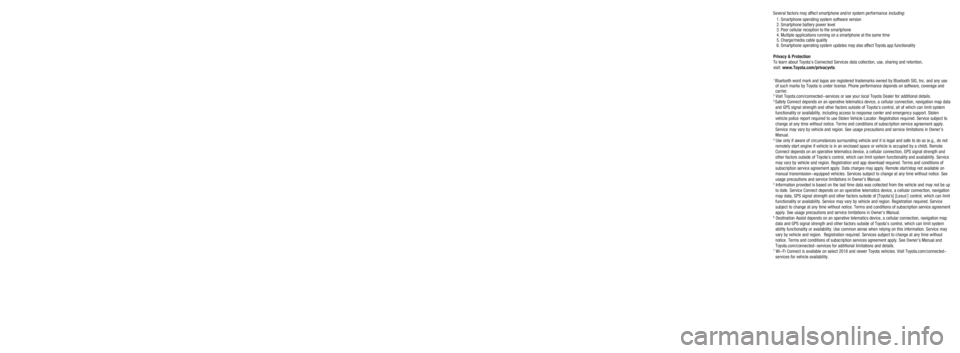
To complete the setup process, tap
Finish Setup. If you have another
vehicle to add to your garage, tap
Add New and repeat Steps 4-10.
Review the Auto Insurance Designed
for You consent, then tap Agree and
Continue if you accept.
Note: You can also waive Auto Insurance
Designed for You by tapping No Thanks.
STEP
8
Review the Service Connect
Communication consent, then tap
Agree and Continue if you accept.
Note: You can also waive Service Connect
Communication by tapping No Thanks.
STEP
7
Review the Connected Services Data
Handling Requirements consent, then
tap, Agree and Continue if you accept.
Note: Selecting No Thanks will cancel all
trials and disable your vehicle’s telematics
communication device.
STEP
2
STEP
4STEP
3
STEP
3STEP
3
STEP
3
Apple CarPlay® (If equipped)Android Auto™ (If equipped)Amazon Alexa (If equipped)
Open Android Auto™ app and tap get
started. Once Toyota+Alexa has successfully
installed, open the app to complete the
setup. Tap
Get started.
Plug a compatible iPhone® into the
USB media port using an Apple®
approved cable.
In the Projection Settings screen select
Android Auto
™ to on.
Ensure Siri
® is enabled on your phone.
Download the Android Auto™ app
from the Google Play™ Store. Entune
® 3.0 and Toyota+Alexa
apps are are available to download
at your app store.
Select Always Enable to use CarPlay
®
each time the vehicle is operated. Ensure Android Auto
™ is enabled on
the phone. Depending on your phone and
application settings, Toyota+Alexa
may automatically sign you in.
Otherwise, Sign In or Create a new
Amazon account.
Depending on your phone and
application settings, Toyota+Alexa
may automatically sign you in.
Otherwise, Sign In or Create a new
Amazon account.
Push and hold the voice command talk switch
for 2-3 second to activate. Push and hold the voice command talk switch
for 2-3 second to activate.
Once Siri
® is activated you can ask to: make
calls, send and receive text messages, listen
to music and more. Once Google Assistant is activated you can
ask to: make calls, send and receive text
messages, listen to music and more.
STEP
2
STEP
2
STEP
1
STEP
1
STEP
1
Plug a compatible Android™
smartphone into the USB media port
using an Android approved cable.
Android Auto
™ is now ready to
operate. Ta p Allow for Toyota+Alexa to
access Alexa Voice Services and
Alexa Account Connection.
Allow permissions.
Ta p Allow for Toyota+Alexa to
access Alexa Voice Services and
Alexa Account Connection.
Ta p Enable Permissions.
To use the Toyota+Alexa app, your
mobile device must be paired to the
vehicle via Bluetooth
®.
Apple CarPlay
® is now ready to
operate. Press menu button and them select
the Android Auto
™ icon.
To launch Toyota+Alexa, press
Apps and select Toyota+Alexa.
Toyota+Alexa is now ready. Just say
“Alexa” and wait for the tone, then
speak your command.
Note: Ensure the Toyota + Alexa app is
open on the paired phone.
STEP
5
STEP
7
STEP
4
STEP
4
STEP
5
STEP
5
STEP
6
STEP
6
Bluetooth® functions will be inoperable while CarPlay® is in use. Wireless CarPlay® is not supported.
Features may vary by vehicle model and phone.
To learn more about how your iPhone
® works with CarPlay® visit: https://support.apple.com/en-us/HT205634
To view a full list of CarPlay® supported apps visit: https://www.apple.com/ios/carplay/
Requirements:
Bluetooth® functions will be inoperable while
Android Auto™ is in use. Wireless Android Auto™ is
not supported. Features may vary by vehicle model
and phone.
To learn more about how to use Android Auto
™
visit: https://www.android.com/auto
Requirements:
Setup of Apple CarPlay® Setup of Android Auto™Toyota + Alexa Setup
Siri® through CarPlay®
Google Assistant through Android Auto™
Connected Services (continued)
STEP
11
STEP
10
STEP
9
Getting Started with Connected Services (continued)
You’re now ready to experience
the benefits of “Toyota” in your
customizable personal dashboard.
1 Bluetooth word mark and logos are registered trademarks owned by Bluetoo\
th SIG, Inc. and any use
of such marks by Toyota is under license. Phone performance depends on s\
oftware, coverage and
carrier.
2 Visit Toyota.com/connected-services or see your local Toyota Dealer for\
additional details.3 Safety Connect depends on an operative telematics device, a cellular con\
nection, navigation map data
and GPS signal strength and other factors outside of Toyota’s control\
, all of which can limit system
functionality or availability, including access to response center and e\
mergency support. Stolen
vehicle police report required to use Stolen Vehicle Locator. Registrati\
on required. Service subject to
change at any time without notice. Terms and conditions of subscription \
service agreement apply.
Service may vary by vehicle and region. See usage precautions and servic\
e limitations in Owner’s
Manual.
4 Use only if aware of circumstances surrounding vehicle and it is legal \
and safe to do so (e.g., do not remotely start engine if vehicle is in an enclosed space or vehicle is o\
ccupied by a child). Remote
Connect depends on an operative telematics device, a cellular connection\
, GPS signal strength and
other factors outside of Toyota’s control, which can limit system fun\
ctionality and availability. Service
may vary by vehicle and region. Registration and app download required. \
Terms and conditions of
subscription service agreement apply. Data charges may apply. Remote sta\
rt/stop not available on
manual transmission-equipped vehicles. Services subject to change at any\
time without notice. See
usage precautions and service limitations in Owner’s Manual.
5 Information provided is based on the last time data was collected from \
the vehicle and may not be up to date. Service Connect depends on an operative telematics device, a ce\
llular connection, navigation
map data, GPS signal strength and other factors outside of [Toyota’s]\
[Lexus’] control, which can limit
functionality or availability. Service may vary by vehicle and region. R\
egistration required. Service
subject to change at any time without notice. Terms and conditions of su\
bscription service agreement
apply. See usage precautions and service limitations in Owner’s Manua\
l.
6 Destination Assist depends on an operative telematics device, a cellula\
r connection, navigation map data and GPS signal strength and other factors outside of Toyota’s co\
ntrol, which can limit system
ability functionality or availability. Use common sense when relying on \
this information. Service may
vary by vehicle and region. Registration required. Services subject to \
change at any time without
notice. Terms and conditions of subscription services agreement apply. S\
ee Owner’s Manual and
Toyota.com/connected-services for additional limitations and details.
7 Wi-Fi Connect is available on select 2018 and newer Toyota vehicles. Vi\
sit Toyota.com/connected-services for vehicle availability.
STEP
6
Review your available Connected
Services trials, then tap Continue.
Note: Selecting No Thanks will wave all
trials and disable your vehicle’s telematics
communication device.
1. Smartphone operating system software version
2. Smartphone battery power level
3. Poor cellular reception to the smartphone
4. Multiple applications running on a smartphone at the same time
5. Charge/media cable quality
6. Smartphone operating system updates may also affect Toyota app functionality
Several factors may affect smartphone and/or system performance
including:
iPhone users
Android users
Privacy & Protection
To learn about Toyota’s Connected Services data collection, use, shar\
ing and retention,
visit: www.Toyota.com/privacyvts.
Select Allow to use CarPlay® while
the phone is locked.STEP
4
For additional information, please visit: www.Toyota.com/connected-servi\
ces P
rinted in U.S.A. 1/20
19 -M K G - 14 2 5 5