CD player TOYOTA PRIUS 2020 Accessories, Audio & Navigation (in English)
[x] Cancel search | Manufacturer: TOYOTA, Model Year: 2020, Model line: PRIUS, Model: TOYOTA PRIUS 2020Pages: 180, PDF Size: 3.26 MB
Page 73 of 180
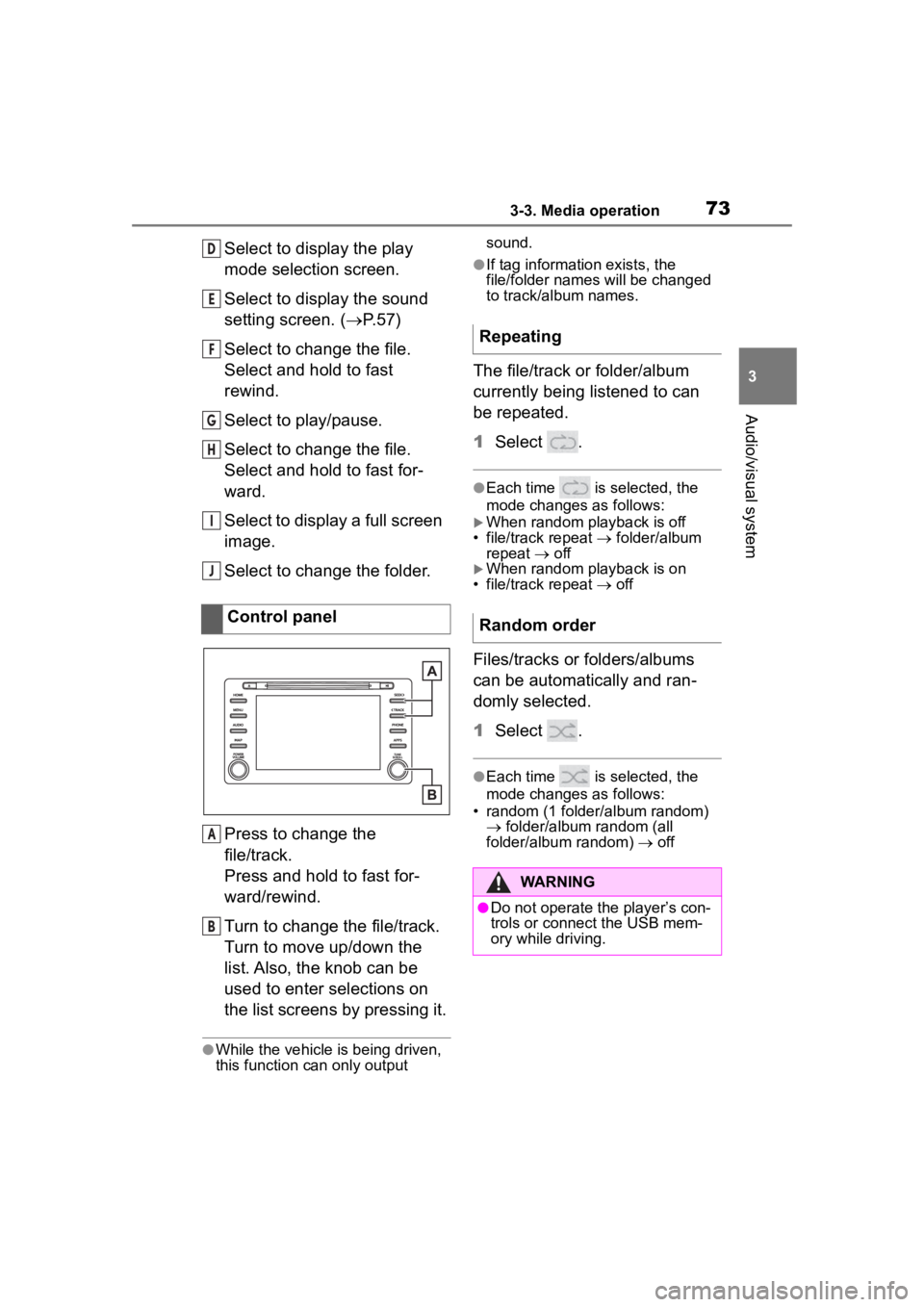
733-3. Media operation
3
Audio/visual system
Select to display the play
mode selection screen.
Select to display the sound
setting screen. (P.57)
Select to change the file.
Select and hold to fast
rewind.
Select to play/pause.
Select to change the file.
Select and hold to fast for-
ward.
Select to display a full screen
image.
Select to change the folder.
Press to change the
file/track.
Press and hold to fast for-
ward/rewind.
Turn to change the file/track.
Turn to move up/down the
list. Also, the knob can be
used to enter selections on
the list screens by pressing it.
●While the vehicle is being driven,
this function can only output sound.
●If tag information exists, the
file/folder names
will be changed
to track/album names.
The file/track or folder/album
currently being listened to can
be repeated.
1 Select .
●Each time is selected, the
mode changes as follows:
When random playback is off
• file/track repeat folder/album
repeat off
When random playback is on
• file/track repeat off
Files/tracks or folders/albums
can be automatically and ran-
domly selected.
1 Select .
●Each time is selected, the
mode changes as follows:
• random (1 folder/album random) folder/album random (all
folder/album random) off
Control panel
D
E
F
G
H
I
J
A
B
Repeating
Random order
WARNING
●Do not operate the player’s con-
trols or connect the USB mem-
ory while driving.
Page 74 of 180
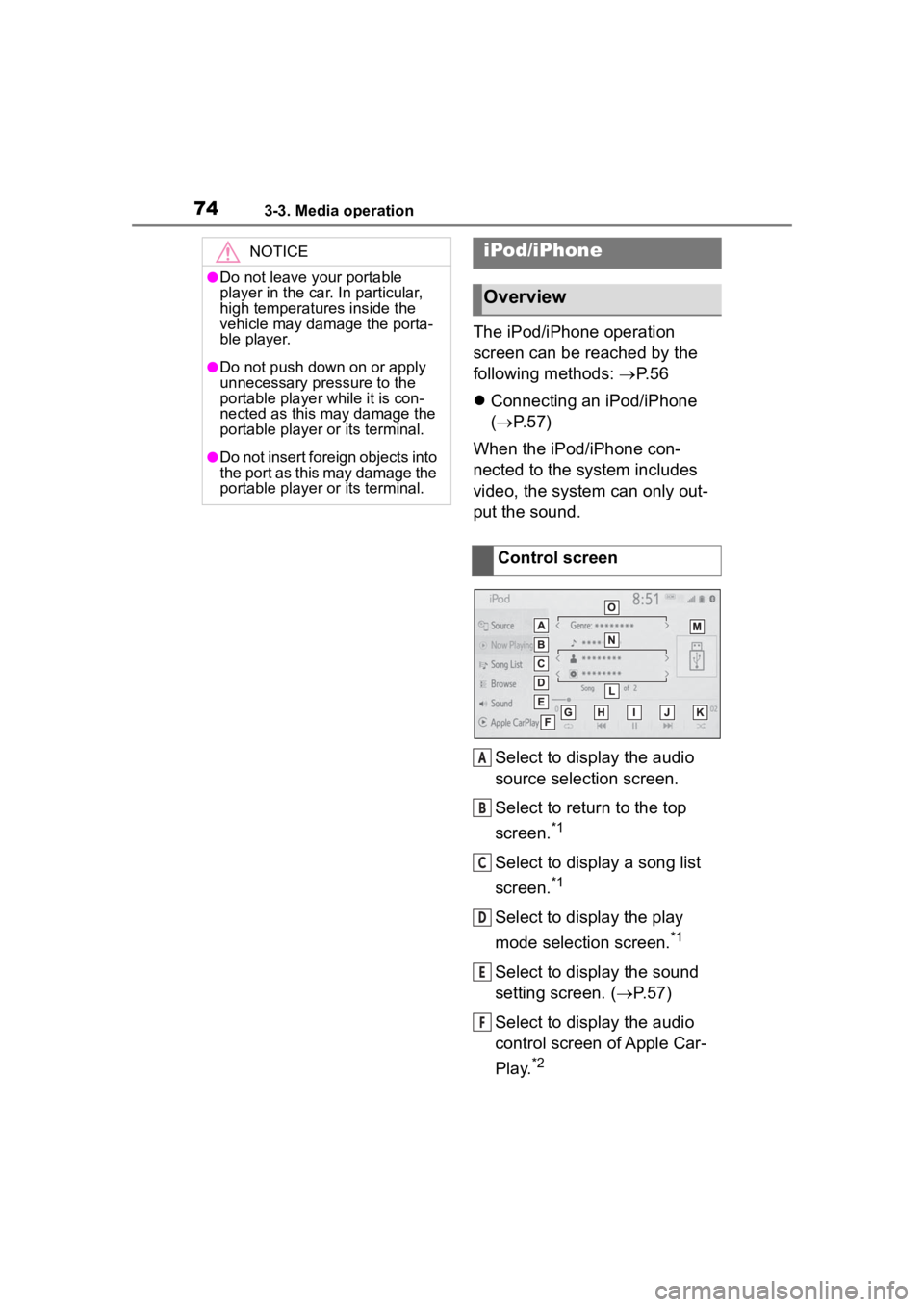
743-3. Media operation
The iPod/iPhone operation
screen can be reached by the
following methods: P. 5 6
Connecting an iPod/iPhone
( P.57)
When the iPod/iPhone con-
nected to the system includes
video, the system can only out-
put the sound.
Select to display the audio
source selection screen.
Select to return to the top
screen.
*1
Select to display a song list
screen.
*1
Select to display the play
mode selection screen.
*1
Select to display the sound
setting screen. ( P.57)
Select to display the audio
control screen of Apple Car-
Play.
*2
NOTICE
●Do not leave your portable
player in the car. In particular,
high temperatures inside the
vehicle may damage the porta-
ble player.
●Do not push down on or apply
unnecessary pressure to the
portable player while it is con-
nected as this may damage the
portable player or its terminal.
●Do not insert foreign objects into
the port as this may damage the
portable player or its terminal.
iPod/iPhone
Overview
Control screen
A
B
C
D
E
F
Page 76 of 180
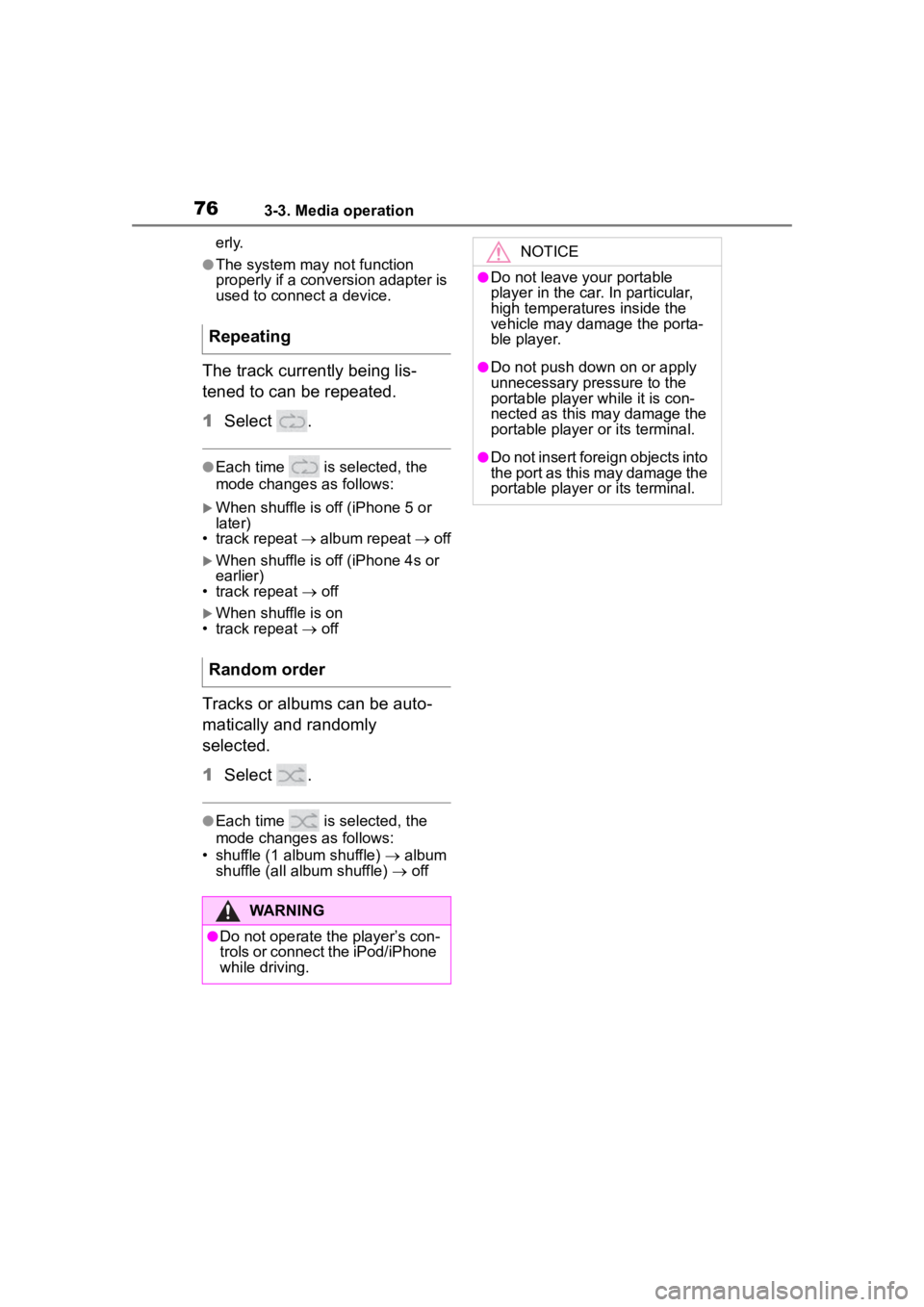
763-3. Media operation
erly.
●The system may not function
properly if a conversion adapter is
used to connect a device.
The track currently being lis-
tened to can be repeated.
1Select .
●Each time is selected, the
mode changes as follows:
When shuffle is off (iPhone 5 or
later)
• track repeat album repeat off
When shuffle is off (iPhone 4s or
earlier)
• track repeat off
When shuffle is on
• track repeat off
Tracks or albums can be auto-
matically and randomly
selected.
1 Select .
●Each time is selected, the
mode changes as follows:
• shuffle (1 album shuffle) album
shuffle (all album shuffle) off
Repeating
Random order
WARNING
●Do not operate the player’s con-
trols or connect the iPod/iPhone
while driving.
NOTICE
●Do not leave your portable
player in the car. In particular,
high temperatures inside the
vehicle may damage the porta-
ble player.
●Do not push down on or apply
unnecessary pressure to the
portable player while it is con-
nected as this may damage the
portable player or its terminal.
●Do not insert foreign objects into
the port as this may damage the
portable player or its terminal.
Page 77 of 180
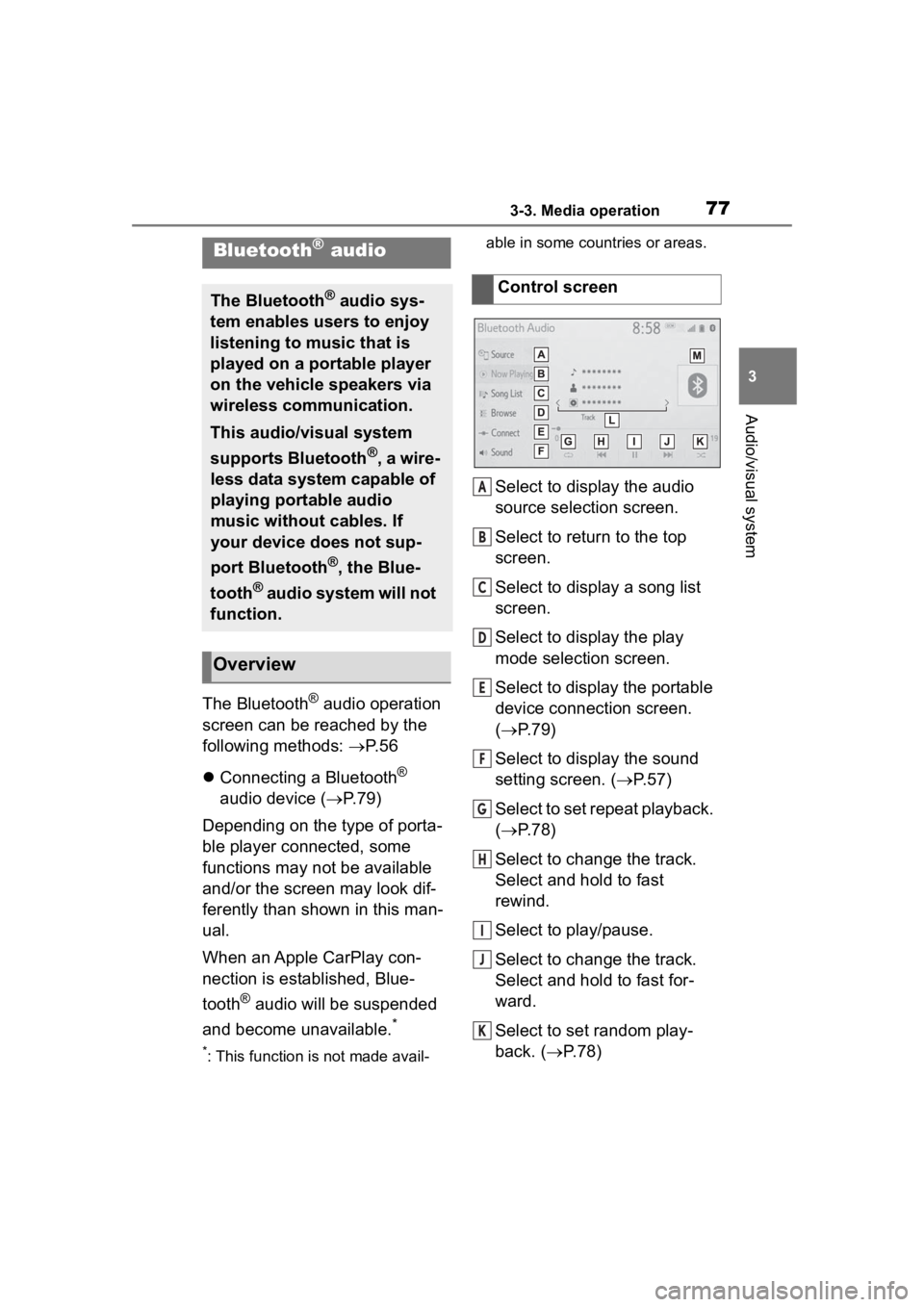
773-3. Media operation
3
Audio/visual system
The Bluetooth® audio operation
screen can be reached by the
following methods: P. 5 6
Connecting a Bluetooth
®
audio device ( P.79)
Depending on the type of porta-
ble player connected, some
functions may not be available
and/or the screen may look dif-
ferently than shown in this man-
ual.
When an Apple CarPlay con-
nection is established, Blue-
tooth
® audio will be suspended
and become unavailable.
*
*: This function is not made avail- able in some countries or areas.
Select to display the audio
source selection screen.
Select to return to the top
screen.
Select to display a song list
screen.
Select to display the play
mode selection screen.
Select to display the portable
device connection screen.
(
P.79)
Select to display the sound
setting screen. ( P.57)
Select to set repeat playback.
( P.78)
Select to change the track.
Select and hold to fast
rewind.
Select to play/pause.
Select to change the track.
Select and hold to fast for-
ward.
Select to set random play-
back. ( P.78)
Bluetooth® audio
The Bluetooth® audio sys-
tem enables users to enjoy
listening to music that is
played on a portable player
on the vehicle speakers via
wireless communication.
This audio/visual system
supports Bluetooth
®, a wire-
less data system capable of
playing portable audio
music without cables. If
your device does not sup-
port Bluetooth
®, the Blue-
tooth
® audio system will not
function.
Overview
Control screen
A
B
C
D
E
F
G
H
I
J
K
Page 78 of 180
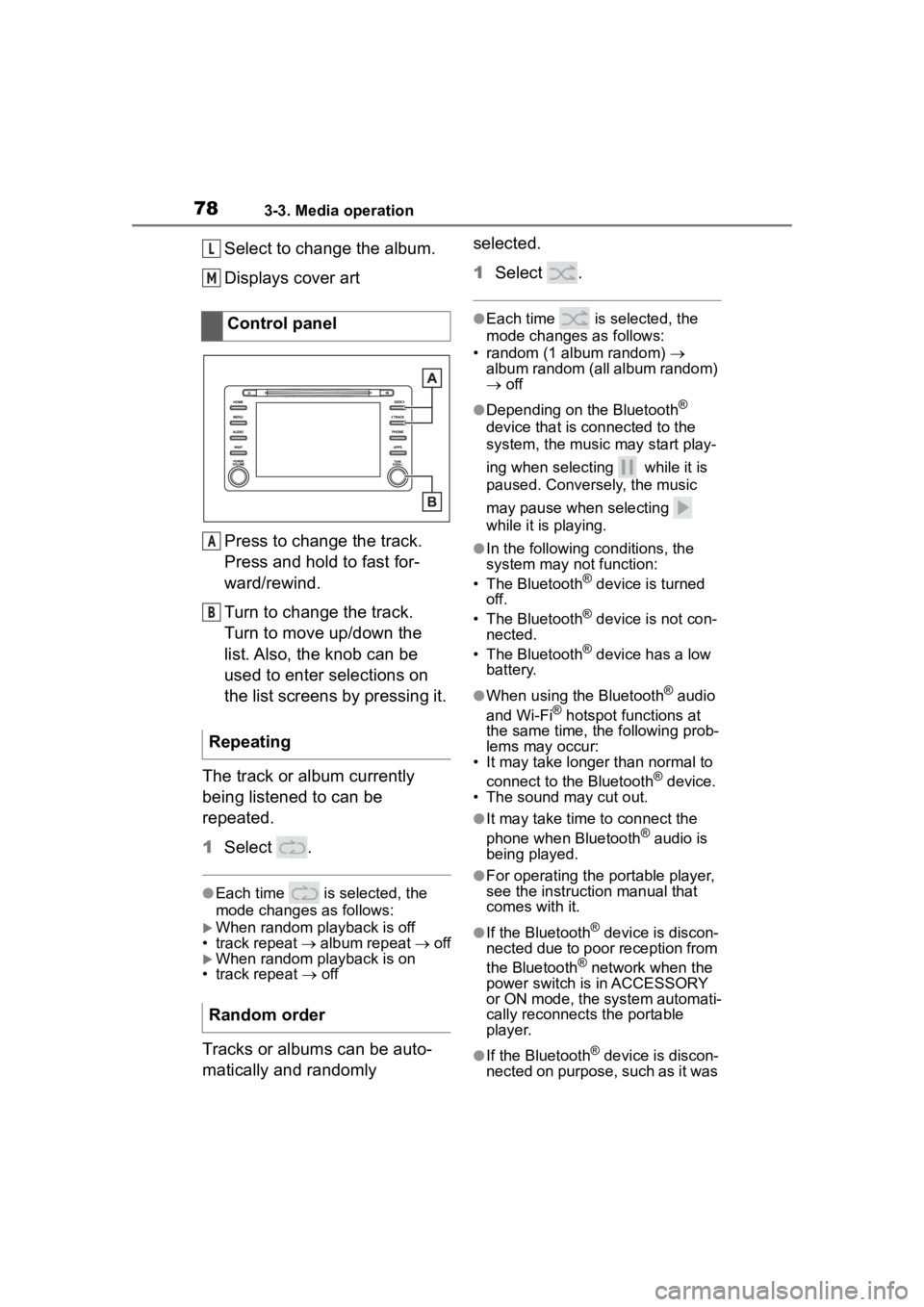
783-3. Media operation
Select to change the album.
Displays cover art
Press to change the track.
Press and hold to fast for-
ward/rewind.
Turn to change the track.
Turn to move up/down the
list. Also, the knob can be
used to enter selections on
the list screens by pressing it.
The track or album currently
being listened to can be
repeated.
1 Select .
●Each time is selected, the
mode changes as follows:
When random playback is off
• track repeat album repeat off
When random playback is on
• track repeat off
Tracks or albums can be auto-
matically and randomly selected.
1
Select .
●Each time is selected, the
mode changes as follows:
• random (1 album random)
album random (all album random)
off
●Depending on the Bluetooth®
device that is connected to the
system, the music may start play-
ing when selecting while it is
paused. Conversely, the music
may pause when selecting
while it is playing.
●In the following c onditions, the
system may not function:
• The Bluetooth
® device is turned
off.
• The Bluetooth
® device is not con-
nected.
• The Bluetooth
® device has a low
battery.
●When using the Bluetooth® audio
and Wi-Fi® hotspot functions at
the same time, the following prob-
lems may occur:
• It may take longer than normal to
connect to the Bluetooth
® device.
• The sound may cut out.
●It may take time to connect the
phone when Bluetooth® audio is
being played.
●For operating the portable player,
see the instruction manual that
comes with it.
●If the Bluetooth® device is discon-
nected due to poor reception from
the Bluetooth
® network when the
power switch is in ACCESSORY
or ON mode, the system automati-
cally reconnects the portable
player.
●If the Bluetooth® device is discon-
nected on purpose, such as it was
Control panel
Repeating
Random order
L
M
A
B
Page 79 of 180
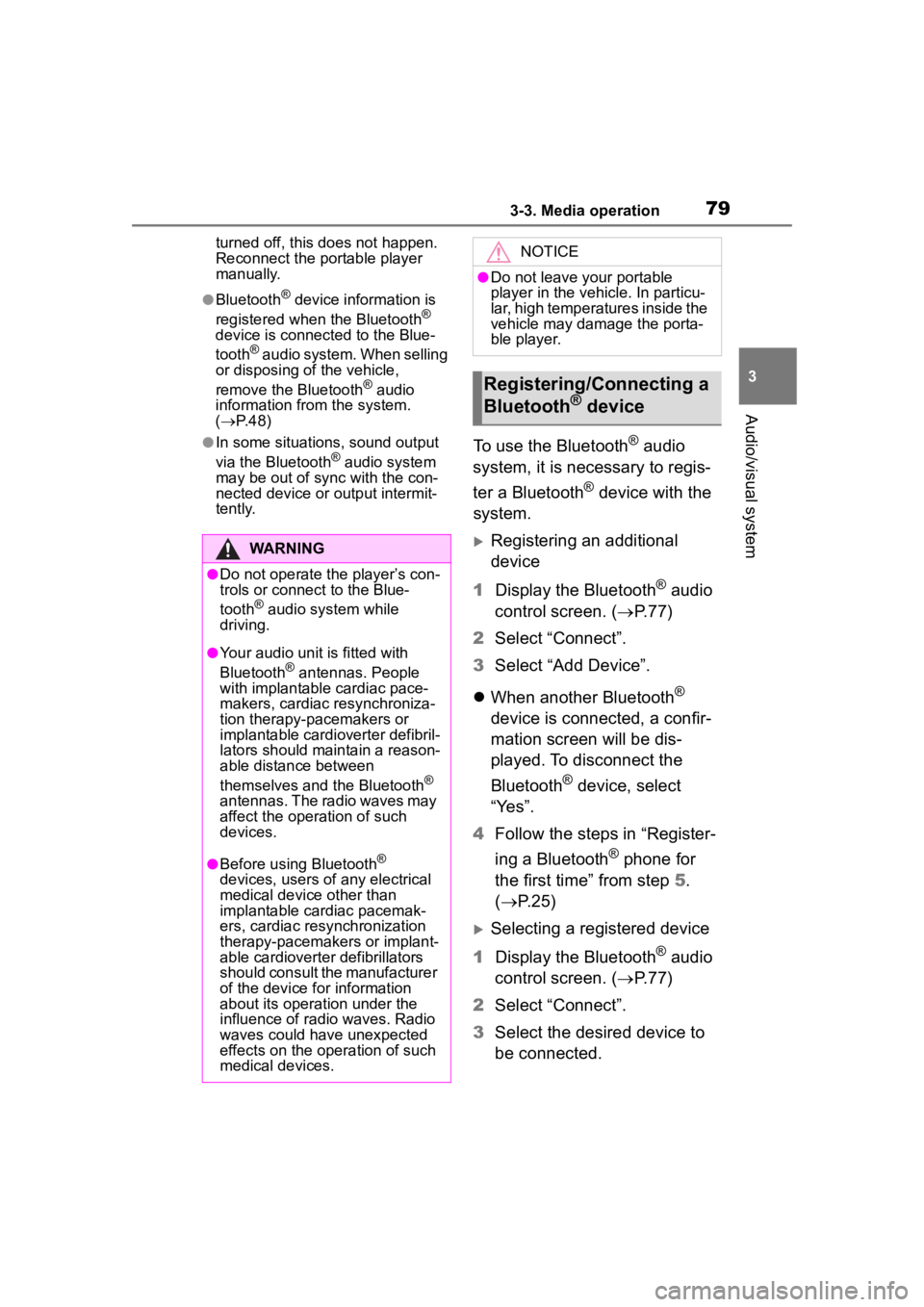
793-3. Media operation
3
Audio/visual system
turned off, this does not happen.
Reconnect the portable player
manually.
●Bluetooth® device information is
registered when the Bluetooth®
device is connected to the Blue-
tooth
® audio system. When selling
or disposing of the vehicle,
remove the Bluetooth
® audio
information from the system.
( P. 4 8 )
●In some situations, sound output
via the Bluetooth® audio system
may be out of syn c with the con-
nected device or output intermit-
tently.
To use the Bluetooth® audio
system, it is necessary to regis-
ter a Bluetooth
® device with the
system.
Registering an additional
device
1 Display the Bluetooth
® audio
control screen. ( P.77)
2 Select “Connect”.
3 Select “Add Device”.
When another Bluetooth
®
device is connected, a confir-
mation screen will be dis-
played. To disconnect the
Bluetooth
® device, select
“Yes”.
4 Follow the steps in “Register-
ing a Bluetooth
® phone for
the first time” from step 5.
( P.25)
Selecting a registered device
1 Display the Bluetooth
® audio
control screen. ( P.77)
2 Select “Connect”.
3 Select the desired device to
be connected.
WARNING
●Do not operate the player’s con-
trols or connect to the Blue-
tooth
® audio system while
driving.
●Your audio unit is fitted with
Bluetooth® antennas. People
with implantable cardiac pace-
makers, cardiac resynchroniza-
tion therapy-pacemakers or
implantable cardioverter defibril-
lators should maintain a reason-
able distance between
themselves and the Bluetooth
®
antennas. The radio waves may
affect the operation of such
devices.
●Before using Bluetooth®
devices, users of any electrical
medical device other than
implantable cardiac pacemak-
ers, cardiac resynchronization
therapy-pacemakers or implant-
able cardioverter defibrillators
should consult the manufacturer
of the device for information
about its operation under the
influence of radio waves. Radio
waves could have unexpected
effects on the operation of such
medical devices.
NOTICE
●Do not leave your portable
player in the vehicle. In particu-
lar, high temperatures inside the
vehicle may damage the porta-
ble player.
Registering/Connecting a
Bluetooth® device
Page 80 of 180
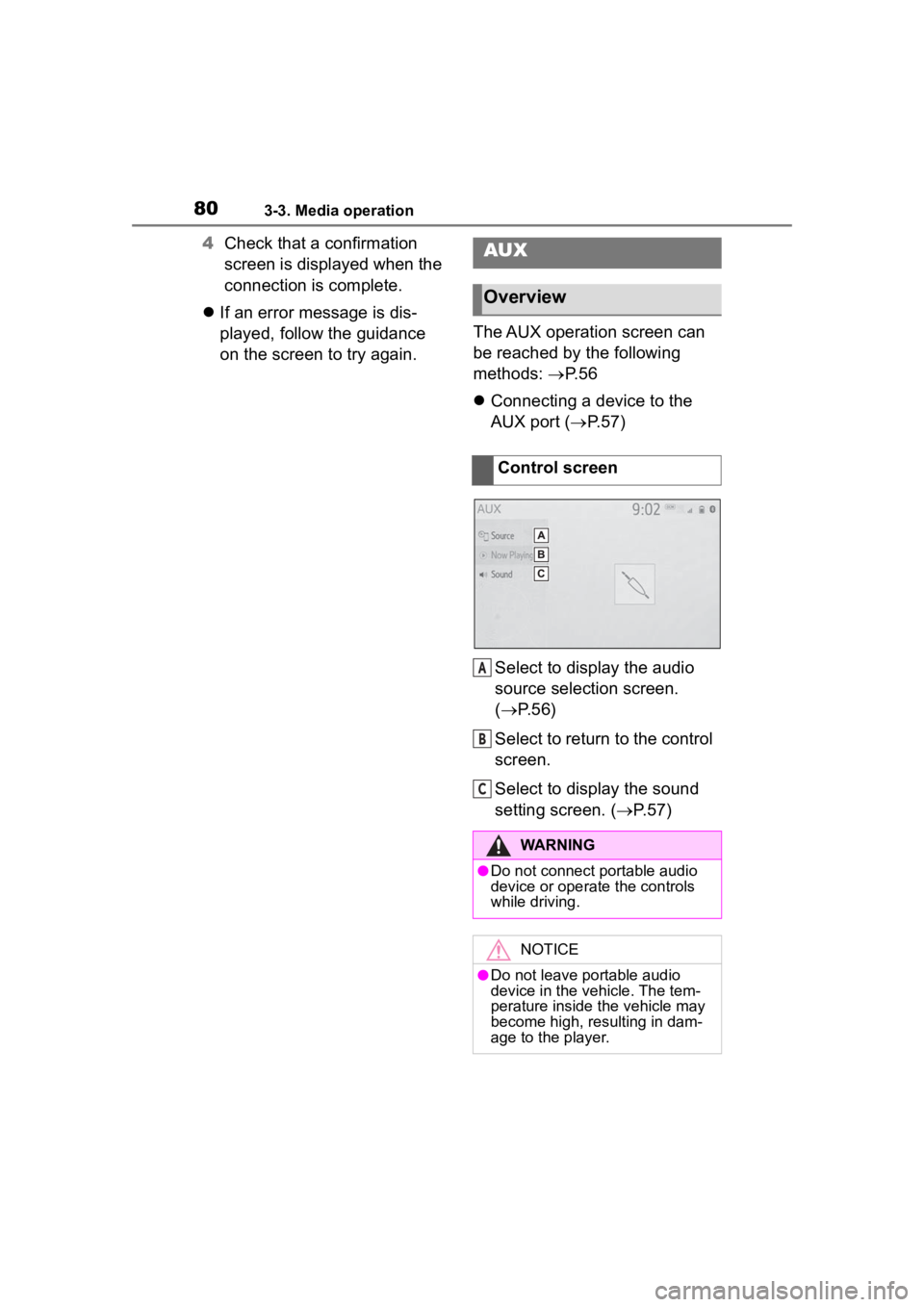
803-3. Media operation
4Check that a confirmation
screen is displayed when the
connection is complete.
If an error message is dis-
played, follow the guidance
on the screen to try again. The AUX operation screen can
be reached by the following
methods:
P.56
Connecting a device to the
AUX port ( P.57)
Select to display the audio
source selection screen.
( P.56)
Select to return to the control
screen.
Select to display the sound
setting screen. ( P.57)AUX
Overview
Control screen
WARNING
●Do not connect portable audio
device or operate the controls
while driving.
NOTICE
●Do not leave portable audio
device in the vehicle. The tem-
perature inside the vehicle may
become high, resulting in dam-
age to the player.
A
B
C
Page 87 of 180
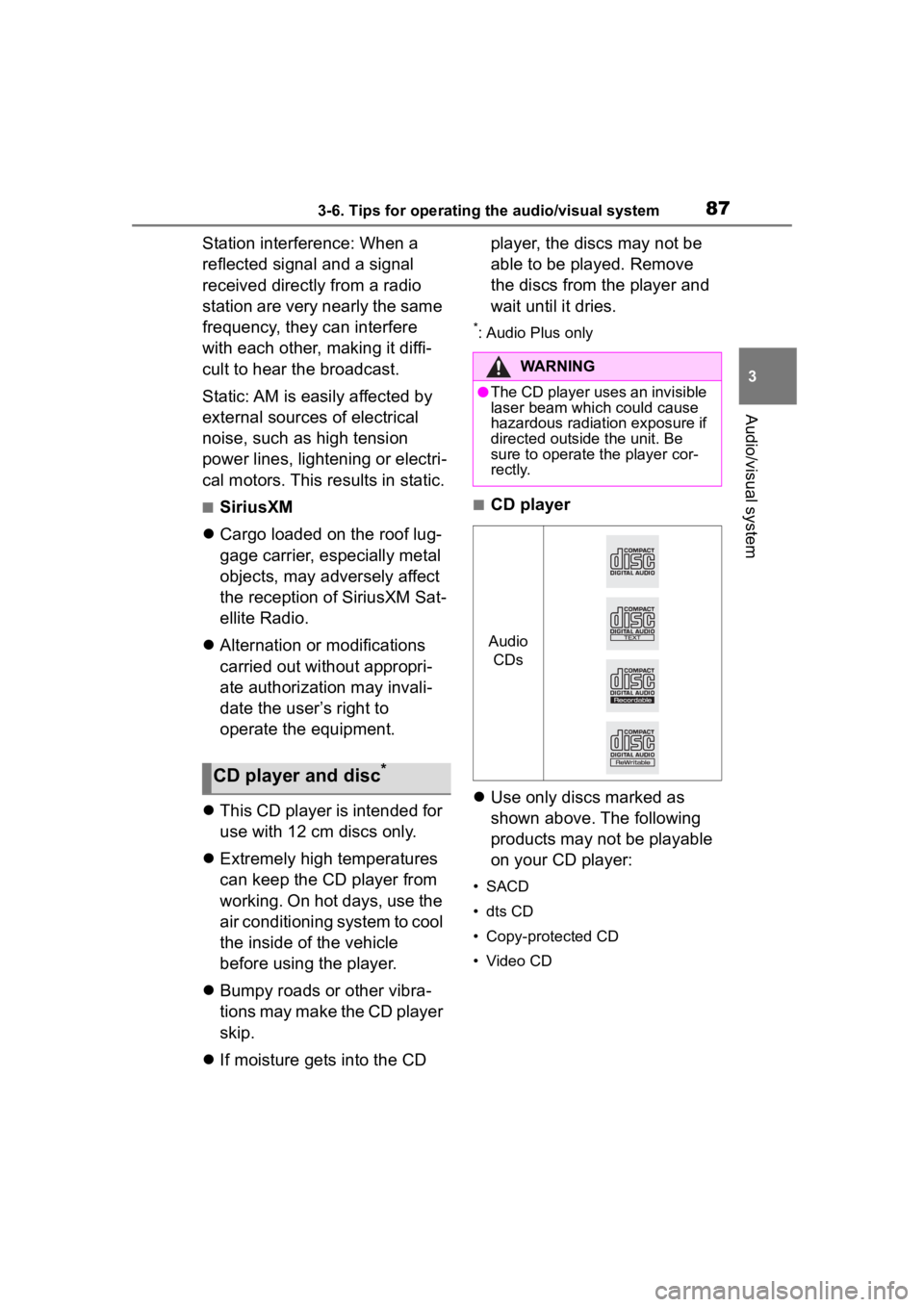
873-6. Tips for operating the audio/visual system
3
Audio/visual system
Station interference: When a
reflected signal and a signal
received directly from a radio
station are very nearly the same
frequency, they can interfere
with each other, making it diffi-
cult to hear the broadcast.
Static: AM is easily affected by
external sources of electrical
noise, such as high tension
power lines, lightening or electri-
cal motors. This results in static.
■SiriusXM
Cargo loaded on the roof lug-
gage carrier, especially metal
objects, may adversely affect
the reception of SiriusXM Sat-
ellite Radio.
Alternation or modifications
carried out without appropri-
ate authorization may invali-
date the user’s right to
operate the equipment.
This CD player is intended for
use with 12 cm discs only.
Extremely high temperatures
can keep the CD player from
working. On hot days, use the
air conditioning system to cool
the inside of the vehicle
before using the player.
Bumpy roads or other vibra-
tions may make the CD player
skip.
If moisture gets into the CD player, the discs may not be
able to be played. Remove
the discs from the player and
wait until it dries.
*: Audio Plus only
■CD player
Use only discs marked as
shown above. The following
products may not be playable
on your CD player:
• SACD
• dts CD
• Copy-protected CD
• Video CD
CD player and disc*
WARNING
●The CD player uses an invisible
laser beam which could cause
hazardous radiation exposure if
directed outside the unit. Be
sure to operate the player cor-
rectly.
Audio
CDs
Page 88 of 180
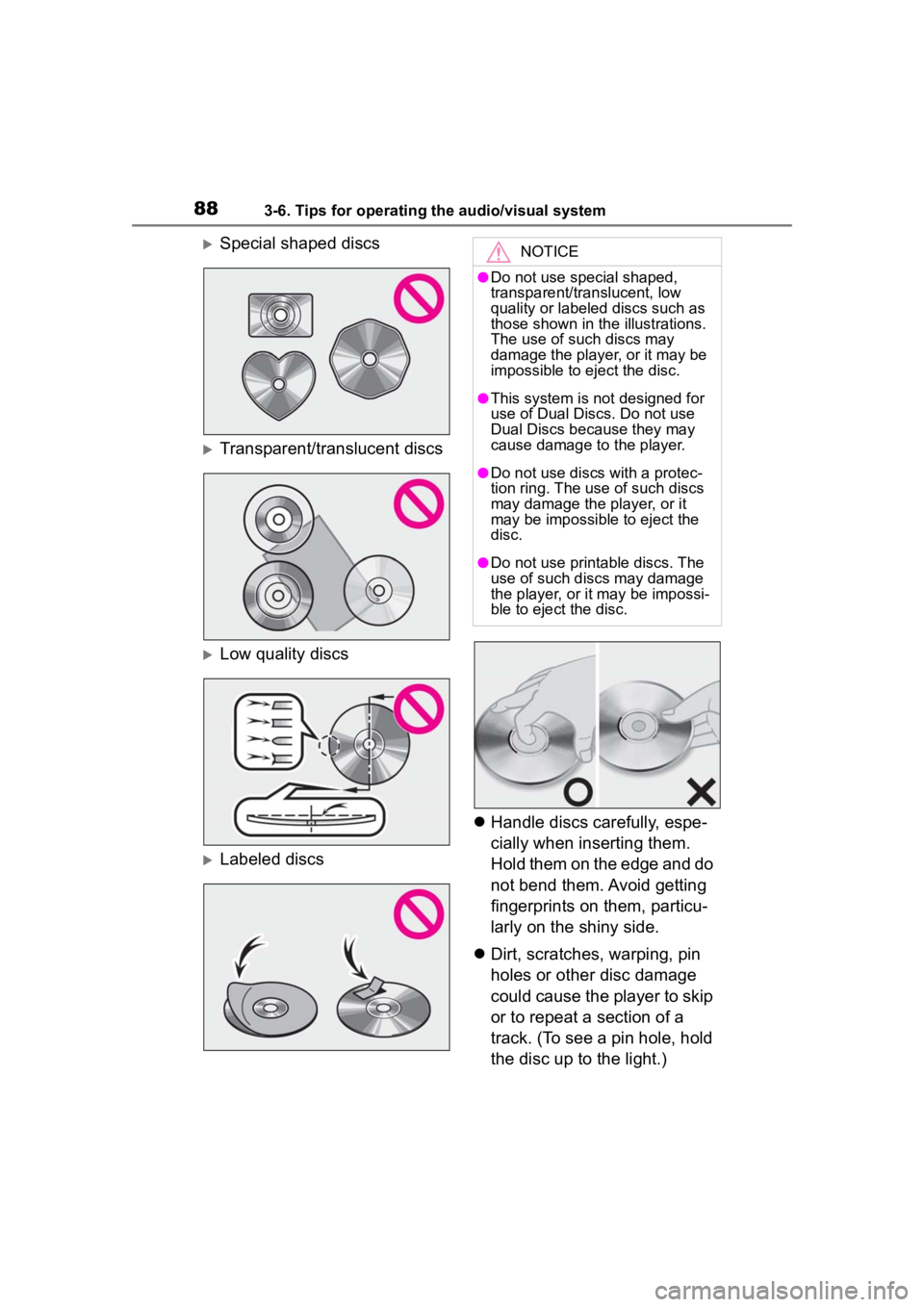
883-6. Tips for operating the audio/visual system
Special shaped discs
Transparent/translucent discs
Low quality discs
Labeled discs
Handle discs carefully, espe-
cially when inserting them.
Hold them on the edge and do
not bend them. Avoid getting
fingerprints on them, particu-
larly on the shiny side.
Dirt, scratches, warping, pin
holes or other disc damage
could cause the player to skip
or to repeat a section of a
track. (To see a pin hole, hold
the disc up to the light.)
NOTICE
●Do not use special shaped,
transparent/translucent, low
quality or labeled discs such as
those shown in the illustrations.
The use of such discs may
damage the player, or it may be
impossible to eject the disc.
●This system is not designed for
use of Dual Discs. Do not use
Dual Discs because they may
cause damage to the player.
●Do not use discs with a protec-
tion ring. The use of such discs
may damage the player, or it
may be impossible to eject the
disc.
●Do not use print able discs. The
use of such discs may damage
the player, or it may be impossi-
ble to eject the disc.
Page 89 of 180
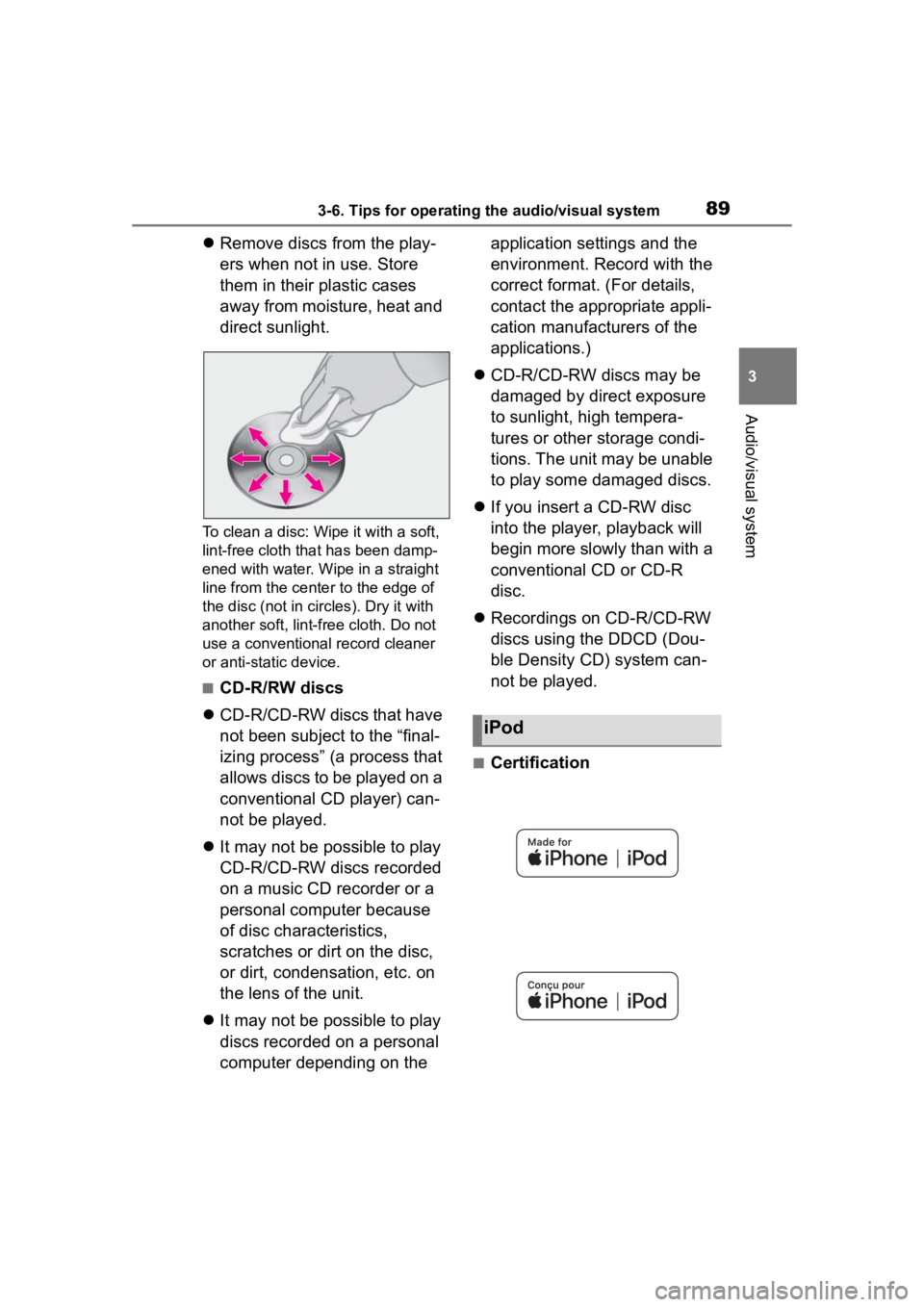
893-6. Tips for operating the audio/visual system
3
Audio/visual system
Remove discs from the play-
ers when not in use. Store
them in their plastic cases
away from moisture, heat and
direct sunlight.
To clean a disc: W ipe it with a soft,
lint-free cloth tha t has been damp-
ened with water. Wipe in a straight
line from the cente r to the edge of
the disc (not in circles). Dry it with
another soft, lint-free cloth. Do not
use a conventional record cleaner
or anti-static device.
■CD-R/RW discs
CD-R/CD-RW discs that have
not been subject to the “final-
izing process” (a process that
allows discs to be played on a
conventional CD player) can-
not be played.
It may not be possible to play
CD-R/CD-RW discs recorded
on a music CD recorder or a
personal computer because
of disc characteristics,
scratches or dirt on the disc,
or dirt, condensation, etc. on
the lens of the unit.
It may not be possible to play
discs recorded on a personal
computer depending on the application settings and the
environment. Record with the
correct format. (For details,
contact the appropriate appli-
cation manufacturers of the
applications.)
CD-R/CD-RW discs may be
damaged by direct exposure
to sunlight, high tempera-
tures or other storage condi-
tions. The unit may be unable
to play some damaged discs.
If you insert a CD-RW disc
into the player, playback will
begin more slowly than with a
conventional CD or CD-R
disc.
Recordings on CD-R/CD-RW
discs using the DDCD (Dou-
ble Density CD) system can-
not be played.
■Certification
iPod