ECU TOYOTA PRIUS 2020 Accessories, Audio & Navigation (in English)
[x] Cancel search | Manufacturer: TOYOTA, Model Year: 2020, Model line: PRIUS, Model: TOYOTA PRIUS 2020Pages: 180, PDF Size: 3.26 MB
Page 102 of 180
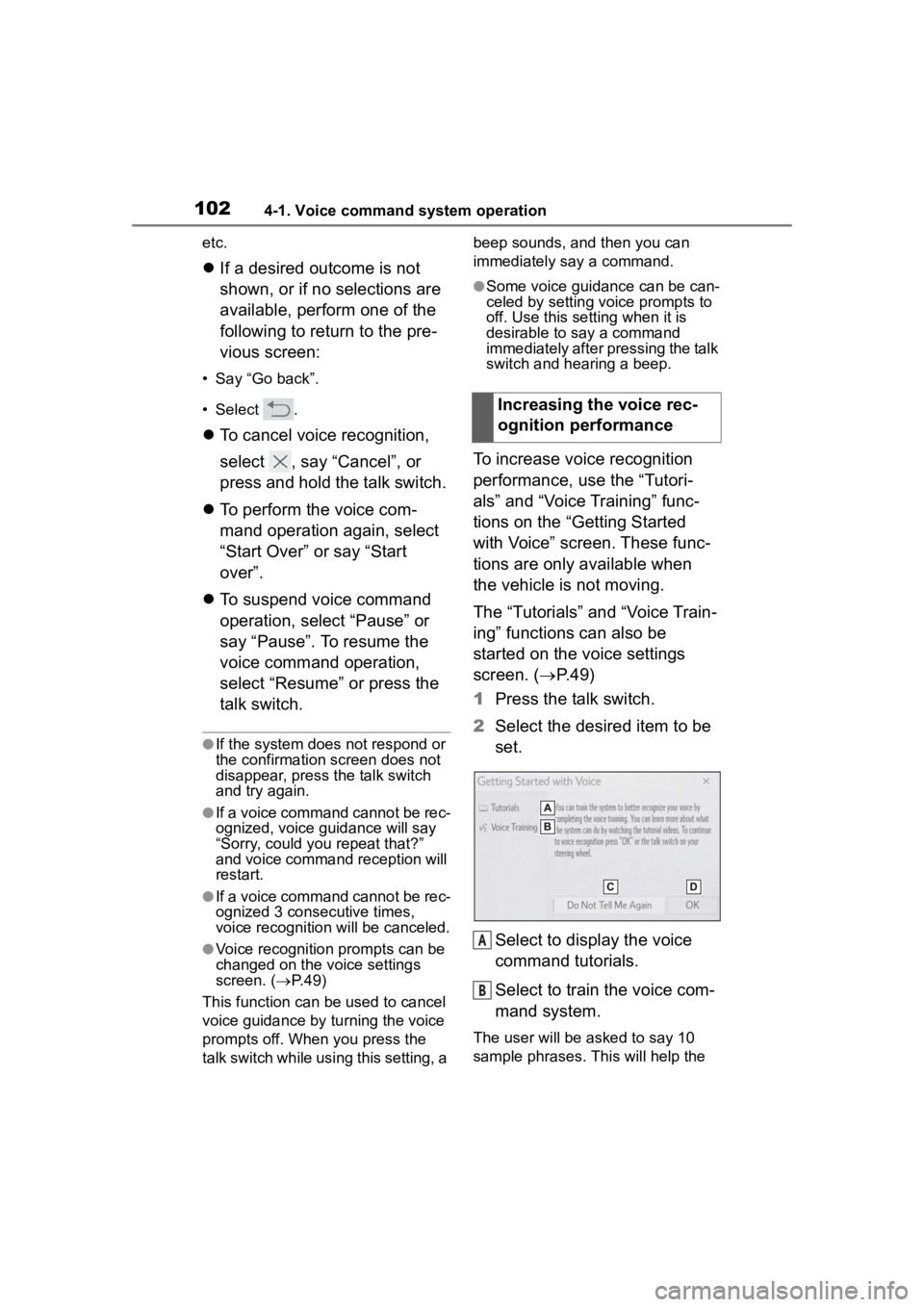
1024-1. Voice command system operation
etc.
If a desired outcome is not
shown, or if no selections are
available, perform one of the
following to return to the pre-
vious screen:
• Say “Go back”.
• Select .
To cancel voice recognition,
select , say “Cancel”, or
press and hold the talk switch.
To perform the voice com-
mand operation again, select
“Start Over” or say “Start
over”.
To suspend voice command
operation, select “Pause” or
say “Pause”. To resume the
voice command operation,
select “Resume” or press the
talk switch.
●If the system does not respond or
the confirmation screen does not
disappear, press the talk switch
and try again.
●If a voice command cannot be rec-
ognized, voice guidance will say
“Sorry, could you repeat that?”
and voice command reception will
restart.
●If a voice command cannot be rec-
ognized 3 consecutive times,
voice recognition will be canceled.
●Voice recognition prompts can be
changed on the voice settings
screen. ( P. 4 9 )
This function can be used to cancel
voice guidance by turning the voice
prompts off. When you press the
talk switch while using this setting, a beep sounds, and then you can
immediately say a command.
●Some voice guidance can be can-
celed by setting voice prompts to
off. Use this setting when it is
desirable to say a command
immediately after pressing the talk
switch and hearing a beep.
To increase voice recognition
performance, use the “Tutori-
als” and “Voice Training” func-
tions on the “Getting Started
with Voice” screen. These func-
tions are only available when
the vehicle is not moving.
The “Tutorials” and “Voice Train-
ing” functions can also be
started on the voice settings
screen. (
P. 4 9 )
1 Press the talk switch.
2 Select the desired item to be
set.
Select to display the voice
command tutorials.
Select to train the voice com-
mand system.
The user will be a sked to say 10
sample phrases. This will help the
Increasing the voice rec-
ognition performance
A
B
Page 125 of 180
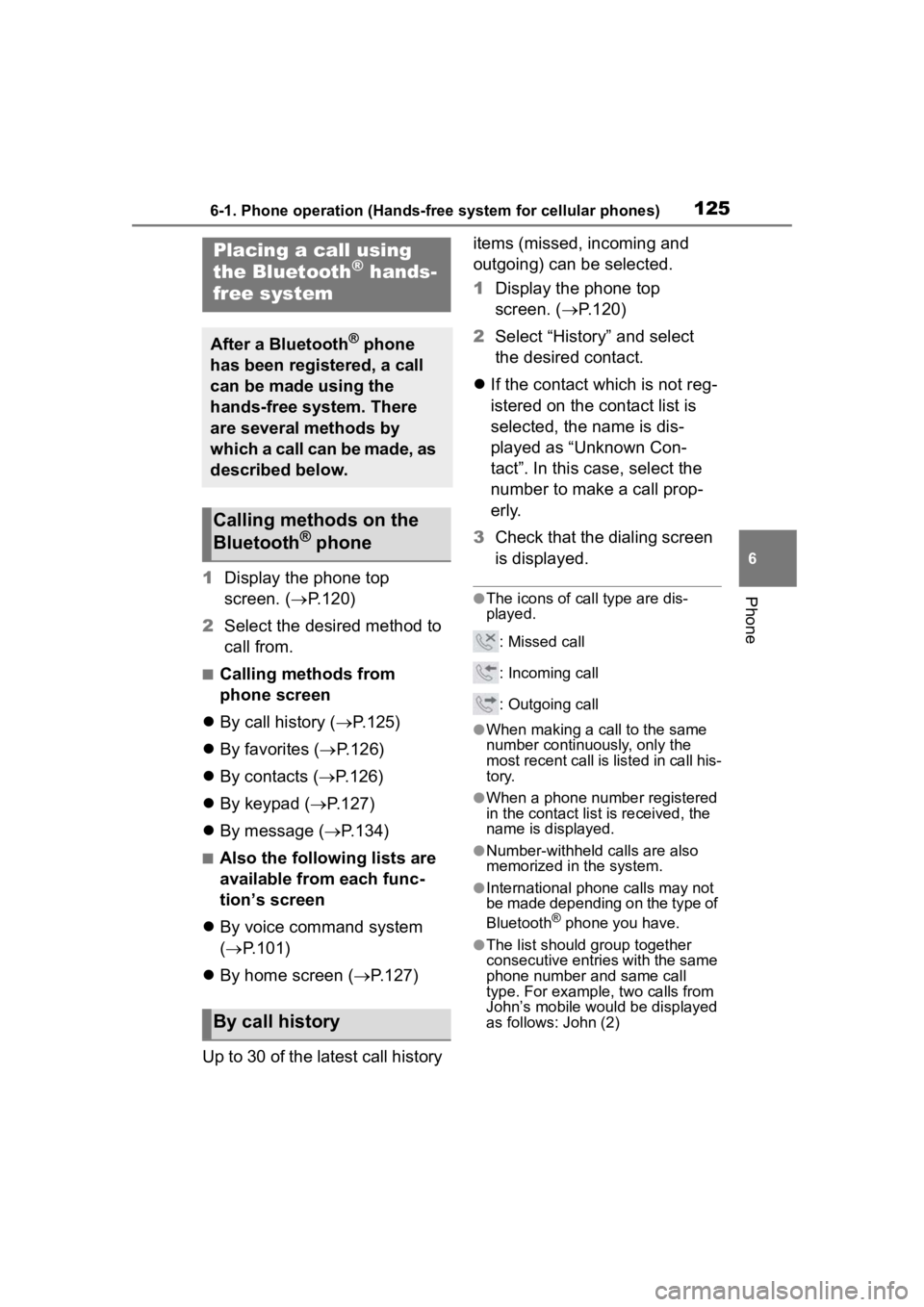
1256-1. Phone operation (Hands-free system for cellular phones)
6
Phone1Display the phone top
screen. ( P.120)
2 Select the desired method to
call from.
■Calling methods from
phone screen
By call history ( P.125)
By favorites ( P.126)
By contacts ( P.126)
By keypad ( P.127)
By message ( P.134)
■Also the following lists are
available from each func-
tion’s screen
By voice command system
( P.101)
By home screen ( P.127)
Up to 30 of the latest call history items (missed, incoming and
outgoing) can be selected.
1
Display the phone top
screen. ( P.120)
2 Select “History” and select
the desired contact.
If the contact which is not reg-
istered on the contact list is
selected, the name is dis-
played as “Unknown Con-
tact”. In this case, select the
number to make a call prop-
erly.
3 Check that the dialing screen
is displayed.
●The icons of call type are dis-
played.
: Missed call
: Incoming call
: Outgoing call
●When making a call to the same
number continuously, only the
most recent call is listed in call his-
tory.
●When a phone number registered
in the contact list is received, the
name is displayed.
●Number-withheld calls are also
memorized in the system.
●International phone calls may not
be made depending on the type of
Bluetooth
® phone you have.
●The list should group together
consecutive entries with the same
phone number and same call
type. For example, two calls from
John’s mobile would be displayed
as follows: John (2)
Placing a call using
the Bluetooth® hands-
free system
After a Bluetooth® phone
has been registered, a call
can be made using the
hands-free system. There
are several methods by
which a call can be made, as
described below.
Calling methods on the
Bluetooth® phone
By call history
Page 149 of 180
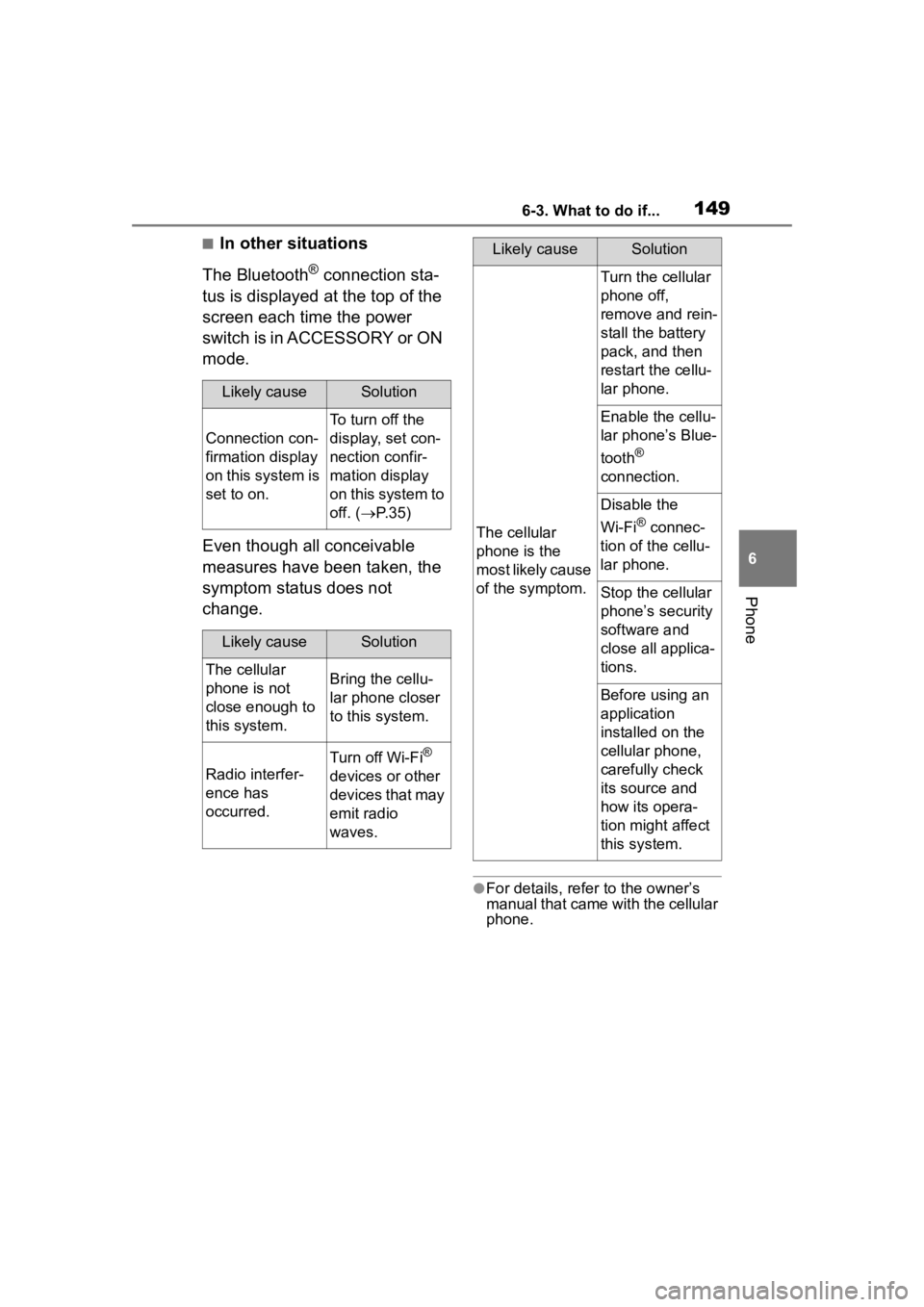
1496-3. What to do if...
6
Phone
■In other situations
The Bluetooth
® connection sta-
tus is displayed at the top of the
screen each time the power
switch is in ACCESSORY or ON
mode.
Even though all conceivable
measures have been taken, the
symptom status does not
change.
●For details, refer to the owner’s
manual that came with the cellular
phone.
Likely causeSolution
Connection con-
firmation display
on this system is
set to on.
To turn off the
display, set con-
nection confir-
mation display
on this system to
off. ( P. 3 5 )
Likely causeSolution
The cellular
phone is not
close enough to
this system.Bring the cellu-
lar phone closer
to this system.
Radio interfer-
ence has
occurred.
Turn off Wi-Fi®
devices or other
devices that may
emit radio
waves.
The cellular
phone is the
most likely cause
of the symptom.
Turn the cellular
phone off,
remove and rein-
stall the battery
pack, and then
restart the cellu-
lar phone.
Enable the cellu-
lar phone’s Blue-
tooth
®
connection.
Disable the
Wi-Fi
® connec-
tion of the cellu-
lar phone.
Stop the cellular
phone’s security
software and
close all applica-
tions.
Before using an
application
installed on the
cellular phone,
carefully check
its source and
how its opera-
tion might affect
this system.
Likely causeSolution
Page 154 of 180
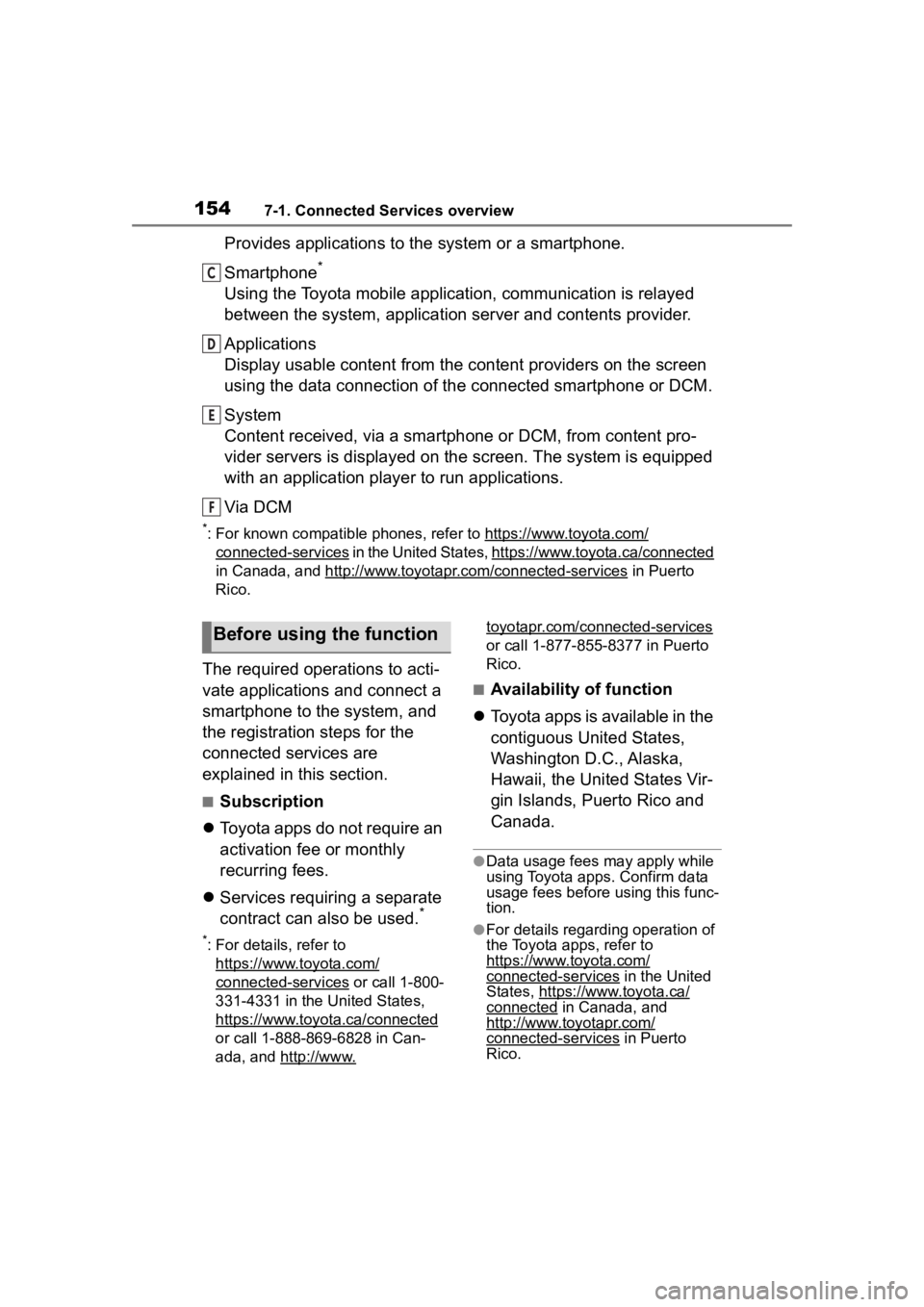
1547-1. Connected Services overview
Provides applications to the system or a smartphone.
Smartphone
*
Using the Toyota mobile application, communication is relayed
between the system, application server and contents provider.
Applications
Display usable content from the content providers on the screen
using the data connection of the connected smartphone or DCM.
System
Content received, via a smartphone or DCM, from content pro-
vider servers is displayed on the screen. The system is equippe d
with an application player to run applications.
Via DCM
*: For known compatible phones, refer to https://ww w.toyota.com/
connected-services in the United States, https://www.toyota.ca/connected
in Canada, and http://www.toyo tapr.com/connected-services
in Puerto
Rico.
The required operations to acti-
vate applications and connect a
smartphone to the system, and
the registration steps for the
connected services are
explained in this section.
■Subscription
Toyota apps do not require an
activation fee or monthly
recurring fees.
Services requiring a separate
contract can also be used.
*
*: For details, refer to
https://www.toyota.com/
connected-services or call 1-800-
331-4331 in the United States,
https://www.toyota.ca/connected
or call 1-888-869-6828 in Can-
ada, and http://www.
toyotapr.com/connected-services
or call 1-877-855-8377 in Puerto
Rico.
■Availability of function
Toyota apps is available in the
contiguous United States,
Washington D.C., Alaska,
Hawaii, the United States Vir-
gin Islands, Puerto Rico and
Canada.
●Data usage fees may apply while
using Toyota apps. Confirm data
usage fees before using this func-
tion.
●For details regarding operation of
the Toyota apps, refer to
https://www.toyota.com/
connected-services in the United
States, https://www.toyota.ca/
connected in Canada, and
http://www.toyotapr.com/
connected-services in Puerto
Rico.
C
D
E
F
Before using the function