bluetooth TOYOTA PRIUS 2021 Accessories, Audio & Navigation (in English)
[x] Cancel search | Manufacturer: TOYOTA, Model Year: 2021, Model line: PRIUS, Model: TOYOTA PRIUS 2021Pages: 310, PDF Size: 7.07 MB
Page 66 of 310
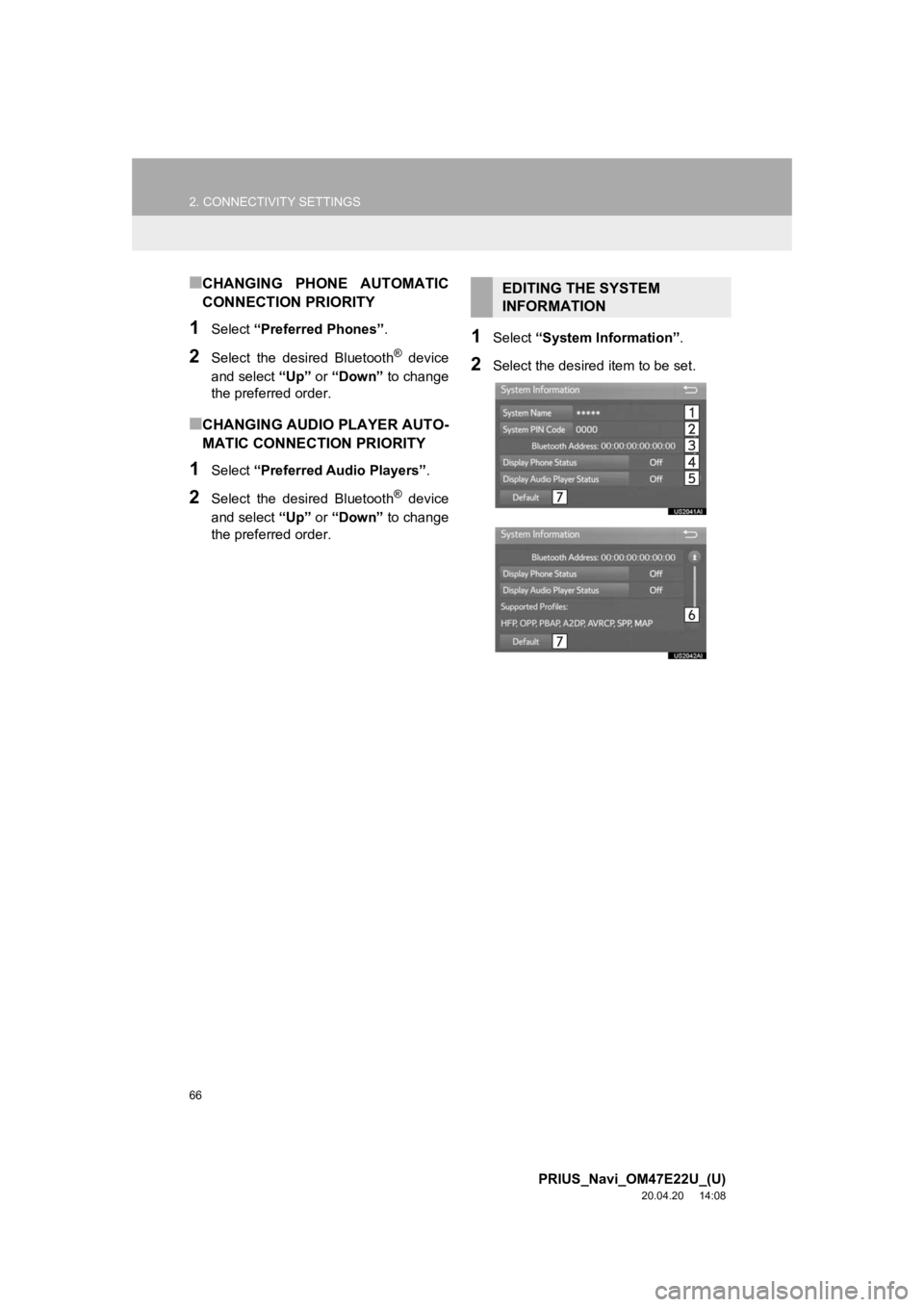
66
2. CONNECTIVITY SETTINGS
PRIUS_Navi_OM47E22U_(U)
20.04.20 14:08
■CHANGING PHONE AUTOMATIC
CONNECTION PRIORITY
1Select “Preferred Phones” .
2Select the desired Bluetooth® device
and select “Up” or “Down” to change
the preferred order.
■CHANGING AUDIO PLAYER AUTO-
MATIC CONNECTION PRIORITY
1Select “Preferred Audio Players” .
2Select the desired Bluetooth® device
and select “Up” or “Down” to change
the preferred order.
1Select “System Information” .
2Select the desired item to be set.
EDITING THE SYSTEM
INFORMATION
Page 67 of 310
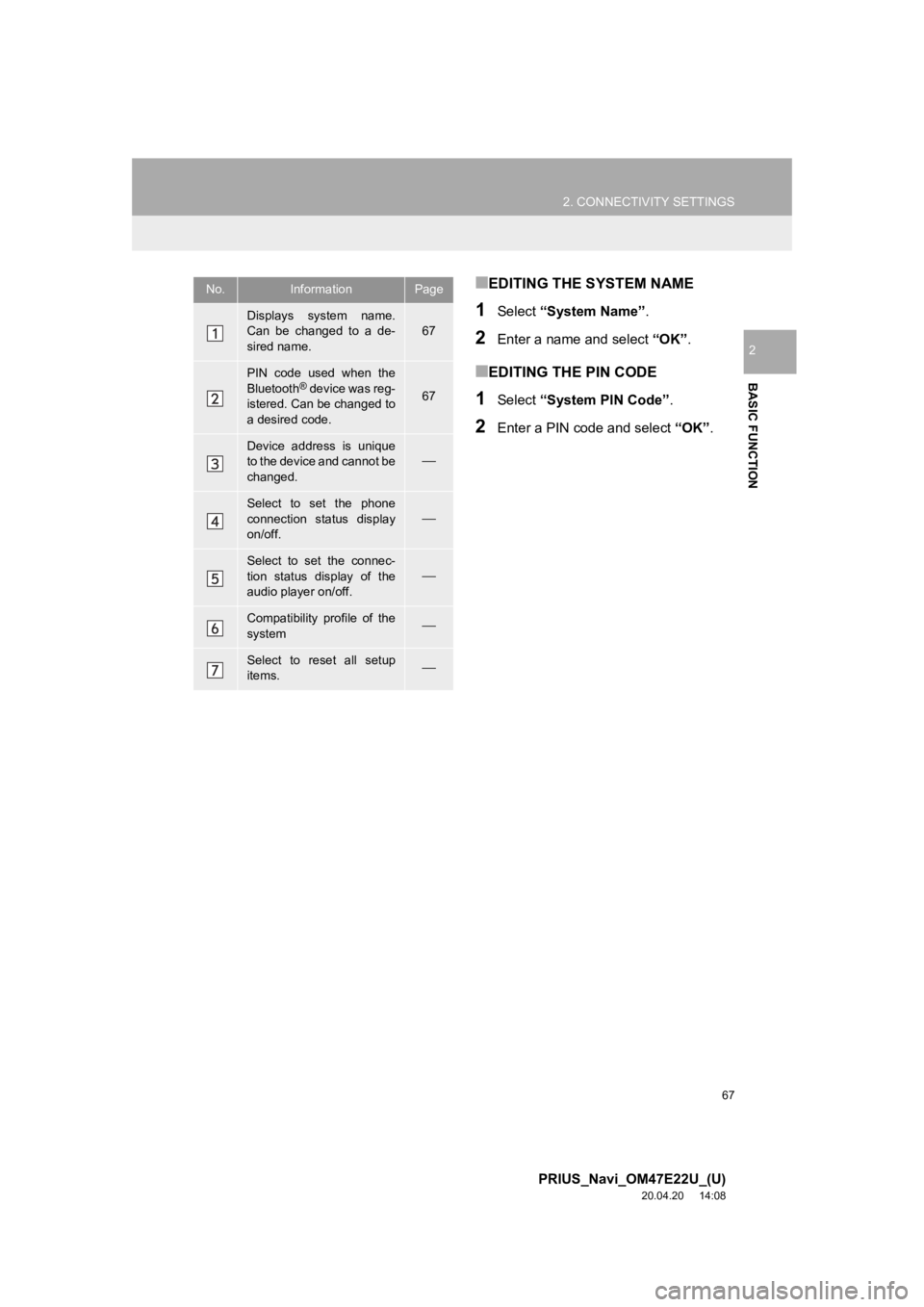
67
2. CONNECTIVITY SETTINGS
PRIUS_Navi_OM47E22U_(U)
20.04.20 14:08
BASIC FUNCTION
2
■EDITING THE SYSTEM NAME
1Select “System Name” .
2Enter a name and select “OK”.
■EDITING THE PIN CODE
1Select “System PIN Code” .
2Enter a PIN code and select “OK”.
No.InformationPage
Displays system name.
Can be changed to a de-
sired name.67
PIN code used when the
Bluetooth® device was reg-
istered. Can be changed to
a desired code.67
Device address is unique
to the device and cannot be
changed.
Select to set the phone
connection status display
on/off.
Select to set the connec-
tion status display of the
audio player on/off.
Compatibility profile of the
system
Select to reset all setup
items.
Page 68 of 310
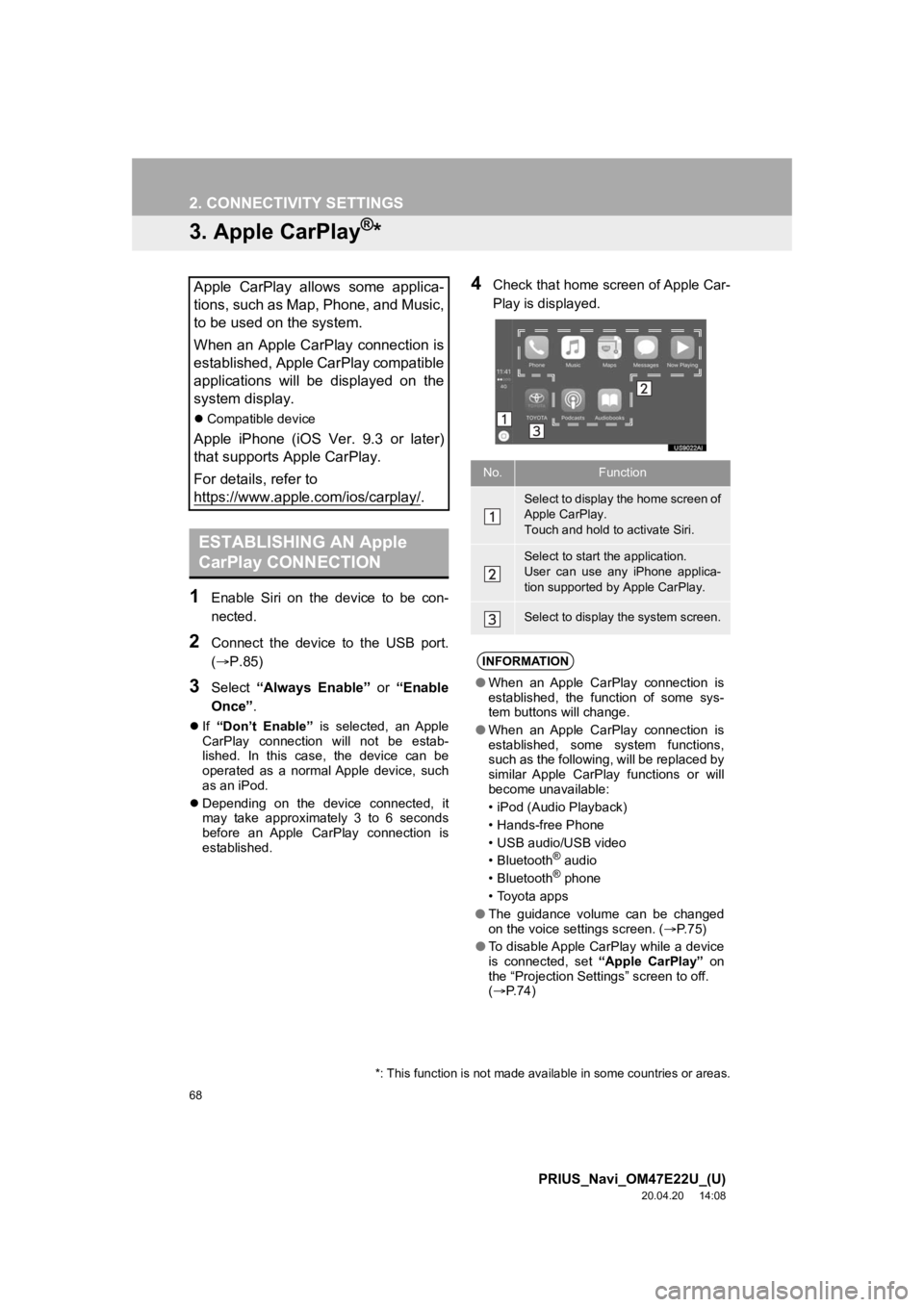
68
2. CONNECTIVITY SETTINGS
PRIUS_Navi_OM47E22U_(U)
20.04.20 14:08
3. Apple CarPlay®*
1Enable Siri on the device to be con-
nected.
2Connect the device to the USB port.
(P.85)
3Select “Always Enable” or “Enable
Once” .
If “Don’t Enable” is selected, an Apple
CarPlay connection will not be estab-
lished. In this case, the device can be
operated as a normal Apple device, such
as an iPod.
Depending on the device connected, it
may take approximately 3 to 6 seconds
before an Apple CarPlay connection is
established.
4Check that home screen of Apple Car-
Play is displayed.Apple CarPlay allows some applica-
tions, such as Map, Phone, and Music,
to be used on the system.
When an Apple CarPlay connection is
established, Apple CarPlay compatible
applications will be displayed on the
system display.
Compatible device
Apple iPhone (iOS Ver. 9.3 or later)
that supports Apple CarPlay.
For details, refer to
https://www.apple.com/ios/carplay/
.
ESTABLISHING AN Apple
CarPlay CONNECTION
*: This function is not made avai lable in some countries or areas.
No.Function
Select to display the home screen of
Apple CarPlay.
Touch and hold to activate Siri.
Select to start the application.
User can use any iPhone applica-
tion supported by Apple CarPlay.
Select to display the system screen.
INFORMATION
●When an Apple CarPlay connection is
established, the function of some sys-
tem buttons will change.
● When an Apple CarPlay connection is
established, some system functions,
such as the following, will be replaced by
similar Apple CarPlay functions or will
become unavailable:
• iPod (Audio Playback)
• Hands-free Phone
• USB audio/USB video
•Bluetooth
® audio
•Bluetooth® phone
• Toyota apps
● The guidance volume can be changed
on the voice settings screen. ( P. 7 5 )
● To disable Apple CarPlay while a device
is connected, set “Apple CarPlay” on
the “Projection Settings” screen to off.
( P.74)
Page 81 of 310
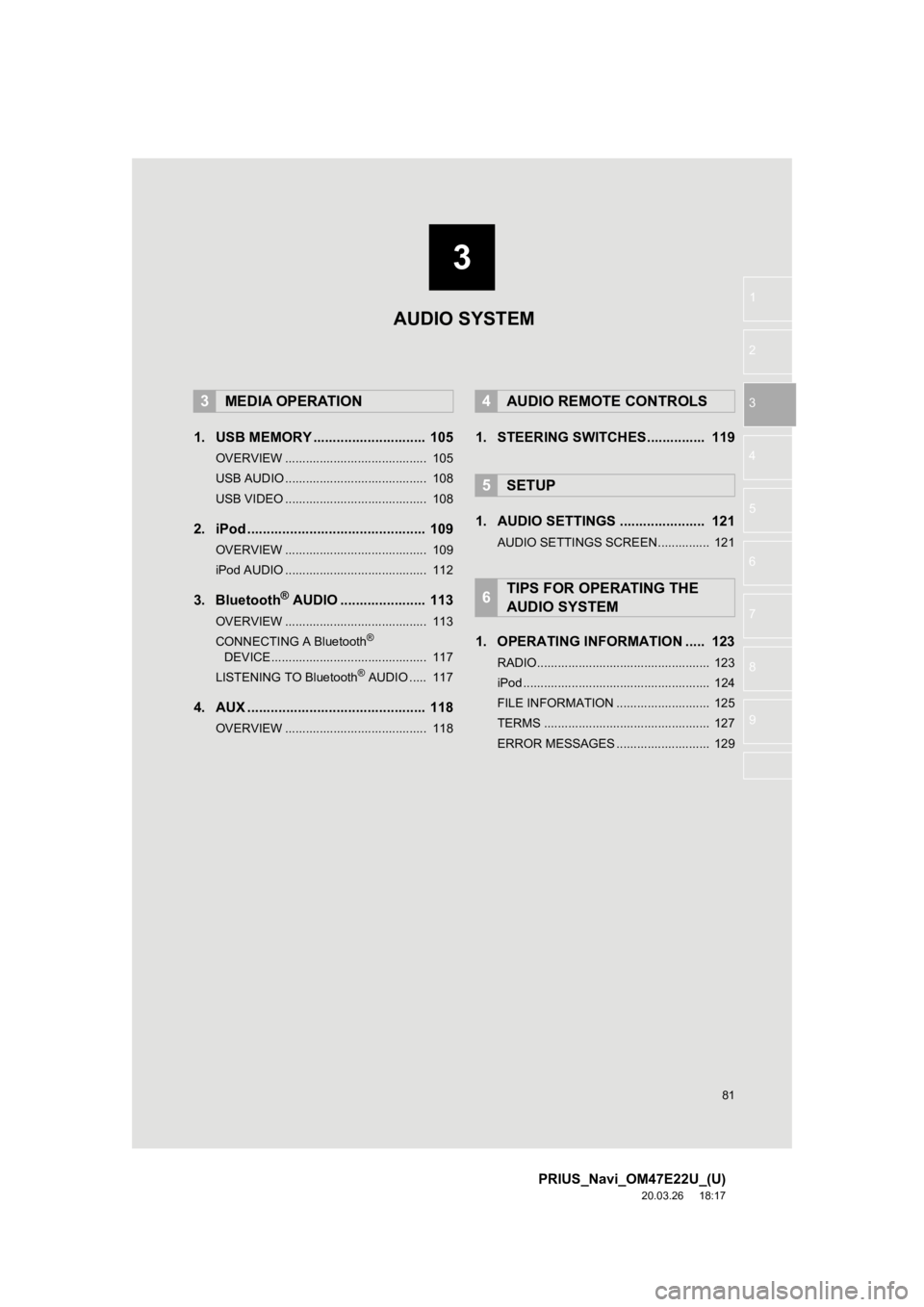
3
81
PRIUS_Navi_OM47E22U_(U)
20.03.26 18:17
1
2
3
4
5
6
7
8
9
1. USB MEMORY ............................. 105
OVERVIEW ......................................... 105
USB AUDIO ......................................... 108
USB VIDEO ......................................... 108
2. iPod .............................................. 109
OVERVIEW ......................................... 109
iPod AUDIO ......................................... 112
3. Bluetooth® AUDIO ...................... 113
OVERVIEW ......................................... 113
CONNECTING A Bluetooth®
DEVICE ............................................. 117
LISTENING TO Bluetooth
® AUDIO ..... 117
4. AUX .............................................. 118
OVERVIEW ......................................... 118
1. STEERING SWITCHES............... 119
1. AUDIO SETTINGS ...................... 121
AUDIO SETTINGS SCREEN............... 121
1. OPERATING INFORMATION ..... 123
RADIO.................................................. 123
iPod ...................................................... 124
FILE INFORMATION ........................... 125
TERMS ................................................ 127
ERROR MESSAGES ........................... 129
3MEDIA OPERATION4AUDIO REMOTE CONTROLS
5SETUP
6TIPS FOR OPERATING THE
AUDIO SYSTEM
AUDIO SYSTEM
Page 82 of 310
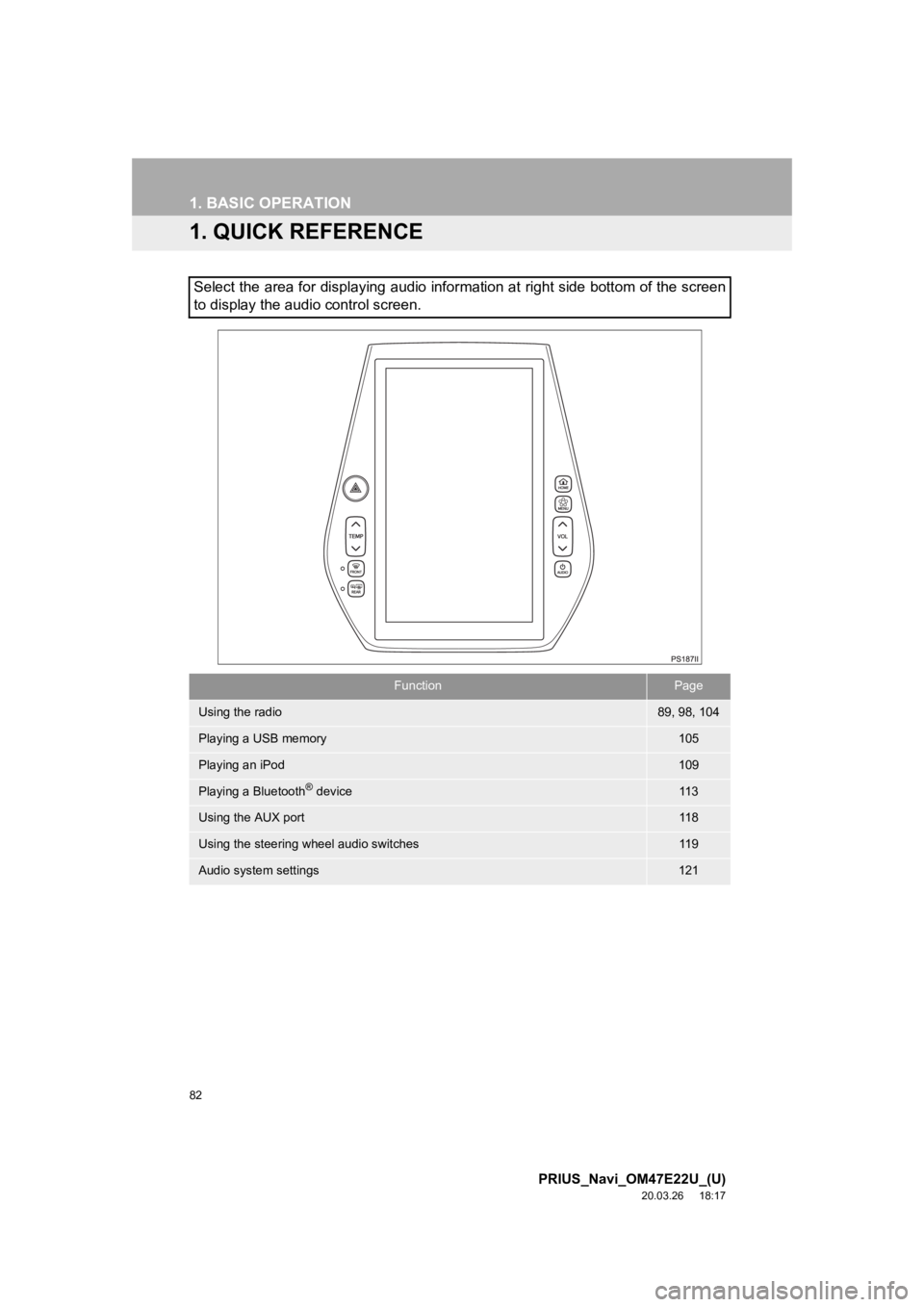
82
PRIUS_Navi_OM47E22U_(U)
20.03.26 18:17
1. BASIC OPERATION
1. QUICK REFERENCE
Select the area for displaying audio information at right side bottom of the screen
to display the audio control screen.
FunctionPage
Using the radio89, 98, 104
Playing a USB memory105
Playing an iPod109
Playing a Bluetooth® device11 3
Using the AUX port11 8
Using the steering wheel audio switches11 9
Audio system settings121
Page 84 of 310
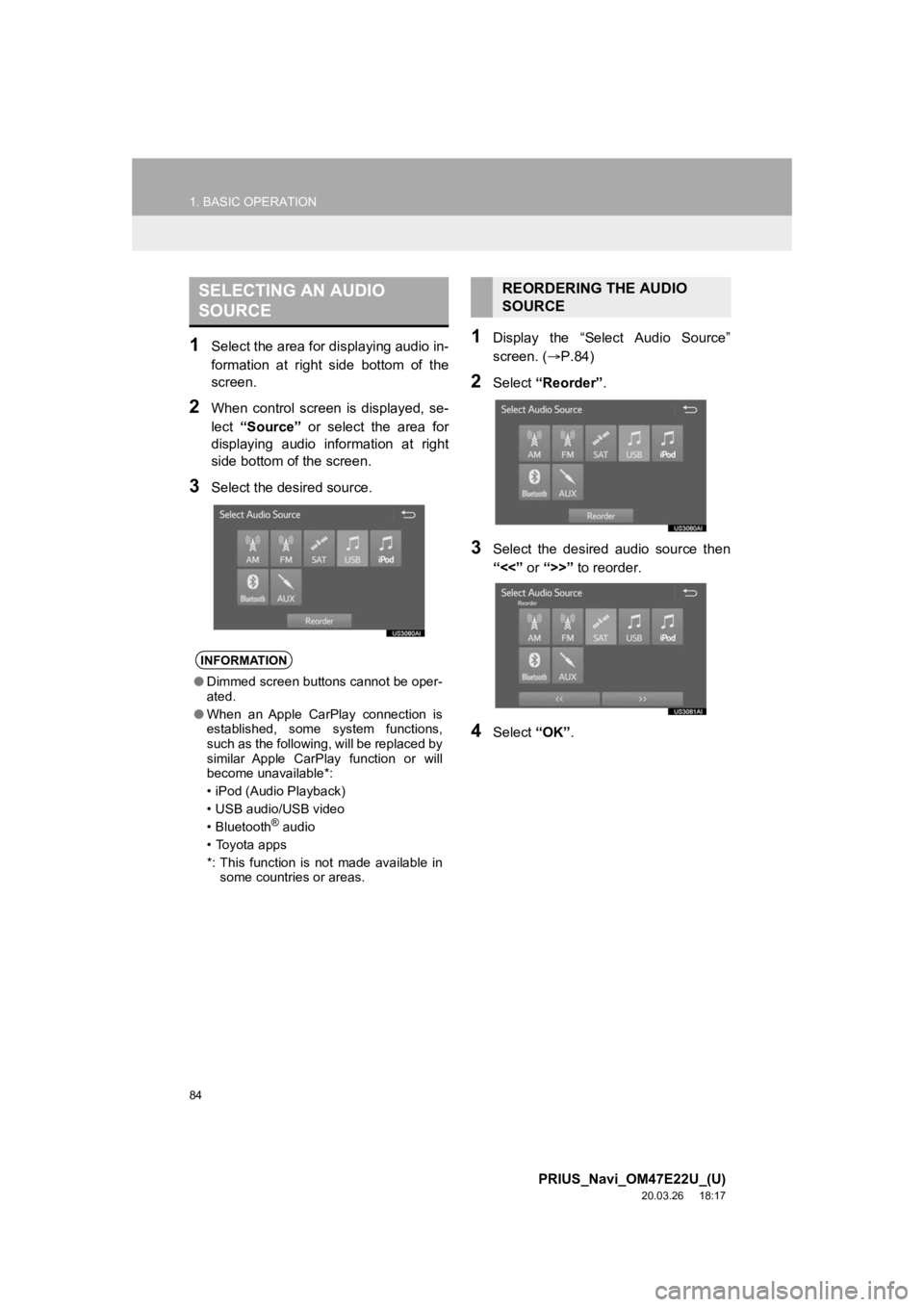
84
1. BASIC OPERATION
PRIUS_Navi_OM47E22U_(U)
20.03.26 18:17
1Select the area for displaying audio in-
formation at right side bottom of the
screen.
2When control screen is displayed, se-
lect “Source” or select the area for
displaying audio information at right
side bottom of the screen.
3Select the desired source.
1Display the “Select Audio Source”
screen. ( P.84)
2Select “Reorder” .
3Select the desired audio source then
“<<” or “>>” to reorder.
4Select “OK”.
SELECTING AN AUDIO
SOURCE
INFORMATION
●Dimmed screen buttons cannot be oper-
ated.
● When an Apple CarPlay connection is
established, some system functions,
such as the following, will be replaced by
similar Apple CarPlay function or will
become unavailable*:
• iPod (Audio Playback)
• USB audio/USB video
• Bluetooth
® audio
• Toyota apps
*: This function is not made available in some countries or areas.
REORDERING THE AUDIO
SOURCE
Page 111 of 310
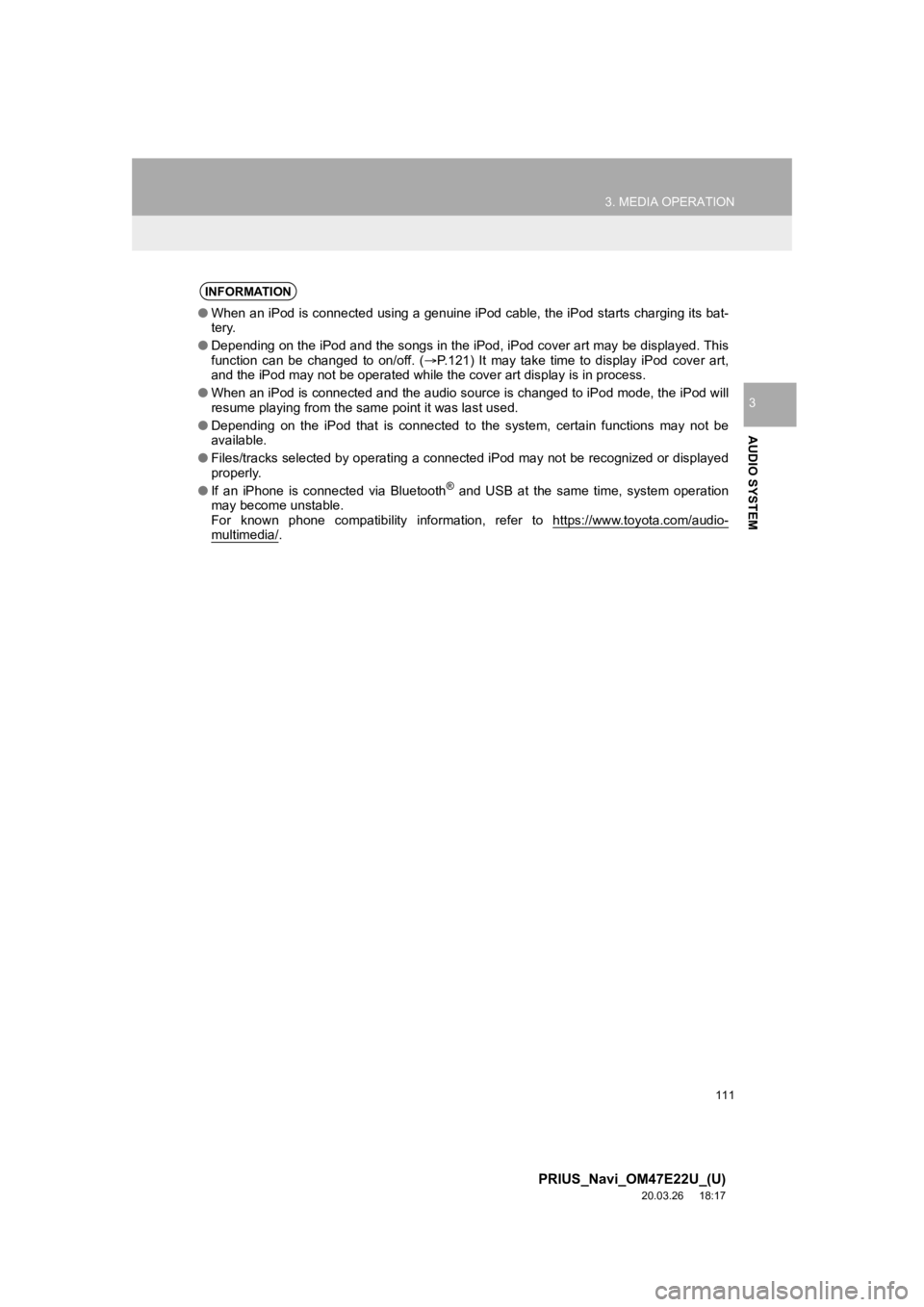
111
3. MEDIA OPERATION
PRIUS_Navi_OM47E22U_(U)
20.03.26 18:17
AUDIO SYSTEM
3
INFORMATION
●When an iPod is connected using a genuine iPod cable, the iPod starts charging its bat-
tery.
● Depending on the iPod and the songs in the iPod, iPod cover art may be displayed. This
function can be changed to on/off. ( P.121) It may take time to display iPod cover art,
and the iPod may not be operated while the cover art display is in process.
● When an iPod is connected and the audio source is changed to iP od mode, the iPod will
resume playing from the same point it was last used.
● Depending on the iPod that is connected to the system, certain functions may not be
available.
● Files/tracks selected by operating a connected iPod may not be recognized or displayed
properly.
● If an iPhone is connected via Bluetooth
® and USB at the same time, system operation
may become unstable.
For known phone compatibility information, refer to https://www .toyota.com/audio-
multimedia/.
Page 113 of 310
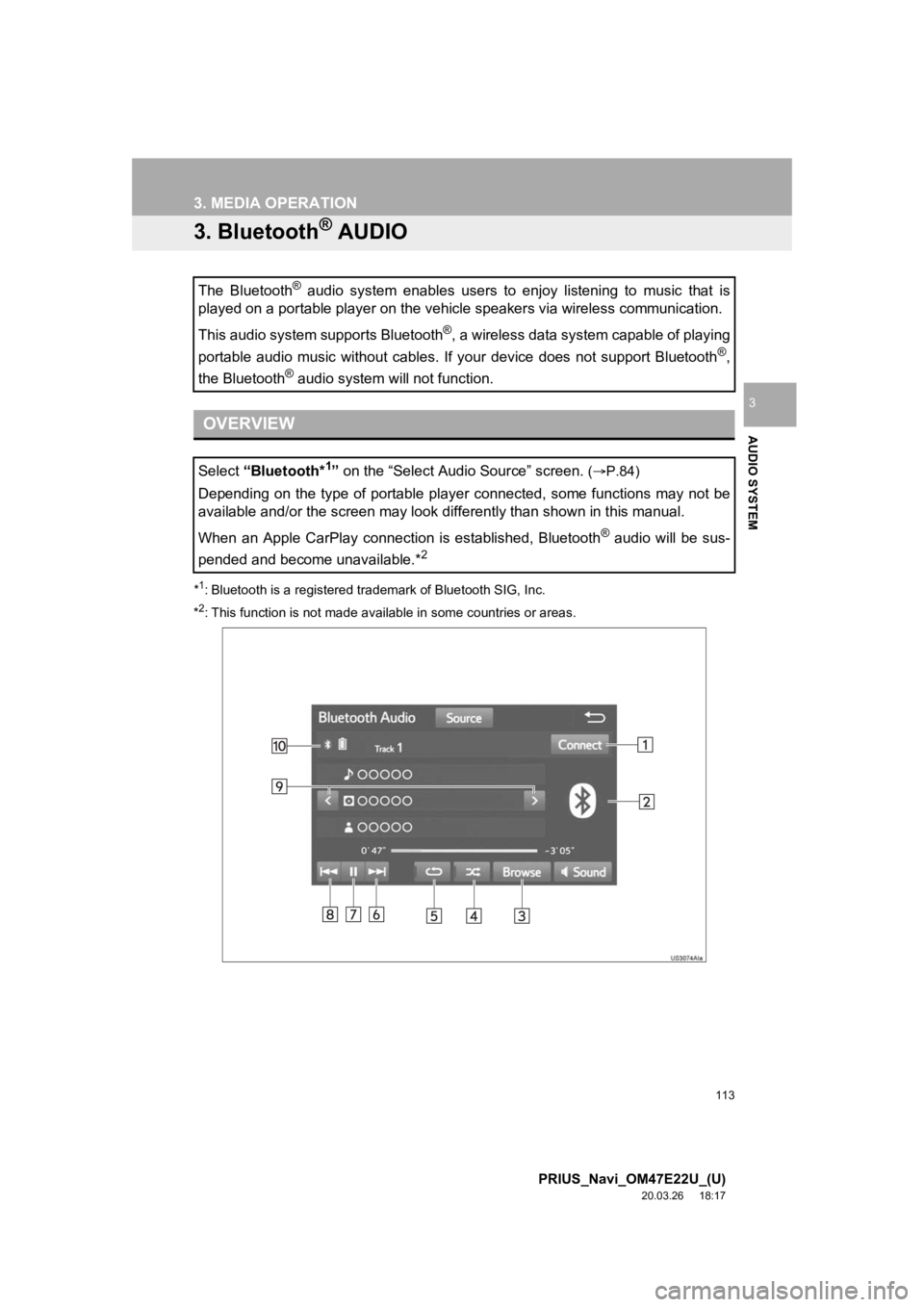
113
3. MEDIA OPERATION
PRIUS_Navi_OM47E22U_(U)
20.03.26 18:17
AUDIO SYSTEM
3
3. Bluetooth® AUDIO
*1: Bluetooth is a registered trademark of Bluetooth SIG, Inc.
*
2: This function is not made available in some countries or areas .
The Bluetooth® audio system enables users to enjoy listening to music that is
played on a portable player on the vehicle speakers via wireles s communication.
This audio system supports Bluetooth
®, a wireless data system capable of playing
portable audio music without cables. If your device does not su pport Bluetooth
®,
the Bluetooth
® audio system will not function.
OVERVIEW
Select “Bluetooth*1” on the “Select Audio Source” screen. (P.84)
Depending on the type of portable player connected, some functi ons may not be
available and/or the screen may look differently than shown in this manual.
When an Apple CarPlay connection is established, Bluetooth
® audio will be sus-
pended and become unavailable.*
2
Page 114 of 310
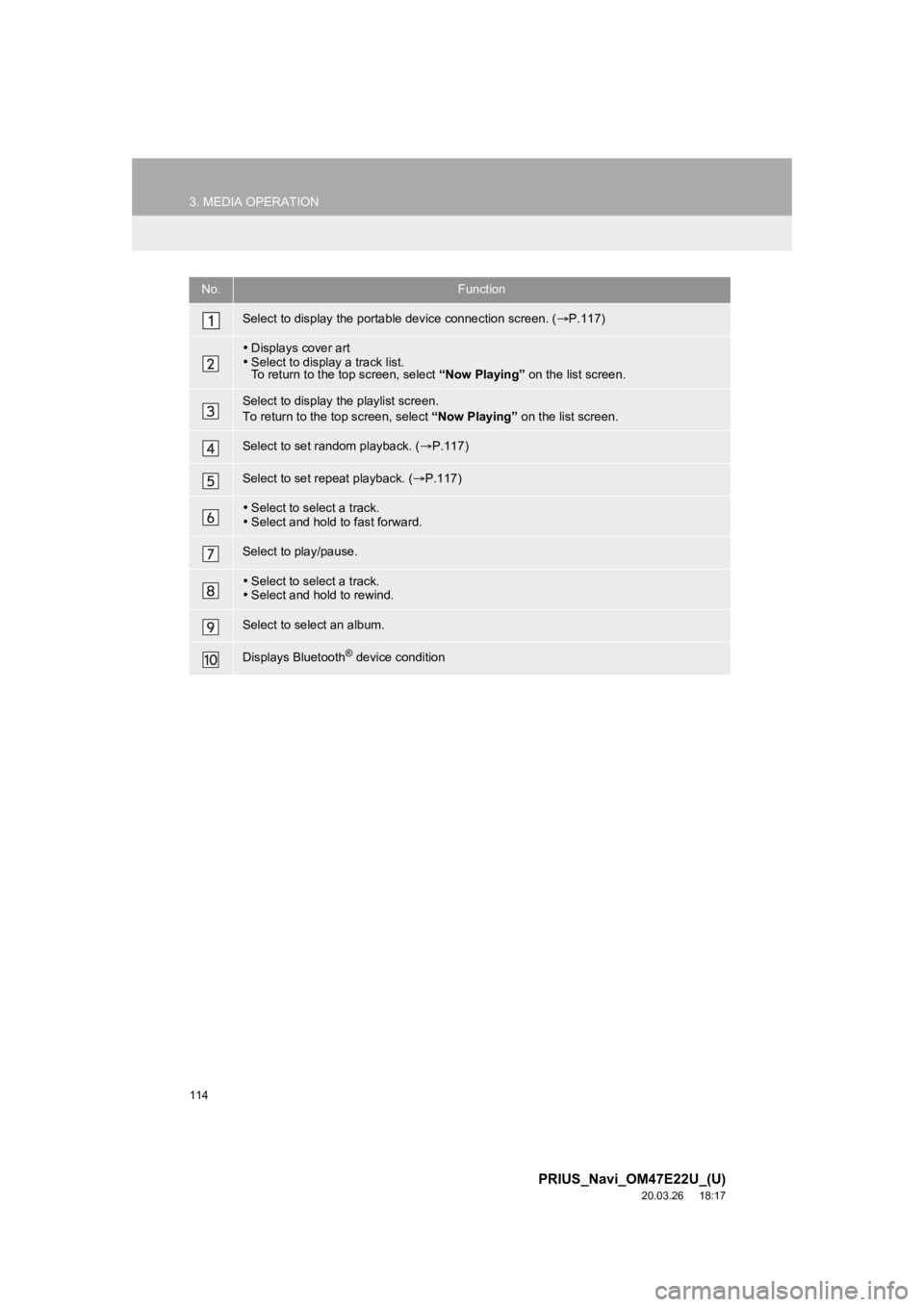
114
3. MEDIA OPERATION
PRIUS_Navi_OM47E22U_(U)
20.03.26 18:17
No.Function
Select to display the portable device connection screen. (P.117)
Displays cover art
Select to display a track list.
To return to the top screen, select “Now Playing” on the list screen.
Select to display the playlist screen.
To return to the top screen, select “Now Playing” on the list screen.
Select to set random playback. (P.117)
Select to set repeat playback. ( P.117)
Select to select a track.
Select and hold to fast forward.
Select to play/pause.
Select to select a track.
Select and hold to rewind.
Select to select an album.
Displays Bluetooth® device condition
Page 115 of 310

115
3. MEDIA OPERATION
PRIUS_Navi_OM47E22U_(U)
20.03.26 18:17
AUDIO SYSTEM
3
WA R N I N G
●Do not operate the player’s controls or connect to the Bluetoot h® audio system while driv-
ing.
● Your audio unit is fitted with Bluetooth
® antennas. People with implantable cardiac pace-
makers, cardiac resynchronization therapy-pacemakers or implant able cardioverter
defibrillators should maintain a reasonable distance between themselves and the
Bluetooth
® antennas. The radio waves may affect the operation of such dev ices.
● Before using Bluetooth
® devices, users of any electrical medical device other than
implantable cardiac pacemakers, cardiac resynchronization thera py-pacemakers or
implantable cardioverter defibrillators should consult the manu facturer of the device for
information about its operation under the influence of radio wa ves. Radio waves could
have unexpected effects on the operation of such medical device s.
NOTICE
●Do not leave your portable player in the vehicle. In particular, high temperatures inside
the vehicle may damage the portable player.