bluetooth TOYOTA PRIUS 2021 Accessories, Audio & Navigation (in English)
[x] Cancel search | Manufacturer: TOYOTA, Model Year: 2021, Model line: PRIUS, Model: TOYOTA PRIUS 2021Pages: 310, PDF Size: 7.07 MB
Page 188 of 310
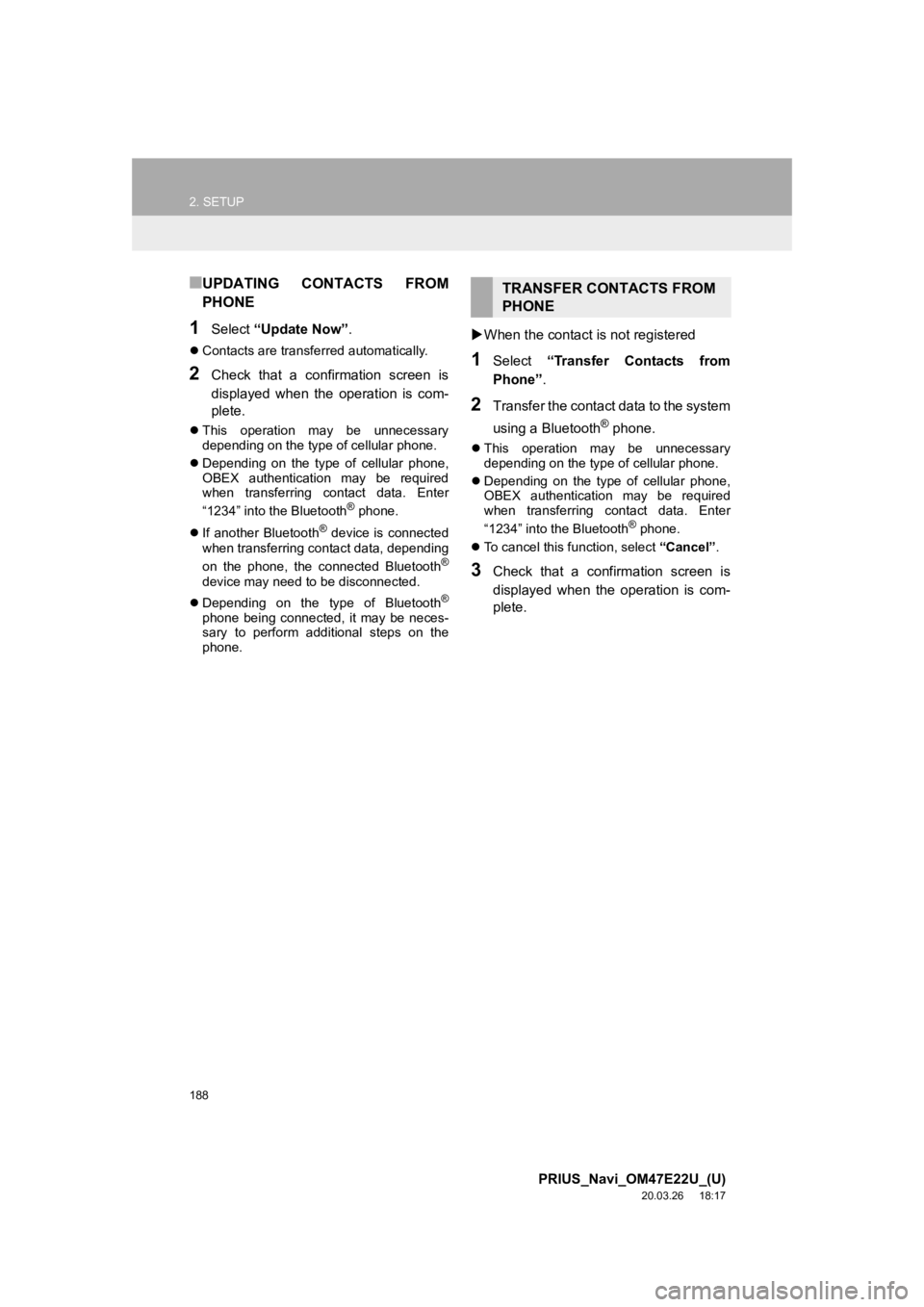
188
2. SETUP
PRIUS_Navi_OM47E22U_(U)
20.03.26 18:17
■UPDATING CONTACTS FROM
PHONE
1Select “Update Now” .
Contacts are transferred automatically.
2Check that a confirmation screen is
displayed when the operation is com-
plete.
This operation may be unnecessary
depending on the type of cellular phone.
Depending on the type of cellular phone,
OBEX authentication may be required
when transferring contact data. Enter
“1234” into the Bluetooth
® phone.
If another Bluetooth
® device is connected
when transferring contact data, depending
on the phone, the connected Bluetooth
®
device may need to be disconnected.
Depending on the type of Bluetooth
®
phone being connected, it may be neces-
sary to perform additional steps on the
phone.
When the contact is not registered
1Select “Transfer Contacts from
Phone” .
2Transfer the contact data to the system
using a Bluetooth
® phone.
This operation may be unnecessary
depending on the type of cellular phone.
Depending on the type of cellular phone,
OBEX authentication may be required
when transferring contact data. Enter
“1234” into the Bluetooth
® phone.
To cancel this function, select “Cancel”.
3Check that a confirmation screen is
displayed when the operation is com-
plete.
TRANSFER CONTACTS FROM
PHONE
Page 189 of 310
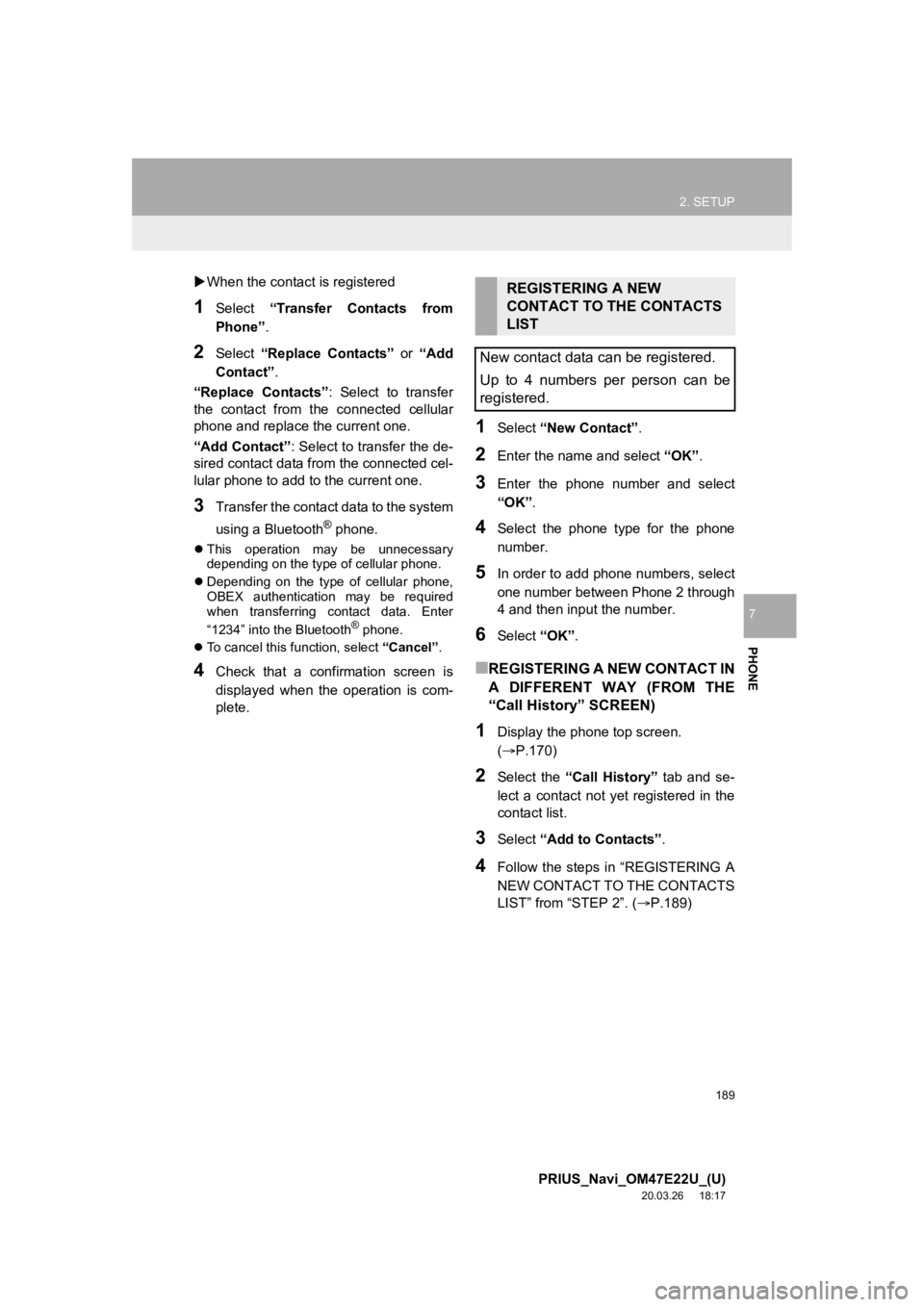
189
2. SETUP
PRIUS_Navi_OM47E22U_(U)
20.03.26 18:17
PHONE
7
When the contact is registered
1Select “Transfer Contacts from
Phone” .
2Select “Replace Contacts” or “Add
Contact”.
“Replace Contacts” : Select to transfer
the contact from the connected cellular
phone and replace the current one.
“Add Contact” : Select to transfer the de-
sired contact data fro m the connected cel-
lular phone to add to the current one.
3Transfer the contact data to the system
using a Bluetooth
® phone.
This operation may be unnecessary
depending on the type of cellular phone.
Depending on the type of cellular phone,
OBEX authentication may be required
when transferring contact data. Enter
“1234” into the Bluetooth
® phone.
To cancel this function, select “Cancel”.
4Check that a confirmation screen is
displayed when the operation is com-
plete.
1Select “New Contact” .
2Enter the name and select “OK”.
3Enter the phone number and select
“OK”.
4Select the phone type for the phone
number.
5In order to add phone numbers, select
one number between Phone 2 through
4 and then inpu t the number.
6Select “OK”.
■REGISTERING A NEW CONTACT IN
A DIFFERENT WAY (FROM THE
“Call History” SCREEN)
1Display the phone top screen.
(P.170)
2Select the “Call History” tab and se-
lect a contact not yet registered in the
contact list.
3Select “Add to Contacts” .
4Follow the steps in “REGISTERING A
NEW CONTACT TO THE CONTACTS
LIST” from “STEP 2”. ( P.189)
REGISTERING A NEW
CONTACT TO THE CONTACTS
LIST
New contact data can be registered.
Up to 4 numbers per person can be
registered.
Page 190 of 310
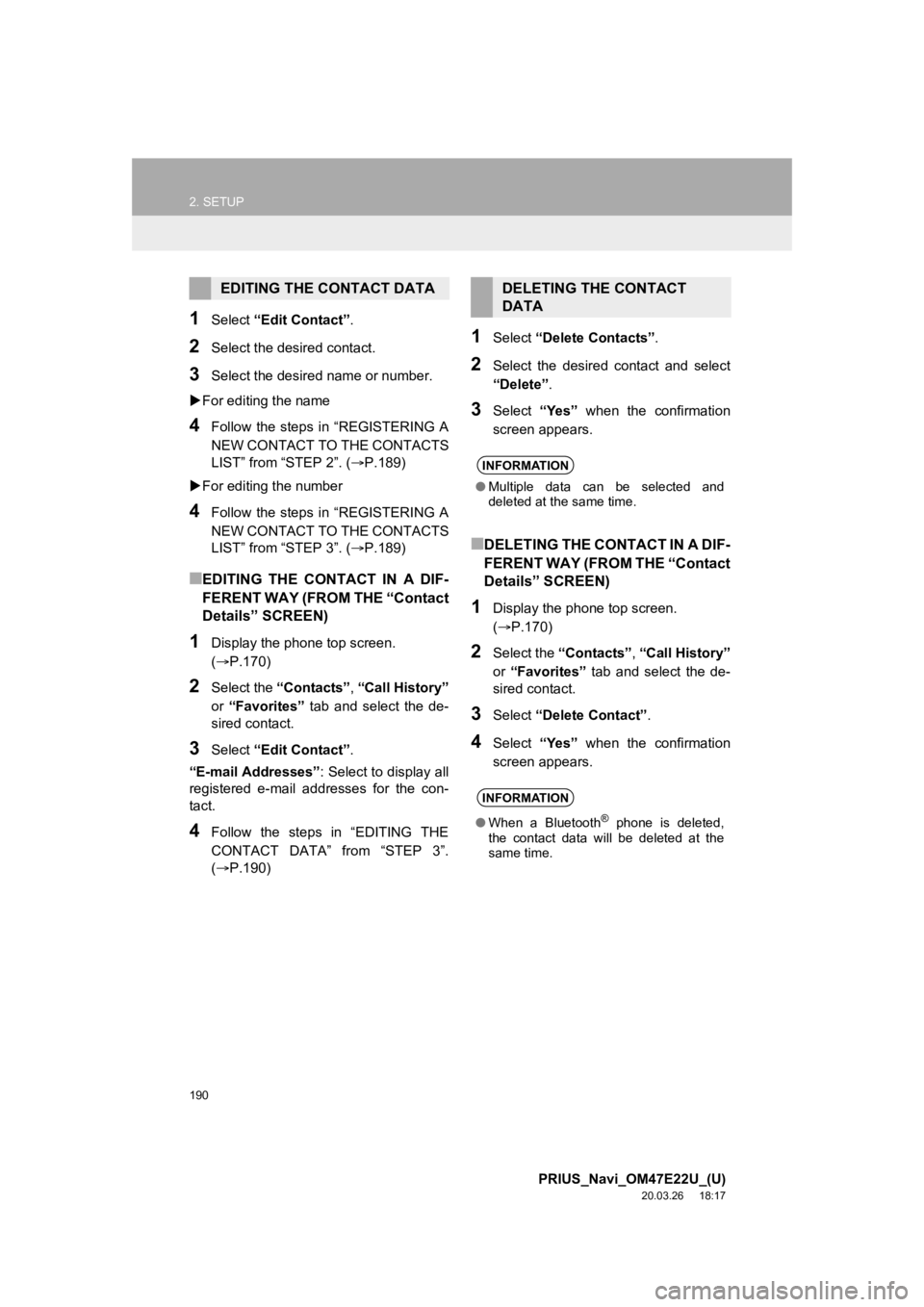
190
2. SETUP
PRIUS_Navi_OM47E22U_(U)
20.03.26 18:17
1Select “Edit Contact” .
2Select the desired contact.
3Select the desired name or number.
For editing the name
4Follow the steps in “REGISTERING A
NEW CONTACT TO THE CONTACTS
LIST” from “STEP 2”. ( P.189)
For editing the number
4Follow the steps in “REGISTERING A
NEW CONTACT TO THE CONTACTS
LIST” from “STEP 3”. ( P.189)
■EDITING THE CONTACT IN A DIF-
FERENT WAY (FROM THE “Contact
Details” SCREEN)
1Display the phone top screen.
(P.170)
2Select the “Contacts” , “Call History”
or “Favorites” tab and select the de-
sired contact.
3Select “Edit Contact” .
“E-mail Addresses” : Select to display all
registered e-mail addresses for the con-
tact.
4Follow the steps in “EDITING THE
CONTACT DATA” from “STEP 3”.
(P.190)
1Select “Delete Contacts” .
2Select the desired contact and select
“Delete”.
3Select “Yes” when the confirmation
screen appears.
■DELETING THE CONTACT IN A DIF-
FERENT WAY (FROM THE “Contact
Details” SCREEN)
1Display the phone top screen.
( P.170)
2Select the “Contacts” , “Call History”
or “Favorites” tab and select the de-
sired contact.
3Select “Delete Contact” .
4Select “Yes” when the confirmation
screen appears.
EDITING THE CONTACT DATADELETING THE CONTACT
DATA
INFORMATION
● Multiple data can be selected and
deleted at the same time.
INFORMATION
●When a Bluetooth® phone is deleted,
the contact data will be deleted at the
same time.
Page 195 of 310
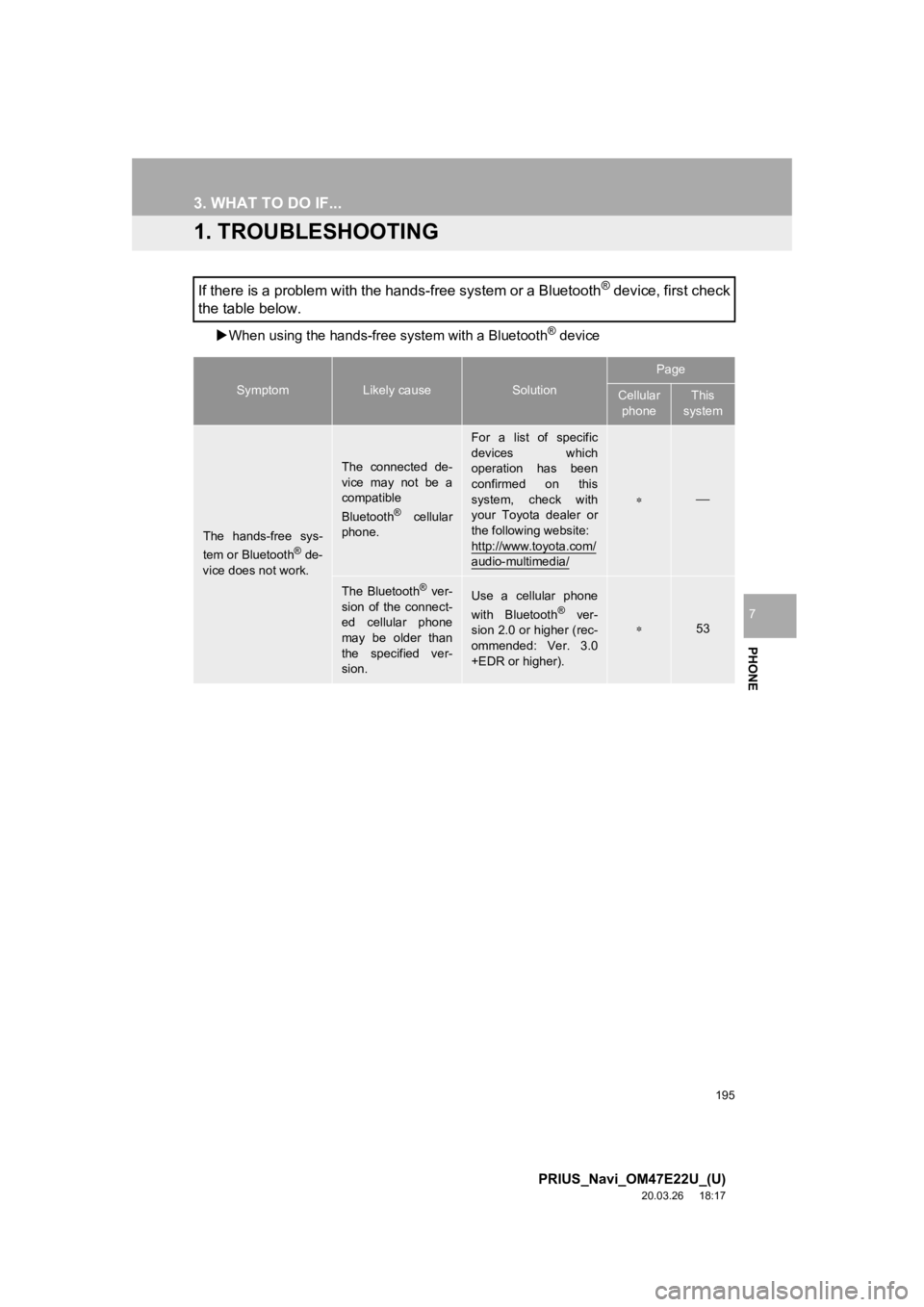
195
PRIUS_Navi_OM47E22U_(U)
20.03.26 18:17
PHONE
7
3. WHAT TO DO IF...
1. TROUBLESHOOTING
When using the hands-free system with a Bluetooth® device
If there is a problem with the hands-free system or a Bluetooth® device, first check
the table below.
SymptomLikely causeSolution
Page
Cellular
phoneThis
system
The hands-free sys-
tem or Bluetooth® de-
vice does not work.
The connected de-
vice may not be a
compatible
Bluetooth
® cellular
phone.
For a list of specific
devices which
operation has been
confirmed on this
system, check with
your Toyota dealer or
the following website:
http://www.toyota.com/
audio-multimedia/
The Bluetooth® ver-
sion of the connect-
ed cellular phone
may be older than
the specified ver-
sion.Use a cellular phone
with Bluetooth® ver-
sion 2.0 or higher (rec-
ommended: Ver. 3.0
+EDR or higher).53
Page 196 of 310
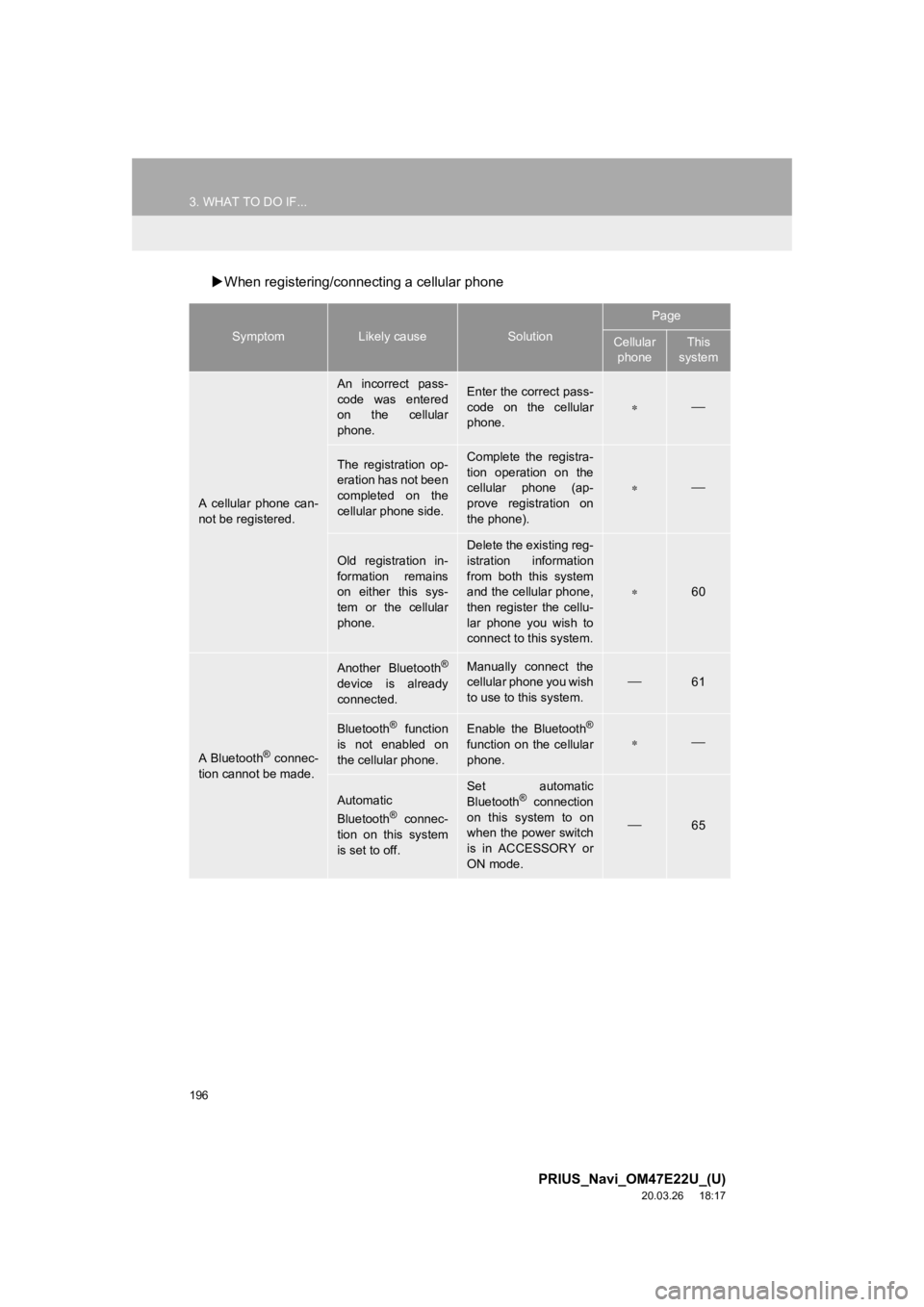
196
3. WHAT TO DO IF...
PRIUS_Navi_OM47E22U_(U)
20.03.26 18:17
When registering/connecting a cellular phone
SymptomLikely causeSolution
Page
Cellular
phoneThis
system
A cellular phone can-
not be registered.
An incorrect pass-
code was entered
on the cellular
phone.Enter the correct pass-
code on the cellular
phone.
The registration op-
eration has not been
completed on the
cellular phone side.Complete the registra-
tion operation on the
cellular phone (ap-
prove registration on
the phone).
Old registration in-
formation remains
on either this sys-
tem or the cellular
phone.
Delete the existing reg-
istration information
from both this system
and the cellular phone,
then register the cellu-
lar phone you wish to
connect to this system.
60
A Bluetooth® connec-
tion cannot be made.
Another Bluetooth®
device is already
connected.
Manually connect the
cellular phone you wish
to use to this system.
61
Bluetooth® function
is not enabled on
the cellular phone.Enable the Bluetooth®
function on the cellular
phone.
Automatic
Bluetooth® connec-
tion on this system
is set to off.
Set automatic
Bluetooth® connection
on this system to on
when the power switch
is in ACCESSORY or
ON mode.
65
Page 197 of 310

197
3. WHAT TO DO IF...
PRIUS_Navi_OM47E22U_(U)
20.03.26 18:17
PHONE
7
When making/receiving a call
“Unable to dial.
Please check your
phone.”
Bluetooth® function
is not enabled on
the cellular phone.Enable the Bluetooth®
function on the cellular
phone.
Old registration in-
formation remains
on either this sys-
tem or the cellular
phone.Delete the existing reg-
istration information
from both this system
and the cellular phone,
then register the cellu-
lar phone you wish to
connect to this system.
60
SymptomLikely causeSolution
Page
Cellular phoneThis
system
A call cannot be
made/received.Your vehicle is in a
“No Service” area.Move to where “No
Service” no longer ap-
pears on the display.
SymptomLikely causeSolution
Page
Cellular phoneThis
system
Page 199 of 310
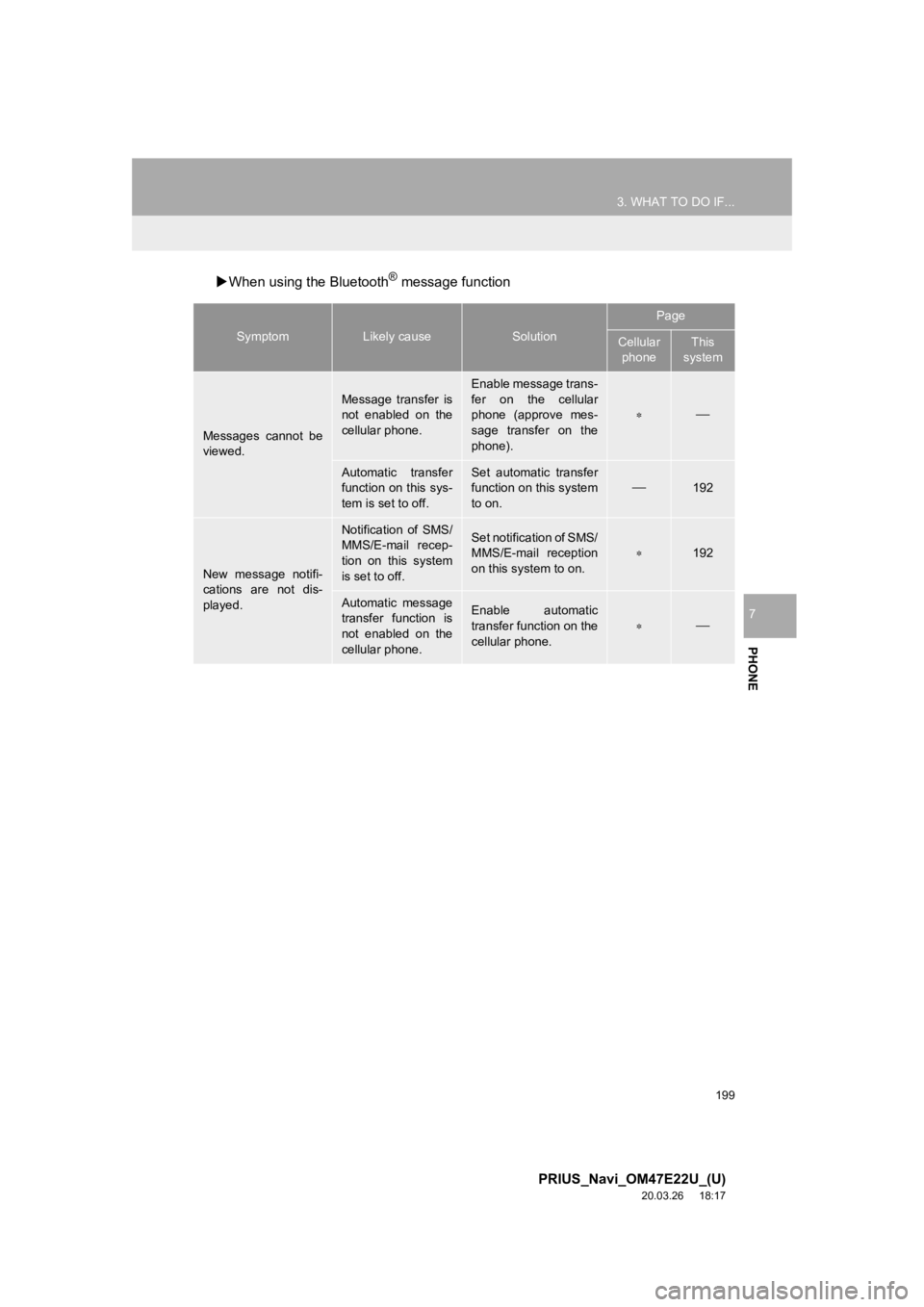
199
3. WHAT TO DO IF...
PRIUS_Navi_OM47E22U_(U)
20.03.26 18:17
PHONE
7
When using the Bluetooth® message function
SymptomLikely causeSolution
Page
Cellular
phoneThis
system
Messages cannot be
viewed.
Message transfer is
not enabled on the
cellular phone.
Enable message trans-
fer on the cellular
phone (approve mes-
sage transfer on the
phone).
Automatic transfer
function on this sys-
tem is set to off.Set automatic transfer
function on this system
to on.
192
New message notifi-
cations are not dis-
played.
Notification of SMS/
MMS/E-mail recep-
tion on this system
is set to off.Set notification of SMS/
MMS/E-mail reception
on this system to on.
192
Automatic message
transfer function is
not enabled on the
cellular phone.Enable automatic
transfer function on the
cellular phone.
Page 200 of 310

200
3. WHAT TO DO IF...
PRIUS_Navi_OM47E22U_(U)
20.03.26 18:17
In other situations
: For details, refer to the owner’s manual that came with the c ellular phone.
SymptomLikely causeSolution
Page
Cellular
phoneThis
system
The Bluetooth® con-
nection status is dis-
played at the top of
the screen each time
the power switch is in
ACCESSORY or ON
mode.
Connection confir-
mation display on
this system is set to
on.To turn off the display,
set connection confir-
mation display on this
system to off.
64
Even though all con-
ceivable measures
have been taken, the
symptom status does
not change.
The cellular phone
is not close enough
to this system.Bring the cellular
phone closer to this
system.
The cellular phone
is the most likely
cause of the symp-
tom.
Turn the cellular phone
off, remove and rein-
stall the battery pack,
and then restart the
cellular phone.
Enable the cellular
phone’s Bluetooth®
connection.
Stop the cellular
phone’s security soft-
ware and close all ap-
plications.
Before using an appli-
cation installed on the
cellular phone, careful-
ly check its source and
how its operation might
affect this system.
Page 281 of 310
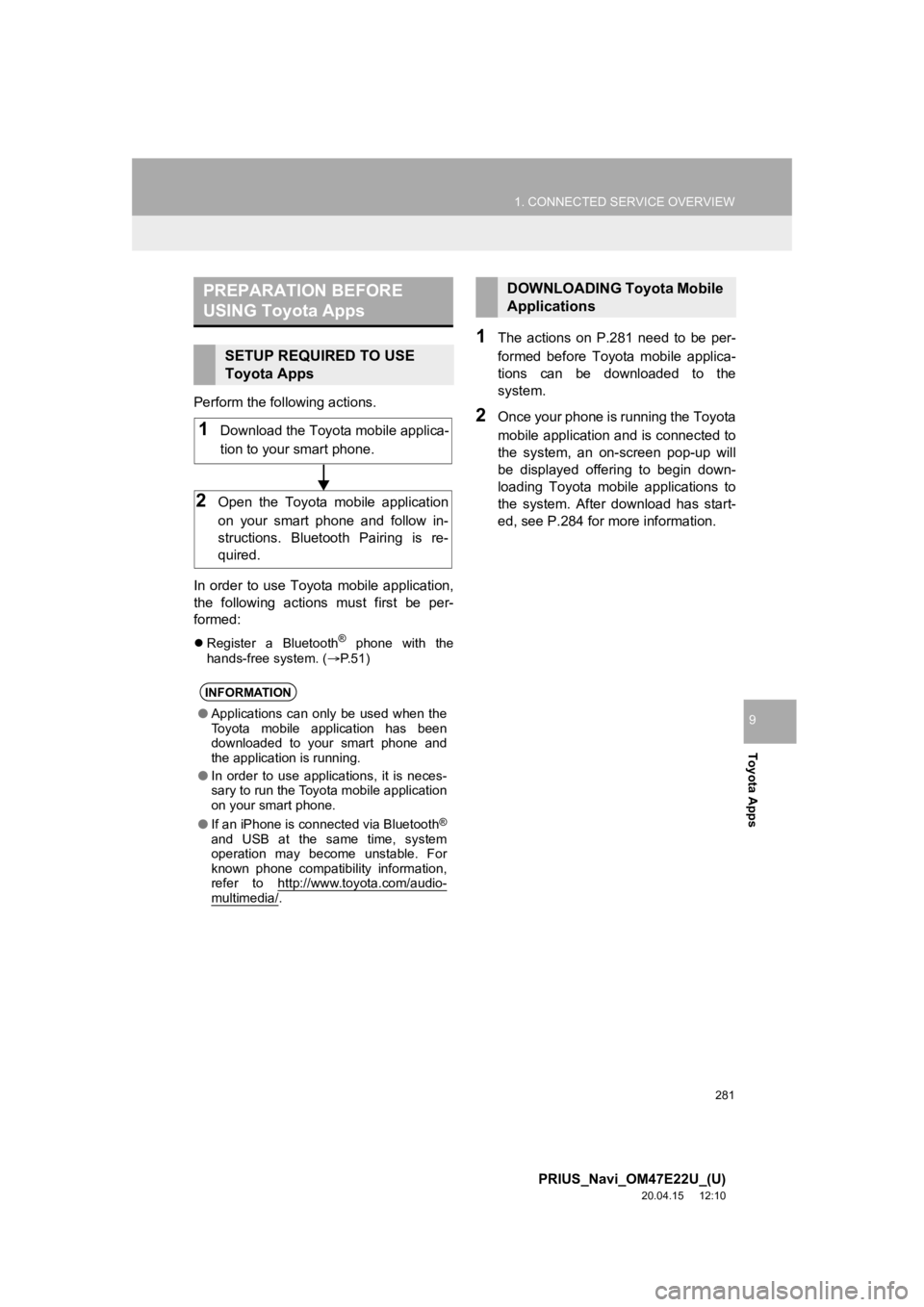
281
1. CONNECTED SERVICE OVERVIEW
PRIUS_Navi_OM47E22U_(U)
20.04.15 12:10
Toyota Apps
9
Perform the following actions.
In order to use Toyota mobile application,
the following actions must first be per-
formed:
Register a Bluetooth® phone with the
hands-free system. ( P.51)
1The actions on P.281 need to be per-
formed before Toyota mobile applica-
tions can be downloaded to the
system.
2Once your phone is running the Toyota
mobile application and is connected to
the system, an on-screen pop-up will
be displayed offering to begin down-
loading Toyota mobile applications to
the system. After download has start-
ed, see P.284 for more information.
PREPARATION BEFORE
USING Toyota Apps
SETUP REQUIRED TO USE
Toyota Apps
INFORMATION
● Applications can only be used when the
Toyota mobile application has been
downloaded to your smart phone and
the application is running.
● In order to use applications, it is neces-
sary to run the Toyota mobile application
on your smart phone.
● If an iPhone is connected via Bluetooth
®
and USB at the same time, system
operation may become unstable. For
known phone compatibility information,
refer to http://www.toyota.com/audio-
multimedia/.
1Download the Toyota mobile applica-
tion to your smart phone.
2Open the Toyota mobile application
on your smart phone and follow in-
structions. Bluetooth Pairing is re-
quired.
DOWNLOADING Toyota Mobile
Applications
Page 285 of 310
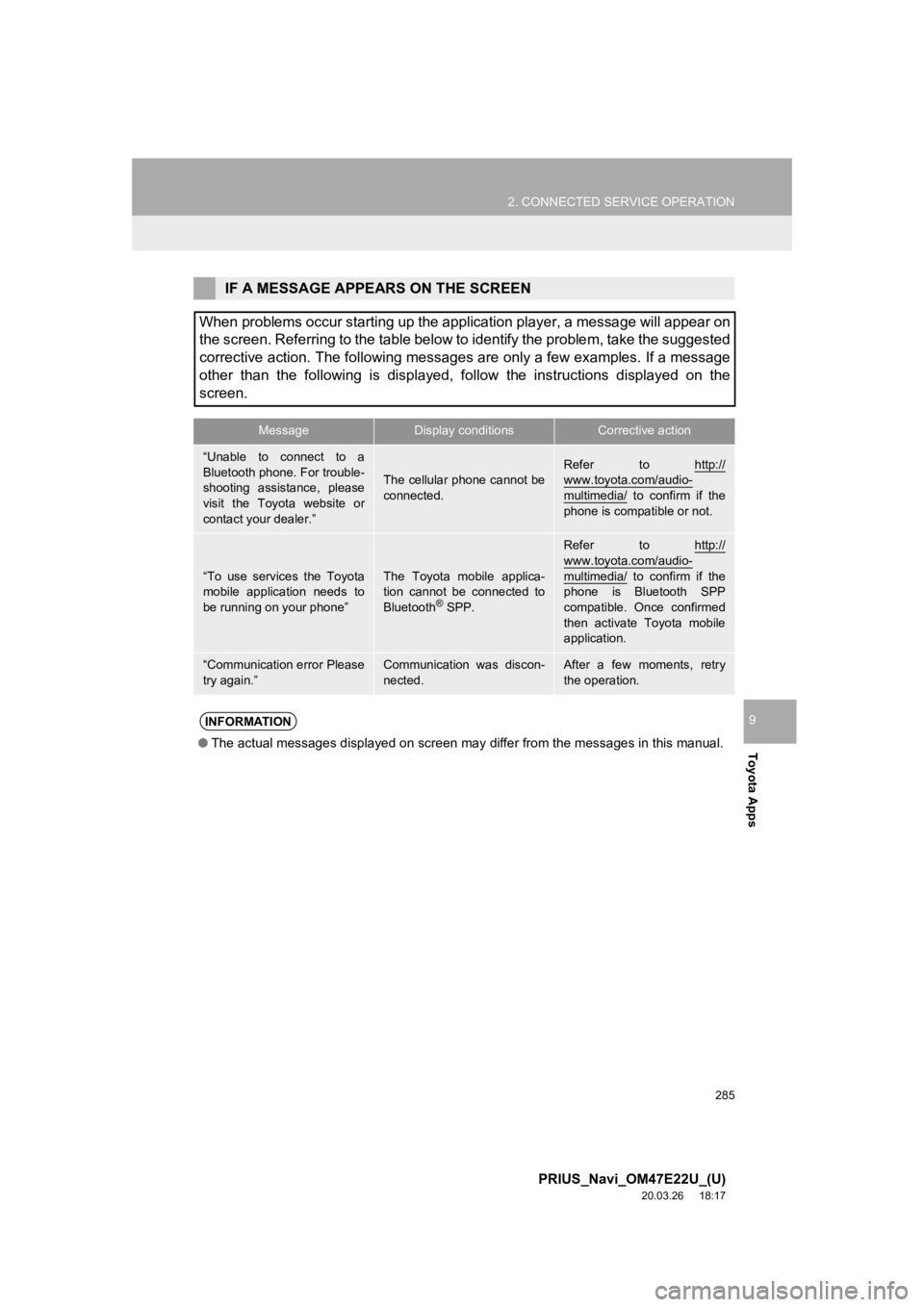
285
2. CONNECTED SERVICE OPERATION
PRIUS_Navi_OM47E22U_(U)
20.03.26 18:17
Toyota Apps
9
IF A MESSAGE APPEA RS ON THE SCREEN
When problems occur starting up the application player, a messa ge will appear on
the screen. Referring to the table below to identify the proble m, take the suggested
corrective action. The following messages are only a few examples. If a message
other than the following is displayed, follow the instructions displayed on the
screen.
MessageDisplay conditionsCorrective action
“Unable to connect to a
Bluetooth phone. For trouble-
shooting assistance, please
visit the Toyota website or
contact your dealer.”
The cellular phone cannot be
connected.Refer to http://www.toyota.com/audio-
multimedia/ to confirm if the
phone is compatible or not.
“To use services the Toyota
mobile application needs to
be running on your phone”The Toyota mobile applica-
tion cannot be connected to
Bluetooth
® SPP.
Refer to http://
www.toyota.com/audio-
multimedia/ to confirm if the
phone is Bluetooth SPP
compatible. Once confirmed
then activate Toyota mobile
application.
“Communication error Please
try again.”Communication was discon-
nected.After a few moments, retry
the operation.
INFORMATION
● The actual messages displayed on screen may differ from the mes sages in this manual.