display TOYOTA PRIUS 2021 Accessories, Audio & Navigation (in English)
[x] Cancel search | Manufacturer: TOYOTA, Model Year: 2021, Model line: PRIUS, Model: TOYOTA PRIUS 2021Pages: 310, PDF Size: 7.07 MB
Page 96 of 310
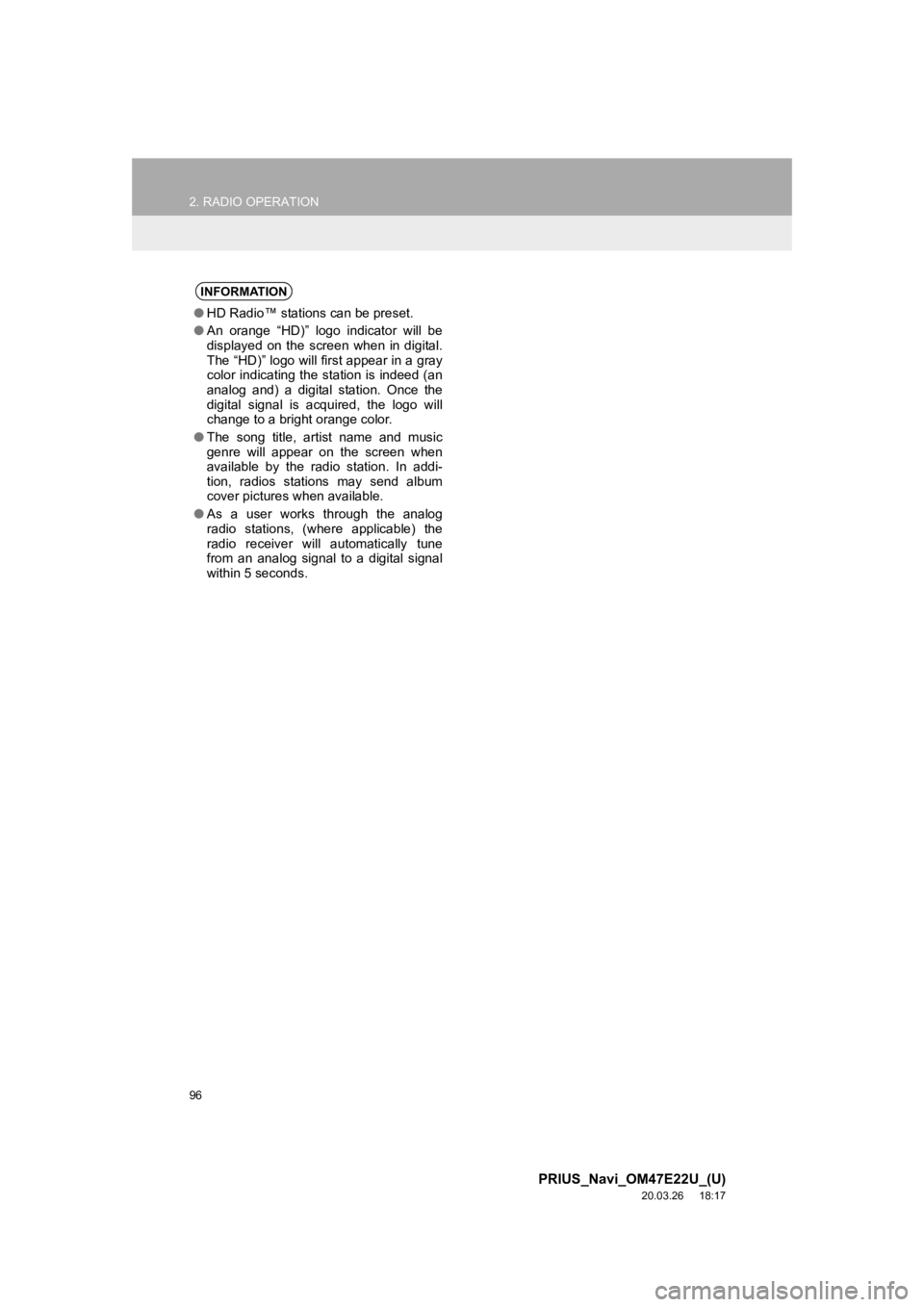
96
2. RADIO OPERATION
PRIUS_Navi_OM47E22U_(U)
20.03.26 18:17
INFORMATION
●HD Radio™ stations can be preset.
● An orange “HD)” logo indicator will be
displayed on the screen when in digital.
The “HD)” logo will first appear in a gray
color indicating the station is indeed (an
analog and) a digital station. Once the
digital signal is acquired, the logo will
change to a bright orange color.
● The song title, artist name and music
genre will appear on the screen when
available by the radio station. In addi-
tion, radios stations may send album
cover pictures when available.
● As a user works through the analog
radio stations, (where applicable) the
radio receiver will automatically tune
from an analog signal to a digital signal
within 5 seconds.
Page 98 of 310
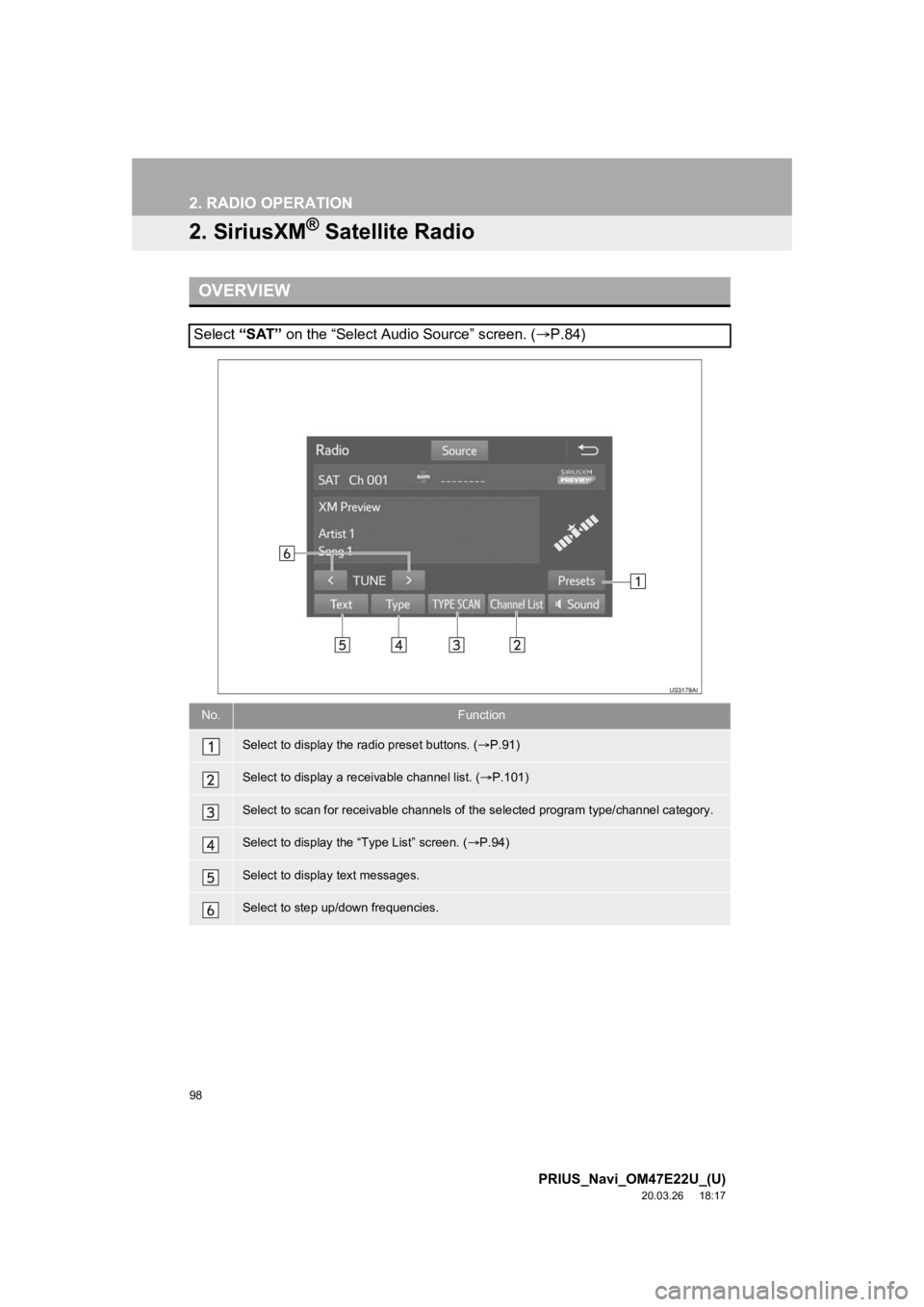
98
2. RADIO OPERATION
PRIUS_Navi_OM47E22U_(U)
20.03.26 18:17
2. SiriusXM® Satellite Radio
OVERVIEW
Select “SAT” on the “Select Audio Source” screen. ( P.84)
No.Function
Select to display the radio preset buttons. ( P.91)
Select to display a r eceivable channel list. ( P.101)
Select to scan for receivable channels of the selected program type/channel category.
Select to display the “Type List” screen. (P.94)
Select to display text messages.
Select to step up/down frequencies.
Page 101 of 310
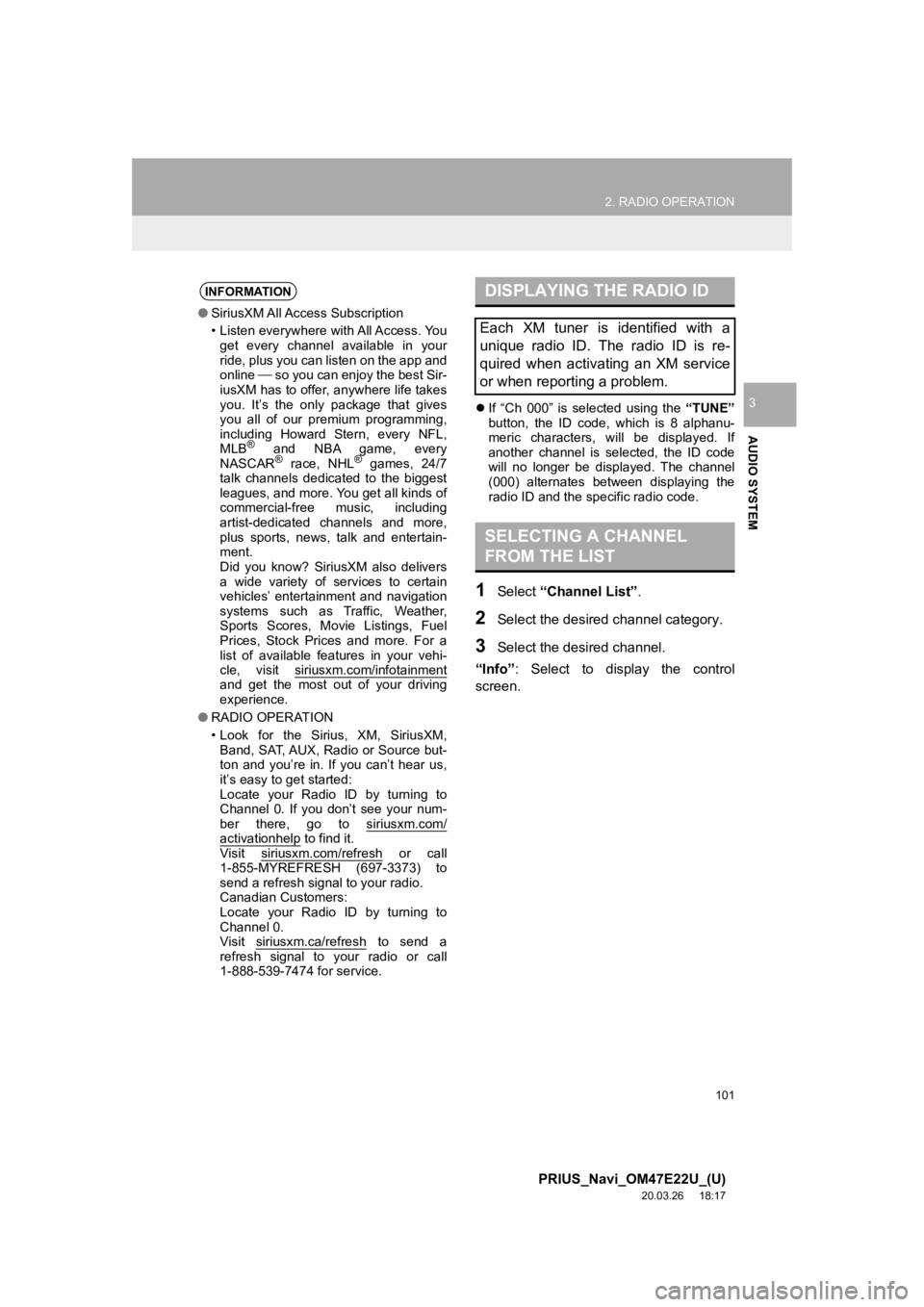
101
2. RADIO OPERATION
PRIUS_Navi_OM47E22U_(U)
20.03.26 18:17
AUDIO SYSTEM
3If “Ch 000” is selected using the “TUNE”
button, the ID code, which is 8 alphanu-
meric characters, will be displayed. If
another channel is selected, the ID code
will no longer be displayed. The channel
(000) alternates between displaying the
radio ID and the specific radio code.
1Select “Channel List” .
2Select the desired channel category.
3Select the desired channel.
“Info” : Select to display the control
screen.
INFORMATION
● SiriusXM All Access Subscription
• Listen everywhere with All Access. You
get every channel available in your
ride, plus you can listen on the app and
online so you can enjoy the best Sir-
iusXM has to offer, anywhere life takes
you. It’s the only package that gives
you all of our premium programming,
including Howard Stern, every NFL,
MLB
® and NBA game, every
NASCAR® race, NHL® games, 24/7
talk channels dedicated to the biggest
leagues, and more. You get all kinds of
commercial-free music, including
artist-dedicated channels and more,
plus sports, news, talk and entertain-
ment.
Did you know? SiriusXM also delivers
a wide variety of services to certain
vehicles’ entertainment and navigation
systems such as Traffic, Weather,
Sports Scores, Movie Listings, Fuel
Prices, Stock Prices and more. For a
list of available features in your vehi-
cle, visit siriusxm.com/infotainment
and get the most out of your driving
experience.
● RADIO OPERATION
• Look for the Sirius, XM, SiriusXM,
Band, SAT, AUX, Radio or Source but-
ton and you’re in. If you can’t hear us,
it’s easy to get started:
Locate your Radio ID by turning to
Channel 0. If you don’t see your num-
ber there, go to siriusxm.com/
activationhelp to find it.
Visit siriusxm.com/refresh or call
1-855-MYREFRESH (697-3373) to
send a refresh signal to your radio.
Canadian Customers:
Locate your Radio ID by turning to
Channel 0.
Visit siriusxm.ca/refresh
to send a
refresh signal to your radio or call
1-888-539-7474 for service.
DISPLAYING THE RADIO ID
Each XM tuner is identified with a
unique radio ID. The radio ID is re-
quired when activating an XM service
or when reporting a problem.
SELECTING A CHANNEL
FROM THE LIST
Page 104 of 310
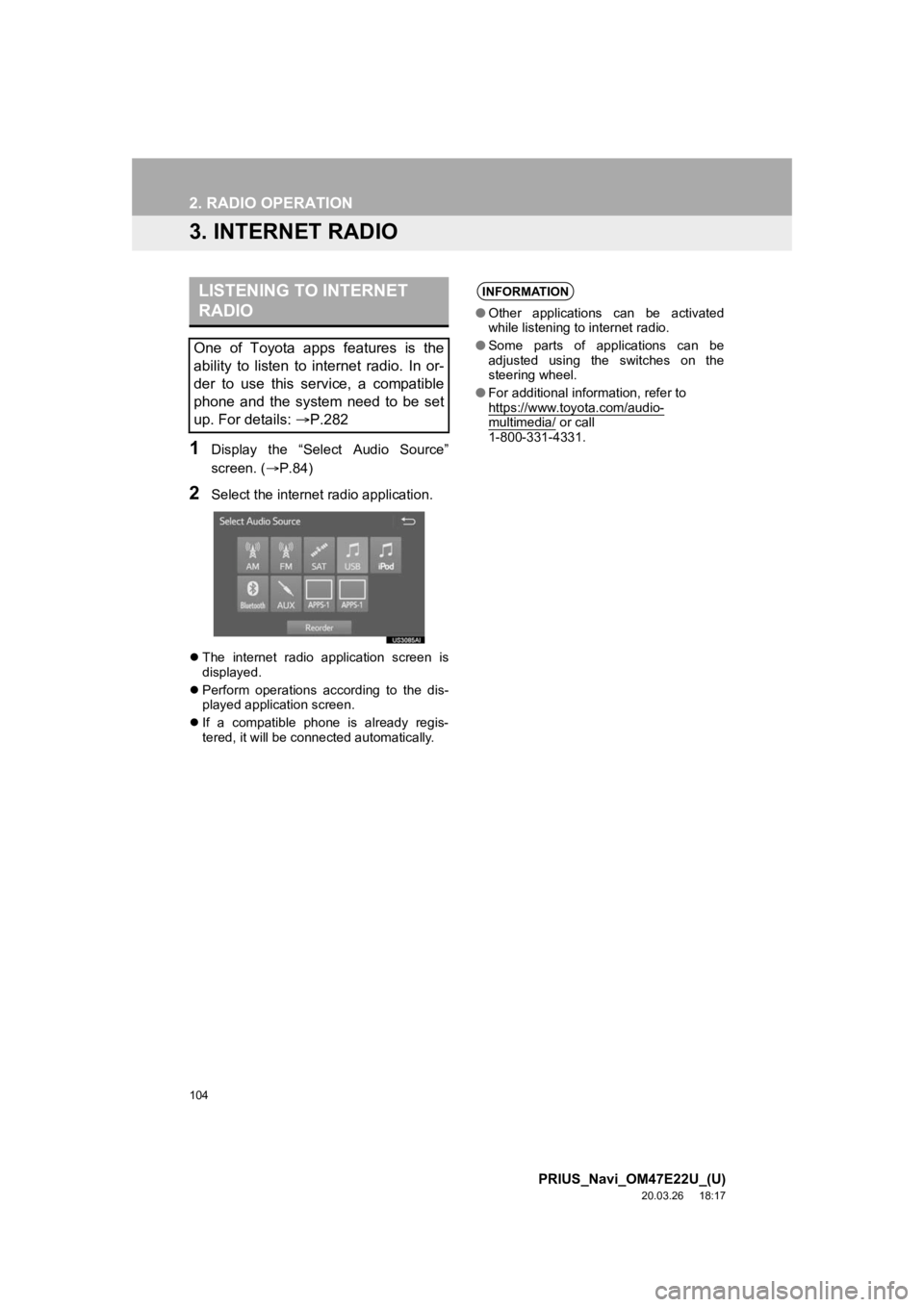
104
2. RADIO OPERATION
PRIUS_Navi_OM47E22U_(U)
20.03.26 18:17
3. INTERNET RADIO
1Display the “Select Audio Source”
screen. (P.84)
2Select the internet radio application.
The internet radio application screen is
displayed.
Perform operations according to the dis-
played application screen.
If a compatible phone is already regis-
tered, it will be connected automatically.
LISTENING TO INTERNET
RADIO
One of Toyota apps features is the
ability to listen to internet radio. In or-
der to use this service, a compatible
phone and the system need to be set
up. For details: P.282
INFORMATION
●Other applications can be activated
while listening to internet radio.
● Some parts of applications can be
adjusted using the switches on the
steering wheel.
● For additional information, refer to
https://www.toyota.com/audio-
multimedia/ or call
1-800-331-4331.
Page 106 of 310
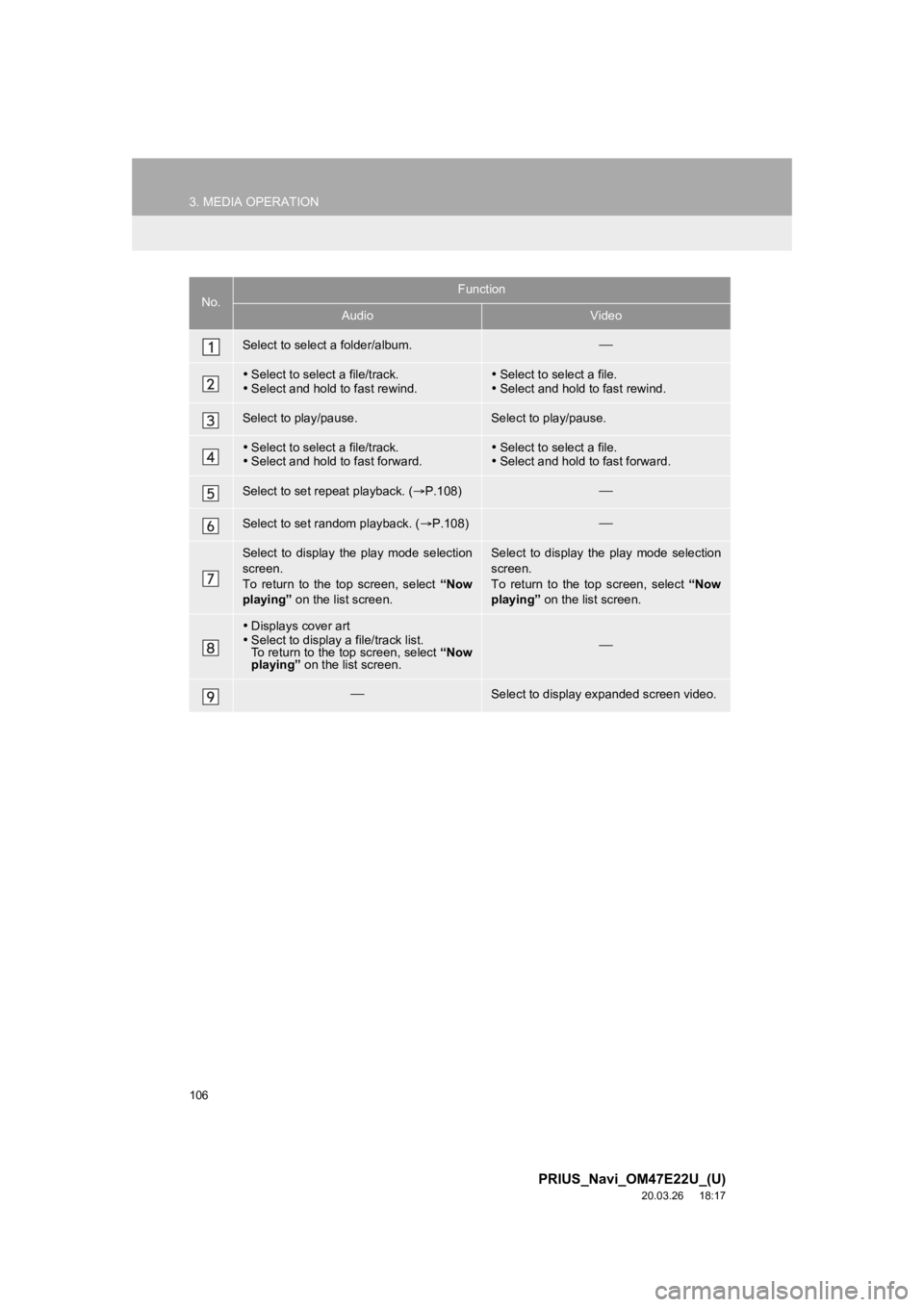
106
3. MEDIA OPERATION
PRIUS_Navi_OM47E22U_(U)
20.03.26 18:17
No.Function
AudioVideo
Select to select a folder/album.
Select to select a file/track.
Select and hold to fast rewind.Select to select a file.
Select and hold to fast rewind.
Select to play/pause.Select to play/pause.
Select to select a file/track.
Select and hold to fast forward.Select to select a file.
Select and hold to fast forward.
Select to set repeat playback. ( P.108)
Select to set random playback. ( P.108)
Select to display the play mode selection
screen.
To return to the top screen, select “Now
playing” on the list screen. Select to display the play mode selection
screen.
To return to the top screen, select “Now
playing” on the list screen.
Displays cover art
Select to display a file/track list.
To return to the top screen, select “Now
playing” on the list screen.
Select to display expanded screen video.
Page 107 of 310
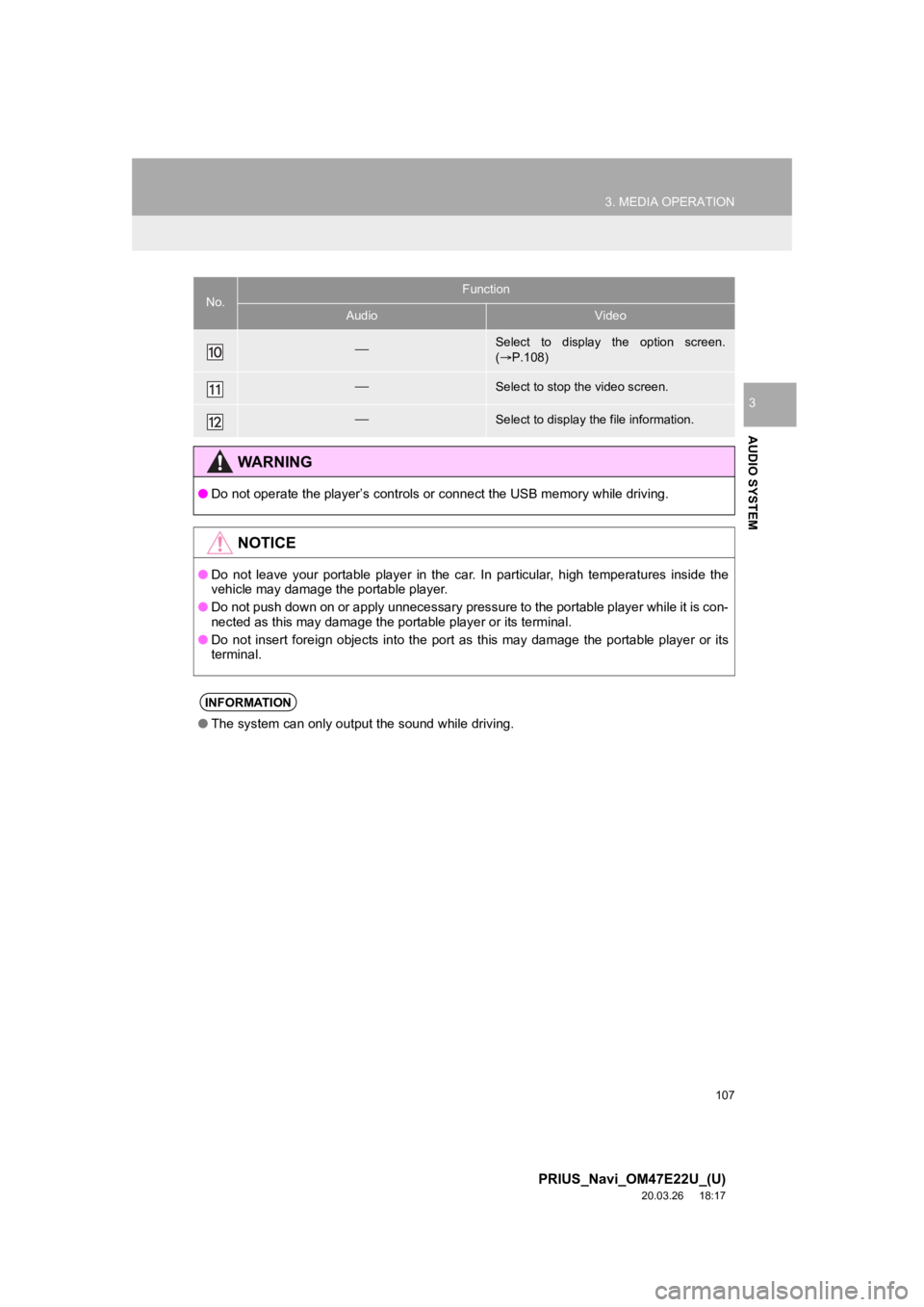
107
3. MEDIA OPERATION
PRIUS_Navi_OM47E22U_(U)
20.03.26 18:17
AUDIO SYSTEM
3
Select to display the option screen.
( P.108)
Select to stop the video screen.
Select to display the file information.
WA R N I N G
● Do not operate the player’s contr ols or connect the USB memory while driving.
NOTICE
●Do not leave your portable player in the car. In particular, hi gh temperatures inside the
vehicle may damage the portable player.
● Do not push down on or apply unnecessary pressure to the portable player while it is con-
nected as this may damage the portable player or its terminal.
● Do not insert foreign objects into the port as this may damage the portable player or its
terminal.
INFORMATION
● The system can only output the sound while driving.
No.Function
AudioVideo
Page 108 of 310
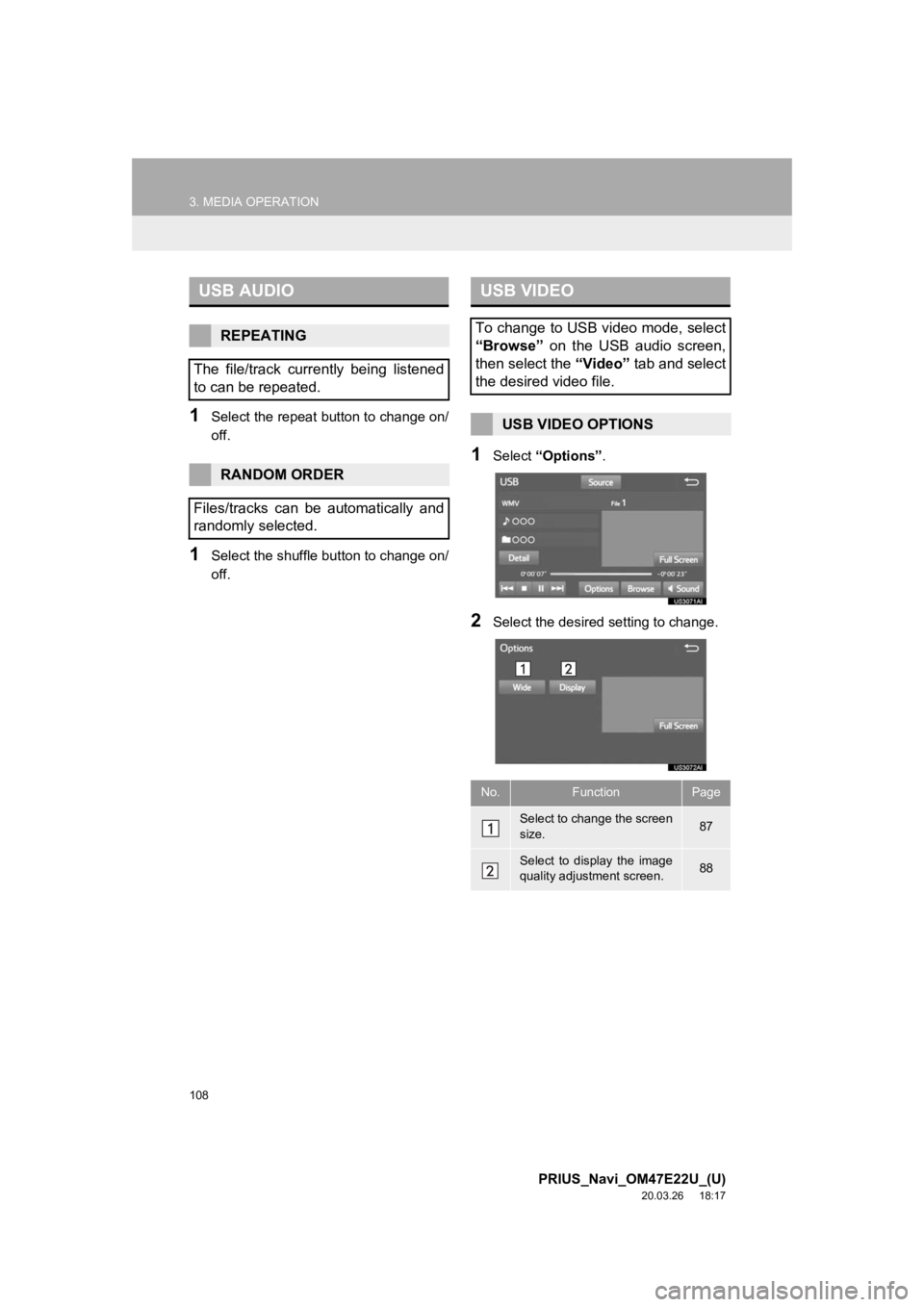
108
3. MEDIA OPERATION
PRIUS_Navi_OM47E22U_(U)
20.03.26 18:17
1Select the repeat button to change on/
off.
1Select the shuffle button to change on/
off.
1Select “Options” .
2Select the desired setting to change.
USB AUDIO
REPEATING
The file/track currently being listened
to can be repeated.
RANDOM ORDER
Files/tracks can be automatically and
randomly selected.
USB VIDEO
To change to USB video mode, select
“Browse” on the USB audio screen,
then select the “Video” tab and select
the desired video file.
USB VIDEO OPTIONS
No.FunctionPage
Select to change the screen
size. 87
Select to display the image
quality adjustment screen.88
Page 109 of 310
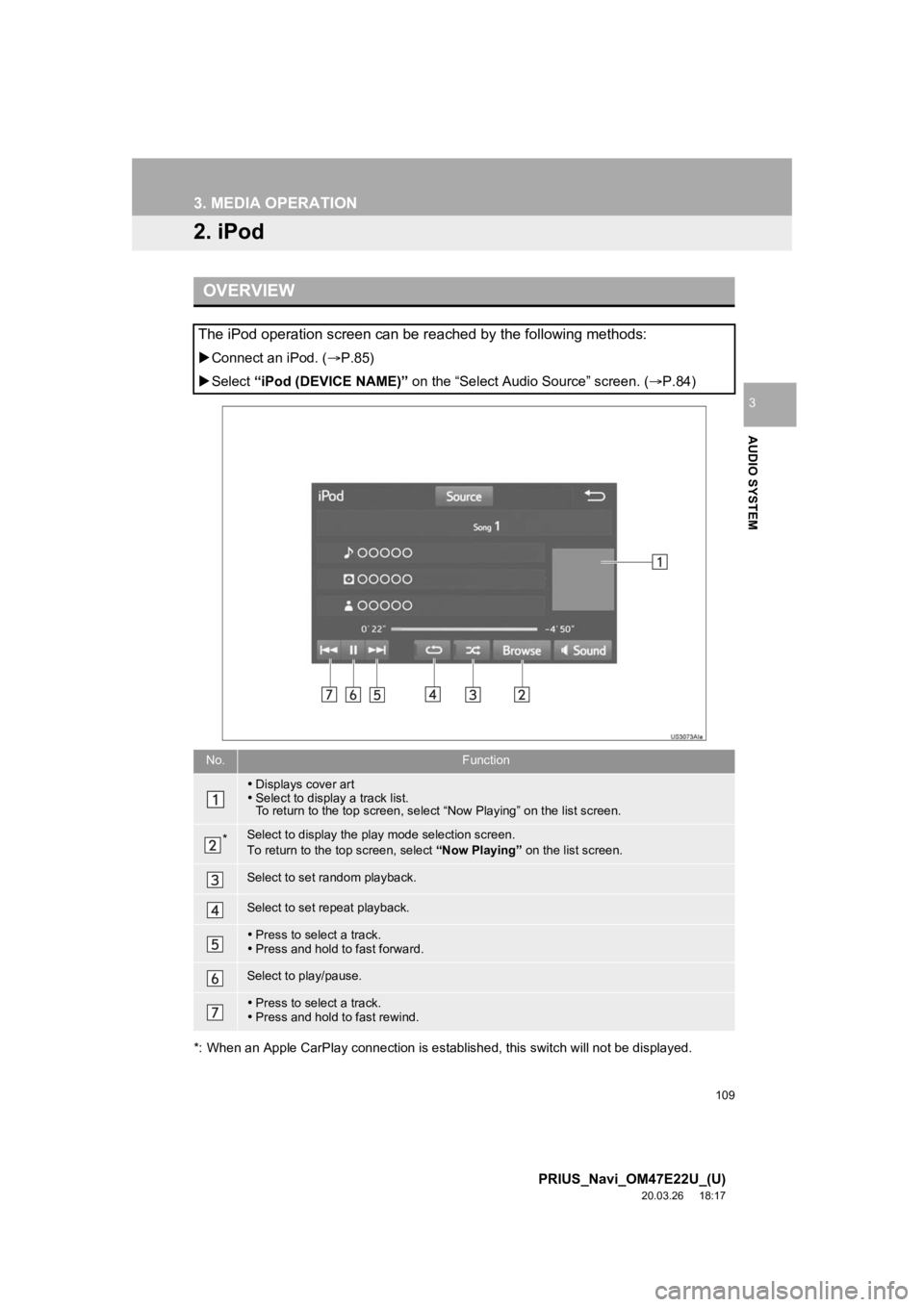
109
3. MEDIA OPERATION
PRIUS_Navi_OM47E22U_(U)
20.03.26 18:17
AUDIO SYSTEM
3
2. iPod
*: When an Apple CarPlay connection is established, this switch will not be displayed.
OVERVIEW
The iPod operation screen can be reached by the following metho ds:
Connect an iPod. ( P.85)
Select “iPod (DEVICE NAME)” on the “Select Audi o Source” screen. (P.84)
No.Function
Displays cover art
Select to display a track list.
To return to the top screen, sel ect “Now Playing” on the list screen.
*Select to display the play mode selection screen.
To return to the top screen, select “Now Playing” on the list screen.
Select to set random playback.
Select to set repeat playback.
Press to select a track.
Press and hold to fast forward.
Select to play/pause.
Press to select a track.
Press and hold to fast rewind.
Page 111 of 310
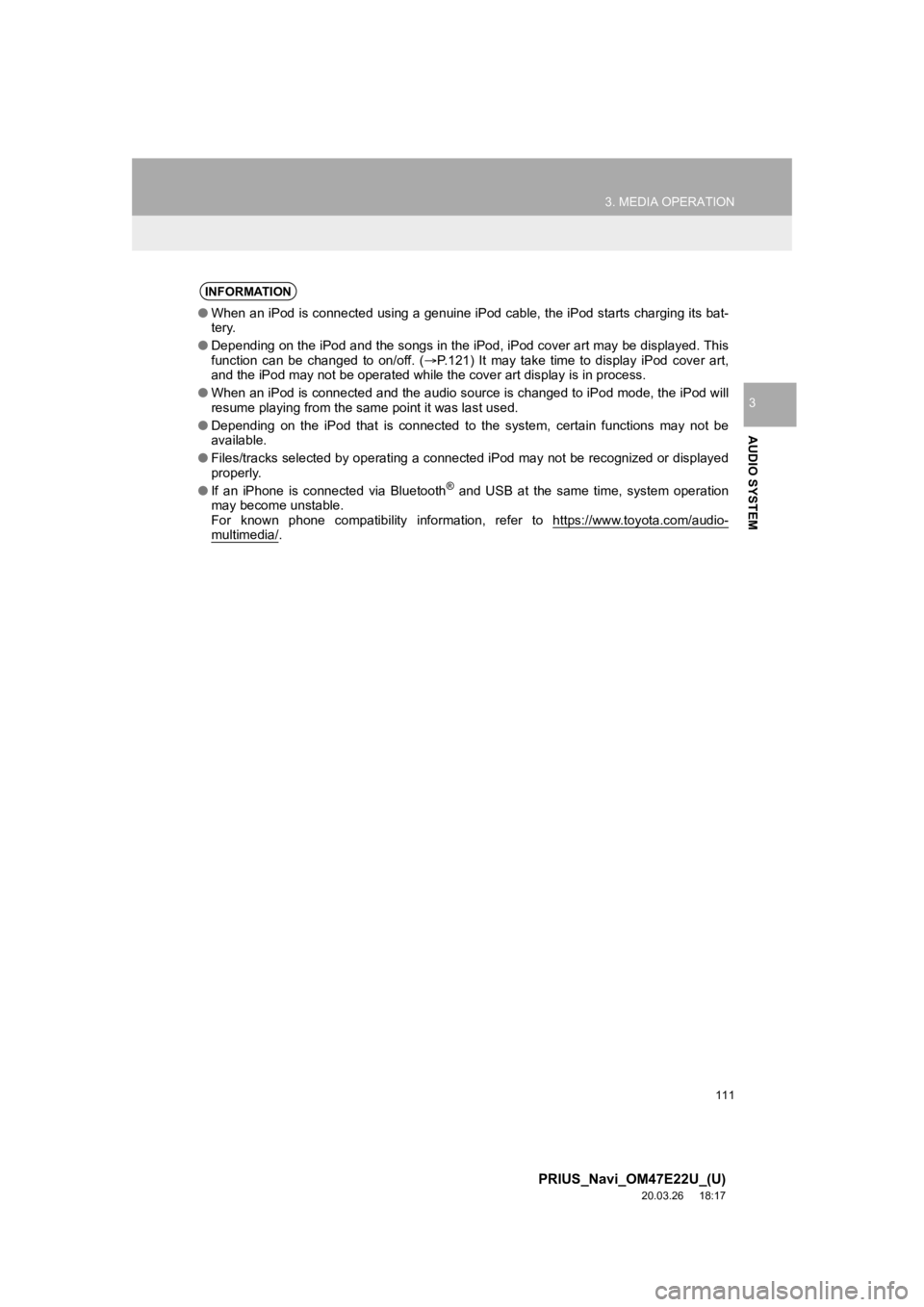
111
3. MEDIA OPERATION
PRIUS_Navi_OM47E22U_(U)
20.03.26 18:17
AUDIO SYSTEM
3
INFORMATION
●When an iPod is connected using a genuine iPod cable, the iPod starts charging its bat-
tery.
● Depending on the iPod and the songs in the iPod, iPod cover art may be displayed. This
function can be changed to on/off. ( P.121) It may take time to display iPod cover art,
and the iPod may not be operated while the cover art display is in process.
● When an iPod is connected and the audio source is changed to iP od mode, the iPod will
resume playing from the same point it was last used.
● Depending on the iPod that is connected to the system, certain functions may not be
available.
● Files/tracks selected by operating a connected iPod may not be recognized or displayed
properly.
● If an iPhone is connected via Bluetooth
® and USB at the same time, system operation
may become unstable.
For known phone compatibility information, refer to https://www .toyota.com/audio-
multimedia/.
Page 114 of 310
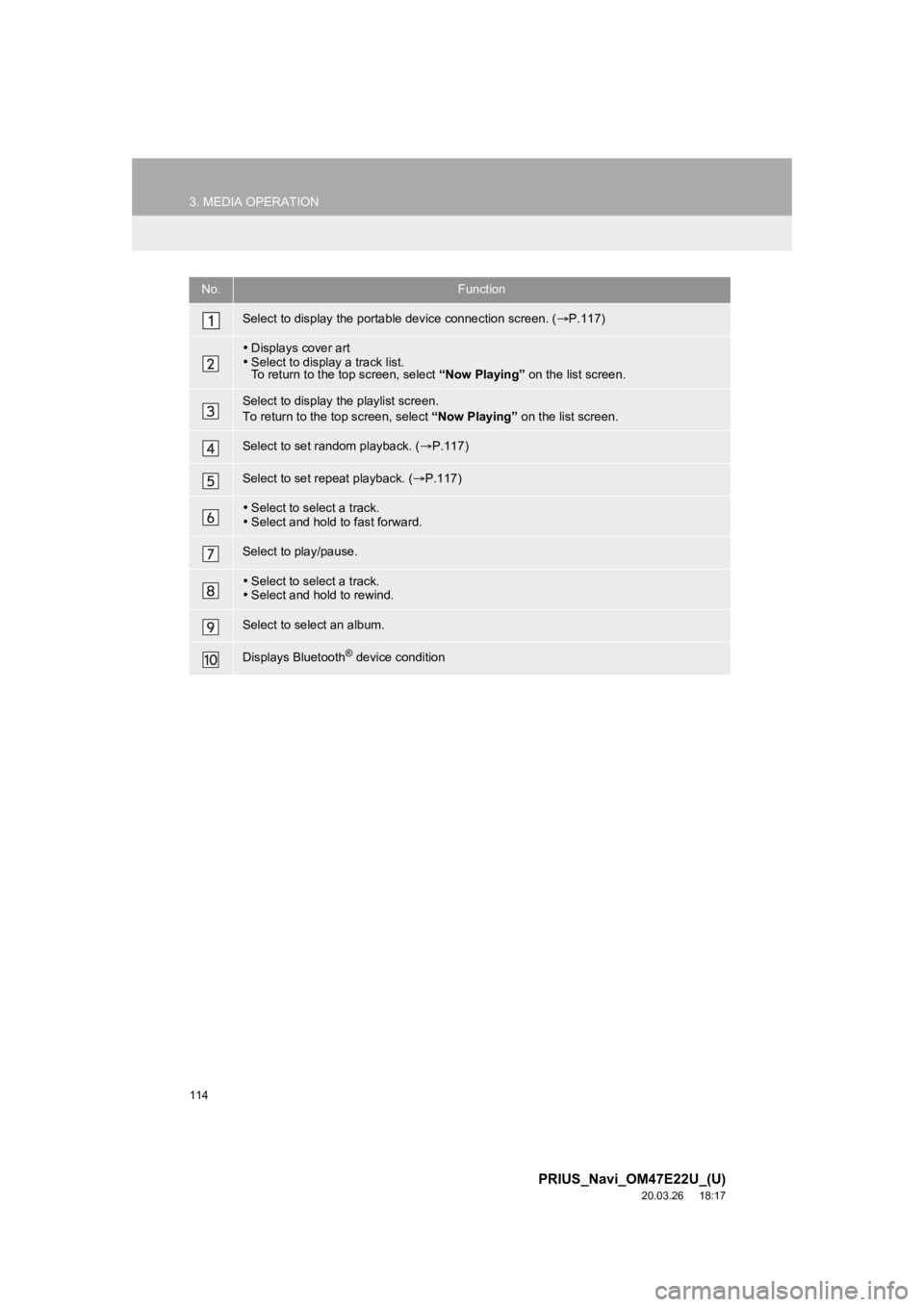
114
3. MEDIA OPERATION
PRIUS_Navi_OM47E22U_(U)
20.03.26 18:17
No.Function
Select to display the portable device connection screen. (P.117)
Displays cover art
Select to display a track list.
To return to the top screen, select “Now Playing” on the list screen.
Select to display the playlist screen.
To return to the top screen, select “Now Playing” on the list screen.
Select to set random playback. (P.117)
Select to set repeat playback. ( P.117)
Select to select a track.
Select and hold to fast forward.
Select to play/pause.
Select to select a track.
Select and hold to rewind.
Select to select an album.
Displays Bluetooth® device condition