bluetooth TOYOTA PRIUS 2021 Owners Manual (in English)
[x] Cancel search | Manufacturer: TOYOTA, Model Year: 2021, Model line: PRIUS, Model: TOYOTA PRIUS 2021Pages: 64, PDF Size: 6.06 MB
Page 3 of 64
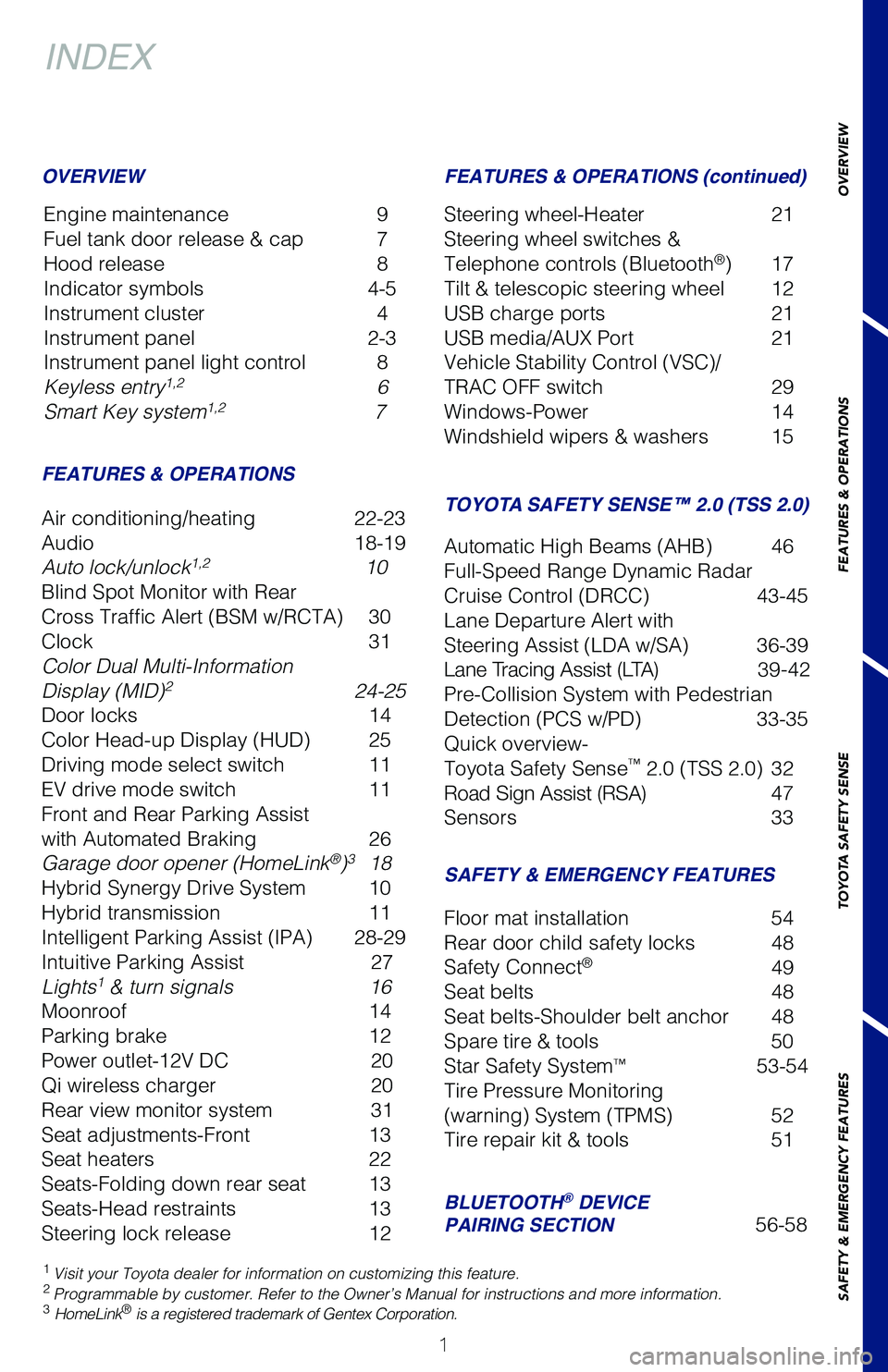
1
OVERVIEW
FEATURES & OPERATIONS
TOYOTA SAFETY SENSE
SAFETY & EMERGENCY FEATURES
INDEX
Engine maintenance 9
Fuel tank door release & cap 7
Hood release 8
Indicator symbols 4-5
Instrument cluster 4
Instrument panel 2-3
Instrument panel light control 8
Keyless entry1,2 6
Smart Key system1,2 7
1 Visit your Toyota dealer for information on customizing this feature.2 Programmable by customer. Refer to the Owner’s Manual for instructions and more information.3 HomeLink® is a registered trademark of Gentex Corporation.
OVERVIEWFEATURES & OPERATIONS (continued)
FEATURES & OPERATIONS
SAFETY & EMERGENCY FEATURES
TOYOTA SAFETY SENSE™ 2.0 (TSS 2.0)Air conditioning/heating 22-23
Audio 18-19
Auto lock/unlock1,2 10
Blind Spot Monitor with Rear
Cross Traffic Alert (BSM w/RCTA) 30
Clock 31
Color Dual Multi-Information
Display (MID)2 24-25
Door locks 14
Color Head-up Display (HUD) 25
Driving mode select switch 11
EV drive mode switch 11
Front and Rear Parking Assist
with Automated Braking 26
Garage door opener (HomeLink®)3 18
Hybrid Synergy Drive System 10
Hybrid transmission 11
Intelligent Parking Assist (IPA) 28-29
Intuitive Parking Assist 27
Lights1 & turn signals 16
Moonroof 14
Parking brake 12
Power outlet-12V DC 20
Qi wireless charger 20
Rear view monitor system 31
Seat adjustments-Front 13
Seat heaters 22
Seats-Folding down rear seat 13
Seats-Head restraints 13
Steering lock release 12
Floor mat installation 54
Rear door child safety locks 48
Safety Connect® 49
Seat belts 48
Seat belts-Shoulder belt anchor 48
Spare tire & tools 50
Star Safety System™ 53-54
Tire Pressure Monitoring
(warning) System (TPMS) 52
Tire repair kit & tools 51
Automatic High Beams (AHB) 46
Full-Speed Range Dynamic Radar
Cruise Control (DRCC) 43-45
Lane Departure Alert with
Steering Assist (LDA w/SA) 36-39
Lane Tracing Assist (LTA) 39-42
Pre-Collision System with Pedestrian
Detection (PCS w/PD) 33-35
Quick overview-
Toyota Safety Sense™ 2.0 (TSS 2.0) 32
Road Sign Assist (RSA) 47
Sensors 33
Steering wheel-Heater 21
Steering wheel switches &
Telephone controls (Bluetooth®) 17
Tilt & telescopic steering wheel 12
USB charge ports 21
USB media/AUX Port 21
Vehicle Stability Control (VSC)/
TRAC OFF switch 29
Windows-Power 14
Windshield wipers & washers 15
BLUETOOTH® DEVICE PAIRING SECTION 56-58
126899_MY21_Prius_QRG_V2_ML_0614_R1.indd 1126899_MY21_Prius_QRG_V2_ML_0614_R1.indd 16/17/20 10:08 AM6/17/20 10:08 AM
Page 19 of 64
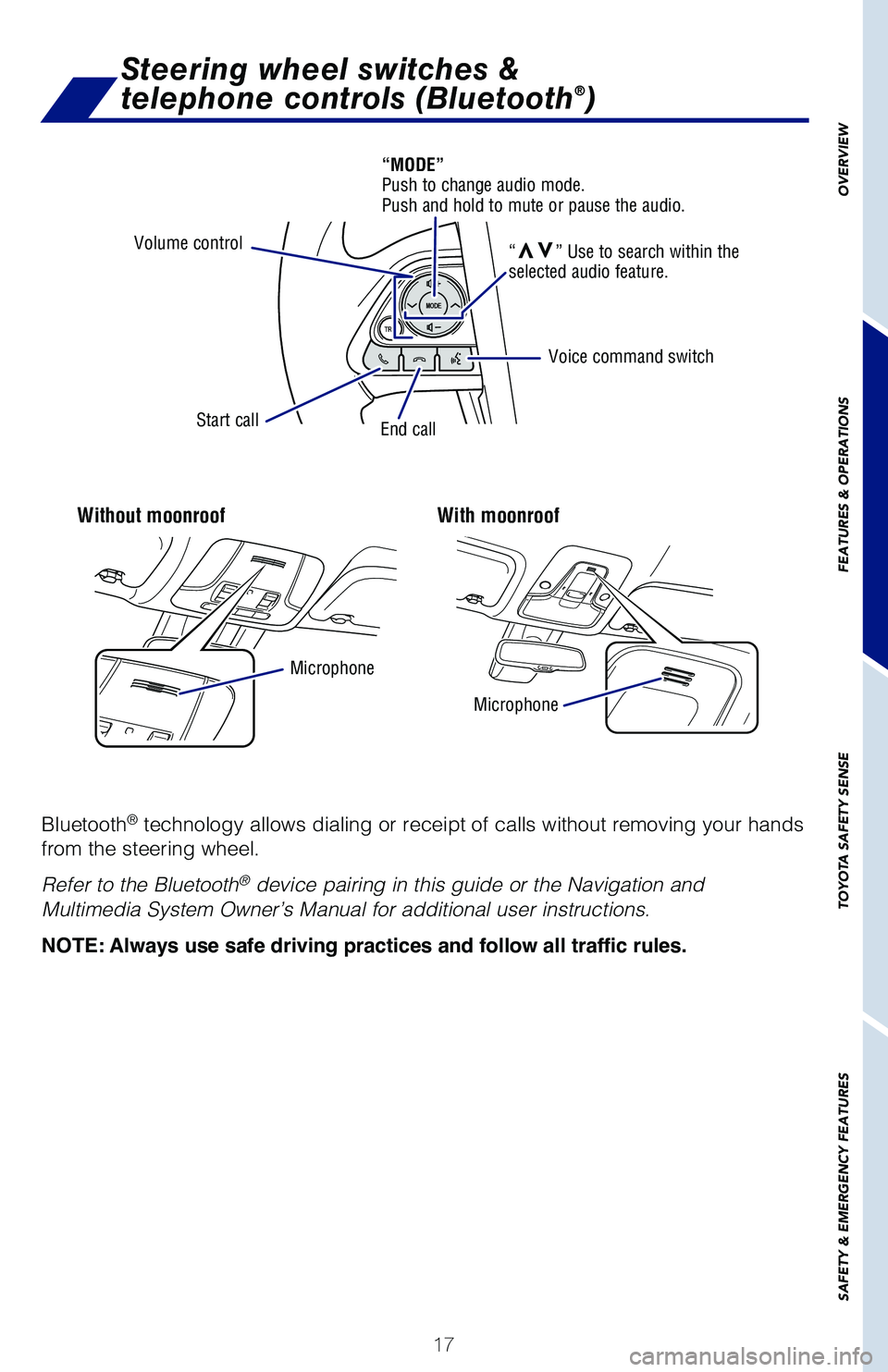
17
OVERVIEW
FEATURES & OPERATIONS
TOYOTA SAFETY SENSE
SAFETY & EMERGENCY FEATURES
Steering wheel switches &
telephone controls (Bluetooth®)
Without moonroofWith moonroof
Bluetooth® technology allows dialing or receipt of calls without removing your hands
from the steering wheel.
Refer to the Bluetooth® device pairing in this guide or the Navigation and
Multimedia System Owner’s Manual for additional user instructions.
NOTE: Always use safe driving practices and follow all traffic rules.
Volume control
Start callEnd call
Microphone
Microphone
Voice command switch
“MODE” Push to change audio mode. Push and hold to mute or pause the audio.
“vv” Use to search within the selected audio feature.
126899_MY21_Prius_QRG_V2_ML_0614_R1.indd 17126899_MY21_Prius_QRG_V2_ML_0614_R1.indd 176/17/20 10:09 AM6/17/20 10:09 AM
Page 20 of 64
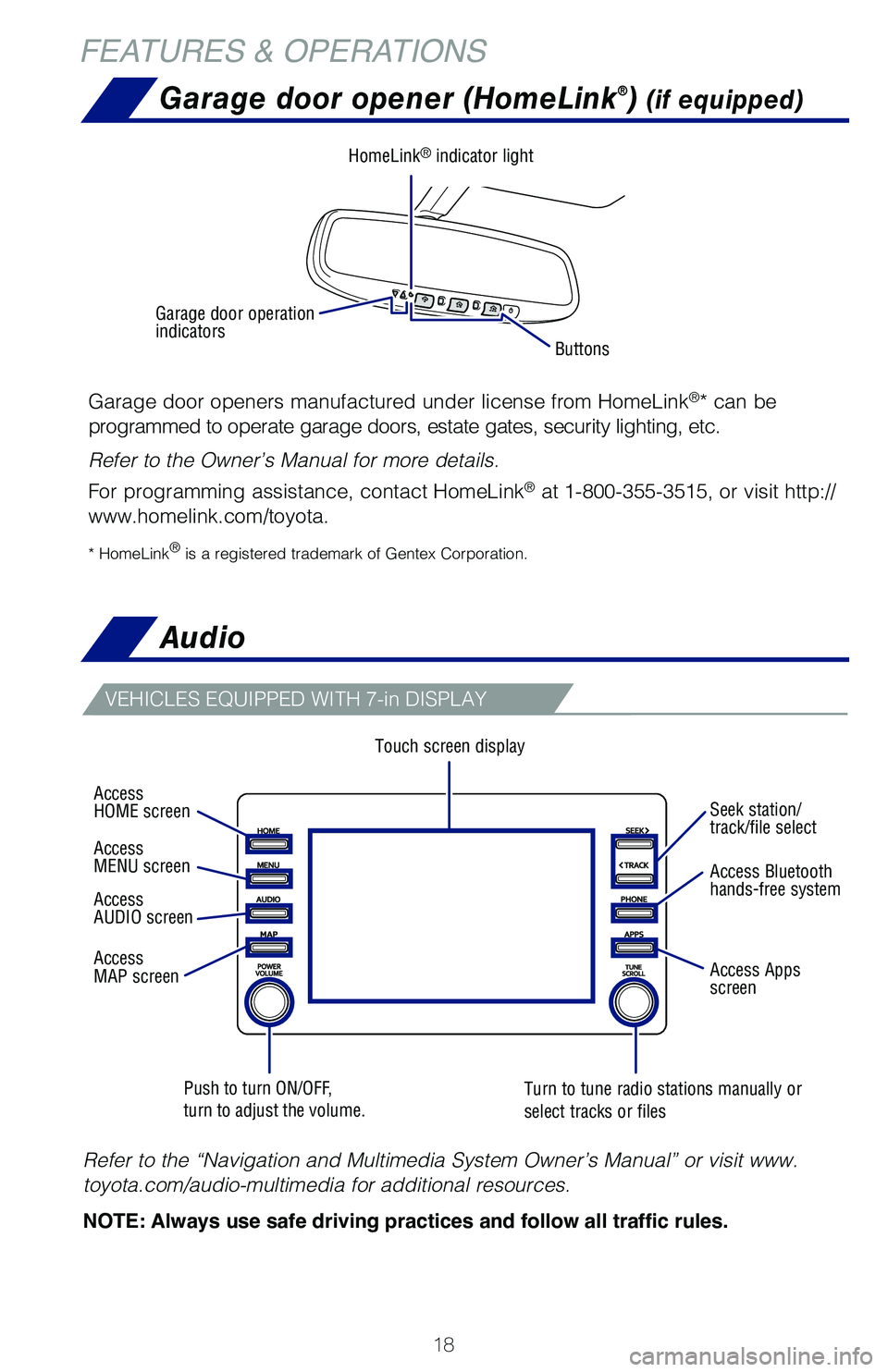
18
Audio
FEATURES & OPERATIONS
Touch screen display
Push to turn ON/OFF, turn to adjust the volume.Turn to tune radio stations manually or select tracks or files
VEHICLES EQUIPPED WITH 7-in DISPLAY
Refer to the “Navigation and Multimedia System Owner’s Manual” or visit www.
toyota.com/audio-multimedia for additional resources.
NOTE: Always use safe driving practices and follow all traffic rules.
Garage door opener (HomeLink®) (if equipped)
Garage door openers manufactured under license from HomeLink®* can be
programmed to operate garage doors, estate gates, security lighting, etc.
Refer to the Owner’s Manual for more details.
For programming assistance, contact HomeLink® at 1-800-355-3515, or visit http://
www.homelink.com/toyota.
* HomeLink® is a registered trademark of Gentex Corporation.
Buttons
HomeLink® indicator light
Garage door operation indicators
Access HOME screen
Access MENU screen
Access AUDIO screen
Access MAP screen
Seek station/track/file select
Access Bluetooth hands-free system
Access Apps screen
126899_MY21_Prius_QRG_V2_ML_0614_R1.indd 18126899_MY21_Prius_QRG_V2_ML_0614_R1.indd 186/17/20 10:09 AM6/17/20 10:09 AM
Page 58 of 64
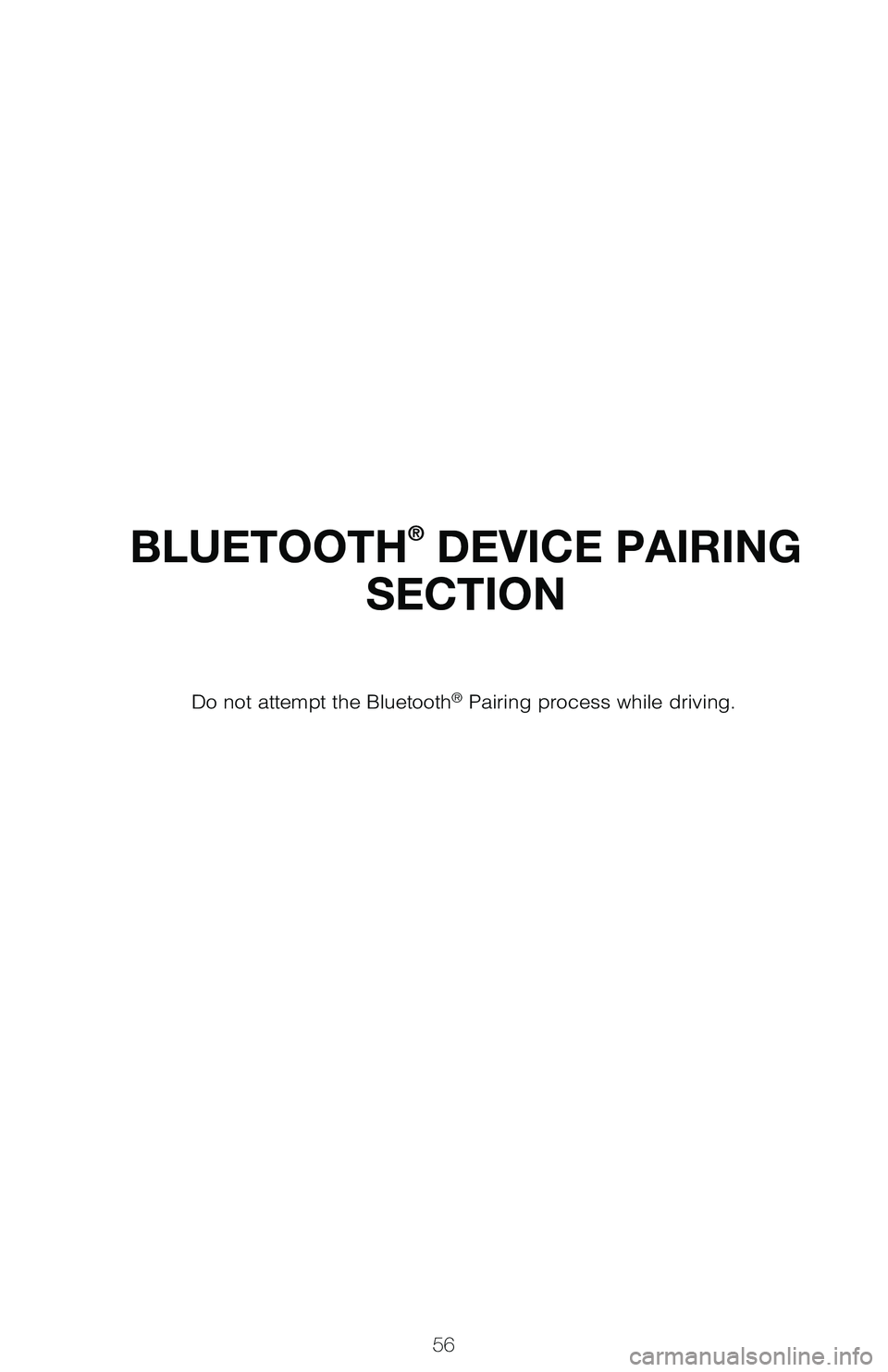
56
BLUETOOTH® DEVICE PAIRING
SECTION
Do not attempt the Bluetooth® Pairing process while driving.
126899_MY21_Prius_QRG_V2_ML_0614_R1.indd 56126899_MY21_Prius_QRG_V2_ML_0614_R1.indd 566/17/20 10:09 AM6/17/20 10:09 AM
Page 59 of 64
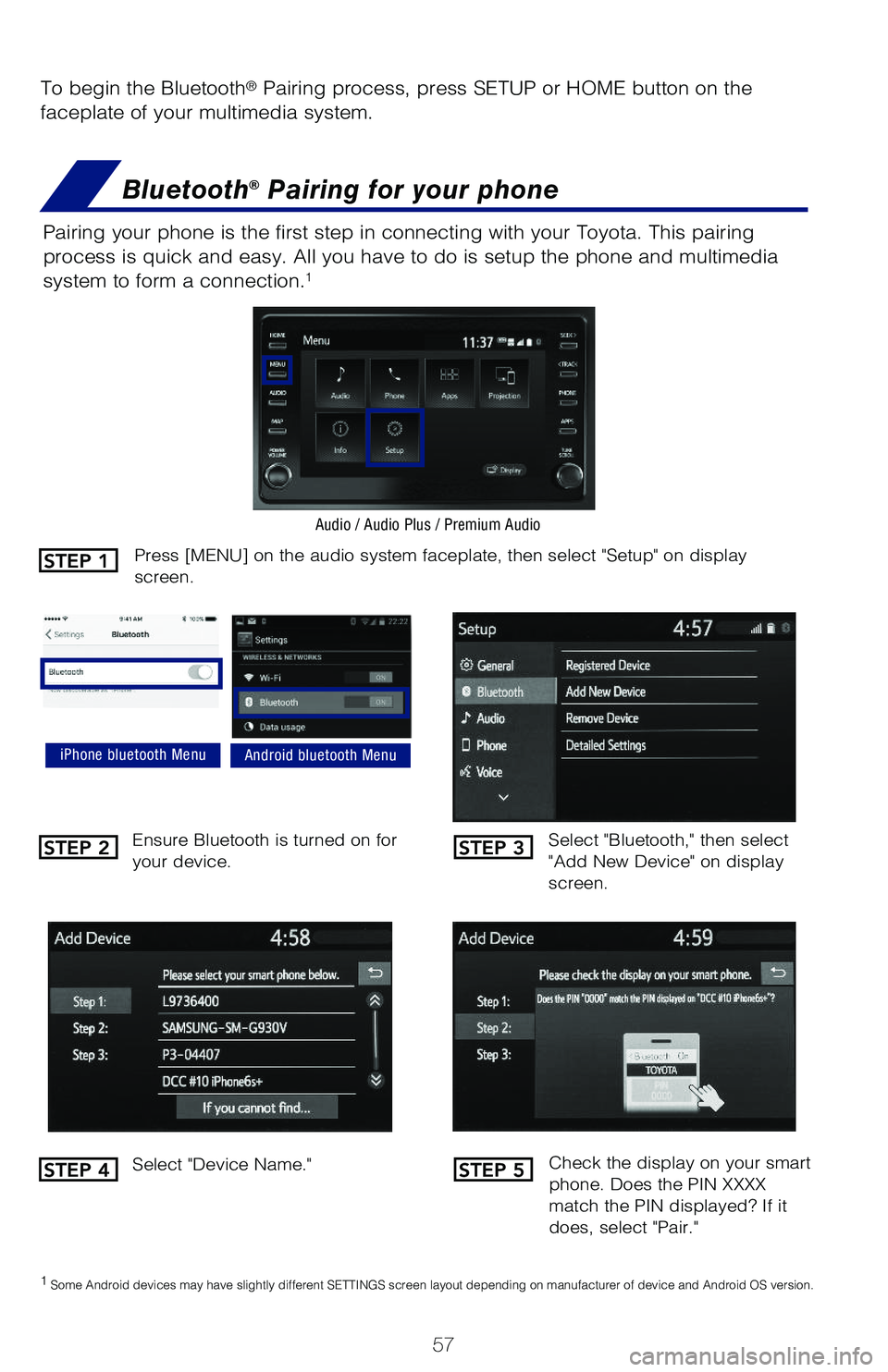
57
To begin the Bluetooth® Pairing process, press SETUP or HOME button on the
faceplate of your multimedia system.
Bluetooth® Pairing for your phone
Pairing your phone is the first step in connecting with your Toyota. This pairing
process is quick and easy. All you have to do is setup the phone and multimedia
system to form a connection.1
Select "Bluetooth," then select "Add New Device" on display screen.
Ensure Bluetooth is turned on for your device.
Select "Device Name."
iPhone bluetooth MenuAndroid bluetooth Menu
1 Some Android devices may have slightly different SETTINGS screen layout depending on manufacturer of device and Android OS version.
Check the display on your smart phone. Does the PIN XXXX match the PIN displayed? If it does, select "Pair."
Press [MENU] on the audio system faceplate, then select "Setup" on display screen.
Audio / Audio Plus / Premium Audio
STEP 1
STEP 2
STEP 4
STEP 3
STEP 5
126899_MY21_Prius_QRG_V2_ML_0614_R1.indd 57126899_MY21_Prius_QRG_V2_ML_0614_R1.indd 576/17/20 12:16 PM6/17/20 12:16 PM
Page 60 of 64
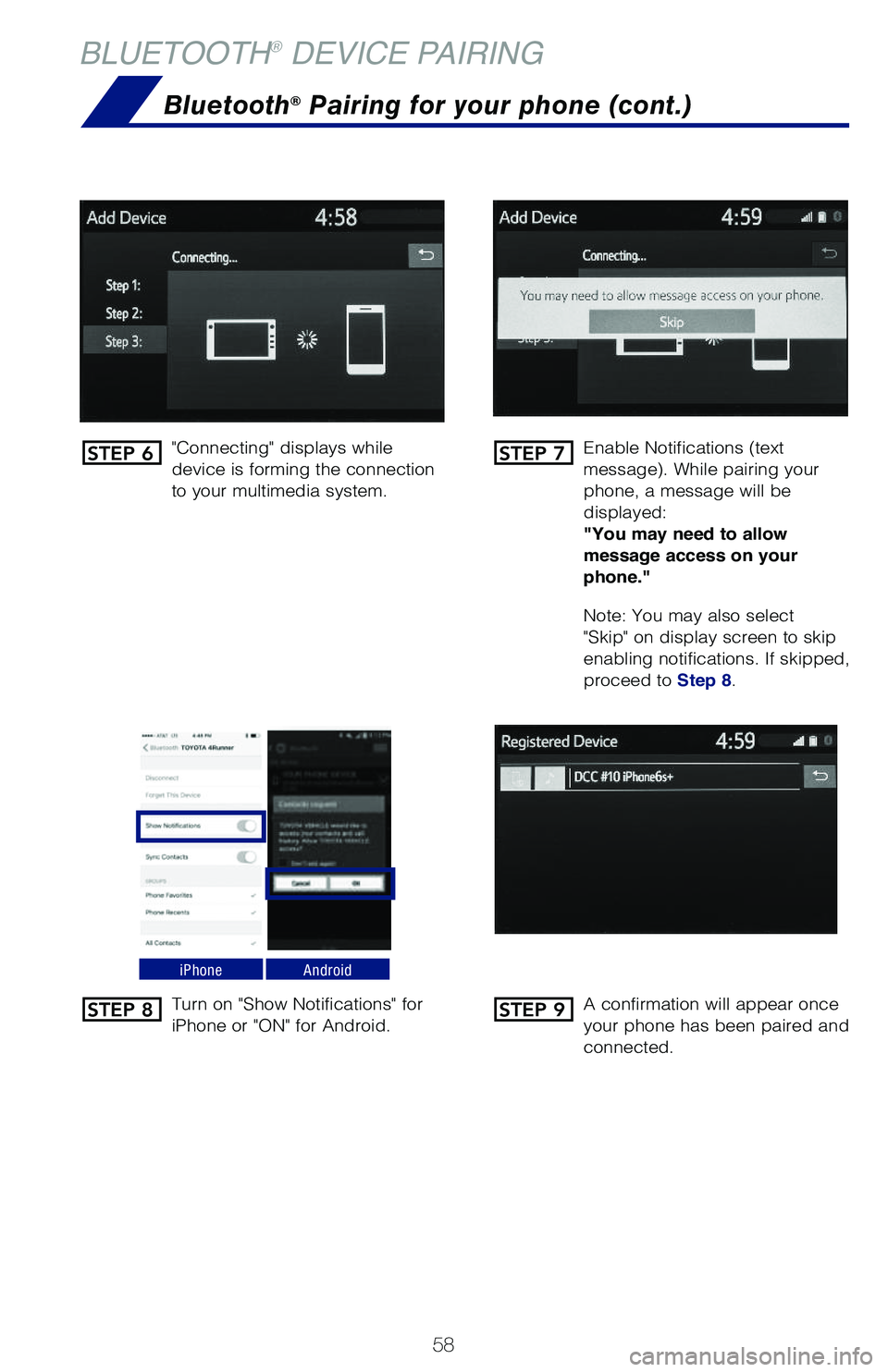
58
BLUETOOTH® DEVICE PAIRING
"Connecting" displays while device is forming the connection to your multimedia system.
Enable Notifications (text message). While pairing your phone, a message will be displayed: "You may need to allow message access on your phone."
Note: You may also select "Skip" on display screen to skip enabling notifications. If skipped, proceed to Step 8.
Turn on "Show Notifications" for iPhone or "ON" for Android.A confirmation will appear once your phone has been paired and connected.
iPhoneAndroid
Bluetooth® Pairing for your phone (cont.)
STEP 6
STEP 8
STEP 7
STEP 9
126899_MY21_Prius_QRG_V2_ML_0614_R1.indd 58126899_MY21_Prius_QRG_V2_ML_0614_R1.indd 586/17/20 10:09 AM6/17/20 10:09 AM