navigation TOYOTA PRIUS 2022 User Guide
[x] Cancel search | Manufacturer: TOYOTA, Model Year: 2022, Model line: PRIUS, Model: TOYOTA PRIUS 2022Pages: 744, PDF Size: 14.35 MB
Page 162 of 744
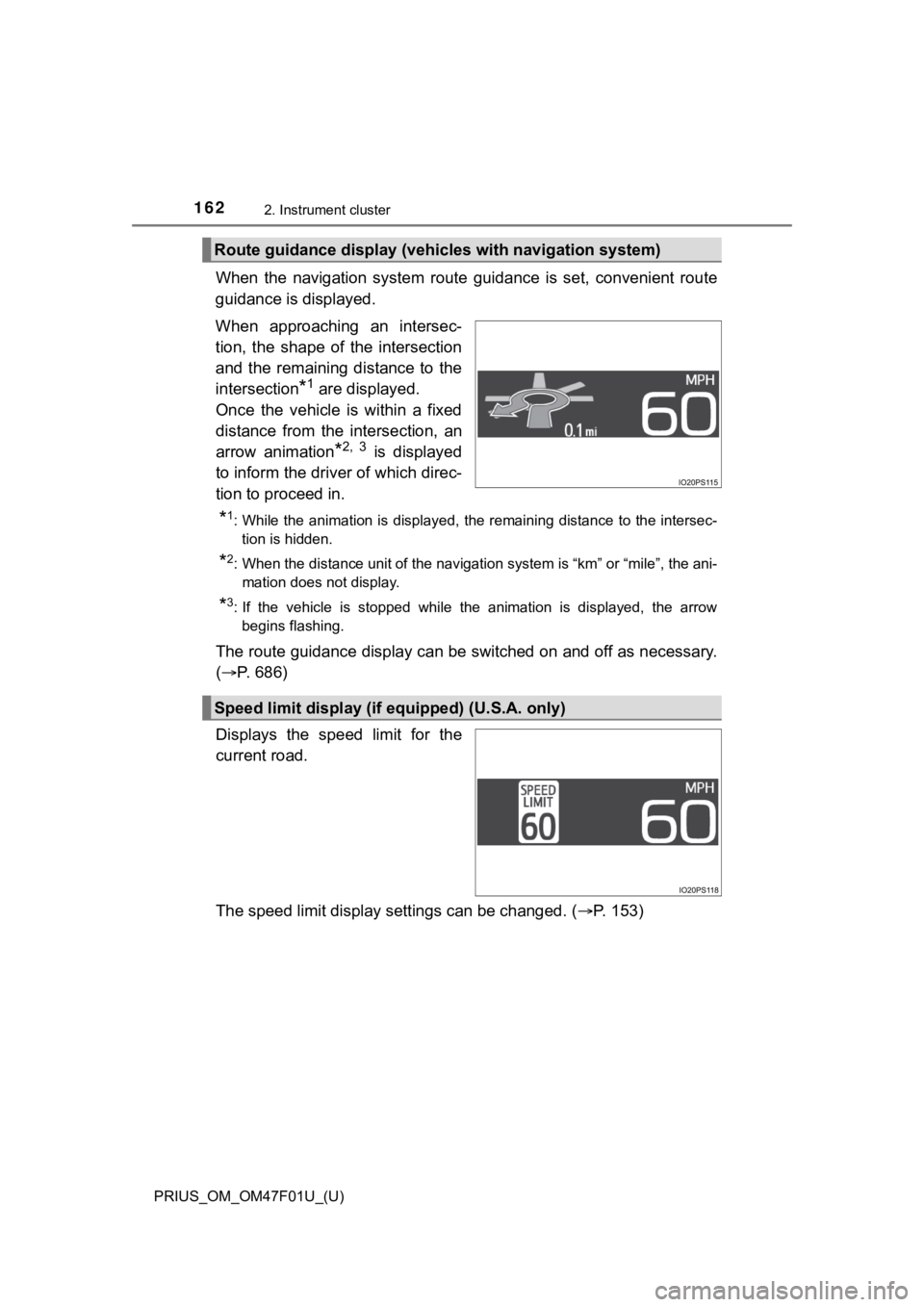
162
PRIUS_OM_OM47F01U_(U)
2. Instrument cluster
When the navigation system route guidance is set, convenient route
guidance is displayed.
When approaching an intersec-
tion, the shape of the intersection
and the remaining distance to the
intersection
*1 are displayed.
Once the vehicle is within a fixed
distance from the intersection, an
arrow animation
*2, 3 is displayed
to inform the driver of which direc-
tion to proceed in.
*1: While the animation is displayed, the remaining distance to th e intersec-
tion is hidden.
*2: When the distance unit of the navigation system is “km” or “mi le”, the ani-
mation does not display.
*3: If the vehicle is stopped while the animation is displayed, the arrow begins flashing.
The route guidance display can be switched on and off as necess ary.
( P. 686)
Displays the speed limit for the
current road.
The speed limit display settings can be changed. ( P. 153)
Route guidance display (vehic les with navigation system)
Speed limit display (if equipped) (U.S.A. only)
Page 163 of 744
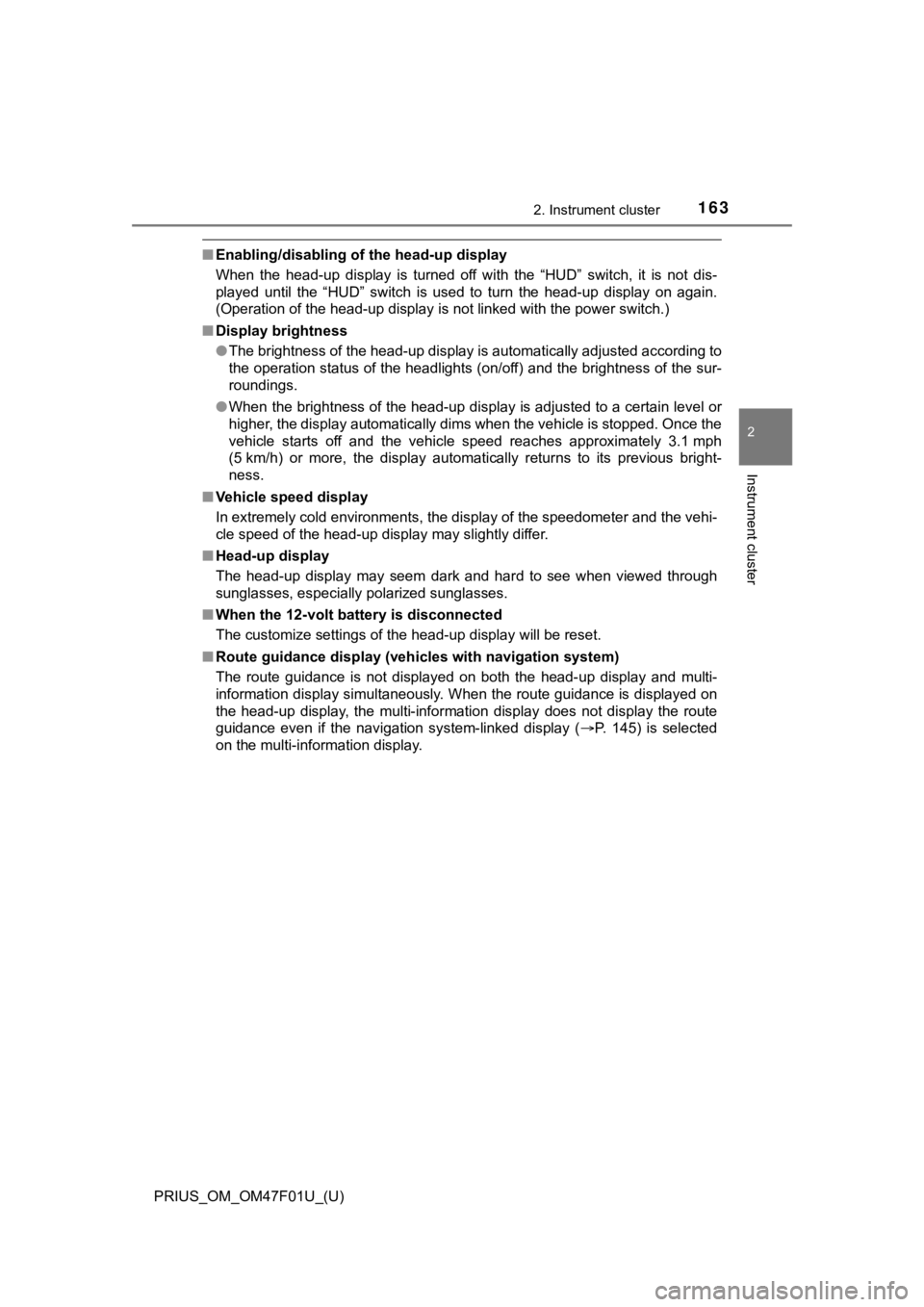
PRIUS_OM_OM47F01U_(U)
1632. Instrument cluster
2
Instrument cluster
■Enabling/disabling of the head-up display
When the head-up display is turned off with the “HUD” switch, it is not dis-
played until the “HUD” switch is used to turn the head-up displ ay on again.
(Operation of the head-up display is not linked with the power switch.)
■ Display brightness
●The brightness of the head-up display is automatically adjusted according to
the operation status of the headlights (on/off) and the brightn ess of the sur-
roundings.
● When the brightness of the head-up display is adjusted to a cer tain level or
higher, the display automatically dims when the vehicle is stopped. Once the
vehicle starts off and the vehicle speed reaches approximately 3.1 mph
(5 km/h) or more, the display automatically returns to its previous bright-
ness.
■ Vehicle speed display
In extremely cold environments, the display of the speedometer and the vehi-
cle speed of the head-up display may slightly differ.
■ Head-up display
The head-up display may seem dark and hard to see when viewed t hrough
sunglasses, especially polarized sunglasses.
■ When the 12-volt battery is disconnected
The customize settings of the head-up display will be reset.
■ Route guidance display (vehicles with navigation system)
The route guidance is not displayed on both the head-up display and multi-
information display simultaneously. When the route guidance is displayed on
the head-up display, the multi-information display does not dis play the route
guidance even if the navigation system-linked display ( P. 145) is selected
on the multi-information display.
Page 170 of 744
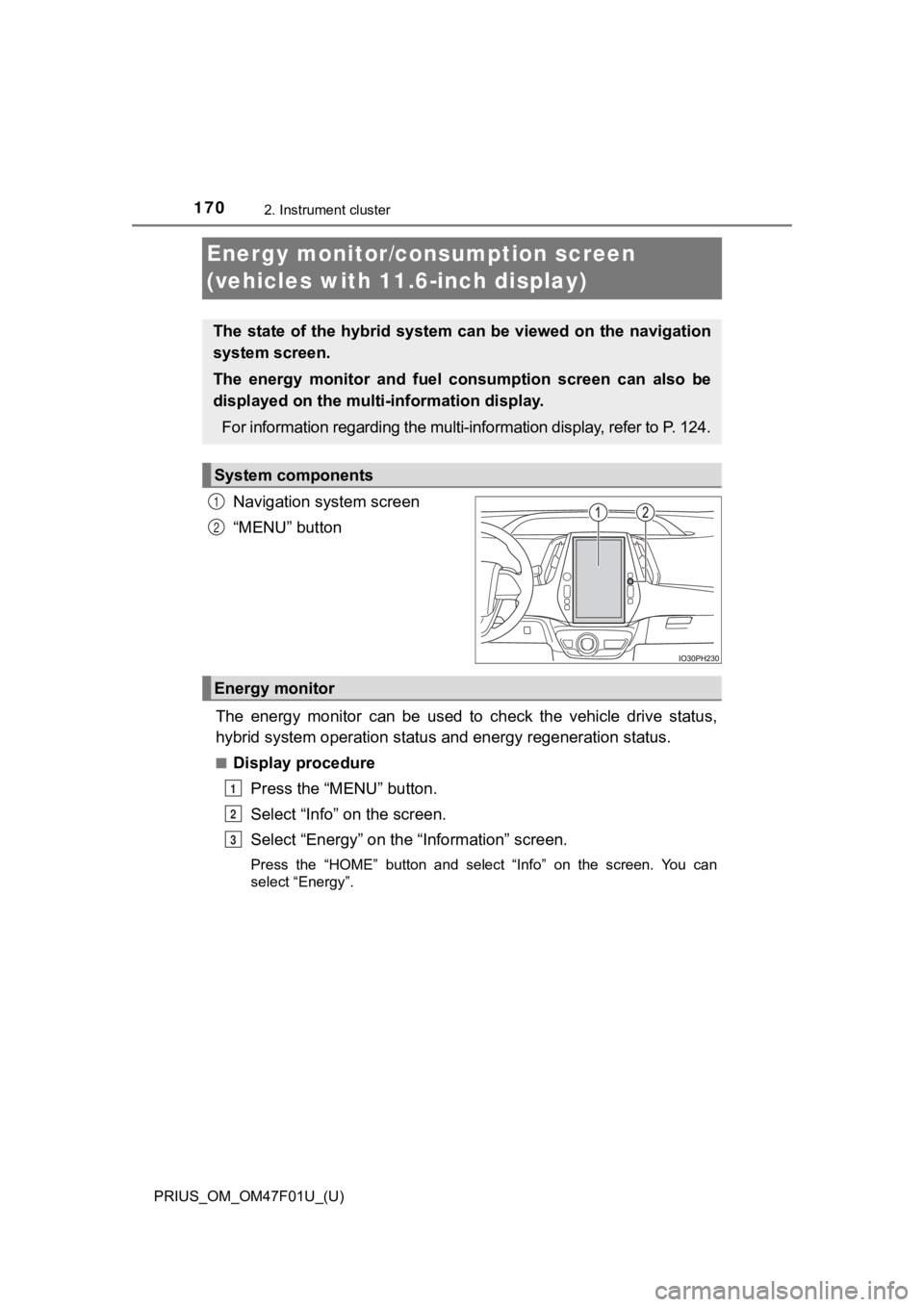
170
PRIUS_OM_OM47F01U_(U)
2. Instrument cluster
Energy monitor/consumption screen
(vehicles with 11.6-inch display)
Navigation system screen
“MENU” button
The energy monitor can be used to check the vehicle drive statu s,
hybrid system operation status and energy regeneration status.
■Display procedure
Press the “MENU” button.
Select “Info” on the screen.
Select “Energy” on the “Information” screen.
Press the “HOME” button and select “Info” on the screen. You ca n
select “Energy”.
The state of the hybrid system can be viewed on the navigation
system screen.
The energy monitor and fuel consumption screen can also be
displayed on the multi- information display.
For information regarding the mu lti-information display, refer to P. 124.
System components
1
2
Energy monitor
1
2
3
Page 171 of 744
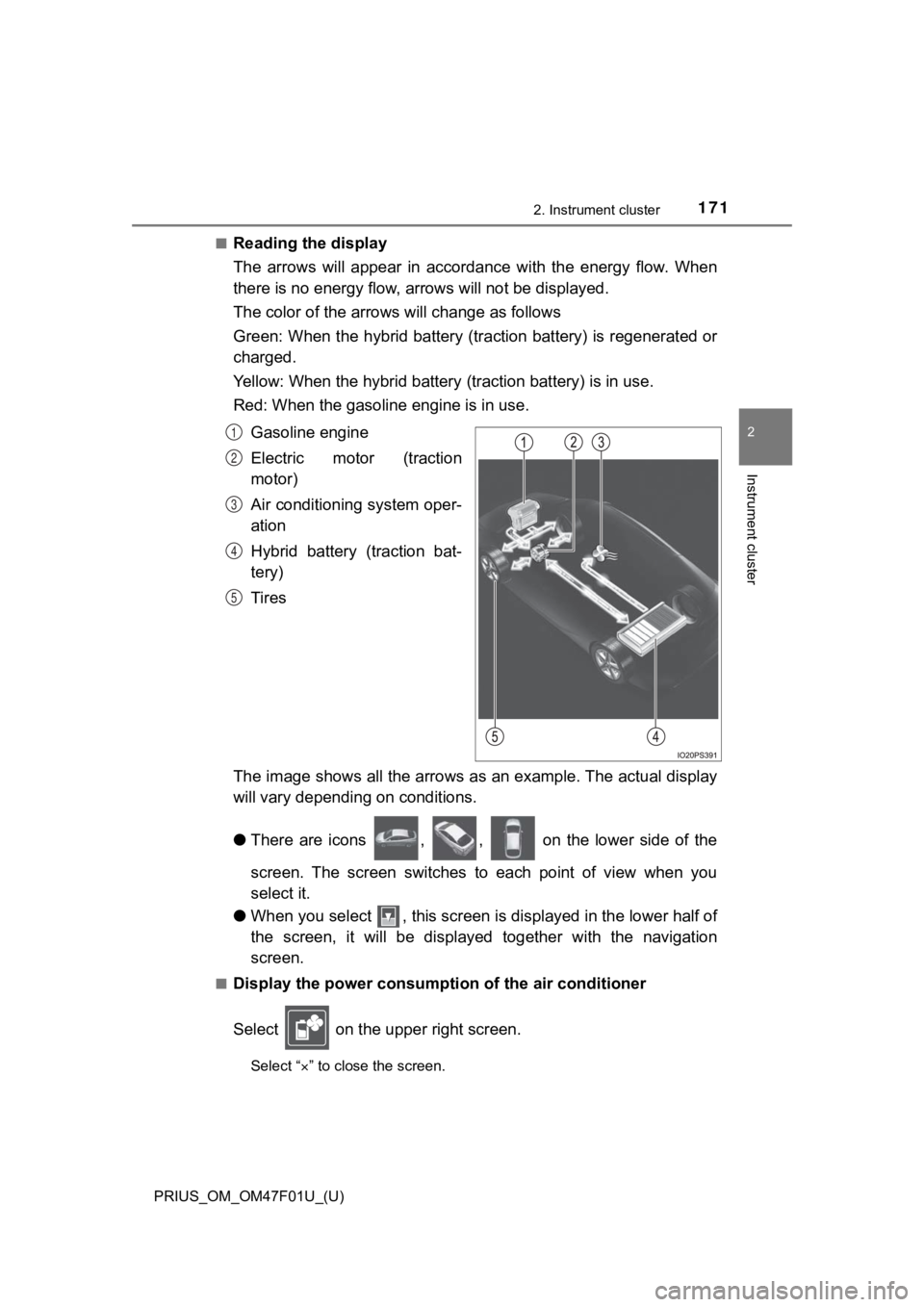
PRIUS_OM_OM47F01U_(U)
1712. Instrument cluster
2
Instrument cluster
■Reading the display
The arrows will appear in accordance with the energy flow. When
there is no energy flow, arrows will no t be displayed.
The color of the arrows will change as follows
Green: When the hybrid battery (tr action battery) is regenerated or
charged.
Yellow: When the hybrid battery (traction battery) is in use.
Red: When the gasolin e engine is in use.
Gasoline engine
Electric motor (traction
motor)
Air conditioning system oper-
ation
Hybrid battery (traction bat-
tery)
Tires
The image shows all the arrows as an example. The actual displa y
will vary dependin g on conditions.
● There are icons , , on the lower side of the
screen. The screen switches to each point of view when you
select it.
● When you select , this screen is displayed in the lower half of
the screen, it will be displayed together with the navigation
screen.
■Display the power consump tion of the air conditioner
Select on the upper right screen.
Select “ ” to close the screen.
1
2
3
4
5
Page 320 of 744
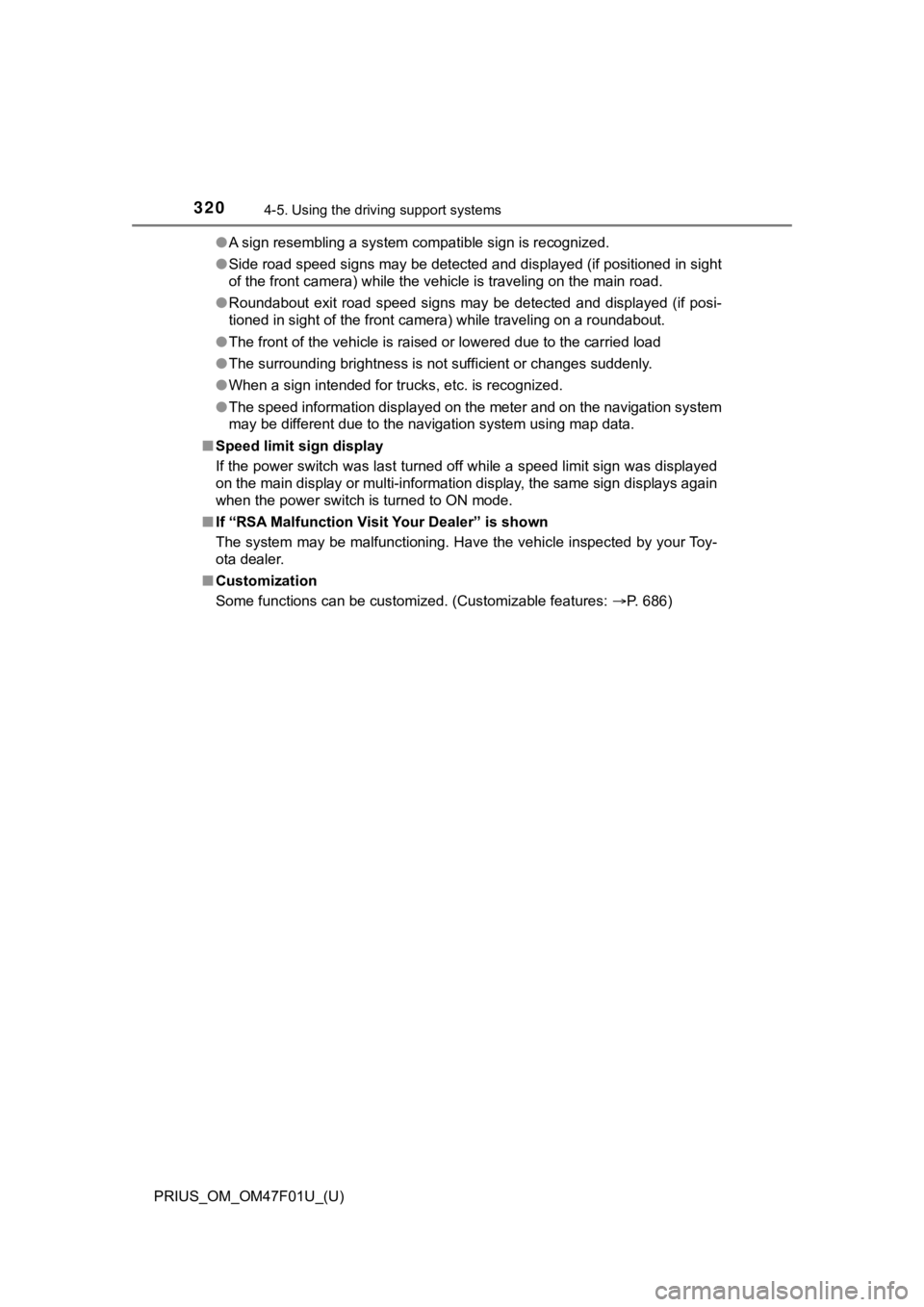
320
PRIUS_OM_OM47F01U_(U)
4-5. Using the driving support systems
●A sign resembling a system compatible sign is recognized.
● Side road speed signs may be detected and displayed (if positio ned in sight
of the front camera) while the vehicle is traveling on the main road.
● Roundabout exit road speed signs may be detected and displayed (if posi-
tioned in sight of the front camera) while traveling on a round about.
● The front of the vehicle is raised or lowered due to the carried load
● The surrounding brightness is not sufficient or changes suddenly.
● When a sign intended for trucks, etc. is recognized.
● The speed information displayed on the meter and on the navigation system
may be different due to the navigation system using map data.
■ Speed limit sign display
If the power switch was last turned off while a speed limit sig n was displayed
on the main display or multi-information display, the same sign displays again
when the power switch is turned to ON mode.
■ If “RSA Malfunction Visit Your Dealer” is shown
The system may be malfunctioning. Have the vehicle inspected by your Toy-
ota dealer.
■ Customization
Some functions can be customized. (Customizable features: P. 686)
Page 440 of 744
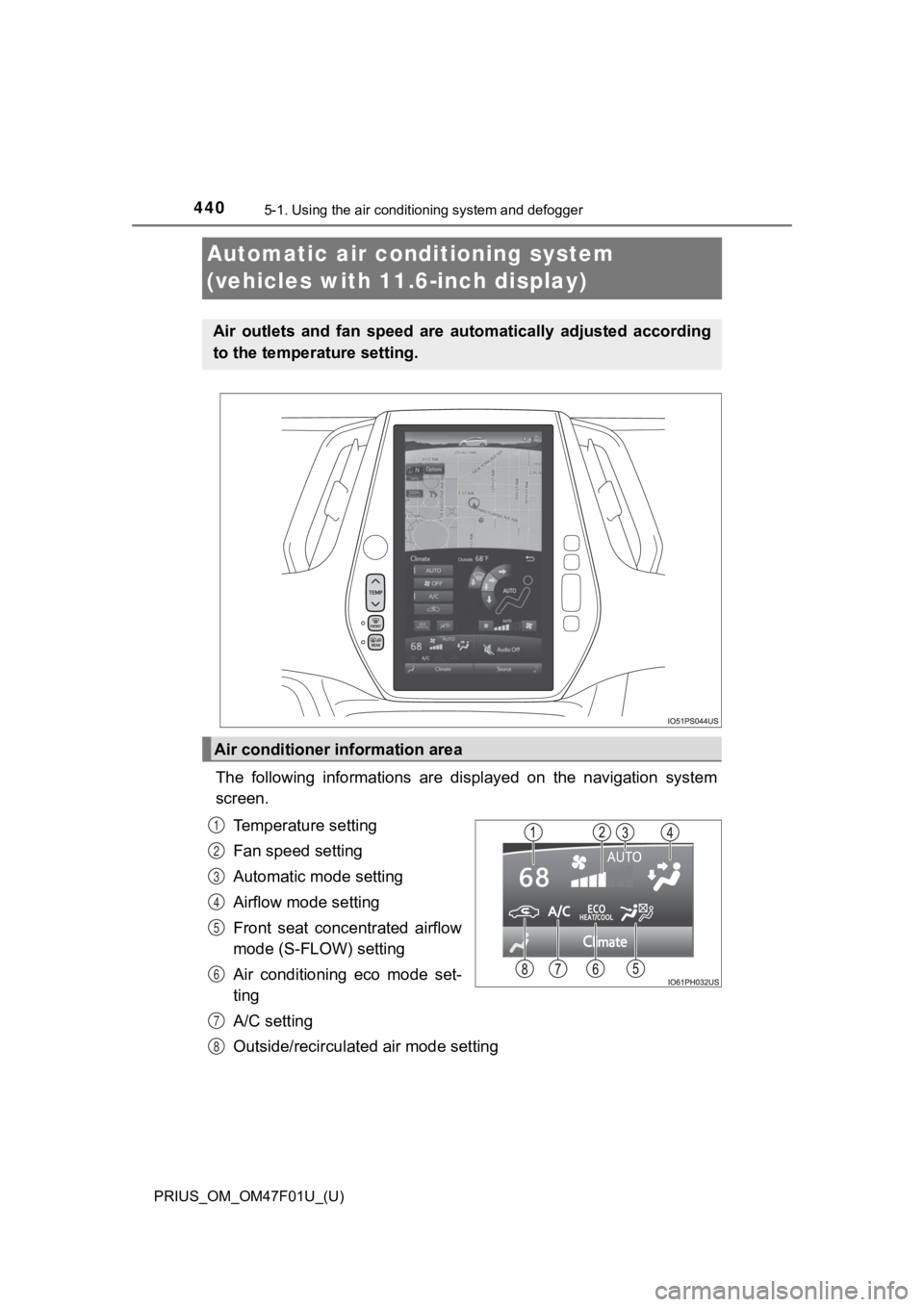
440
PRIUS_OM_OM47F01U_(U)
5-1. Using the air conditioning system and defogger
Automatic air conditioning system
(vehicles with 11.6-inch display)
The following informations are displayed on the navigation syst em
screen.
Temperature setting
Fan speed setting
Automatic mode setting
Airflow mode setting
Front seat concentrated airflow
mode (S-FLOW) setting
Air conditioning eco mode set-
ting
A/C setting
Outside/recirculated air mode setting
Air outlets and fan speed are automatically adjusted according
to the temperature setting.
Air conditioner information area
1
2
3
4
5
6
7
8
Page 441 of 744
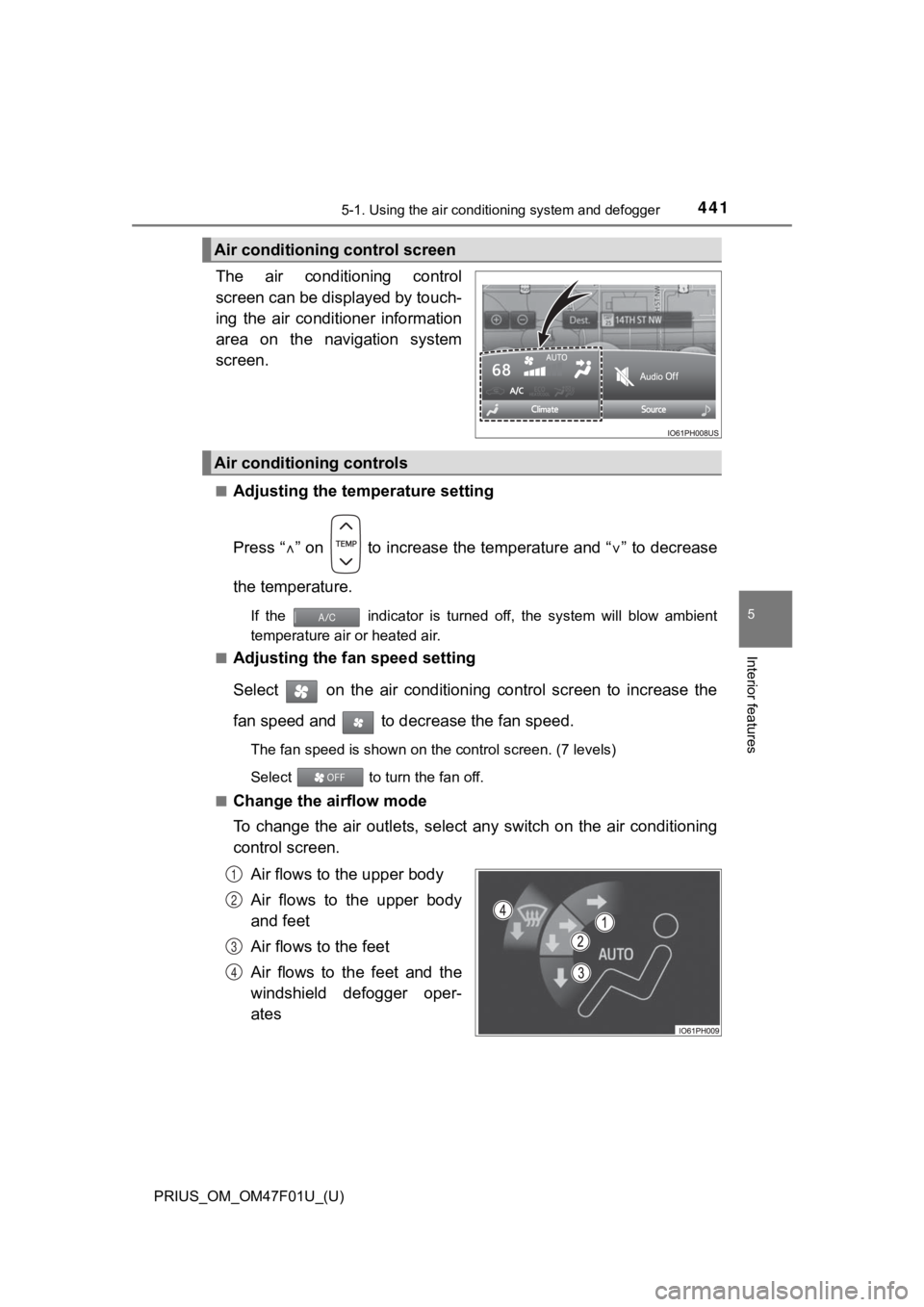
PRIUS_OM_OM47F01U_(U)
4415-1. Using the air conditioning system and defogger
5
Interior features
The air conditioning control
screen can be displayed by touch-
ing the air conditioner information
area on the navigation system
screen.
■Adjusting the temperature setting
Press “ ” on to increase the temperature and “ ” to decrease
the temperature.
If the indicator is turned off, the system will blow ambient
temperature air or heated air.
■
Adjusting the fan speed setting
Select on the air conditioning control screen to increase the
fan speed and to decr ease the fan speed.
The fan speed is shown on the control screen. (7 levels)
Select to turn the fan off.
■
Change the airflow mode
To change the air outlets, select any switch on the air conditi oning
control screen.
Air flows to the upper body
Air flows to the upper body
and feet
Air flows to the feet
Air flows to the feet and the
windshield defogger oper-
ates
Air conditioning control screen
Air conditioning controls
1
2
3
4
Page 639 of 744
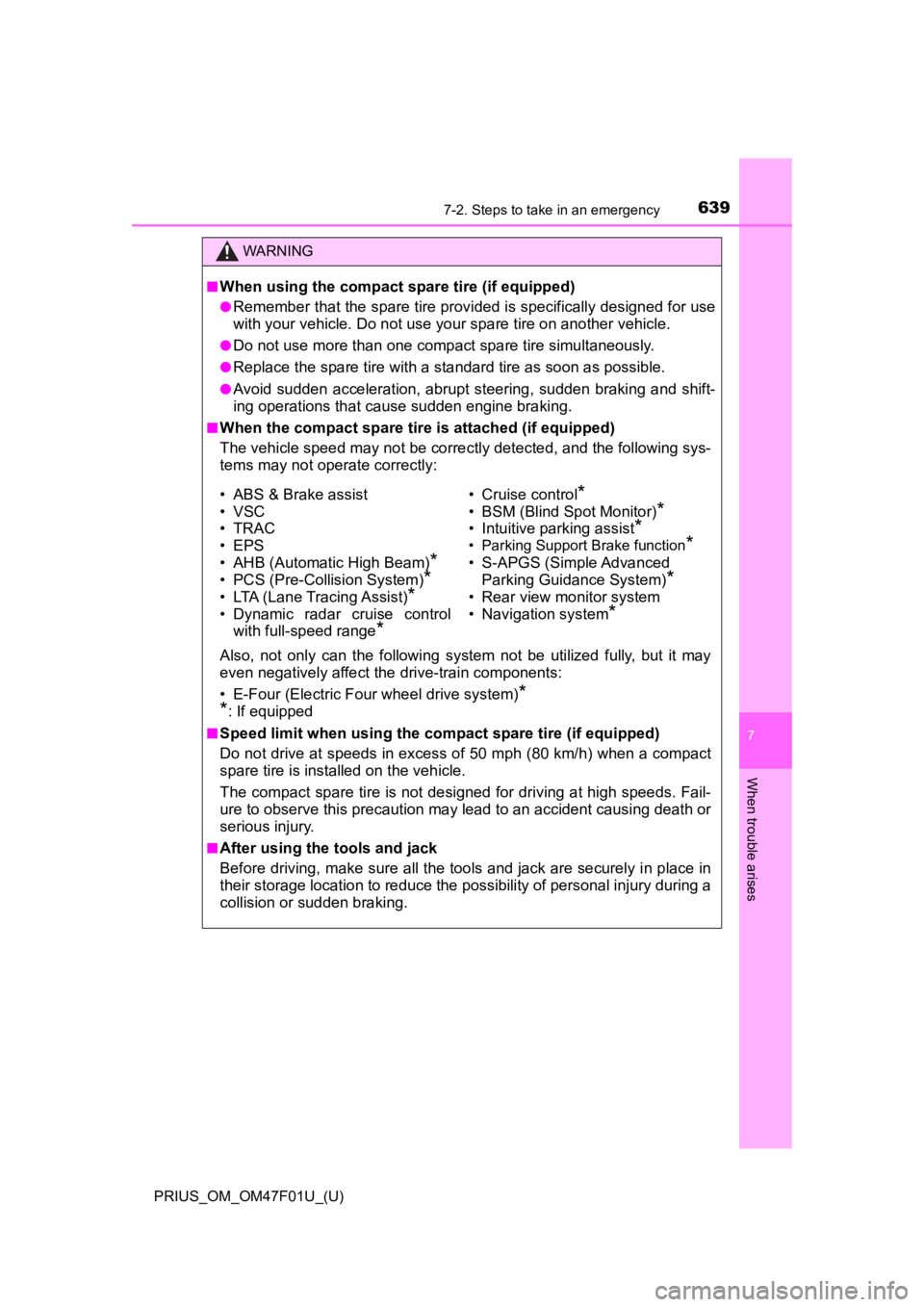
6397-2. Steps to take in an emergency
PRIUS_OM_OM47F01U_(U)
7
When trouble arises
WARNING
■When using the compact spare tire (if equipped)
●Remember that the spare tire provided is specifically designed for use
with your vehicle. Do not use yo ur spare tire on another vehicle.
●Do not use more than one compact spare tire simultaneously.
●Replace the spare tire with a st andard tire as soon as possible .
●Avoid sudden acceleration, abrupt steering, sudden braking and shift-
ing operations that cause sudden engine braking.
■When the compact spare tire is attached (if equipped)
The vehicle speed may not be co rrectly detected, and the following sys-
tems may not operate correctly:
Also, not only can the following system not be utilized fully, but it may
even negatively affect the drive-train components:
• E-Four (Electric Four wheel drive system)
*
*
: If equipped
■Speed limit when using the co mpact spare tire (if equipped)
Do not drive at speeds in excess of 50 mph (80 km/h) when a com pact
spare tire is installed on the vehicle.
The compact spare tire is not designed for driving at high spee ds. Fail-
ure to observe this precaution may lead to an accident causing death or
serious injury.
■After using the tools and jack
Before driving, make sure all t he tools and jack are securely i n place in
their storage location to reduce the possibility of personal in jury during a
collision or sudden braking.
• ABS & Brake assist
• VSC
• TRAC
• EPS
• AHB (Automatic High Beam)
*
• PCS (Pre-Collision System)*
• LTA (Lane Tracing Assist)*
• Dynamic radar cruise control with full-speed range
*
• Cruise control*
• BSM (Blind Spot Monitor)*
• Intuitive parking assist*
• Parking Support Brake function*
• S-APGS (Simple Advanced Parking Guidance System)
*
• Rear view monitor system
• Navigation system
*
Page 686 of 744
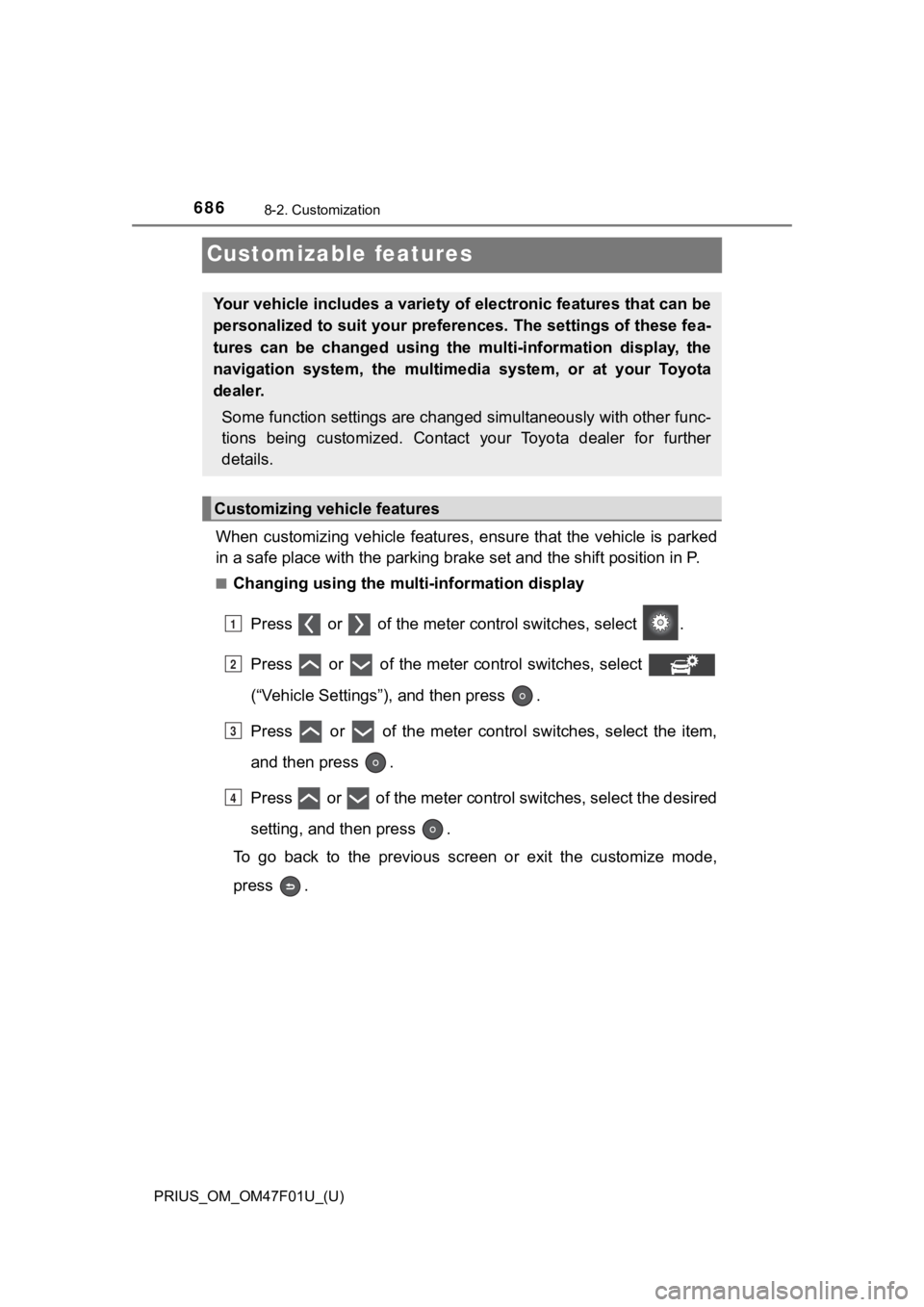
686
PRIUS_OM_OM47F01U_(U)
8-2. Customization
Customizable features
When customizing vehicle features, ensure that the vehicle is parked
in a safe place with the parking brake set and the shift position in P.
■Changing using the multi-information display
Press or of the meter control switches, select .
Press or of the meter control switches, select
(“Vehicle Settings”), and then press .
Press or of the meter control switches, select the item,
and then press .
Press or of the meter contro l switches, select the desired
setting, and then press .
To go back to the previous screen or exit the customize mode,
press .
Your vehicle includes a variety of electronic features that can be
personalized to suit your preferences. The settings of these fe a-
tures can be changed using the multi-information display, the
navigation system, the multimed ia system, or at your Toyota
dealer.
Some function settings are changed simultaneously with other func-
tions being customized. Contact your Toyota dealer for further
details.
Customizing vehicle features
1
2
3
4
Page 687 of 744

PRIUS_OM_OM47F01U_(U)
6878-2. Customization
8
Vehicle specifications
■Changing using the navigation system or the multimedia sys-
tem
Vehicles with the navigation system
Press the “MENU” button on the navigation system.
Select “Settings”.
Select “Vehicle” on the “Setup” screen and select “Vehicle Cus-
tomization”.
Various settings can be changed. Refer to the list of settings that
can be changed for details.
Vehicles with the multimedia system
Press the “MENU” button on the multimedia system.
Select “Setup”.
Select “Vehicle” on the “Setup” screen and select “Vehicle Cus-
tomization”.
Various settings can be changed. Refer to the list of settings that
can be changed for details.
1
2
3
1
2
3