change time TOYOTA PRIUS C 2015 NHP10 / 1.G Quick Reference Guide
[x] Cancel search | Manufacturer: TOYOTA, Model Year: 2015, Model line: PRIUS C, Model: TOYOTA PRIUS C 2015 NHP10 / 1.GPages: 23, PDF Size: 1.3 MB
Page 2 of 23
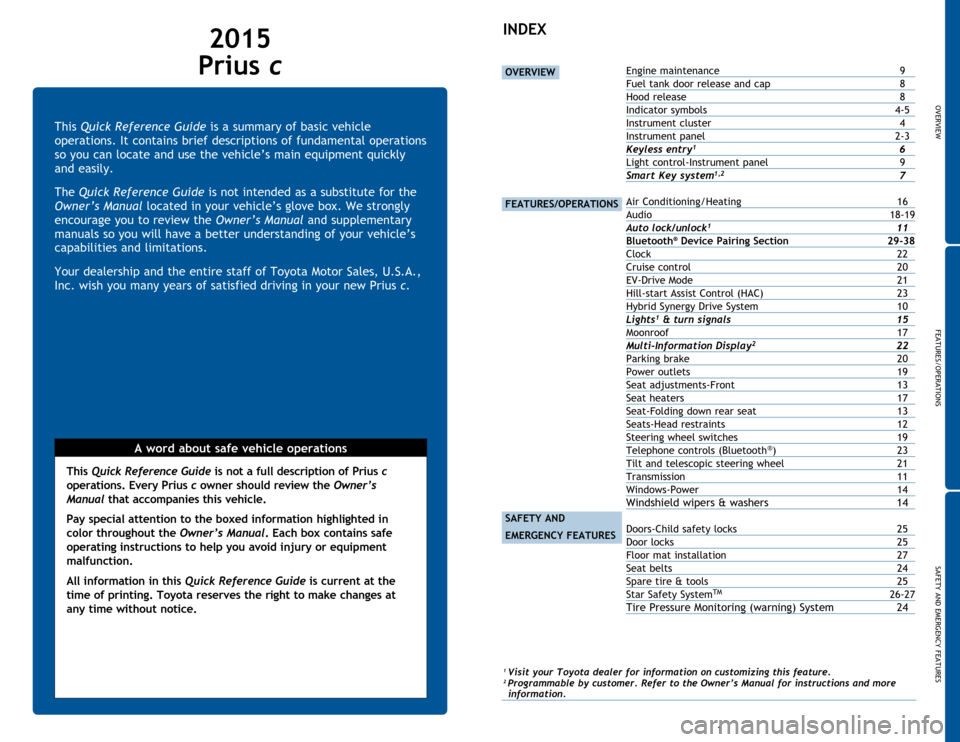
OVERVIEW
FEATURES/OPERATIONS
SAFETY AND EMERGENCY FEATURES
1
This Quick Reference Guide is a summary of basic vehicle
operations. It contains brief descriptions of fundamental operations
so you can locate and use the vehicle’s main equipment quickly
and easily.
The Quick Reference Guide is not intended as a substitute for the
Owner’s Manual located in your vehicle’s glove box. We strongly
encourage you to review the Owner’s Manual and supplementary
manuals so you will have a better understanding of your vehicle’s
capabilities and limitations.
Your dealership and the entire staff of Toyota Motor Sales, U.S.A.,
Inc. wish you many years of satisfied driving in your new Prius c.
A word about safe vehicle operations
This Quick Reference Guide is not a full description of Prius c
operations. Every Prius c owner should review the Owner’s
Manual that accompanies this vehicle.
Pay special attention to the boxed
information highlighted in
color throughout the Owner’s Manual. Each box contains safe
operating instructions to help you avoid injury or equipment
malfunction.
All information in this Quick Reference Guide is current at the
time of printing. Toyota reserves the right to make changes at
any time without notice.
2015
Prius c
INDEX
OVERVIEW
FEATURES/OPERATIONS
SAFETY AND
EMERGENCY FEATURES
Engine maintenance 9
Fuel tank door release and cap
8
Hood release
8
Indicator
symbols
4-5
Instrument
cluster
4
Instrument
panel
2-3
Keyless entry1 6
Light
control-Instrument panel
9
Smart Key system1,2 7
Air Conditioning/Heating 16
Audio 18-19
Auto lock/unlock
1 11
Bluetooth® Device Pairing Section 2 9-38
Clock
22
Cruise control
20
EV-Drive
Mode
21
Hill-start Assist Control (HAC) 23
Hybrid Synergy Drive System 10
Lights1 & turn signals 15
Moonroof
17
Multi-Information Display2 22
Parking
brake
20
Power outlets
19
Seat
adjustments-Front
13
Seat
heaters
17
Seat-Folding
down rear seat
13
Seats-Head
restraints
12
Steering
wheel switches
19
Telephone
controls (Bluetooth
®) 23
Tilt and
telescopic steering wheel
21
Transmission
11
Windows-Power
14
Windshield wipers & washers 14
Doors-Child safety locks 25
Door locks
25
Floor
mat installation
27
Seat
belts
24
Spare
tire & tools
25
Star
Safety System
TM 26-27
Tire Pressure Monitoring (warning) System 24
1 Visit your Toyota dealer for information on customizing this feature.2 Programmable by customer. Refer to the Owner’s Manual for instructions and more information.
Page 9 of 23
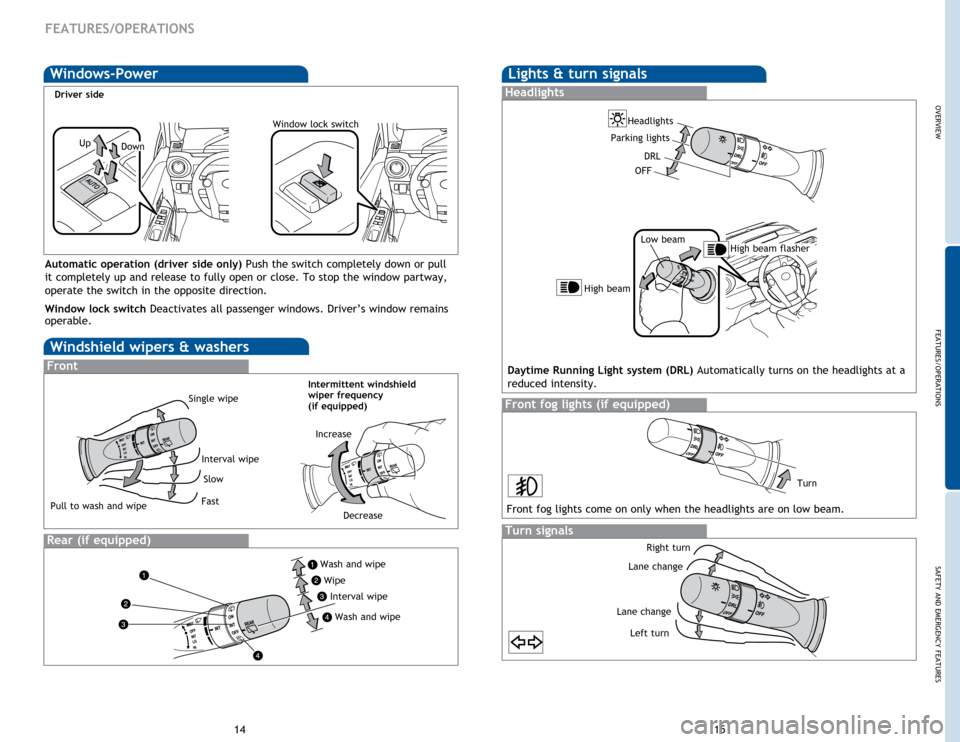
OVERVIEW
FEATURES/OPERATIONS
SAFETY AND EMERGENCY FEATURES
1415
FEATURES/OPERATIONS
Windshield wipers & washers
Interval wipe
Single wipe
Slow
Fast
Pull to wash and wipe
Front
Rear (if equipped)
Wash and wipe
Wipe Interval wipe
Wash and wipe
Lights & turn signals
Turn signals
Headlights
High beam flasher
Low beam
Front fog lights (if equipped)
Daytime Running Light system (DRL) Automatically turns on the headlights at a
reduced intensity.
Front fog lights come on only when the headlights are on low beam.
Right turn
Lane change
Lane change Left turn
High beam
Parking lights
Turn
Headlights
Windows-Power
UpDown
Window lock switch
Automatic operation (driver side only) Push the switch completely down or pull
it completely up and release to fully open or close. To stop the window partway,
operate the switch in the opposite direction.
Window lock switch
Deactivates all passenger windows. Driver’s window remains
operable.
OFF
Intermittent windshield
wiper frequency
(if equipped)
Increase
Decrease
Driver side
DRL
Page 14 of 23
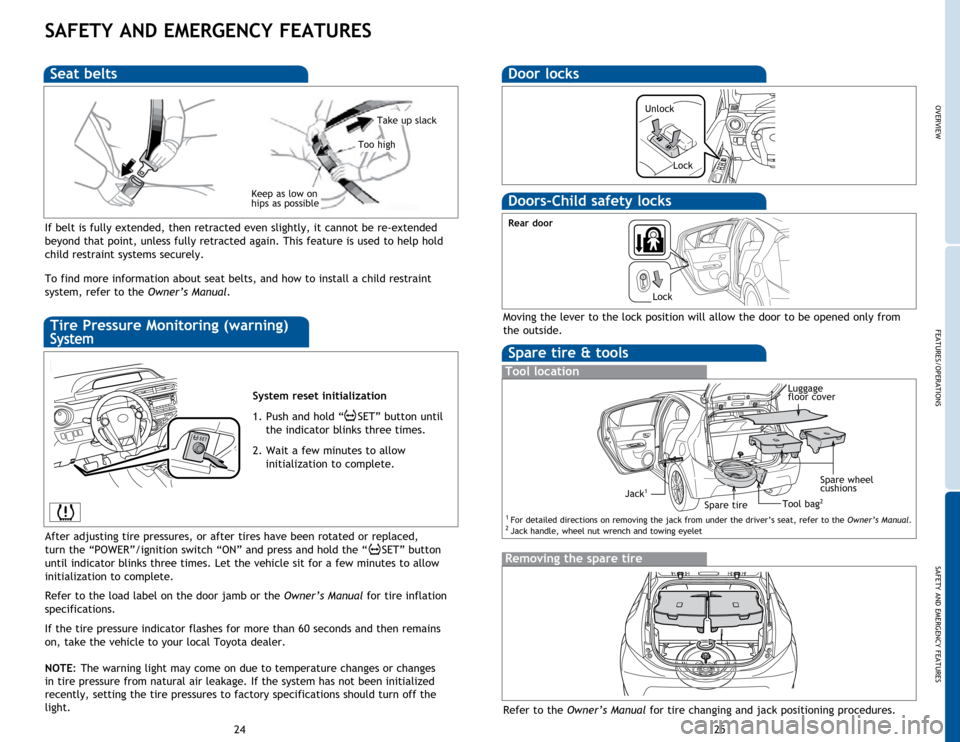
OVERVIEW
FEATURES/OPERATIONS
SAFETY AND EMERGENCY FEATURES
25
24
SAFETY AND EMERGENCY FEATURES
If belt is fully extended, then retracted even slightly, it cannot be re-extended
beyond that point, unless fully retracted again. This feature is used to help hold
child restraint systems securely.
To find more information about seat belts, and how to install a child restraint
system, refer to the Owner’s Manual.
Keep as low on
hips as possible
Take up slack
Too high
Seat beltsDoor locks
Tire Pressure Monitoring (warning)
System
Spare tire & tools
Tool location
Removing the spare tire
Refer to the Owner’s Manual for tire changing and jack positioning procedures.
Spare tireTool bag2
Moving the lever to the lock position will allow the door to be opened only from
the outside.
Rear door
Jack1Spare wheel
cushions
Doors-Child safety locks
Lock
Unlock
STEP4
System reset initialization
1. Push and hold “
SET” button until
the indicator blinks three times.
2. Wait a few minutes to allow initialization to complete.
After adjusting tire pressures, or after tires have been rotated or replaced,
turn the “POWER”/ignition switch “ON” and press and hold the “
SET” button
until indicator blinks three times. Let the vehicle sit for a few minutes to allow
initialization to complete.
Refer to the load label on the door jamb or the Owner’s Manual for tire inflation
specifications.
If the
tire pressure indicator flashes for more than 60 seconds and then remains
on, take the vehicle to your local Toyota dealer.
NOTE:
The
warning light may come on due to temperature changes or changes
in tire pressure from natural air leakage. If the system has not been initialized
recently, setting the tire pressures to factory specifications should turn off the
light.
Luggage
floor cover
1 For detailed directions on removing the jack from under the driver’s seat, refer to the Owner’s Manual.2 Jack handle, wheel nut wrench and towing eyelet
Lock
Page 18 of 23
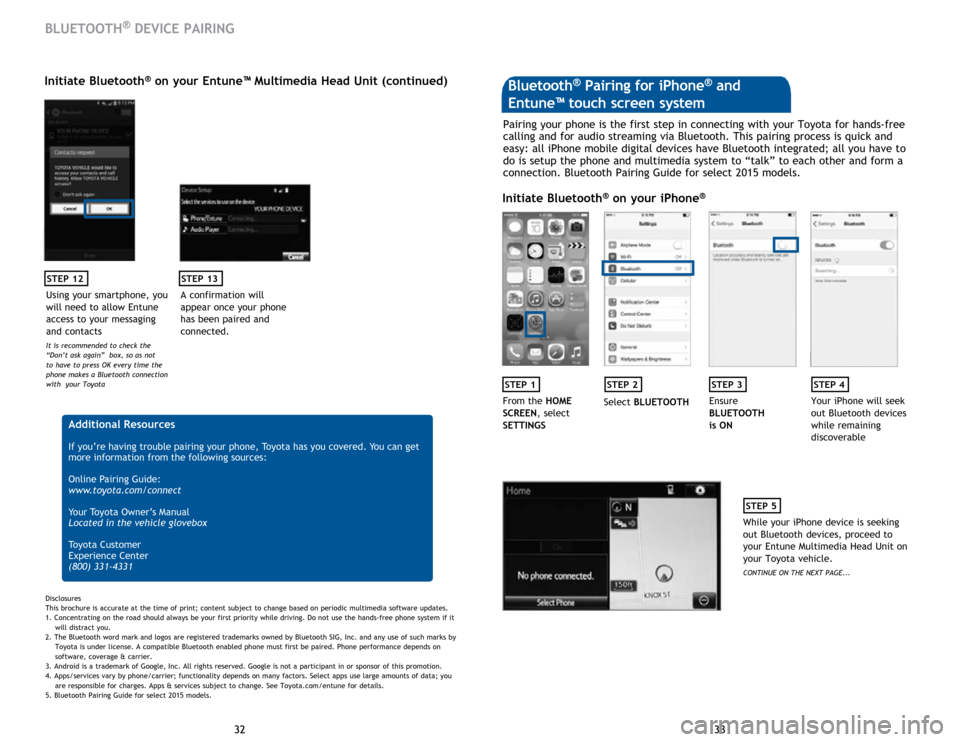
33
32 33
32
STEP 12
BLUETOOTH® DEVICE PAIRING
Initiate Bluetooth® on your Entune™ Multimedia Head Unit (continued)
A confirmation will
appear once your phone
has been paired and
connected.
STEP 13
Additional Resources
If you’re having trouble pairing your phone, Toyota has you covered. You can get
more information from the following sources:
Online Pairing Guide:
www.toyota.com/connect
Your Toyota Owner’s Manual
Located in the vehicle glovebox
Toyota Customer
Experience Center
(800) 331-4331
Disclosures
This brochure is accurate at the time of print; content subject to change based on periodic multimedia software updates.
1. Concentrating on the road should always be your first priority while driving. Do not use the hands-free phone system if it
will distra
ct you.
2. The Bluetooth word mark and logos are registered trademarks owned by Bluetooth SIG, Inc. and any use of such marks by
Toyota is under
license. A compatible Bluetooth enabled phone must first be paired. Phone performance depends on
software,
coverage & carrier.
3. Android is a trademark of Google, Inc. All rights reserved. Google is not a participant in or sponsor of this promotion.
4. Apps/services vary by phone/carrier; functionality depends on many factors. Select apps use large amounts of data; you
are
responsible for charges. Apps & services subject to change. See Toyota.com/entune for details.
5. Bluetooth Pairing Guide for select 2015 models.
Pairing your phone is the first step in connecting with your Toyota for hands-free
calling and for audio streaming via Bluetooth. This pairing process is quick and
easy: all iPhone mobile digital devices have Bluetooth integrated; all you have to
do is setup the phone and multimedia system to “talk” to each other and form a
connection. Bluetooth Pairing Guide for select 2015 models.
Initiate Bluetooth® on your iPhone®
STEP 1STEP 2STEP 3STEP 4
From the HOME
SCREEN, select
SETTINGS Select
BLUETOOTH Ensure
BLUETOOTH
is ON Your iPhone will seek
out Bluetooth devices
while remaining
discoverable
STEP 5
While your iPhone device is seeking
out Bluetooth devices, proceed to
your Entune Multimedia Head Unit on
your Toyota vehicle.
CONTINUE ON THE NEXT PAGE...
Bluetooth® Pairing for iPhone® and
Entune™ touch screen system
Using your smartphone, you
will need to allow Entune
access to your messaging
and contacts
It is recommended to check the
“Don’t ask again” box, so as not
to have to press OK every time the
phone makes a Bluetooth connection
with your Toyota
Page 19 of 23
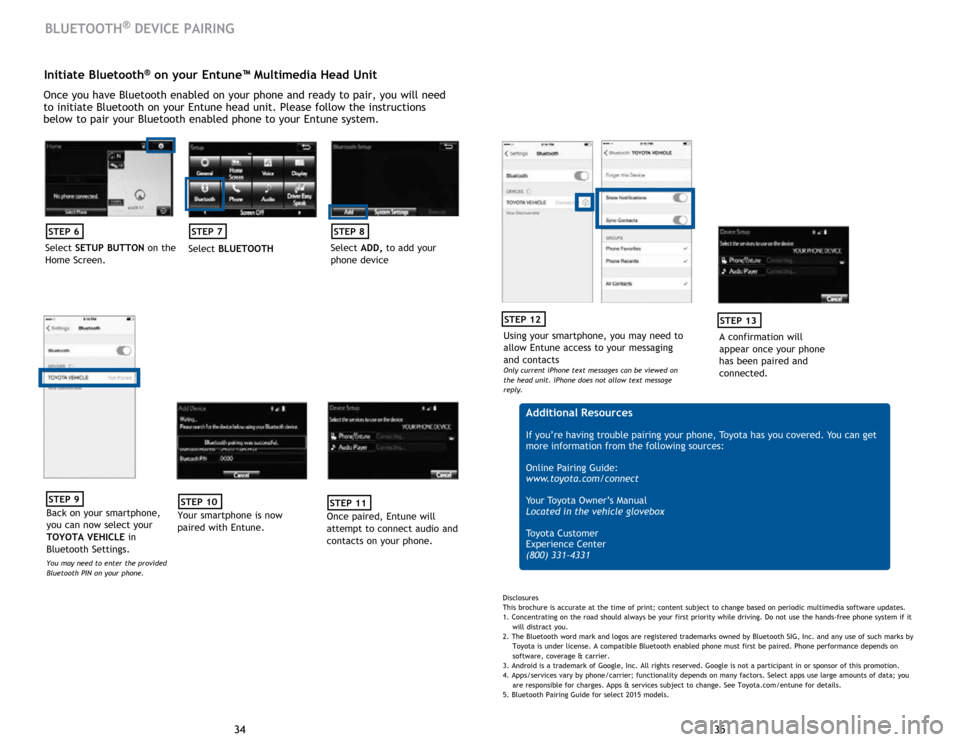
35
34 35
34
Initiate Bluetooth® on your Entune™ Multimedia Head Unit
Once you have Bluetooth enabled on your phone and ready to pair, you will need
to initiate Bluetooth on your Entune head unit. Please follow the instructions
below to pair your Bluetooth enabled phone to your Entune system.
STEP 6
Select SETUP BUTTON on the
Home Screen.
STEP 7
Select BLUETOOTH
STEP 8
Select ADD, to add your
phone device
BLUETOOTH® DEVICE PAIRING
STEP 9
Back on your smartphone,
you can now select your
TOYOTA VEHICLE in
Bluetooth Settings.
You may need to enter the provided
Bluetooth PIN on your phone.
STEP 10
Your smartphone is now
paired with Entune.
STEP 11
Once paired, Entune will
attempt to connect audio and
contacts on your phone.
Using your smartphone, you may need to
allow Entune access to your messaging
and contacts
Only current iPhone text messages can be viewed on
the head unit. iPhone does not allow text message
reply.
STEP 12
A confirmation will
appear once your phone
has been paired and
connected.
STEP 13
Additional Resources
If you’re having trouble pairing your phone, Toyota has you covered. You can get
more information from the following sources:
Online Pairing Guide:
www.toyota.com/connect
Your Toyota Owner’s Manual
Located in the vehicle glovebox
Toyota Customer
Experience Center
(800) 331-4331
Disclosures
This brochure is accurate at the time of print; content subject to change based on periodic multimedia software updates.
1. Concentrating on the road should always be your first priority while driving. Do not use the hands-free phone system if it
will distra
ct you.
2. The Bluetooth word mark and logos are registered trademarks owned by Bluetooth SIG, Inc. and any use of such marks by
Toyota is under
license. A compatible Bluetooth enabled phone must first be paired. Phone performance depends on
software,
coverage & carrier.
3. Android is a trademark of Google, Inc. All rights reserved. Google is not a participant in or sponsor of this promotion.
4. Apps/services vary by phone/carrier; functionality depends on many factors. Select apps use large amounts of data; you
are
responsible for charges. Apps & services subject to change. See Toyota.com/entune for details.
5. Bluetooth Pairing Guide for select 2015 models.
Page 21 of 23
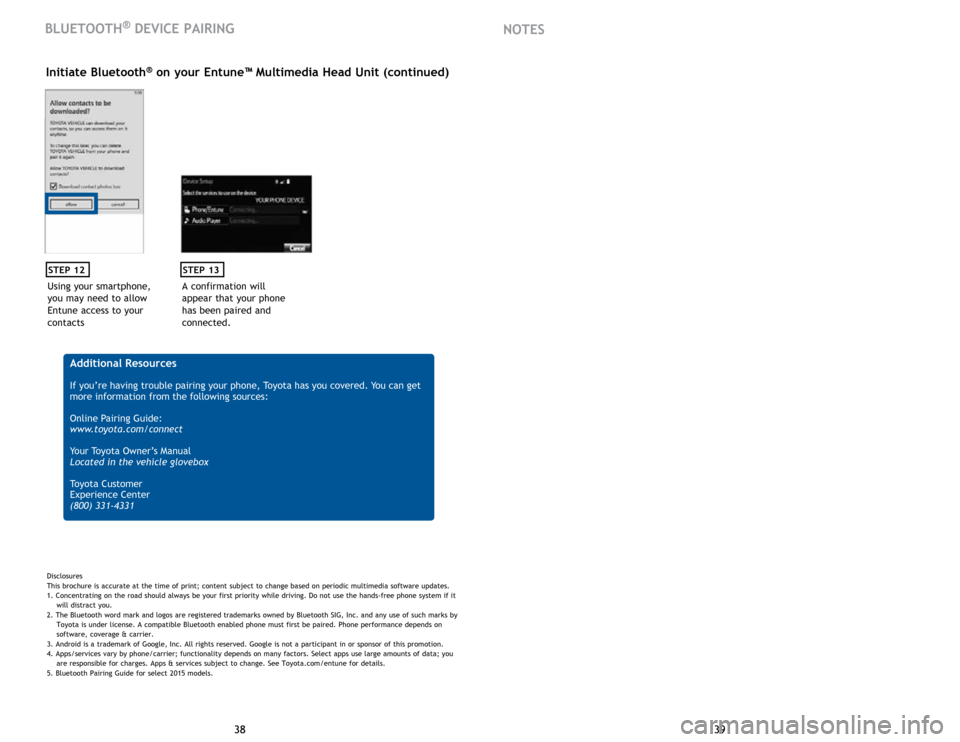
39
38 39
38
Using your smartphone,
you may need to allow
Entune access to your
contacts
STEP 12
Initiate Bluetooth® on your Entune™ Multimedia Head Unit (continued)
A confirmation will
appear that your phone
has been paired and
connected.
STEP 13
Additional Resources
If you’re having trouble pairing your phone, Toyota has you covered. You can get
more information from the following sources:
Online Pairing Guide:
www.toyota.com/connect
Your Toyota Owner’s Manual
Located in the vehicle glovebox
Toyota Customer
Experience Center
(800) 331-4331
Disclosures
This brochure is accurate at the time of print; content subject to change based on periodic multimedia software updates.
1. Concentrating on the road should always be your first priority while driving. Do not use the hands-free phone system if it
will distra
ct you.
2. The Bluetooth word mark and logos are registered trademarks owned by Bluetooth SIG, Inc. and any use of such marks by
Toyota is under
license. A compatible Bluetooth enabled phone must first be paired. Phone performance depends on
software,
coverage & carrier.
3. Android is a trademark of Google, Inc. All rights reserved. Google is not a participant in or sponsor of this promotion.
4. Apps/services vary by phone/carrier; functionality depends on many factors. Select apps use large amounts of data; you
are
responsible for charges. Apps & services subject to change. See Toyota.com/entune for details.
5. Bluetooth Pairing Guide for select 2015 models.
BLUETOOTH® DEVICE PAIRING NOTES