display TOYOTA PRIUS C 2016 NHP10 / 1.G Workshop Manual
[x] Cancel search | Manufacturer: TOYOTA, Model Year: 2016, Model line: PRIUS C, Model: TOYOTA PRIUS C 2016 NHP10 / 1.GPages: 588, PDF Size: 12.75 MB
Page 237 of 588
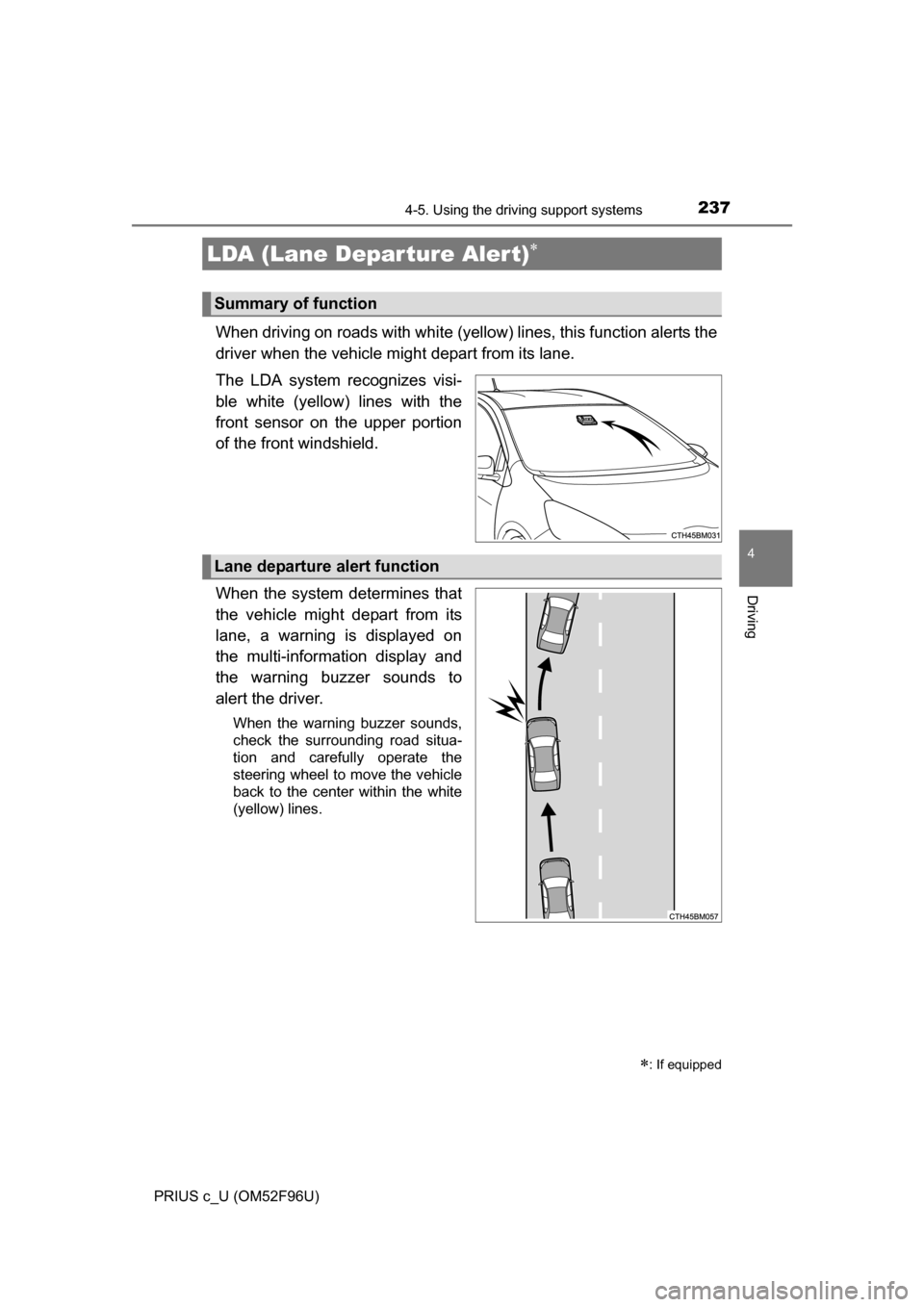
2374-5. Using the driving support systems
4
Driving
PRIUS c_U (OM52F96U)
When driving on roads with white (yellow) lines, this function alerts the
driver when the vehicle might depart from its lane.
The LDA system recognizes visi-
ble white (yellow) lines with the
front sensor on the upper portion
of the front windshield.
When the system determines that
the vehicle might depart from its
lane, a warning is displayed on
the multi-information display and
the warning buzzer sounds to
alert the driver.
When the warning buzzer sounds,
check the surrounding road situa-
tion and carefully operate the
steering wheel to move the vehicle
back to the center within the white
(yellow) lines.
LDA (Lane Depar ture Alert)
: If equipped
Summary of function
Lane departure alert function
Page 239 of 588
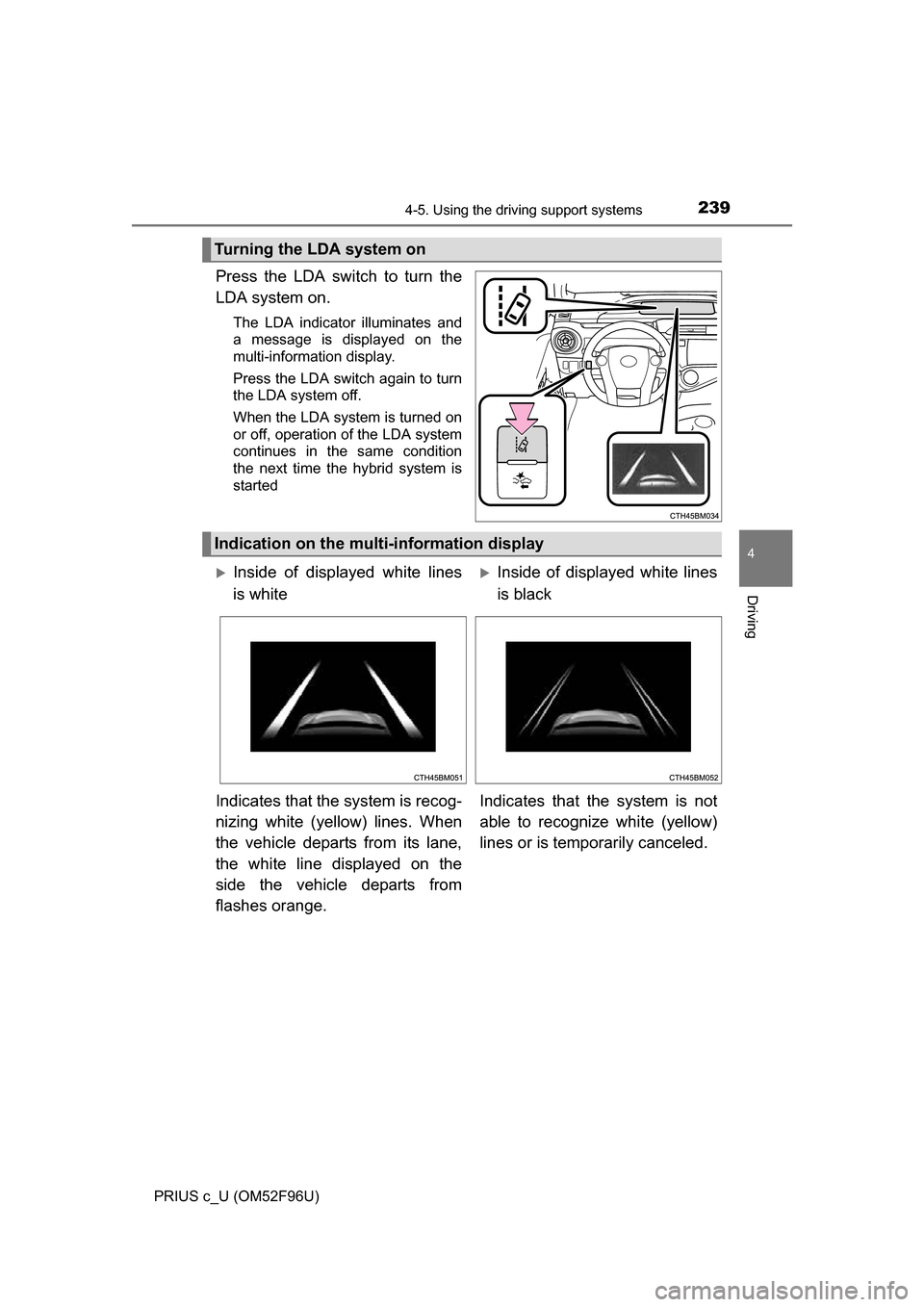
2394-5. Using the driving support systems
4
Driving
PRIUS c_U (OM52F96U)
Press the LDA switch to turn the
LDA system on.
The LDA indicator illuminates and
a message is displayed on the
multi-information display.
Press the LDA switch again to turn
the LDA system off.
When the LDA system is turned on
or off, operation of the LDA system
continues in the same condition
the next time the hybrid system is
started
Turning the LDA system on
Indication on the multi-information display
Inside of displayed white lines
is whiteInside of displayed white lines
is black
Indicates that the system is recog-
nizing white (yellow) lines. When
the vehicle departs from its lane,
the white line displayed on the
side the vehicle departs from
flashes orange. Indicates that t
he system is not
able to recognize white (yellow)
lines or is temporarily canceled.
Page 249 of 588
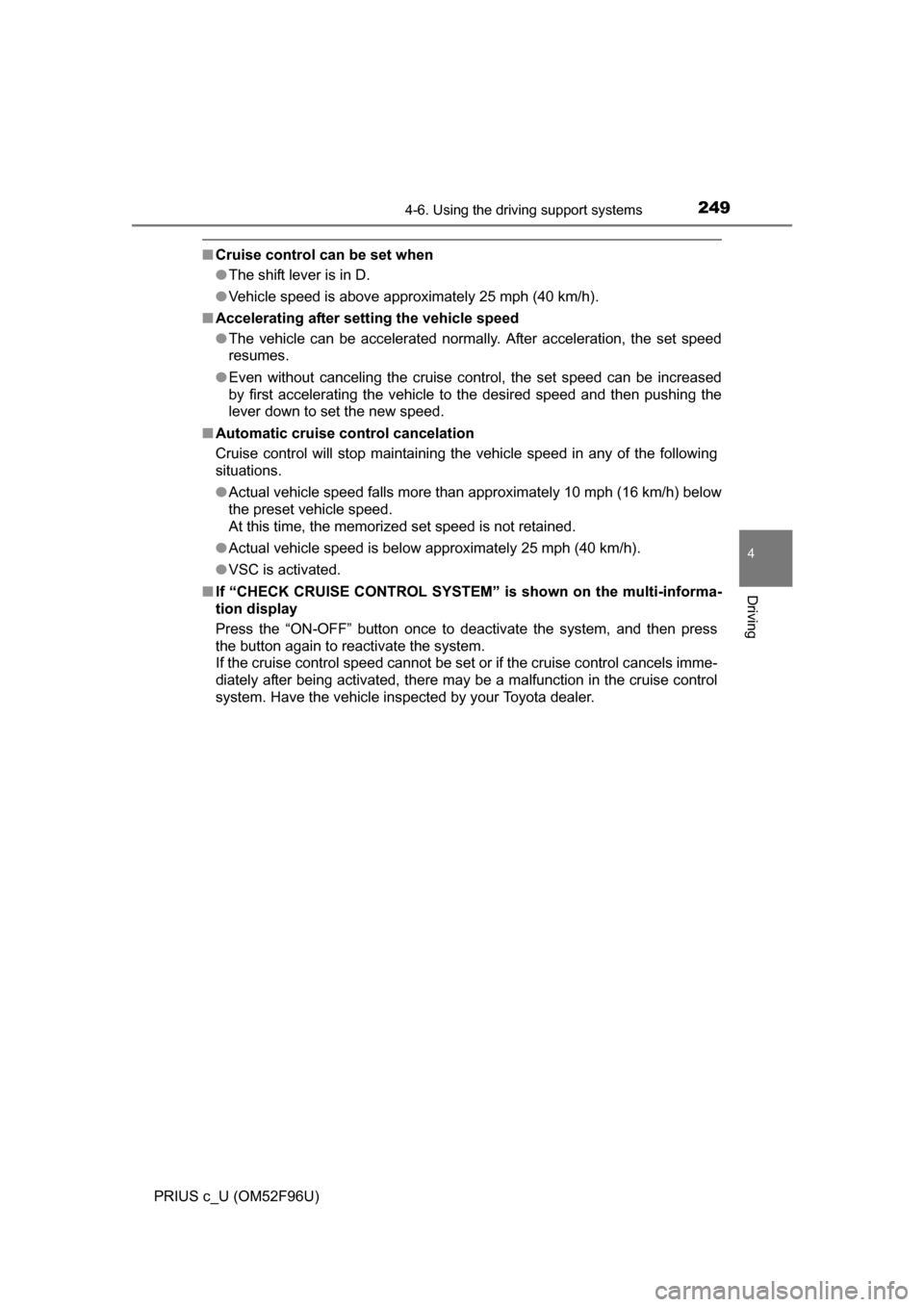
2494-6. Using the driving support systems
4
Driving
PRIUS c_U (OM52F96U)
■Cruise control can be set when
●The shift lever is in D.
● Vehicle speed is above approximately 25 mph (40 km/h).
■ Accelerating after setting the vehicle speed
●The vehicle can be accelerated normally. After acceleration, the set speed
resumes.
● Even without canceling the cruise control, the set speed can be increased
by first accelerating the vehicle to the desired speed and then pushing the
lever down to set the new speed.
■ Automatic cruise co ntrol cancelation
Cruise control will stop maintaining the vehicle speed in any of the following
situations.
● Actual vehicle speed falls more than approximately 10 mph (16 km/h) below
the preset vehicle speed.
At this time, the memorized set speed is not retained.
● Actual vehicle speed is below approximately 25 mph (40 km/h).
● VSC is activated.
■ If “CHECK CRUISE CONTROL SYSTEM” is shown on the multi-informa-
tion display
Press the “ON-OFF” button once to deactivate the system, and then press
the button again to reactivate the system.
If the cruise control speed cannot be set or if the cruise control cancels imme-
diately after being activated, there may be a malfunction in the cruise control
system. Have the vehicle inspected by your Toyota dealer.
Page 251 of 588
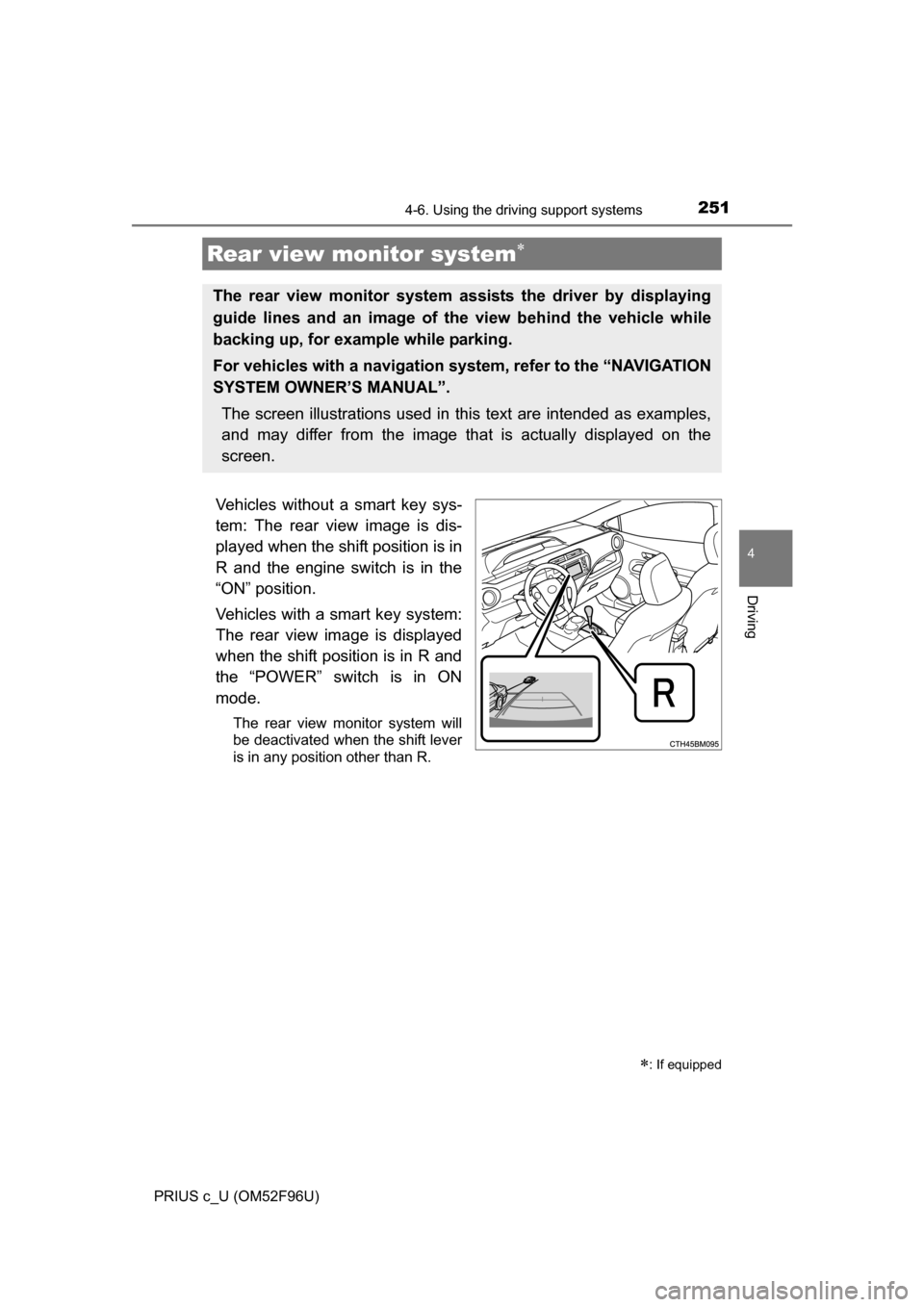
2514-6. Using the driving support systems
4
Driving
PRIUS c_U (OM52F96U)
Vehicles without a smart key sys-
tem: The rear view image is dis-
played when the shift position is in
R and the engine switch is in the
“ON” position.
Vehicles with a smart key system:
The rear view image is displayed
when the shift position is in R and
the “POWER” switch is in ON
mode.
The rear view monitor system will
be deactivated when the shift lever
is in any position other than R.
Rear view monitor system
: If equipped
The rear view monitor system assists the driver by displaying
guide lines and an image of the view behind the vehicle while
backing up, for example while parking.
For vehicles with a navigation system, refer to the “NAVIGATION
SYSTEM OWNER’S MANUAL”.
The screen illustrations used in this text are intended as examples,
and may differ from the image that is actually displayed on the
screen.
Page 252 of 588
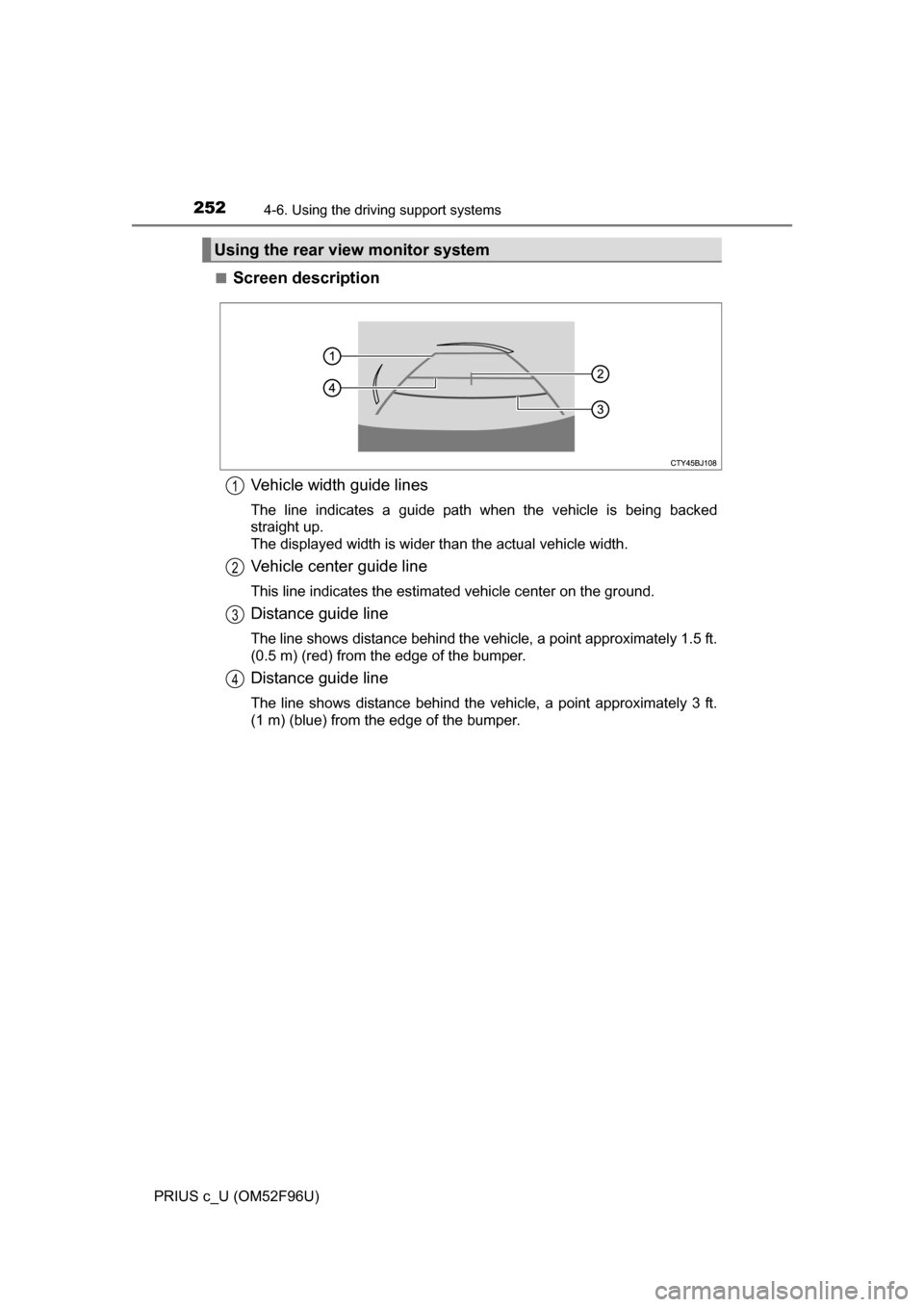
2524-6. Using the driving support systems
PRIUS c_U (OM52F96U)■
Screen description
Vehicle width guide lines
The line indicates a guide path when the vehicle is being backed
straight up.
The displayed width is wider than the actual vehicle width.
Vehicle center guide line
This line indicates the estimated vehicle center on the ground.
Distance guide line
The line shows distance behind the vehicle, a point approximately 1.5 ft.
(0.5 m) (red) from the edge of the bumper.
Distance guide line
The line shows distance behind the vehicle, a point approximately 3 ft.
(1 m) (blue) from the edge of the bumper.
Using the rear view monitor system
1
2
3
4
Page 253 of 588
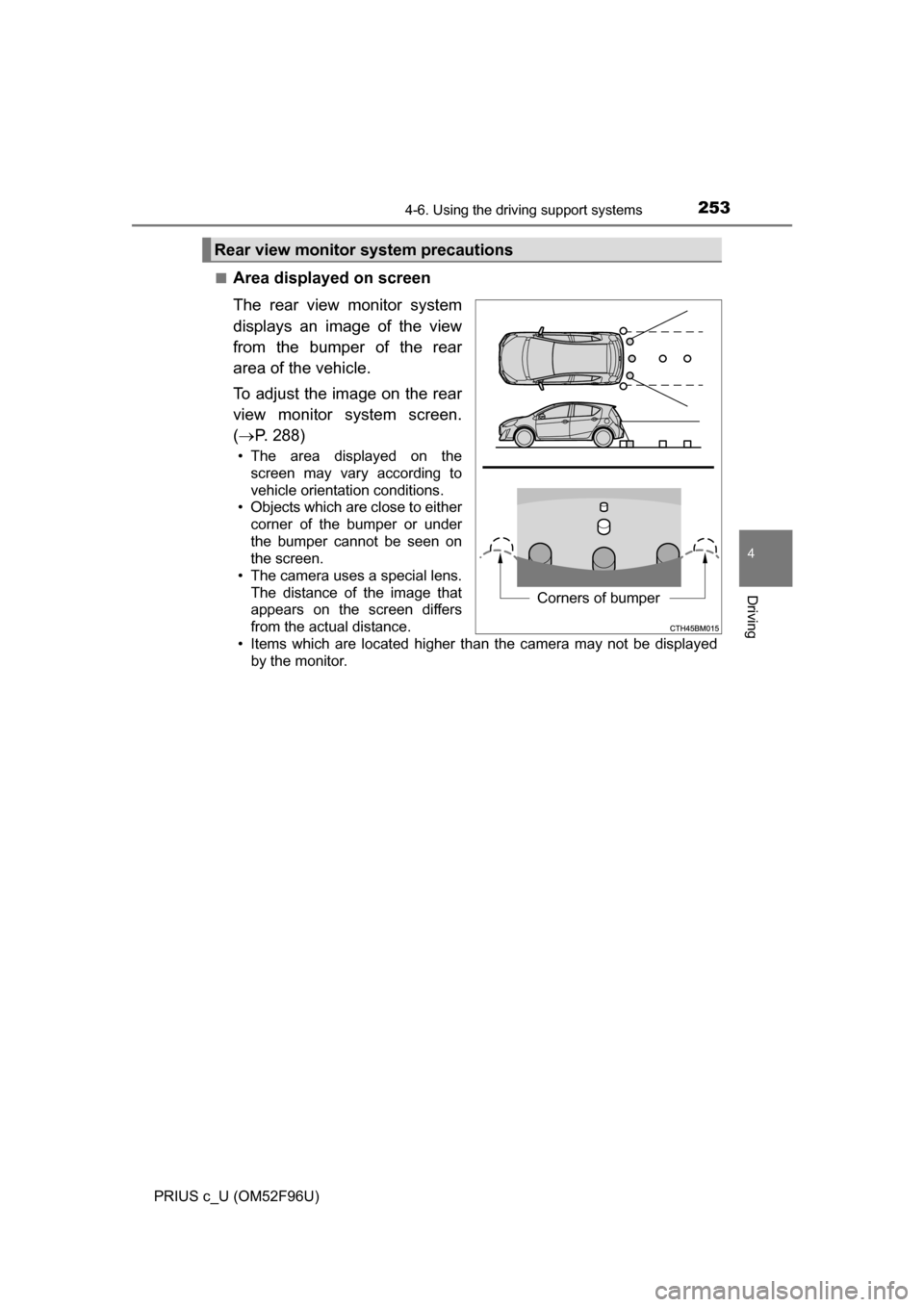
2534-6. Using the driving support systems
4
Driving
PRIUS c_U (OM52F96U)■
Area displayed on screen
The rear view monitor system
displays an image of the view
from the bumper of the rear
area of the vehicle.
To adjust the image on the rear
view monitor system screen.
(
P. 288)
• The area displayed on the
screen may vary according to
vehicle orientation conditions.
• Objects which are close to either corner of the bumper or under
the bumper cannot be seen on
the screen.
• The camera uses a special lens.
The distance of the image that
appears on the screen differs
from the actual distance.
• Items which are located higher than the camera may not be displayed by the monitor.
Rear view monitor system precautions
Corners of bumper
Page 259 of 588
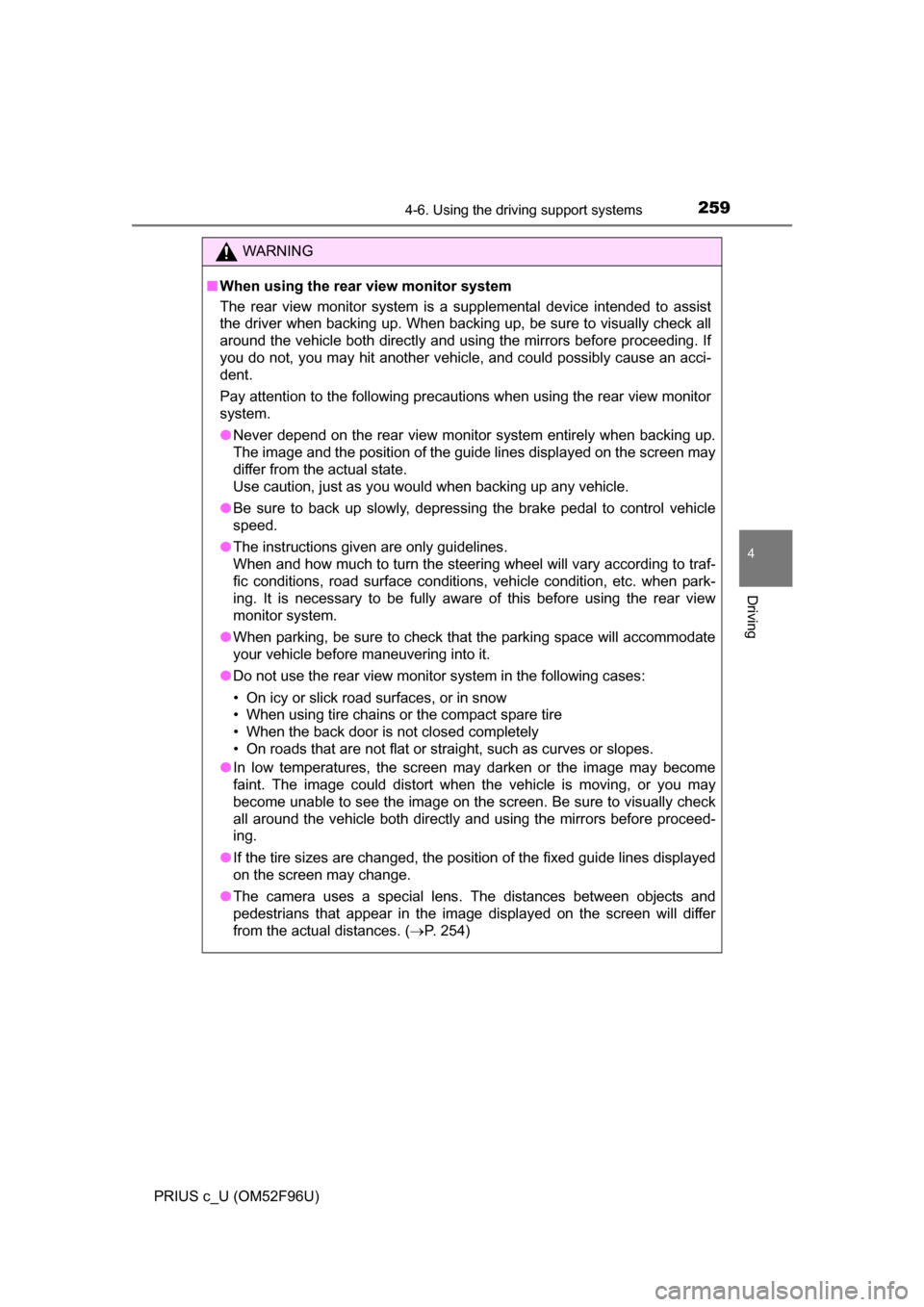
2594-6. Using the driving support systems
4
Driving
PRIUS c_U (OM52F96U)
WARNING
■When using the rear view monitor system
The rear view monitor system is a supplemental device intended to assist
the driver when backing up. When backing up, be sure to visually check all
around the vehicle both directly and using the mirrors before proceeding. If
you do not, you may hit another vehicle, and could possibly cause an acci-
dent.
Pay attention to the following precautions when using the rear view moni\
tor
system.
● Never depend on the rear view monitor system entirely when backing up.
The image and the position of the guide lines displayed on the screen may
differ from the actual state.
Use caution, just as you would when backing up any vehicle.
● Be sure to back up slowly, depressing the brake pedal to control vehicle
speed.
● The instructions given are only guidelines.
When and how much to turn the steering wheel will vary according to traf-
fic conditions, road surface conditions, vehicle condition, etc. when park-
ing. It is necessary to be fully aware of this before using the rear view
monitor system.
● When parking, be sure to check that the parking space will accommodate
your vehicle before maneuvering into it.
● Do not use the rear view monitor system in the following cases:
• On icy or slick road surfaces, or in snow
• When using tire chains or the compact spare tire
• When the back door is not closed completely
• On roads that are not flat or straight, such as curves or slopes.
● In low temperatures, the screen may darken or the image may become
faint. The image could distort when the vehicle is moving, or you may
become unable to see the image on the screen. Be sure to visually check
all around the vehicle both directly and using the mirrors before proceed-
ing.
● If the tire sizes are changed, the position of the fixed guide lines displayed
on the screen may change.
● The camera uses a special lens. The distances between objects and
pedestrians that appear in the image displayed on the screen will differ
from the actual distances. ( P. 254)
Page 262 of 588
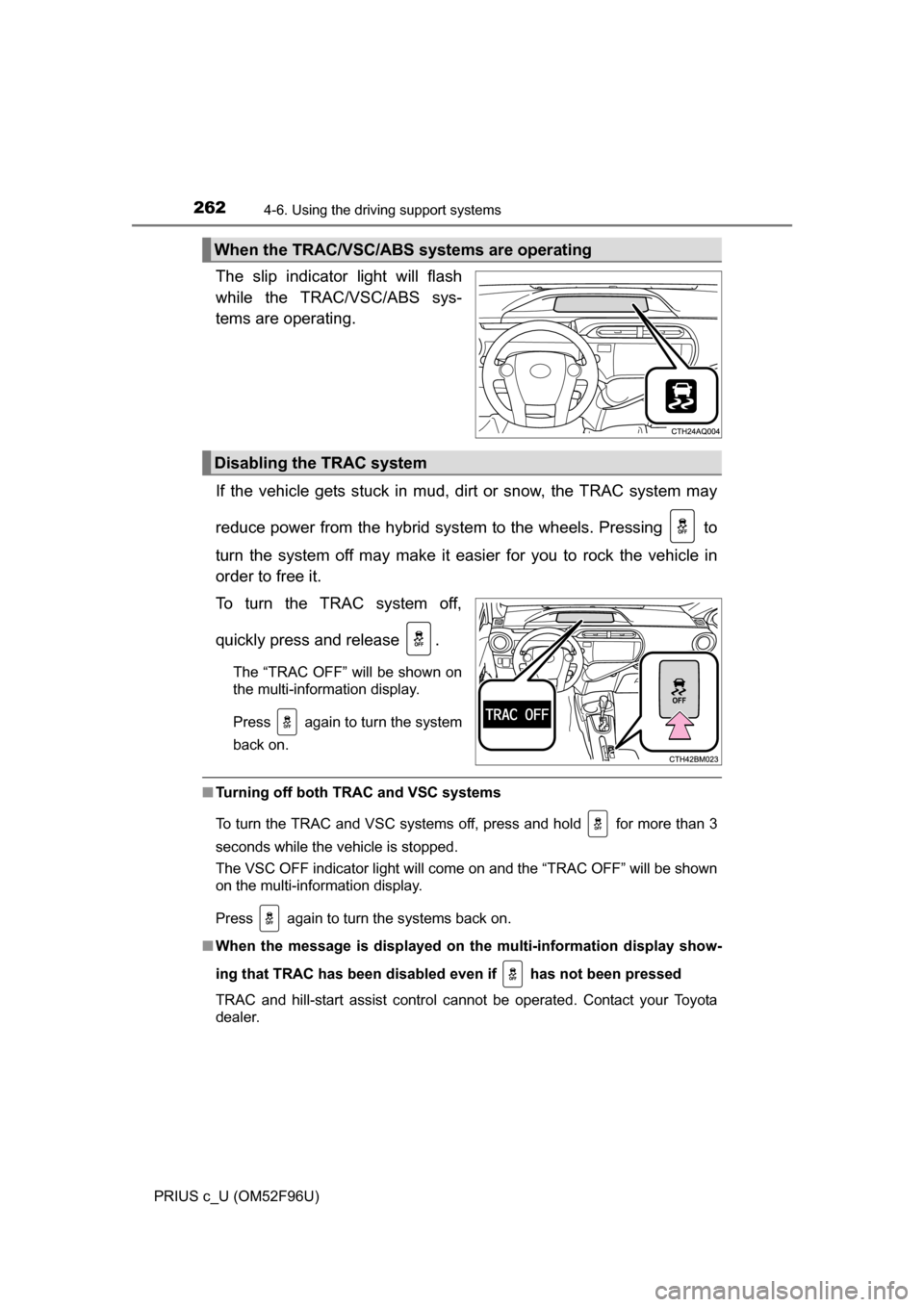
2624-6. Using the driving support systems
PRIUS c_U (OM52F96U)
The slip indicator light will flash
while the TRAC/VSC/ABS sys-
tems are operating.
If the vehicle gets stuck in mud, dirt or snow, the TRAC system may
reduce power from the hybrid syst em to the wheels. Pressing to
turn the system off may make it eas ier for you to rock the vehicle in
order to free it.
To turn the TRAC system off,
quickly press and release .
The “TRAC OFF” will be shown on
the multi-information display.
Press again to turn the system
back on.
■ Turning off both TRAC and VSC systems
To turn the TRAC and VSC systems off, press and hold for more than 3
seconds while the vehicle is stopped.
The VSC OFF indicator light will come on and the “TRAC OFF” will be shown
on the multi-information display.
Press again to turn the systems back on.
■ When the message is displayed on th e multi-information display show-
ing that TRAC has been disable d even if has not been pressed
TRAC and hill-start assist control cannot be operated. Contact your Toyota
dealer.
When the TRAC/VSC/ABS systems are operating
Disabling the TRAC system
Page 274 of 588
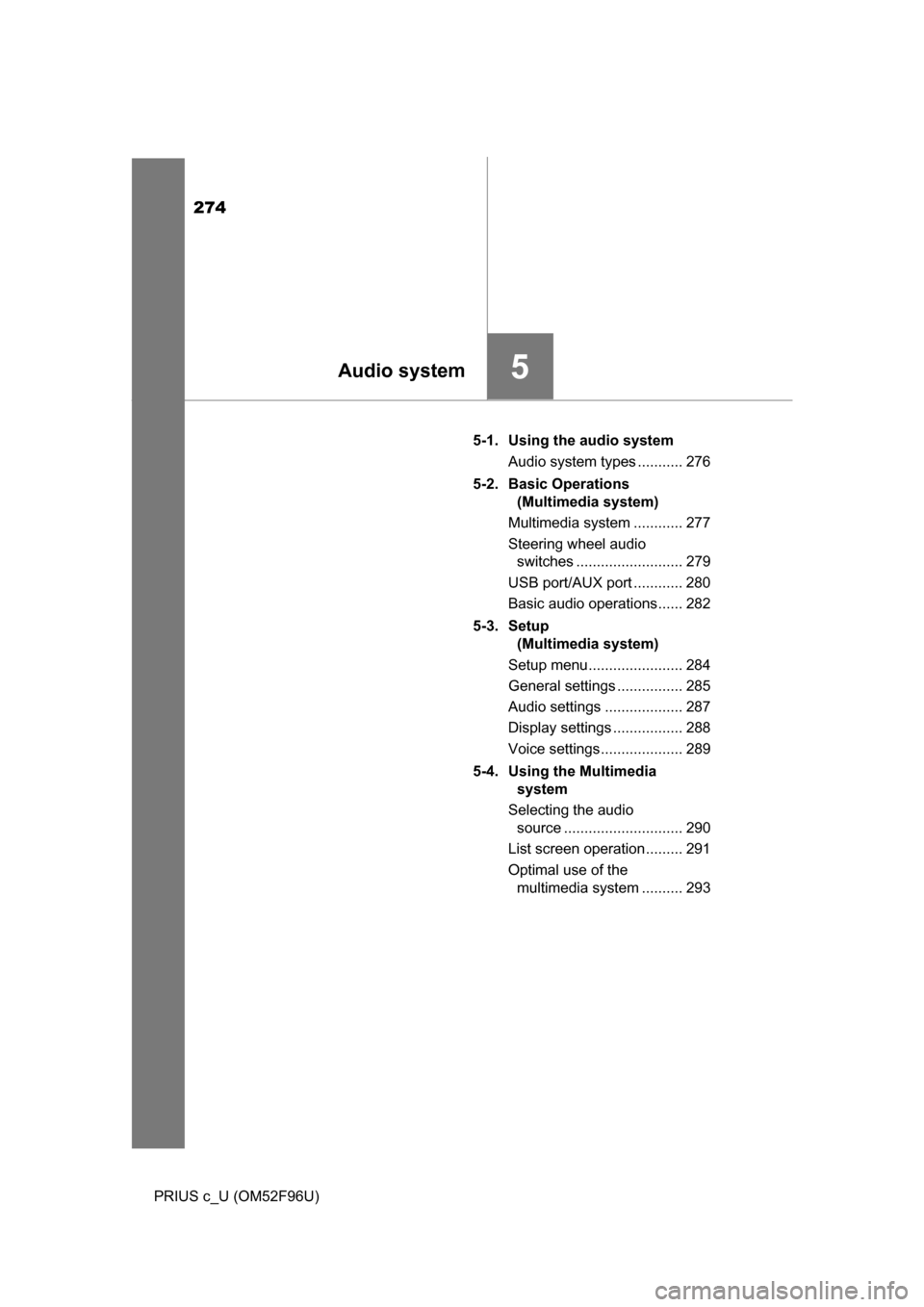
274
PRIUS c_U (OM52F96U)5-1. Using the audio system
Audio system types ........... 276
5-2. Basic Operations (Multimedia system)
Multimedia system ............ 277
Steering wheel audio switches .......................... 279
USB port/AUX port ............ 280
Basic audio operations...... 282
5-3. Setup (Multimedia system)
Setup menu....................... 284
General settings ................ 285
Audio settings ................... 287
Display settings ................. 288
Voice settings.................... 289
5-4. Using the Multimedia system
Selecting the audio source ............................. 290
List screen operation......... 291
Optimal use of the multimedia system .......... 293
5Audio system
Page 275 of 588
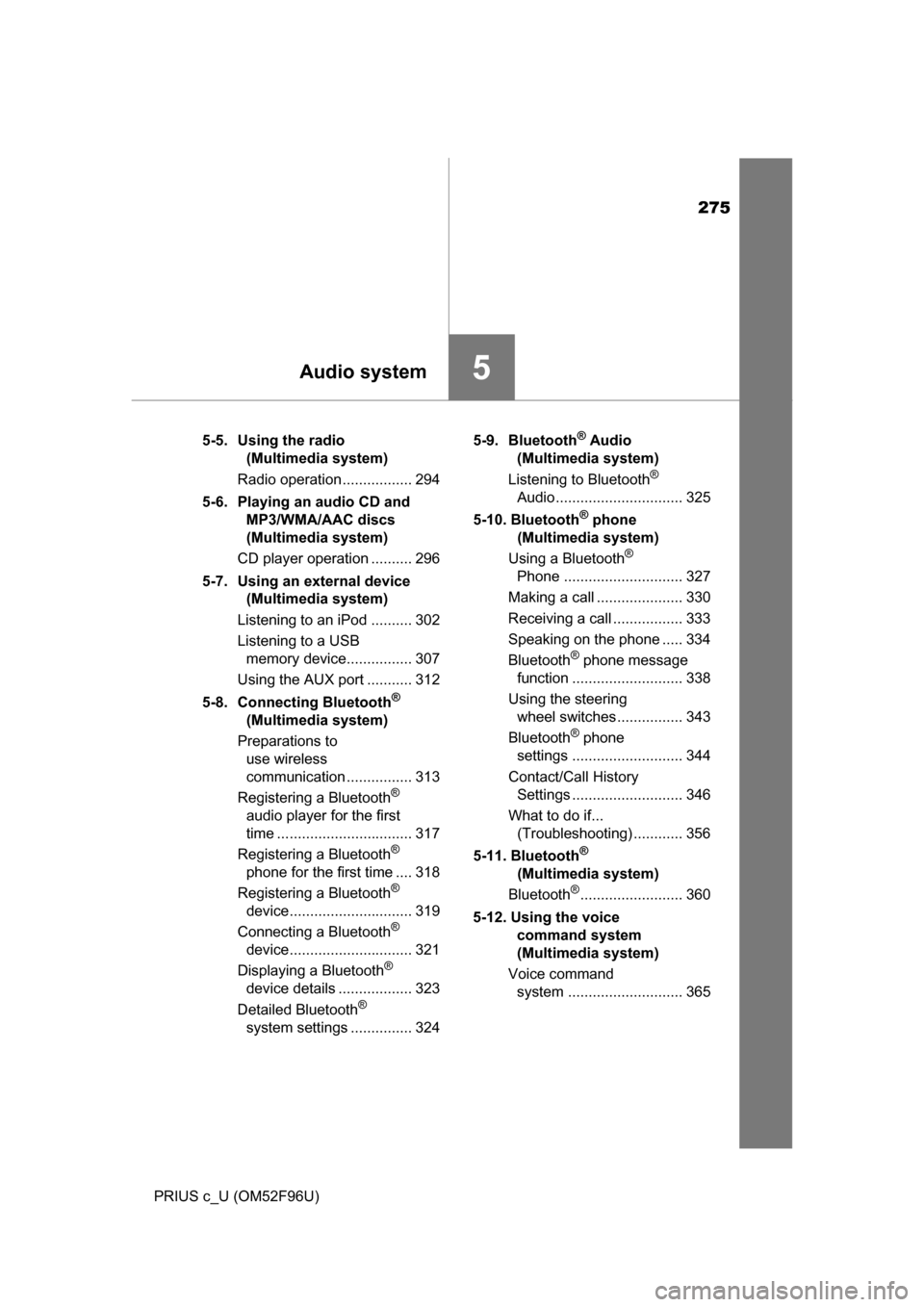
275
5Audio system
PRIUS c_U (OM52F96U)5-5. Using the radio
(Multimedia system)
Radio operation ................. 294
5-6. Playing an audio CD and MP3/WMA/AAC discs
(Multimedia system)
CD player operation .......... 296
5-7. Using an external device (Multimedia system)
Listening to an iPod .......... 302
Listening to a USB memory device................ 307
Using the AUX port ........... 312
5-8. Connecting Bluetooth
®
(Multimedia system)
Preparations to use wireless
communication ................ 313
Registering a Bluetooth
®
audio player for the first
time ................................. 317
Registering a Bluetooth
®
phone for the first time .... 318
Registering a Bluetooth
®
device.............................. 319
Connecting a Bluetooth
®
device.............................. 321
Displaying a Bluetooth
®
device details .................. 323
Detailed Bluetooth
®
system settings ............... 324 5-9. Bluetooth
® Audio
(Multimedia system)
Listening to Bluetooth
®
Audio ............................... 325
5-10. Bluetooth
® phone
(Multimedia system)
Using a Bluetooth
®
Phone ............................. 327
Making a call ..................... 330
Receiving a call ................. 333
Speaking on the phone ..... 334
Bluetooth
® phone message
function ........................... 338
Using the steering wheel switches ................ 343
Bluetooth
® phone
settings ........................... 344
Contact/Call History Settings ........................... 346
What to do if... (Troubleshooting) ............ 356
5-11. Bluetooth
®
(Multimedia system)
Bluetooth
®......................... 360
5-12. Using the voice command system
(Multimedia system)
Voice command system ............................ 365