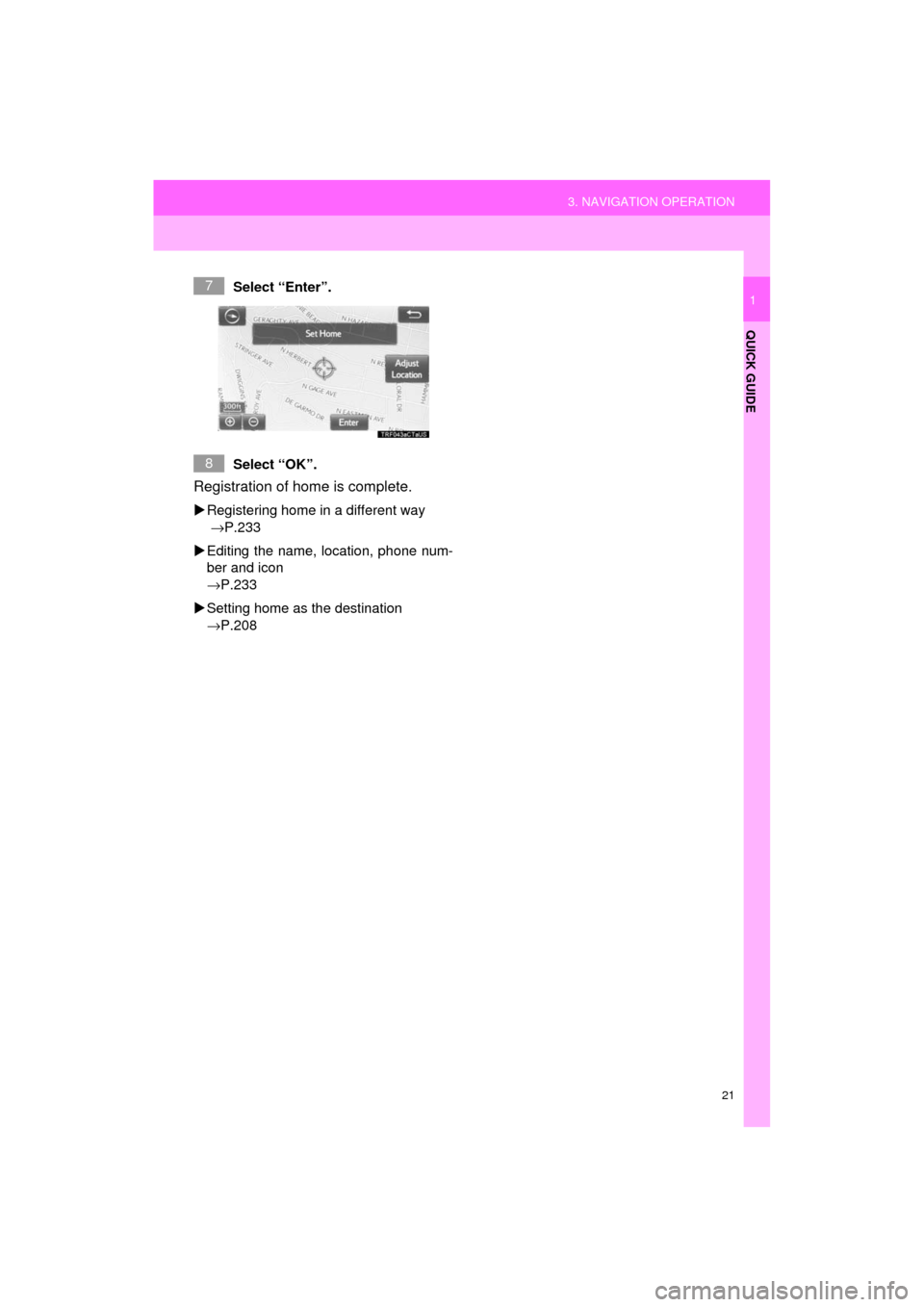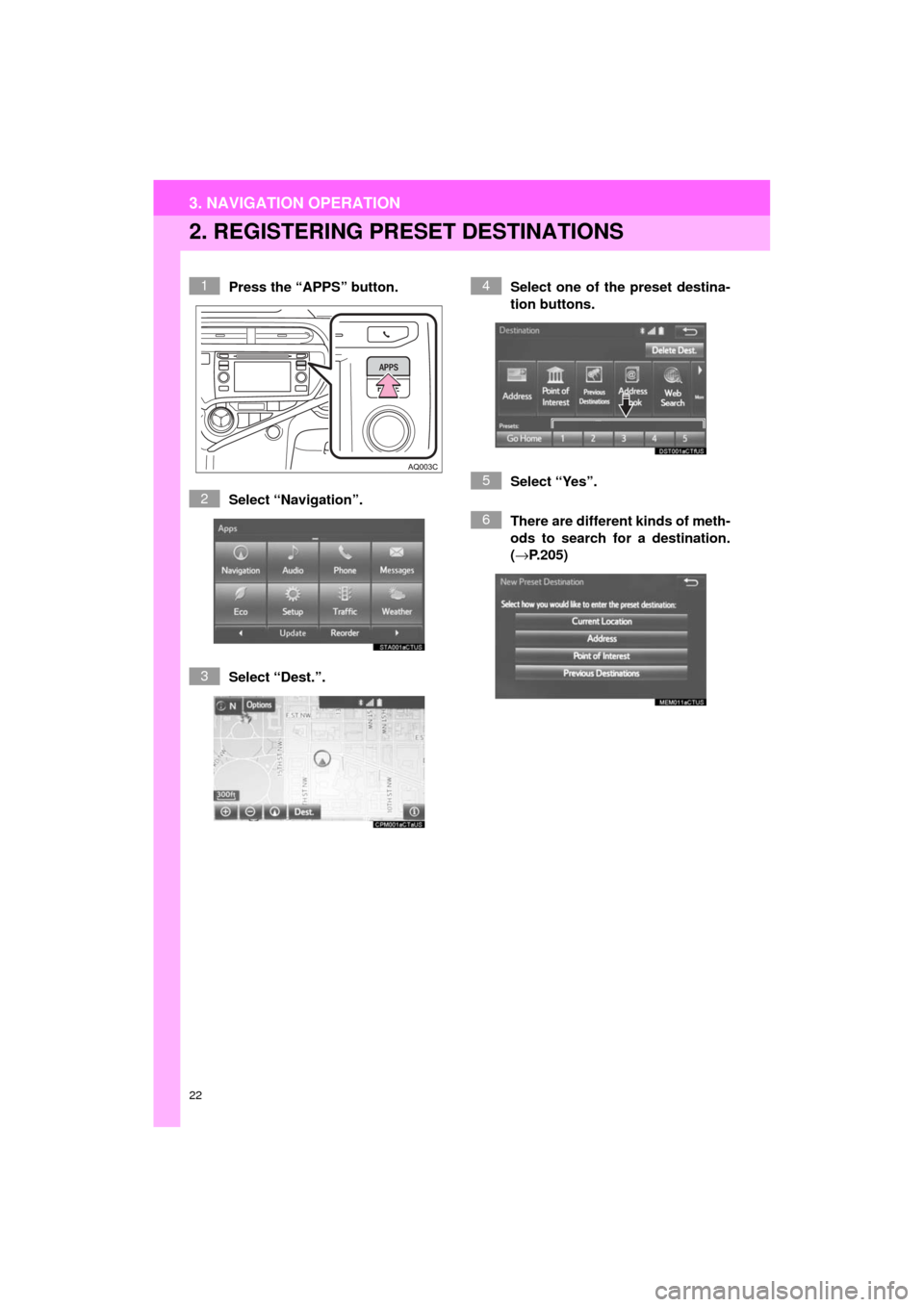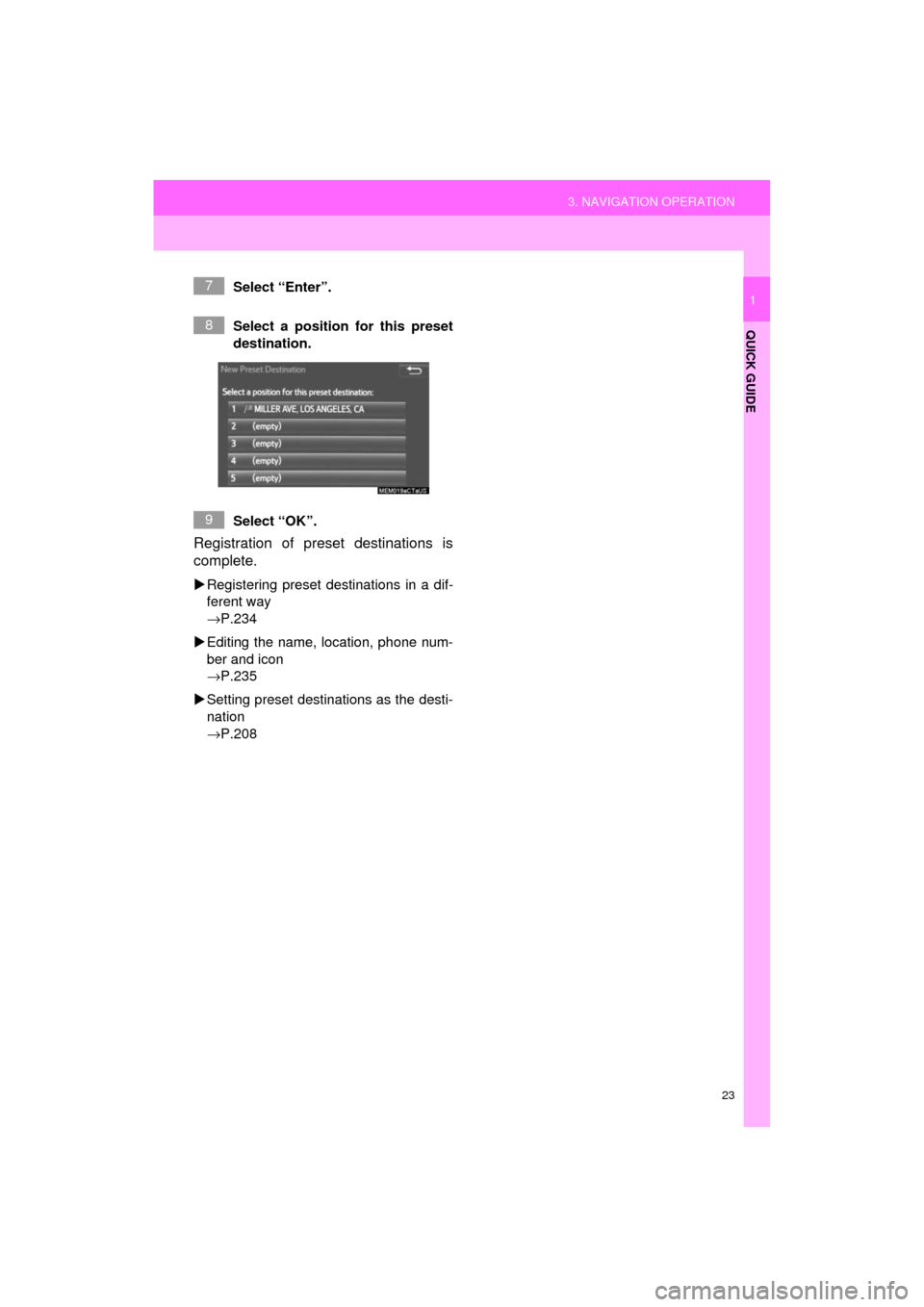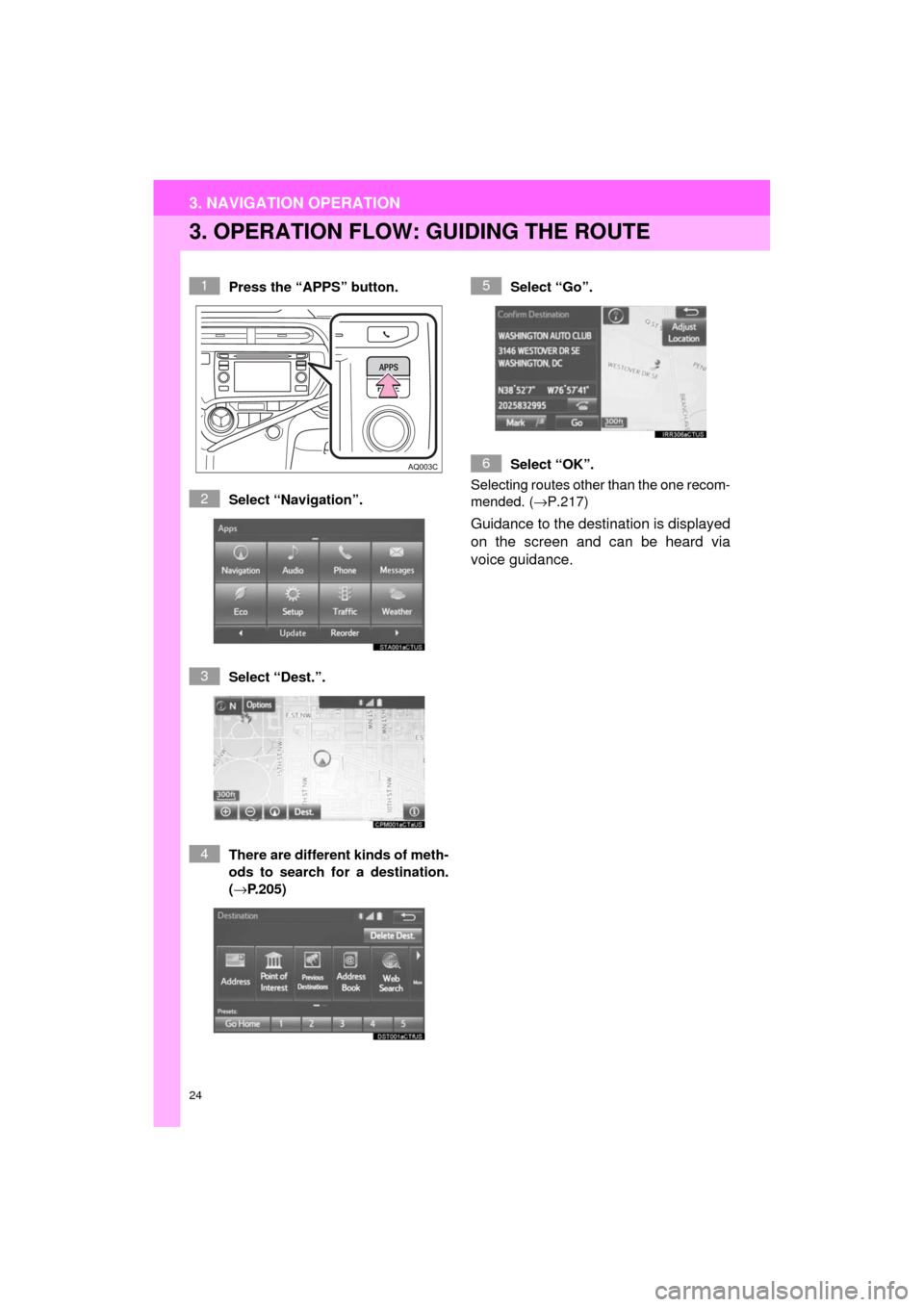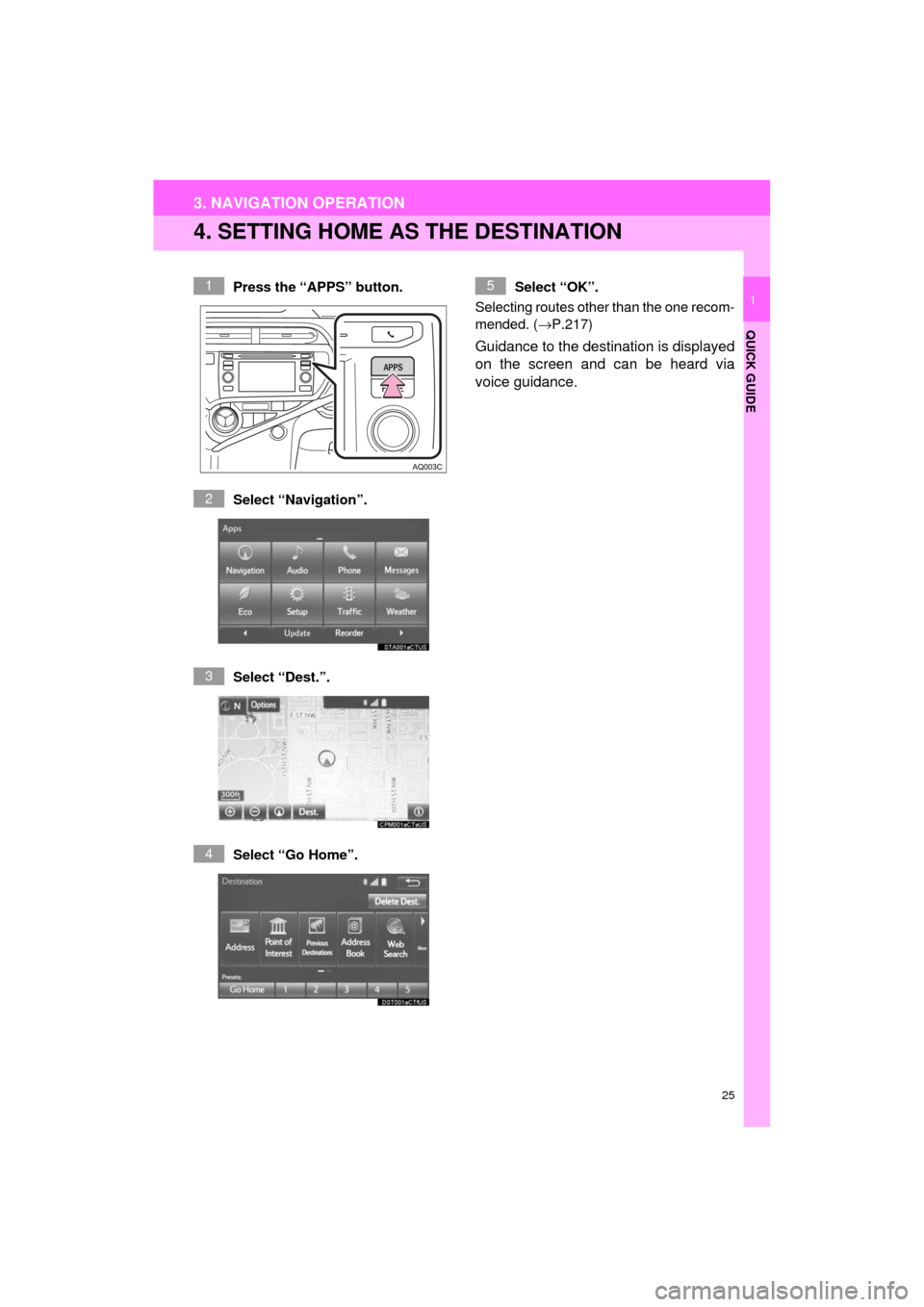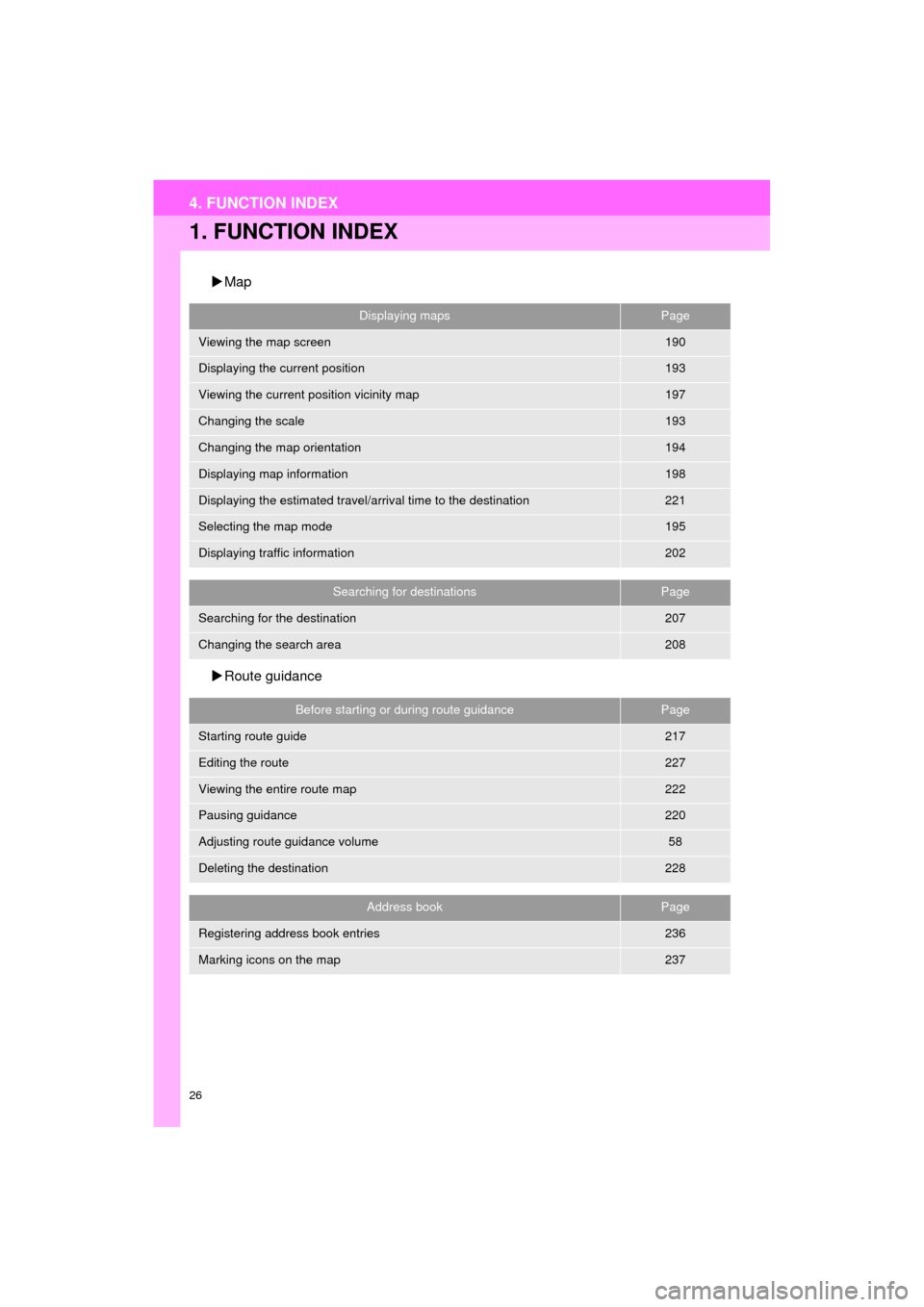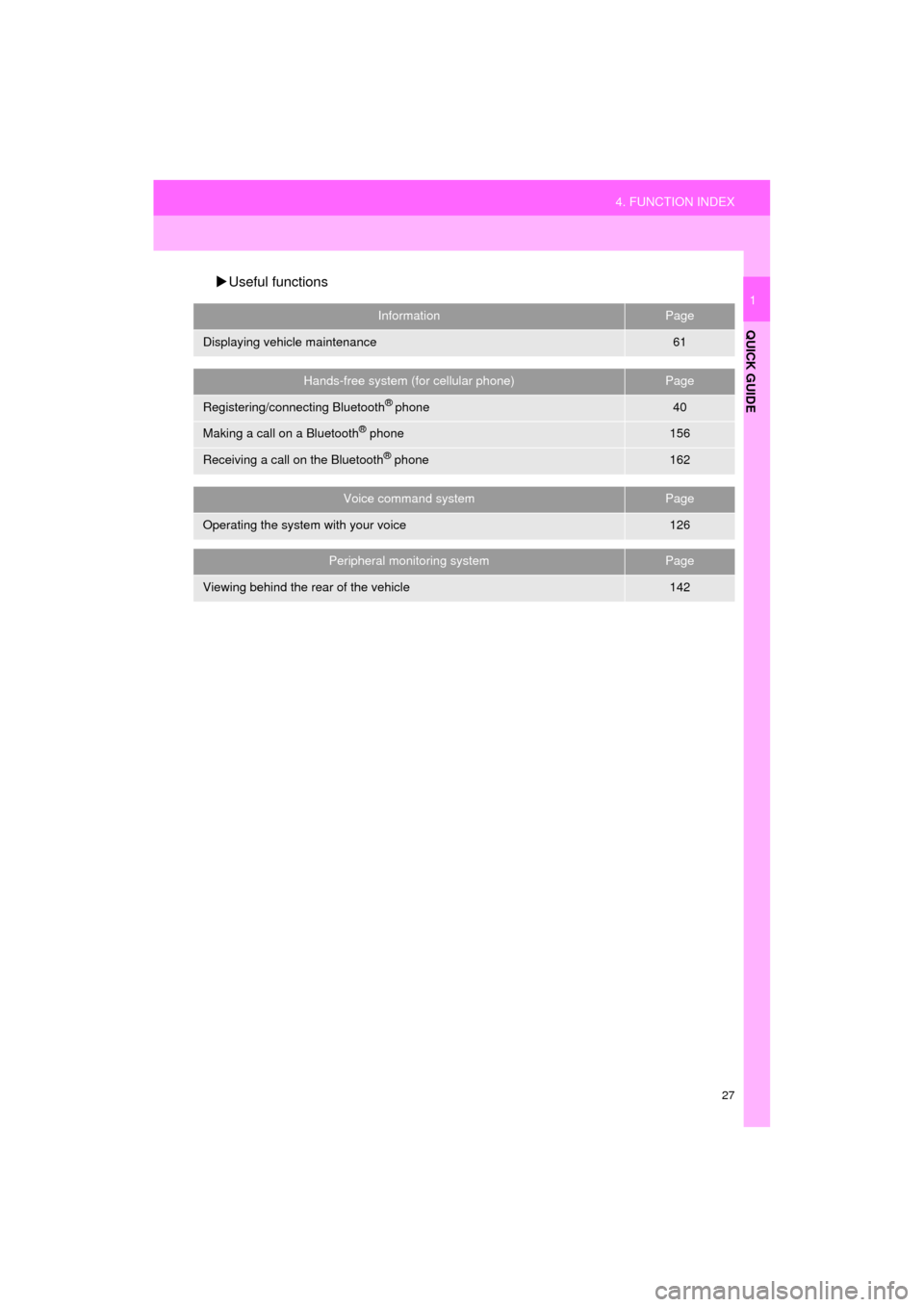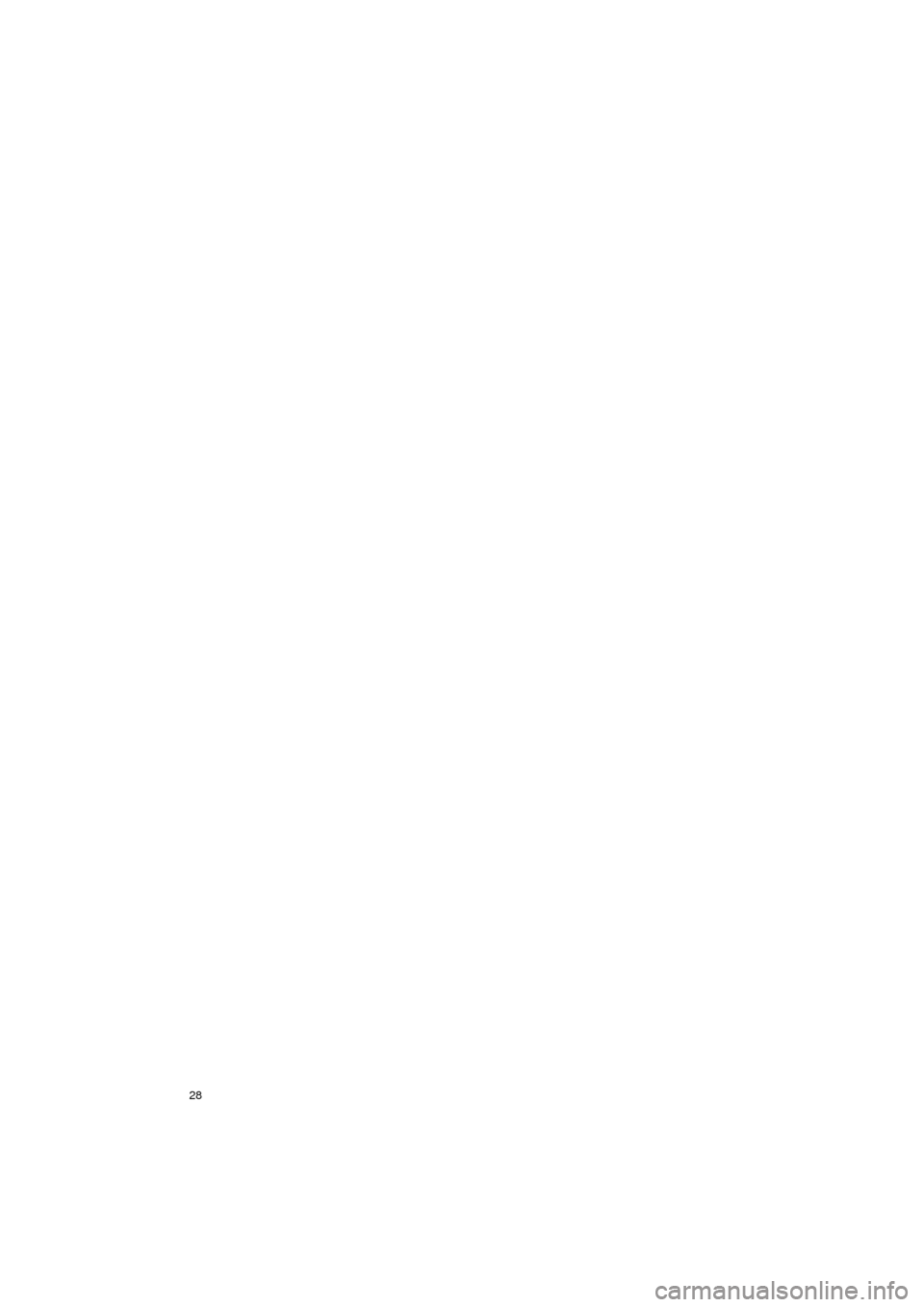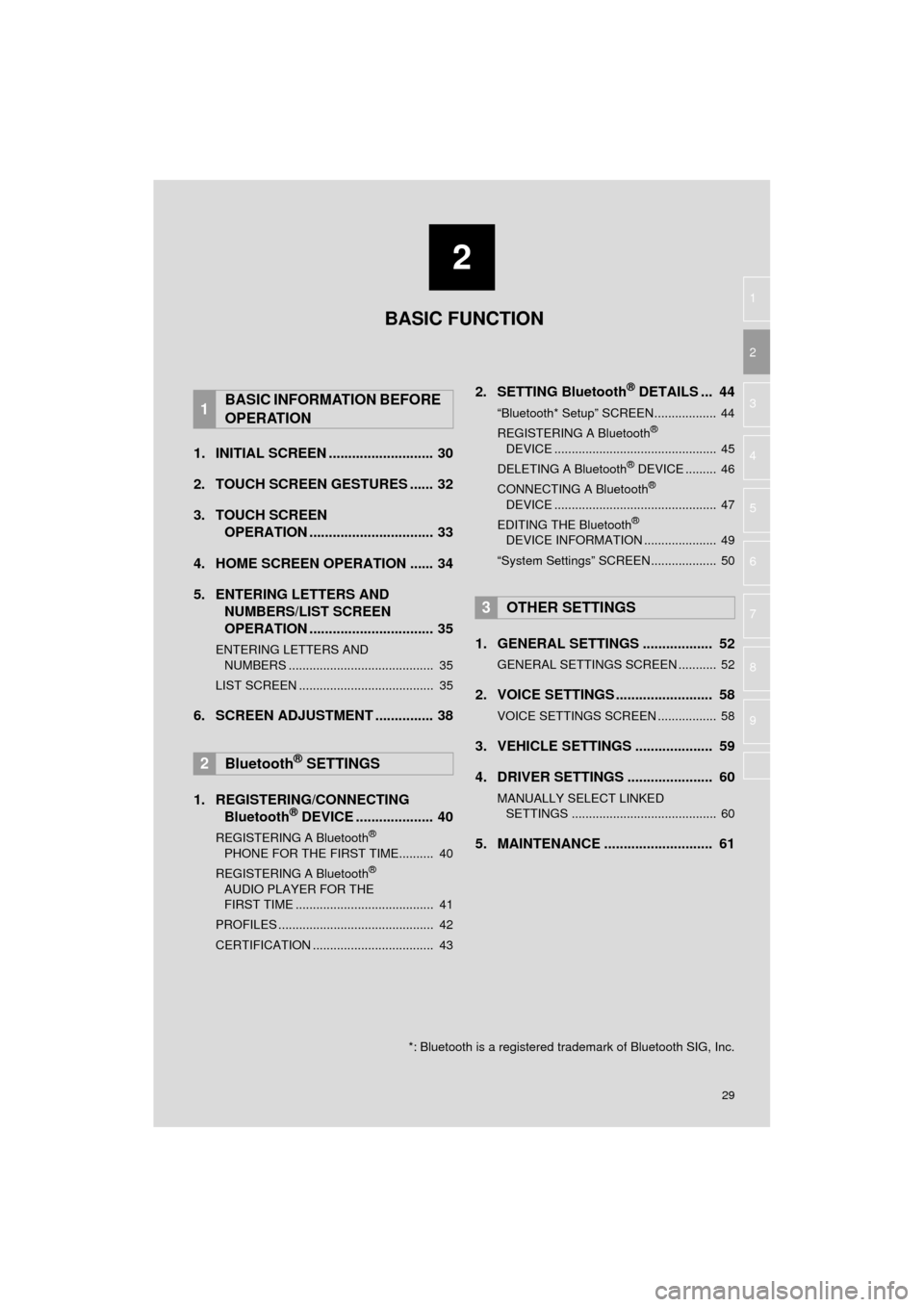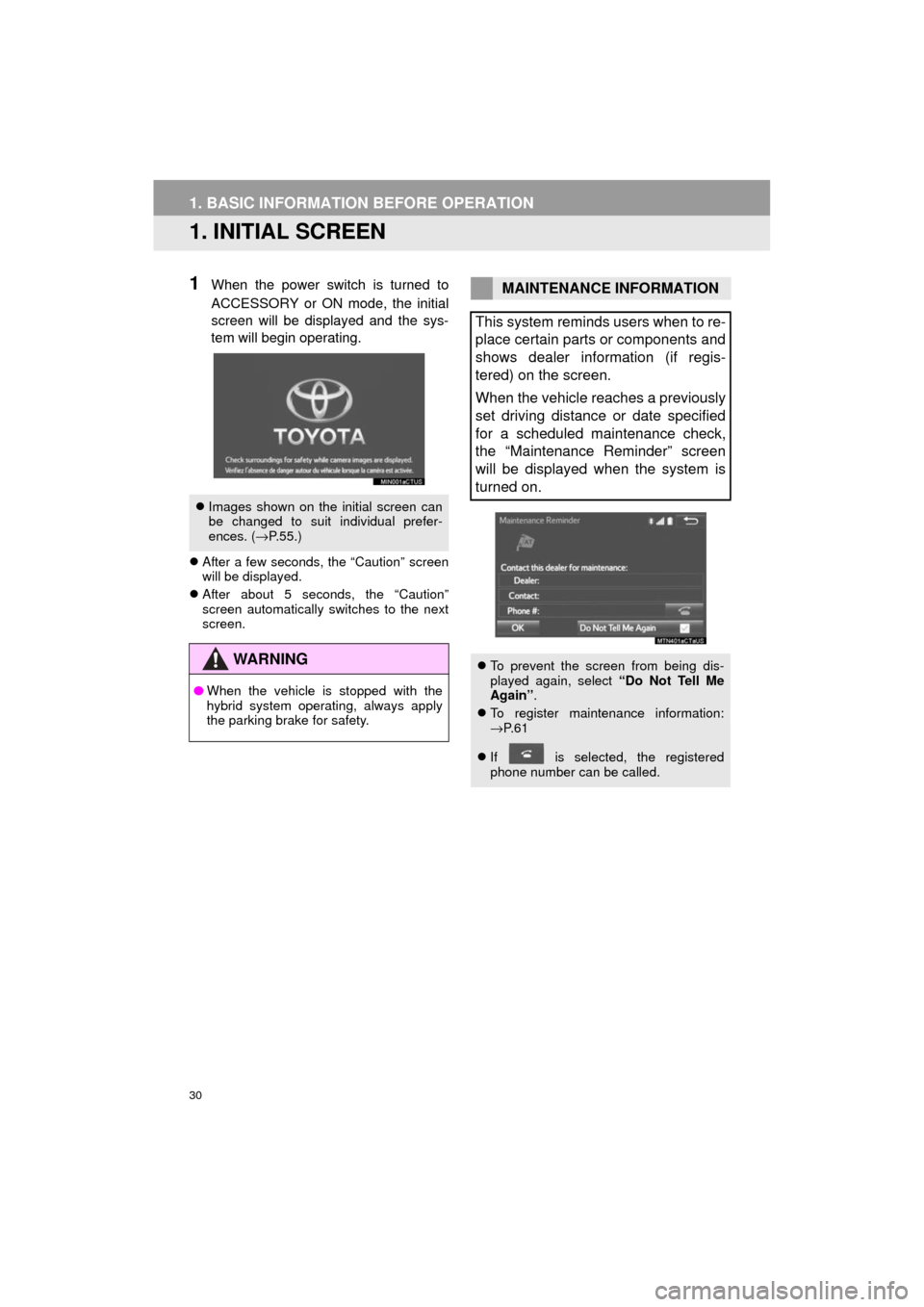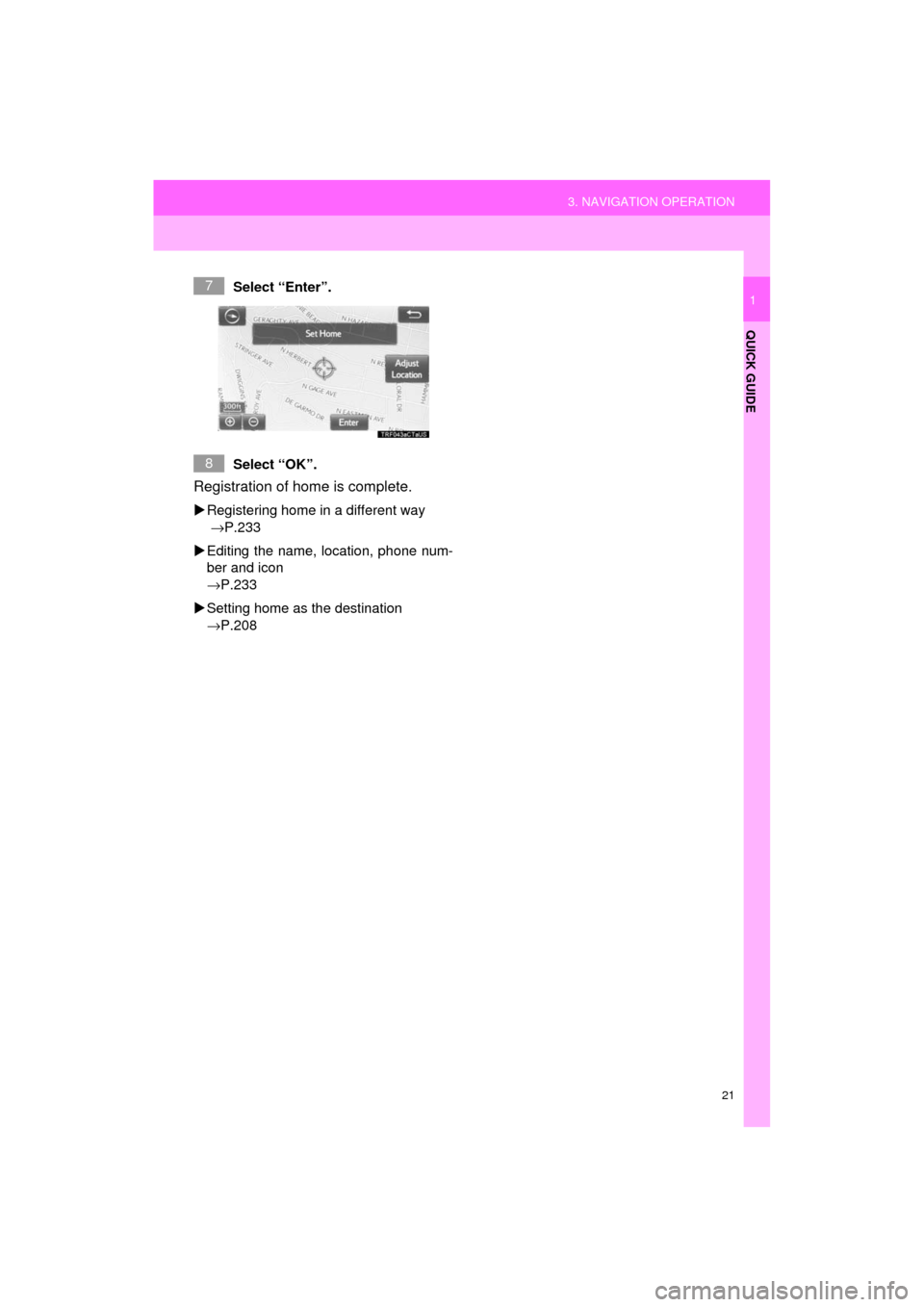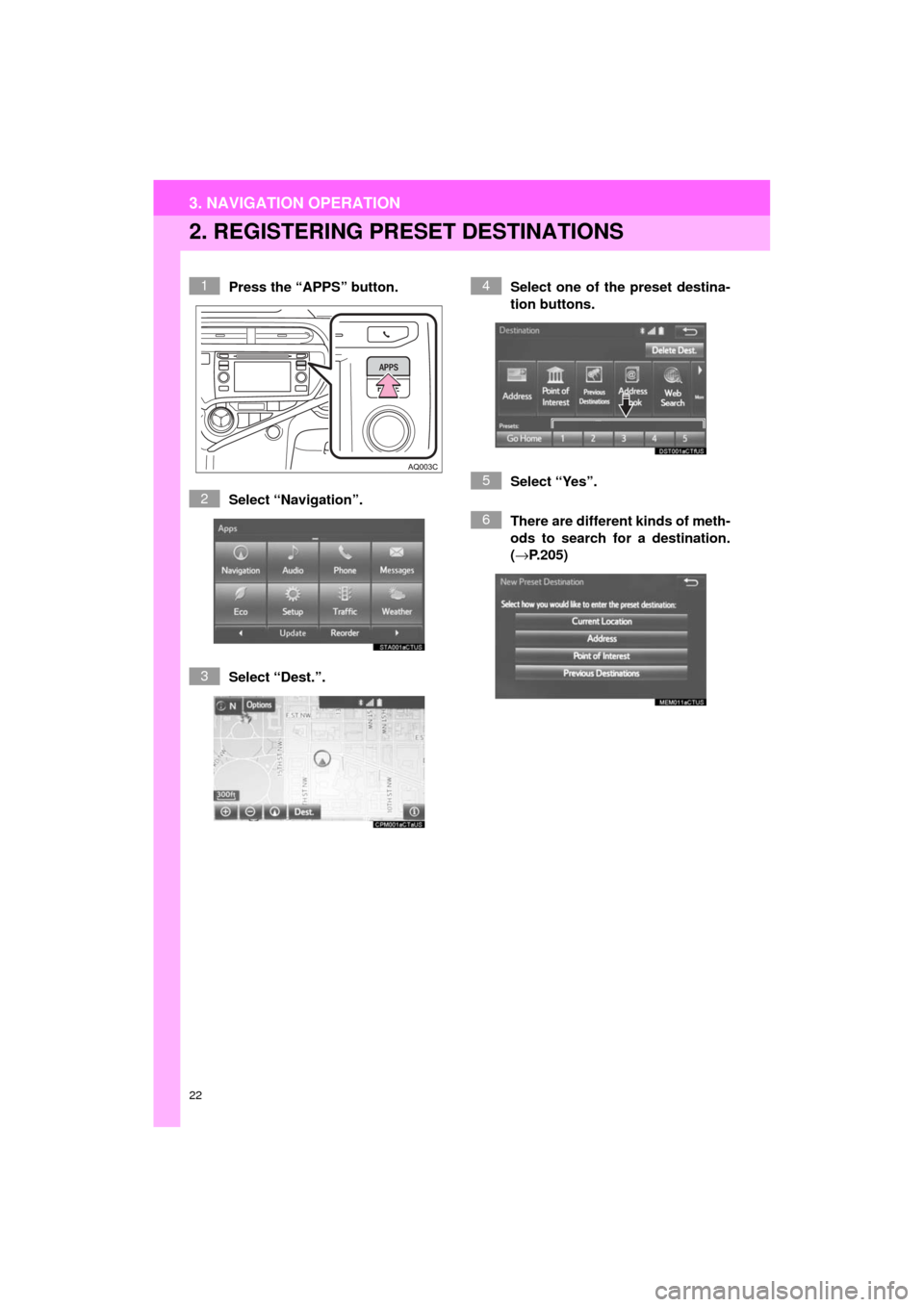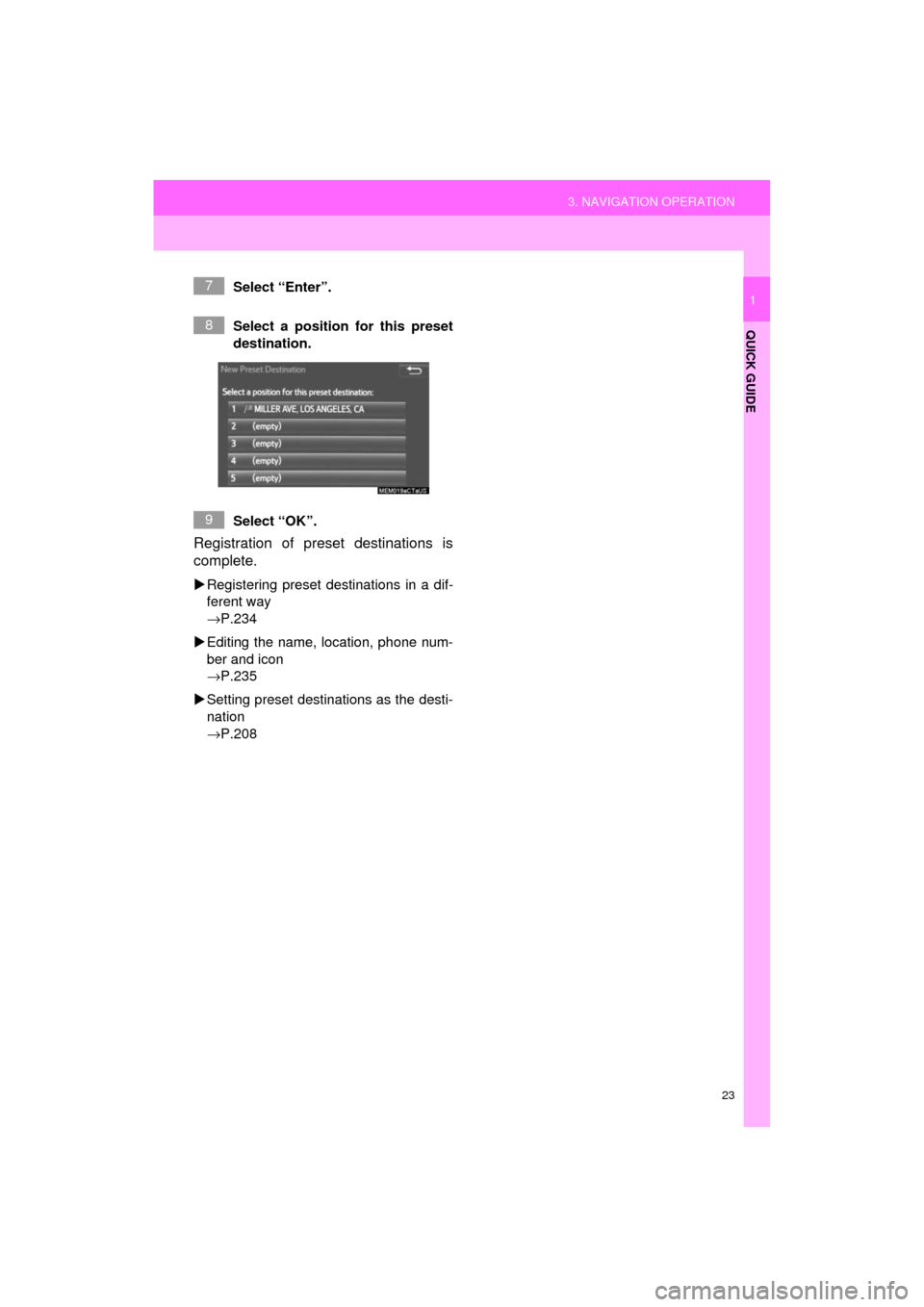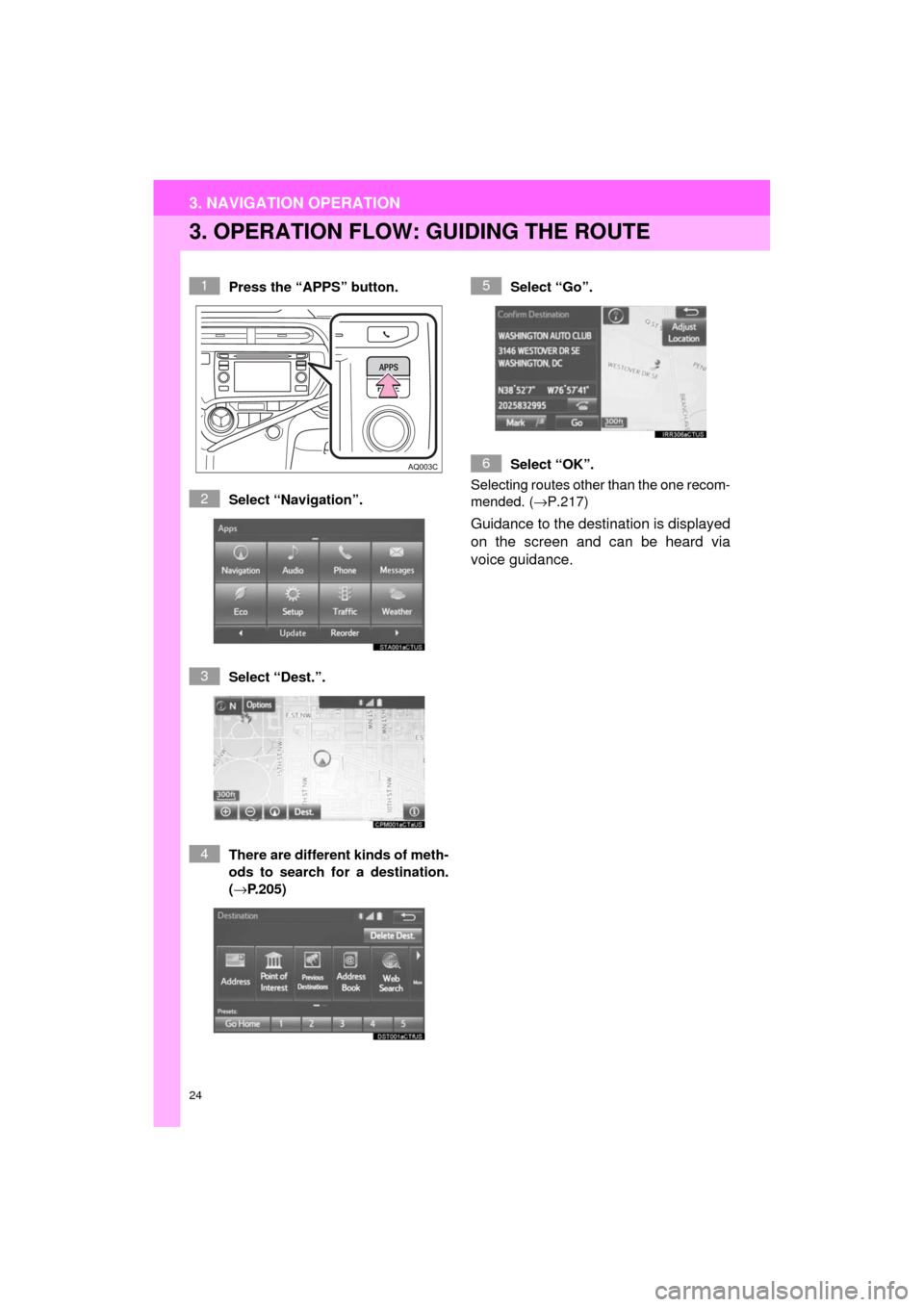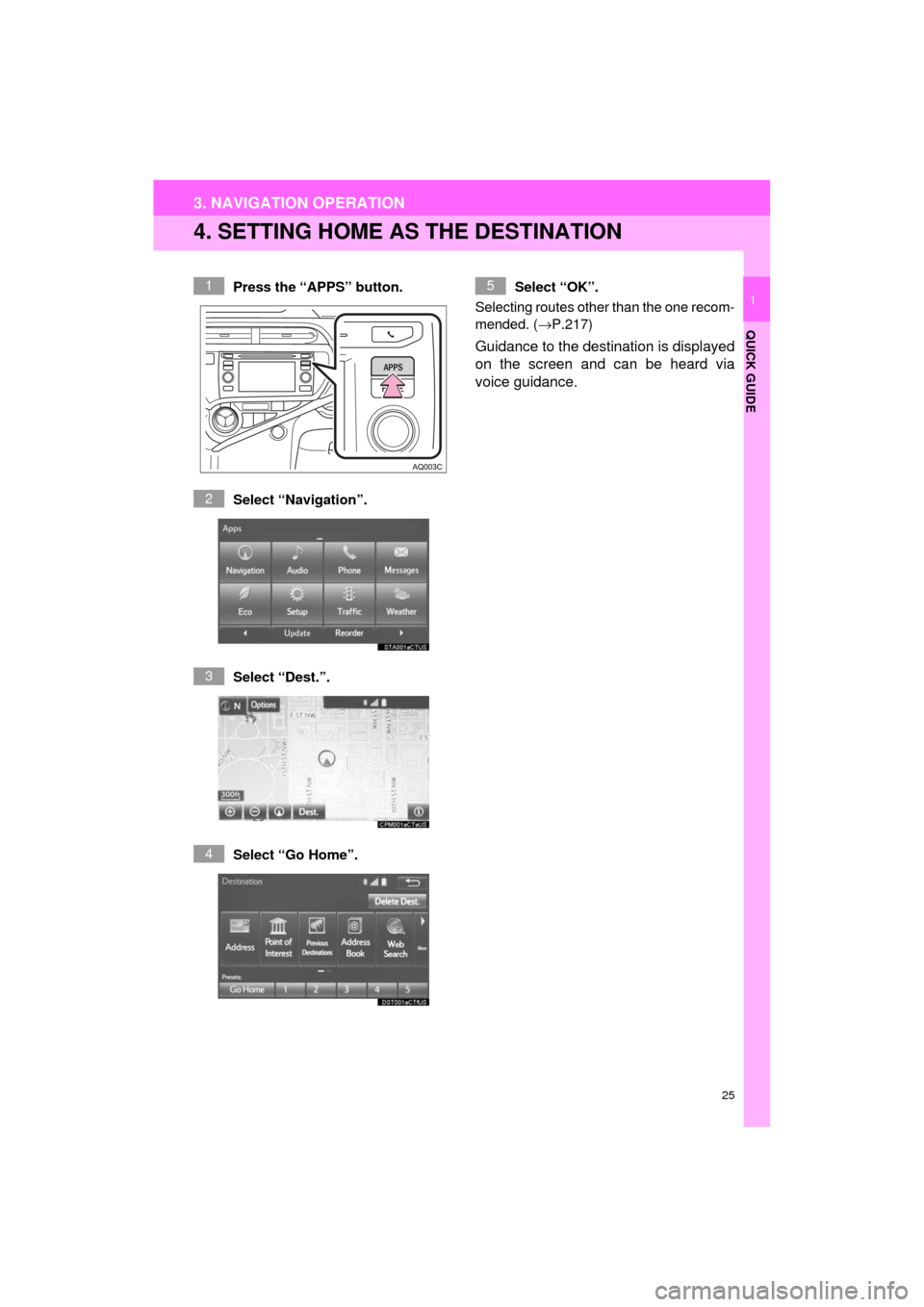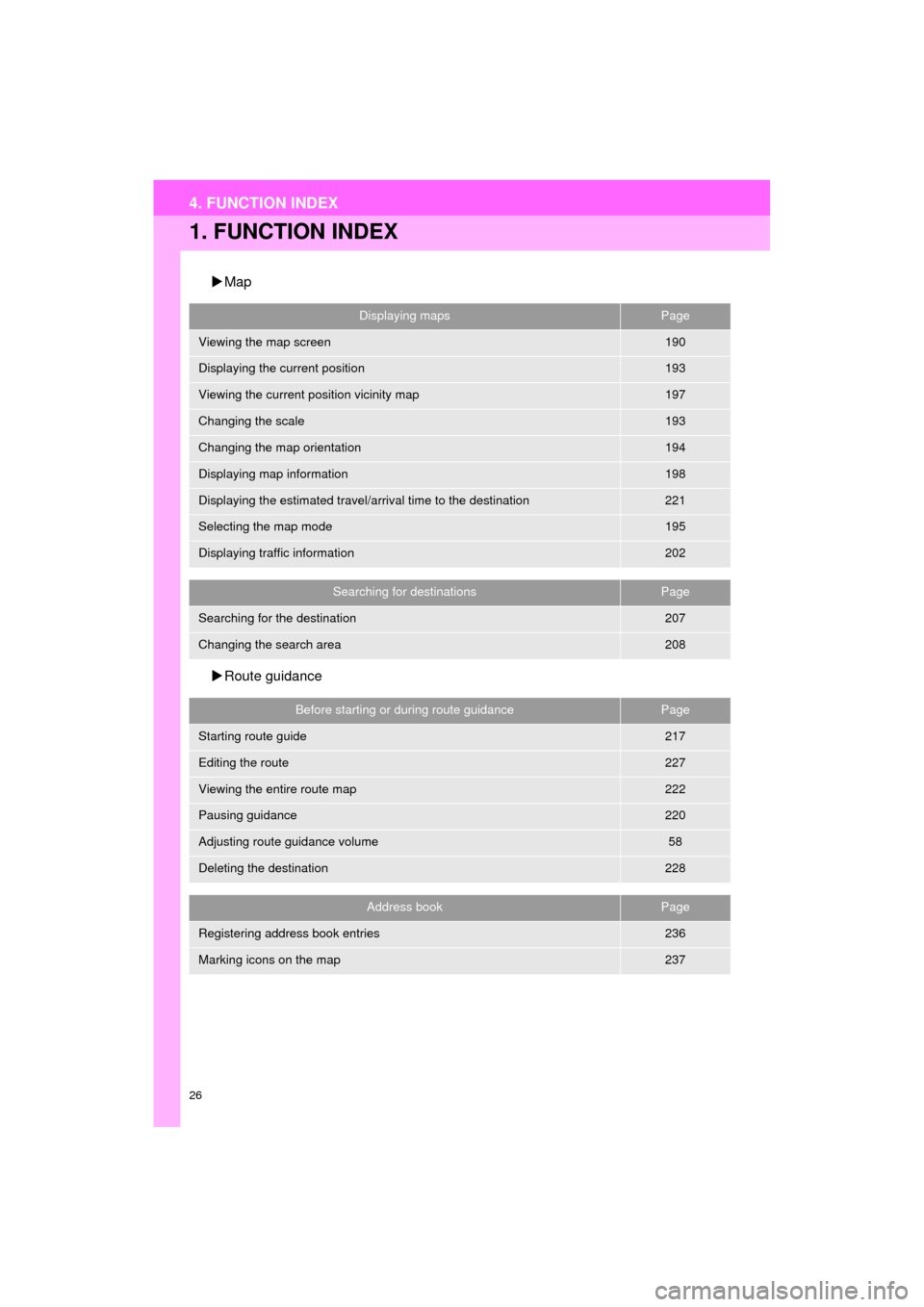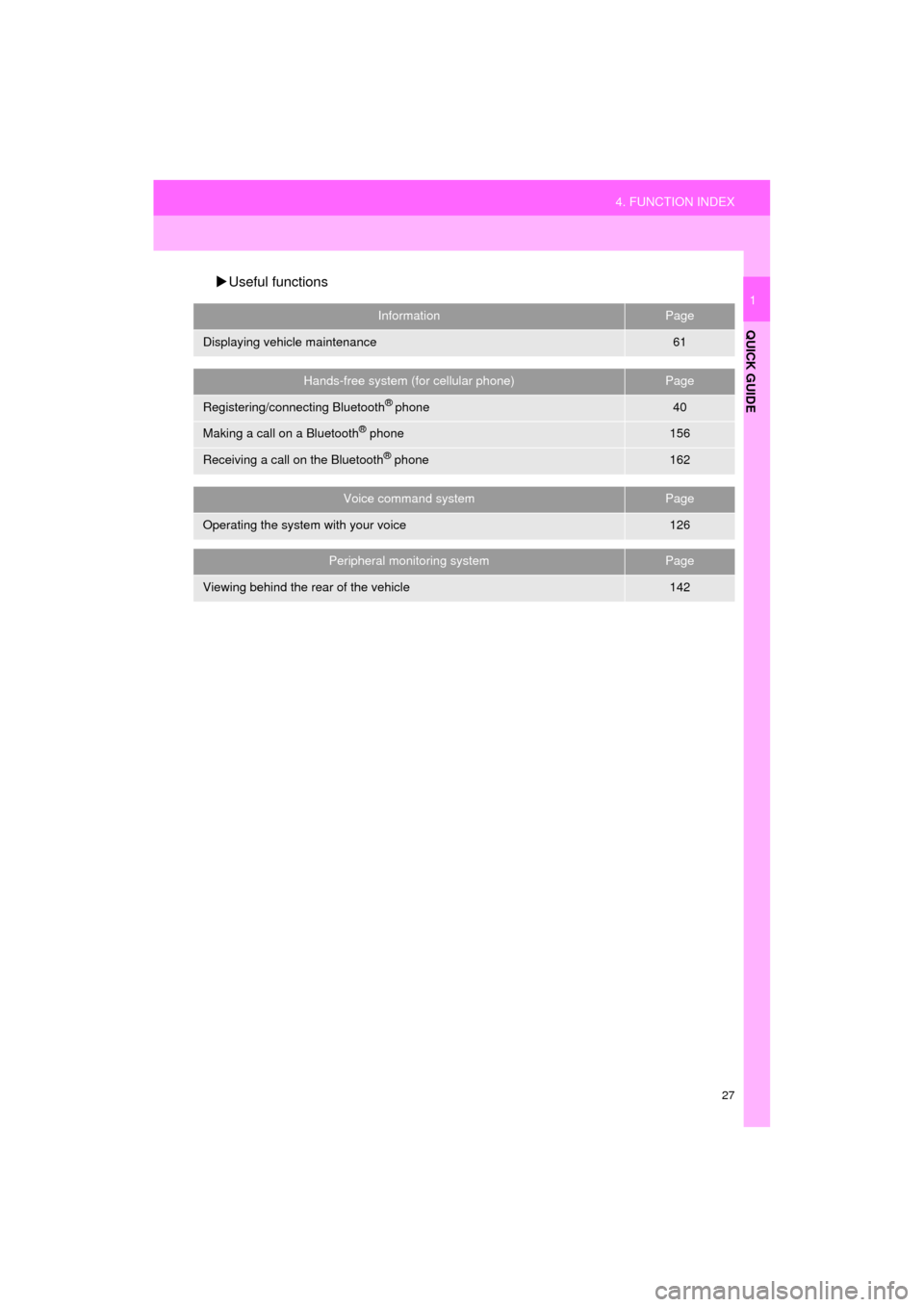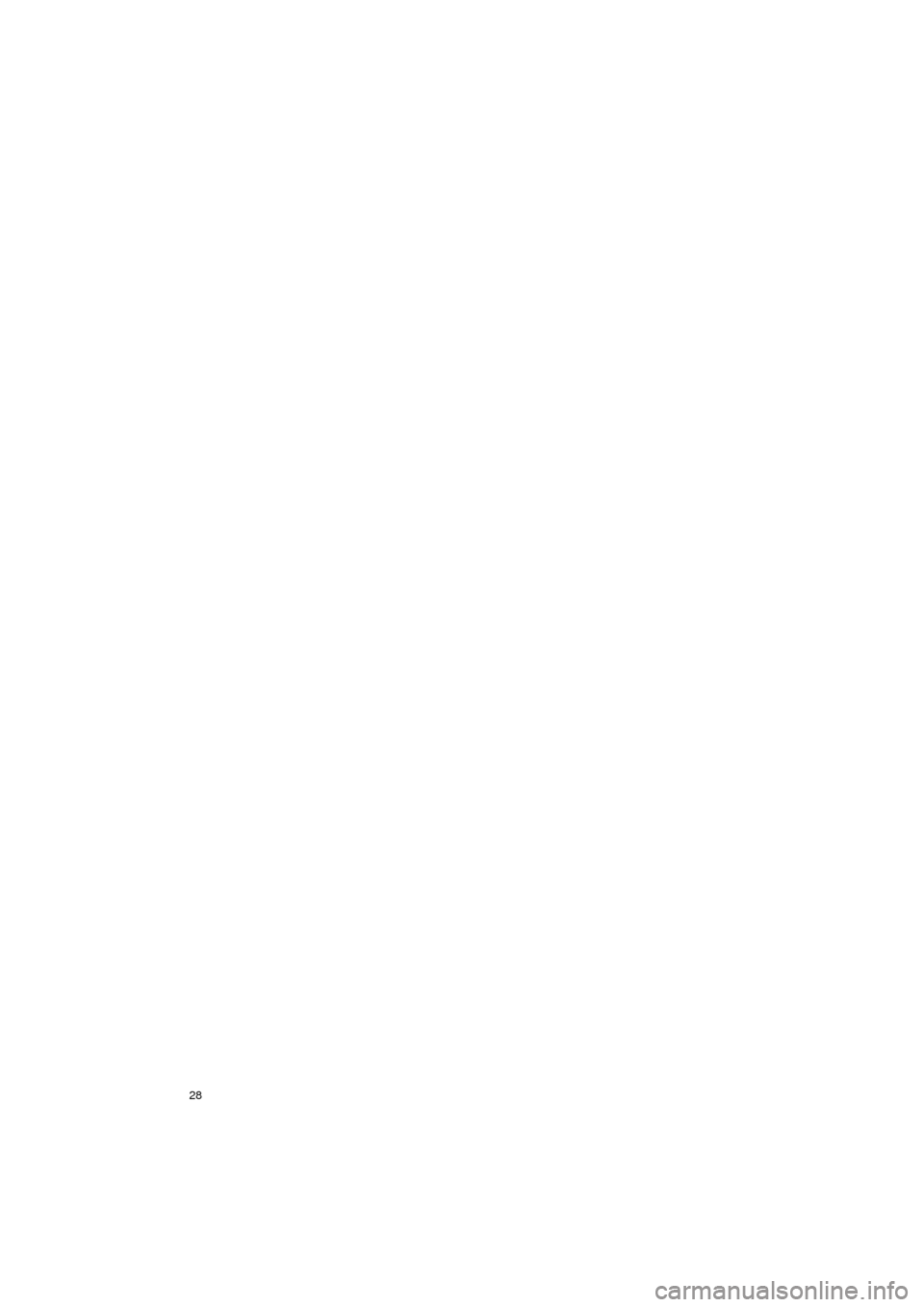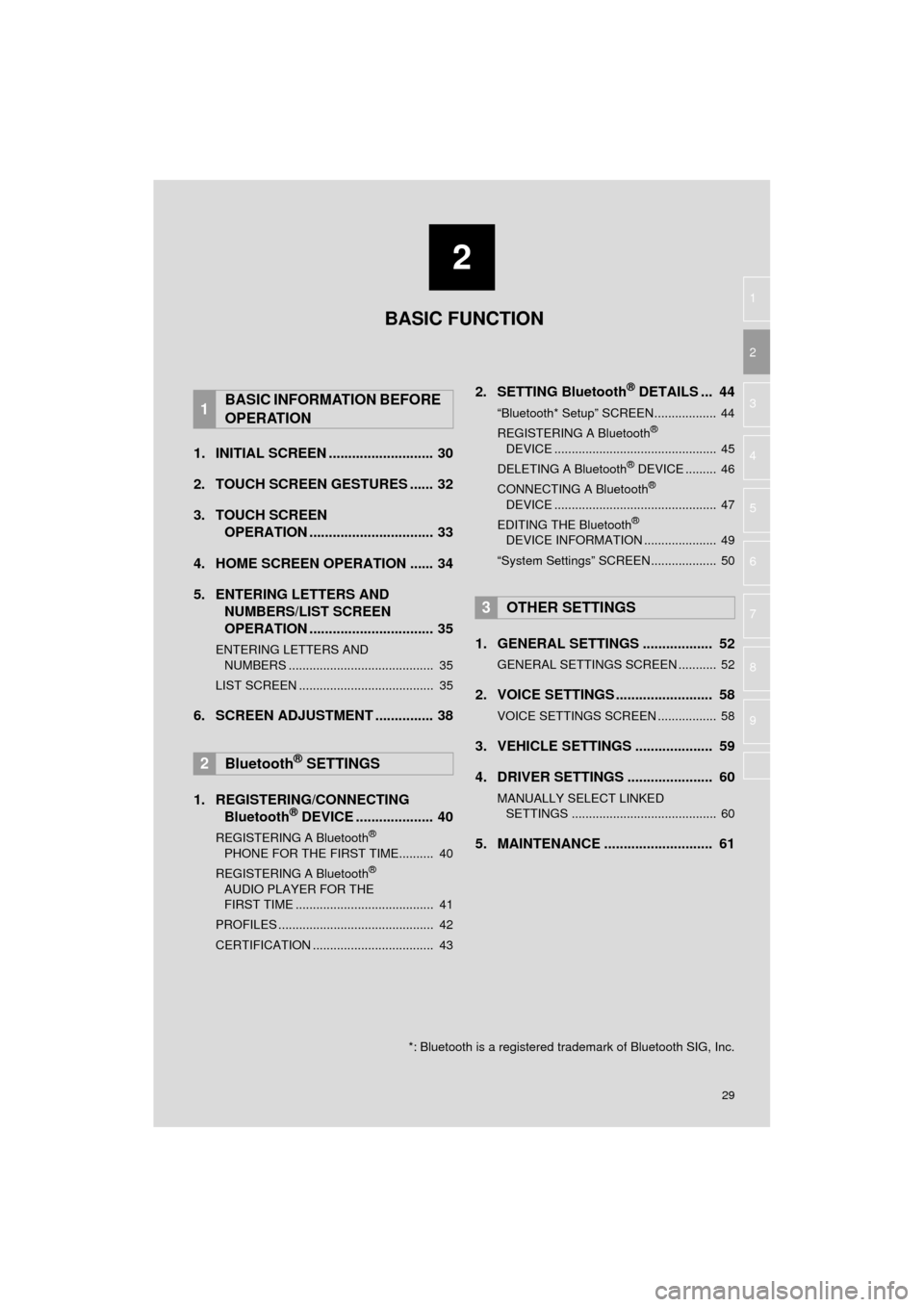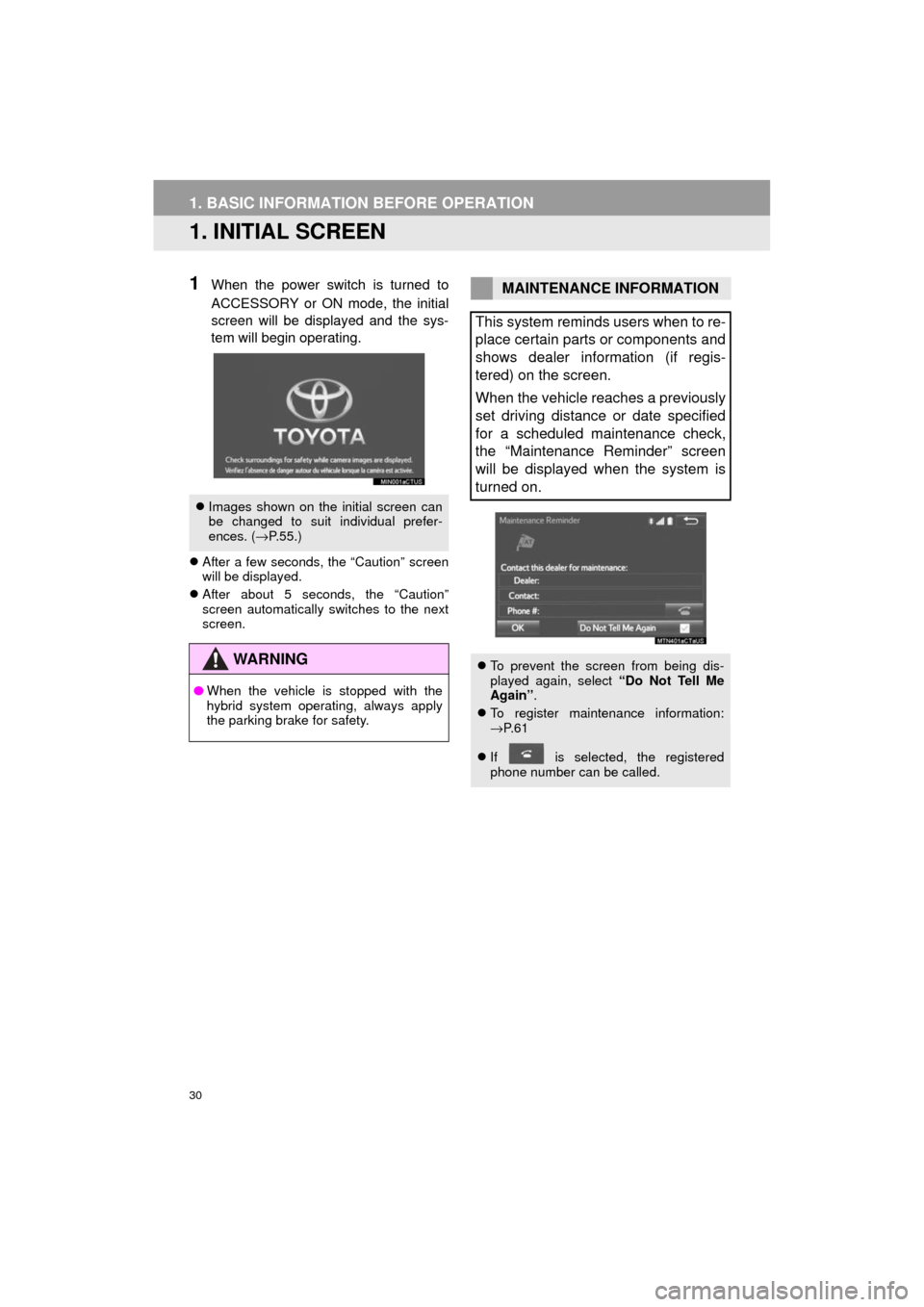TOYOTA PRIUS C 2017 NHP10 / 1.G Navigation Manual
PRIUS C 2017 NHP10 / 1.G
TOYOTA
TOYOTA
https://www.carmanualsonline.info/img/14/6637/w960_6637-0.png
TOYOTA PRIUS C 2017 NHP10 / 1.G Navigation Manual
Trending: display, radio antenna, parking brake, tire type, rear view mirror, navigation update, charging
Page 21 of 282
21
3. NAVIGATION OPERATION
Prius_C_Navi_U
QUICK GUIDE
1Select “Enter”.
Select “OK”.
Registration of home is complete.
Registering home in a different way
→P.233
Editing the name, location, phone num-
ber and icon
→P.233
Setting home as the destination
→P.208
7
8
Page 22 of 282
22
3. NAVIGATION OPERATION
Prius_C_Navi_U
2. REGISTERING PRESET DESTINATIONS
Press the “APPS” button.
Select “Navigation”.
Select “Dest.”. Select one of the preset destina-
tion buttons.
Select “Yes”.
There are different kinds of meth-
ods to search for a destination.
(→
P.205)1
2
3
4
5
6
Page 23 of 282
23
3. NAVIGATION OPERATION
Prius_C_Navi_U
QUICK GUIDE
1Select “Enter”.
Select a position for this preset
destination.
Select “OK”.
Registration of preset destinations is
complete.
Registering preset destinations in a dif-
ferent way
→P.234
Editing the name, location, phone num-
ber and icon
→P.235
Setting preset destinations as the desti-
nation
→P.208
7
8
9
Page 24 of 282
24
3. NAVIGATION OPERATION
Prius_C_Navi_U
3. OPERATION FLOW: GUIDING THE ROUTE
Press the “APPS” button.
Select “Navigation”.
Select “Dest.”.
There are different kinds of meth-
ods to search for a destination.
(→P.205)Select “Go”.
Select “OK”.
Selecting routes other than the one recom-
mended. ( →P.217)
Guidance to the destination is displayed
on the screen and can be heard via
voice guidance.
1
2
3
4
5
6
Page 25 of 282
25
3. NAVIGATION OPERATION
Prius_C_Navi_U
QUICK GUIDE
1
4. SETTING HOME AS THE DESTINATION
Press the “APPS” button.
Select “Navigation”.
Select “Dest.”.
Select “Go Home”. Select “OK”.
Selecting routes other than the one recom-
mended. ( →P.217)
Guidance to the destination is displayed
on the screen and can be heard via
voice guidance.
1
2
3
4
5
Page 26 of 282
26
Prius_C_Navi_U
4. FUNCTION INDEX
1. FUNCTION INDEX
Map
Route guidance
Displaying mapsPage
Viewing the map screen190
Displaying the current position193
Viewing the current position vicinity map197
Changing the scale193
Changing the map orientation194
Displaying map information198
Displaying the estimated travel/arrival time to the destination221
Selecting the map mode195
Displaying traffic information202
Searching for destinationsPage
Searching for the destination207
Changing the search area208
Before starting or during route guidancePage
Starting route guide217
Editing the route227
Viewing the entire route map222
Pausing guidance220
Adjusting route guidance volume58
Deleting the destination228
Address bookPage
Registering address book entries236
Marking icons on the map237
Page 27 of 282
27
4. FUNCTION INDEX
Prius_C_Navi_U
QUICK GUIDE
1
Useful functions
InformationPage
Displaying vehicle maintenance61
Hands-free system (for cellular phone)Page
Registering/connecting Bluetooth® phone40
Making a call on a Bluetooth® phone156
Receiving a call on the Bluetooth® phone162
Voice command systemPage
Operating the system with your voice126
Peripheral monitoring systemPage
Viewing behind the rear of the vehicle142
Page 28 of 282
28
4. FUNCTION INDEX
Prius_C_Navi_U
Page 29 of 282
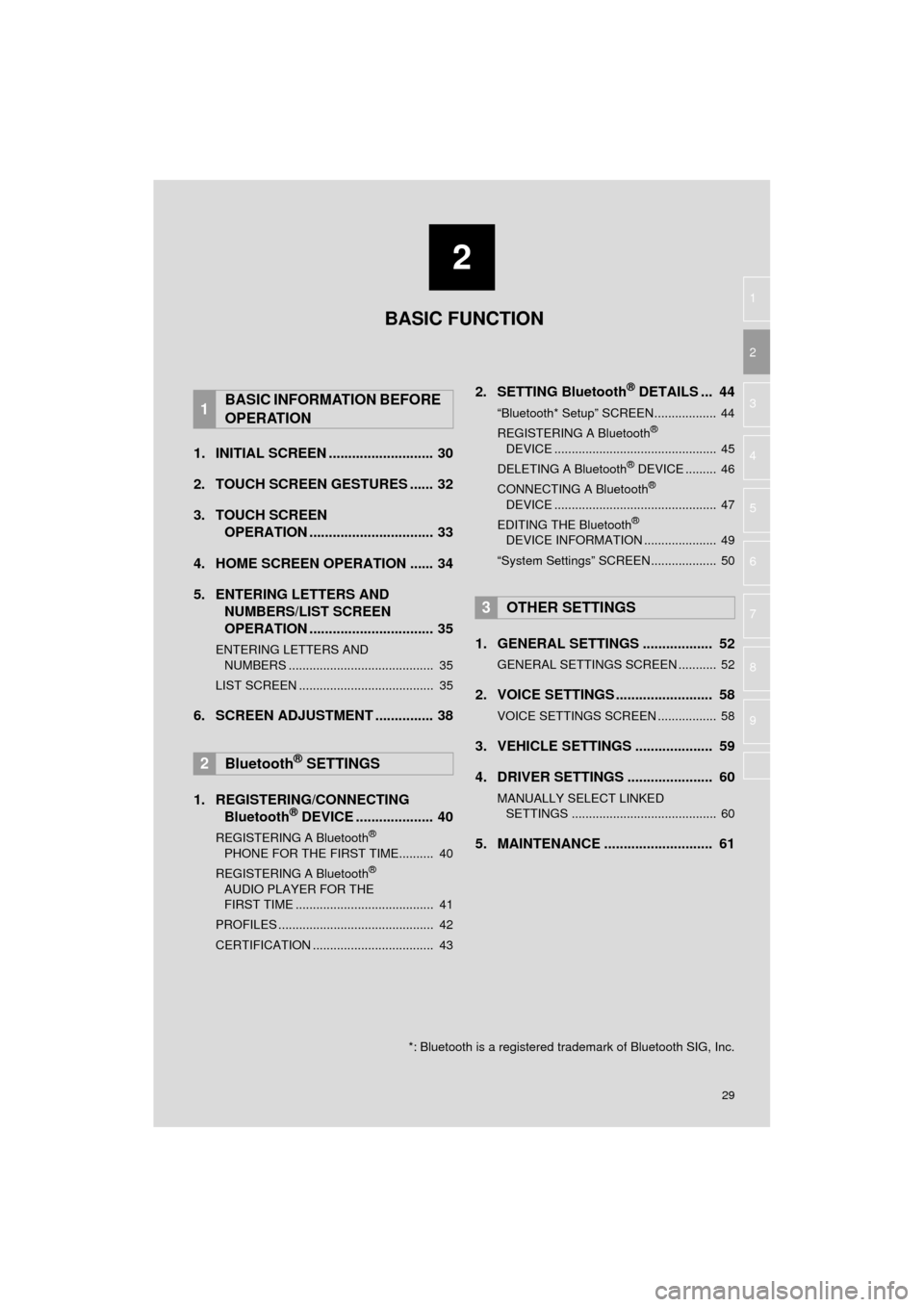
2
29
Prius_C_Navi_U
3
4
5
6
7
8
9
1
2
1. INITIAL SCREEN ........................... 30
2. TOUCH SCREEN GESTURES ...... 32
3. TOUCH SCREEN OPERATION ................................ 33
4. HOME SCREEN OPERATION ...... 34
5. ENTERING LETTERS AND NUMBERS/LIST SCREEN
OPERATION ................................ 35
ENTERING LETTERS AND
NUMBERS .......................................... 35
LIST SCREEN ....................................... 35
6. SCREEN ADJUSTMENT ............... 38
1. REGISTERING/CONNECTING Bluetooth
® DEVICE .................... 40
REGISTERING A Bluetooth®
PHONE FOR THE FIRST TIME.......... 40
REGISTERING A Bluetooth
®
AUDIO PLAYER FOR THE
FIRST TIME ........................................ 41
PROFILES ............................................. 42
CERTIFICATION ................................... 43
2. SETTING Bluetooth® DETAILS ... 44
“Bluetooth* Setup” SCREEN.................. 44
REGISTERING A Bluetooth®
DEVICE ............................................... 45
DELETING A Bluetooth
® DEVICE ......... 46
CONNECTING A Bluetooth®
DEVICE ............................................... 47
EDITING THE Bluetooth
®
DEVICE INFORMATION ..................... 49
“System Settings” SCREEN................... 50
1. GENERAL SETTINGS .................. 52
GENERAL SETTINGS SCREEN ........... 52
2. VOICE SETTINGS ......................... 58
VOICE SETTINGS SCREEN ................. 58
3. VEHICLE SETTINGS .................... 59
4. DRIVER SETTINGS ...................... 60
MANUALLY SELECT LINKED SETTINGS .......................................... 60
5. MAINTENANCE ............................ 61
1BASIC INFORMATION BEFORE
OPERATION
2Bluetooth® SETTINGS
3OTHER SETTINGS
BASIC FUNCTION
*: Bluetooth is a registered trademark of Bluetooth SIG, Inc.
Page 30 of 282
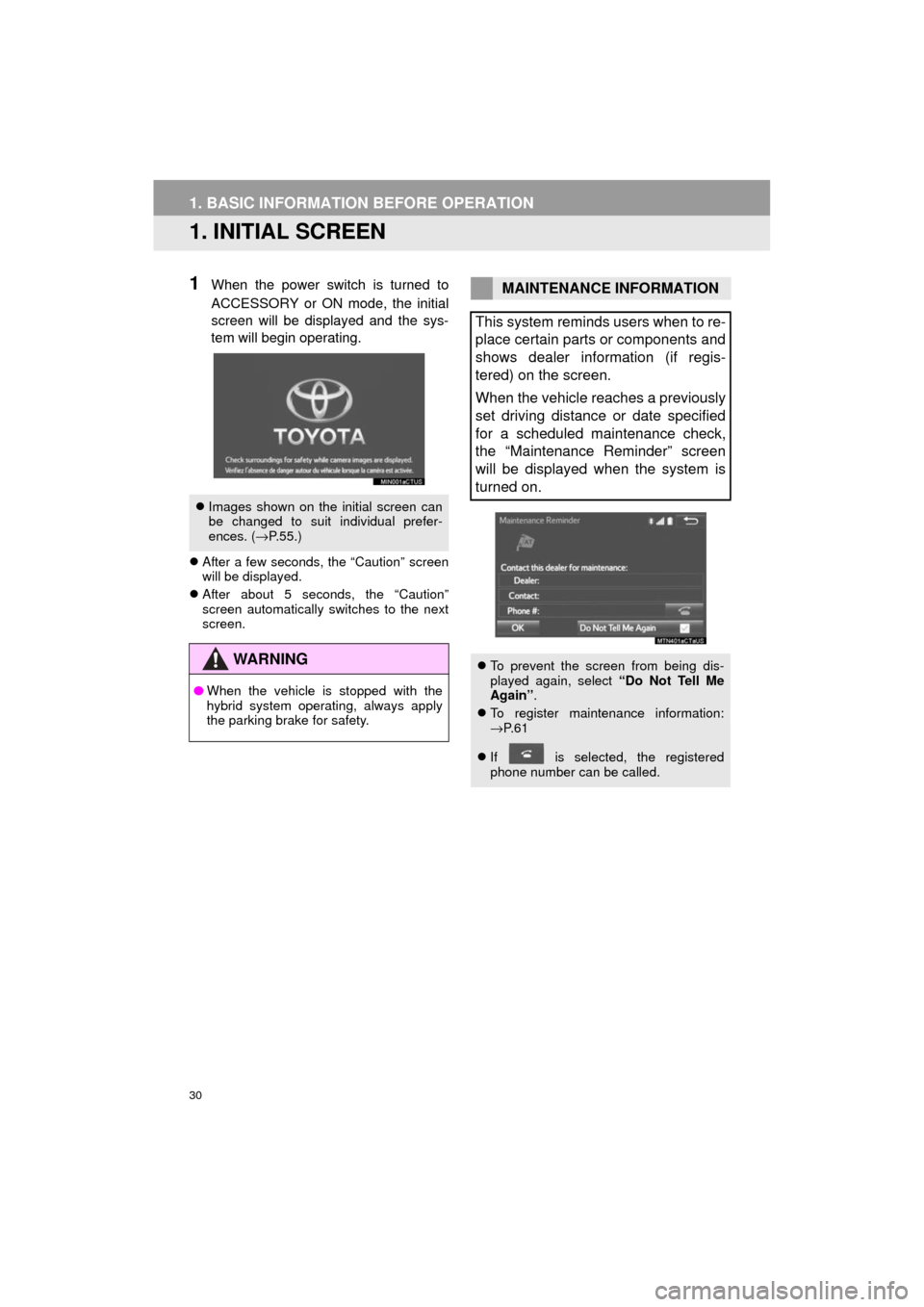
30
Prius_C_Navi_U
1. BASIC INFORMATION BEFORE OPERATION
1. INITIAL SCREEN
1When the power switch is turned to
ACCESSORY or ON mode, the initial
screen will be displayed and the sys-
tem will begin operating.
After a few seconds, the “Caution” screen
will be displayed.
After about 5 seconds, the “Caution”
screen automatically switches to the next
screen.
Images shown on the initial screen can
be changed to suit individual prefer-
ences. ( →P.55.)
WA R N I N G
● When the vehicle is stopped with the
hybrid system operating, always apply
the parking brake for safety.
MAINTENANCE INFORMATION
This system reminds users when to re-
place certain parts or components and
shows dealer information (if regis-
tered) on the screen.
When the vehicle reaches a previously
set driving distance or date specified
for a scheduled maintenance check,
the “Maintenance Reminder” screen
will be displayed when the system is
turned on.
To prevent the screen from being dis-
played again, select “Do Not Tell Me
Again” .
To register maintenance information:
→P. 6 1
If is selected, the registered
phone number can be called.
Trending: radiator, wheel size, lock, parking brake, fuse, remote control, tire size