TOYOTA PRIUS C 2017 NHP10 / 1.G Navigation Manual
Manufacturer: TOYOTA, Model Year: 2017, Model line: PRIUS C, Model: TOYOTA PRIUS C 2017 NHP10 / 1.GPages: 282, PDF Size: 4.45 MB
Page 51 of 282
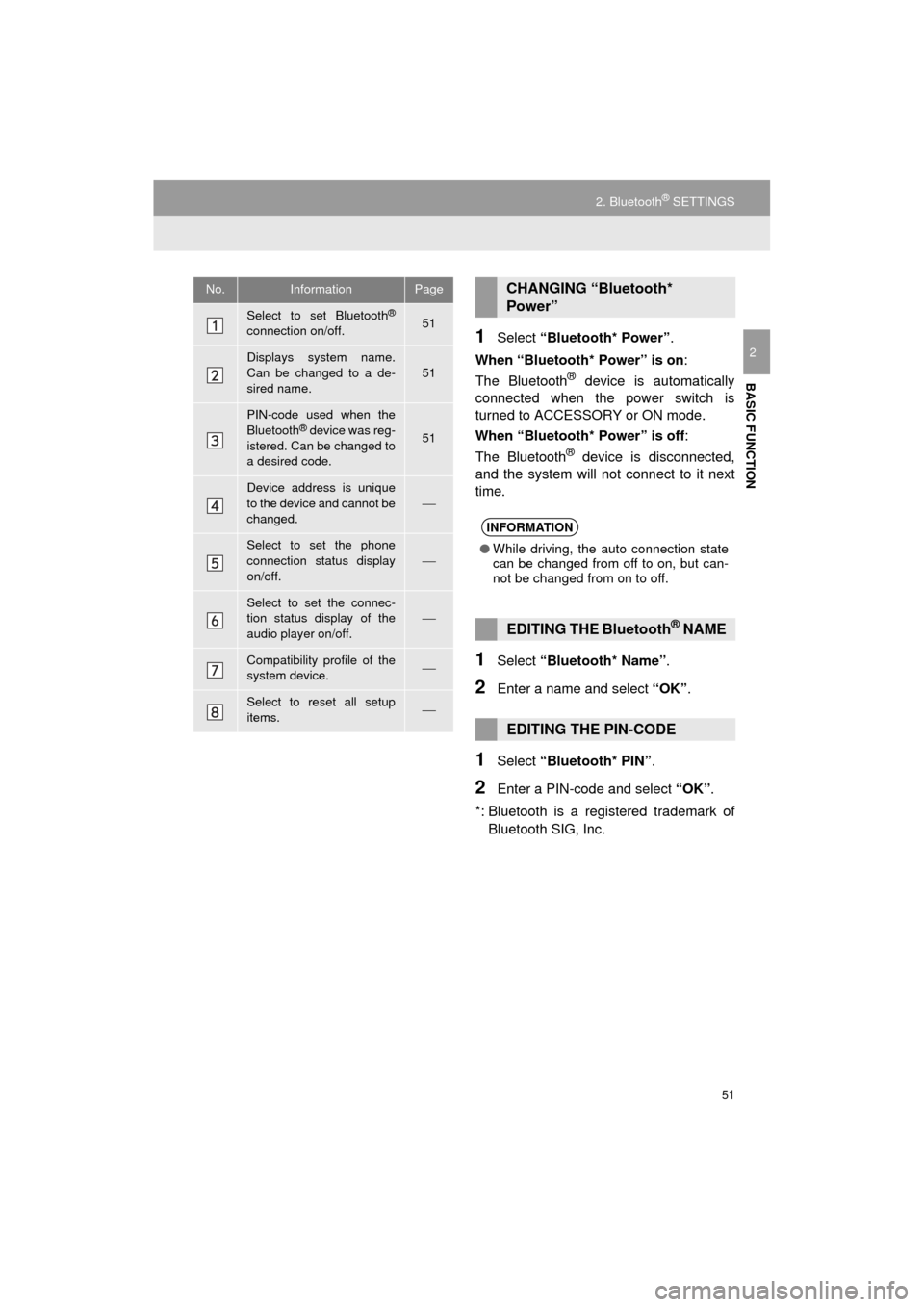
51
2. Bluetooth® SETTINGS
Prius_C_Navi_U
BASIC FUNCTION
21Select “Bluetooth* Power” .
When “Bluetooth* Power” is on :
The Bluetooth
® device is automatically
connected when the power switch is
turned to ACCESSORY or ON mode.
When “Bluetooth* Power” is off :
The Bluetooth
® device is disconnected,
and the system will not connect to it next
time.
1Select “Bluetooth* Name” .
2Enter a name and select “OK”.
1Select “Bluetooth* PIN” .
2Enter a PIN-code and select “OK”.
*: Bluetooth is a regi stered trademark of
Bluetooth SIG, Inc.
No.InformationPage
Select to set Bluetooth®
connection on/off.51
Displays system name.
Can be changed to a de-
sired name.51
PIN-code used when the
Bluetooth® device was reg-
istered. Can be changed to
a desired code.51
Device address is unique
to the device and cannot be
changed.⎯
Select to set the phone
connection status display
on/off.
⎯
Select to set the connec-
tion status display of the
audio player on/off.
⎯
Compatibility profile of the
system device.⎯
Select to reset all setup
items.⎯
CHANGING “Bluetooth*
Power”
INFORMATION
● While driving, the auto connection state
can be changed from off to on, but can-
not be changed from on to off.
EDITING THE Bluetooth® NAME
EDITING THE PIN-CODE
Page 52 of 282
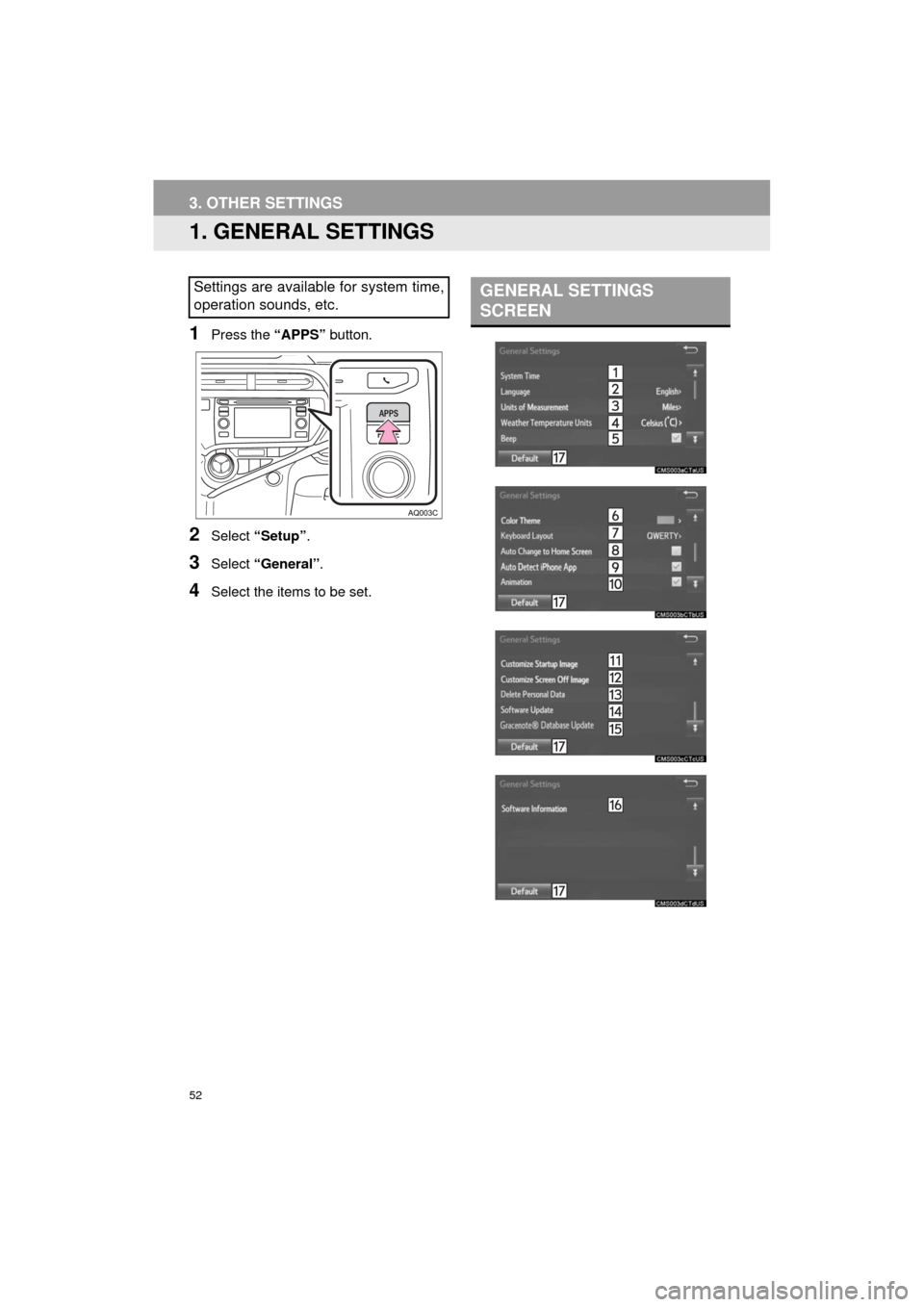
52
Prius_C_Navi_U
3. OTHER SETTINGS
1. GENERAL SETTINGS
1Press the “APPS” button.
2Select “Setup” .
3Select “General” .
4Select the items to be set.
Settings are available for system time,
operation sounds, etc.GENERAL SETTINGS
SCREEN
Page 53 of 282
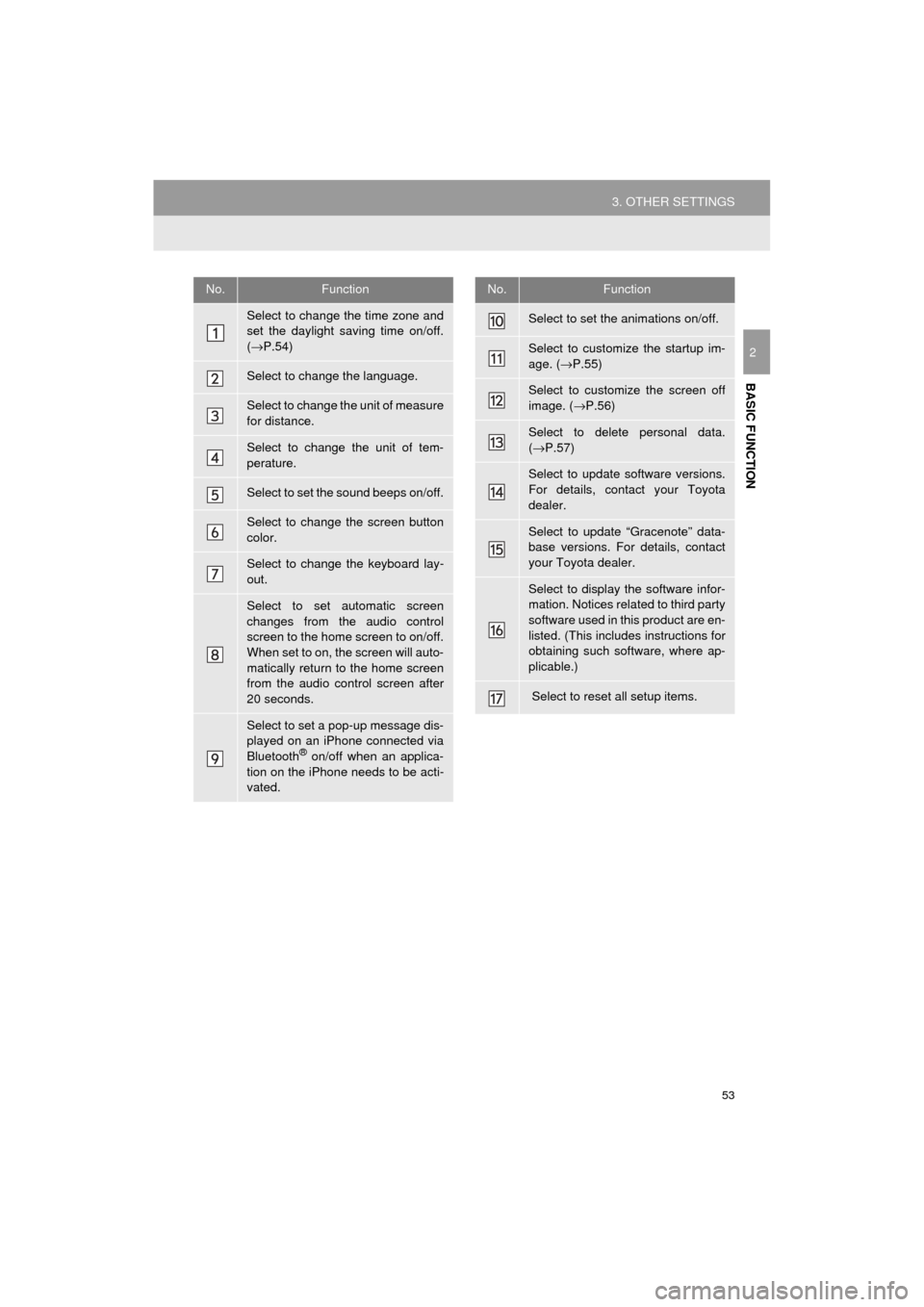
53
3. OTHER SETTINGS
Prius_C_Navi_U
BASIC FUNCTION
2
No.Function
Select to change the time zone and
set the daylight saving time on/off.
(→ P.54)
Select to change the language.
Select to change the unit of measure
for distance.
Select to change the unit of tem-
perature.
Select to set the sound beeps on/off.
Select to change the screen button
color.
Select to change the keyboard lay-
out.
Select to set automatic screen
changes from the audio control
screen to the home screen to on/off.
When set to on, the screen will auto-
matically return to the home screen
from the audio control screen after
20 seconds.
Select to set a pop-up message dis-
played on an iPhone connected via
Bluetooth
® on/off when an applica-
tion on the iPhone needs to be acti-
vated.
Select to set the animations on/off.
Select to customize the startup im-
age. ( →P.55)
Select to customize the screen off
image. ( →P.56)
Select to delete personal data.
(→ P.57)
Select to update software versions.
For details, contact your Toyota
dealer.
Select to update “Gracenote” data-
base versions. For details, contact
your Toyota dealer.
Select to display the software infor-
mation. Notices related to third party
software used in this product are en-
listed. (This includes instructions for
obtaining such software, where ap-
plicable.)
Select to reset all setup items.
No.Function
Page 54 of 282
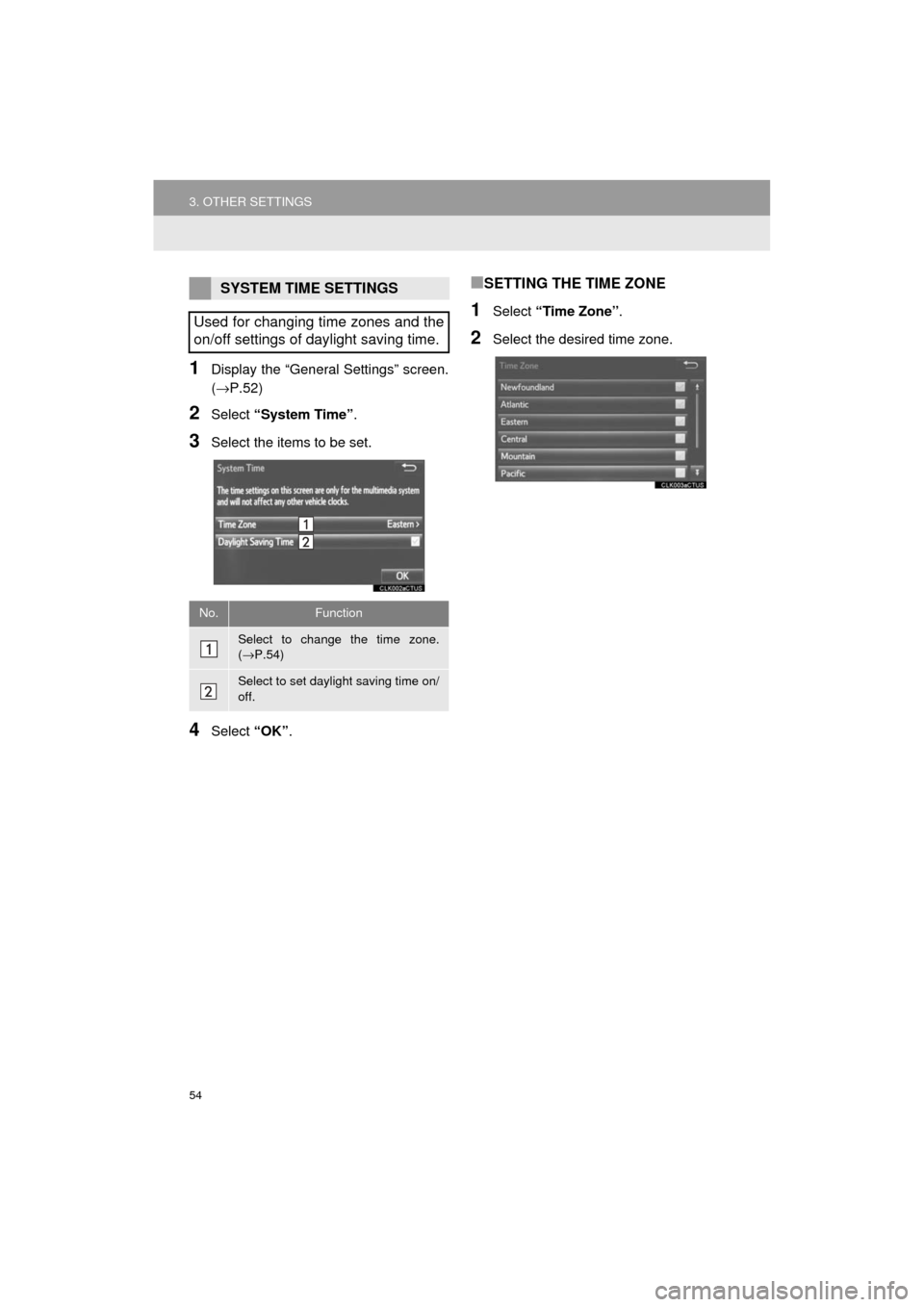
54
3. OTHER SETTINGS
Prius_C_Navi_U
1Display the “General Settings” screen.
(→P.52)
2Select “System Time” .
3Select the items to be set.
4Select “OK”.
■SETTING THE TIME ZONE
1Select “Time Zone” .
2Select the desired time zone.
SYSTEM TIME SETTINGS
Used for changing time zones and the
on/off settings of daylight saving time.
No.Function
Select to change the time zone.
( → P.54)
Select to set daylight saving time on/
off.
Page 55 of 282
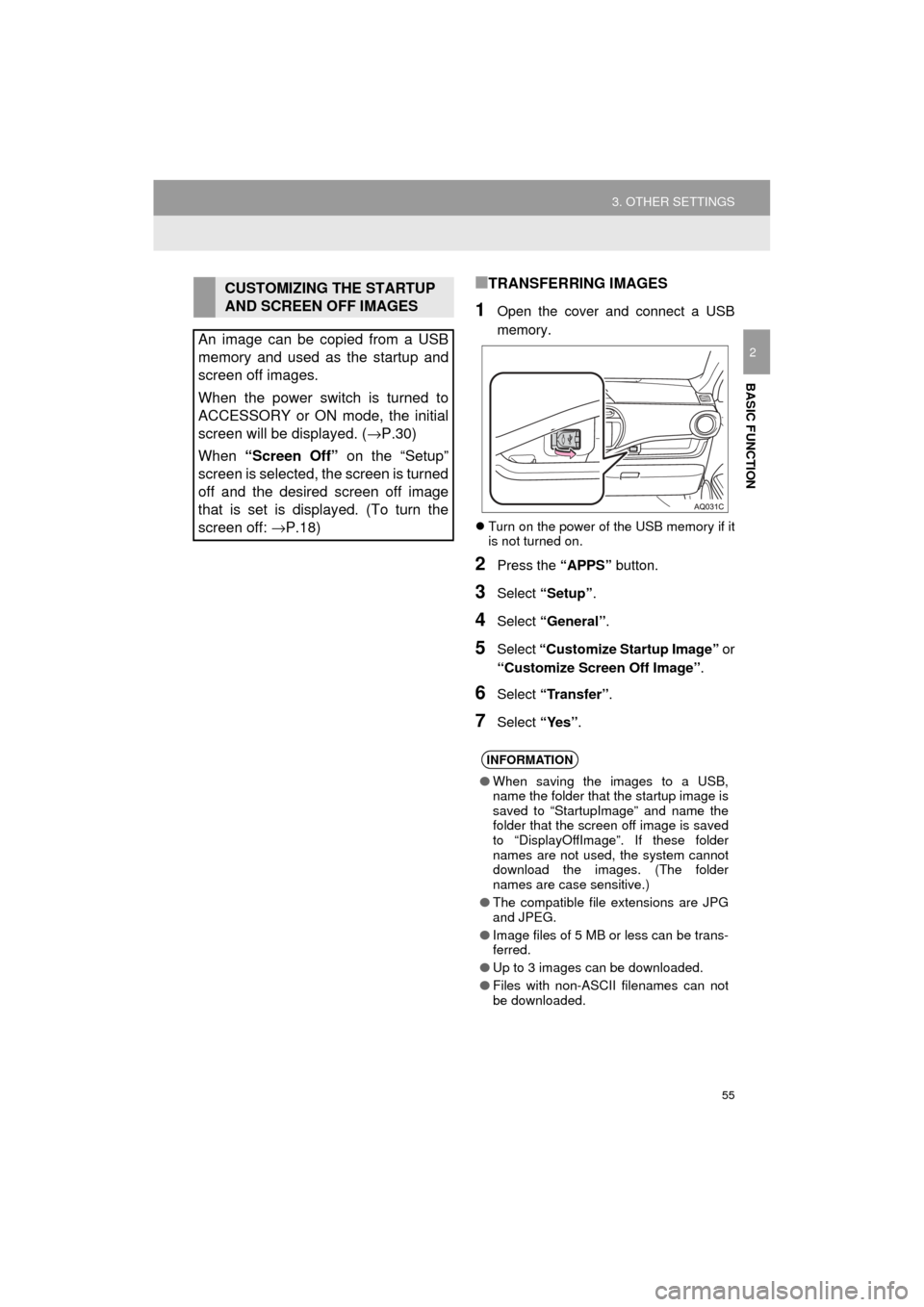
55
3. OTHER SETTINGS
Prius_C_Navi_U
BASIC FUNCTION
2
■TRANSFERRING IMAGES
1Open the cover and connect a USB
memory.
Turn on the power of the USB memory if it
is not turned on.
2Press the “APPS” button.
3Select “Setup” .
4Select “General” .
5Select “Customize Startup Image” or
“Customize Screen Off Image” .
6Select “Transfer”.
7Select “Yes”.
CUSTOMIZING THE STARTUP
AND SCREEN OFF IMAGES
An image can be copied from a USB
memory and used as the startup and
screen off images.
When the power switch is turned to
ACCESSORY or ON mode, the initial
screen will be displayed. ( →P.30)
When “Screen Off” on the “Setup”
screen is selected, the screen is turned
off and the desired screen off image
that is set is displayed. (To turn the
screen off: →P.18)
INFORMATION
●When saving the images to a USB,
name the folder that the startup image is
saved to “StartupImage” and name the
folder that the screen off image is saved
to “DisplayOffImage”. If these folder
names are not used, the system cannot
download the images. (The folder
names are case sensitive.)
● The compatible file extensions are JPG
and JPEG.
● Image files of 5 MB or less can be trans-
ferred.
● Up to 3 images can be downloaded.
● Files with non-ASCII filenames can not
be downloaded.
Page 56 of 282
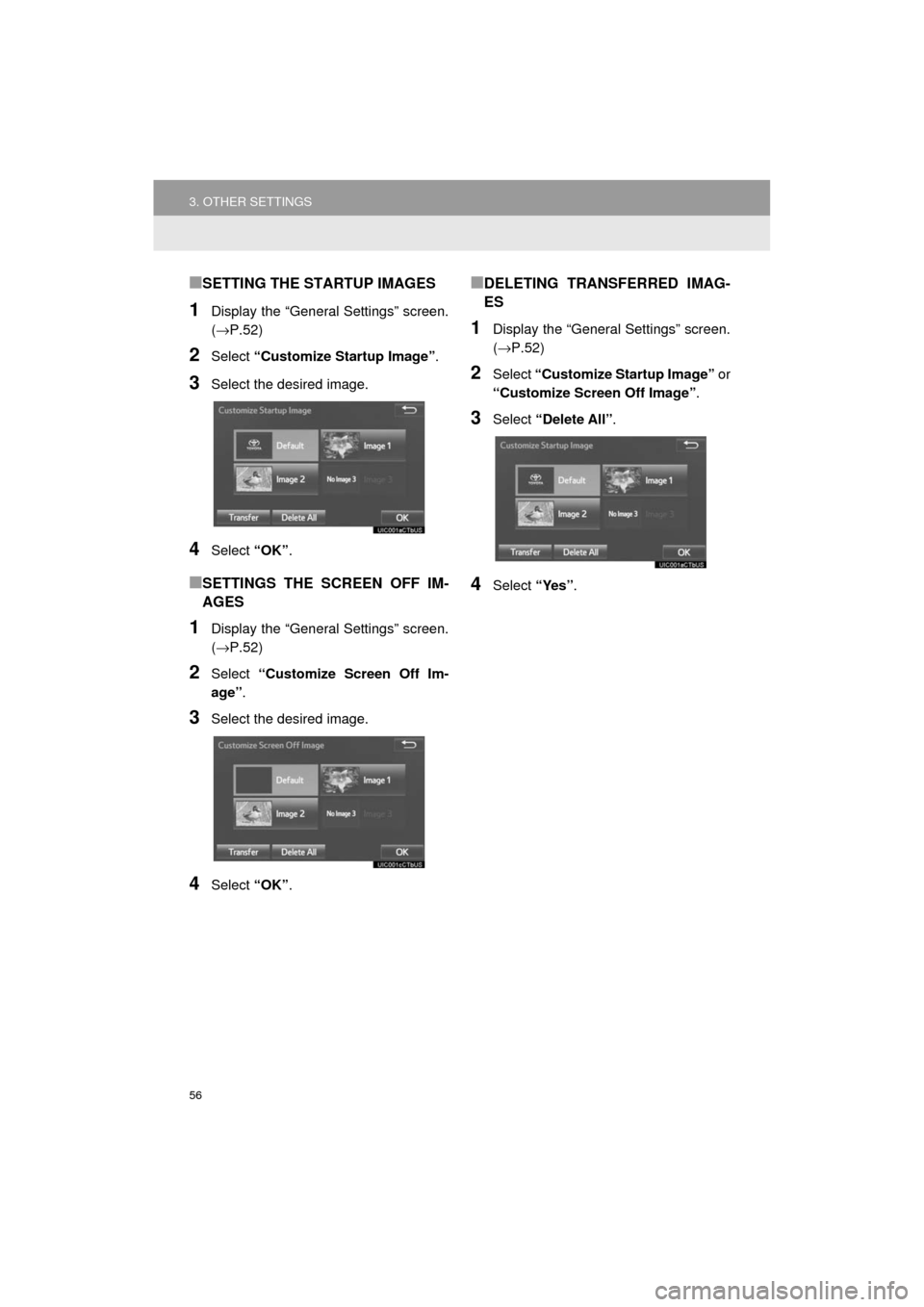
56
3. OTHER SETTINGS
Prius_C_Navi_U
■SETTING THE STARTUP IMAGES
1Display the “General Settings” screen.
(→P.52)
2Select “Customize Startup Image” .
3Select the desired image.
4Select “OK”.
■SETTINGS THE SCREEN OFF IM-
AGES
1Display the “General Settings” screen.
(→P.52)
2Select “Customize Screen Off Im-
age” .
3Select the desired image.
4Select “OK”.
■DELETING TRANSFERRED IMAG-
ES
1Display the “General Settings” screen.
(→P.52)
2Select “Customize Startup Image” or
“Customize Screen Off Image” .
3Select “Delete All”.
4Select “Yes”.
Page 57 of 282
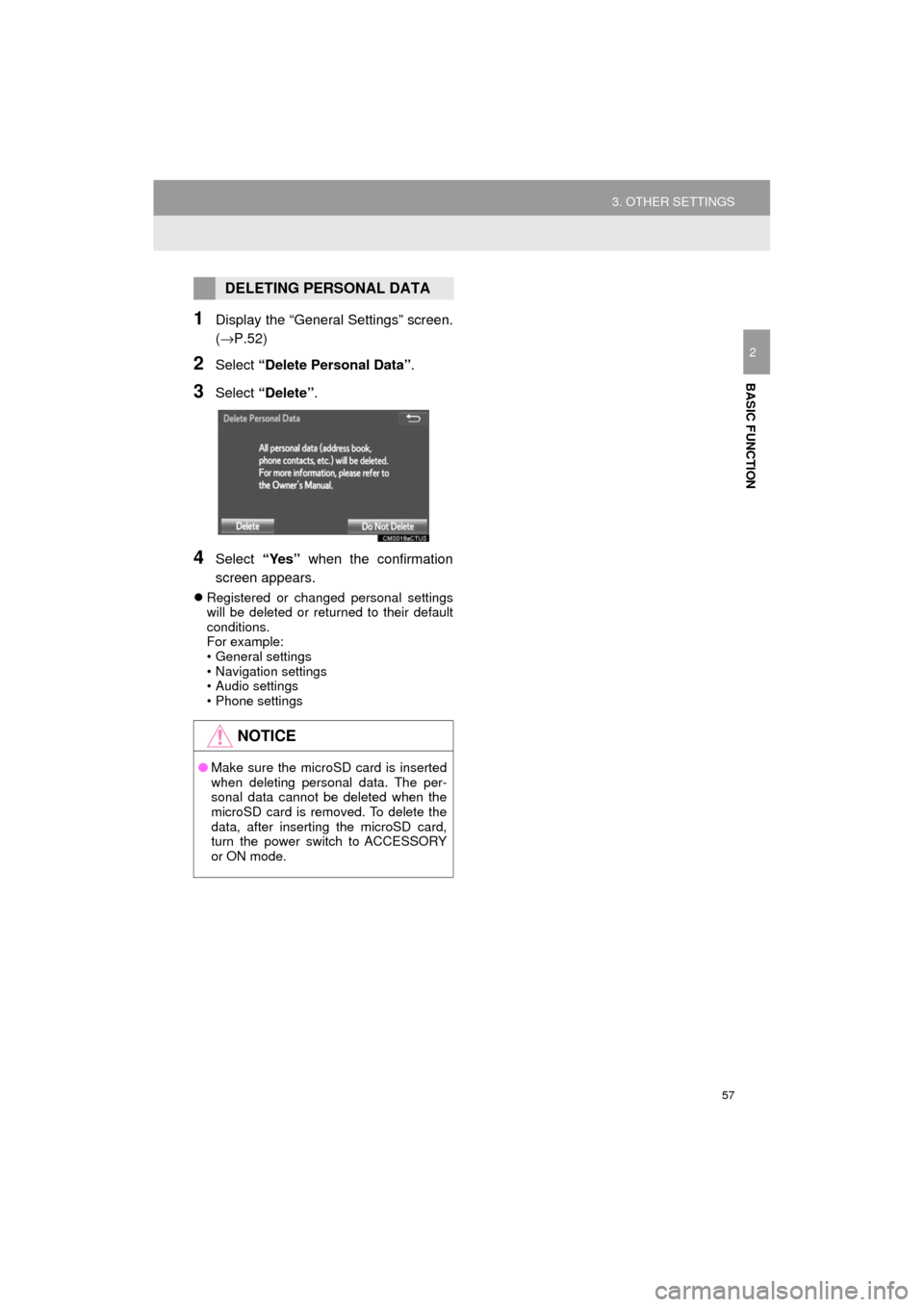
57
3. OTHER SETTINGS
Prius_C_Navi_U
BASIC FUNCTION
2
1Display the “General Settings” screen.
(→P.52)
2Select “Delete Personal Data” .
3Select “Delete” .
4Select “Yes” when the confirmation
screen appears.
Registered or changed personal settings
will be deleted or returned to their default
conditions.
For example:
• General settings
• Navigation settings
• Audio settings
• Phone settings
DELETING PERSONAL DATA
NOTICE
●Make sure the microSD card is inserted
when deleting personal data. The per-
sonal data cannot be deleted when the
microSD card is removed. To delete the
data, after inserting the microSD card,
turn the power switch to ACCESSORY
or ON mode.
Page 58 of 282
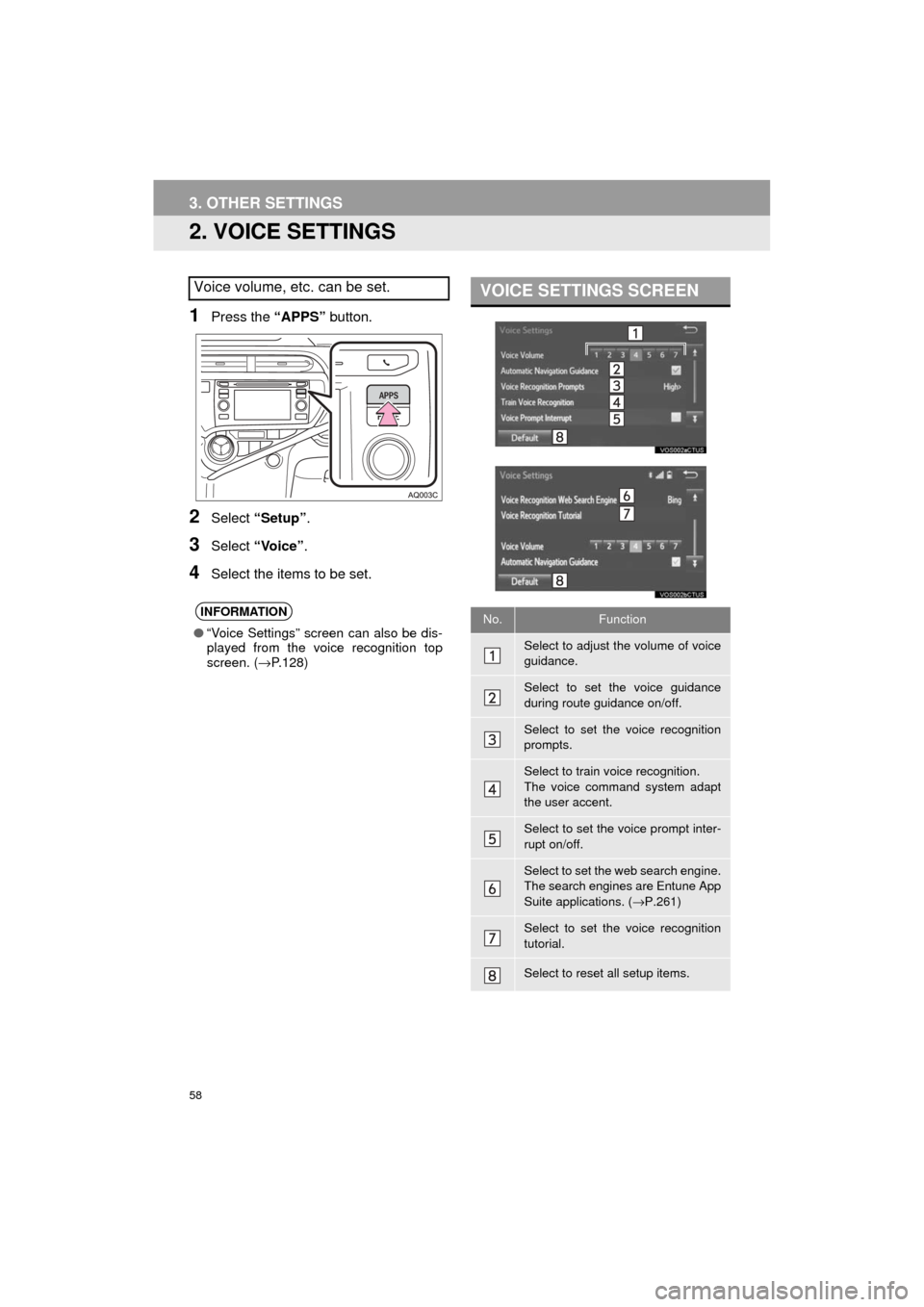
58
3. OTHER SETTINGS
Prius_C_Navi_U
2. VOICE SETTINGS
1Press the “APPS” button.
2Select “Setup” .
3Select “Voice” .
4Select the items to be set.
Voice volume, etc. can be set.
INFORMATION
●“Voice Settings” screen can also be dis-
played from the voice recognition top
screen. ( →P.128)
VOICE SETTINGS SCREEN
No.Function
Select to adjust the volume of voice
guidance.
Select to set the voice guidance
during route guidance on/off.
Select to set the voice recognition
prompts.
Select to train voice recognition.
The voice command system adapt
the user accent.
Select to set the voice prompt inter-
rupt on/off.
Select to set the web search engine.
The search engines are Entune App
Suite applications. ( →P.261)
Select to set the voice recognition
tutorial.
Select to reset all setup items.
Page 59 of 282
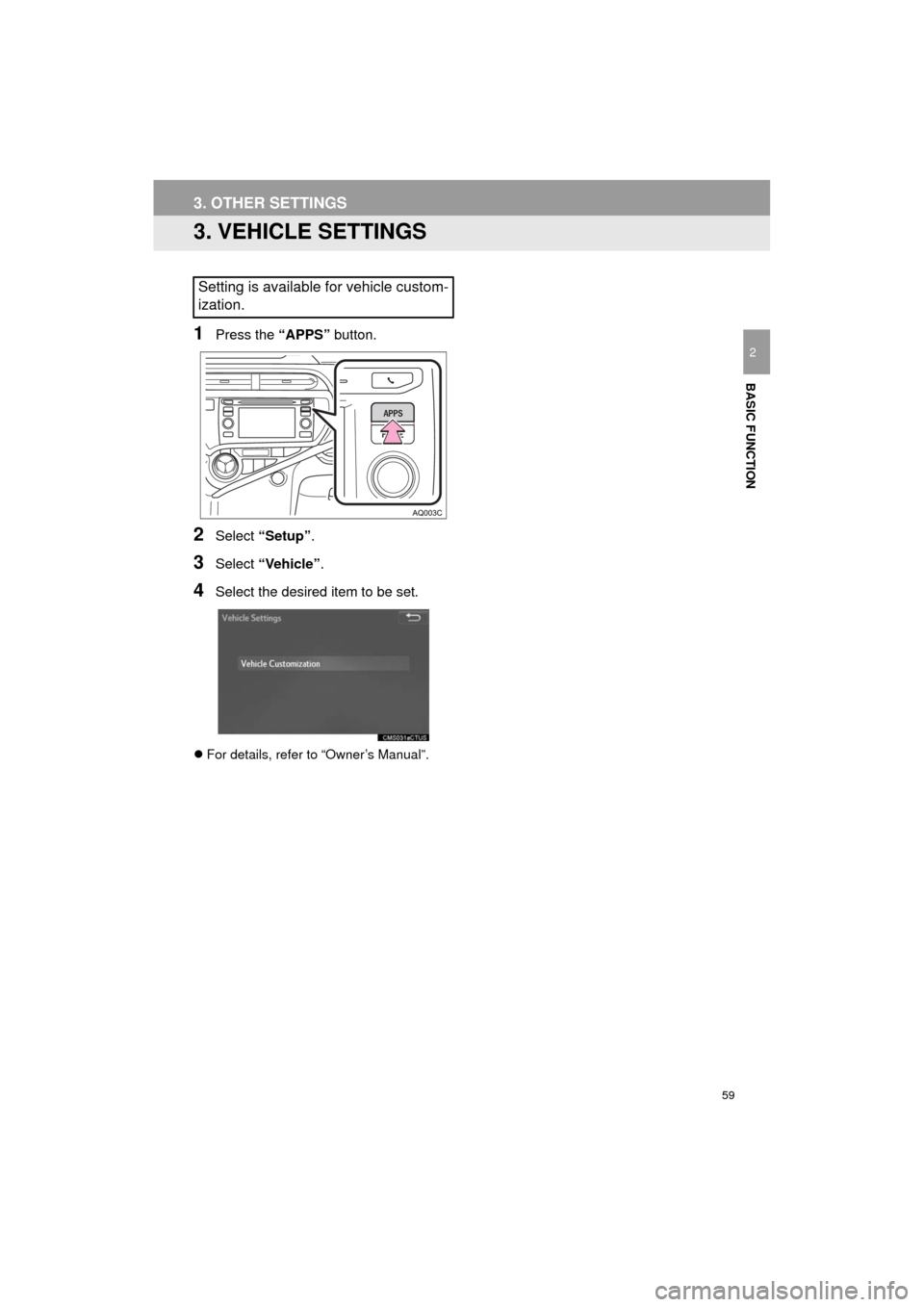
59
3. OTHER SETTINGS
Prius_C_Navi_U
BASIC FUNCTION
2
3. VEHICLE SETTINGS
1Press the “APPS” button.
2Select “Setup” .
3Select “Vehicle”.
4Select the desired item to be set.
For details, refer to “Owner’s Manual”.
Setting is available for vehicle custom-
ization.
Page 60 of 282
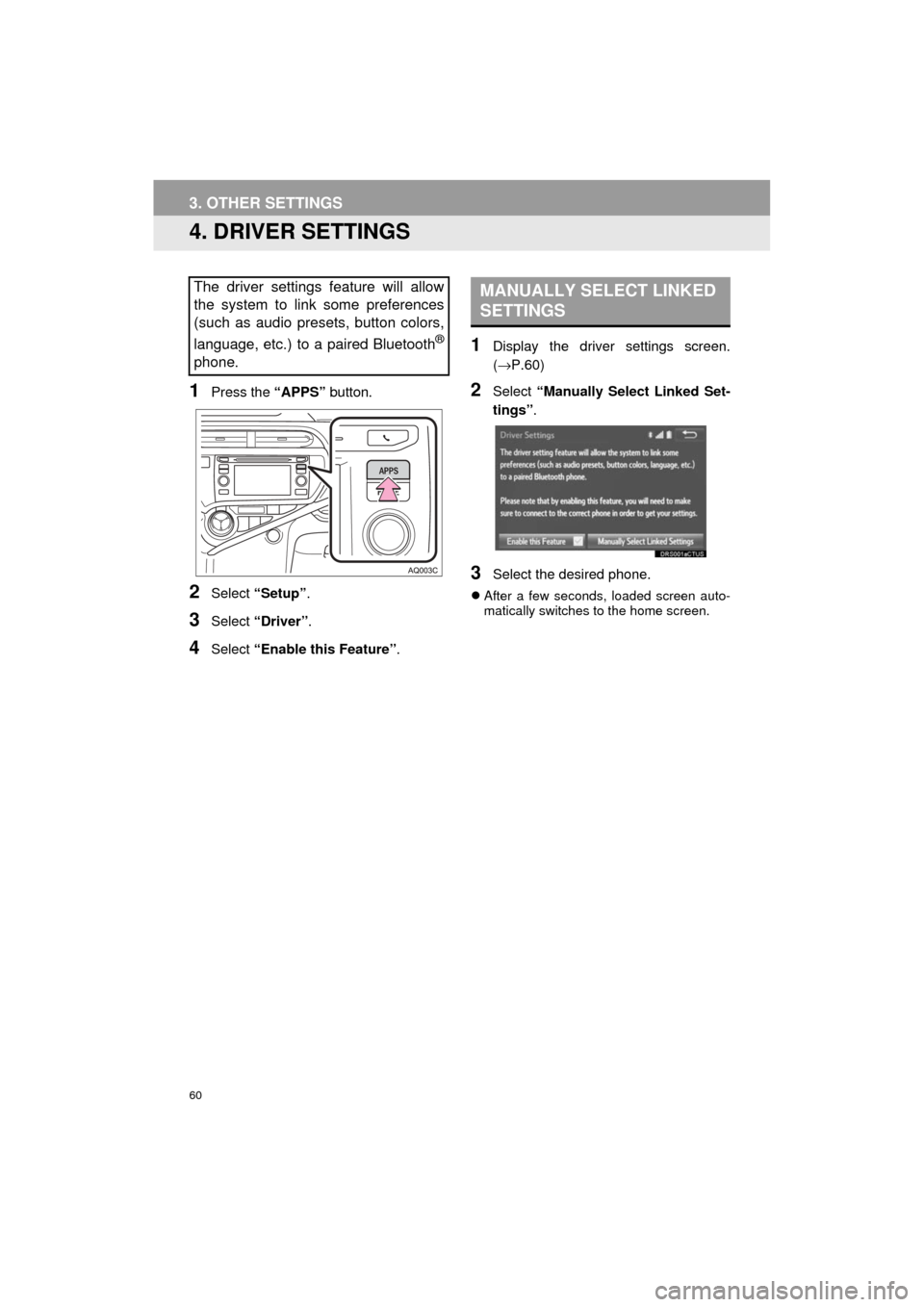
60
3. OTHER SETTINGS
Prius_C_Navi_U
4. DRIVER SETTINGS
1Press the “APPS” button.
2Select “Setup” .
3Select “Driver” .
4Select “Enable this Feature” .
1Display the driver settings screen.
(→P.60)
2Select “Manually Select Linked Set-
tings” .
3Select the desired phone.
After a few seconds, loaded screen auto-
matically switches to the home screen.
The driver settings feature will allow
the system to link some preferences
(such as audio presets, button colors,
language, etc.) to a paired Bluetooth
®
phone.
MANUALLY SELECT LINKED
SETTINGS