display TOYOTA PRIUS C 2019 Accessories, Audio & Navigation (in English)
[x] Cancel search | Manufacturer: TOYOTA, Model Year: 2019, Model line: PRIUS C, Model: TOYOTA PRIUS C 2019Pages: 40, PDF Size: 1.51 MB
Page 3 of 40
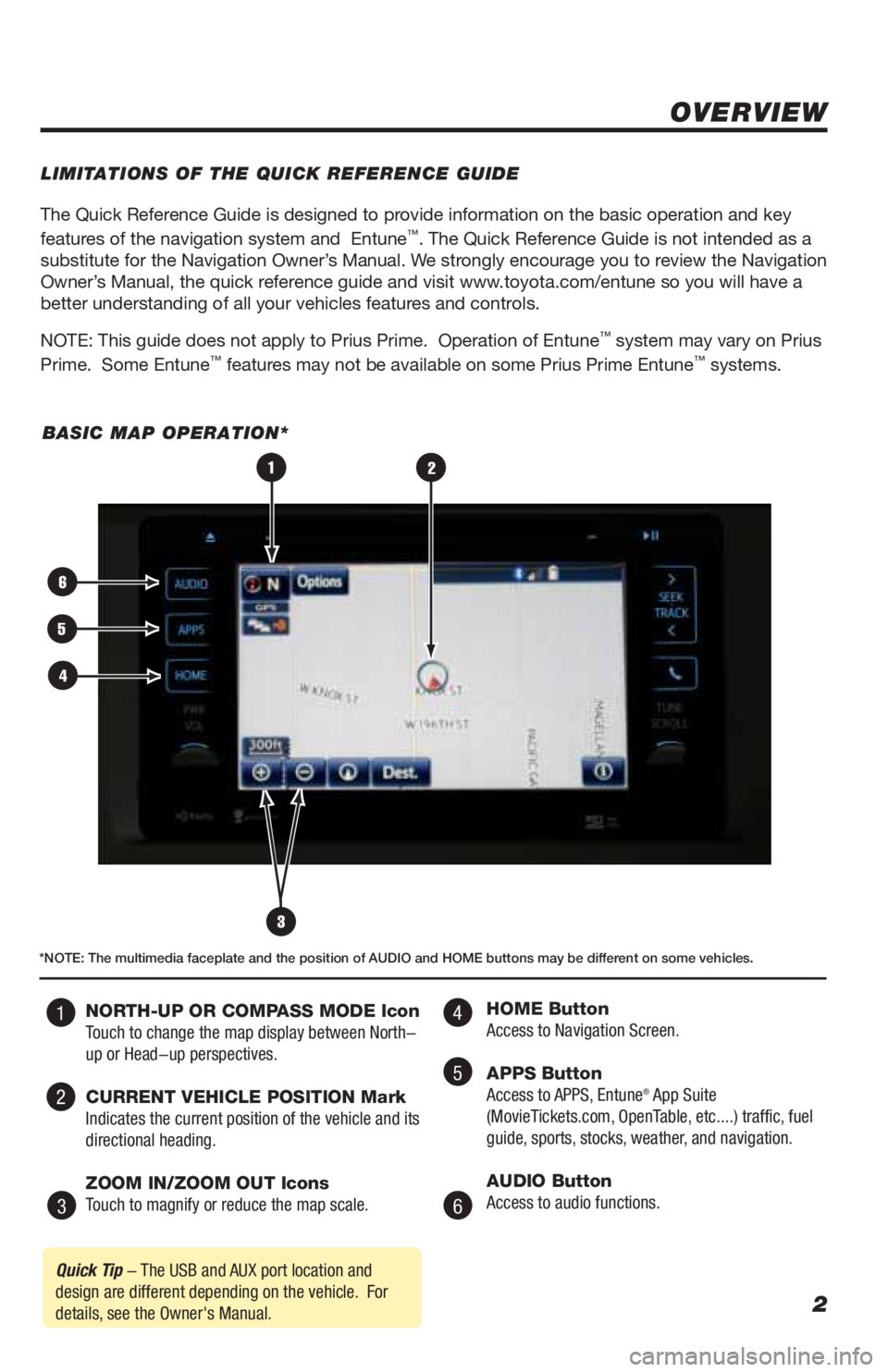
2
The Quick Reference Guide is designed to provide information on the basic operation and key
features of the navigation system and Entune™. The Quick Reference Guide is not intended as a
substitute for the Navigation Owner’s Manual. We strongly encourage you to review the Navigation
Owner’s Manual, the quick reference guide and visit www.toyota.com/entune so you will have a
better understanding of all your vehicles features and controls.
NOTE: This guide does not apply to Prius Prime. Operation of Entune
™ system may vary on Prius
Prime. Some Entune™ features may not be available on some Prius Prime Entune™ systems.
OVERVIEW
LIMITATIONS OF THE QUICK REFERENCE GUIDE
BASIC MAP OPERATION*
3
2
6
5
4
1
Quick Tip - The USB and AUX port location and
design are different depending on the vehicle. For
details, see the Owner's Manual.
*NOTE: The multimedia faceplate and the position of AUDIO and HOME buttons may be different on some vehicles.
NORTH-UP OR COMPASS MODE Icon
Touch to change the map display between North-
up or Head-up perspectives.
CURRENT VEHICLE POSITION Mark
Indicates the current position of the vehicle and its
directional heading.
ZOOM IN/ZOOM OUT Icons
Touch to magnify or reduce the map scale. HOME Button
Access to Navigation Screen.
APPS Button
Access to APPS, Entune
® App Suite
(MovieTickets.com, OpenTable, etc....) traffic, fuel
guide, sports, stocks, weather, and navigation.
AUDIO Button
Access to audio functions.
4
5
6 1
2
3
Page 18 of 40
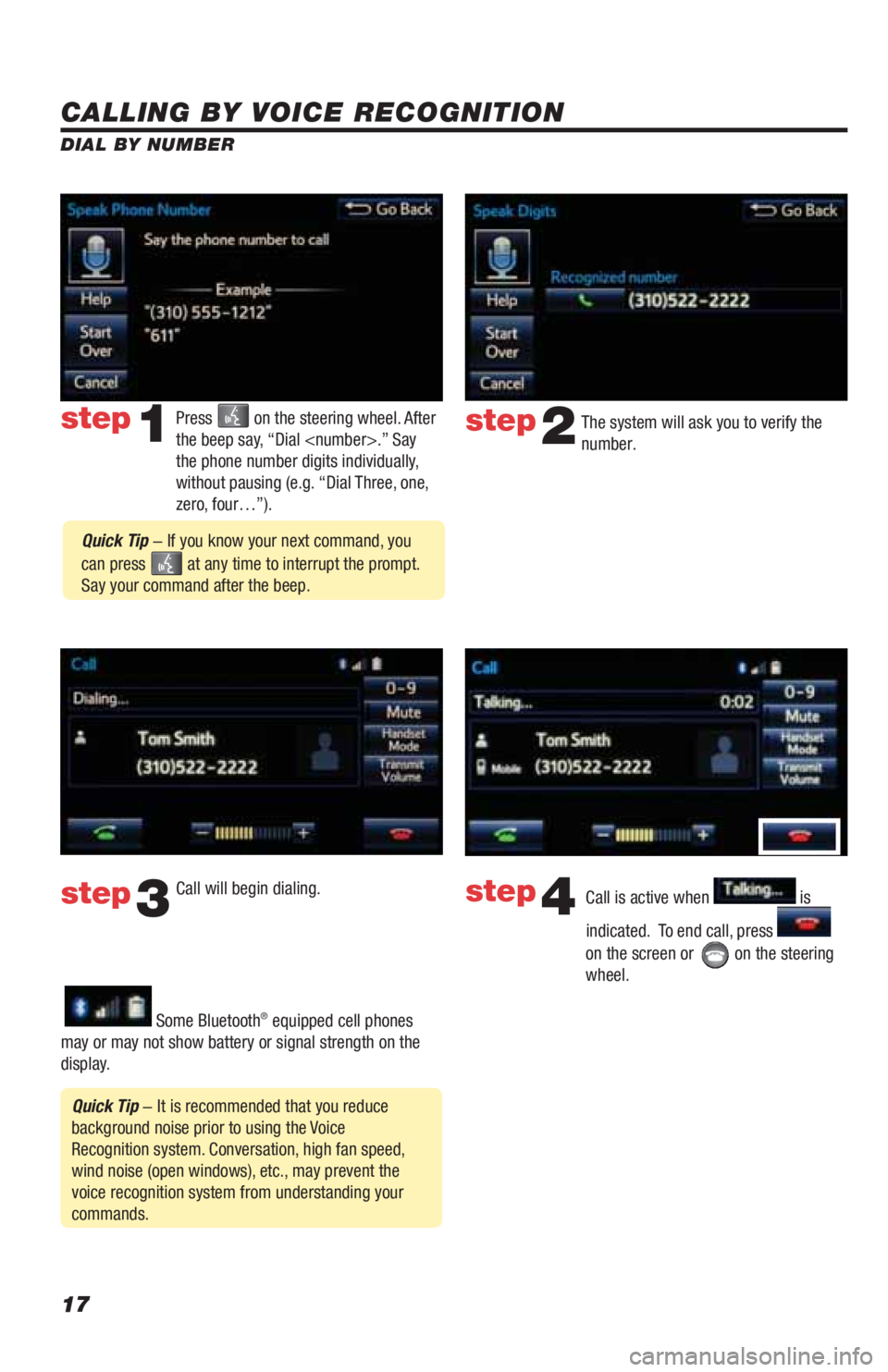
17
CALLING BY VOICE RECOGNITION
The system will ask you to verify the
number.step2
step3
Press on the steering wheel. After
the beep say, “Dial
the phone number digits individually,
without pausing (e.g. “Dial Three, one,
zero, four…”).step1
Call will begin dialing.
Call is active when is
indicated. To end call, press
on the screen or
on the steering
wheel.
step4
Quick Tip - It is recommended that you reduce
background noise prior to using the Voice
Recognition system. Conversation, high fan speed,
wind noise (open windows), etc., may prevent the
voice recognition system from understanding your
commands.
Quick Tip - If you know your next command, you
can press
at any time to interrupt the prompt.
Say your command after the beep.
Some Bluetooth® equipped cell phones
may or may not show battery or signal strength on the
display. DIAL BY NUMBER
Page 20 of 40
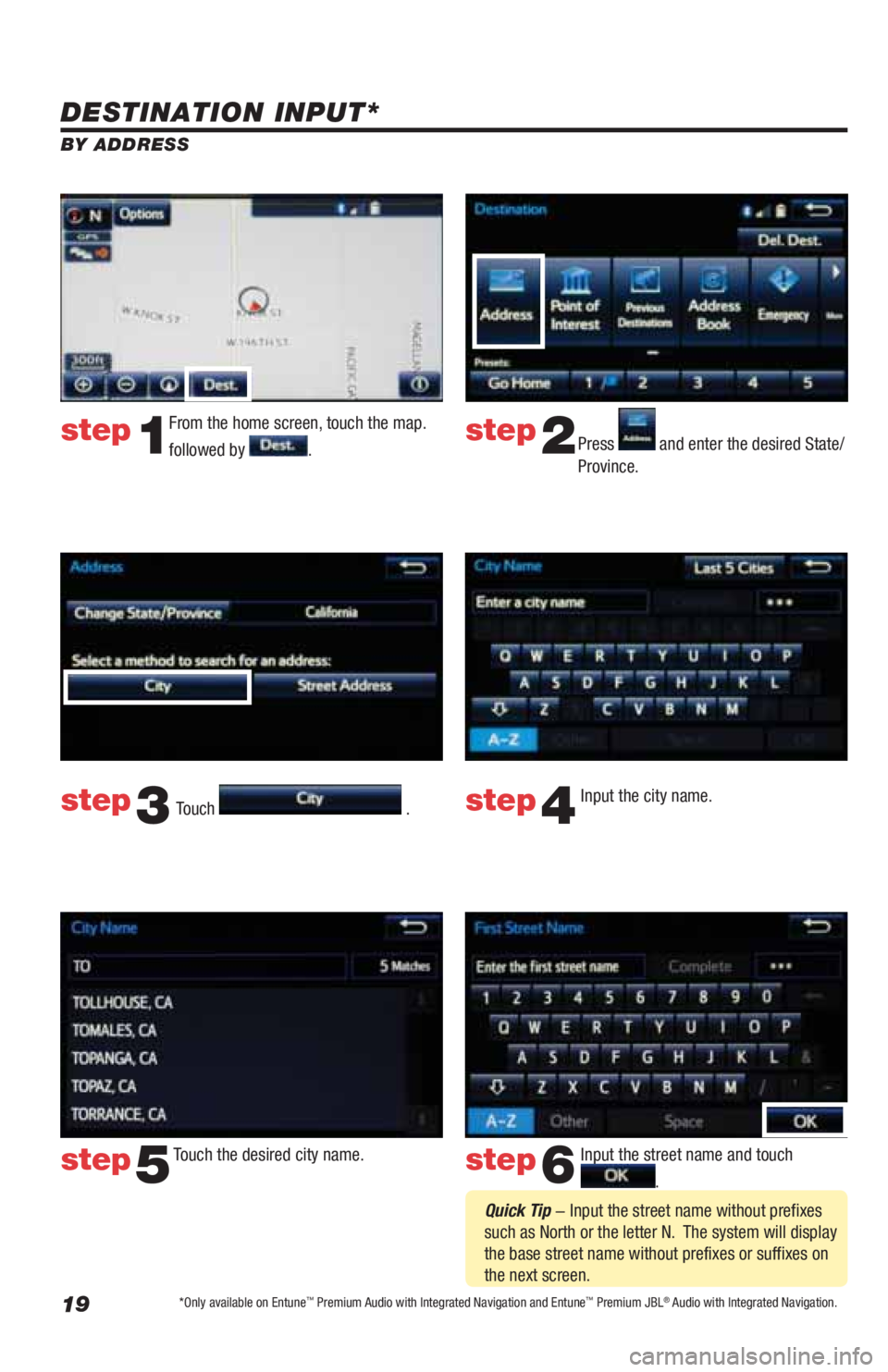
19
DESTINATION INPUT*
BY ADDRESS
From the home screen, touch the map.
followed by
.Press and enter the desired State/
Province.
Input the city name.
Touch the desired city name. Input the street name and touch
. Touch
.
step1step2
step3step4
step5step6
Quick Tip - Input the street name without prefixes
such as North or the letter N. The system will display
the base street name without prefixes or suffixes on
the next screen.
*Only available on Entune™ Premium Audio with Integrated Navigation and Entune™ Premium JBL® Audio with Integrated Navigation.
Page 27 of 40
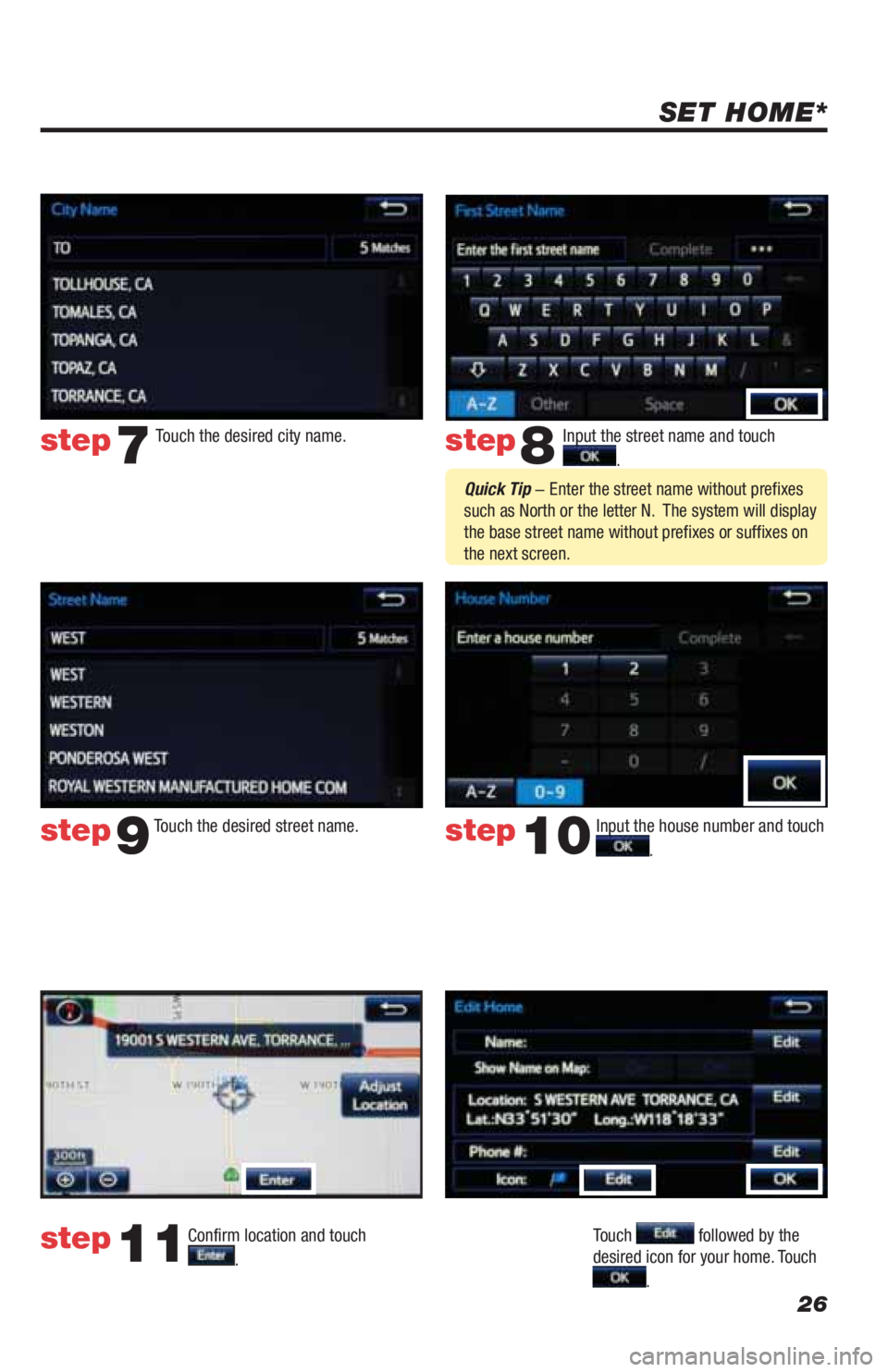
26
SET HOME*
Input the street name and touch
.
Confirm location and touch
.
Touch followed by the
desired icon for your home. Touch
.
step8
step9
step11
Touch the desired city name. step7
Touch the desired street name. Input the house number and touch
. step10
Quick Tip - Enter the street name without prefixes
such as North or the letter N. The system will display
the base street name without prefixes or suffixes on
the next screen.
Page 28 of 40
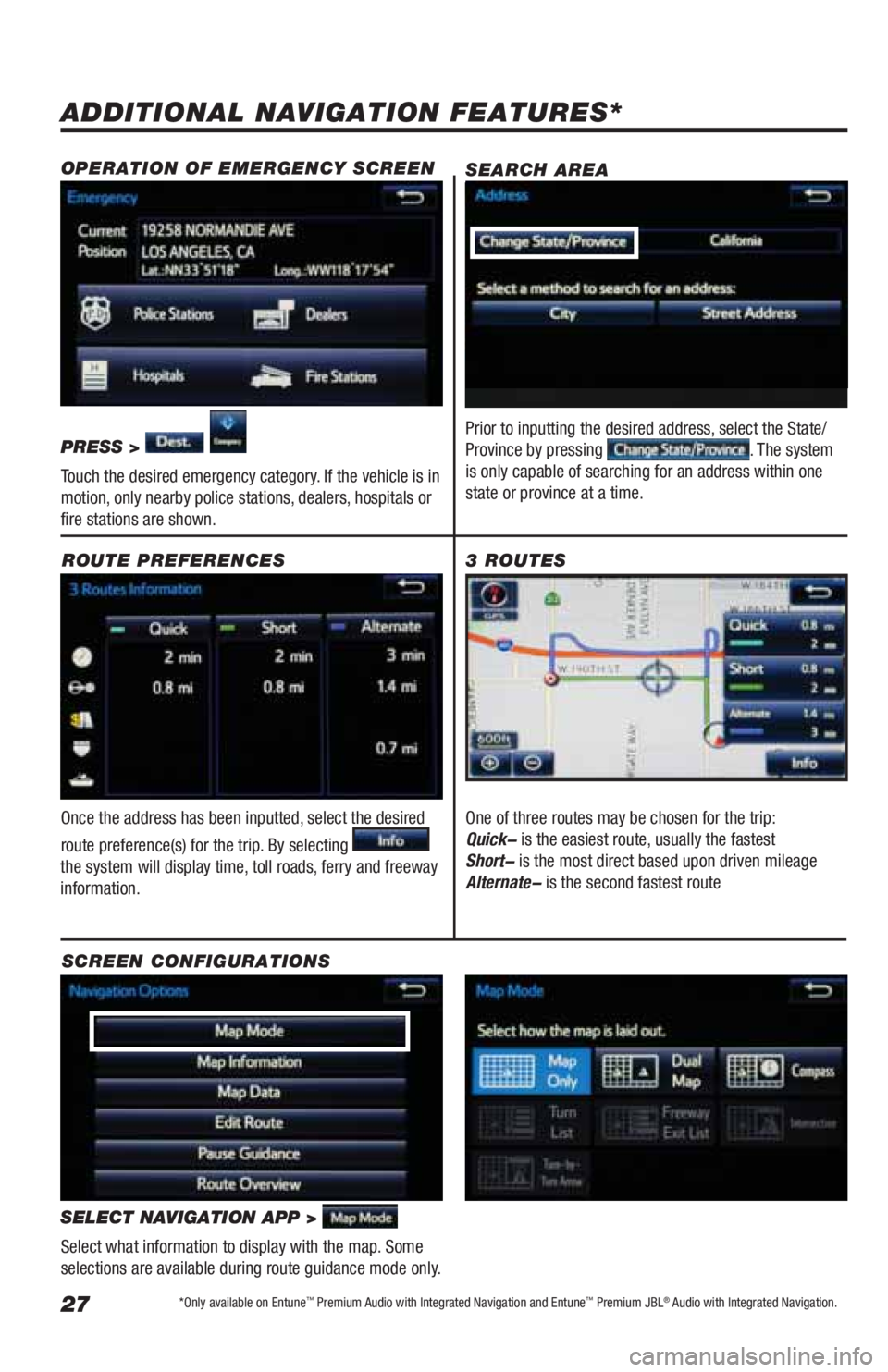
27
ADDITIONAL NAVIGATION FEATURES*
Once the address has been inputted, select the desired
route preference(s) for the trip. By selecting
the system will display time, toll roads, ferry and freeway
information.ROUTE PREFERENCES
SELECT NAVIGATION APP >
Select what information to display with the map. Some
selections are available during route guidance mode only.
3 ROUTES
SCREEN CONFIGURATIONSOne of three routes may be chosen for the trip:
Quick- is the easiest route, usually the fastest
Short- is the most direct based upon driven mileage
Alternate- is the second fastest route
SEARCH AREA
Prior to inputting the desired address, select the State/
Province by pressing . The system
is only capable of searching for an address within one
state or province at a time.
OPERATION OF EMERGENCY SCREEN
PRESS >
Touch the desired emergency category. If the vehicle is in
motion, only nearby police stations, dealers, hospitals or
fire stations are shown.
*Only available on Entune™ Premium Audio with Integrated Navigation and Entune™ Premium JBL® Audio with Integrated Navigation.
Page 29 of 40
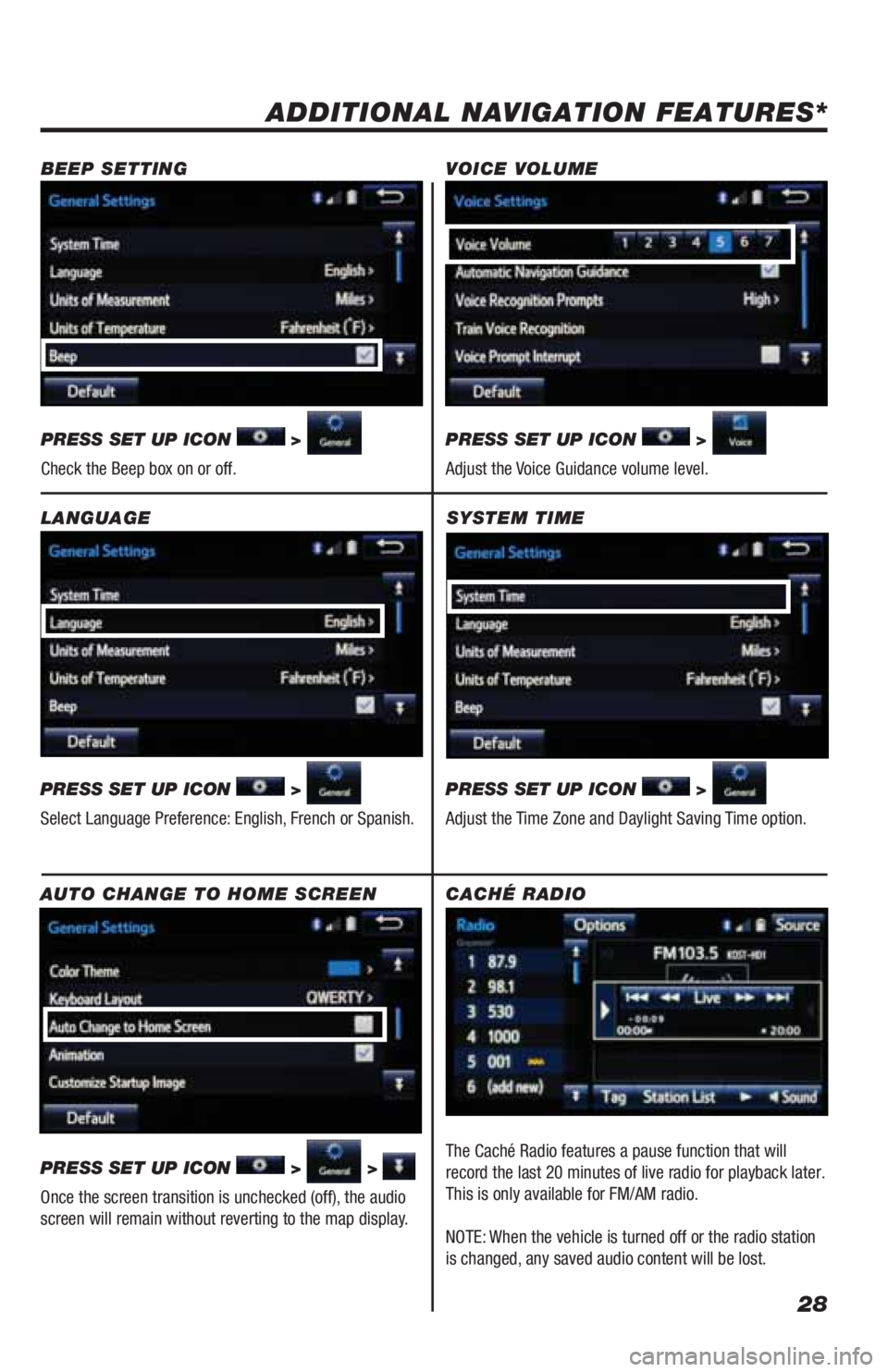
28
SYSTEM TIME
PRESS SET UP ICON
>
Adjust the Time Zone and Daylight Saving Time option.
ADDITIONAL NAVIGATION FEATURES*
LANGUAGE
PRESS SET UP ICON
>
Select Language Preference: English, French or Spanish. PRESS SET UP ICON
>
Adjust the Voice Guidance volume level. BEEP SETTING VOICE VOLUME
AUTO CHANGE TO HOME SCREEN
PRESS SET UP ICON
> >
Once the screen transition is unchecked (off), the audio
screen will remain without reverting to the map display. PRESS SET UP ICON
>
Check the Beep box on or off.
CACHÉ RADIO
The Caché Radio features a pause function that will
record the last 20 minutes of live radio for playback later.
This is only available for FM/AM radio.
NOTE: When the vehicle is turned off or the radio station
is changed, any saved audio content will be lost.
Page 30 of 40

29
The Traffic App integrates with your
navigation system to display continuously
updated traffic information for over 100
markets. Just begin by pressing the APPS
button and selecting
.
TRAFFIC*
To see local traffic events, touch and you will see a list of events at your location. Touch to see events along your current route. TRAFFIC EVENT LIST
Predictive Traffic Map is a feature that displays traffic conditions for the current time based on historical trends at the
location. To see a predictive traffic map, touch
. The Predictive Traffic Map can be set to
predict traffic conditions 15, 30 and 45 minutes from the current time.PREDICTIVE TRAFFIC MAP
Always drive safely, obey traffic laws & focus on the road while driving. Availability and accuracy of the information provided by
HD services is dependent upon many factors. Services not available in every city or roadway. Use common sense when relying on
information provided. HD Radio
™ Technology manufactured under license from iBiquity Digital Corporation U.S. and Foreign Patents.
HD Radio™ and the HD, HD Radio, and "Arc" logos are proprietary trademarks of iBiquity Digital Corp.
*Only available on Entune™ Premium Audio with Integrated Navigation and Entune™ Premium JBL® Audio with Integrated Navigation.
Page 33 of 40
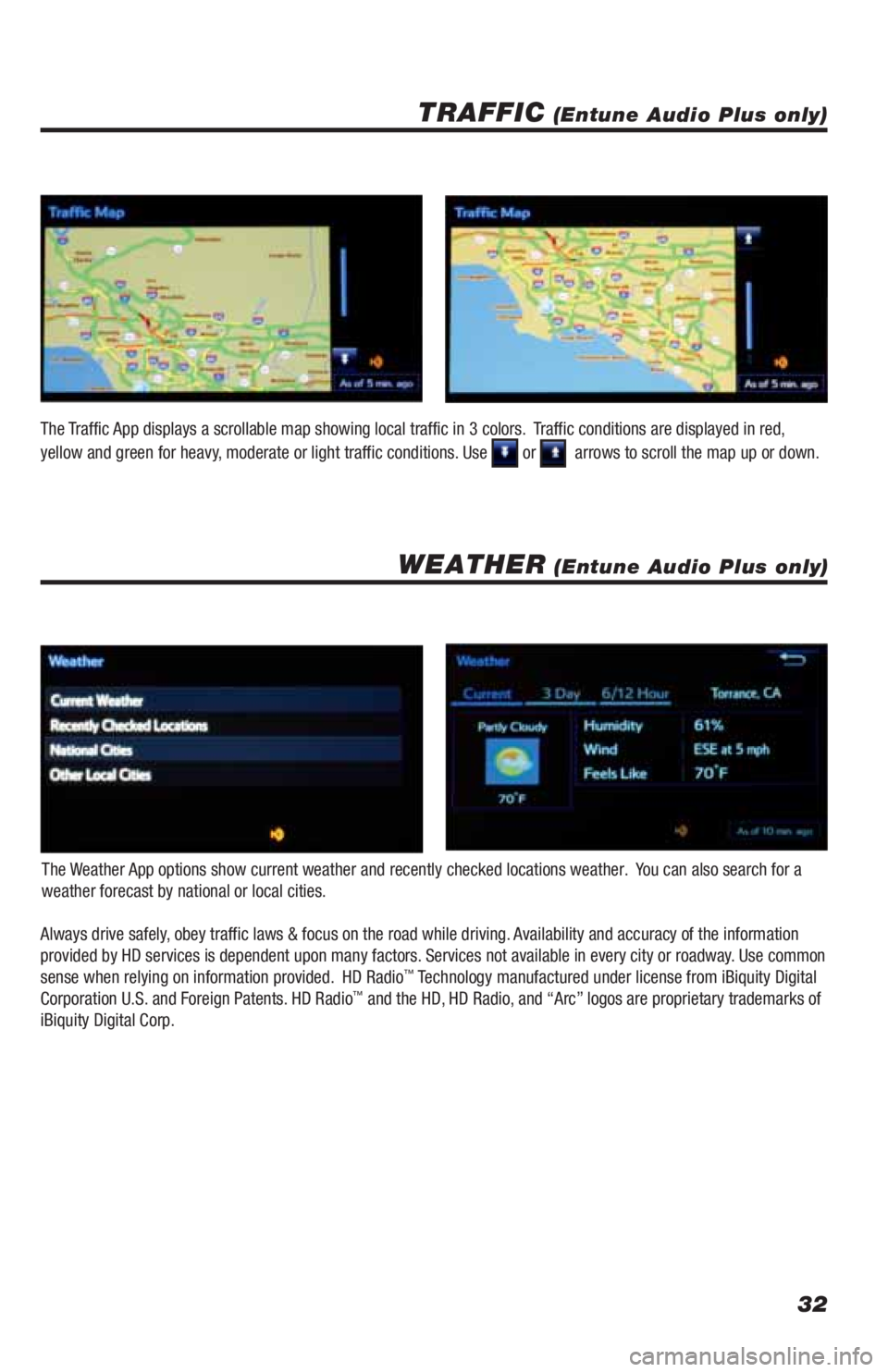
32
TRAFFIC (Entune Audio Plus only)
WEATHER (Entune Audio Plus only)
The Weather App options show current weather and recently checked locations weather. You can also search for a
weather forecast by national or local cities. The Traffic App displays a scrollable map showing local traffic in 3 colors. Traffic conditions are displayed in red,
yellow and green for heavy, moderate or light traffic conditions. Use
or arrows to scroll the map up or down.
Always drive safely, obey traffic laws & focus on the road while driving. Availability and accuracy of the information
provided by HD services is dependent upon many factors. Services not available in every city or roadway. Use common
sense when relying on information provided. HD Radio
™ Technology manufactured under license from iBiquity Digital
Corporation U.S. and Foreign Patents. HD Radio™ and the HD, HD Radio, and “Arc” logos are proprietary trademarks of
iBiquity Digital Corp.
Page 34 of 40
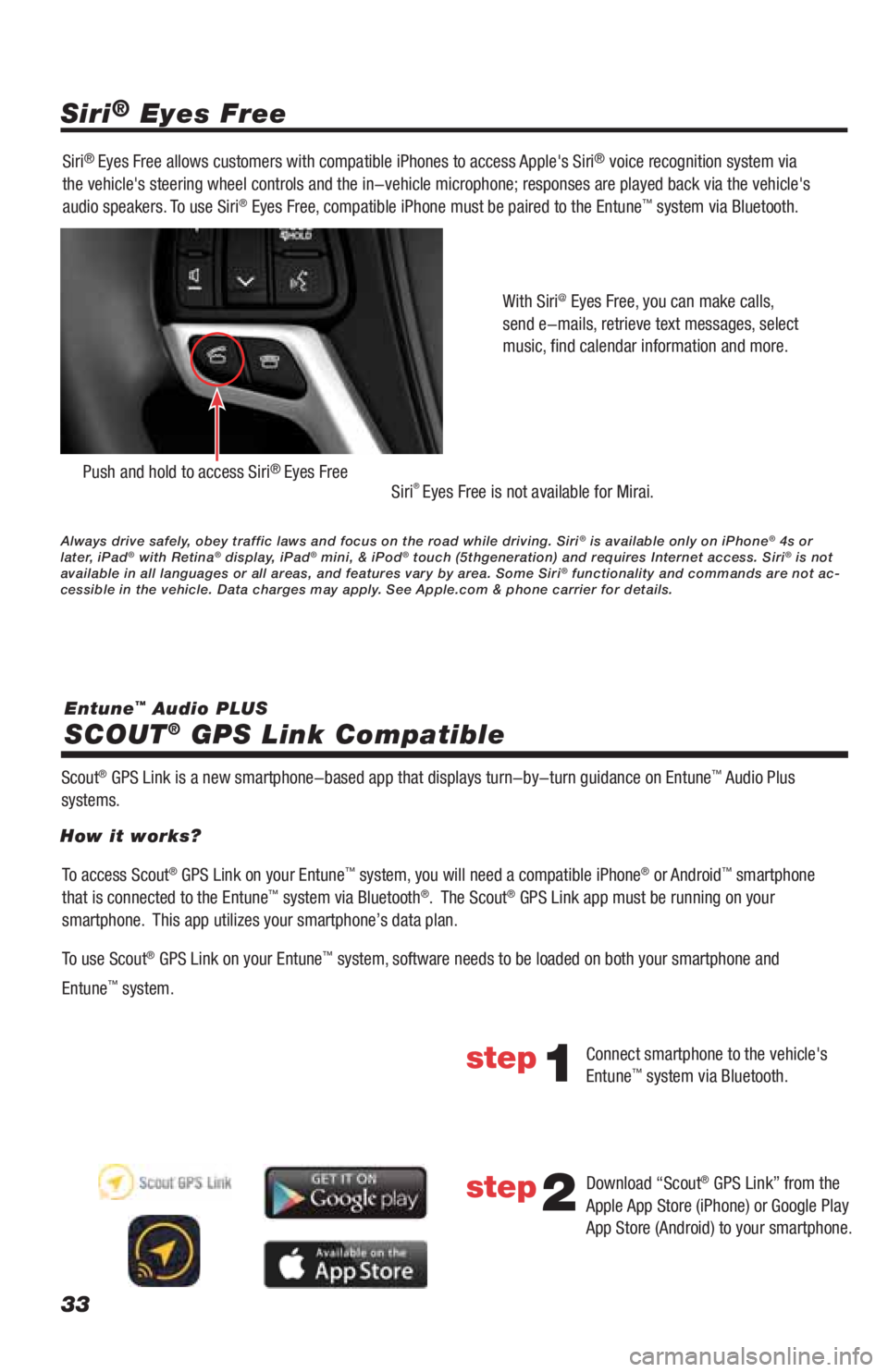
33
Siri® Eyes Free
SCOUT
® GPS Link Compatible
Entune™ Audio PLUS Siri
® Eyes Free allows customers with compatible iPhones to access Apple's Siri® voice recognition system via
the vehicle's steering wheel controls and the in-vehicle microphone; responses are played back via the vehicle's
audio speakers. To use Siri
® Eyes Free, compatible iPhone must be paired to the Entune™ system via Bluetooth.
Siri
® Eyes Free is not available for Mirai.
Scout
® GPS Link is a new smartphone-based app that displays turn-by-turn guidance on Entune™ Audio Plus
systems.With Siri
@ Eyes Free, you can make calls,
send e-mails, retrieve text messages, select
music, find calendar information and more.
Push and hold to access Siri® Eyes Free
To access Scout® GPS Link on your Entune™ system, you will need a compatible iPhone® or Android™ smartphone
that is connected to the Entune™ system via Bluetooth®. The Scout® GPS Link app must be running on your
smartphone. This app utilizes your smartphone’s data plan.
To use Scout
® GPS Link on your Entune™ system, software needs to be loaded on both your smartphone and
Entune
™ system. How it works?
Connect smartphone to the vehicle's
Entune
™ system via Bluetooth.
Download “Scout
® GPS Link” from the
Apple App Store (iPhone) or Google Play
App Store (Android) to your smartphone.
step1
step2
Always drive safely, obey traffic laws and focus on the road while driving. Siri® is available only on iPhone® 4s or
later, iPad® with Retina® display, iPad® mini, & iPod® touch (5thgeneration) and requires Internet access. Siri® is not
available in all languages or all areas, and features vary by area. Some Siri® functionality and commands are not ac-
cessible in the vehicle. Data charges may apply. See Apple.com & phone carrier for details.