display TOYOTA PRIUS C 2019 Accessories, Audio & Navigation (in English)
[x] Cancel search | Manufacturer: TOYOTA, Model Year: 2019, Model line: PRIUS C, Model: TOYOTA PRIUS C 2019Pages: 282, PDF Size: 4.78 MB
Page 228 of 282
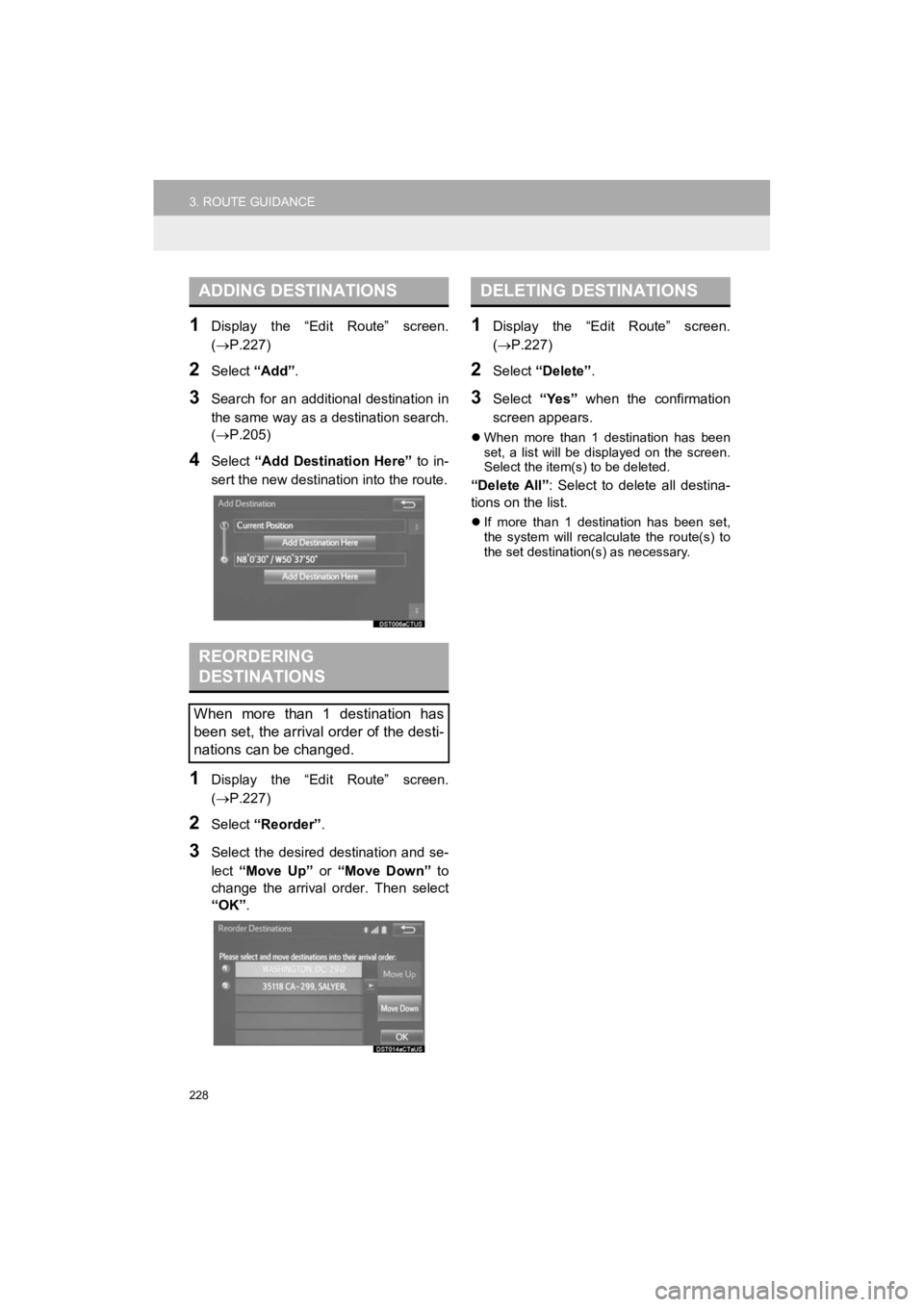
228
3. ROUTE GUIDANCE
Prius_C_Navi_U
1Display the “Edit Route” screen.
(P.227)
2Select “Add”.
3Search for an additional destination in
the same way as a de stination search.
(P.205)
4Select “Add Destination Here” to in-
sert the new destinat ion into the route.
1Display the “Edit Route” screen.
(P.227)
2Select “Reorder” .
3Select the desired destination and se-
lect “Move Up” or “Move Down” to
change the arrival order. Then select
“OK” .
1Display the “Edit Route” screen.
(P.227)
2Select “Delete” .
3Select “Yes” when the confirmation
screen appears.
When more than 1 destination has been
set, a list will be displayed on the screen.
Select the item(s) to be deleted.
“Delete All” : Select to delete all destina-
tions on the list.
If more than 1 destination has been set,
the system will recalculate the route(s) to
the set destination(s) as necessary.
ADDING DESTINATIONS
REORDERING
DESTINATIONS
When more than 1 destination has
been set, the arrival order of the desti-
nations can be changed.
DELETING DESTINATIONS
Page 229 of 282
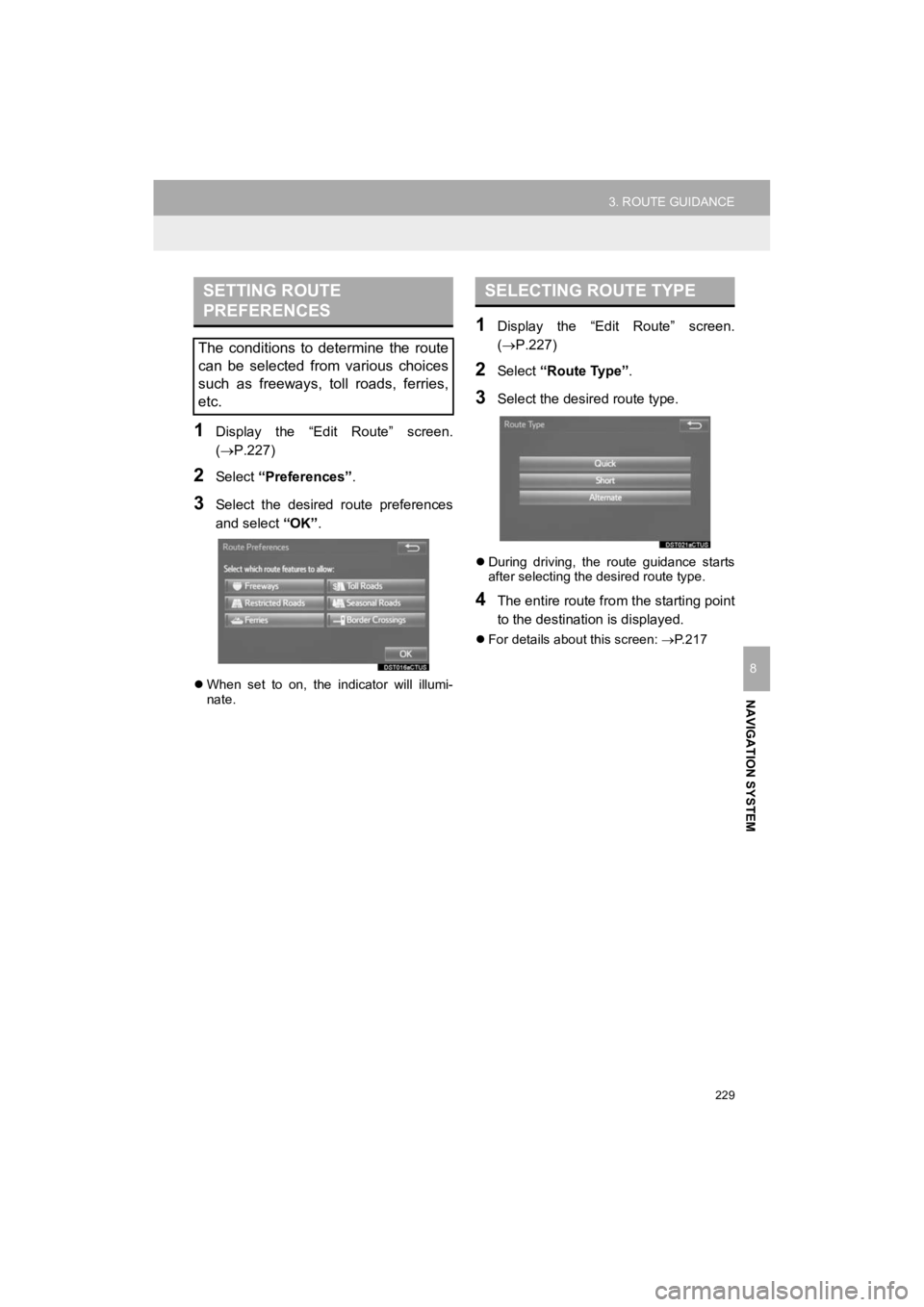
229
3. ROUTE GUIDANCE
Prius_C_Navi_U
NAVIGATION SYSTEM
8
1Display the “Edit Route” screen.
(P.227)
2Select “Preferences” .
3Select the desired route preferences
and select “OK”.
When set to on, the indicator will illumi-
nate.
1Display the “Edit Route” screen.
(P.227)
2Select “Route Type”.
3Select the desired route type.
During driving, the route guidance starts
after selecting the desired route type.
4The entire route fro m the starting point
to the destination is displayed.
For details about this screen: P.217
SETTING ROUTE
PREFERENCES
The conditions to determine the route
can be selected from various choices
such as freeways, toll roads, ferries,
etc.
SELECTING ROUTE TYPE
Page 230 of 282
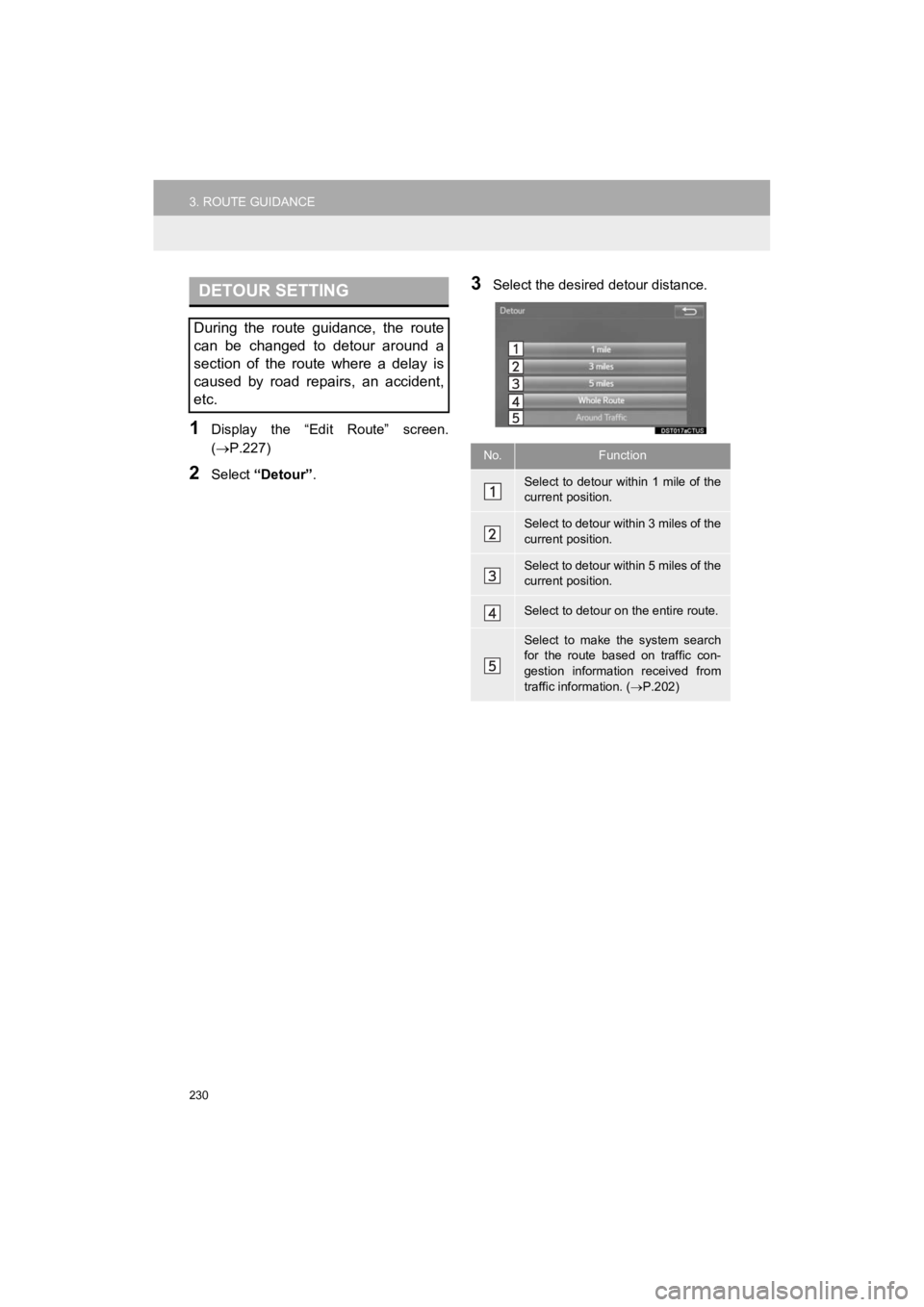
230
3. ROUTE GUIDANCE
Prius_C_Navi_U
1Display the “Edit Route” screen.
(P.227)
2Select “Detour” .
3Select the desired detour distance.DETOUR SETTING
During the route guidance, the route
can be changed to detour around a
section of the route where a delay is
caused by road repairs, an accident,
etc.
No.Function
Select to detour within 1 mile of the
current position.
Select to detour within 3 miles of the
current position.
Select to detour within 5 miles of the
current position.
Select to detour on the entire route.
Select to make the system search
for the route based on traffic con-
gestion information received from
traffic information. ( P.202)
Page 233 of 282
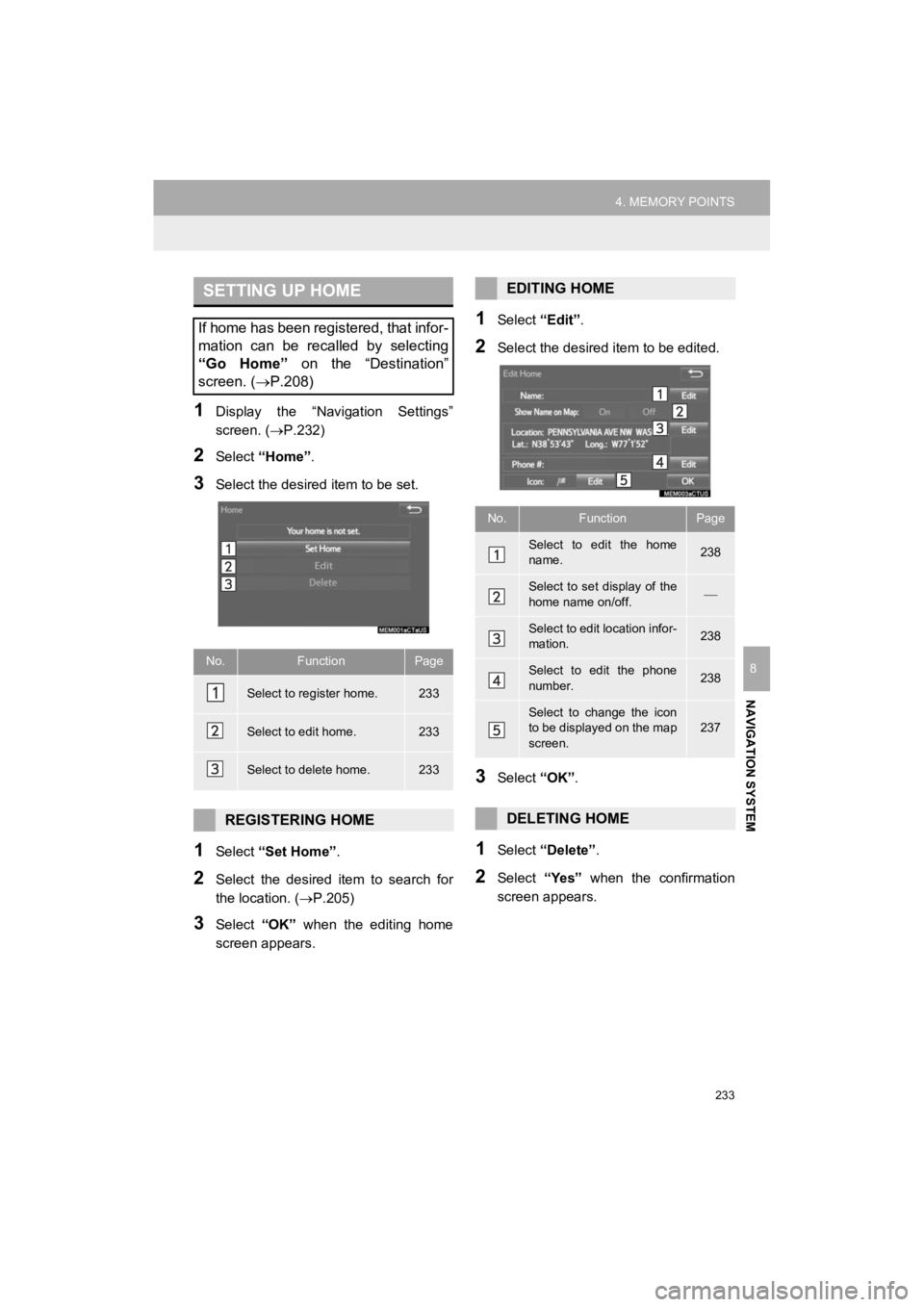
233
4. MEMORY POINTS
Prius_C_Navi_U
NAVIGATION SYSTEM
8
1Display the “Navigation Settings”
screen. (P.232)
2Select “Home” .
3Select the desired item to be set.
1Select “Set Home” .
2Select the desired item to search for
the location. (P.205)
3Select “OK” when the editing home
screen appears.
1Select “Edit”.
2Select the desired item to be edited.
3Select “OK”.
1Select “Delete” .
2Select “Yes” when the confirmation
screen appears.
SETTING UP HOME
If home has been registered, that infor-
mation can be recalled by selecting
“Go Home” on the “Destination”
screen. ( P.208)
No.FunctionPage
Select to register home.233
Select to edit home.233
Select to delete home.233
REGISTERING HOME
EDITING HOME
No.FunctionPage
Select to edit the home
name.238
Select to set display of the
home name on/off.
Select to edit location infor-
mation.238
Select to edit the phone
number.238
Select to change the icon
to be displayed on the map
screen.237
DELETING HOME
Page 234 of 282
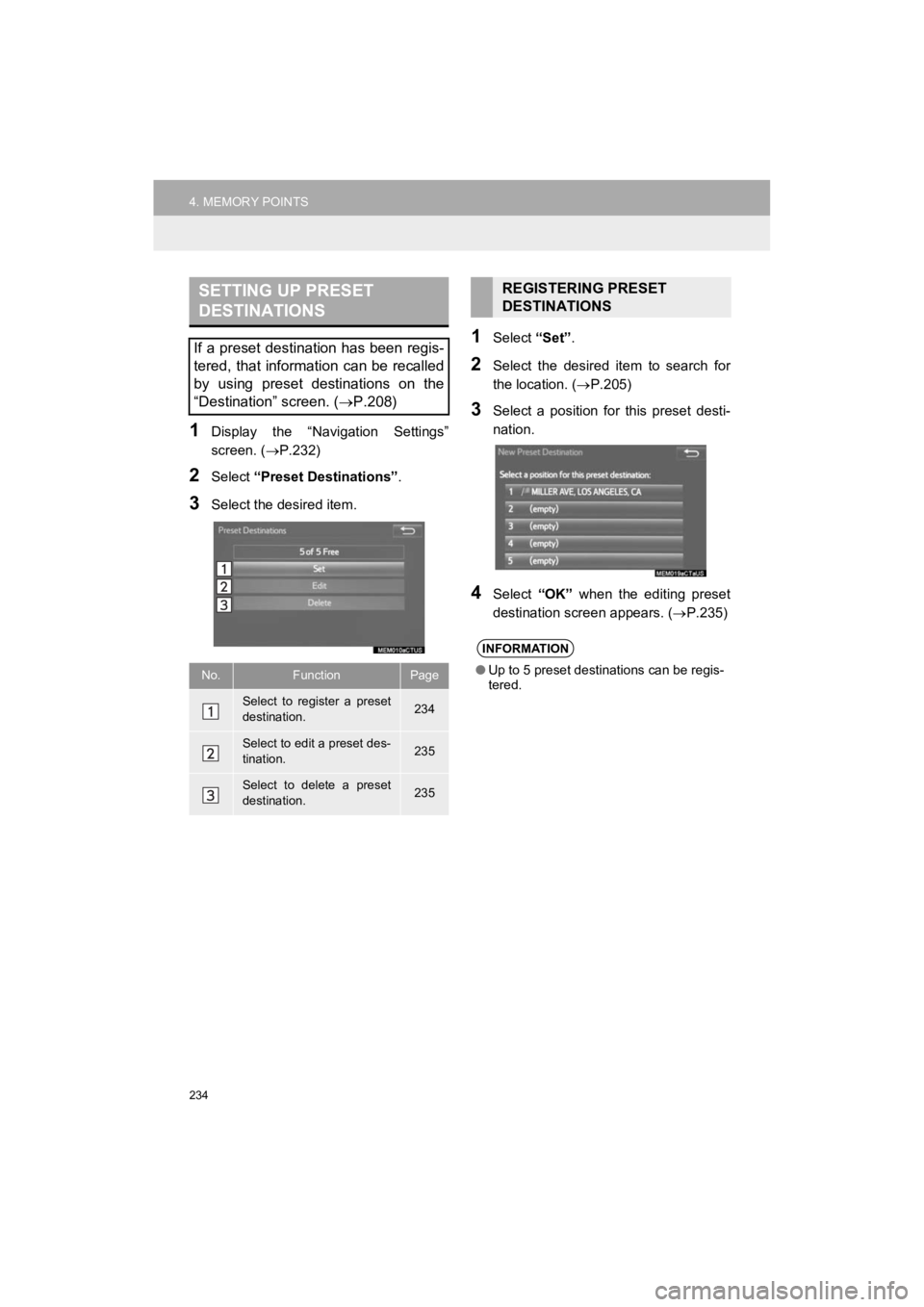
234
4. MEMORY POINTS
Prius_C_Navi_U
1Display the “Navigation Settings”
screen. (P.232)
2Select “Preset Destinations” .
3Select the desired item.
1Select “Set”.
2Select the desired item to search for
the location. ( P.205)
3Select a position for this preset desti-
nation.
4Select “OK” when the editing preset
destination screen appears. ( P.235)
SETTING UP PRESET
DESTINATIONS
If a preset destination has been regis-
tered, that information can be recalled
by using preset destinations on the
“Destination” screen. (P.208)
No.FunctionPage
Select to register a preset
destination.234
Select to edit a preset des-
tination.235
Select to delete a preset
destination.235
REGISTERING PRESET
DESTINATIONS
INFORMATION
●Up to 5 preset destinations can be regis-
tered.
Page 235 of 282
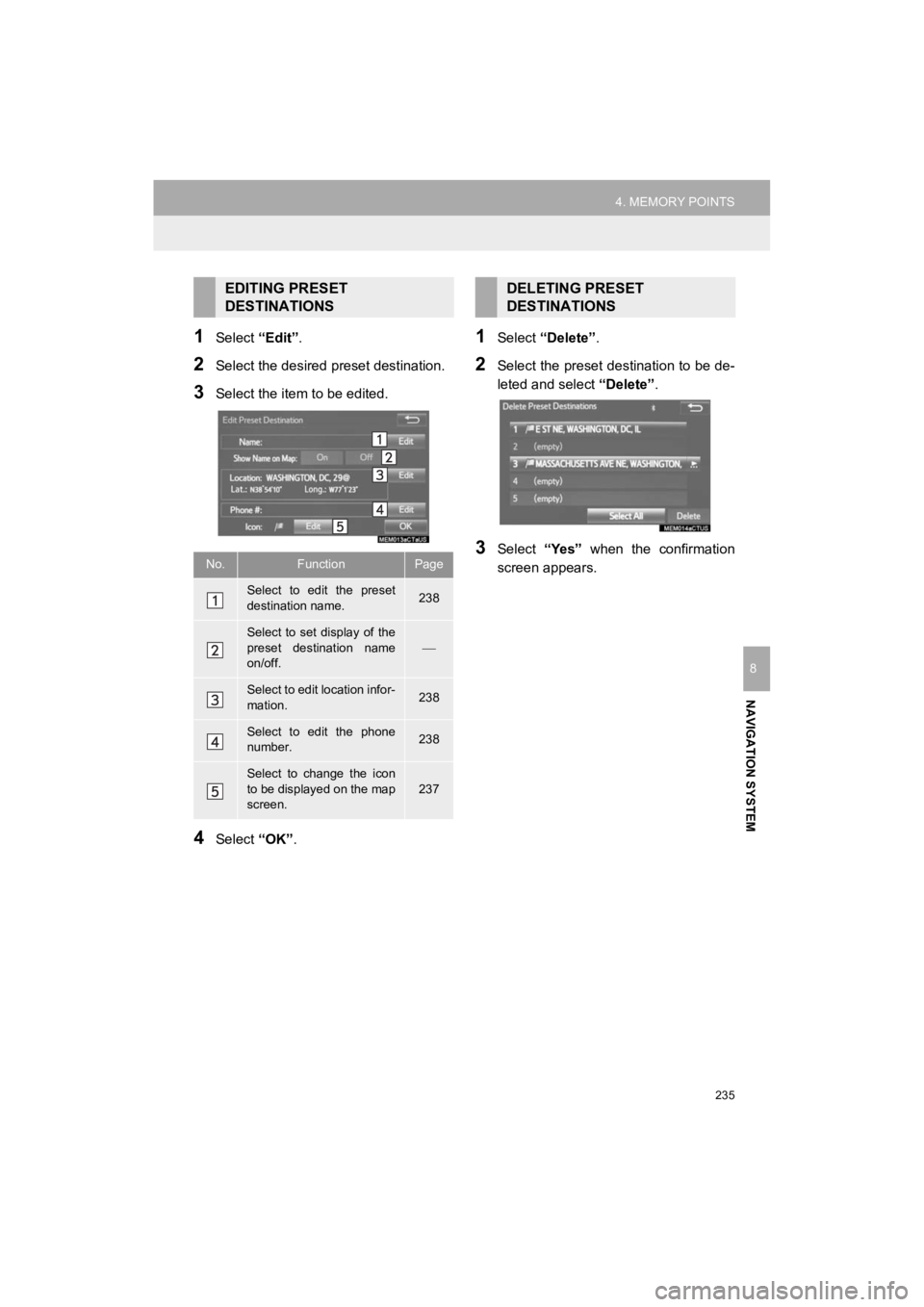
235
4. MEMORY POINTS
Prius_C_Navi_U
NAVIGATION SYSTEM
8
1Select “Edit”.
2Select the desired preset destination.
3Select the item to be edited.
4Select “OK”.
1Select “Delete” .
2Select the preset destination to be de-
leted and select “Delete”.
3Select “Yes” when the confirmation
screen appears.
EDITING PRESET
DESTINATIONS
No.FunctionPage
Select to edit the preset
destination name.238
Select to set display of the
preset destination name
on/off.
Select to edit location infor-
mation.238
Select to edit the phone
number.238
Select to change the icon
to be displayed on the map
screen.
237
DELETING PRESET
DESTINATIONS
Page 236 of 282
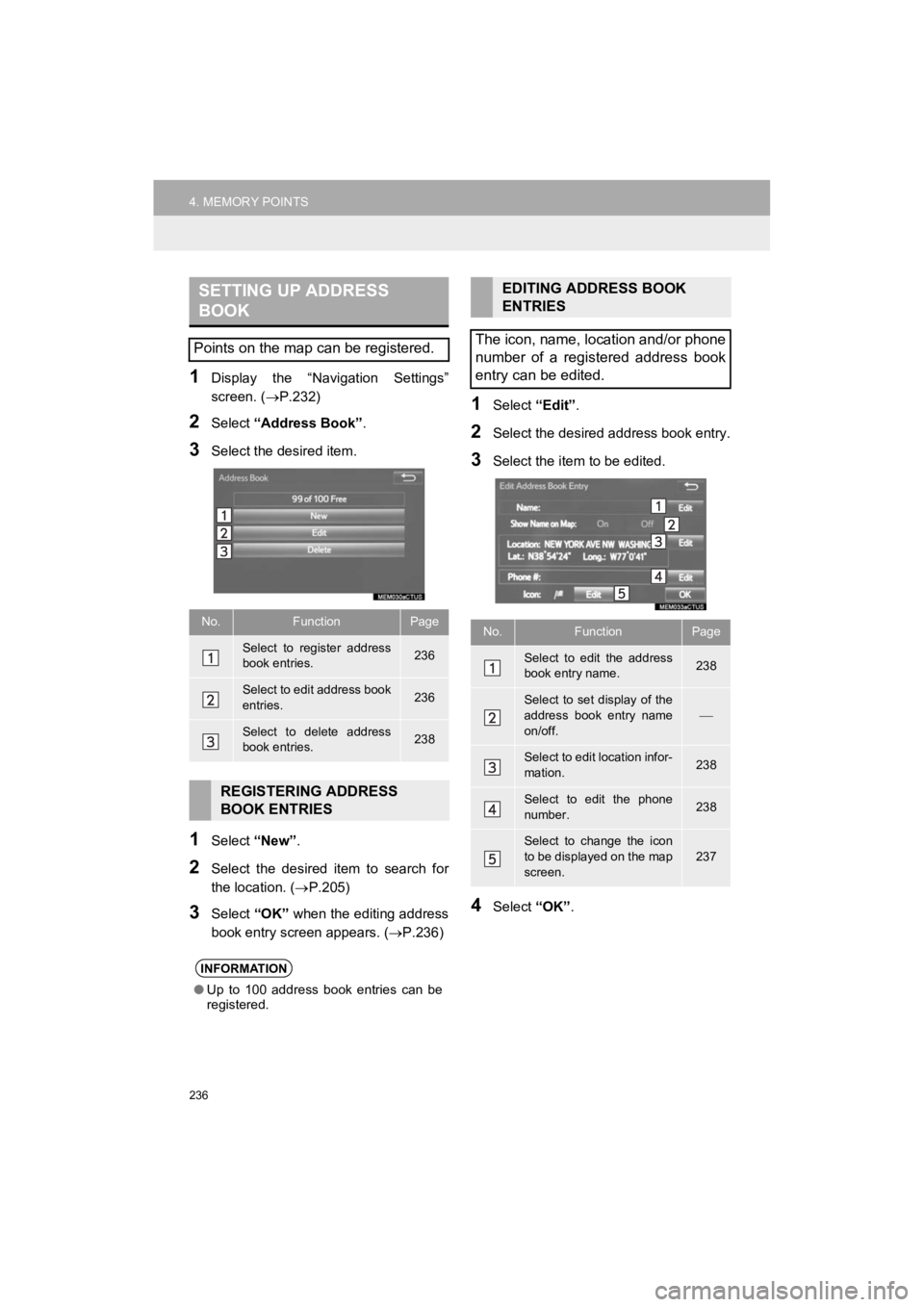
236
4. MEMORY POINTS
Prius_C_Navi_U
1Display the “Navigation Settings”
screen. (P.232)
2Select “Address Book” .
3Select the desired item.
1Select “New”.
2Select the desired item to search for
the location. ( P.205)
3Select “OK” when the editing address
book entry screen appears. ( P.236)
1Select “Edit”.
2Select the desired address book entry.
3Select the item to be edited.
4Select “OK”.
SETTING UP ADDRESS
BOOK
Points on the map can be registered.
No.FunctionPage
Select to register address
book entries.236
Select to edit address book
entries.236
Select to delete address
book entries.238
REGISTERING ADDRESS
BOOK ENTRIES
INFORMATION
●Up to 100 address book entries can be
registered.
EDITING ADDRESS BOOK
ENTRIES
The icon, name, location and/or phone
number of a registered address book
entry can be edited.
No.FunctionPage
Select to edit the address
book entry name.238
Select to set display of the
address book entry name
on/off.
Select to edit location infor-
mation.238
Select to edit the phone
number.238
Select to change the icon
to be displayed on the map
screen.
237
Page 238 of 282
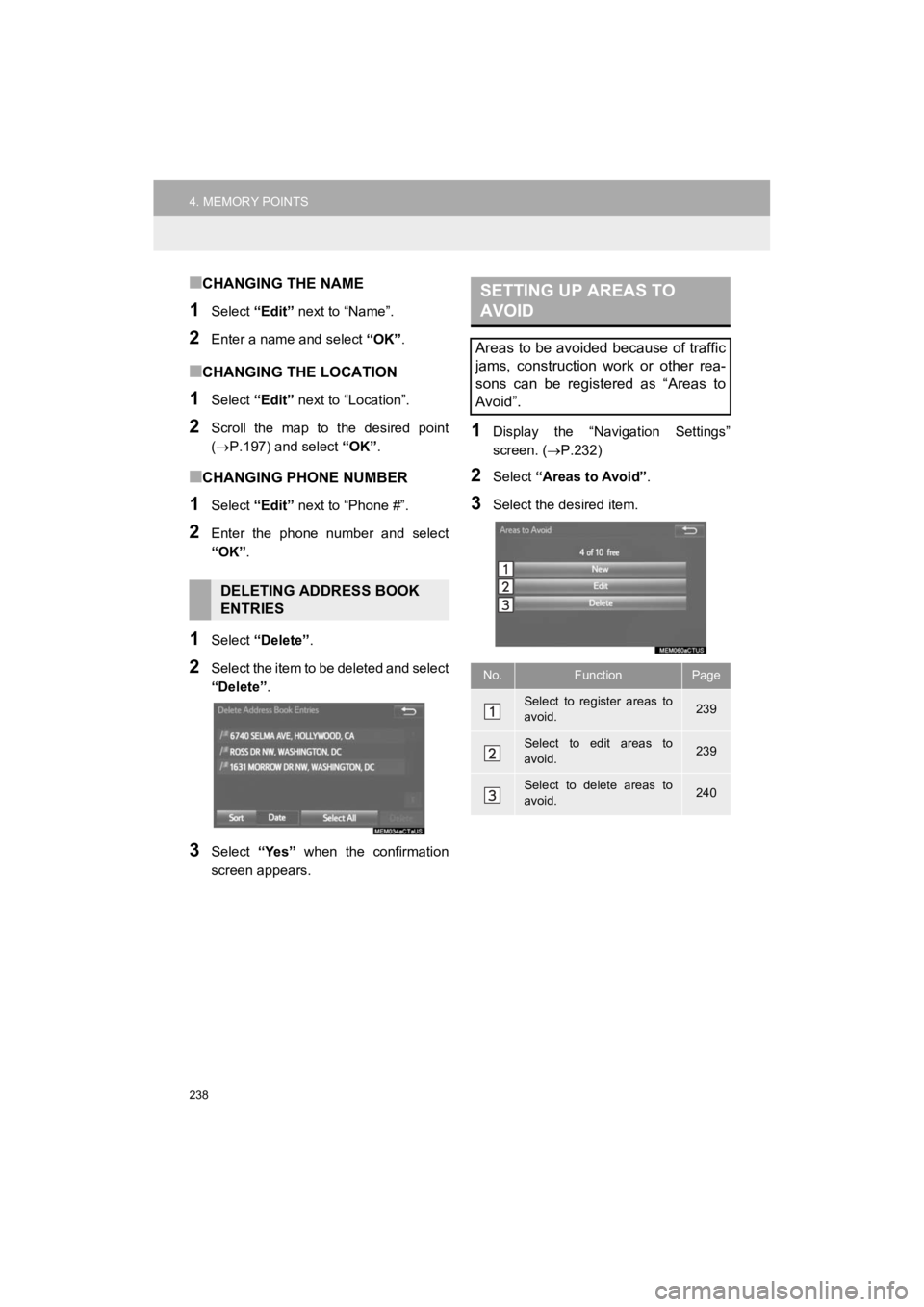
238
4. MEMORY POINTS
Prius_C_Navi_U
■CHANGING THE NAME
1Select “Edit” next to “Name”.
2Enter a name and select “OK”.
■CHANGING THE LOCATION
1Select “Edit” next to “Location”.
2Scroll the map to the desired point
(P.197) and select “OK”.
■CHANGING PHONE NUMBER
1Select “Edit” next to “Phone #”.
2Enter the phone number and select
“OK”.
1Select “Delete” .
2Select the item to be deleted and select
“Delete”.
3Select “Yes” when the confirmation
screen appears.
1Display the “Navigation Settings”
screen. ( P.232)
2Select “Areas to Avoid” .
3Select the desired item.
DELETING ADDRESS BOOK
ENTRIES
SETTING UP AREAS TO
AVOID
Areas to be avoided because of traffic
jams, construction work or other rea-
sons can be registered as “Areas to
Avoid”.
No.FunctionPage
Select to register areas to
avoid.239
Select to edit areas to
avoid.239
Select to delete areas to
avoid.240
Page 239 of 282
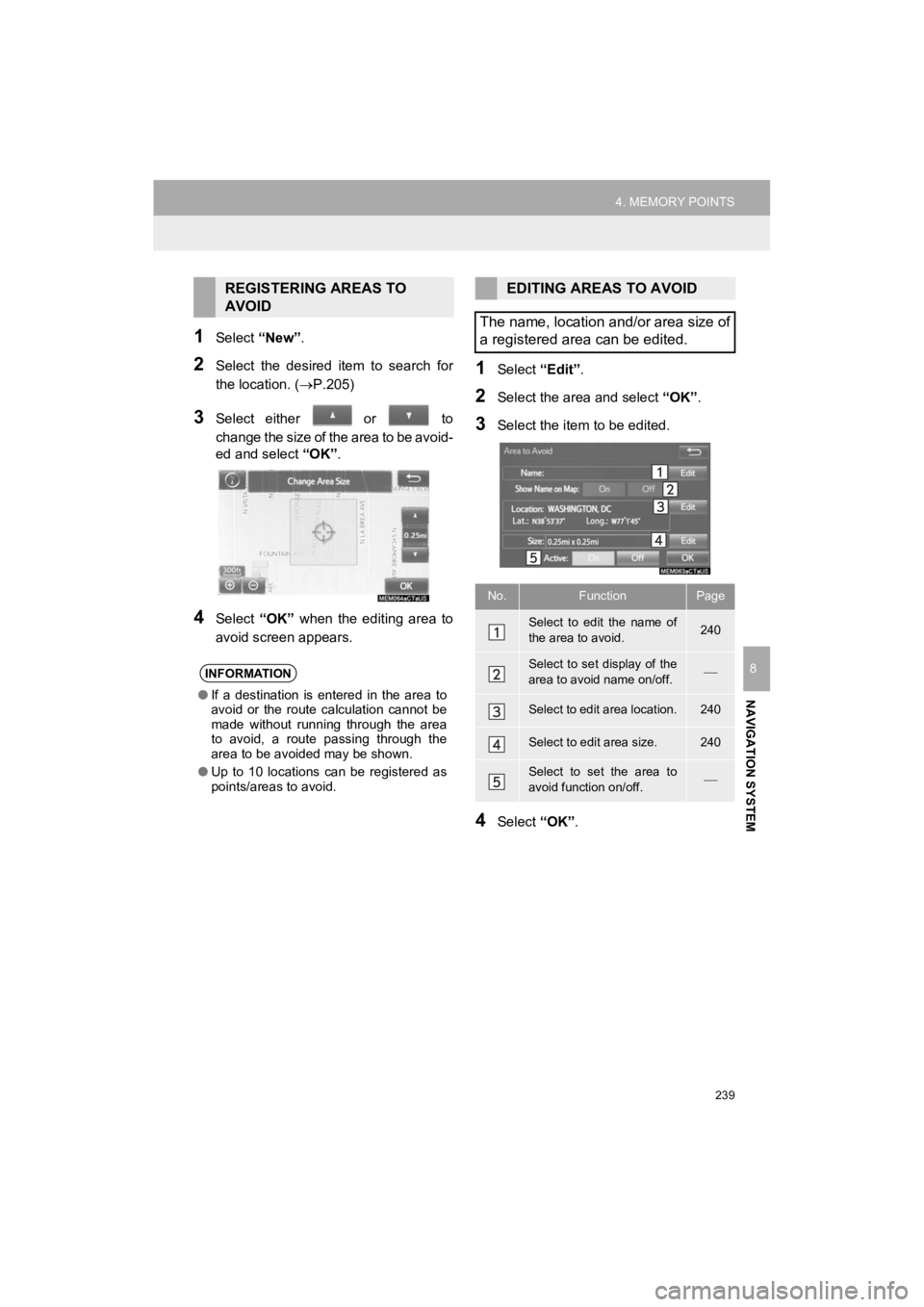
239
4. MEMORY POINTS
Prius_C_Navi_U
NAVIGATION SYSTEM
8
1Select “New”.
2Select the desired item to search for
the location. (P.205)
3Select either or to
change the size of the area to be avoid-
ed and select “OK”.
4Select “OK” when the editing area to
avoid screen appears.
1Select “Edit”.
2Select the area and select “OK”.
3Select the item to be edited.
4Select “OK”.
REGISTERING AREAS TO
AVOID
INFORMATION
●If a destination is entered in the area to
avoid or the route calculation cannot be
made without running through the area
to avoid, a route passing through the
area to be avoided may be shown.
● Up to 10 locations can be registered as
points/areas to avoid.
EDITING AREAS TO AVOID
The name, location and/or area size of
a registered area can be edited.
No.FunctionPage
Select to edit the name of
the area to avoid.240
Select to set display of the
area to avoid name on/off.
Select to edit area location.240
Select to edit area size.240
Select to set the area to
avoid function on/off.
Page 240 of 282
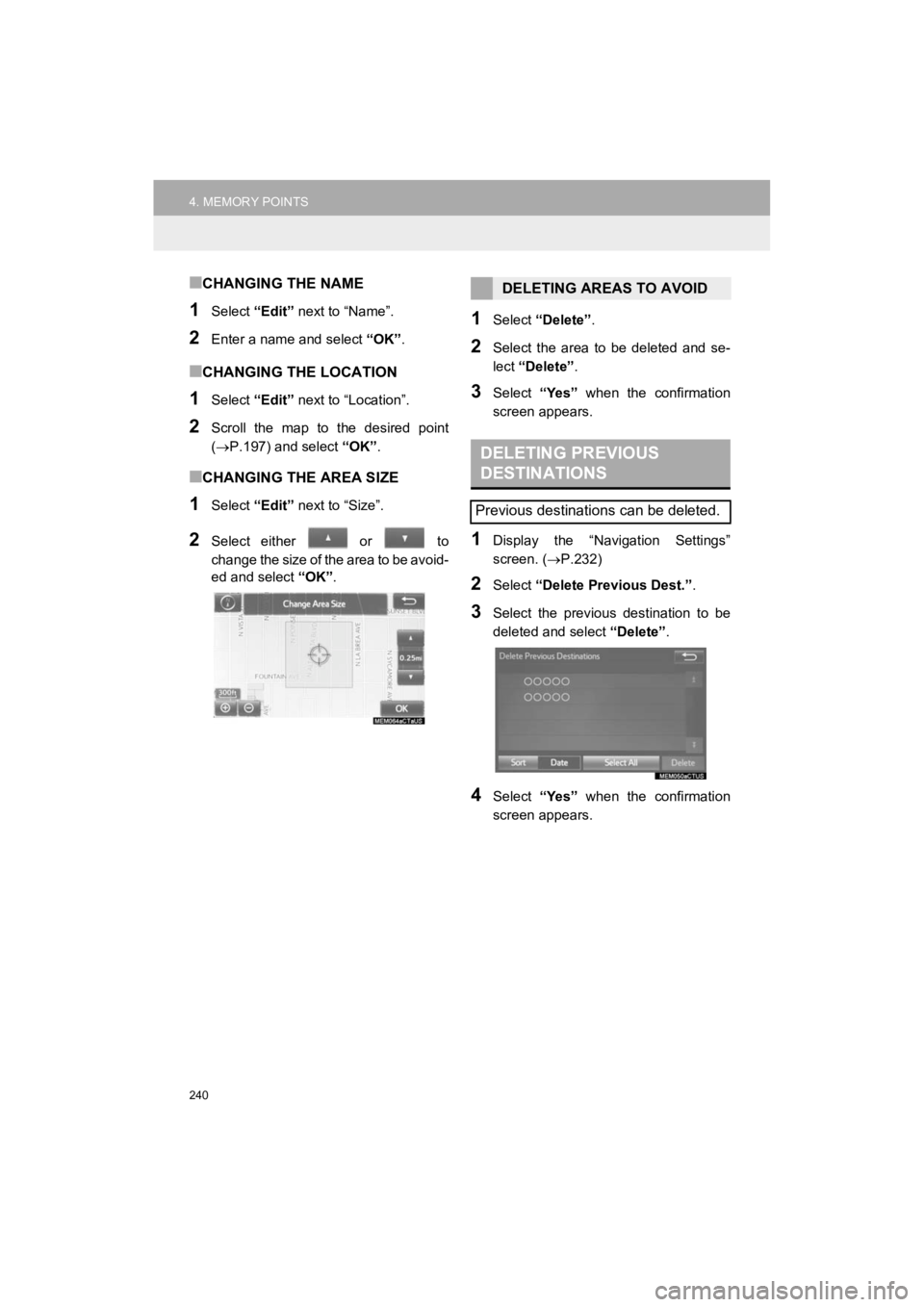
240
4. MEMORY POINTS
Prius_C_Navi_U
■CHANGING THE NAME
1Select “Edit” next to “Name”.
2Enter a name and select “OK”.
■CHANGING THE LOCATION
1Select “Edit” next to “Location”.
2Scroll the map to the desired point
(P.197) and select “OK”.
■CHANGING THE AREA SIZE
1Select “Edit” next to “Size”.
2Select either or to
change the size of the area to be avoid-
ed and select “OK”.
1Select “Delete” .
2Select the area to be deleted and se-
lect “Delete” .
3Select “Yes” when the confirmation
screen appears.
1Display the “Navigation Settings”
screen. ( P.232)
2Select “Delete Previous Dest.” .
3Select the previous destination to be
deleted and select “Delete”.
4Select “Yes” when the confirmation
screen appears.
DELETING AREAS TO AVOID
DELETING PREVIOUS
DESTINATIONS
Previous destinations can be deleted.