voice command TOYOTA PRIUS C 2019 Accessories, Audio & Navigation (in English)
[x] Cancel search | Manufacturer: TOYOTA, Model Year: 2019, Model line: PRIUS C, Model: TOYOTA PRIUS C 2019Pages: 282, PDF Size: 4.78 MB
Page 156 of 282
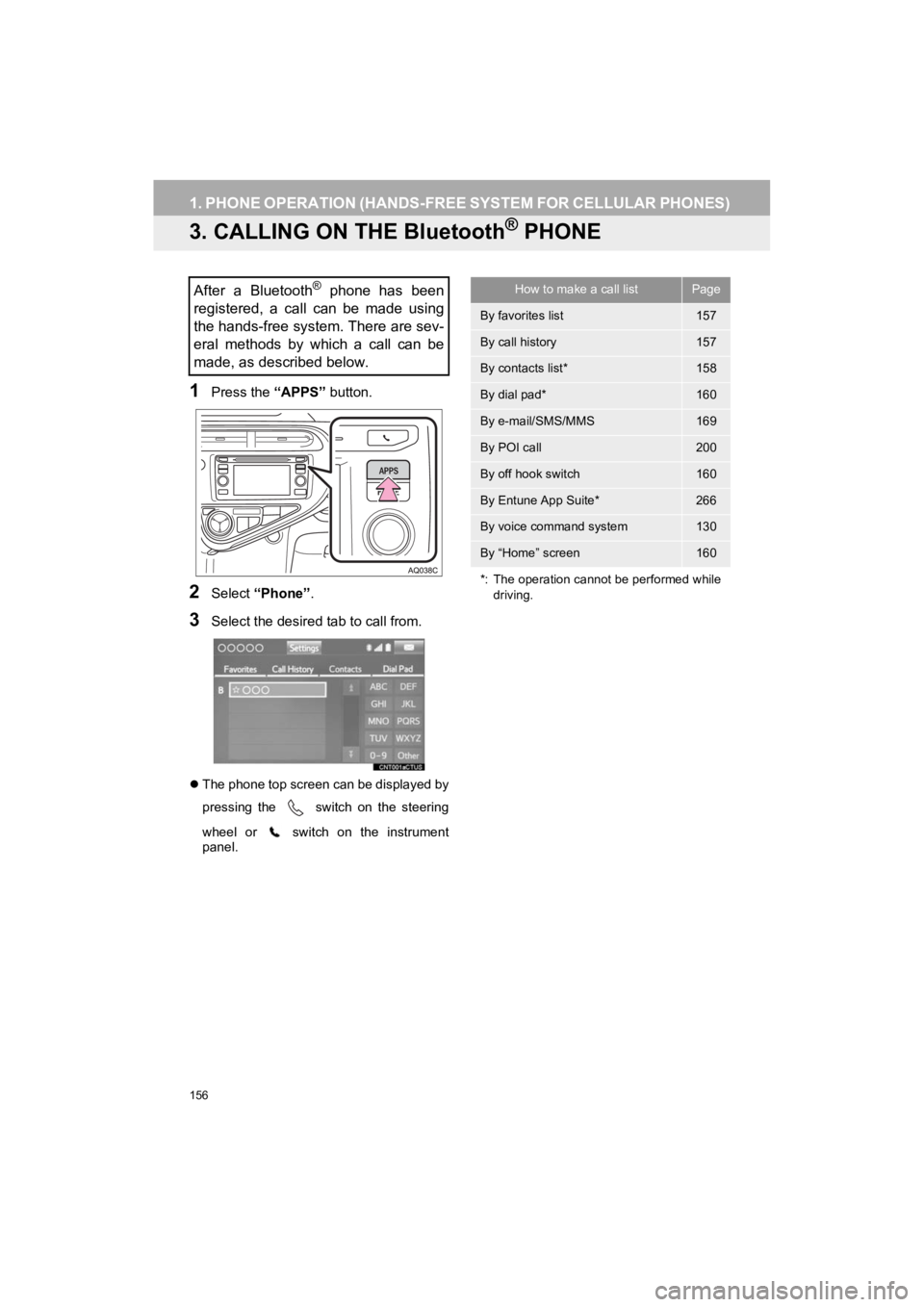
156
1. PHONE OPERATION (HANDS-FREE SYSTEM FOR CELLULAR PHONES)
Prius_C_Navi_U
3. CALLING ON THE Bluetooth® PHONE
1Press the “APPS” button.
2Select “Phone” .
3Select the desired tab to call from.
The phone top screen can be displayed by
pressing the
switch on the steering
wheel or switch on the instrument
panel.
After a Bluetooth® phone has been
registered, a call can be made using
the hands-free system. There are sev-
eral methods by which a call can be
made, as described below.How to make a call listPage
By favorites list157
By call history157
By contacts list*158
By dial pad*160
By e-mail/SMS/MMS169
By POI call200
By off hook switch160
By Entune App Suite*266
By voice command system130
By “Home” screen160
*: The operation cannot be performed while driving.
Page 164 of 282
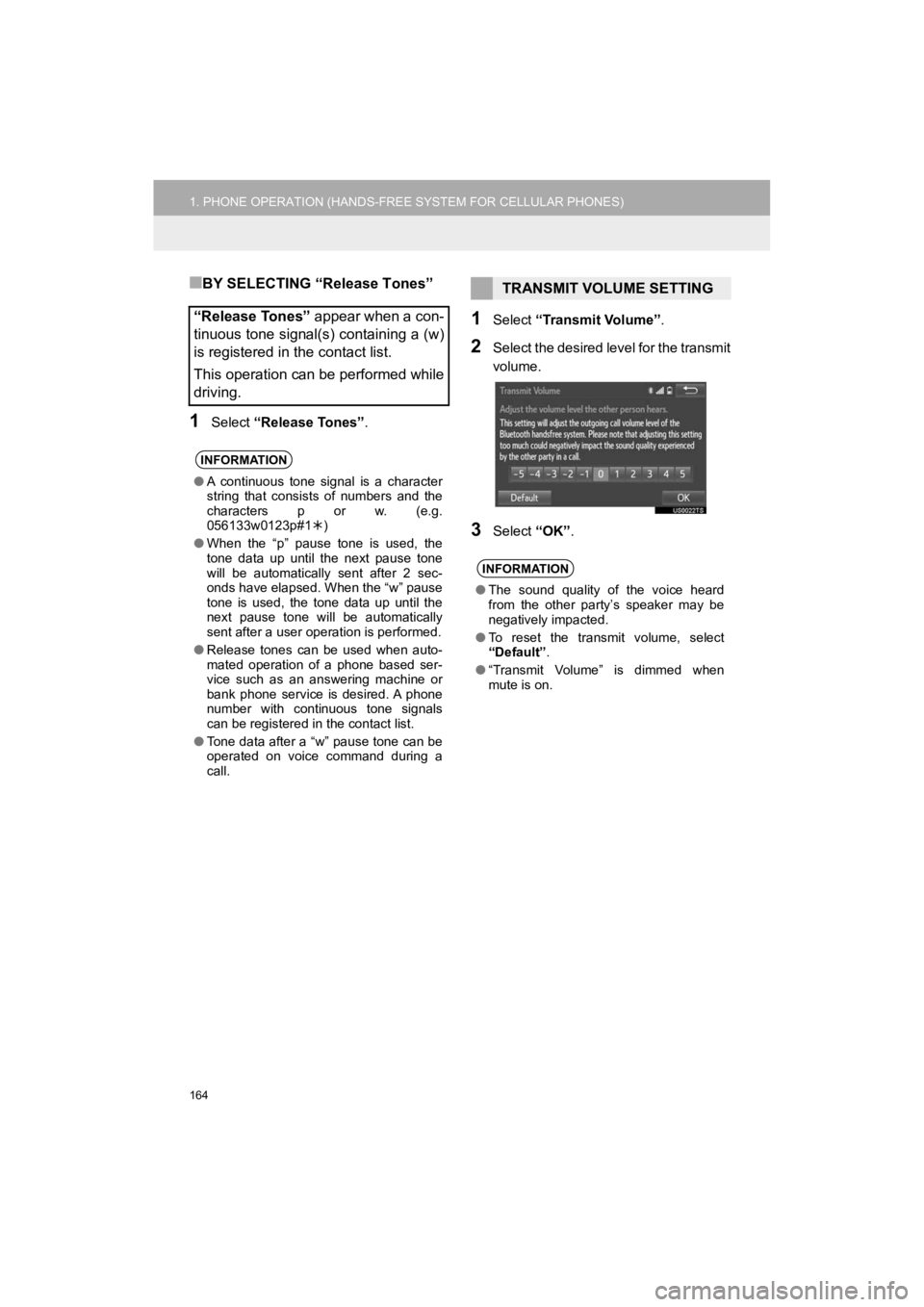
164
1. PHONE OPERATION (HANDS-FREE SYSTEM FOR CELLULAR PHONES)
Prius_C_Navi_U
■BY SELECTING “Release Tones”
1Select “Release Tones” .
1Select “Transmit Volume”.
2Select the desired level for the transmit
volume.
3Select “OK”.
“Release Tones” appear when a con-
tinuous tone signal(s) containing a (w)
is registered in the contact list.
This operation can be performed while
driving.
INFORMATION
● A continuous tone signal is a character
string that consists of numbers and the
characters p or w. (e.g.
056133w0123p#1 )
● When the “p” pause tone is used, the
tone data up until the next pause tone
will be automatically sent after 2 sec-
onds have elapsed. When the “w” pause
tone is used, the tone data up until the
next pause tone will be automatically
sent after a user operation is performed.
● Release tones can be used when auto-
mated operation of a phone based ser-
vice such as an answering machine or
bank phone service is desired. A phone
number with continuous tone signals
can be registered in the contact list.
● Tone data after a “w” pause tone can be
operated on voice command during a
call.
TRANSMIT VOLUME SETTING
INFORMATION
●The sound quality of the voice heard
from the other party’s speaker may be
negatively impacted.
● To reset the transmit volume, select
“Default”.
● “Transmit Volume” is dimmed when
mute is on.
Page 226 of 282
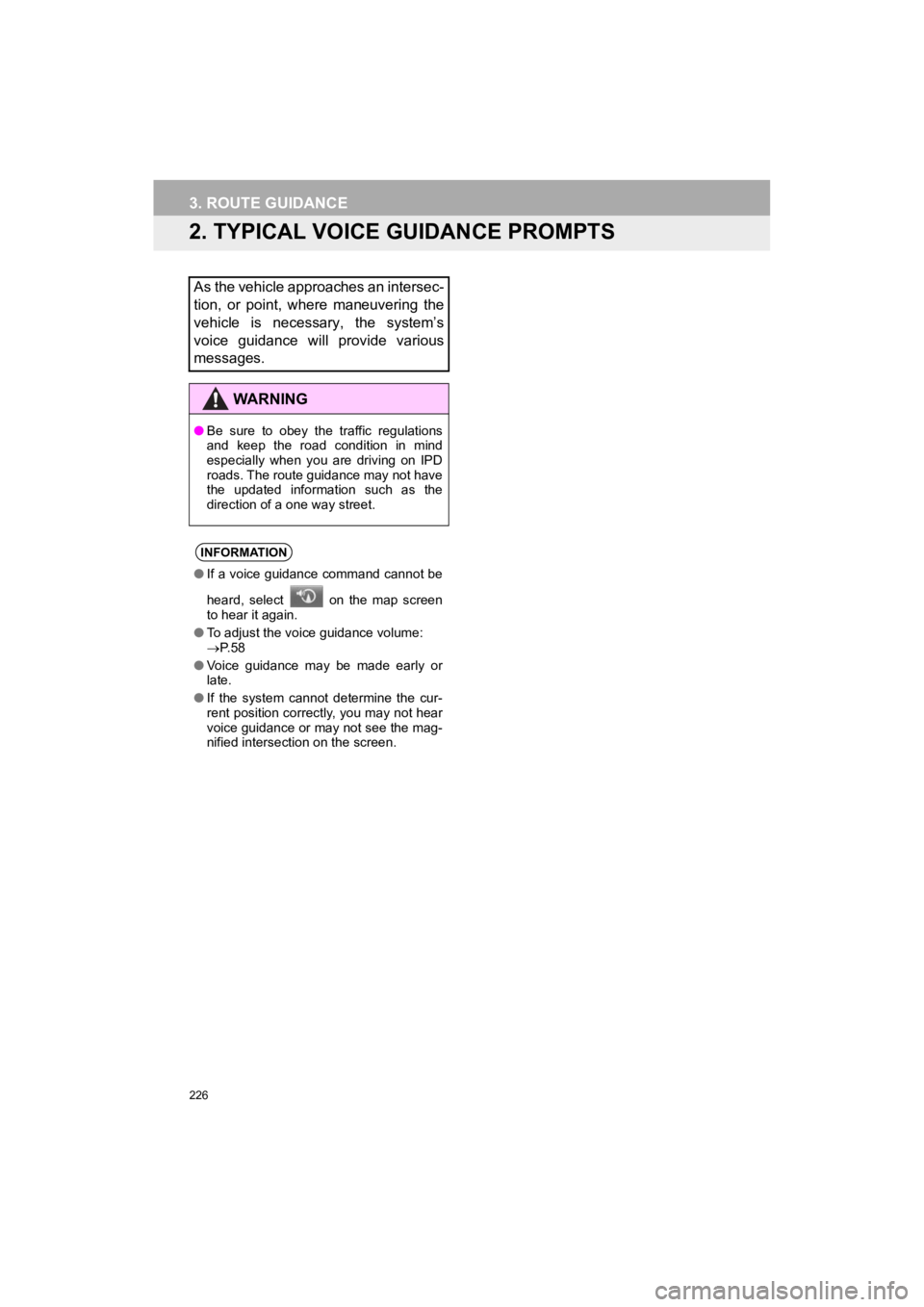
226
Prius_C_Navi_U
3. ROUTE GUIDANCE
2. TYPICAL VOICE GUIDANCE PROMPTS
As the vehicle approaches an intersec-
tion, or point, where maneuvering the
vehicle is necessary, the system’s
voice guidance will provide various
messages.
WA R N I N G
●Be sure to obey the traffic regulations
and keep the road condition in mind
especially when you are driving on IPD
roads. The route guidance may not have
the updated information such as the
direction of a one way street.
INFORMATION
●If a voice guidance command cannot be
heard, select on the map screen
to hear it again.
● To adjust the voice guidance volume:
P. 5 8
● Voice guidance may be made early or
late.
● If the system cannot determine the cur-
rent position correctly, you may not hear
voice guidance or may not see the mag-
nified intersection on the screen.
Page 273 of 282
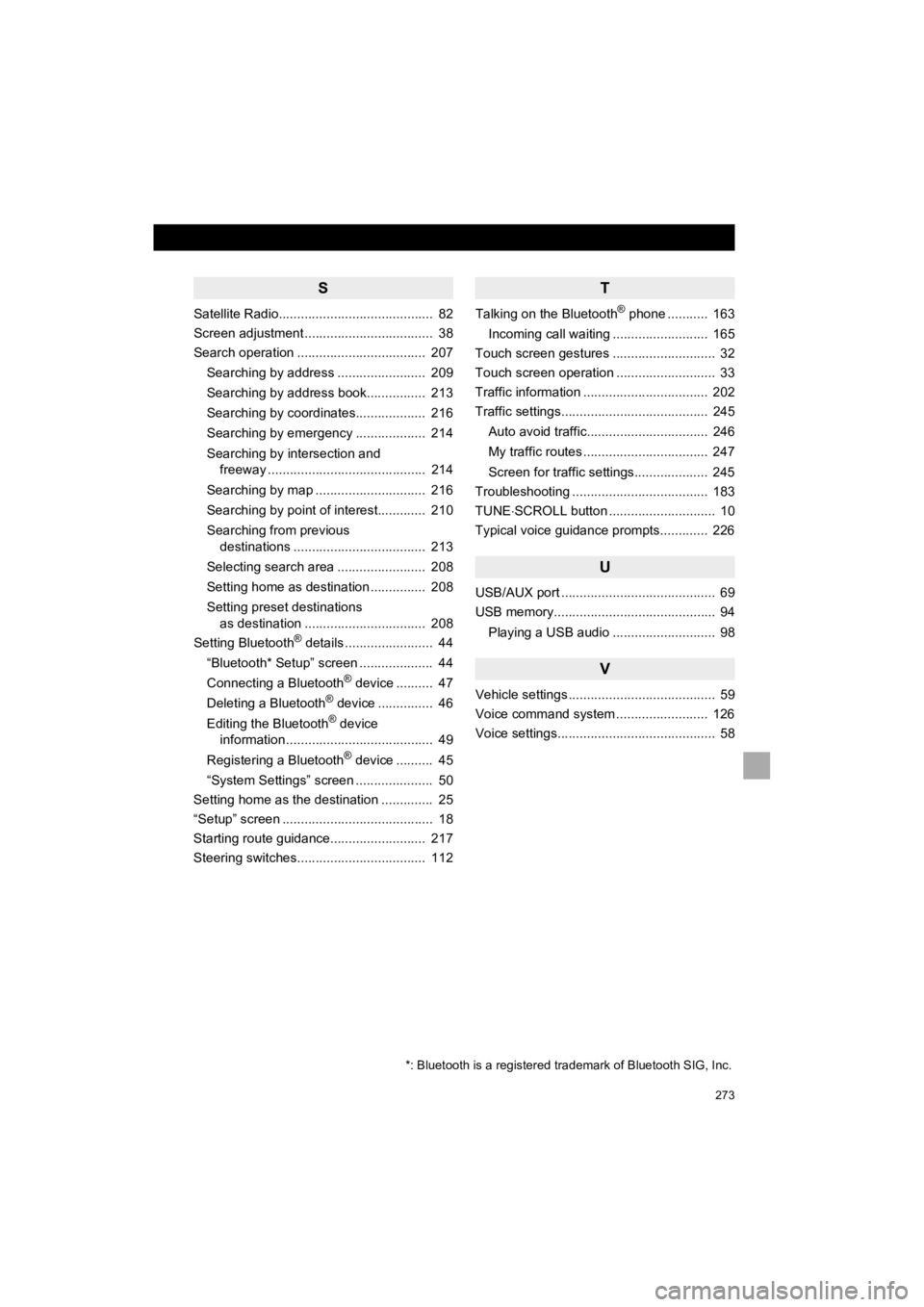
273
Prius_C_Navi_U
S
Satellite Radio.......................................... 82
Screen adjustment ................................... 38
Search operation ................................... 207Searching by address ........................ 209
Searching by address book................ 213
Searching by coordinates................... 216
Searching by emergency ................... 214
Searching by intersection and freeway ........................................... 214
Searching by map .............................. 216
Searching by point of interest............. 210
Searching from previous destinations .................................... 213
Selecting search area ........................ 208
Setting home as destination ............... 208
Setting preset destinations as destination ................................. 208
Setting Bluetooth
® details ........................ 44
“Bluetooth* Setup” screen .................... 44
Connecting a Bluetooth
® device .......... 47
Deleting a Bluetooth® device ............... 46
Editing the Bluetooth® device
information ........................................ 49
Registering a Bluetooth
® device .......... 45
“System Settings” screen ..................... 50
Setting home as the destination .............. 25
“Setup” screen ......................................... 18
Starting route guidance.......................... 217
Steering switches................................... 112
T
Talking on the Bluetooth® phone ........... 163
Incoming call waiting .......................... 165
Touch screen gestures ............................ 32
Touch screen operation ........................... 33
Traffic information .................................. 202
Traffic settings........................................ 245
Auto avoid traffic................................. 246
My traffic routes .................................. 247
Screen for traffic settings.................... 245
Troubleshooting ..................................... 183
TUNE SCROLL button ............................. 10
Typical voice guidance prompts............. 226
U
USB/AUX port .......................................... 69
USB memory............................................ 94
Playing a USB audio ............................ 98
V
Vehicle settings ........................................ 59
Voice command system ......................... 126
Voice settings........................................... 58
*: Bluetooth is a registered tr ademark of Bluetooth SIG, Inc.