audio TOYOTA PRIUS C 2019 Owners Manual (in English)
[x] Cancel search | Manufacturer: TOYOTA, Model Year: 2019, Model line: PRIUS C, Model: TOYOTA PRIUS C 2019Pages: 48, PDF Size: 5.82 MB
Page 3 of 48
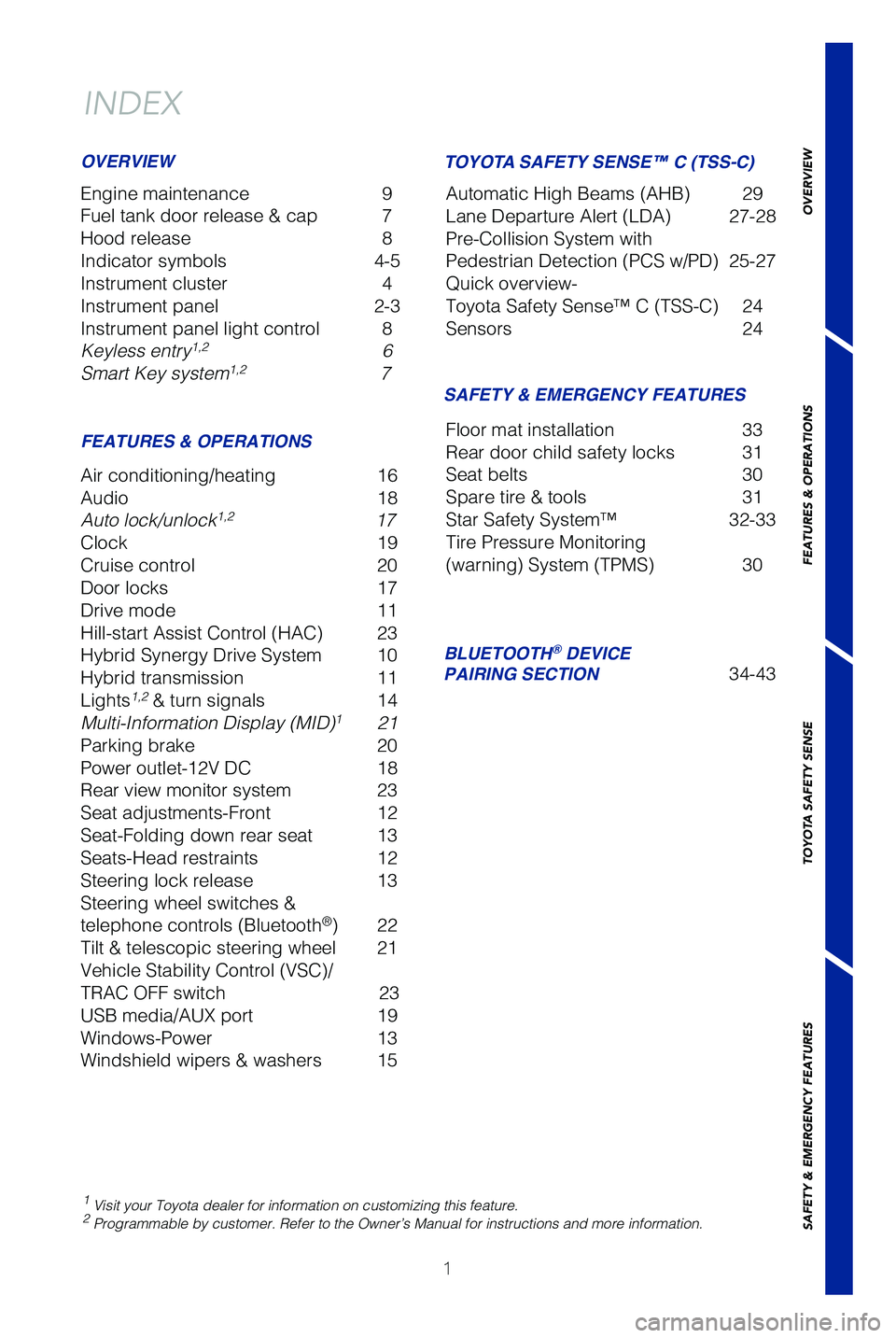
1
INDEX
Engine maintenance 9
Fuel tank door release & cap 7
Hood release 8
Indicator symbols 4-5
Instrument cluster 4
Instrument panel 2-3
Instrument panel light control 8
Keyless entry
1,2 6
Smart Key system1,2 7
1 Visit your Toyota dealer for information on customizing this feature.2 Programmable by customer. Refer to the Owner’s Manual for instructio\
ns and more information.
OVERVIEW
FEATURES & OPERATIONS SAFETY & EMERGENCY FEATURES
Air conditioning/heating
16
Audio 18
Auto lock/unlock
1,2 17
Clock 19
Cruise control 20
Door locks 17
Drive mode 11
Hill-start Assist Control (HAC) 23
Hybrid Synergy Drive System 10
Hybrid transmission 11
Lights
1,2 & turn signals 14
Multi-Information Display (MID)1 21
Parking brake 20
Power outlet-12V DC 18
Rear view monitor system 23
Seat adjustments-Front 12
Seat-Folding down rear seat 13
Seats-Head restraints 12
Steering lock release 13
Steering wheel switches &
telephone controls (Bluetooth
®) 22
Tilt & telescopic steering wheel 21
Vehicle Stability Control (VSC)/
TRAC OFF switch 23
USB media/AUX port 19
Windows-Power 13
Windshield wipers & washers 15Floor mat installation
33
Rear door child safety locks 31
Seat belts 30
Spare tire & tools 31
Star Safety System™ 32-33
Tire Pressure Monitoring
(warning) System (TPMS) 30
BLUETOOTH® DEVICE
PAIRING SECTION 34-43
TOYOTA SAFETY SENSE™ C (TSS-C)
Automatic High Beams (AHB) 29
Lane Departure Alert (LDA) 27-28
Pre-Collision System with
Pedestrian Detection (PCS w/PD) 25-27
Quick overview-
Toyota Safety Sense™ C (TSS-C) 24
Sensors 24
49125b_MY19_Prius_c_QRG_V2_ML_0713.indd 17/20/18 8:33 PM
OVERVIEW
FEATURES & OPERATIONS
TOYOTA SAFETY SENSE
SAFETY & EMERGENCY FEATURES
Page 4 of 48
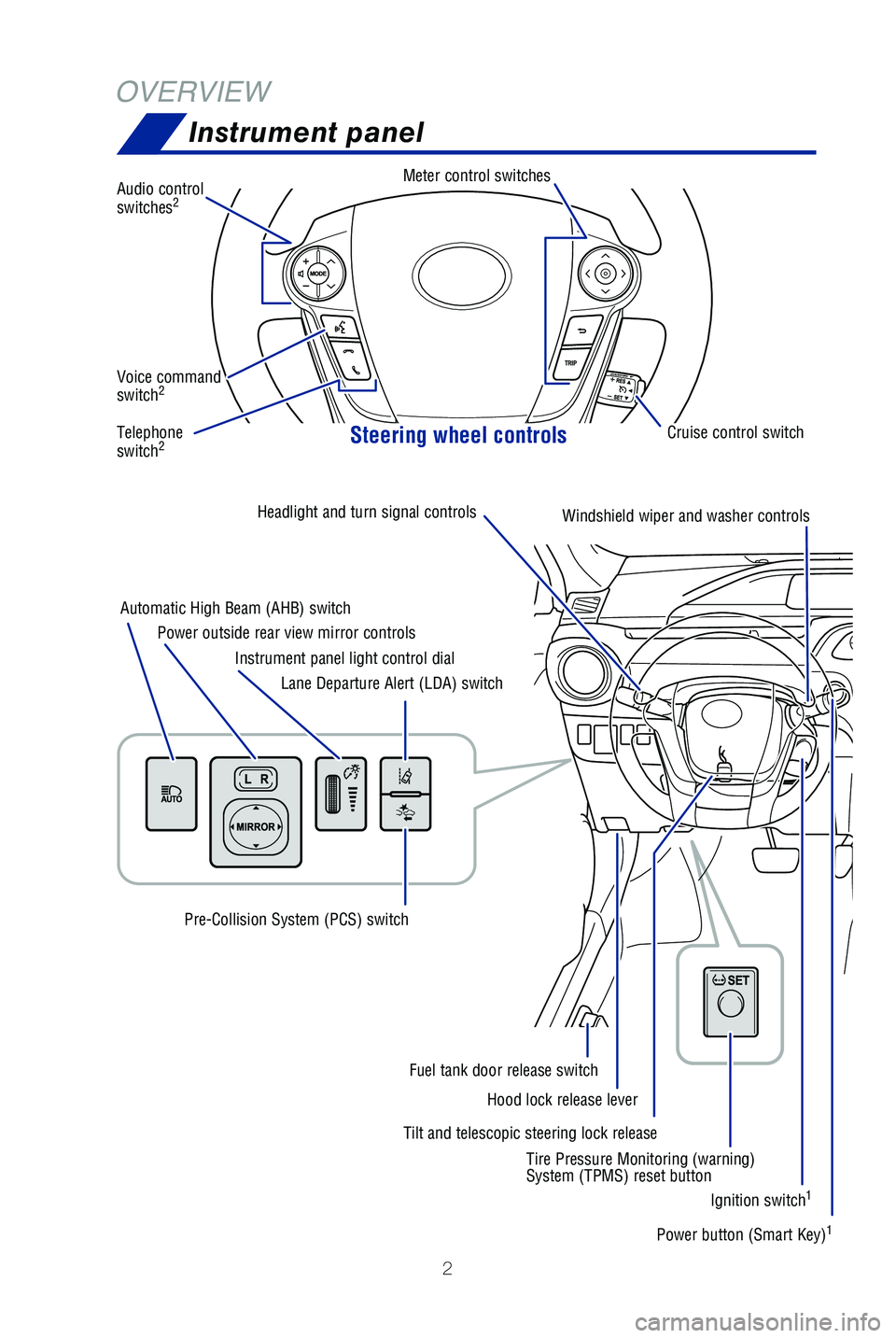
2
OVERVIEWInstrument panel
Steering wheel controls
Audio control
switches2
Meter control switches
Telephone
switch2
Voice command
switch2
Tilt and telescopic steering lock release
Automatic High Beam (AHB) switch
Power outside rear view mirror controls
Instrument panel light control dial
Lane Departure Alert (LDA) switch
Pre-Collision System (PCS) switch
Hood lock release lever
Fuel tank door release switch
Headlight and turn signal
controls
Windshield wiper and washer controlsEmergency flasher button
Power button (Smart Key)1
Ignition switch1
Tire Pressure Monitoring (warning)
System (TPMS) reset button Cruise control switch
49125b_MY19_Prius_c_QRG_V2_ML_0713.indd 27/20/18 8:33 PM
Page 5 of 48
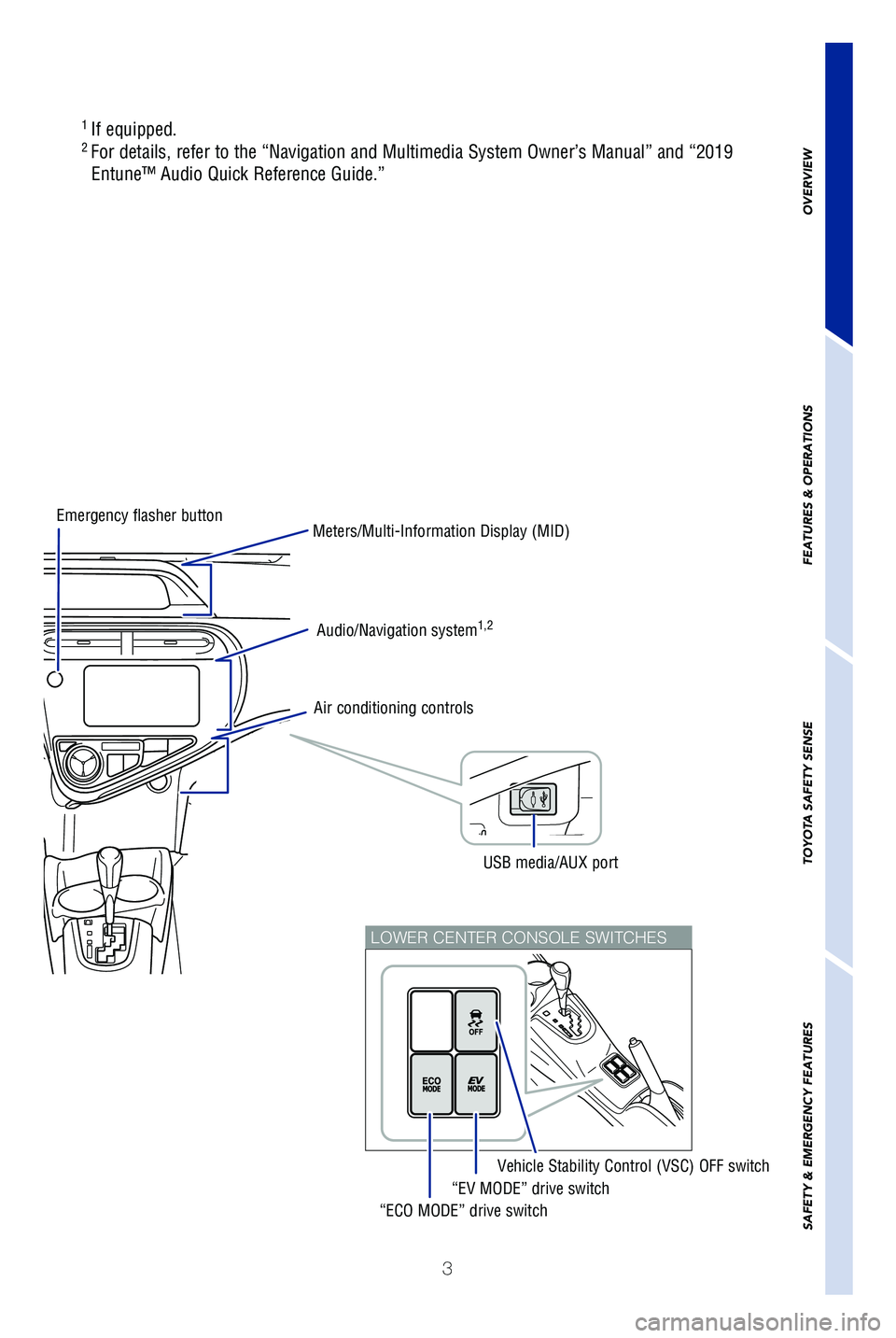
3
OVERVIEW
FEATURES & OPERATIONS
TOYOTA SAFETY SENSE
SAFETY & EMERGENCY FEATURES
LOWER CENTER CONSOLE SWITCHES
1
If equipped.2 For details, refer to the “Navigation and Multimedia System Owner’\
s Manual” and “2019
Entune™ Audio Quick Reference Guide.”
Air conditioning controls
“EV MODE” drive switch
Vehicle Stability Control (VSC) OFF switch
“ECO MODE” drive switch
Audio/Navigation system1,2
Meters/Multi-Information Display (MID)Emergency flasher button
USB media/AUX port
49125b_MY19_Prius_c_QRG_V2_ML_0713.indd 37/20/18 8:33 PM
Page 12 of 48
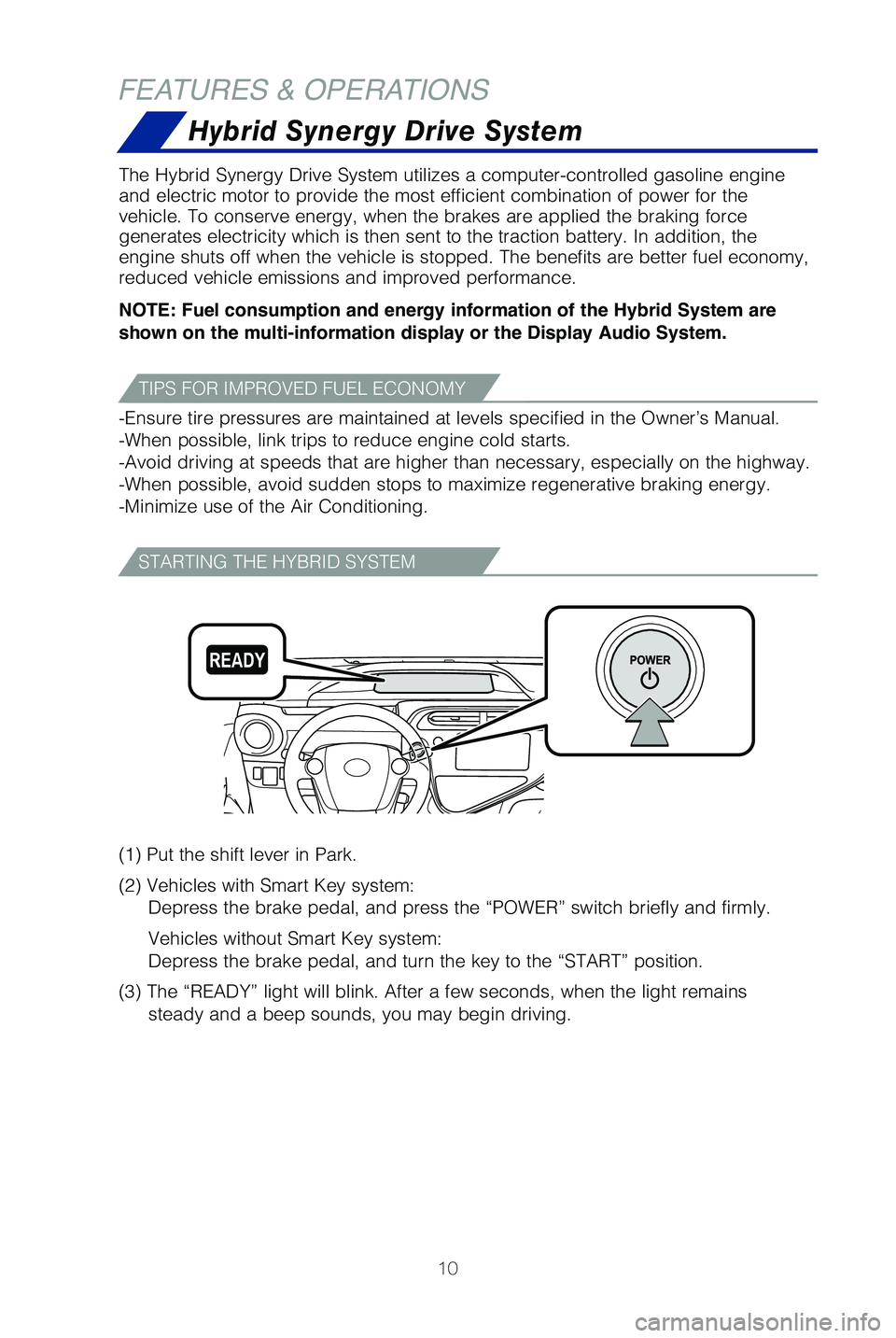
10
FEATURES & OPERATIONS
The Hybrid Synergy Drive System utilizes a computer-controlled gasoline \
engine
and electric motor to provide the most efficient combination of power fo\
r the
vehicle. To conserve energy, when the brakes are applied the braking for\
ce
generates electricity which is then sent to the traction battery. In add\
ition, the
engine shuts off when the vehicle is stopped. The benefits are better fu\
el economy,
reduced vehicle emissions and improved performance.
NOTE: Fuel consumption and energy information of the Hybrid System are shown on the multi-information display or the Display Audio System.
-Ensure tire pressures are maintained at levels specified in the Owner’\
s Manual.
-When possible, link trips to reduce engine cold starts.
-Avoid driving at speeds that are higher than necessary, especially on t\
he highway.
-When possible, avoid sudden stops to maximize regenerative braking ener\
gy.
-Minimize use of the Air Conditioning.
(1) Put the shift lever in Park.
(2) Vehicles with Smart Key system:
Depress the brake pedal, and press the “POWER” switch briefly and \
firmly.
Vehicles without Smart Key system:
Depress the brake pedal, and turn the key to the “START” position.\
(3) The “READY” light will blink. After a few seconds, when the \
light remains
steady and a beep sounds, you may begin driving.
Hybrid Synergy Drive System
TIPS FOR IMPROVED FUEL ECONOMY
STARTING THE HYBRID SYSTEM
49125b_MY19_Prius_c_QRG_V2_ML_0713.indd 107/20/18 8:33 PM
Page 20 of 48
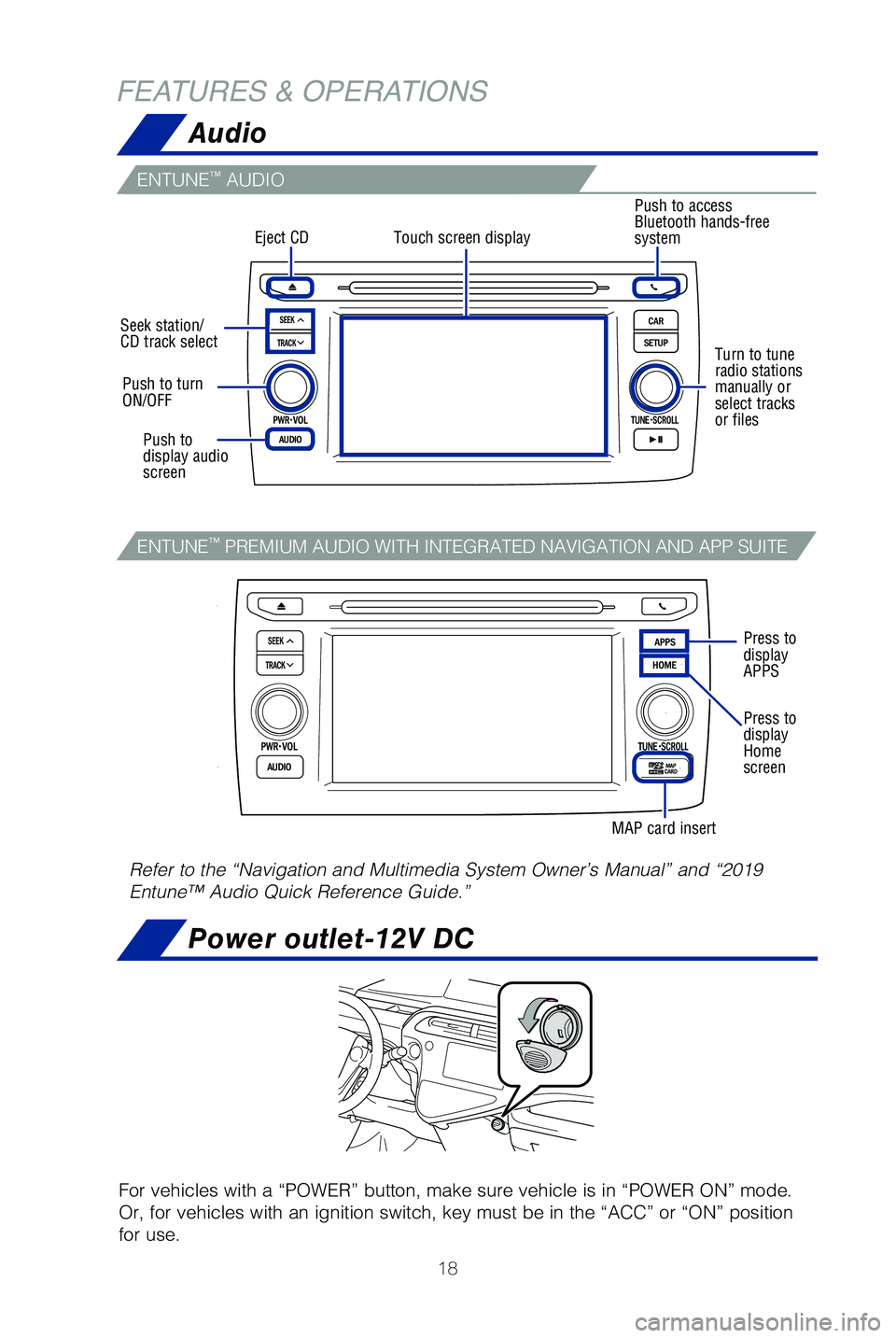
18
FEATURES & OPERATIONSAudio
Power outlet-12V DC
For vehicles with a “POWER” button, make sure vehicle is in “PO\
WER ON” mode.
Or, for vehicles with an ignition switch, key must be in the “ACC”\
or “ON” position
for use.
Touch screen displayEject CD
Seek station/
CD track select
Push to turn
ON/OFF
Push to
display audio
screen
Turn to tune
radio stations
manually or
select tracks
or files
Push to access
Bluetooth hands-free
system
Refer to the “Navigation and Multimedia System Owner’s Manual” \
and “2019
Entune™ Audio Quick Reference Guide.”
Press to
display
APPS
Press to
display
Home
screen
MAP card insert
ENTUNE™ AUDIO
ENTUNE™ PREMIUM AUDIO WITH INTEGRATED NAVIGATION AND APP SUITE
49125b_MY19_Prius_c_QRG_V2_ML_0713.indd 187/20/18 8:33 PM
Page 21 of 48
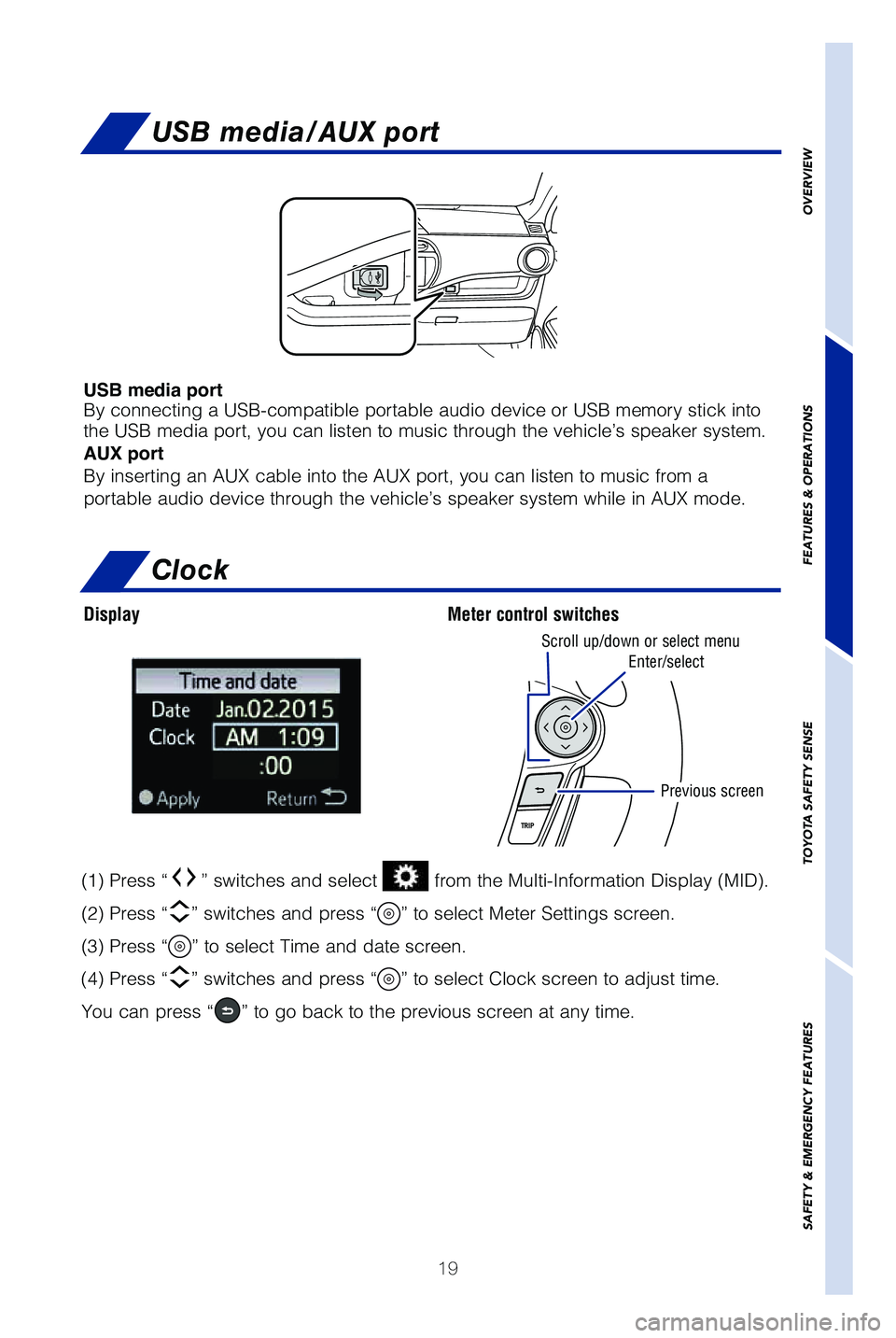
19
USB media/AUX port
USB media port
By connecting a USB-compatible portable audio device or USB memory stick\
into
the USB media port, you can listen to music through the vehicle’s spe\
aker system.
AUX port
By inserting an AUX cable into the AUX port, you can listen to music fro\
m a
portable audio device through the vehicle’s speaker system while in A\
UX mode.
OVERVIEW
FEATURES & OPERATIONS
TOYOTA SAFETY SENSE
SAFETY & EMERGENCY FEATURES
Clock
Display Meter control switches
(1) Press “” switches and select from the Multi-Information Display (MID).
(2) Press “
” switches and press “” to select Meter Settings screen.
(3) Press “
” to select Time and date screen.
(4) Press “
” switches and press “” to select Clock screen to adjust time.
You can press “
” to go back to the previous screen at any time.
Scroll up/down or select menu
Enter/select
Previous screen
49125b_MY19_Prius_c_QRG_V2_ML_0713.indd 197/20/18 8:33 PM
Page 24 of 48
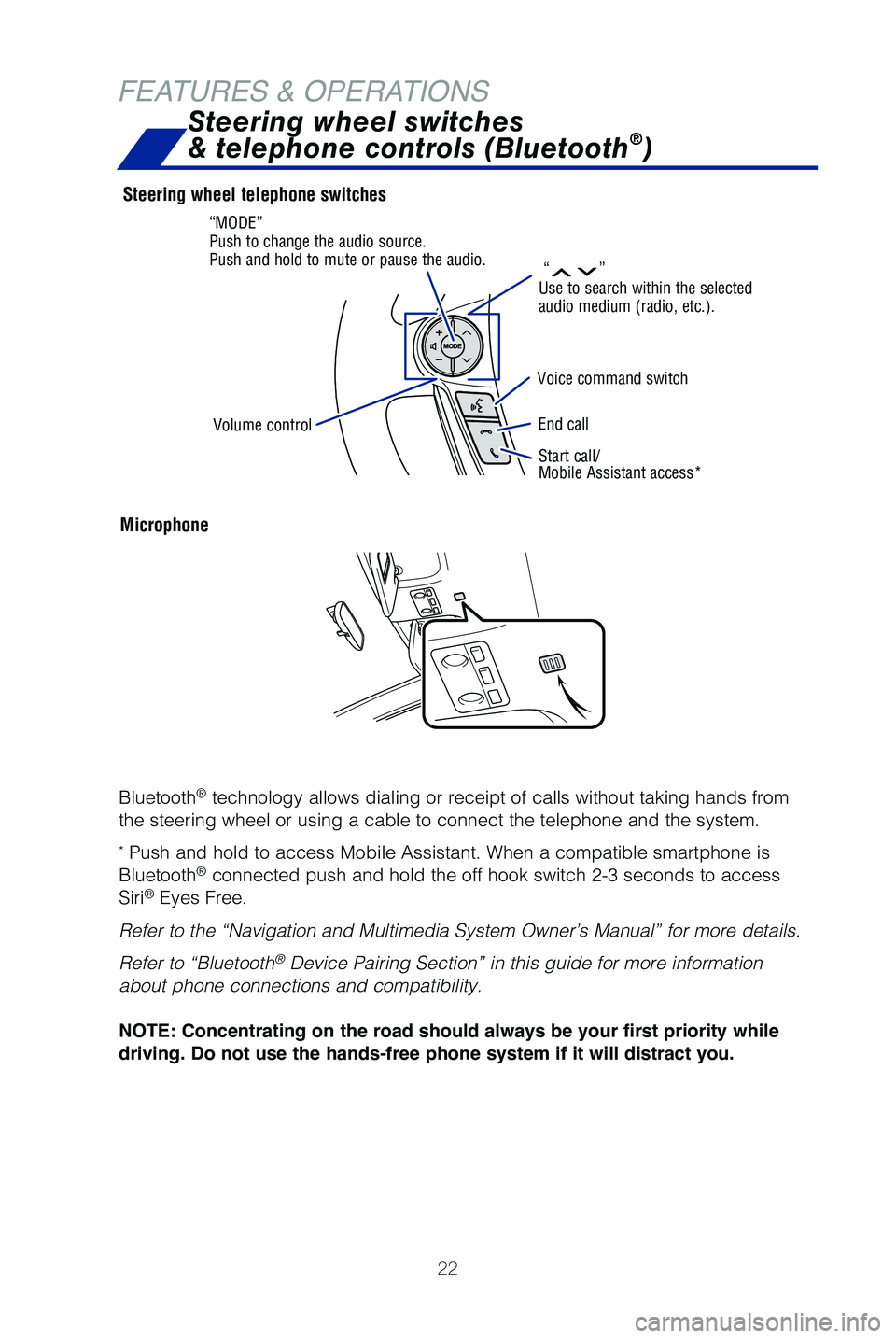
22
FEATURES & OPERATIONS
Microphone
Start call/
Mobile Assistant access*
Steering wheel telephone switches
Bluetooth
® technology allows dialing or receipt of calls without taking hands from\
the steering wheel or using a cable to connect the telephone and the sys\
tem.
* Push and hold to access Mobile Assistant. When a compatible smartphone \
is
Bluetooth® connected push and hold the off hook switch 2-3 seconds to access
Siri® Eyes Free.
Refer to the “Navigation and Multimedia System Owner’s Manual” \
for more details.
Refer to “Bluetooth
® Device Pairing Section” in this guide for more information
about phone connections and compatibility.
NOTE: Concentrating on the road should always be your first priority while
driving. Do not use the hands-free phone system if it will distract you.
Steering wheel switches
& telephone controls (Bluetooth®)
“”Use to search within the selected
audio medium (radio, etc.).
“MODE”
Push to change the audio source.
Push and hold to mute or pause the audio.
Voice command switch
End callVolume control
49125b_MY19_Prius_c_QRG_V2_ML_0713.indd 227/20/18 8:33 PM
Page 29 of 48
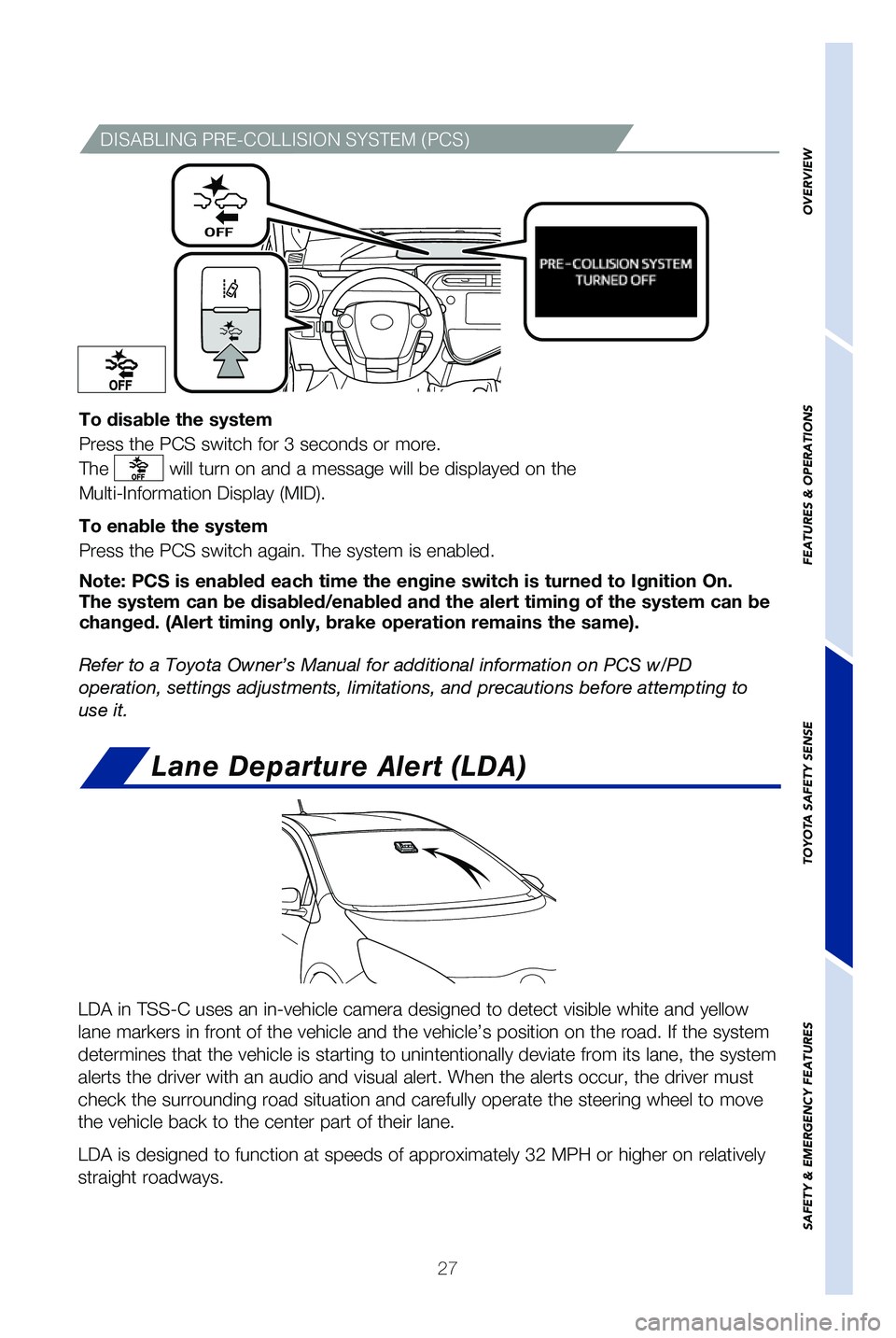
27
OVERVIEW
FEATURES & OPERATIONS
TOYOTA SAFETY SENSE
SAFETY & EMERGENCY FEATURES
DISABLING PRE-COLLISION SYSTEM (PCS)
To disable the system
Press the PCS switch for 3 seconds or more.
The
will turn on and a message will be displayed on the
Multi-Information Display (MID).
To enable the system
Press the PCS switch again. The system is enabled.
Note: PCS is enabled each time the engine switch is turned to Ignition O\
n.
The system can be disabled/enabled and the alert timing of the system ca\
n be
changed. (Alert timing only, brake operation remains the same).
Refer to a Toyota Owner’s Manual for additional information on PCS w/\
PD
operation, settings adjustments, limitations, and precautions before att\
empting to
use it.
Lane Departure Alert (LDA)
LDA in TSS-C uses an in-vehicle camera designed to detect visible white \
and yellow
lane markers in front of the vehicle and the vehicle’s position on th\
e road. If the system
determines that the vehicle is starting to unintentionally deviate from \
its lane, the system
alerts the driver with an audio and visual alert. When the alerts occur,\
the driver must
check the surrounding road situation and carefully operate the steering \
wheel to move
the vehicle back to the center part of their lane.
LDA is designed to function at speeds of approximately 32 MPH or higher \
on relatively
straight roadways.
49125b_MY19_Prius_c_QRG_V2_ML_0713.indd 277/20/18 8:33 PM
Page 37 of 48
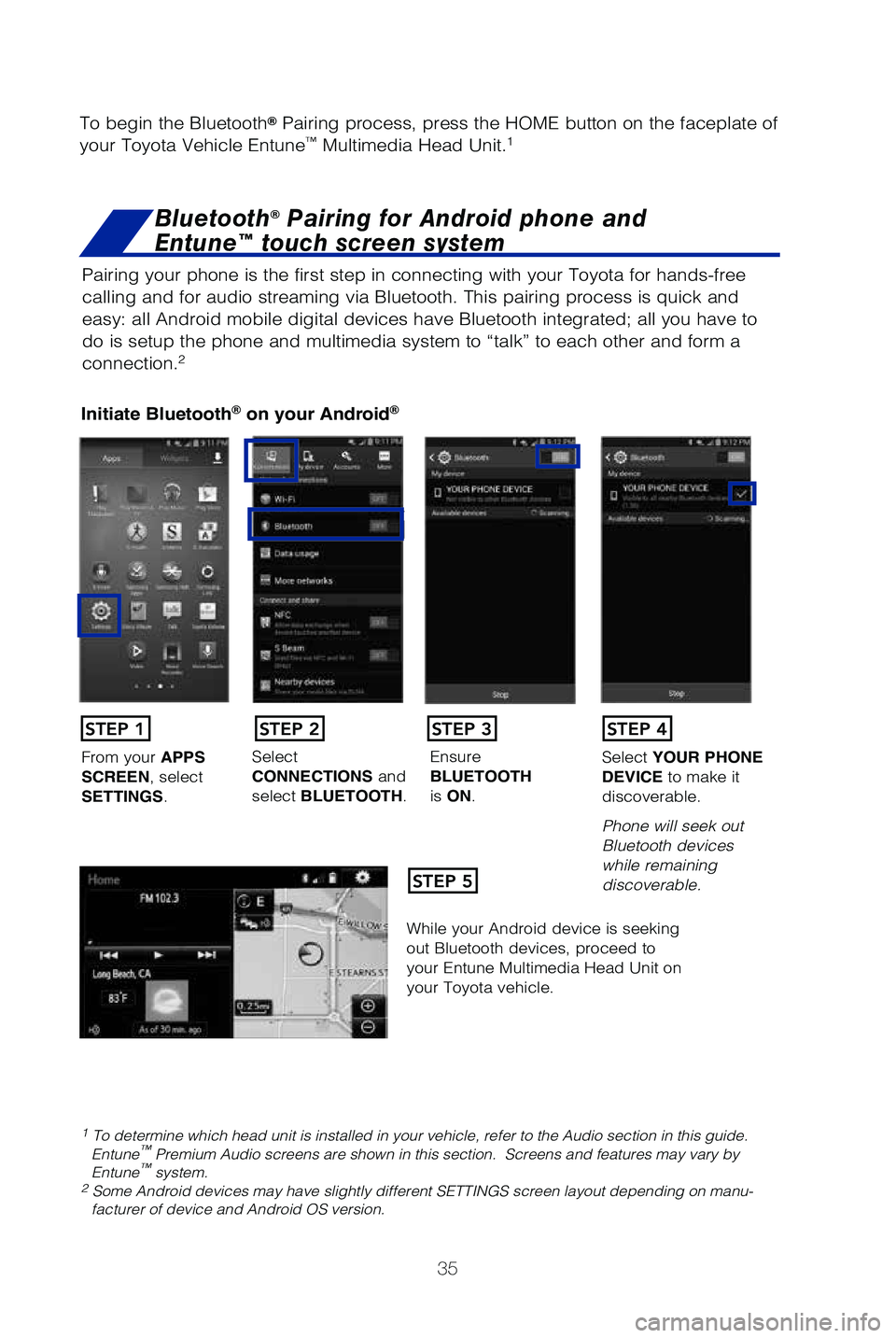
35
Pairing your phone is the first step in connecting with your Toyota for \
hands-free
calling and for audio streaming via Bluetooth. This pairing process is q\
uick and
easy: all Android mobile digital devices have Bluetooth integrated; all \
you have to
do is setup the phone and multimedia system to “talk” to each othe\
r and form a
connection.
2
Initiate Bluetooth® on your Android®
STEP 1
STEP 5
STEP 2STEP 3STEP 4
From your APPS
SCREEN, select
SETTINGS . Select
CONNECTIONS and
select BLUETOOTH. Ensure
BLUETOOTH
is ON. Select
YOUR PHONE
DEVICE to make it
discoverable.
Phone will seek out
Bluetooth devices
while remaining
discoverable.
While your Android device is seeking
out Bluetooth devices, proceed to
your Entune Multimedia Head Unit on
your Toyota vehicle.
1 To determine which head unit is installed in your vehicle, refer to the\
Audio section in this guide. Entune™ Premium Audio screens are shown in this section. Screens and features \
may vary by
Entune™ system. 2 Some Android devices may have slightly different SETTINGS screen layout\
depending on manu- facturer of device and Android OS version.
To begin the Bluetooth® Pairing process, press the HOME button on the faceplate of
your Toyota Vehicle Entune™ Multimedia Head Unit.1
Bluetooth® Pairing for Android phone and
Entune™ touch screen system
49125b_MY19_Prius_c_QRG_V2_ML_0713.indd 357/20/18 8:34 PM
Page 38 of 48
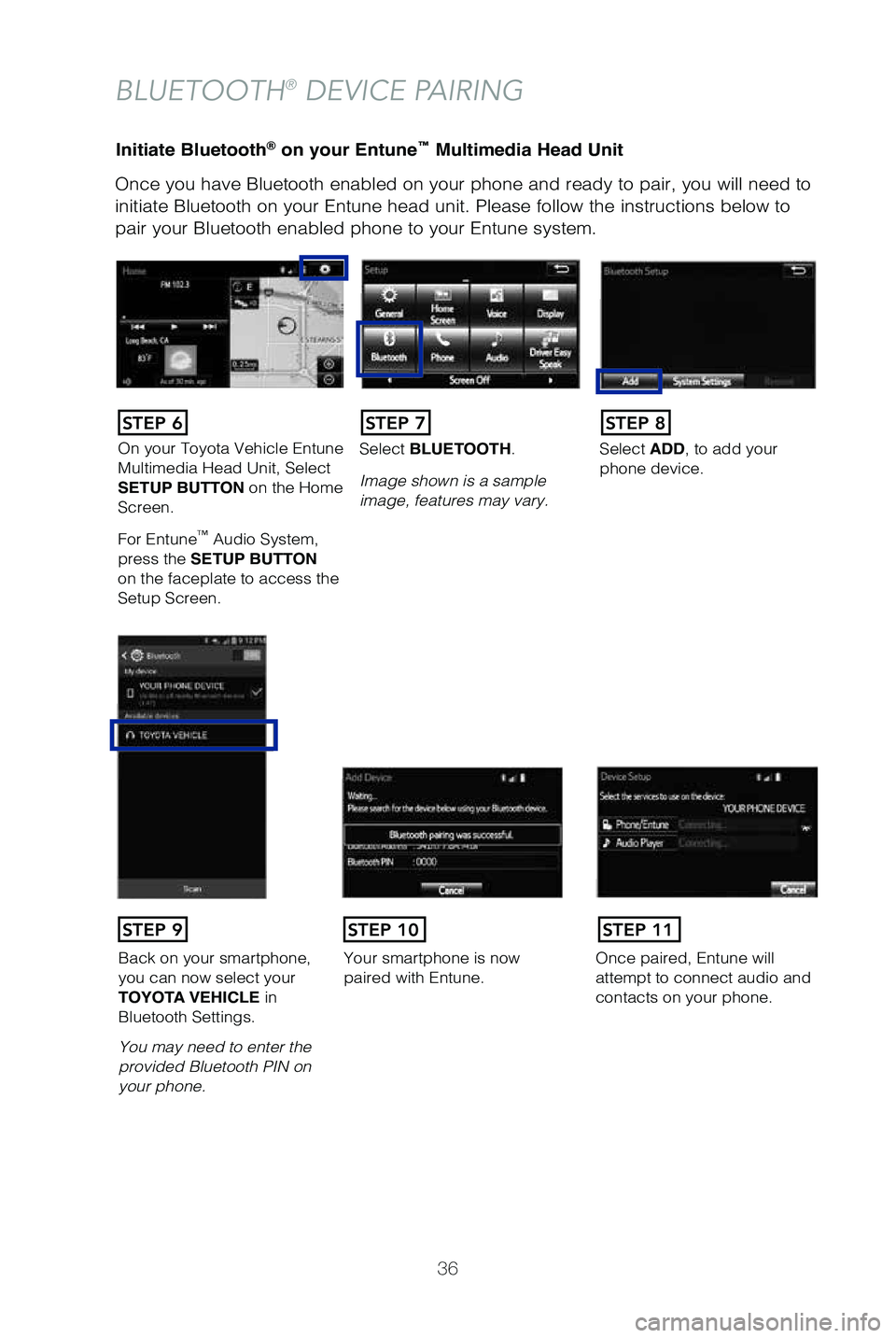
36
Initiate Bluetooth® on your Entune™ Multimedia Head Unit
Once you have Bluetooth enabled on your phone and ready to pair, you wil\
l need to
initiate Bluetooth on your Entune head unit. Please follow the instructi\
ons below to
pair your Bluetooth enabled phone to your Entune system.
BLUETOOTH® DEVICE PAIRING
On your Toyota Vehicle Entune
Multimedia Head Unit, Select
SETUP BUTTON on the Home
Screen.
For Entune
™ Audio System,
press the SETUP BUTTON
on the faceplate to access the
Setup Screen. Select BLUETOOTH.
Image shown is a sample
image, features may vary.
Select ADD, to add your
phone device.
Back on your smartphone,
you can now select your
TOYOTA VEHICLE in
Bluetooth Settings.
You may need to enter the
provided Bluetooth PIN on
your phone.Your smartphone is now
paired with Entune.Once paired, Entune will
attempt to connect audio and
contacts on your phone.
STEP 6STEP 7STEP 8
STEP 9STEP 11STEP 10
49125b_MY19_Prius_c_QRG_V2_ML_0713.indd 367/20/18 8:34 PM