bluetooth TOYOTA PRIUS C 2020 User Guide
[x] Cancel search | Manufacturer: TOYOTA, Model Year: 2020, Model line: PRIUS C, Model: TOYOTA PRIUS C 2020Pages: 600, PDF Size: 12.02 MB
Page 321 of 600
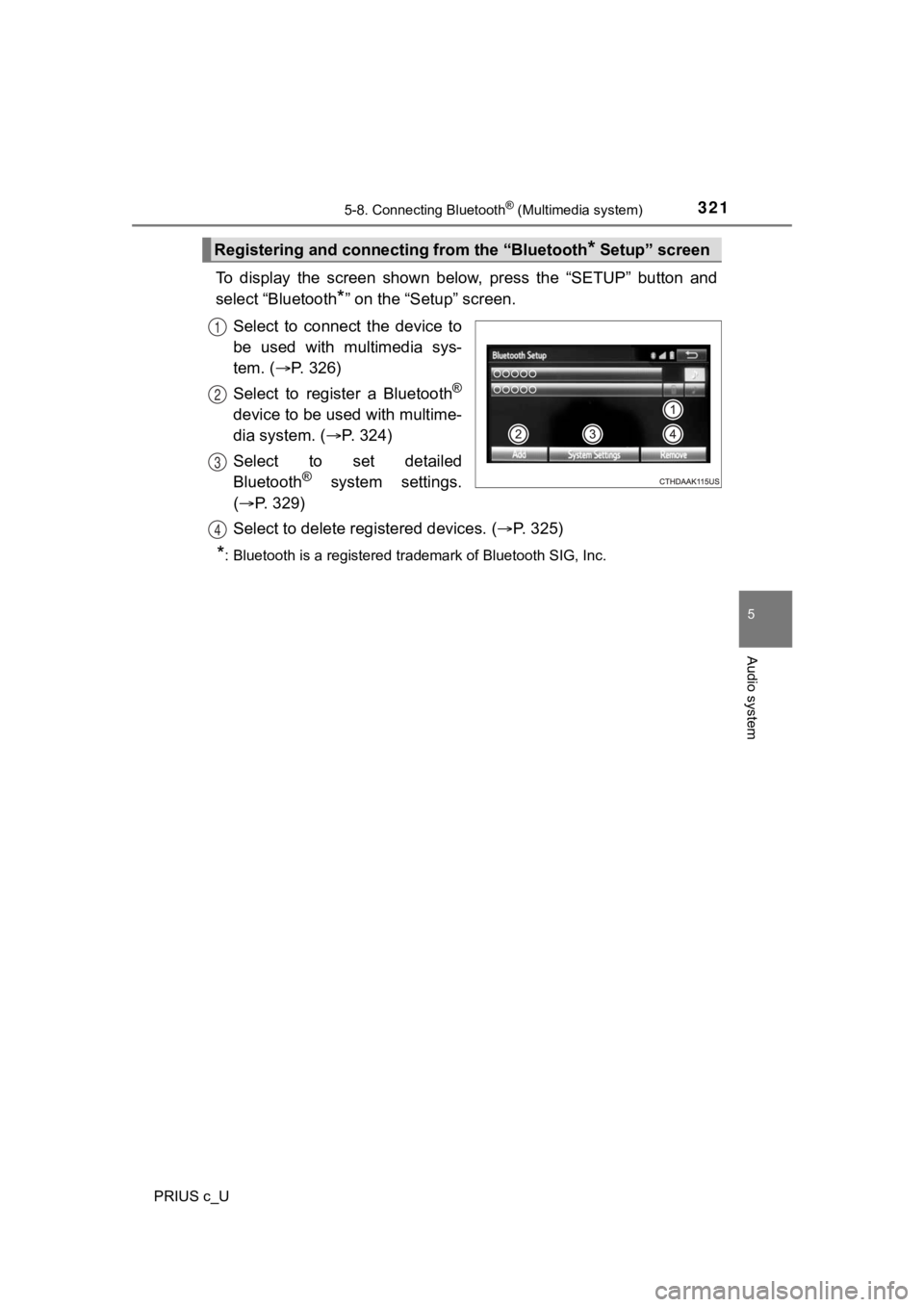
3215-8. Connecting Bluetooth® (Multimedia system)
5
Audio system
PRIUS c_U
To display the screen shown below, press the “SETUP” button and
select “Bluetooth
*” on the “Setup” screen.
Select to connect the device to
be used with multimedia sys-
tem. ( P. 326)
Select to register a Bluetooth
®
device to be used with multime-
dia system. ( P. 3 2 4 )
Select to set detailed
Bluetooth
® system settings.
( P. 329)
Select to delete regi stered devices. (P. 325)
*: Bluetooth is a registered trademark of Bluetooth SIG, Inc.
Registering and connecti ng from the “Bluetooth* Setup” screen
1
2
3
4
Page 322 of 600
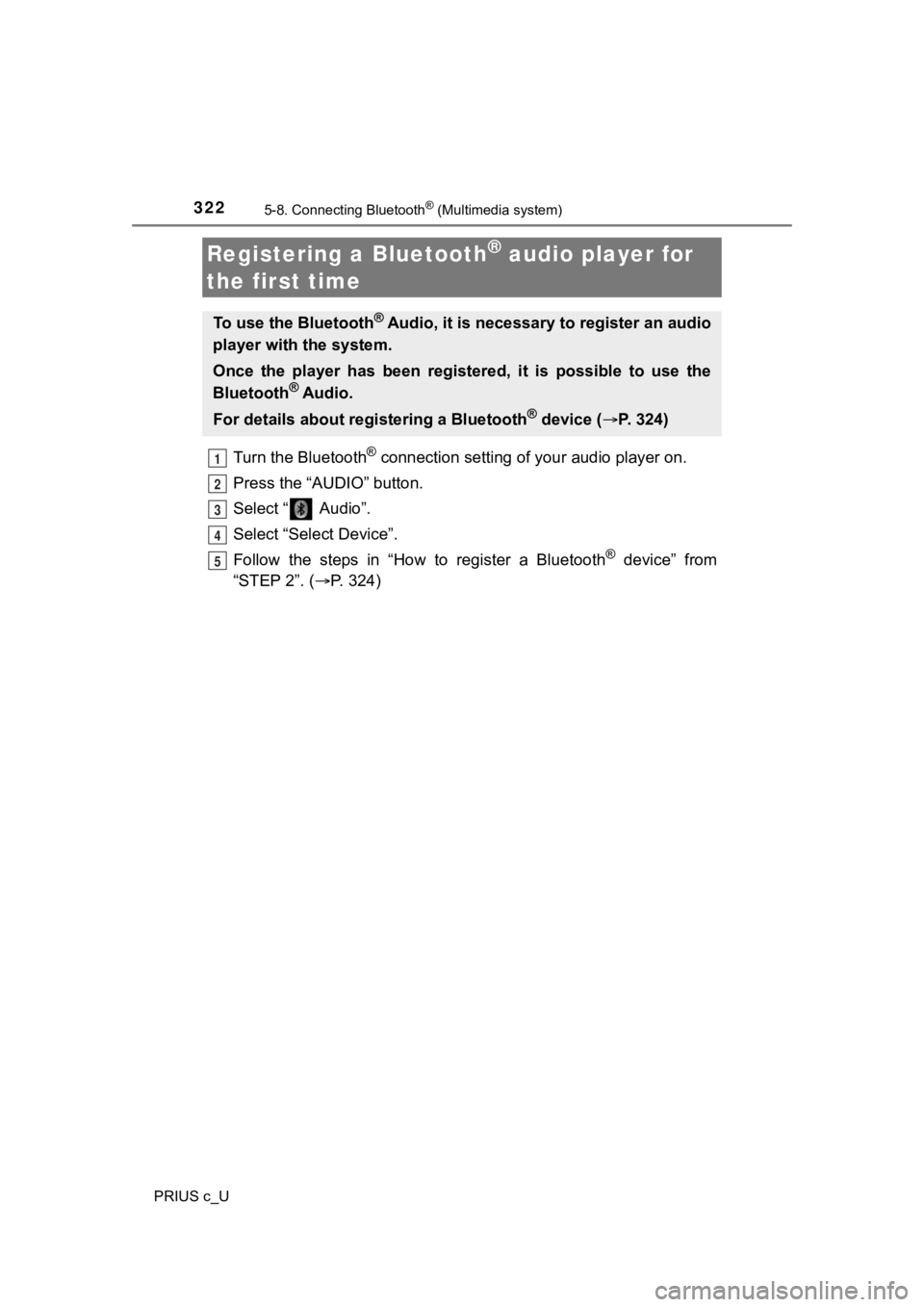
3225-8. Connecting Bluetooth® (Multimedia system)
PRIUS c_U
Turn the Bluetooth® connection setting of your audio player on.
Press the “AUDIO” button.
Select “ Audio”.
Select “Select Device”.
Follow the steps in “How to register a Bluetooth
® device” from
“STEP 2”. ( P. 3 2 4 )
Registering a Bluetooth® audio player for
the first time
To use the Bluetooth® Audio, it is necessary t o register an audio
player with the system.
Once the player has been registered, it is possible to use the
Bluetooth
® Audio.
For details about regis tering a Bluetooth
® device (P. 324)
1
2
3
4
5
Page 323 of 600
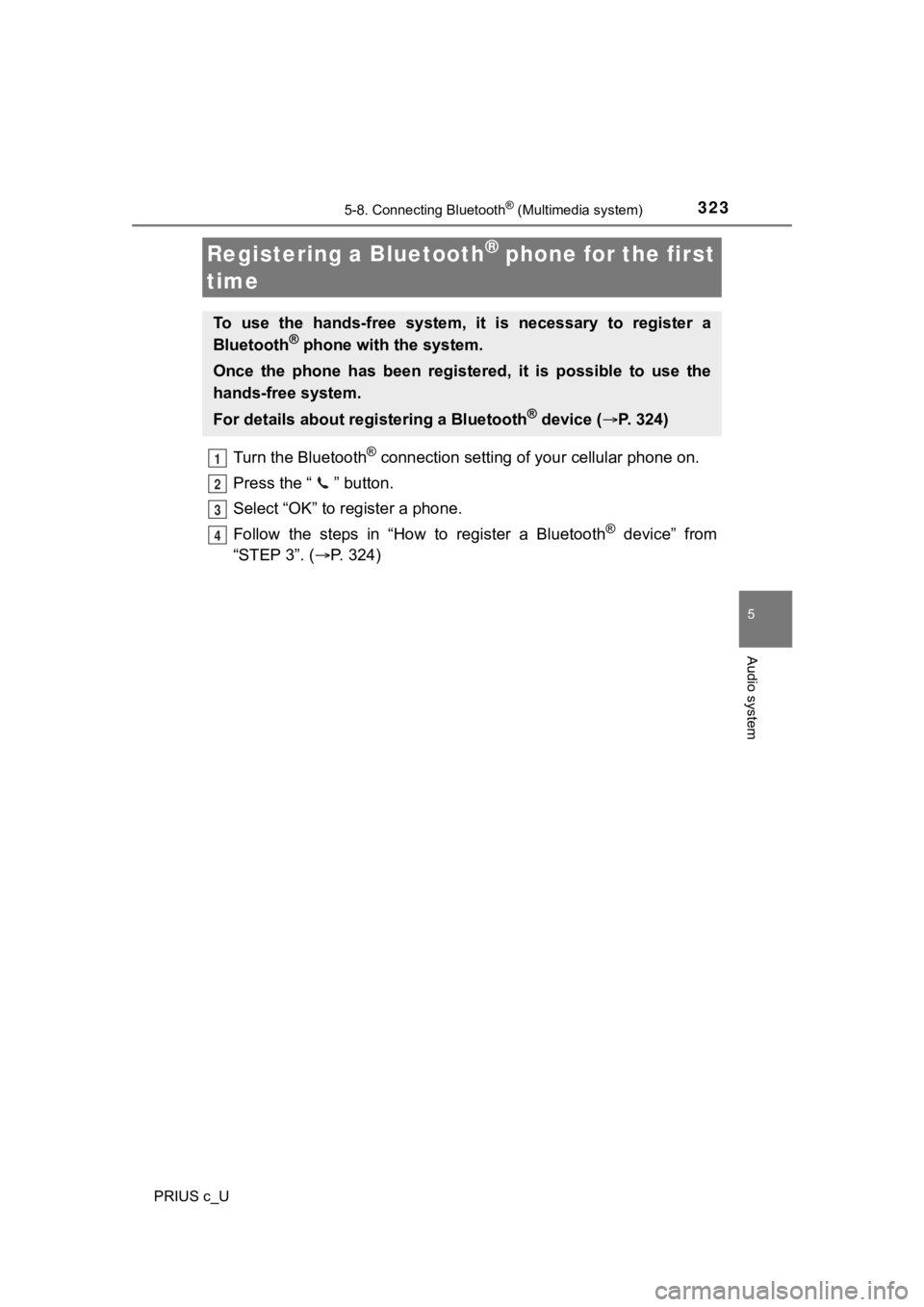
3235-8. Connecting Bluetooth® (Multimedia system)
5
Audio system
PRIUS c_U
Turn the Bluetooth® connection setting of your cellular phone on.
Press the “ ” button.
Select “OK” to register a phone.
Follow the steps in “How to register a Bluetooth
® device” from
“STEP 3”. ( P. 3 2 4 )
Registering a Bluetooth® phone for the first
time
To use the hands-free system, it is necessary to register a
Bluetooth® phone with the system.
Once the phone has been registe red, it is possible to use the
hands-free system.
For details about regis tering a Bluetooth
® device (P. 324)
1
2
3
4
Page 324 of 600
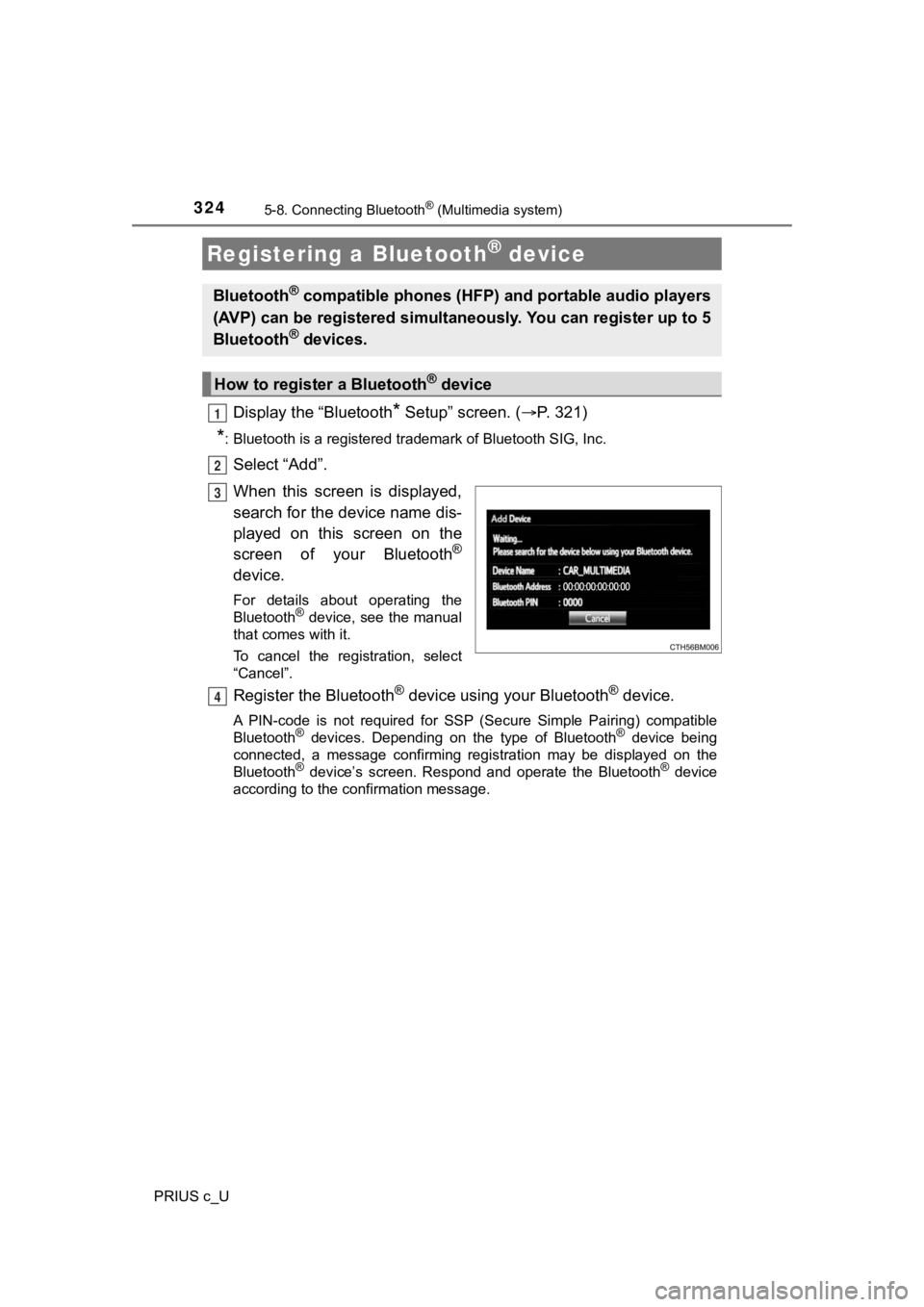
3245-8. Connecting Bluetooth® (Multimedia system)
PRIUS c_U
Display the “Bluetooth* Setup” screen. (P. 321)
*: Bluetooth is a registered trademark of Bluetooth SIG, Inc.
Select “Add”.
When this screen is displayed,
search for the device name dis-
played on this screen on the
screen of your Bluetooth
®
device.
For details about operating the
Bluetooth® device, see the manual
that comes with it.
To cancel the registration, select
“Cancel”.
Register the Bluetooth® device using your Bluetooth® device.
A PIN-code is not required for SS P (Secure Simple Pairing) compatible
Bluetooth® devices. Depending on the type of Bluetooth® device being
connected, a message confirming registration may be displayed o n the
Bluetooth
® device’s screen. Respond and operate the Bluetooth® device
according to the confirmation message.
Registering a Bluetooth® device
Bluetooth® compatible phones (HFP) a nd portable audio players
(AVP) can be registered simulta neously. You can register up to 5
Bluetooth
® devices.
How to registe r a Bluetooth® device
1
2
3
4
Page 325 of 600
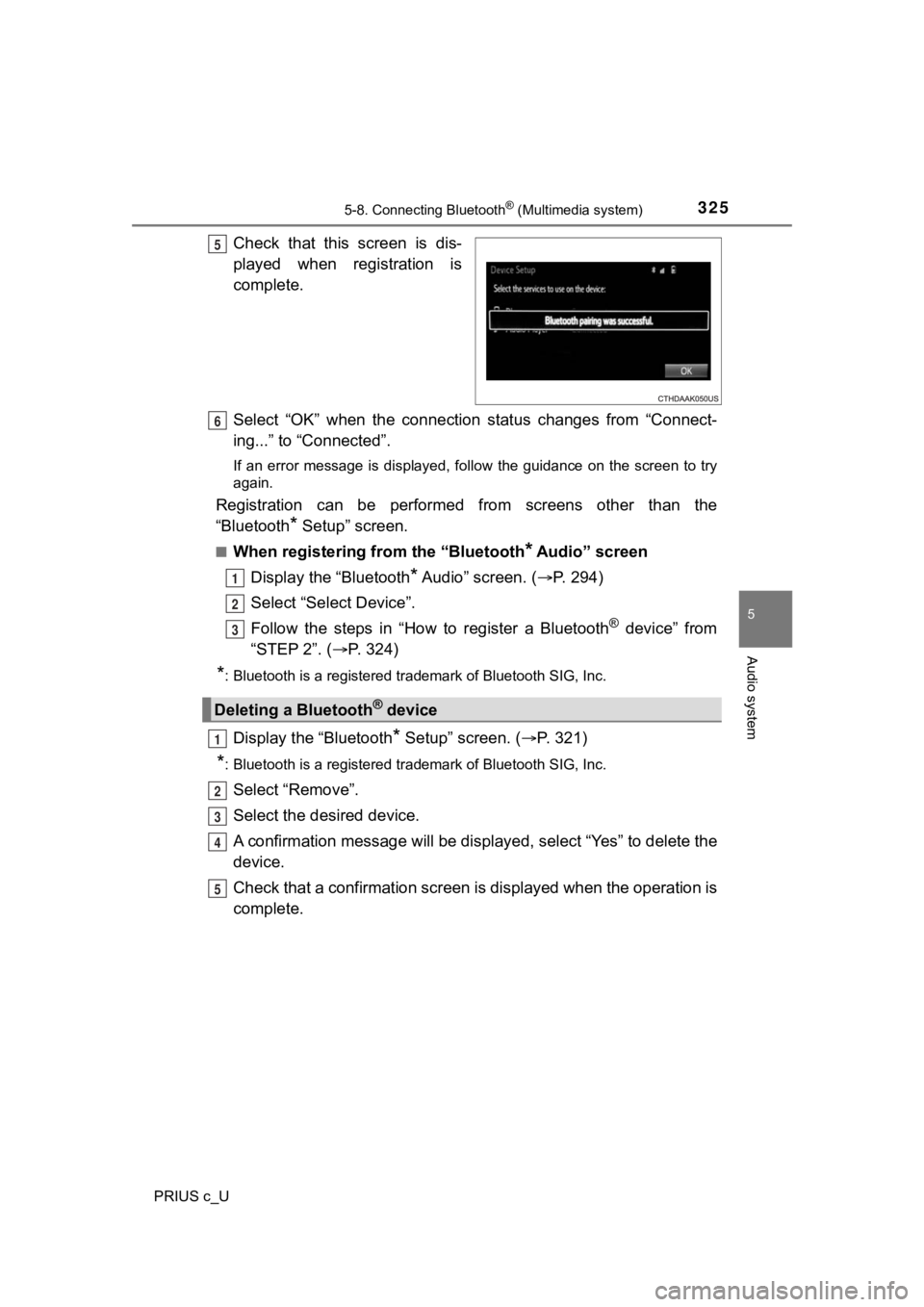
3255-8. Connecting Bluetooth® (Multimedia system)
5
Audio system
PRIUS c_U
Check that this screen is dis-
played when registration is
complete.
Select “OK” when the connection status changes from “Connect-
ing...” to “Connected”.
If an error message is displayed, follow the guidance on the screen to try
again.
Registration can be performed from screens other than the
“Bluetooth
* Setup” screen.
■When registering from the “Bluetooth* Audio” screen
Display the “Bluetooth
* Audio” screen. ( P. 2 9 4 )
Select “Select Device”.
Follow the steps in “How to register a Bluetooth
® device” from
“STEP 2”. ( P. 3 2 4 )
*: Bluetooth is a registered trademark of Bluetooth SIG, Inc.
Display the “Bluetooth* Setup” screen. ( P. 321)
*: Bluetooth is a registered trademark of Bluetooth SIG, Inc.
Select “Remove”.
Select the desired device.
A confirmation message will be di splayed, select “Yes” to delete the
device.
Check that a confirmation screen is displayed when the operation is
complete.
5
Deleting a Bluetooth® device
6
1
2
3
1
2
3
4
5
Page 326 of 600
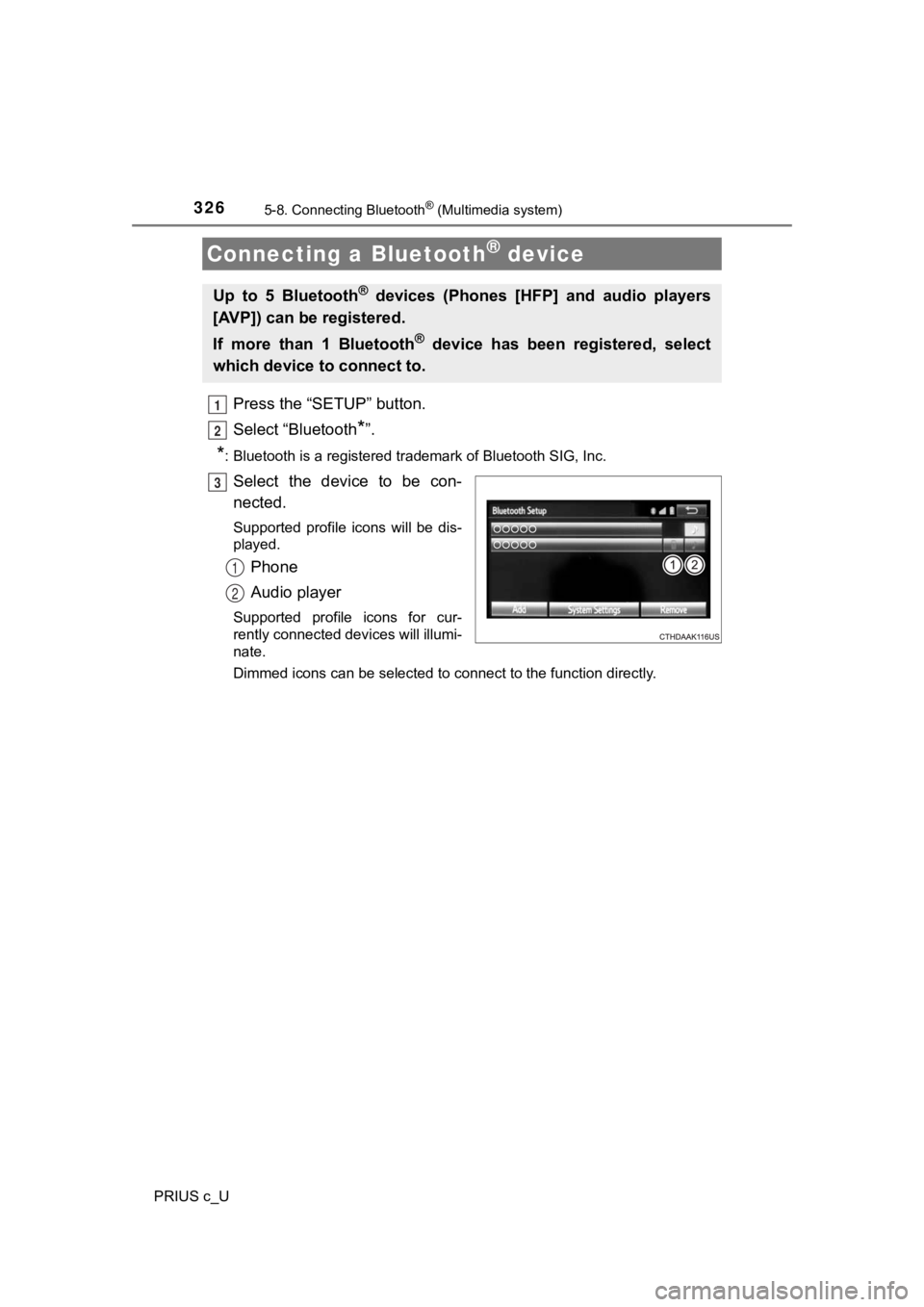
3265-8. Connecting Bluetooth® (Multimedia system)
PRIUS c_U
Press the “SETUP” button.
Select “Bluetooth
*”.
*: Bluetooth is a registered trademark of Bluetooth SIG, Inc.
Select the device to be con-
nected.
Supported profile icons will be dis-
played.
Phone
Audio player
Supported profile icons for cur-
rently connected devices will illumi-
nate.
Dimmed icons can be selected to connect to the function directly.
Connecting a Bluetooth® device
Up to 5 Bluetooth® devices (Phones [HFP] and audio players
[AVP]) can be registered.
If more than 1 Bluetooth
® device has been registered, select
which device to connect to.
1
2
3
1
2
Page 327 of 600
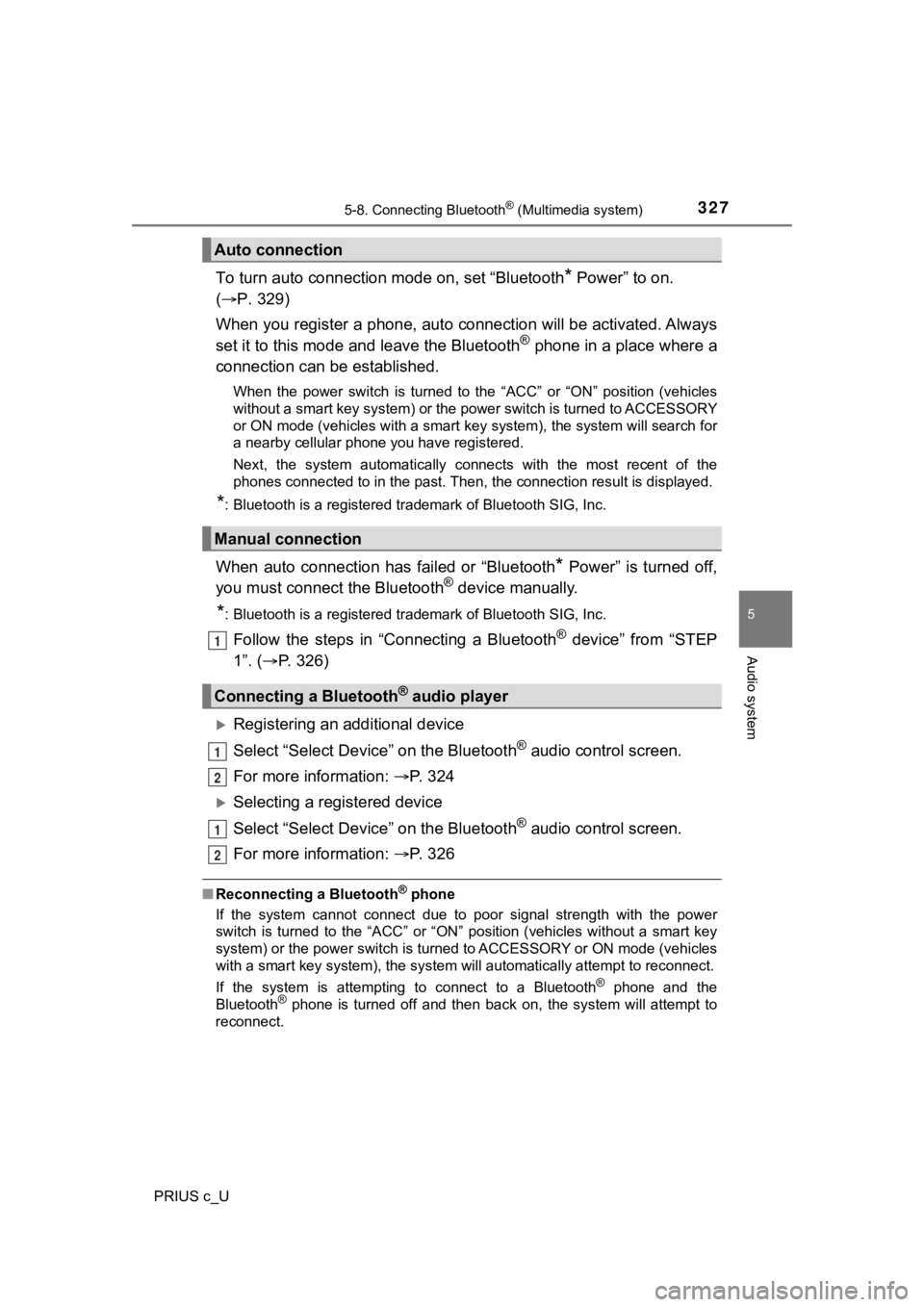
3275-8. Connecting Bluetooth® (Multimedia system)
5
Audio system
PRIUS c_U
To turn auto connection mode on, set “Bluetooth* Power” to on.
( P. 329)
When you register a phone, auto connection will be activated. Always
set it to this mode and leave the Bluetooth
® phone in a place where a
connection can be established.
When the power switch is turned to the “ACC” or “ON” position ( vehicles
without a smart key system) or the power switch is turned to AC CESSORY
or ON mode (vehicles with a smart key system), the system will search for
a nearby cellular phone you have registered.
Next, the system automatically connects with the most recent of the
phones connected to in the past. Then, the connection result is displayed.
*: Bluetooth is a registered trademark of Bluetooth SIG, Inc.
When auto connection has failed or “Bluetooth* Power” is turned off,
you must connect the Bluetooth® device manually.
*: Bluetooth is a registered trademark of Bluetooth SIG, Inc.
Follow the steps in “Connecting a Bluetooth® device” from “STEP
1”. ( P. 326)
Registering an additional device
Select “Select Devic e” on the Bluetooth
® audio control screen.
For more information: P. 3 2 4
Selecting a registered device
Select “Select Devic e” on the Bluetooth
® audio control screen.
For more information: P. 3 2 6
■Reconnecting a Bluetooth® phone
If the system cannot connect due to poor signal strength with the power
switch is turned to the “ACC” or “ON” position (vehicles without a smart key
system) or the power switch is turned to ACCESSORY or ON mode ( vehicles
with a smart key system), the system will automatically attempt to reconnect.
If the system is attempting to connect to a Bluetooth
® phone and the
Bluetooth® phone is turned off and then back on, the system will attempt to
reconnect.
Auto connection
Manual connection
Connecting a Bluetooth® audio player
1
1
2
1
2
Page 328 of 600
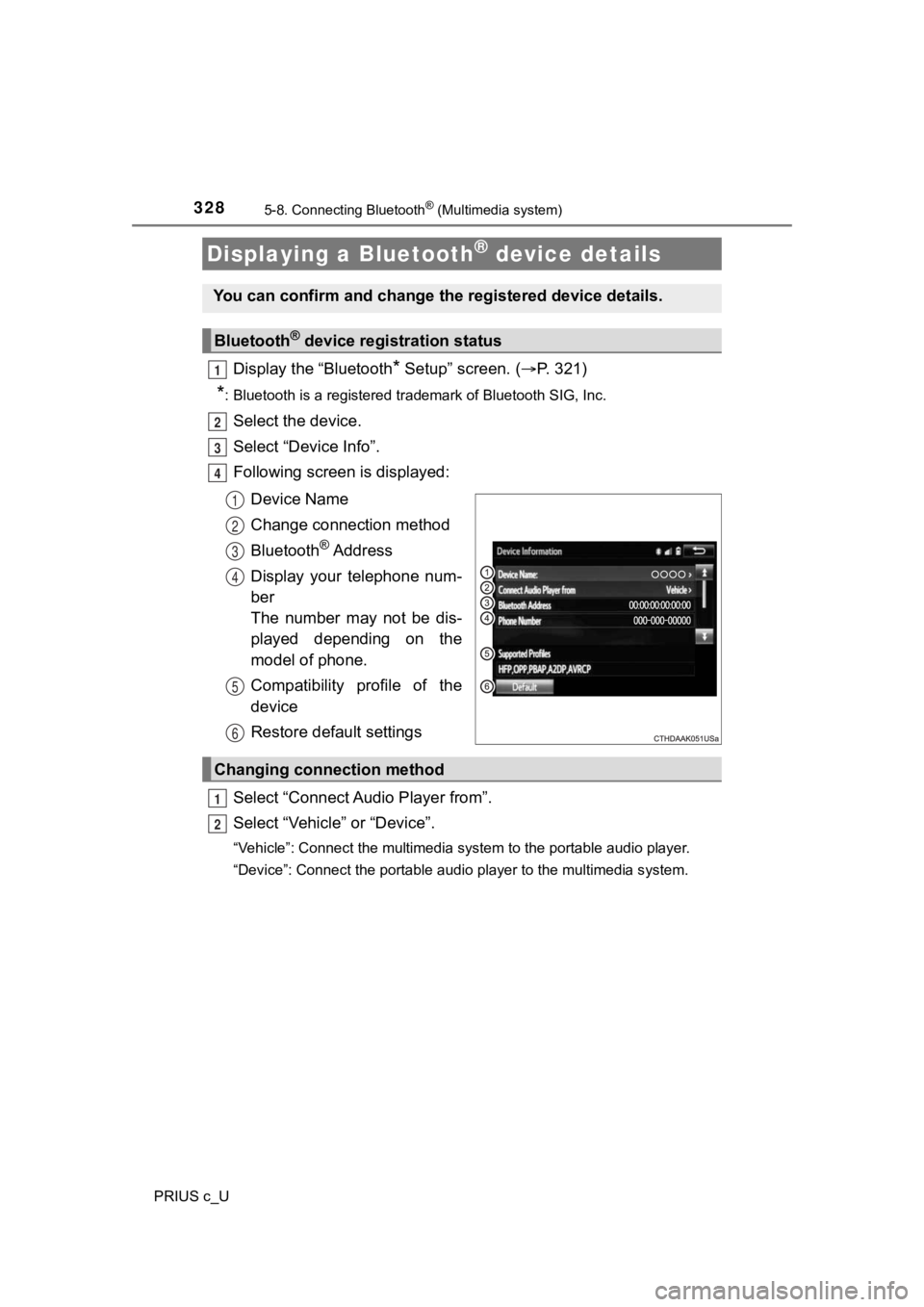
3285-8. Connecting Bluetooth® (Multimedia system)
PRIUS c_U
Display the “Bluetooth* Setup” screen. (P. 321)
*: Bluetooth is a registered trademark of Bluetooth SIG, Inc.
Select the device.
Select “Device Info”.
Following screen is displayed:
Device Name
Change connection method
Bluetooth
® A d d r e s s
Display your telephone num-
ber
The number may not be dis-
played depending on the
model of phone.
Compatibility profile of the
device
Restore default settings
Select “Connect Audio Player from”.
Select “Vehicle” or “Device”.
“Vehicle”: Connect the multimedia system to the portable audio player.
“Device”: Connect the portable audio player to the multimedia s ystem.
Displaying a Bluetooth® device details
You can confirm and change the registered device details.
Bluetooth® device registration status
1
2
3
4
1
2
3
4
5
6
Changing connection method
1
2
Page 329 of 600
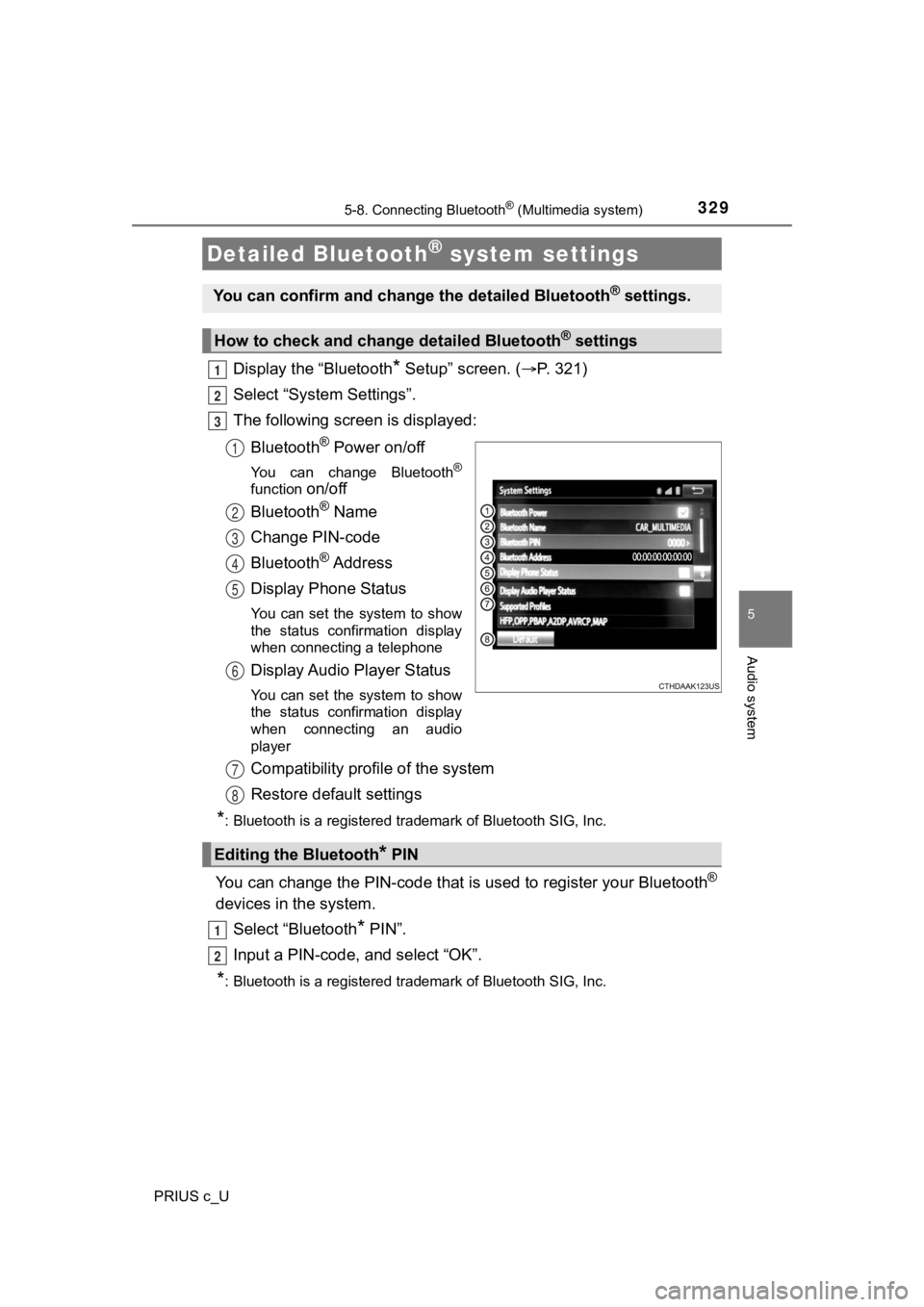
3295-8. Connecting Bluetooth® (Multimedia system)
5
Audio system
PRIUS c_U
Display the “Bluetooth* Setup” screen. (P. 321)
Select “System Settings”.
The following screen is displayed:
Bluetooth
® Power on/off
You can change Bluetooth®
function on/off
Bluetooth
® Name
Change PIN-code
Bluetooth
® A d d r e s s
Display Phone Status
You can set the system to show
the status confirmation display
when connecting a telephone
Display Audio Player Status
You can set the system to show
the status confirmation display
when connecting an audio
player
Compatibility profile of the system
Restore default settings
*: Bluetooth is a registered trademark of Bluetooth SIG, Inc.
You can change the PIN-code that is used to register your Bluet ooth®
devices in the system.
Select “Bluetooth
* PIN”.
Input a PIN-code, and select “OK”.
*: Bluetooth is a registered trademark of Bluetooth SIG, Inc.
Detailed Bluetooth® system settings
You can confirm and change the detailed Bluetooth® settings.
How to check and change detailed Bluetooth® settings
1
2
3
1
2
3
4
5
6
Editing the Bluetooth* PIN
7
8
1
2
Page 330 of 600
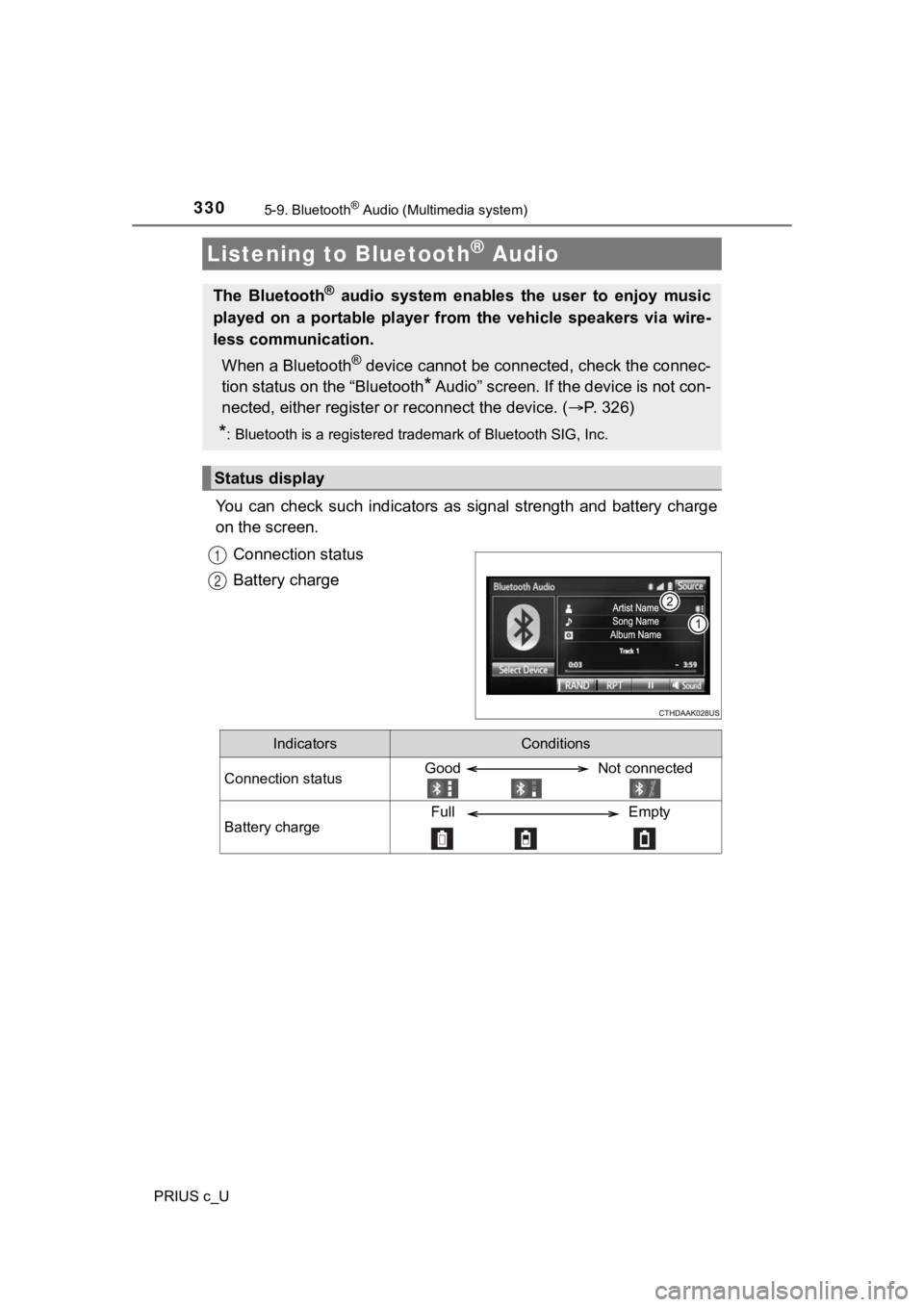
330
PRIUS c_U
5-9. Bluetooth® Audio (Multimedia system)
You can check such indicators as signal strength and battery charge
on the screen.
Connection status
Battery charge
Listening to Bluetooth® Audio
The Bluetooth® audio system enables the user to enjoy music
played on a portable player from the vehicle speakers via wire-
less communication.
When a Bluetooth
® device cannot be connected, check the connec-
tion status on the “Bluetooth
* Audio” screen. If the device is not con-
nected, either register o r reconnect the device. ( P. 3 2 6 )
*: Bluetooth is a registered trademark of Bluetooth SIG, Inc.
Status display
1
2
IndicatorsConditions
Connection statusGood Not connected
Battery chargeFull Empty