bluetooth TOYOTA PRIUS C 2020 Owner's Guide
[x] Cancel search | Manufacturer: TOYOTA, Model Year: 2020, Model line: PRIUS C, Model: TOYOTA PRIUS C 2020Pages: 600, PDF Size: 12.02 MB
Page 341 of 600
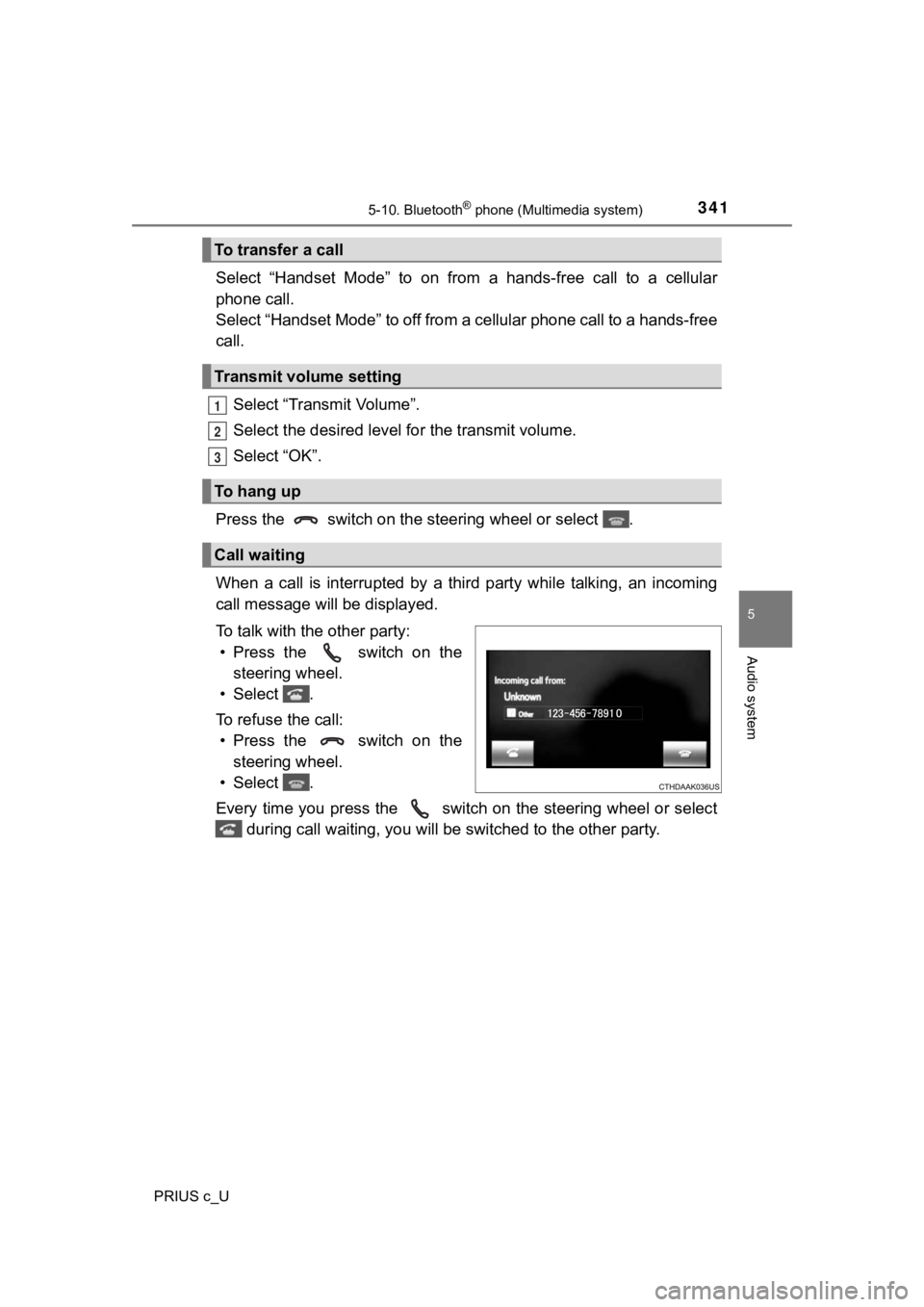
3415-10. Bluetooth® phone (Multimedia system)
5
Audio system
PRIUS c_U
Select “Handset Mode” to on from a hands-free call to a cellular
phone call.
Select “Handset Mode” to off from a cellular phone call to a ha nds-free
call.
Select “Transmit Volume”.
Select the desired level for the transmit volume.
Select “OK”.
Press the switch on the s teering wheel or select .
When a call is interrupted by a third party while talking, an i ncoming
call message will be displayed.
To talk with the other party: • Press the switch on the steering wheel.
• Select .
To refuse the call: • Press the switch on the steering wheel.
• Select .
Every time you press the switch on the steering wheel or selec t
during call waiting, you will be switched to the other party.
To transfer a call
Transmit volume setting
To hang up
Call waiting
1
2
3
Page 342 of 600
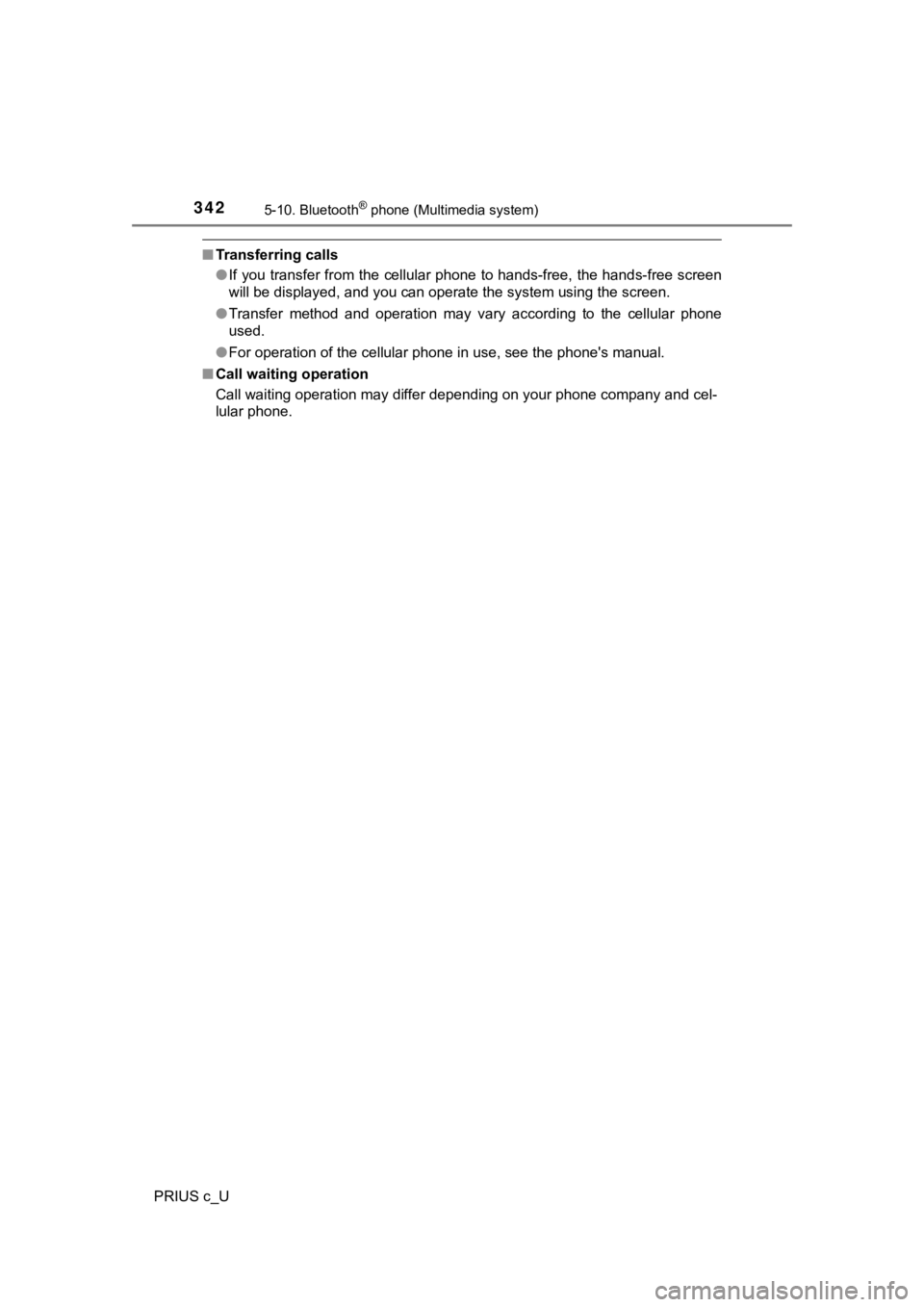
3425-10. Bluetooth® phone (Multimedia system)
PRIUS c_U
■Transferring calls
●If you transfer from the cellular phone to hands-free, the hand s-free screen
will be displayed, and you can operate the system using the scr een.
● Transfer method and operation may vary according to the cellula r phone
used.
● For operation of the cellular phone in use, see the phone's man ual.
■ Call waiting operation
Call waiting operation may differ depending on your phone compa ny and cel-
lular phone.
Page 343 of 600
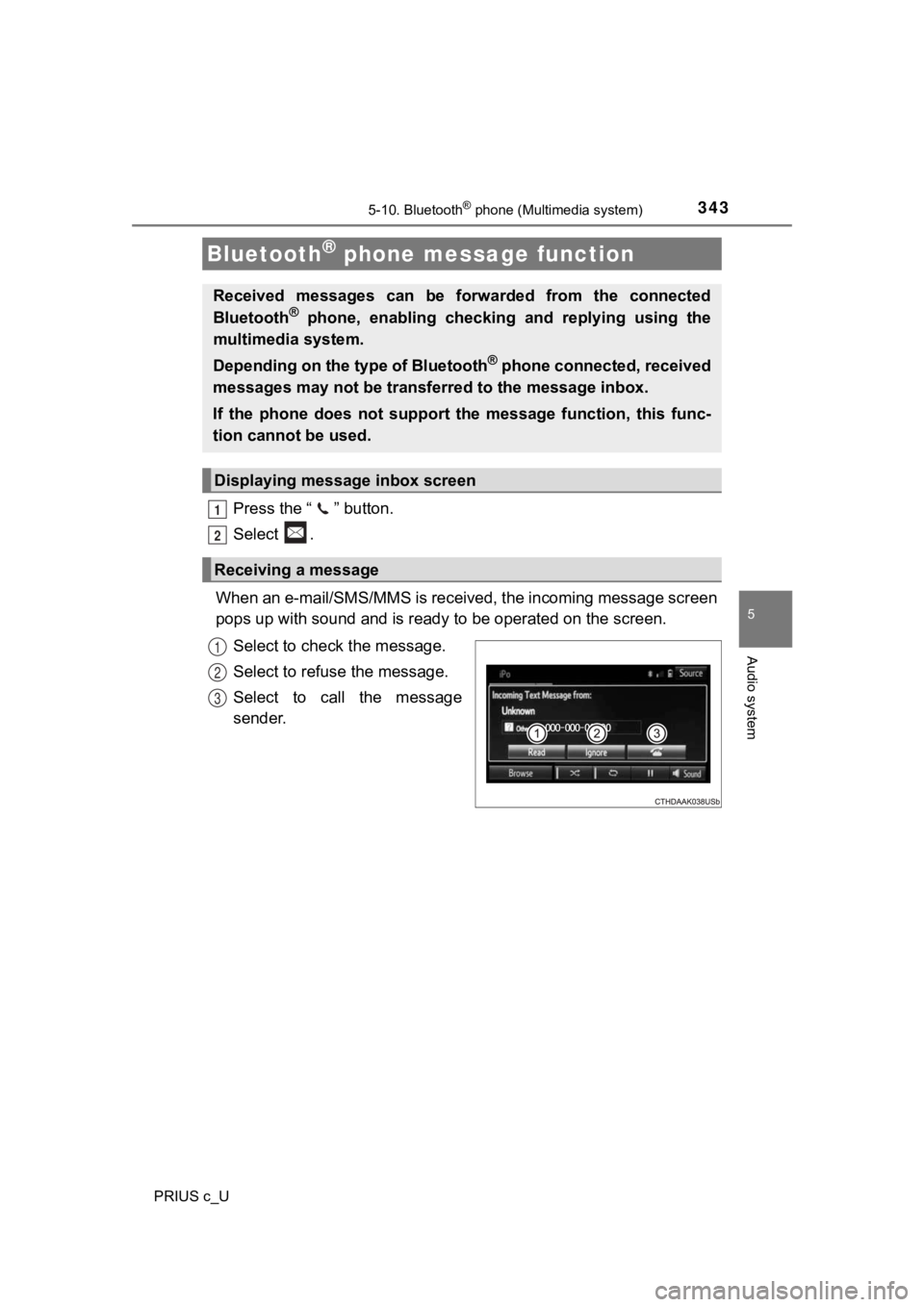
3435-10. Bluetooth® phone (Multimedia system)
5
Audio system
PRIUS c_U
Press the “ ” button.
Select .
When an e-mail/SMS/MMS is received, the incoming message screen
pops up with sound and is ready to be operated on the screen.
Select to check the message.
Select to refuse the message.
Select to call the message
sender.
Bluetooth® phone message function
Received messages can be forwarded from the connected
Bluetooth® phone, enabling checking and replying using the
multimedia system.
Depending on the type of Bluetooth
® phone connected, received
messages may not be transferred to the message inbox.
If the phone does not support the message function, this func-
tion cannot be used.
Displaying messag e inbox screen
Receiving a message
1
2
1
2
3
Page 344 of 600
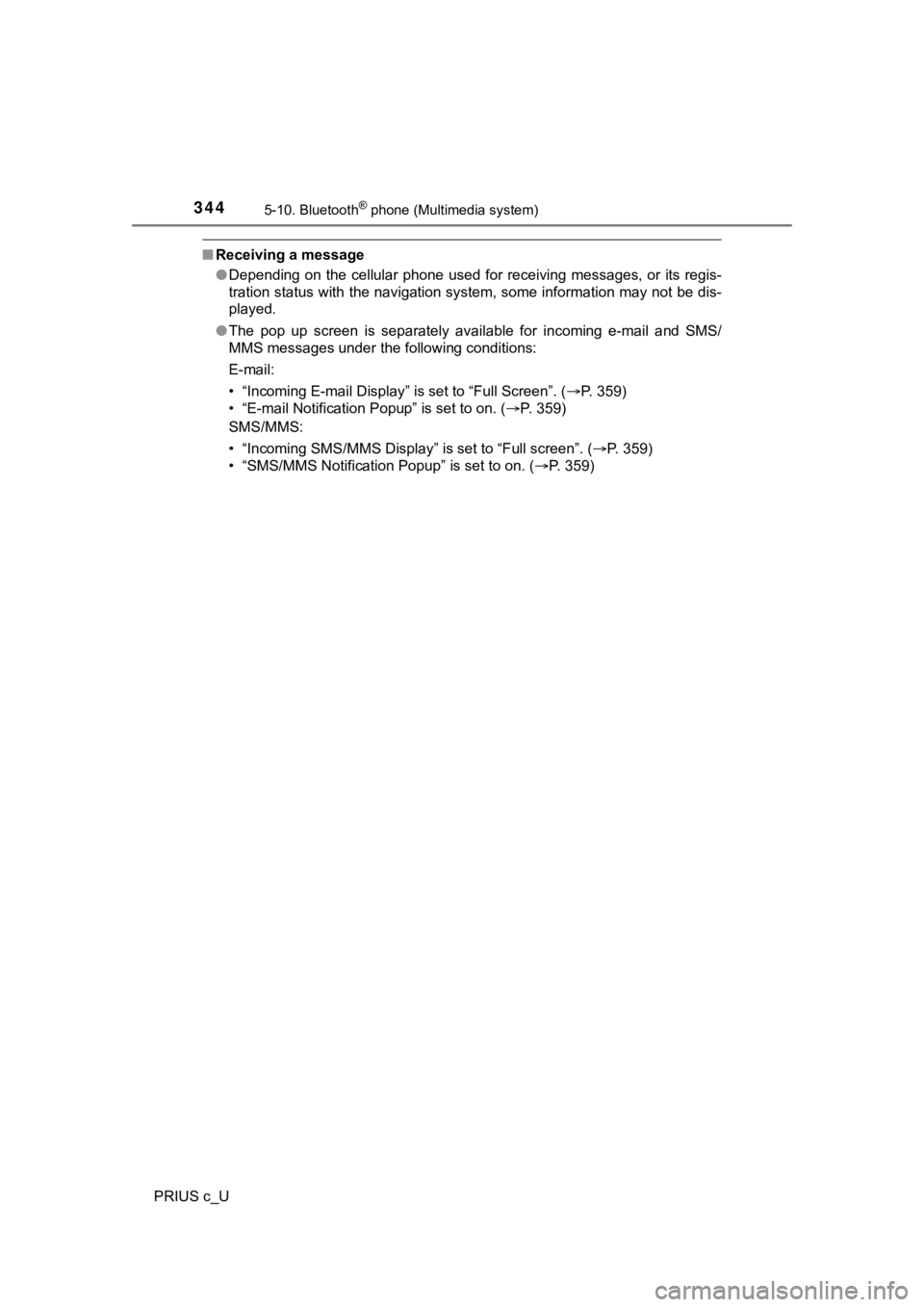
3445-10. Bluetooth® phone (Multimedia system)
PRIUS c_U
■Receiving a message
●Depending on the cellular phone used for receiving messages, or its regis-
tration status with the navigation system, some information may not be dis-
played.
● The pop up screen is separately available for incoming e-mail a nd SMS/
MMS messages under the following conditions:
E-mail:
• “Incoming E-mail Display” is set to “Full Screen”. ( P. 359)
• “E-mail Notification Popup” is set to on. ( P. 359)
SMS/MMS:
• “Incoming SMS/MMS Display” is set to “Full screen”. (P. 359)
• “SMS/MMS Notification Popup” is set to on. (P. 359)
Page 345 of 600
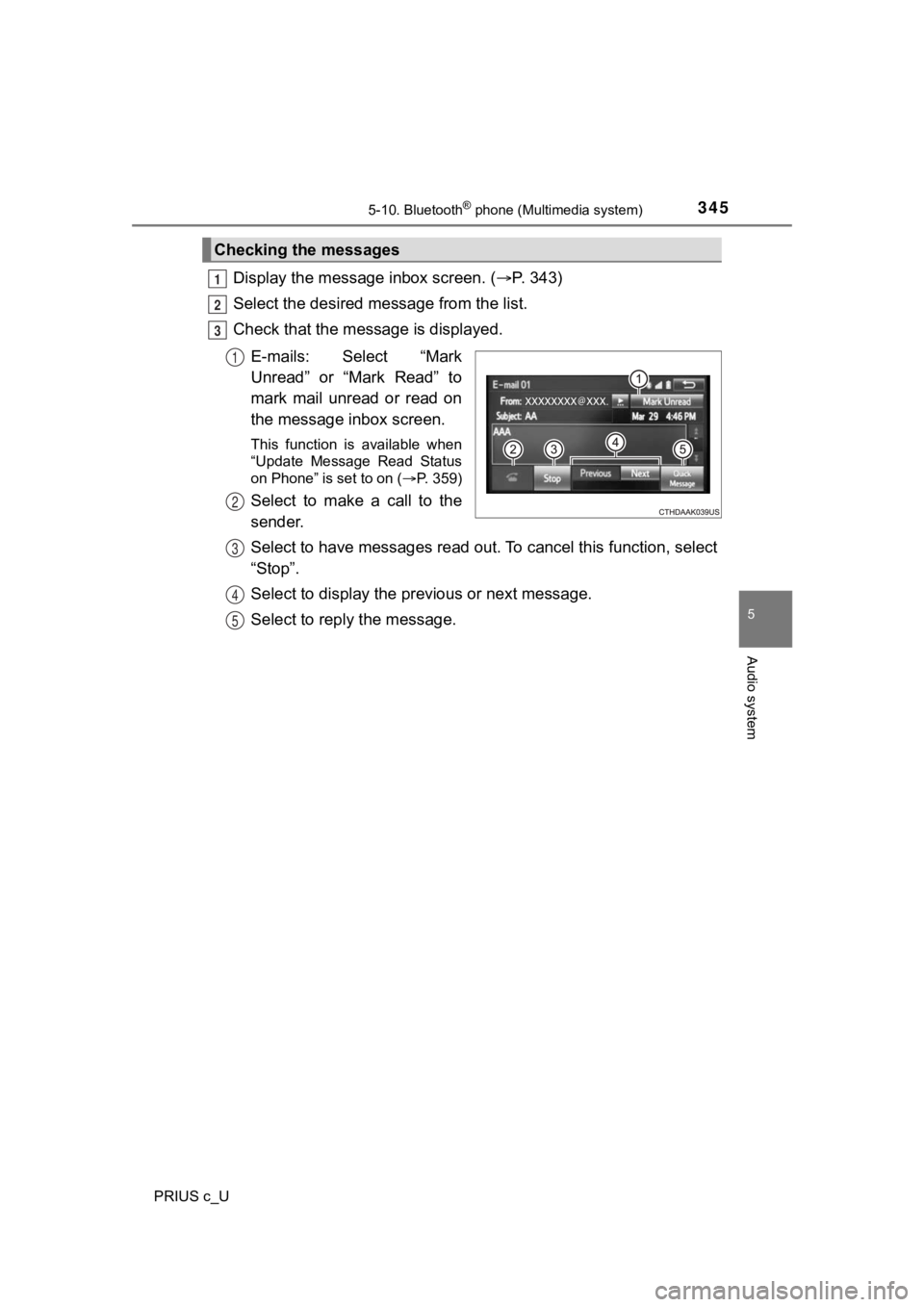
3455-10. Bluetooth® phone (Multimedia system)
5
Audio system
PRIUS c_U
Display the message inbox screen. (P. 343)
Select the desired message from the list.
Check that the mess age is displayed.
E-mails: Select “Mark
Unread” or “Mark Read” to
mark mail unread or read on
the message inbox screen.
This function is available when
“Update Message Read Status
on Phone” is set to on ( P. 359)
Select to make a call to the
sender.
Select to have messages read ou t. To cancel this function, select
“Stop”.
Select to display the p revious or next message.
Select to reply the message.
Checking the messages
1
2
3
1
2
3
4
5
Page 346 of 600
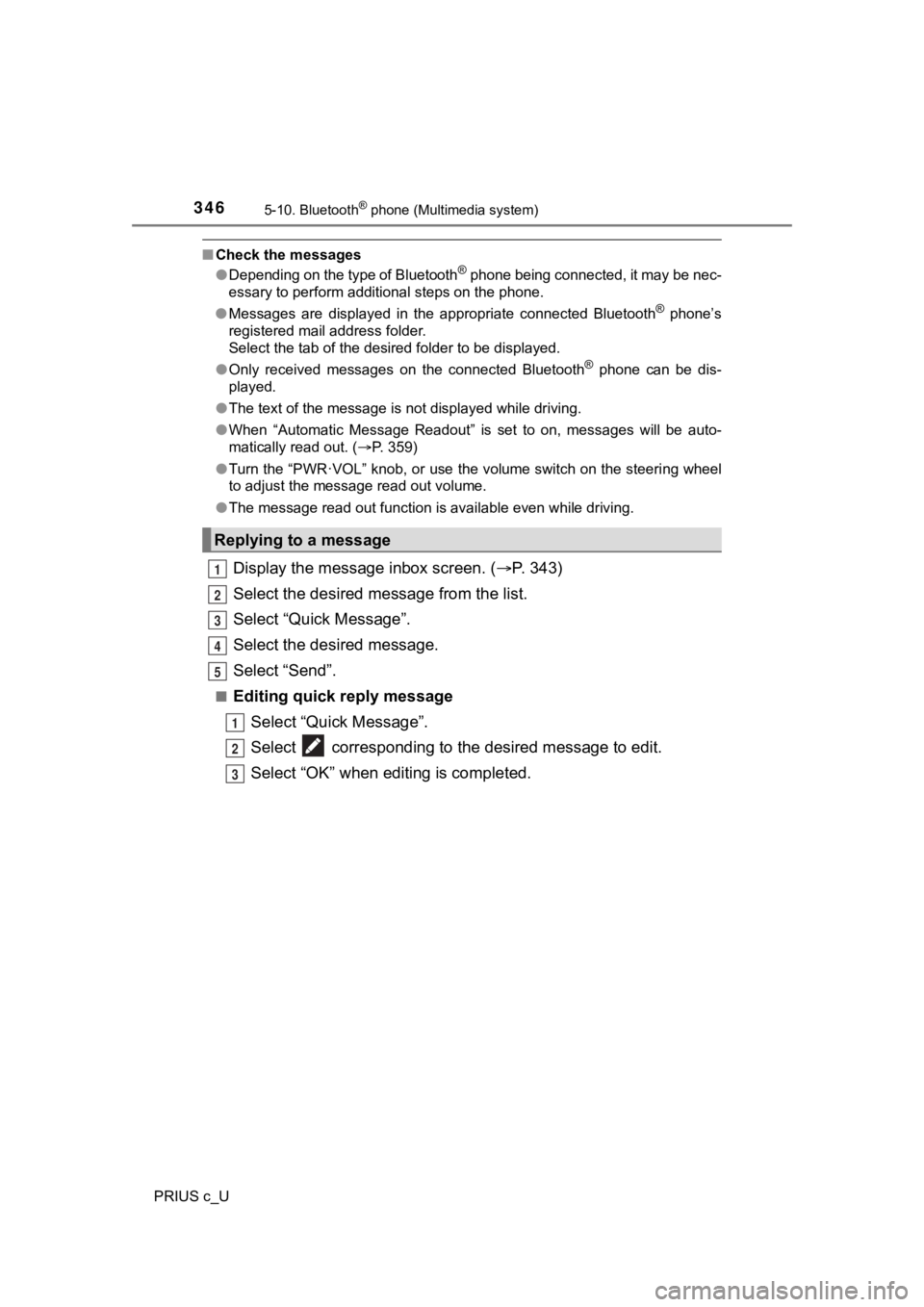
3465-10. Bluetooth® phone (Multimedia system)
PRIUS c_U
■Check the messages
●Depending on the type of Bluetooth® phone being connected, it may be nec-
essary to perform additional steps on the phone.
● Messages are displayed in the appropriate connected Bluetooth
® phone’s
registered mail address folder.
Select the tab of the desired folder to be displayed.
● Only received messages on the connected Bluetooth
® phone can be dis-
played.
● The text of the message is not displayed while driving.
● When “Automatic Message Readout” is set to on, messages will be auto-
matically read out. ( P. 359)
● Turn the “PWR·VOL” knob, or use the volume switch on the steeri ng wheel
to adjust the message read out volume.
● The message read out function is available even while driving.
Display the message inbox screen. ( P. 343)
Select the desired message from the list.
Select “Quick Message”.
Select the desired message.
Select “Send”.
■Editing quick reply message Select “Quick Message”.
Select corresponding to t he desired message to edit.
Select “OK” when editing is completed.
Replying to a message
1
2
3
4
5
1
2
3
Page 347 of 600
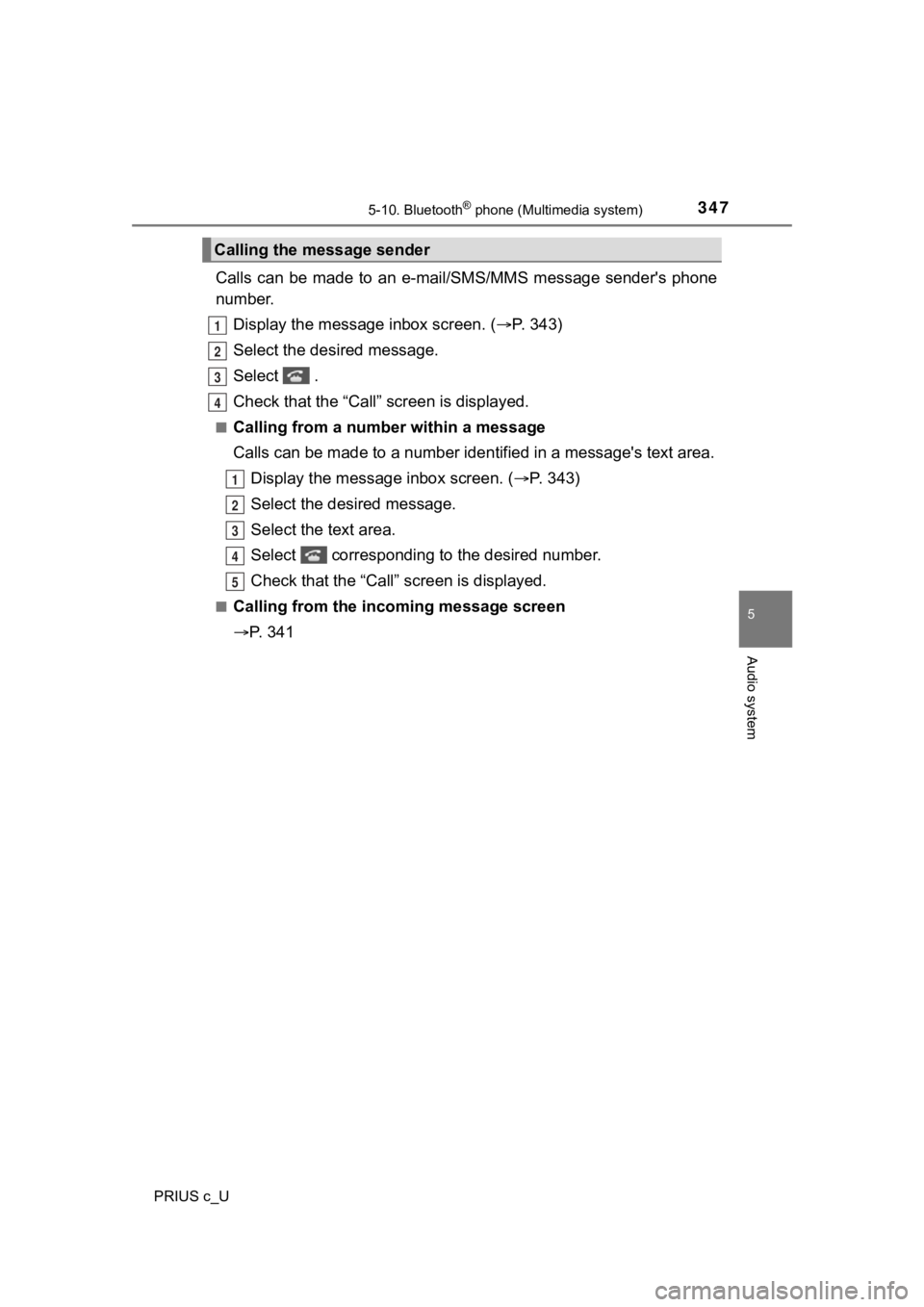
3475-10. Bluetooth® phone (Multimedia system)
5
Audio system
PRIUS c_U
Calls can be made to an e-mail/SMS/MMS message sender's phone
number.
Display the message inbox screen. ( P. 343)
Select the desired message.
Select .
Check that the “Call” screen is displayed.
■Calling from a number within a message
Calls can be made to a number ide ntified in a message's text area.
Display the message inbox screen. ( P. 343)
Select the desired message.
Select the text area.
Select corresponding to the desired number.
Check that the “Call” screen is displayed.
■Calling from the incoming message screen
P. 3 4 1
Calling the message sender
1
2
3
4
1
2
3
4
5
Page 348 of 600
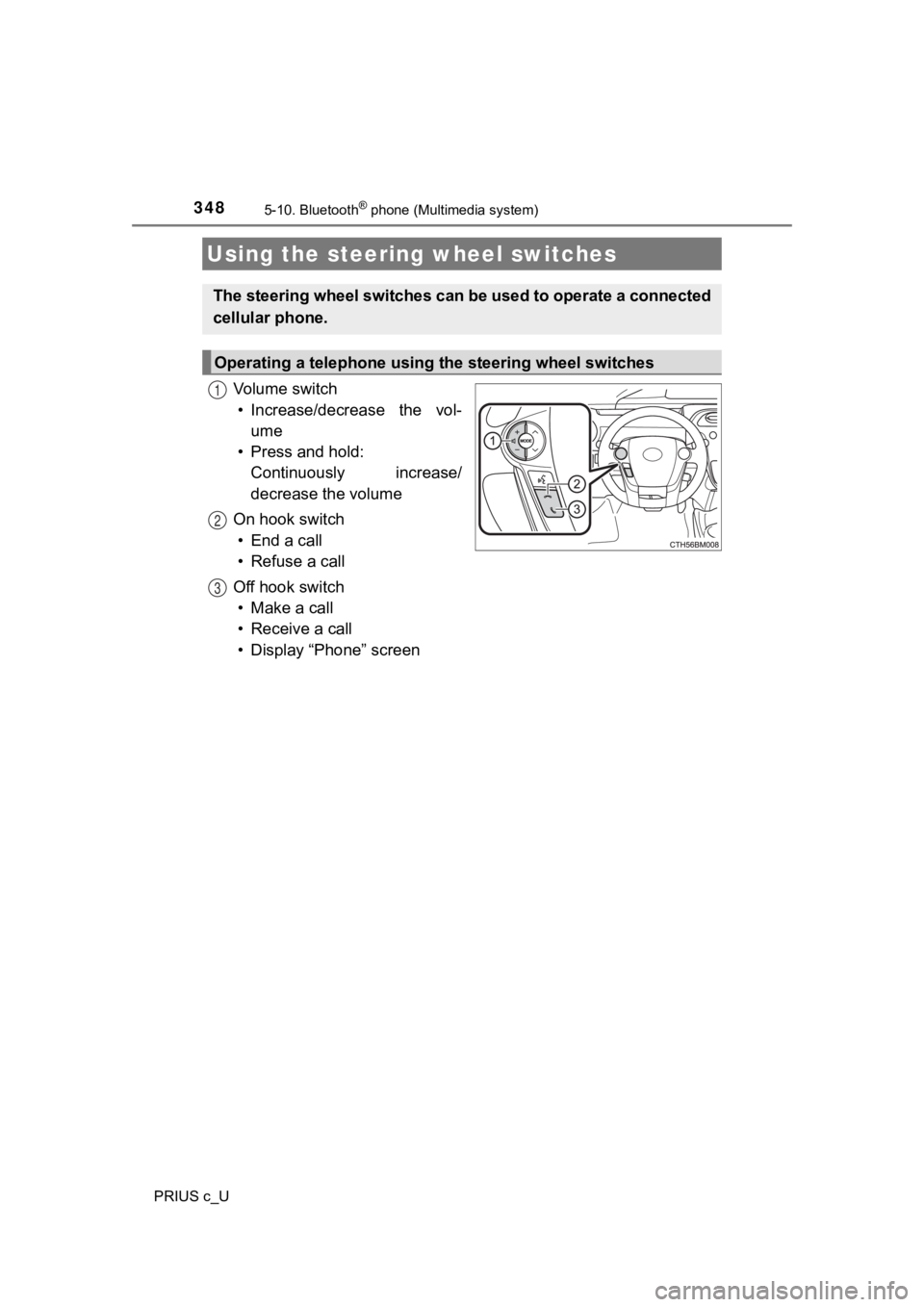
3485-10. Bluetooth® phone (Multimedia system)
PRIUS c_U
Vo l u m e s w i t c h• Increase/decrease the vol- ume
• Press and hold: Continuously increase/
decrease the volume
On hook switch • End a call
• Refuse a call
Off hook switch • Make a call
• Receive a call
• Display “Phone” screen
Using the steering wheel switches
The steering wheel switches can be used to operate a connected
cellular phone.
Operating a telephone using the steering wheel switches
1
2
3
Page 349 of 600
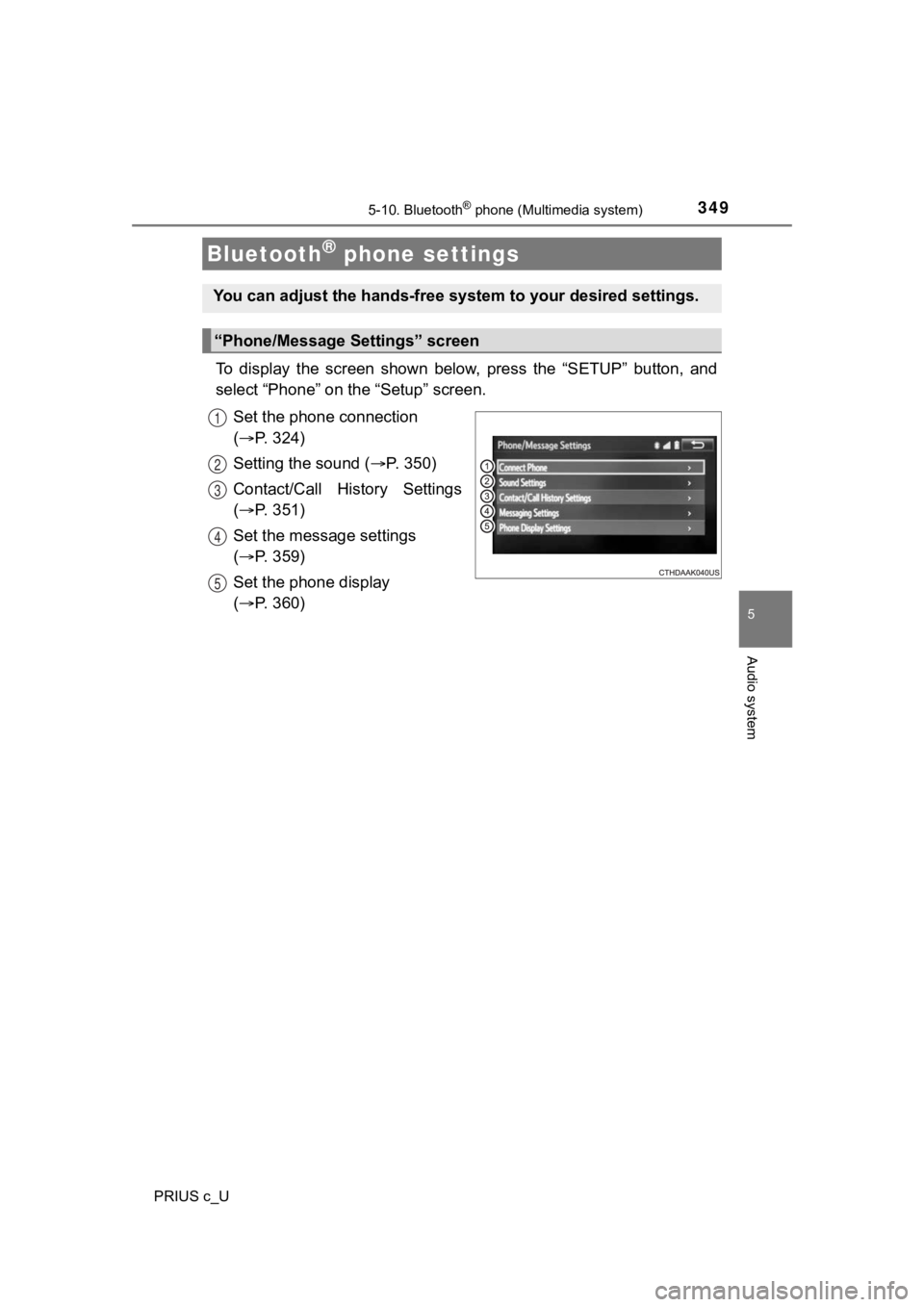
3495-10. Bluetooth® phone (Multimedia system)
5
Audio system
PRIUS c_U
To display the screen shown below, press the “SETUP” button, and
select “Phone” on the “Setup” screen.
Set the phone connection
( P. 324)
Setting the sound ( P. 3 5 0 )
Contact/Call History Settings
( P. 351)
Set the message settings
( P. 359)
Set the phone display
( P. 360)
Bluetooth® phone settings
You can adjust the hands-free sys tem to your desired settings.
“Phone/Message Settings” screen
1
2
13
14
5
Page 350 of 600

3505-10. Bluetooth® phone (Multimedia system)
PRIUS c_U
Display the “Phone/Message Settings” screen. (P. 349)
Select “Sound Settings” on the “Phone/Message Settings” screen.
Set the desired ringtone.
Adjust the ringtone volume.
Adjust the message readout
volume.
Set the desired incoming
SMS/MMS tone.
Adjust the incoming SMS/
MMS tone volume.
Set the incoming e-mail tone.
Adjust the incoming e-mail
tone volume.
Adjust the default volume of the other party's voice.
■ To return to the default volume settings
Select “Default”, and then “Yes”.
Sound setting
1
2
1
2
13
4
5
6
7
8