TOYOTA PRIUS PLUG-IN 2015 Owners Manual
Manufacturer: TOYOTA, Model Year: 2015, Model line: PRIUS PLUG-IN, Model: TOYOTA PRIUS PLUG-IN 2015Pages: 728, PDF Size: 20.85 MB
Page 1 of 728
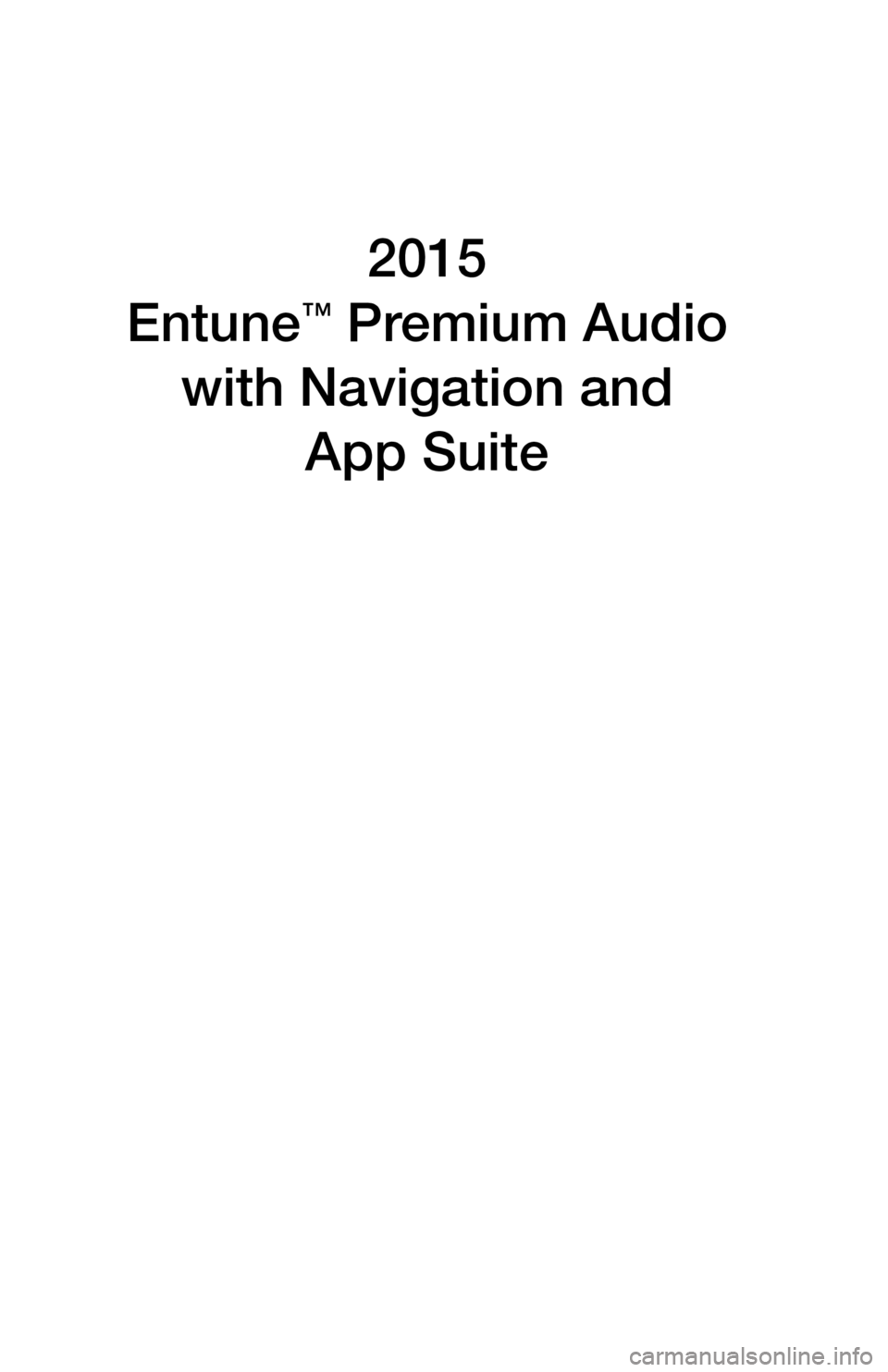
2015
Entune™ Premium Audio
with Navigation and
App Suite
Page 2 of 728
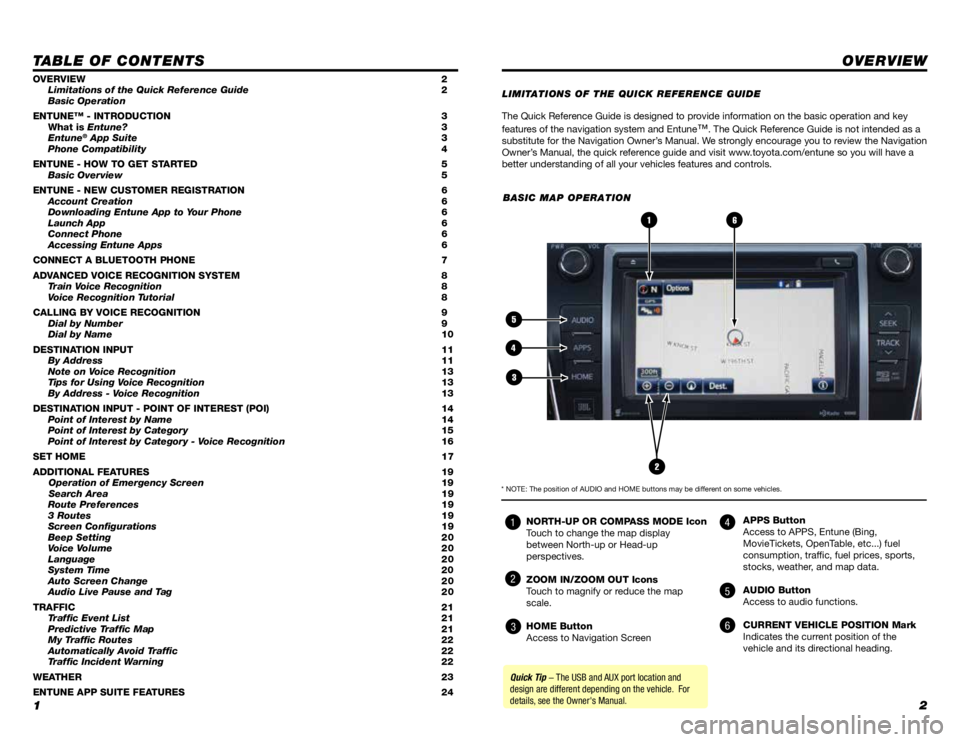
12
TA B L E O F C O N T E N T S
The Quick Reference Guide is designed to provide information on the basic operation and key
features of the navigation system and Entune™. The Quick Reference Guide is not intended as a substitute for the Navigation Owner’s Manual. We strongly encourage you to review the Navigation Owner’s Manual, the quick reference guide and visit www.toyota.com/entune so you will have a better understanding of all your vehicles features and controls.
OVERVIEW
OVERVIEW 2 Limitations of the Quick Reference Guide 2 Basic Operation
ENTUNE™ - INTRODUCTION 3 What is Entune? 3 Entune® App Suite 3 Phone Compatibility 4
ENTUNE - HOW TO GET STARTED 5 Basic Overview 5
ENTUNE - NEW CUSTOMER REGISTRATION 6 Account Creation 6 Downloading Entune App to Your Phone 6 Launch App 6 Connect Phone 6 Accessing Entune Apps 6
CONNECT A BLUETOOTH PHONE 7
ADVANCED VOICE RECOGNITION SYSTEM 8 Train Voice Recognition 8 Voice Recognition Tutorial 8
CALLING BY VOICE RECOGNITION 9 Dial by Number 9 Dial by Name 10
DESTINATION INPUT 11 By Address 11 Note on Voice Recognition 13 Tips for Using Voice Recognition 13 By Address - Voice Recognition 13
DESTINATION INPUT - POINT OF INTEREST (POI) 14 Point of Interest by Name 14 Point of Interest by Category 15 Point of Interest by Category - Voice Recognition 16
SET HOME 17
ADDITIONAL FEATURES 19 Operation of Emergency Screen 19 Search Area 19 Route Preferences 19 3 Routes 19 �S�c�r�e�e�n� �C�o�n�
Page 3 of 728
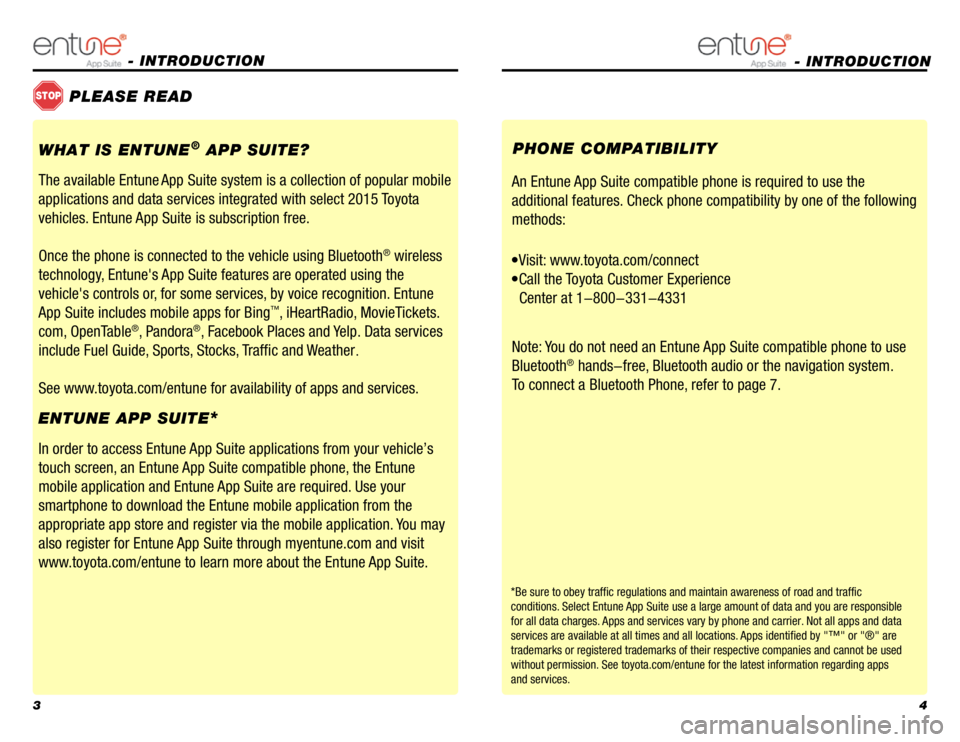
34
- INTRODUCTION
STOPPLEASE READ
WHAT IS ENTUNE® APP SUITE?
The available Entune App Suite system is a collection of popular mobile
applications and data services integrated with select 2015 Toyota
vehicles. Entune App Suite is subscription free.
Once the phone is connected to the vehicle using Bluetooth® wireless
technology, Entune's App Suite features are operated using the
vehicle's controls or, for some services, by voice recognition. Entune
App Suite includes mobile apps for Bing™, iHeartRadio, MovieTickets.
com, OpenTable®, Pandora®, Facebook Places and Yelp. Data services
include Fuel Guide, Sports, Stocks, Traffic and Weather.
See www.toyota.com/entune for availability of apps and services.
In order to access Entune App Suite applications from your vehicle’s
touch screen, an Entune App Suite compatible phone, the Entune
mobile application and Entune App Suite are required. Use your
smartphone to download the Entune mobile application from the
appropriate app store and register via the mobile application. You may
also register for Entune App Suite through myentune.com and visit
www.toyota.com/entune to learn more about the Entune App Suite.
ENTUNE APP SUITE*
An Entune App Suite compatible phone is required to use the
additional features. Check phone compatibility by one of the following
methods:
•Visit: www.toyota.com/connect
•Call the Toyota Customer Experience
Center at 1-800-331-4331
Note: You do not need an Entune App Suite compatible phone to use
Bluetooth® hands-free, Bluetooth audio or the navigation system.
To connect a Bluetooth Phone, refer to page 7.
PHONE COMPATIBILITY
*Be sure to obey traffic regulations and maintain awareness of road and traffic
conditions. Select Entune App Suite use a large amount of data and you are responsible
for all data charges. Apps and services vary by phone and carrier. Not all apps and data
services are available at all times and all locations. Apps identified by "™" or "®" are
trademarks or registered trademarks of their respective companies and cannot be used
without permission. See toyota.com/entune for the latest information regarding apps
and services.
- INTRODUCTION
Page 4 of 728
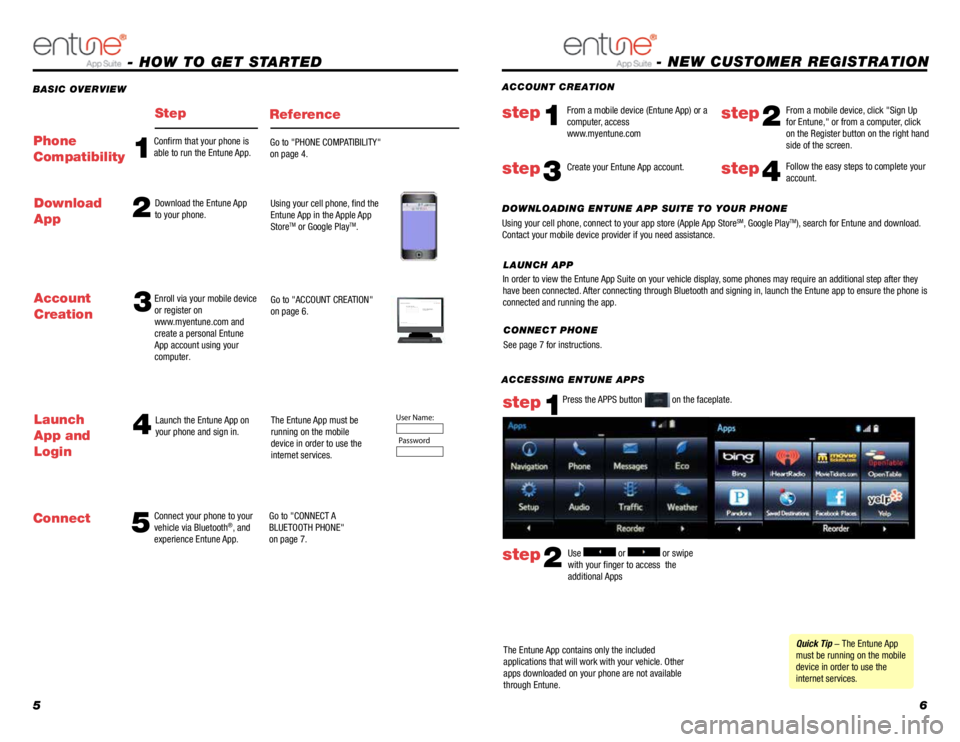
56
ACCESSING ENTUNE APPS
The Entune App contains only the includedapplications that will work with your vehicle. Other apps downloaded on your phone are not availablethrough Entune.
Use or or swipe with your finger to access the additional Apps
step2
Press the APPS button on the faceplate.step1
Quick Tip - The Entune App must be running on the mobile device in order to use the internet services.
BASIC OVERVIEW
- HOW TO GET STARTED
StepReference
5
4
Connect your phone to your vehicle via Bluetooth®, and experience Entune App.
Launch the Entune App on your phone and sign in.The Entune App must be running on the mobile device in order to use the internet services.
Go to "CONNECT A BLUETOOTH PHONE" on page 7.
Launch
App and
Login
Connect
Account
Creation3Enroll via your mobile device or register on www.myentune.com and create a personal Entune App account using your computer.
Go to "ACCOUNT CREATION" on page 6.Step 1: Register Your AccountPlease provide all required information below.Once you click "register," you will receivean e-mail to verify your e-mail address.Click on the link embedded in the email toactivate your account.
Terms of Service | Privacy Policy© 2011 Toyota Motor Sales, U.S.A., Inc. All information applies to U.S. vehicles only.
User Name:
Password
1
Confirm that your phone is able to run the Entune App. Go to "PHONE COMPATIBILITY" on page 4.Phone
Compatibility
2Download the Entune App to your phone.Using your cell phone, find the Entune App in the Apple App StoreTM or Google PlayTM.
Download
App
- NEW CUSTOMER REGISTRATION
Follow the easy steps to complete your account.step4
DOWNLOADING ENTUNE APP SUITE TO YOUR PHONE
Using your cell phone, connect to your app store (Apple App StoreSM, Google PlayTM), search for Entune and download. Contact your mobile device provider if you need assistance.
ACCOUNT CREATION
From a mobile device (Entune App) or a computer, access www.myentune.com
step1step2
From a mobile device, click "Sign Up for Entune," or from a computer, click on the Register button on the right hand side of the screen.
step3Create your Entune App account.
CONNECT PHONE
See page 7 for instructions.
In order to view the Entune App Suite on your vehicle display, some phones may require an additional step after they have been connected. After connecting through Bluetooth and signing in, launch the Entune app to ensure the phone is connected and running the app.
LAUNCH APP
Page 5 of 728
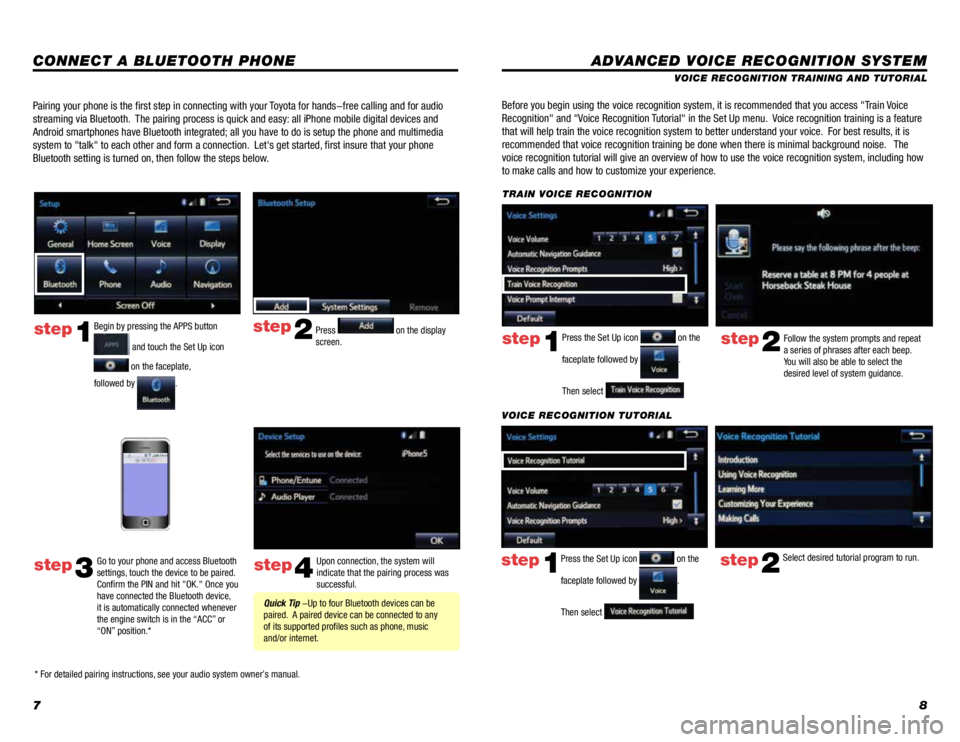
78
CONNECT A BLUETOOTH PHONE
step2
step4
Press on the display screen.
Upon connection, the system will indicate that the pairing process was successful. Quick Tip -Up to four Bluetooth devices can be paired. A paired device can be connected to any of its supported profiles such as phone, music and/or internet.
Pairing your phone is the first step in connecting with your Toyota for hands-free calling and for audio
streaming via Bluetooth. The pairing process is quick and easy: all iPhone mobile digital devices and
Android smartphones have Bluetooth integrated; all you have to do is setup the phone and multimedia
system to "talk" to each other and form a connection. Let's get started, first insure that your phone
Bluetooth setting is turned on, then follow the steps below.
ADVANCED VOICE RECOGNITION SYSTEM
VOICE RECOGNITION TRAINING AND TUTORIAL
Before you begin using the voice recognition system, it is recommended that you access "Train Voice
Recognition" and "Voice Recognition Tutorial" in the Set Up menu. Voice recognition training is a feature
that will help train the voice recognition system to better understand your voice. For best results, it is
recommended that voice recognition training be done when there is minimal background noise. The
voice recognition tutorial will give an overview of how to use the voice recognition system, including how
to make calls and how to customize your experience.
step2Follow the system prompts and repeat a series of phrases after each beep. You will also be able to select the desired level of system guidance.
Press the Set Up icon on the
faceplate followed by .
Then select
step1
TRAIN VOICE RECOGNITION
step2Select desired tutorial program to run.step1
VOICE RECOGNITION TUTORIAL
Press the Set Up icon on the
faceplate followed by .
Then select
Begin by pressing the APPS button
and touch the Set Up icon
on the faceplate,
followed by .
step1
step3
Go to your phone and access Bluetooth settings, touch the device to be paired. Confirm the PIN and hit "OK." Once you have connected the Bluetooth device, it is automatically connected whenever the engine switch is in the “ACC” or “ON” position.*
* For detailed pairing instructions, see your audio system owner’s manual.
Page 6 of 728
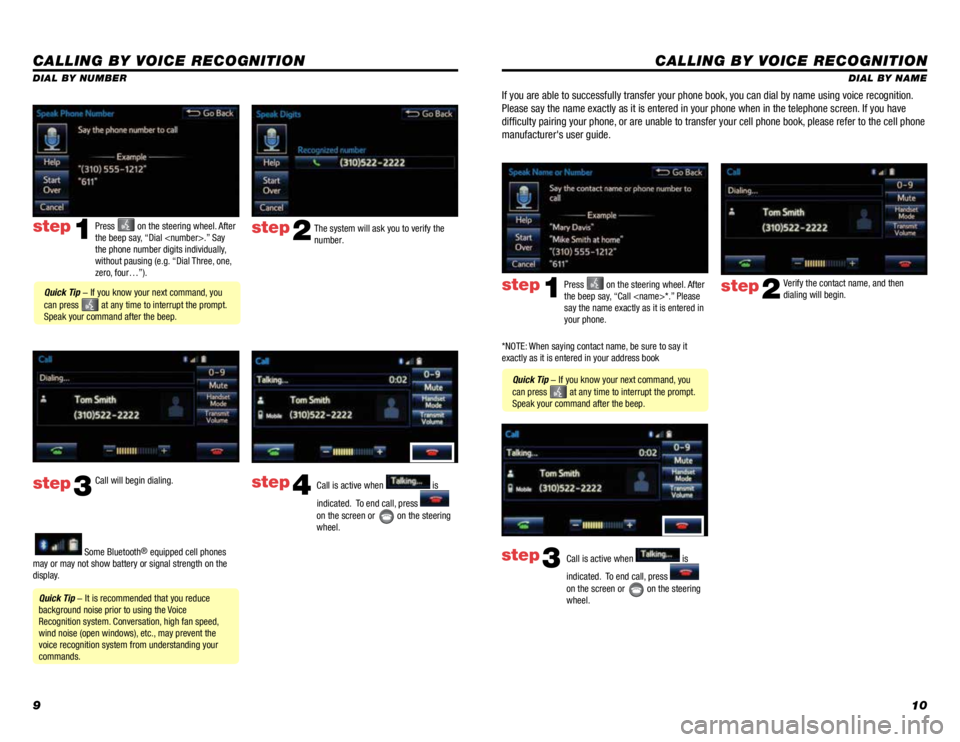
910
CALLING BY VOICE RECOGNITION
DIAL BY NAME
Press on the steering wheel. After the beep say, “Call
step1
Quick Tip - If you know your next command, you
can press at any time to interrupt the prompt. Speak your command after the beep.
Verify the contact name, and then dialing will begin.step2
If you are able to successfully transfer your phone book, you can dial by name using voice recognition.
Please say the name exactly as it is entered in your phone when in the telephone screen. If you have
difficulty pairing your phone, or are unable to transfer your cell phone book, please refer to the cell phone
manufacturer's user guide.
Call is active when is
indicated. To end call, press
on the screen or on the steering wheel.
step3
CALLING BY VOICE RECOGNITION
The system will ask you to verify the number.step2
step3
Press on the steering wheel. After the beep say, “Dial
step1
Call will begin dialing.Call is active when is
indicated. To end call, press
on the screen or on the steering wheel.
step4
Quick Tip - It is recommended that you reduce background noise prior to using the Voice Recognition system. Conversation, high fan speed, wind noise (open windows), etc., may prevent the voice recognition system from understanding your commands.
Quick Tip - If you know your next command, you
can press at any time to interrupt the prompt. Speak your command after the beep.
Some Bluetooth® equipped cell phones may or may not show battery or signal strength on the display.
DIAL BY NUMBER
*NOTE: When saying contact name, be sure to say it exactly as it is entered in your address book
Page 7 of 728
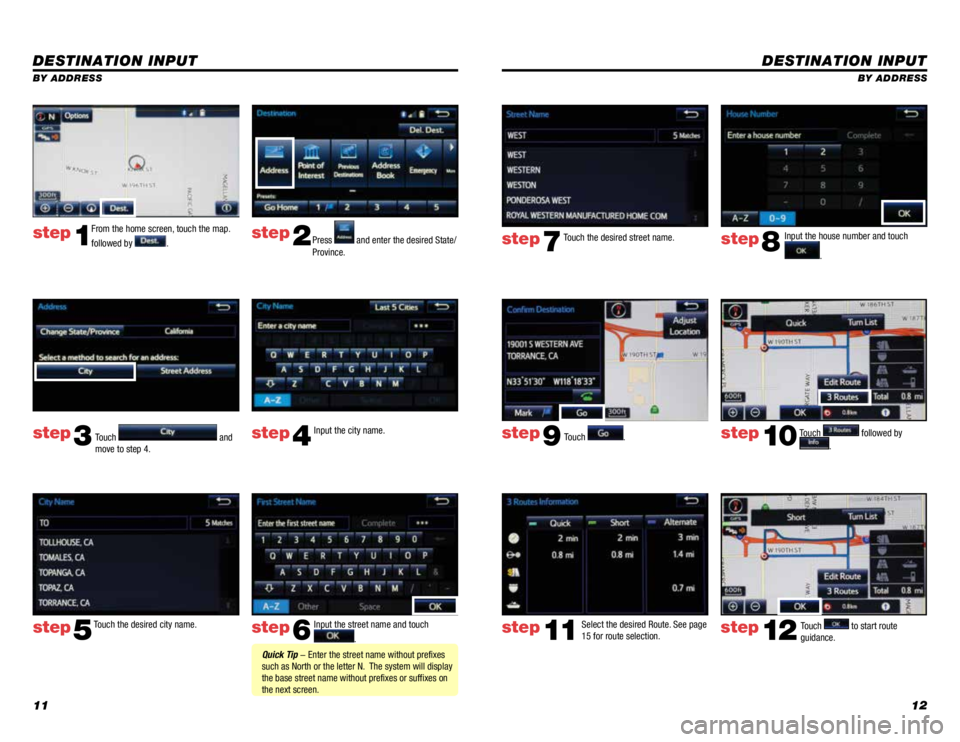
1112
DESTINATION INPUT
BY ADDRESS
Touch .
Input the house number and touch
.
Touch the desired street name.
Touch followed by
.
step7step8
step9step10
Select the desired Route. See page 15 for route selection.
step11Touch to start route guidance. step12
DESTINATION INPUT
BY ADDRESS
From the home screen, touch the map.
followed by .Press and enter the desired State/Province.
Input the city name.
Touch the desired city name. Input the street name and touch
.
Touch and move to step 4.
step1step2
step3step4
step5step6 Quick Tip - Enter the street name without prefixes such as North or the letter N. The system will display the base street name without prefixes or suffixes on the next screen.
Page 8 of 728
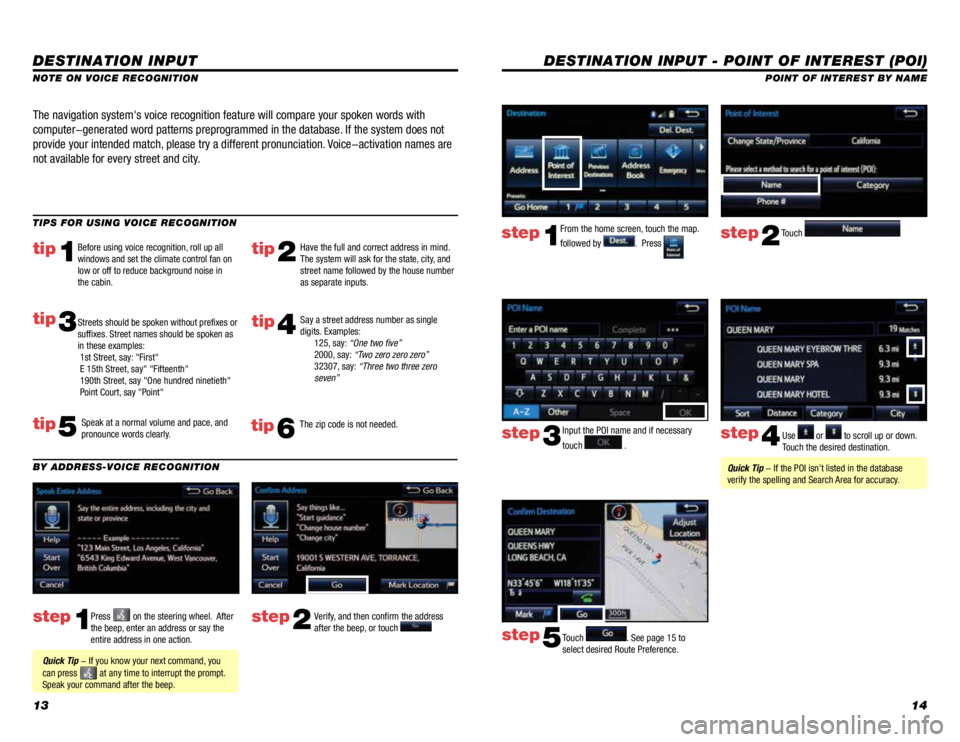
1314
DESTINATION INPUT - POINT OF INTEREST (POI)
POINT OF INTEREST BY NAME
Input the POI name and if necessary
touch . Use or to scroll up or down. Touch the desired destination.
Touch . See page 15 to select desired Route Preference.
step3step4
step5
Quick Tip - If the POI isn’t listed in the database verify the spelling and Search Area for accuracy.
From the home screen, touch the map.
followed by . Press Touch step1step2
DESTINATION INPUT
step1step2Press on the steering wheel. After the beep, enter an address or say the entire address in one action.
Verify, and then confirm the address after the beep, or touch
TIPS FOR USING VOICE RECOGNITION
NOTE ON VOICE RECOGNITION
Say a street address number as single digits. Examples: 125, say: “One two five” 2000, say: “Two zero zero zero” 32307, say: “Three two three zero seven”
tip2tip1
tip5
tip3
Have the full and correct address in mind. The system will ask for the state, city, and street name followed by the house number as separate inputs.
Before using voice recognition, roll up all windows and set the climate control fan on low or off to reduce background noise in the cabin.
Speak at a normal volume and pace, and pronounce words clearly.
Streets should be spoken without prefixes or suffixes. Street names should be spoken as in these examples: 1st Street, say: "First" E 15th Street, say" "Fifteenth" 190th Street, say "One hundred ninetieth" Point Court, say "Point"
The navigation system's voice recognition feature will compare your spoken words with
computer-generated word patterns preprogrammed in the database. If the system does not
provide your intended match, please try a different pronunciation. Voice-activation names are
not available for every street and city.
BY ADDRESS-VOICE RECOGNITION
Quick Tip - If you know your next command, you
can press at any time to interrupt the prompt. Speak your command after the beep.
tip4
The zip code is not needed.tip6
Page 9 of 728
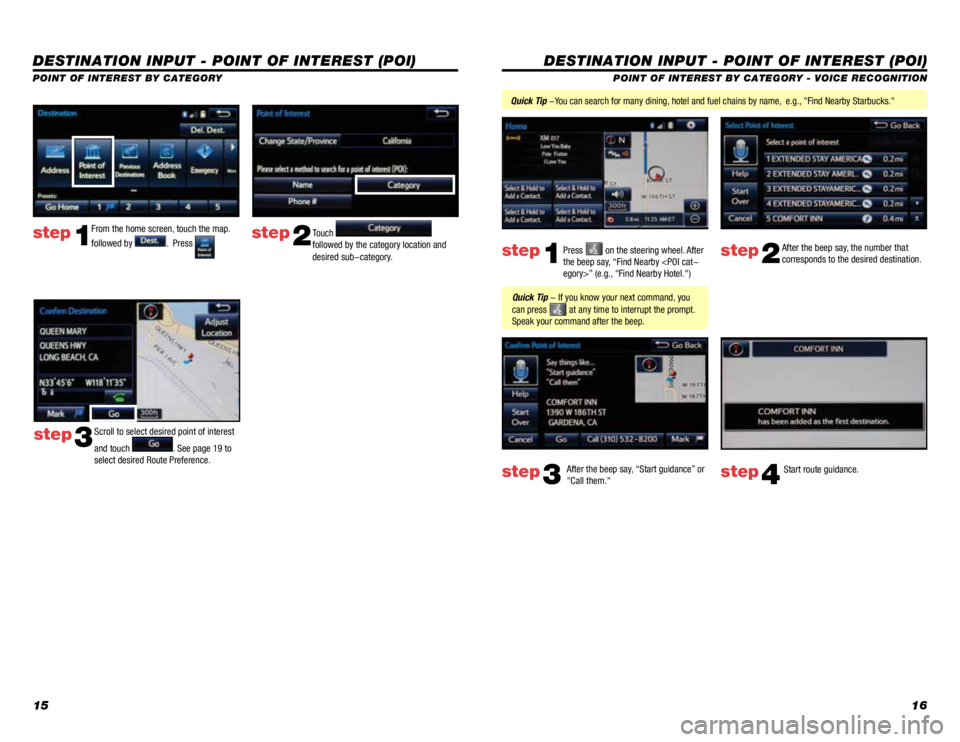
1516
DESTINATION INPUT - POINT OF INTEREST (POI)
POINT OF INTEREST BY CATEGORY - VOICE RECOGNITION
Press on the steering wheel. After the beep say, “Find Nearby
After the beep say, the number that corresponds to the desired destination.
After the beep say, “Start guidance” or "Call them."
step1step2
step3step4
Quick Tip - If you know your next command, you
can press at any time to interrupt the prompt. Speak your command after the beep.
Start route guidance.
DESTINATION INPUT - POINT OF INTEREST (POI)
POINT OF INTEREST BY CATEGORY
Quick Tip -You can search for many dining, hotel and fuel chains by name, e.g., "Find Nearby Starbucks."
From the home screen, touch the map.
followed by . Press Touch followed by the category location and desired sub-category.
step1step2
Scroll to select desired point of interest
and touch . See page 19 to select desired Route Preference.
step3
Page 10 of 728
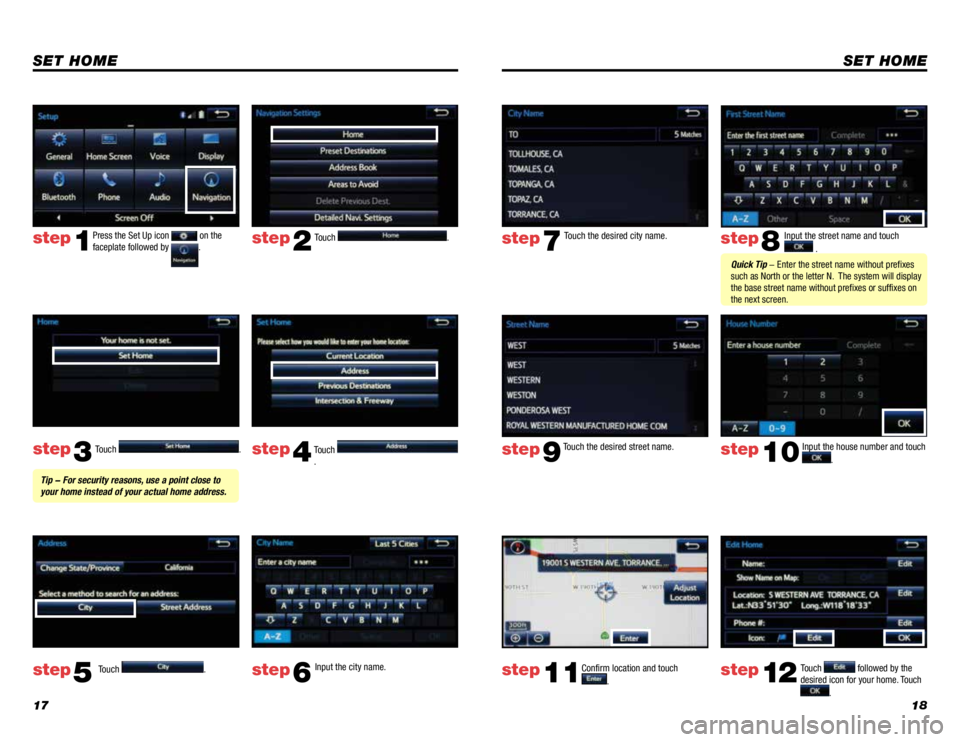
1718
SET HOME
Touch .
Touch . Input the city name.
step2
step3
step5step6
Press the Set Up icon on the faceplate followed by .step1
Touch . Touch . step4
Tip - For security reasons, use a point close to your home instead of your actual home address.
SET HOME
Input the street name and touch
.
Confirm location and touch
.
Touch followed by the desired icon for your home. Touch
.
step8
step9
step11step12
Touch the desired city name. step7
Touch the desired street name. Input the house number and touch
. step10
Quick Tip - Enter the street name without prefixes such as North or the letter N. The system will display the base street name without prefixes or suffixes on the next screen.