phone TOYOTA PRIUS PLUG-IN HYBRID 2013 1.G Navigation Manual
[x] Cancel search | Manufacturer: TOYOTA, Model Year: 2013, Model line: PRIUS PLUG-IN HYBRID, Model: TOYOTA PRIUS PLUG-IN HYBRID 2013 1.GPages: 359, PDF Size: 7.65 MB
Page 308 of 359
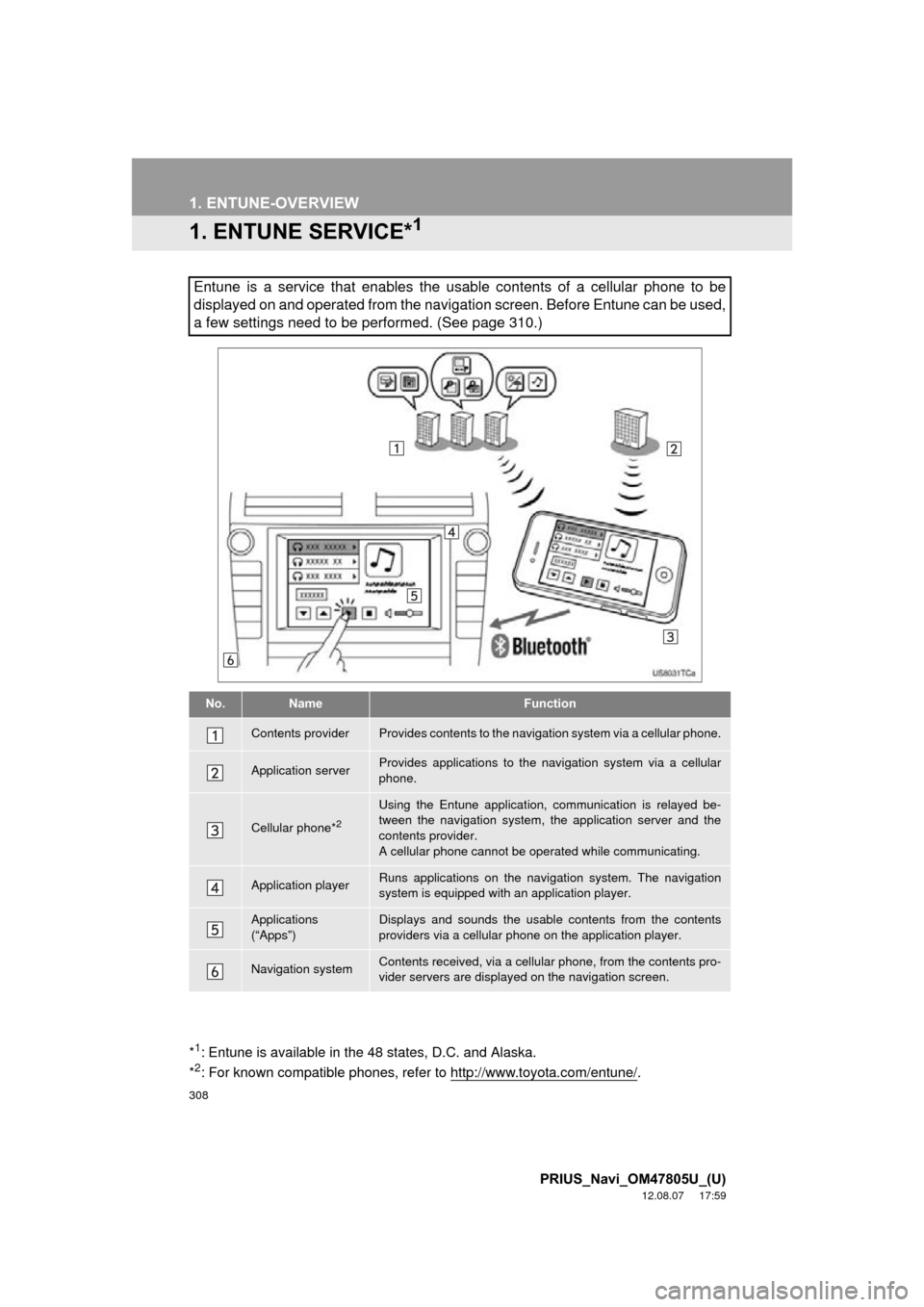
308
PRIUS_Navi_OM47805U_(U)
12.08.07 17:59
1. ENTUNE-OVERVIEW
1. ENTUNE SERVICE*1
Entune is a service that enables the usable contents of a cellular phone to be
displayed on and operated from the navigation screen. Before Entune can be used,
a few settings need to be performed. (See page 310.)
No.NameFunction
Contents providerProvides contents to the navigation system via a cellular phone.
Application serverProvides applications to the navigation system via a cellular
phone.
Cellular phone*2
Using the Entune application, communication is relayed be-
tween the navigation system, the application server and the
contents provider.
A cellular phone cannot be operated while communicating.
Application playerRuns applications on the navigation system. The navigation
system is equipped with an application player.
Applications
(“Apps”)Displays and sounds the usabl e contents from the contents
providers via a cellular p hone on the application player.
Navigation systemContents received, via a cellular phone, from the contents pro-
vider servers are display ed on the navigation screen.
*1: Entune is available in the 48 states, D.C. and Alaska.
*2: For known compatible phones, refer to http://www.toyota.com/entune/.
Page 309 of 359
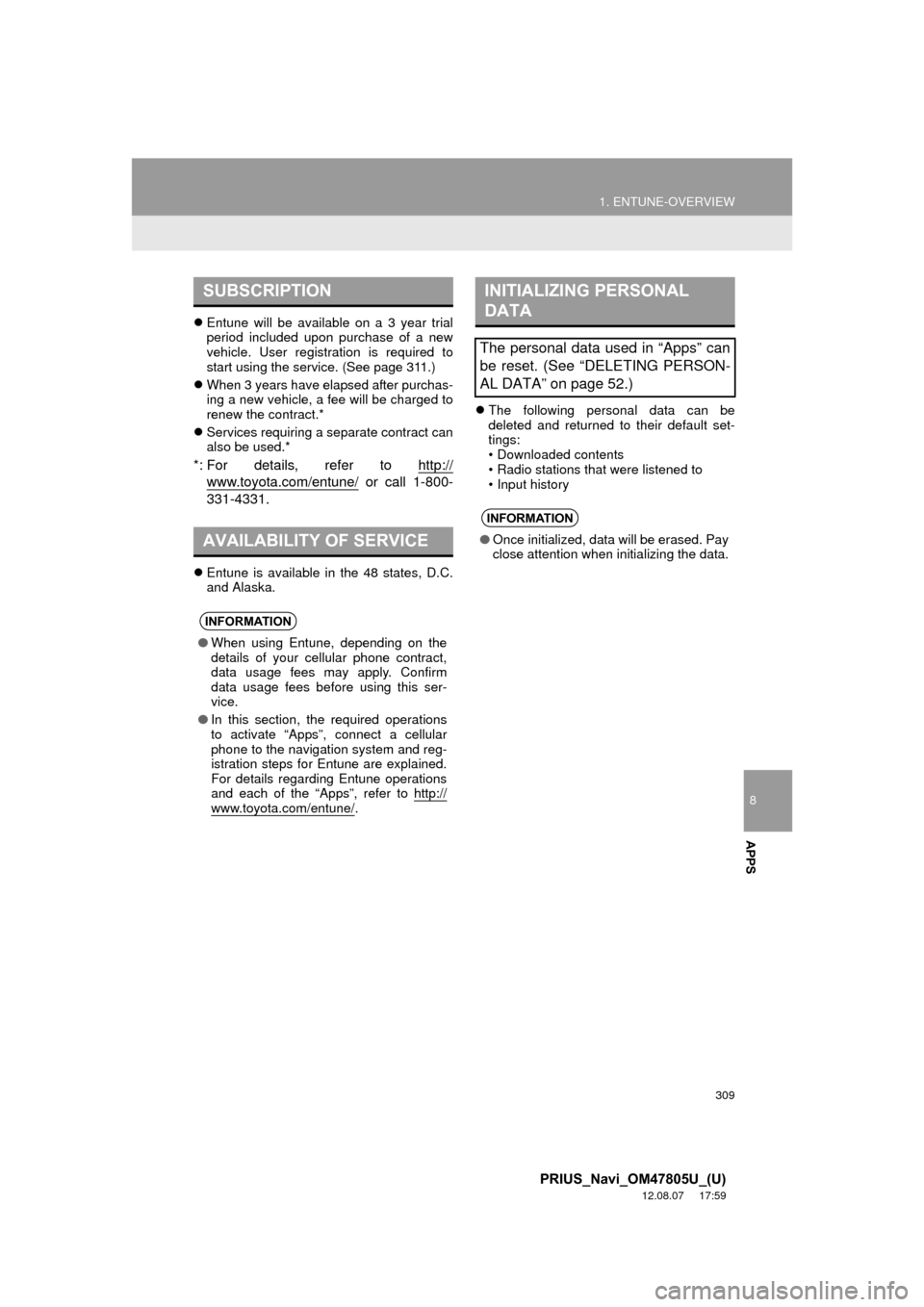
8
APPS
309
1. ENTUNE-OVERVIEW
PRIUS_Navi_OM47805U_(U)
12.08.07 17:59
Entune will be available on a 3 year trial
period included upon purchase of a new
vehicle. User registration is required to
start using the service. (See page 311.)
When 3 years have elapsed after purchas-
ing a new vehicle, a fee will be charged to
renew the contract.*
Services requiring a separate contract can
also be used.*
*: For details, refer to http://
www.toyota.com/entune/ or call 1-800-
331-4331.
Entune is available in the 48 states, D.C.
and Alaska.
The following personal data can be
deleted and returned to their default set-
tings:
• Downloaded contents
• Radio stations that were listened to
• Input history
SUBSCRIPTION
AVAILABILITY OF SERVICE
INFORMATION
●When using Entune, depending on the
details of your cellular phone contract,
data usage fees may apply. Confirm
data usage fees before using this ser-
vice.
● In this section, the required operations
to activate “Apps”, connect a cellular
phone to the navigation system and reg-
istration steps for Entune are explained.
For details regarding Entune operations
and each of the “Apps”, refer to http://
www.toyota.com/entune/.
INITIALIZING PERSONAL
DATA
The personal data used in “Apps” can
be reset. (See “DELETING PERSON-
AL DATA” on page 52.)
INFORMATION
● Once initialized, data will be erased. Pay
close attention when initializing the data.
Page 310 of 359

310
1. ENTUNE-OVERVIEW
PRIUS_Navi_OM47805U_(U)
12.08.07 17:59
2. BEFORE USING ENTUNE
Perform the settings in the following order.
In order to use Entune, the following set-
tings must first be performed:
User registration with the service contract
(See page 310.)
Download the Entune application onto
your cellular phone, and login to the appli-
cation. (See page 311.)
Register the cellular phone that the
Entune application was downloaded to
with the navigation system. (See page
311.)
Register a Bluetooth
® phone with the
hands-free system. (For detailed informa-
tion about registration and settings, see
“Bluetooth
® SETTINGS” on page 179.)
1Perform user registration from the des-
ignated web address.
SETTINGS REQUIRED TO
USE ENTUNE
1User registration
2Download the Entune application to
your cellular phone.
3Register the cellular phone with the
navigation system.
USER REGISTRATION
When purchasing the vehicle, an email
address is registered at your Toyota
dealer. If your email address was not
registered at your Toyota dealer, your
email address can be registered at the
Entune website. A user registration
guidance email containing a web ad-
dress will be sent.
Page 311 of 359
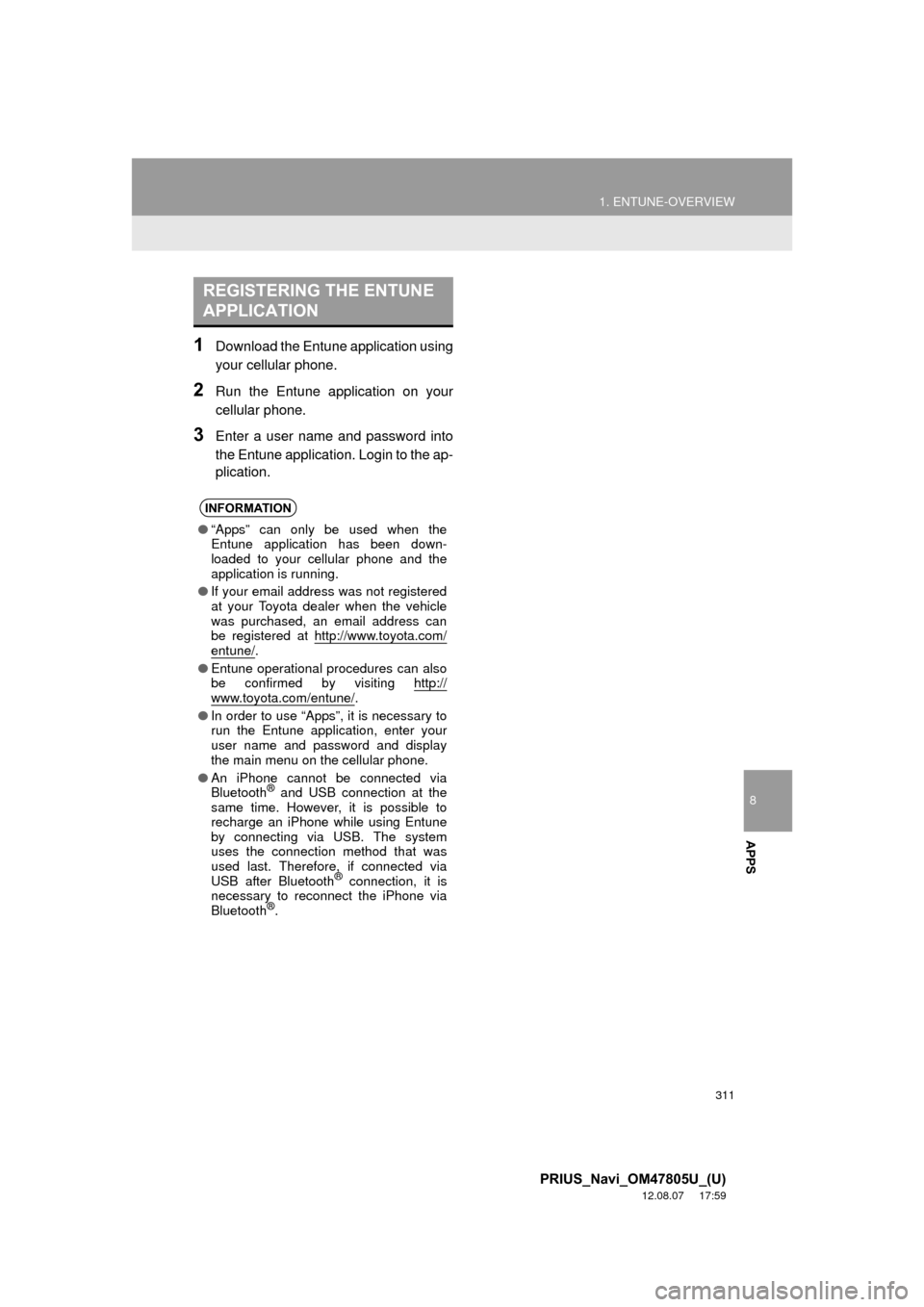
8
APPS
311
1. ENTUNE-OVERVIEW
PRIUS_Navi_OM47805U_(U)
12.08.07 17:59
1Download the Entune application using
your cellular phone.
2Run the Entune application on your
cellular phone.
3Enter a user name and password into
the Entune application. Login to the ap-
plication.
REGISTERING THE ENTUNE
APPLICATION
INFORMATION
●“Apps” can only be used when the
Entune application has been down-
loaded to your cellular phone and the
application is running.
● If your email address was not registered
at your Toyota dealer when the vehicle
was purchased, an email address can
be registered at http://www.toyota.com/
entune/.
● Entune operational procedures can also
be confirmed by visiting http://
www.toyota.com/entune/.
● In order to use “Apps”, it is necessary to
run the Entune application, enter your
user name and password and display
the main menu on the cellular phone.
● An iPhone cannot be connected via
Bluetooth
® and USB connection at the
same time. However, it is possible to
recharge an iPhone while using Entune
by connecting via USB. The system
uses the connection method that was
used last. Therefore, if connected via
USB after Bluetooth
® connection, it is
necessary to reconnect the iPhone via
Bluetooth
®.
Page 314 of 359

314
2. ENTUNE OPERATION
PRIUS_Navi_OM47805U_(U)
12.08.07 17:59
IF A MESSAGE APPEARS ON THE SCREEN
When problems occur starting up the application player, a message will appear on
the screen. Referring to the table below to identify the problem, take the suggested
corrective action.
MessageDisplay conditionsCorrective action
“This feature is unavailable
during an emergency call.”Safety Connect is being im-
plemented.After Safety Connect is fin-
ished, perform the operation
again.
“This feature is unavailable
while transferring contacts.”Contacts are being trans-
ferred manually from the
phonebook.When the transfer of contacts
is complete, perform the op-
eration.
“There is a problem with the
Bluetooth* connection.
For troubleshooting
assistance, please visit
toyota.com or call 1-800-331-
4331.”
The cellular phone cannot be
connected.Refer to http://www.toyota.
com/entune/ to confirm if the
phone is compatible or not.
“This feature is unavailable
during a handsfree call.”A hands-free call is in
progress.After the hands-free call is fin-
ished, perform the operation.
“To use the services, an ac-
tive application needs to be
running on your phone. For
more information, please visit
toyota.com.”
The Entune application can-
not be connected to SSP.
Refer to http://www.toyota.com/entune/ to confirm if the
phone is SSP compatible or
not, and then activate the
Entune application.
“Communication error.
Please try again.”Communication was discon-
nected.After a few moments, retry
the operation.
*: Bluetooth is a registered tr ademark of Bluetooth SIG, Inc.
Page 316 of 359
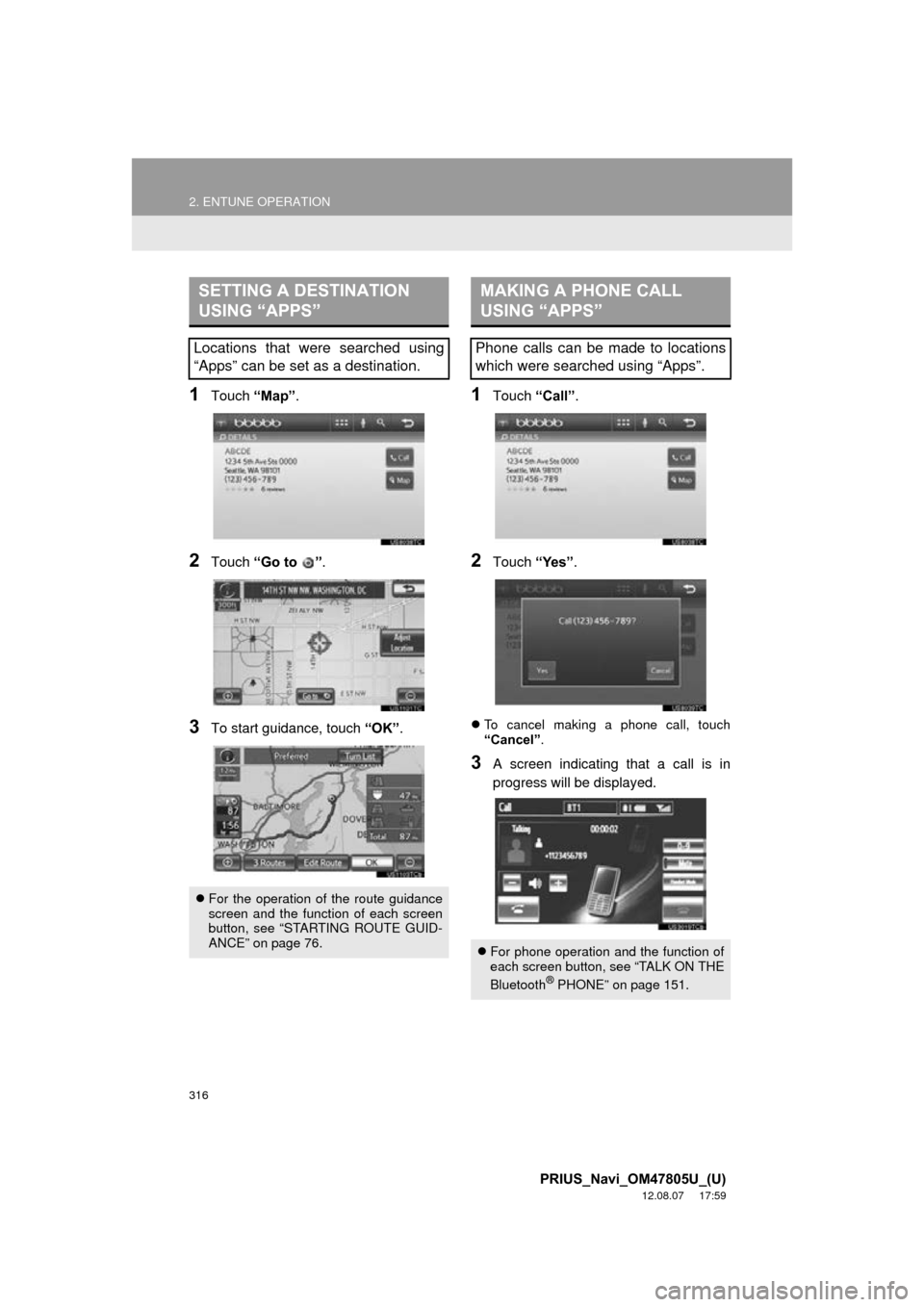
316
2. ENTUNE OPERATION
PRIUS_Navi_OM47805U_(U)
12.08.07 17:59
1Touch “Map”.
2Touch “Go to ” .
3To start guidance, touch “OK”.
1Touch “Call”.
2Touch “Yes”.
To cancel making a phone call, touch
“Cancel” .
3A screen indicating that a call is in
progress will be displayed.
SETTING A DESTINATION
USING “APPS”
Locations that were searched using
“Apps” can be set as a destination.
For the operation of the route guidance
screen and the function of each screen
button, see “STARTING ROUTE GUID-
ANCE” on page 76.
MAKING A PHONE CALL
USING “APPS”
Phone calls can be made to locations
which were searched using “Apps”.
For phone operation and the function of
each screen button, see “TALK ON THE
Bluetooth
® PHONE” on page 151.
Page 317 of 359
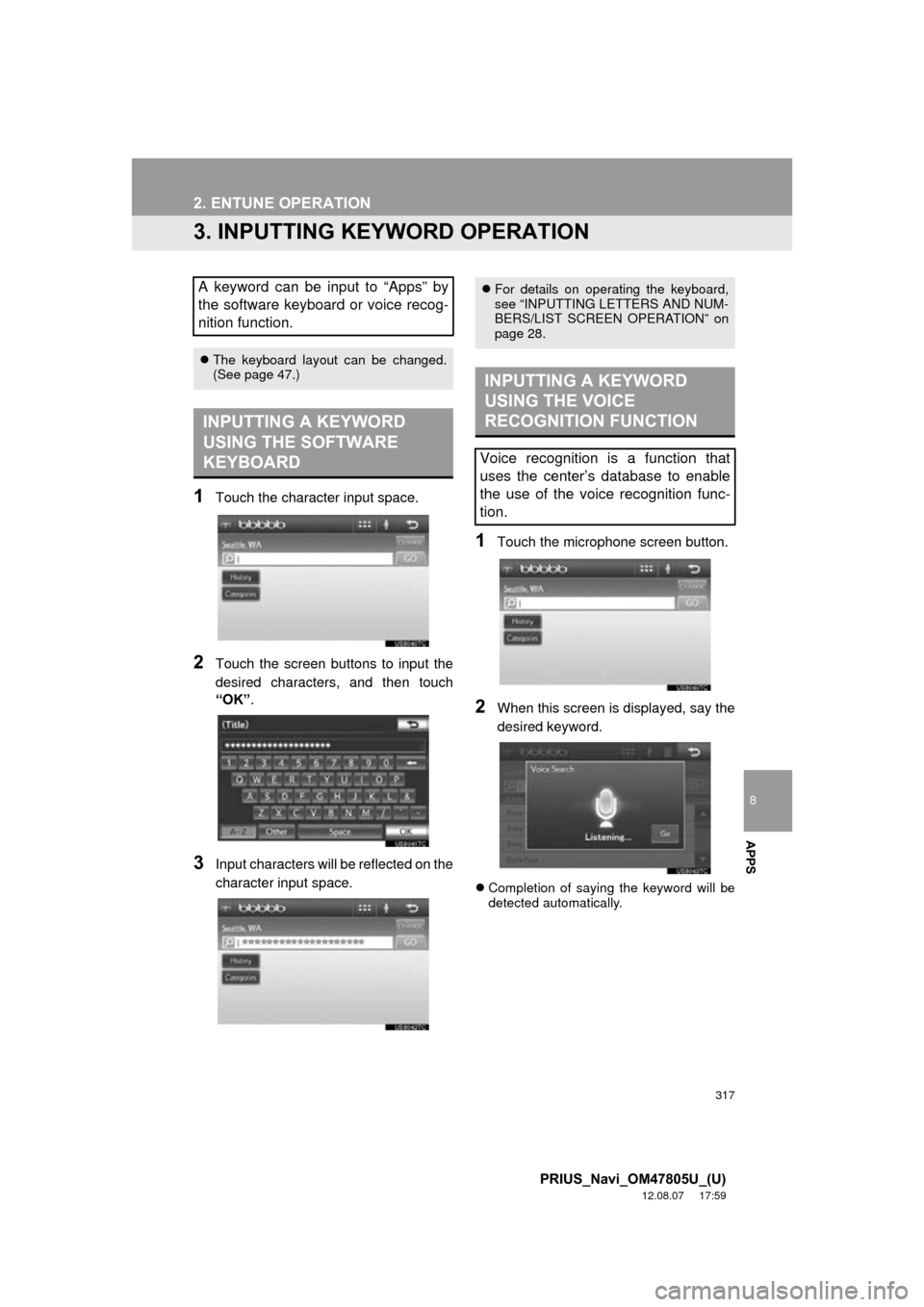
317
2. ENTUNE OPERATION
8
APPS
PRIUS_Navi_OM47805U_(U)
12.08.07 17:59
3. INPUTTING KEYWORD OPERATION
1Touch the character input space.
2Touch the screen buttons to input the
desired characters, and then touch
“OK”.
3Input characters will be reflected on the
character input space.
1Touch the microphone screen button.
2When this screen is displayed, say the
desired keyword.
Completion of saying the keyword will be
detected automatically.
A keyword can be input to “Apps” by
the software keyboard or voice recog-
nition function.
The keyboard layout can be changed.
(See page 47.)
INPUTTING A KEYWORD
USING THE SOFTWARE
KEYBOARD
For details on operating the keyboard,
see “INPUTTING LETTERS AND NUM-
BERS/LIST SCREEN OPERATION” on
page 28.
INPUTTING A KEYWORD
USING THE VOICE
RECOGNITION FUNCTION
Voice recognition is a function that
uses the center’s database to enable
the use of the voice recognition func-
tion.
Page 326 of 359
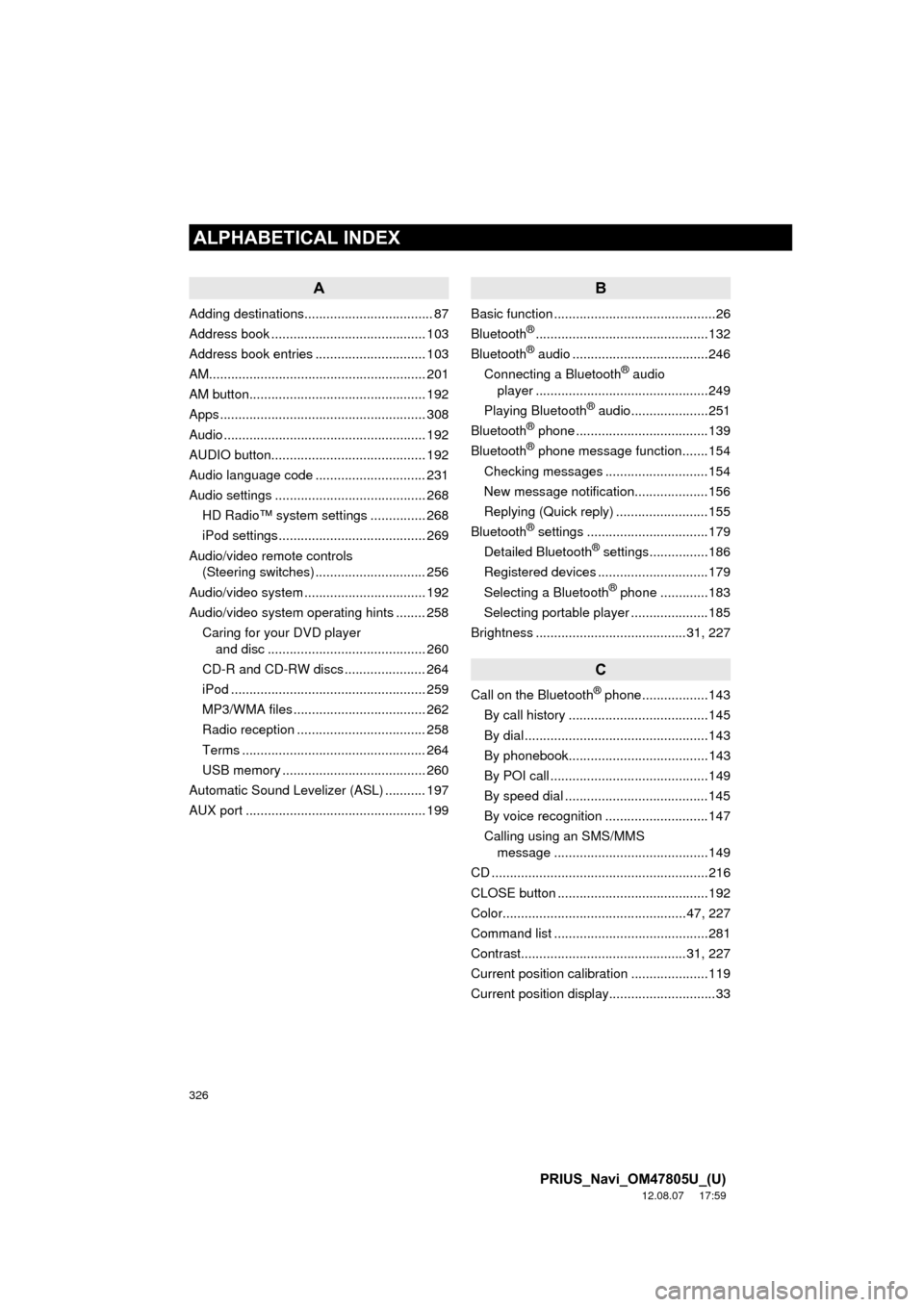
326
ALPHABETICAL INDEX
PRIUS_Navi_OM47805U_(U)
12.08.07 17:59
A
Adding destinations................................... 87
Address book .......................................... 103
Address book entries .............................. 103
AM........................................................... 201
AM button................................................ 192
Apps ........................................................ 308
Audio ....................................................... 192
AUDIO button.......................................... 192
Audio language code .............................. 231
Audio settings ......................................... 268HD Radio™ system sett ings ............... 268
iPod settings ........................................ 269
Audio/video remote controls (Steering switches) .............................. 256
Audio/video system ......... ..................... ... 192
Audio/video system operating hints ........ 258
Caring for your DVD player and disc ........................................... 260
CD-R and CD-RW discs ...................... 264
iPod ..................................................... 259
MP3/WMA files .................................... 262
Radio reception ................................... 258
Terms .................................................. 264
USB memory ....................................... 260
Automatic Sound Levelizer (ASL) ........... 197
AUX port ................................................. 199
B
Basic function ............................................26
Bluetooth®...............................................132
Bluetooth® audio .....................................246
Connecting a Bluetooth® audio
player ...............................................249
Playing Bluetooth
® audio.....................251
Bluetooth® phone ....................................139
Bluetooth® phone message function.......154
Checking messages ............................154
New message notification....................156
Replying (Quick reply) .........................155
Bluetooth
® settings .................................179
Detailed Bluetooth® settings................186
Registered devices ..............................179
Selecting a Bluetooth
® phone .............183
Selecting portable player .....................185
Brightness .........................................31, 227
C
Call on the Bluetooth® phone..................143
By call history ......................................145
By dial ..................................................143
By phonebook......................................143
By POI call ...........................................149
By speed dial .......................................145
By voice recognition ............................147
Calling using an SMS/MMS message ..........................................149
CD ...........................................................216
CLOSE button .........................................192
Color..................................................47, 227
Command list ..........................................281
Contrast.............................................31, 227
Current position calibration .....................119
Current position display.............................33
ALPHABETICAL INDEX
Page 328 of 359
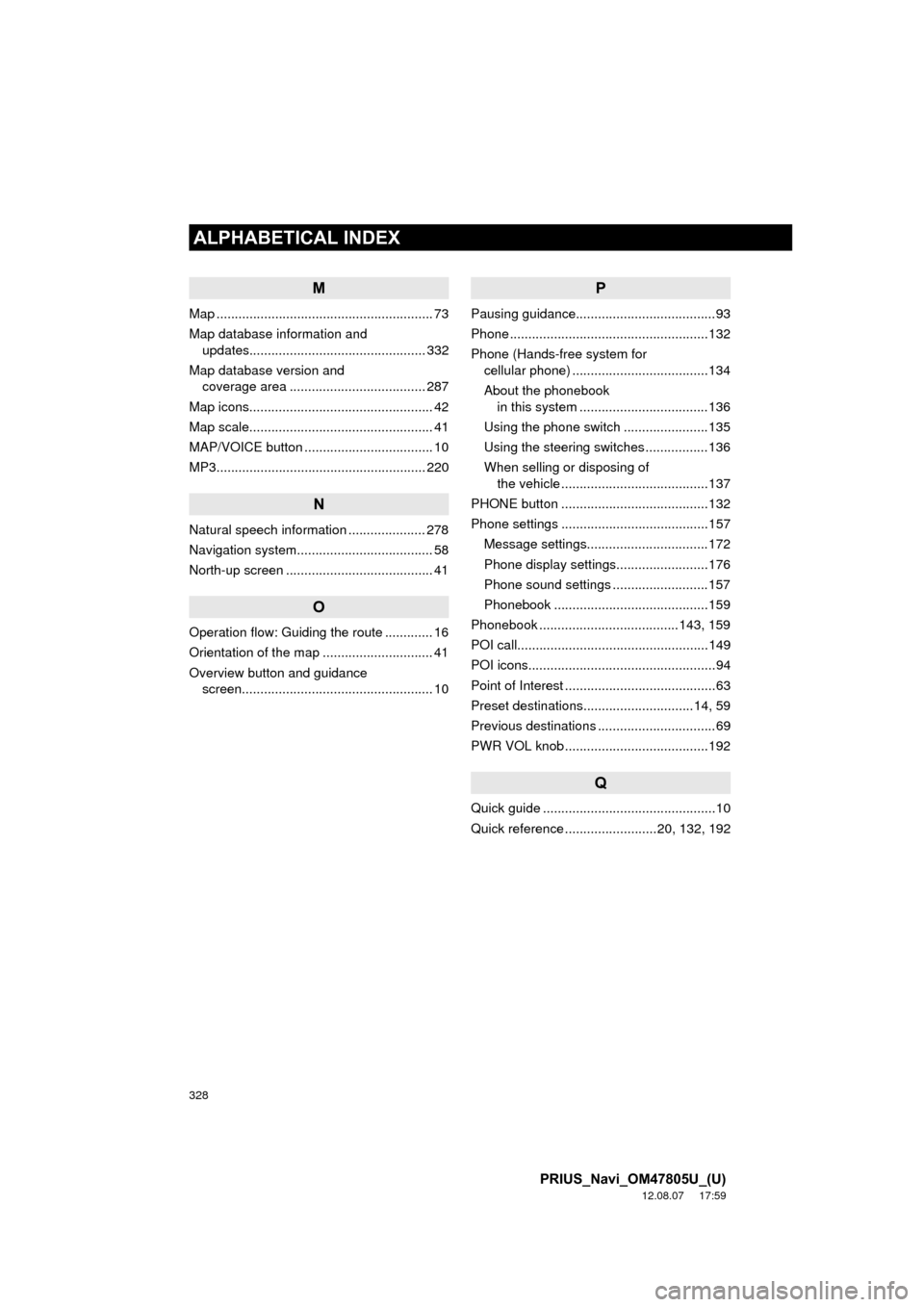
328
ALPHABETICAL INDEX
PRIUS_Navi_OM47805U_(U)
12.08.07 17:59
M
Map ........................................................... 73
Map database information and updates................................................ 332
Map database version and coverage area ..................................... 287
Map icons.................................................. 42
Map scale.................................................. 41
MAP/VOICE button ................................... 10
MP3......................................................... 220
N
Natural speech information ..................... 278
Navigation system........... ..................... ..... 58
North-up screen ........................................ 41
O
Operation flow: Guiding the route ............. 16
Orientation of the map .............................. 41
Overview button and guidance screen.................................................... 10
P
Pausing guidance......................................93
Phone ......................................................132
Phone (Hands-free system for cellular phone) .....................................134
About the phonebook in this system ............ .......................136
Using the phone switch .......................135
Using the steering switches .................136
When selling or disposing of the vehicle ........................................137
PHONE button ........................................132
Phone settings ........................................157 Message settings.................................172
Phone display settings.........................176
Phone sound settings ..........................157
Phonebook ..........................................159
Phonebook ......................................143, 159
POI call....................................................149
POI icons...................................................94
Point of Interest .........................................63
Preset destinations..............................14, 59
Previous destinations ................................69
PWR VOL knob .......................................192
Q
Quick guide ...............................................10
Quick reference .........................20, 132, 192
Page 329 of 359
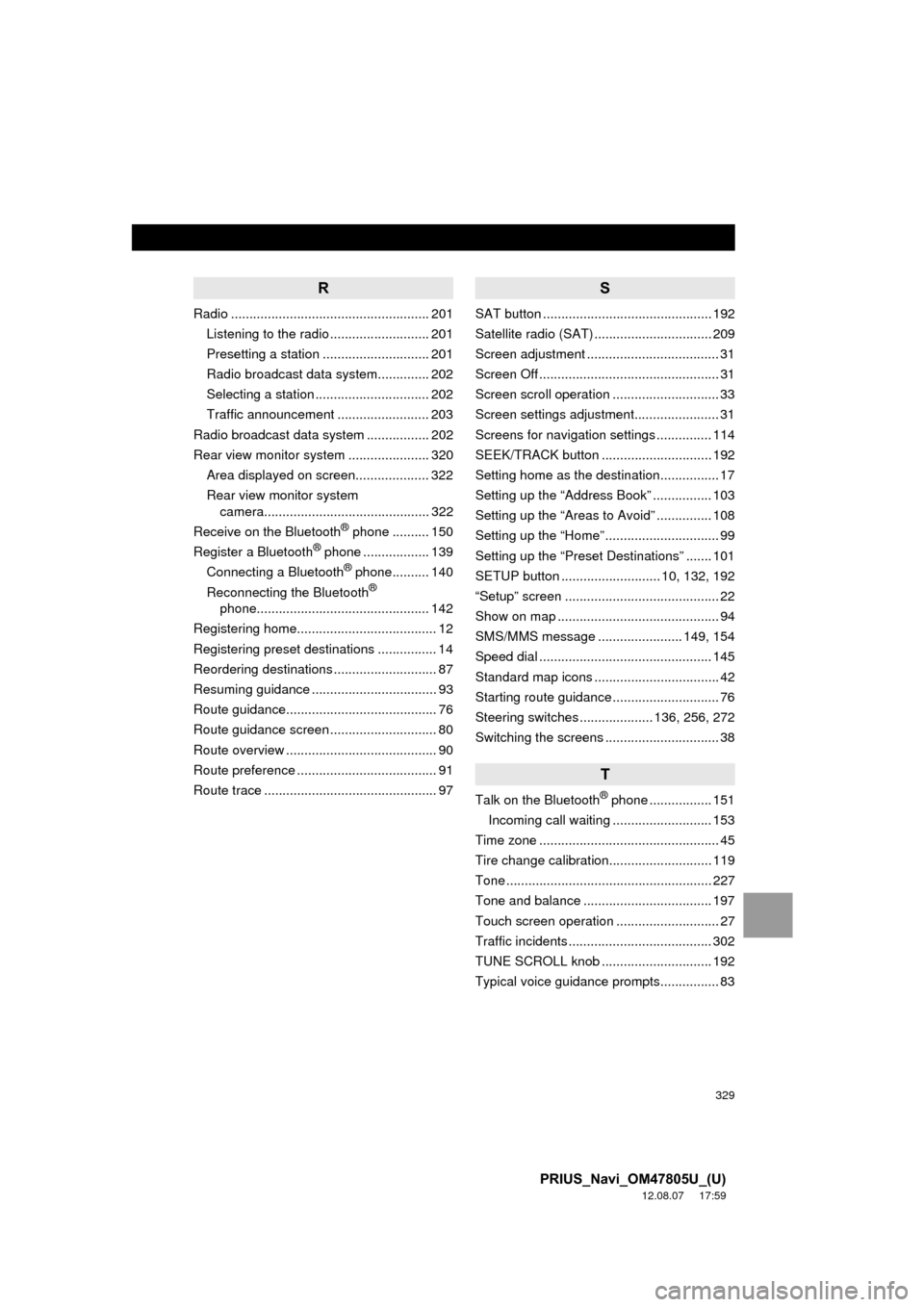
329
PRIUS_Navi_OM47805U_(U)
12.08.07 17:59
R
Radio ...................................................... 201Listening to the radio ........................... 201
Presetting a station ............................. 201
Radio broadcast data system.............. 202
Selecting a station ............................... 202
Traffic announcement ......................... 203
Radio broadcast data system ................. 202
Rear view monitor system ...................... 320 Area displayed on screen.................... 322
Rear view monitor system camera............................................. 322
Receive on the Bluetooth
® phone .......... 150
Register a Bluetooth® phone .................. 139
Connecting a Bluetooth® phone.......... 140
Reconnecting the Bluetooth®
phone............................................... 142
Registering home...................................... 12
Registering preset destinations ................ 14
Reordering destinations ............................ 87
Resuming guidance .................................. 93
Route guidance......................................... 76
Route guidance screen ............................. 80
Route overview ......................................... 90
Route preference ...................................... 91
Route trace ............................................... 97
S
SAT button .............................................. 192
Satellite radio (SAT) ................................ 209
Screen adjustment .................................... 31
Screen Off ................................................. 31
Screen scroll operation ............................. 33
Screen settings adjustment....................... 31
Screens for navigation settings ............... 114
SEEK/TRACK button .............................. 192
Setting home as the destination................ 17
Setting up the “Address Book” ................ 103
Setting up the “Areas to Avoid” ............... 108
Setting up the “Home” ............................... 99
Setting up the “Preset Destinations” ....... 101
SETUP button ........................... 10, 132, 192
“Setup” screen .......................................... 22
Show on map ............................................ 94
SMS/MMS message ....................... 149, 154
Speed dial ............................................... 145
Standard map icons .................................. 42
Starting route guidance ............................. 76
Steering switches .................... 136, 256, 272
Switching the screens ............................... 38
T
Talk on the Bluetooth® phone ................. 151
Incoming call waiting ........................... 153
Time zone ................................................. 45
Tire change calibration............................ 119
Tone ........................................................ 227
Tone and balance ................................... 197
Touch screen operation ............................ 27
Traffic incidents ....................................... 302
TUNE SCROLL knob .............................. 192
Typical voice guidance prompts................ 83