phone TOYOTA PRIUS PLUG-IN HYBRID 2013 1.G Navigation Manual
[x] Cancel search | Manufacturer: TOYOTA, Model Year: 2013, Model line: PRIUS PLUG-IN HYBRID, Model: TOYOTA PRIUS PLUG-IN HYBRID 2013 1.GPages: 359, PDF Size: 7.65 MB
Page 259 of 359
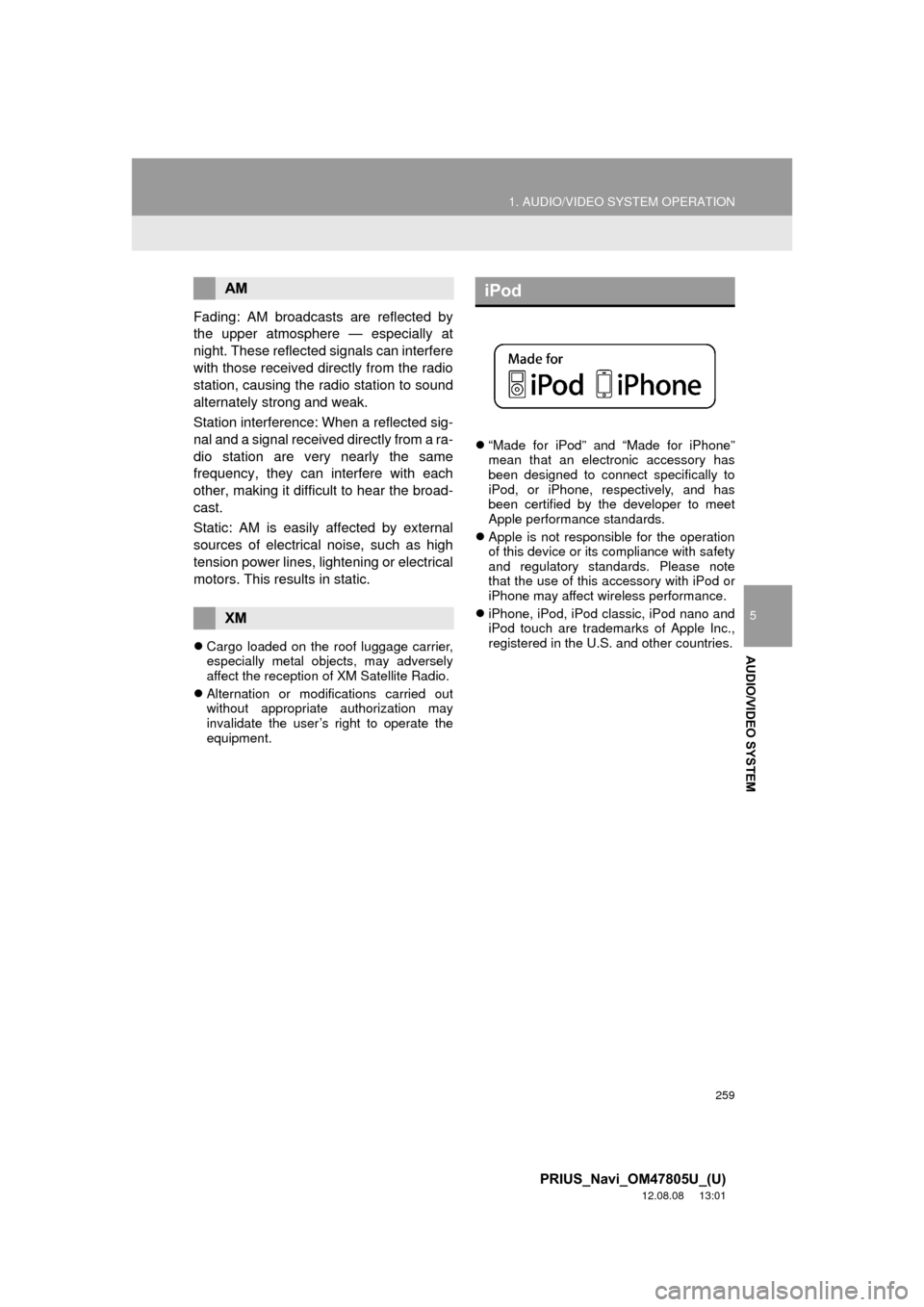
259
1. AUDIO/VIDEO SYSTEM OPERATION
5
AUDIO/VIDEO SYSTEM
PRIUS_Navi_OM47805U_(U)
12.08.08 13:01
Fading: AM broadcasts are reflected by
the upper atmosphere — especially at
night. These reflected signals can interfere
with those received directly from the radio
station, causing the radio station to sound
alternately strong and weak.
Station interference: When a reflected sig-
nal and a signal received directly from a ra-
dio station are very nearly the same
frequency, they can interfere with each
other, making it difficult to hear the broad-
cast.
Static: AM is easily affected by external
sources of electrical noise, such as high
tension power lines, lightening or electrical
motors. This results in static.
Cargo loaded on the roof luggage carrier,
especially metal objects, may adversely
affect the reception of XM Satellite Radio.
Alternation or modifications carried out
without appropriate authorization may
invalidate the user’s right to operate the
equipment.
“Made for iPod” and “Made for iPhone”
mean that an electronic accessory has
been designed to connect specifically to
iPod, or iPhone, respectively, and has
been certified by the developer to meet
Apple performance standards.
Apple is not responsible for the operation
of this device or its compliance with safety
and regulatory standards. Please note
that the use of this accessory with iPod or
iPhone may affect wireless performance.
iPhone, iPod, iPod classic, iPod nano and
iPod touch are trademarks of Apple Inc.,
registered in the U.S. and other countries.
AM
XM
iPod
Page 260 of 359
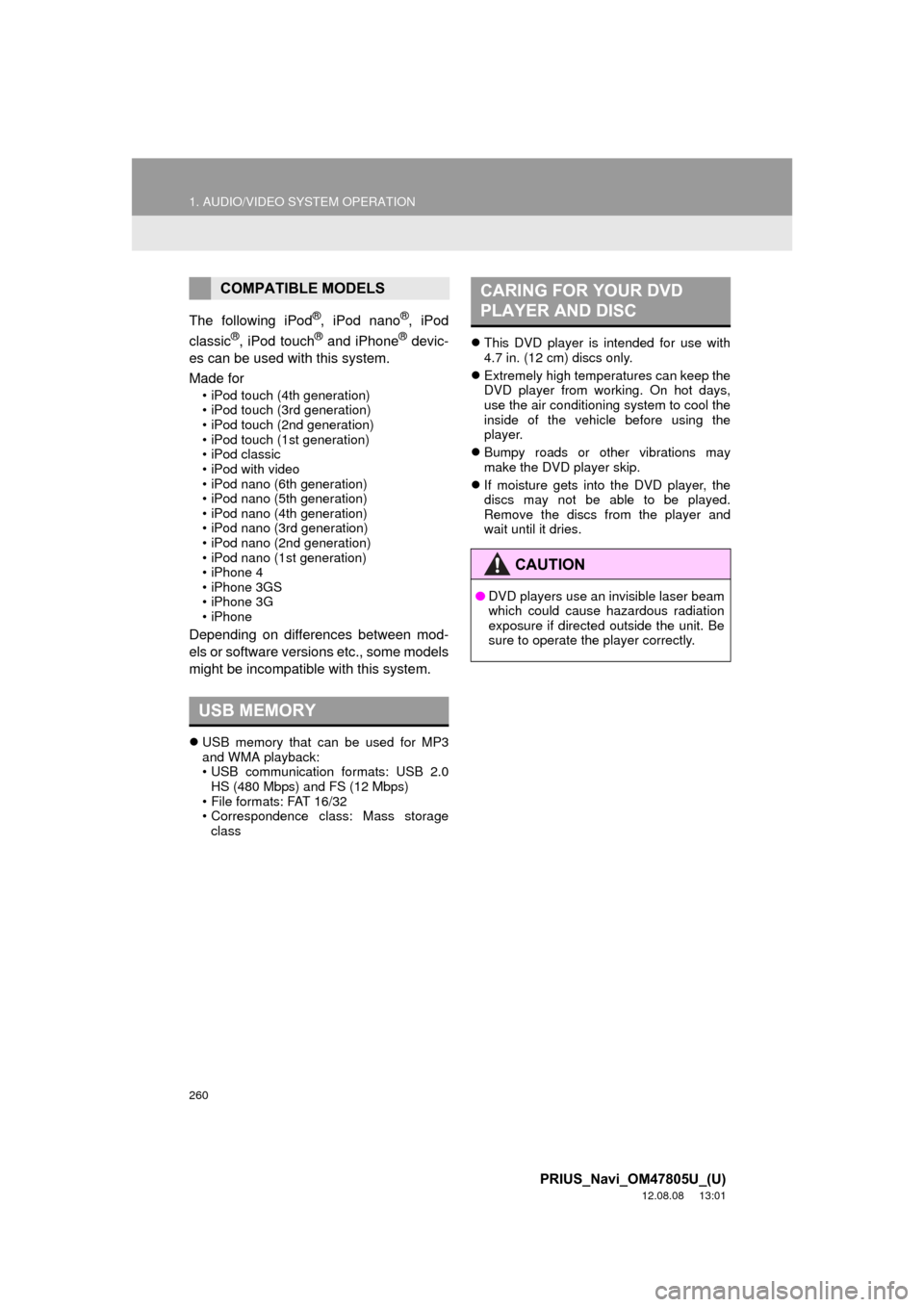
260
1. AUDIO/VIDEO SYSTEM OPERATION
PRIUS_Navi_OM47805U_(U)
12.08.08 13:01
The following iPod®, iPod nano®, iPod
classic®, iPod touch® and iPhone® devic-
es can be used with this system.
Made for
• iPod touch (4th generation)
• iPod touch (3rd generation)
• iPod touch (2nd generation)
• iPod touch (1st generation)
•iPod classic
• iPod with video
• iPod nano (6th generation)
• iPod nano (5th generation)
• iPod nano (4th generation)
• iPod nano (3rd generation)
• iPod nano (2nd generation)
• iPod nano (1st generation)
• iPhone 4
• iPhone 3GS
• iPhone 3G
•iPhone
Depending on differences between mod-
els or software versions etc., some models
might be incompatible with this system.
USB memory that can be used for MP3
and WMA playback:
• USB communication formats: USB 2.0
HS (480 Mbps) and FS (12 Mbps)
• File formats: FAT 16/32
• Correspondence class: Mass storage class
This DVD player is intended for use with
4.7 in. (12 cm) discs only.
Extremely high temperatures can keep the
DVD player from working. On hot days,
use the air conditioning system to cool the
inside of the vehicle before using the
player.
Bumpy roads or other vibrations may
make the DVD player skip.
If moisture gets into the DVD player, the
discs may not be able to be played.
Remove the discs from the player and
wait until it dries.
COMPATIBLE MODELS
USB MEMORY
CARING FOR YOUR DVD
PLAYER AND DISC
CAUTION
●DVD players use an invisible laser beam
which could cause hazardous radiation
exposure if directed outside the unit. Be
sure to operate the player correctly.
Page 272 of 359
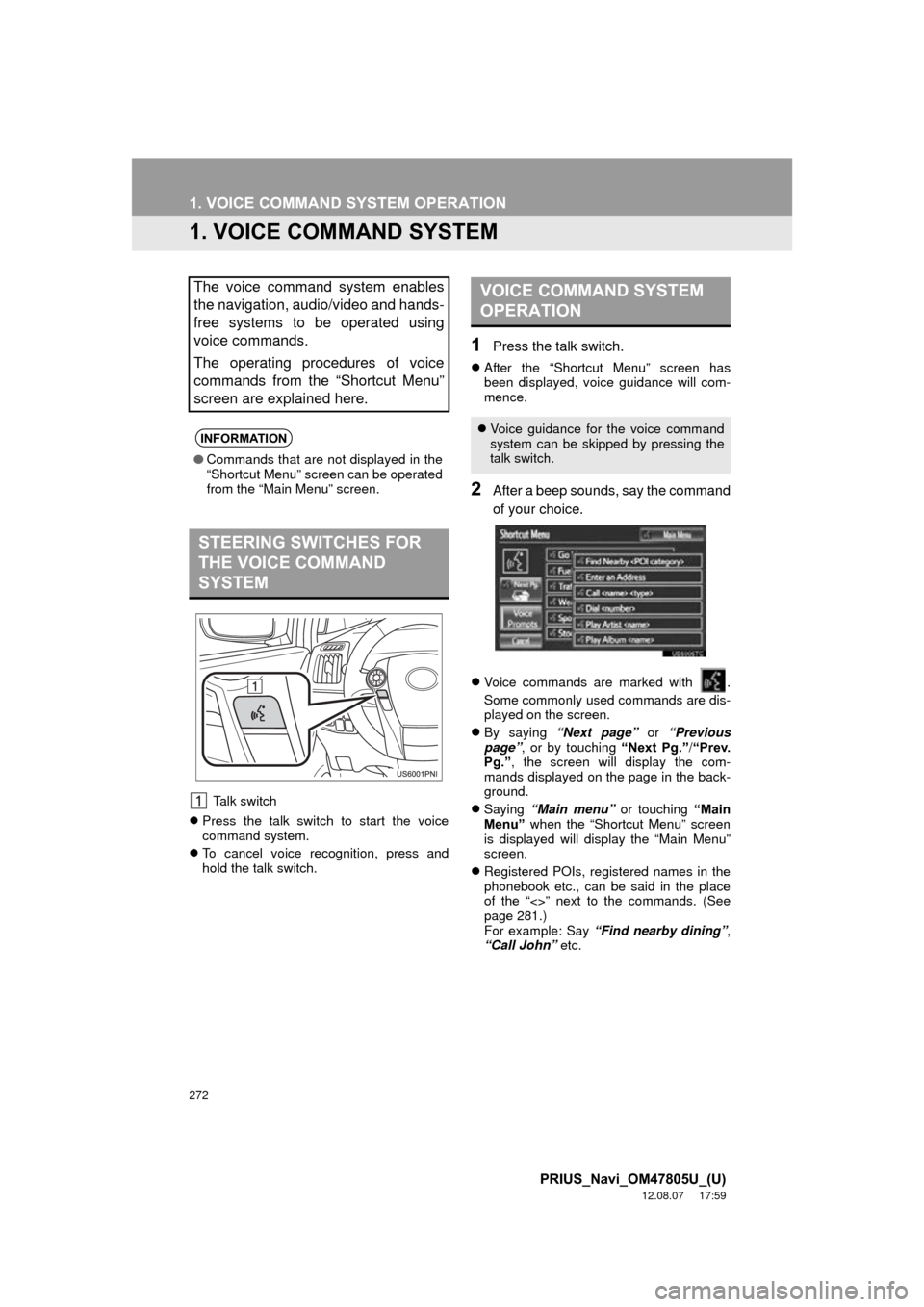
272
PRIUS_Navi_OM47805U_(U)
12.08.07 17:59
1. VOICE COMMAND SYSTEM OPERATION
1. VOICE COMMAND SYSTEM
Talk switch
Press the talk switch to start the voice
command system.
To cancel voice recognition, press and
hold the talk switch.
1Press the talk switch.
After the “Shortcut Menu” screen has
been displayed, voice guidance will com-
mence.
2After a beep sounds, say the command
of your choice.
Voice commands are marked with .
Some commonly used commands are dis-
played on the screen.
By saying “Next page” or “Previous
page” , or by touching “Next Pg.”/ “Prev.
Pg.” , the screen will display the com-
mands displayed on the page in the back-
ground.
Saying “Main menu” or touching “Main
Menu” when the “Shortcut Menu” screen
is displayed will display the “Main Menu”
screen.
Registered POIs, registered names in the
phonebook etc., can be said in the place
of the “<>” next to the commands. (See
page 281.)
For example: Say “Find nearby dining” ,
“Call John” etc.
The voice command system enables
the navigation, audio/video and hands-
free systems to be operated using
voice commands.
The operating procedures of voice
commands from the “Shortcut Menu”
screen are explained here.
INFORMATION
●Commands that are not displayed in the
“Shortcut Menu” screen can be operated
from the “Main Menu” screen.
STEERING SWITCHES FOR
THE VOICE COMMAND
SYSTEM
VOICE COMMAND SYSTEM
OPERATION
Voice guidance for the voice command
system can be skipped by pressing the
talk switch.
Page 274 of 359
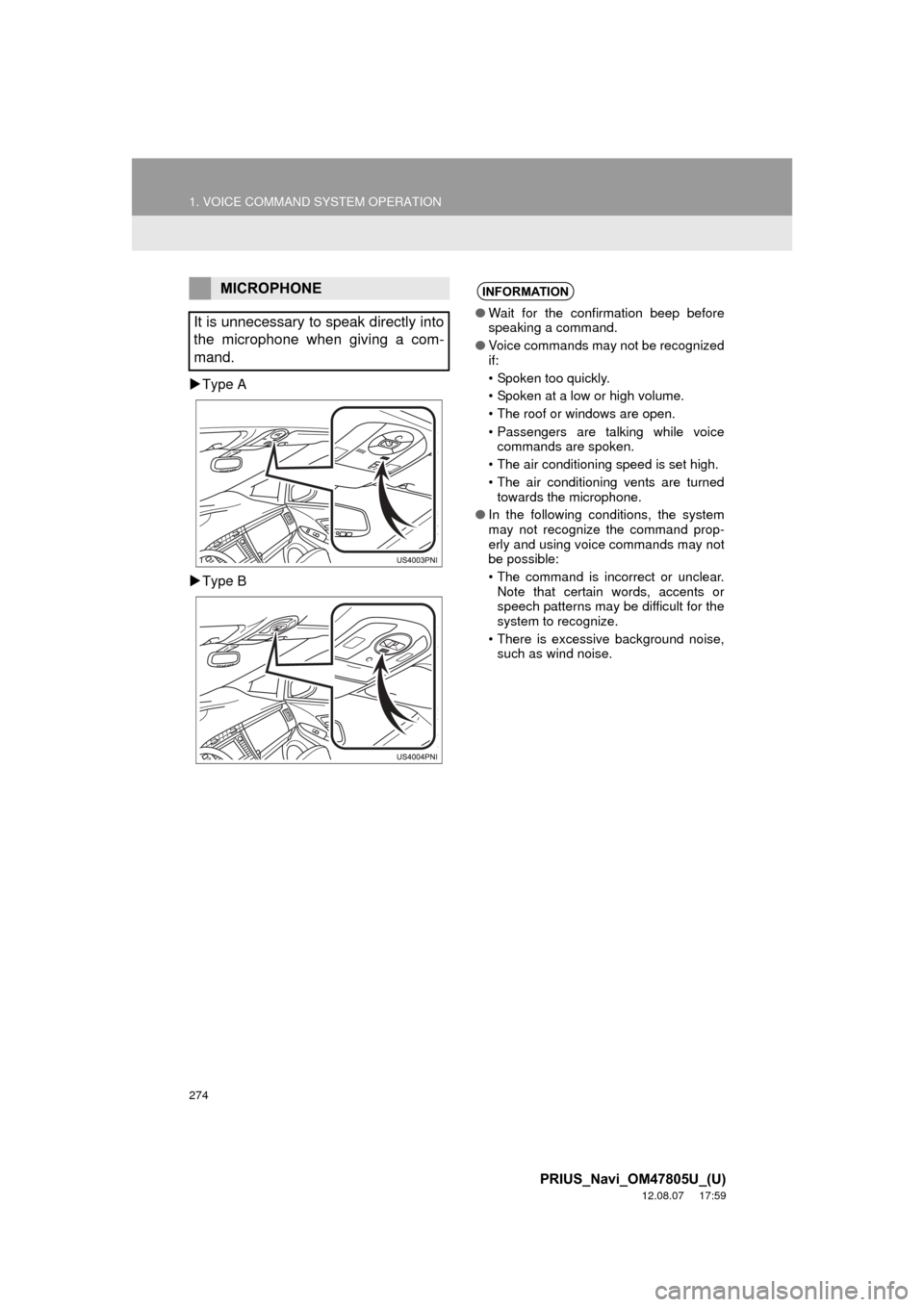
274
1. VOICE COMMAND SYSTEM OPERATION
PRIUS_Navi_OM47805U_(U)
12.08.07 17:59
Type A
Type B
MICROPHONE
It is unnecessary to speak directly into
the microphone when giving a com-
mand.INFORMATION
● Wait for the confirmation beep before
speaking a command.
● Voice commands may not be recognized
if:
• Spoken too quickly.
• Spoken at a low or high volume.
• The roof or windows are open.
• Passengers are talking while voice
commands are spoken.
• The air conditioning speed is set high.
• The air conditioning vents are turned towards the microphone.
● In the following conditions, the system
may not recognize the command prop-
erly and using voice commands may not
be possible:
• The command is incorrect or unclear.
Note that certain words, accents or
speech patterns may be difficult for the
system to recognize.
• There is excessive background noise, such as wind noise.
Page 278 of 359
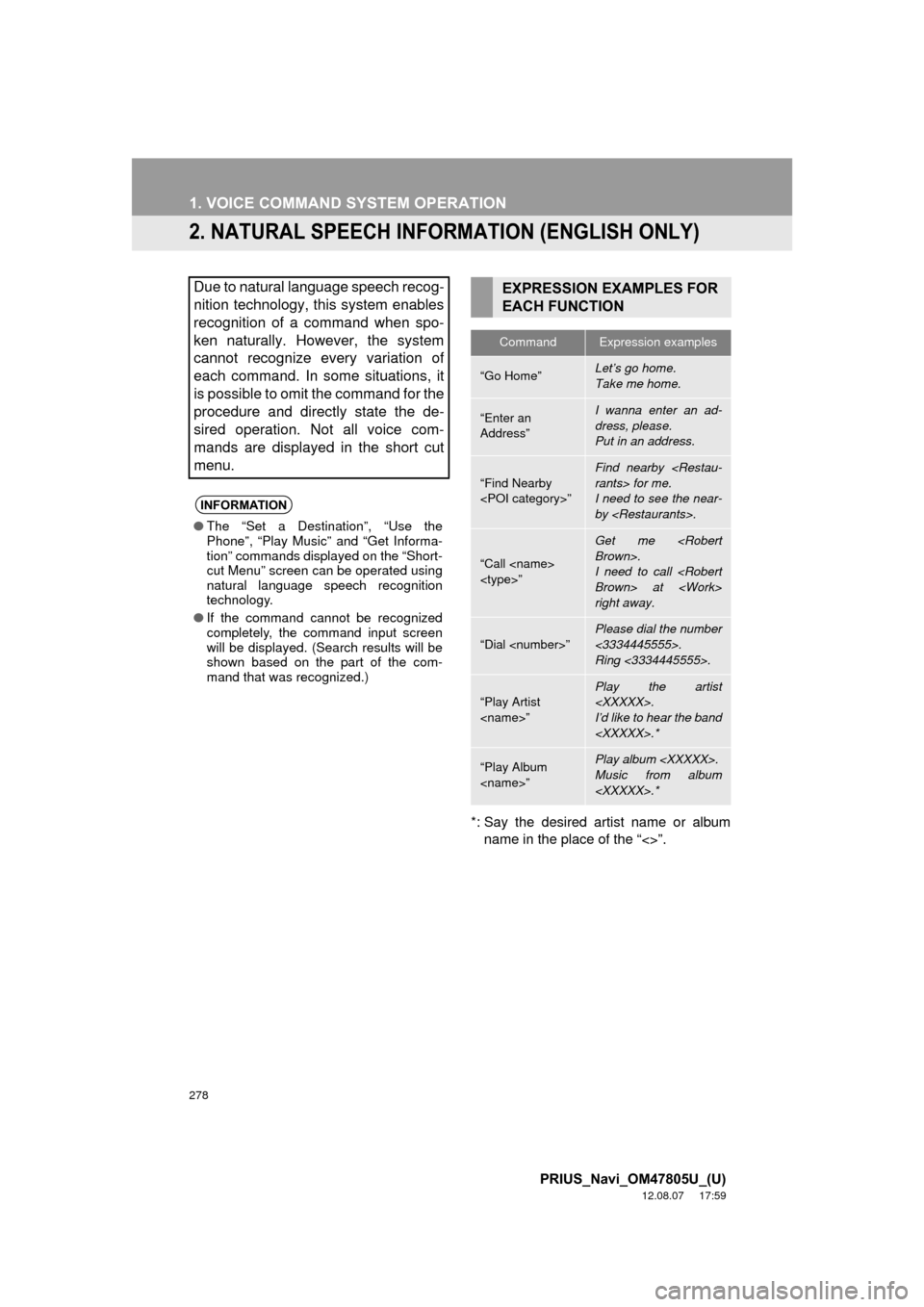
278
1. VOICE COMMAND SYSTEM OPERATION
PRIUS_Navi_OM47805U_(U)
12.08.07 17:59
2. NATURAL SPEECH INFORM ATION (ENGLISH ONLY)
*: Say the desired artist name or album
name in the place of the “<>”.
Due to natural language speech recog-
nition technology, this system enables
recognition of a command when spo-
ken naturally. However, the system
cannot recognize every variation of
each command. In some situations, it
is possible to omit the command for the
procedure and directly state the de-
sired operation. Not all voice com-
mands are displayed in the short cut
menu.
INFORMATION
● The “Set a Destination”, “Use the
Phone”, “Play Music” and “Get Informa-
tion” commands displayed on the “Short-
cut Menu” screen can be operated using
natural language speech recognition
technology.
● If the command cannot be recognized
completely, the command input screen
will be displayed. (Search results will be
shown based on the part of the com-
mand that was recognized.)
EXPRESSION EXAMPLES FOR
EACH FUNCTION
CommandExpression examples
“Go Home”Let’s go home.
Take me home.
“Enter an
Address”I wanna enter an ad-
dress, please.
Put in an address.
“Find Nearby
Find nearby
I need to see the near-
by
“Call
Get me
I need to call
right away.
“Dial
Please dial the number
<3334445555>.
Ring <3334445555>.
“Play Artist
Play the artist
I’d like to hear the band
“Play Album
Music from album
Page 279 of 359
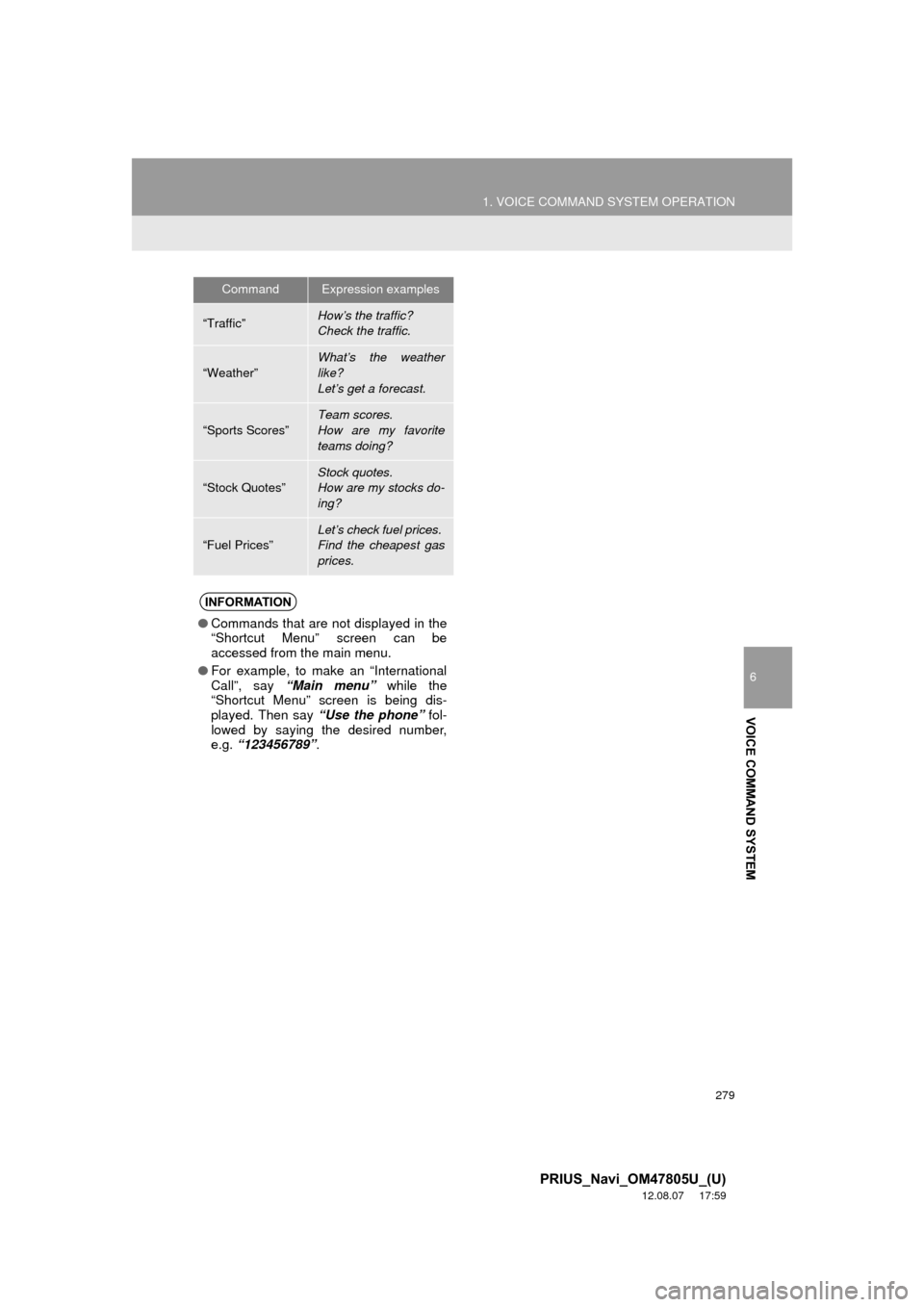
279
1. VOICE COMMAND SYSTEM OPERATION
6
VOICE COMMAND SYSTEM
PRIUS_Navi_OM47805U_(U)
12.08.07 17:59
CommandExpression examples
“Traffic”How’s the traffic?
Check the traffic.
“Weather”What’s the weather
like?
Let’s get a forecast.
“Sports Scores”
Team scores.
How are my favorite
teams doing?
“Stock Quotes”
Stock quotes.
How are my stocks do-
ing?
“Fuel Prices”Let’s check fuel prices.
Find the cheapest gas
prices.
INFORMATION
●Commands that are not displayed in the
“Shortcut Menu” screen can be
accessed from the main menu.
● For example, to make an “International
Call”, say “Main menu” while the
“Shortcut Menu” screen is being dis-
played. Then say “Use the phone” fol-
lowed by saying the desired number,
e.g. “123456789” .
Page 281 of 359
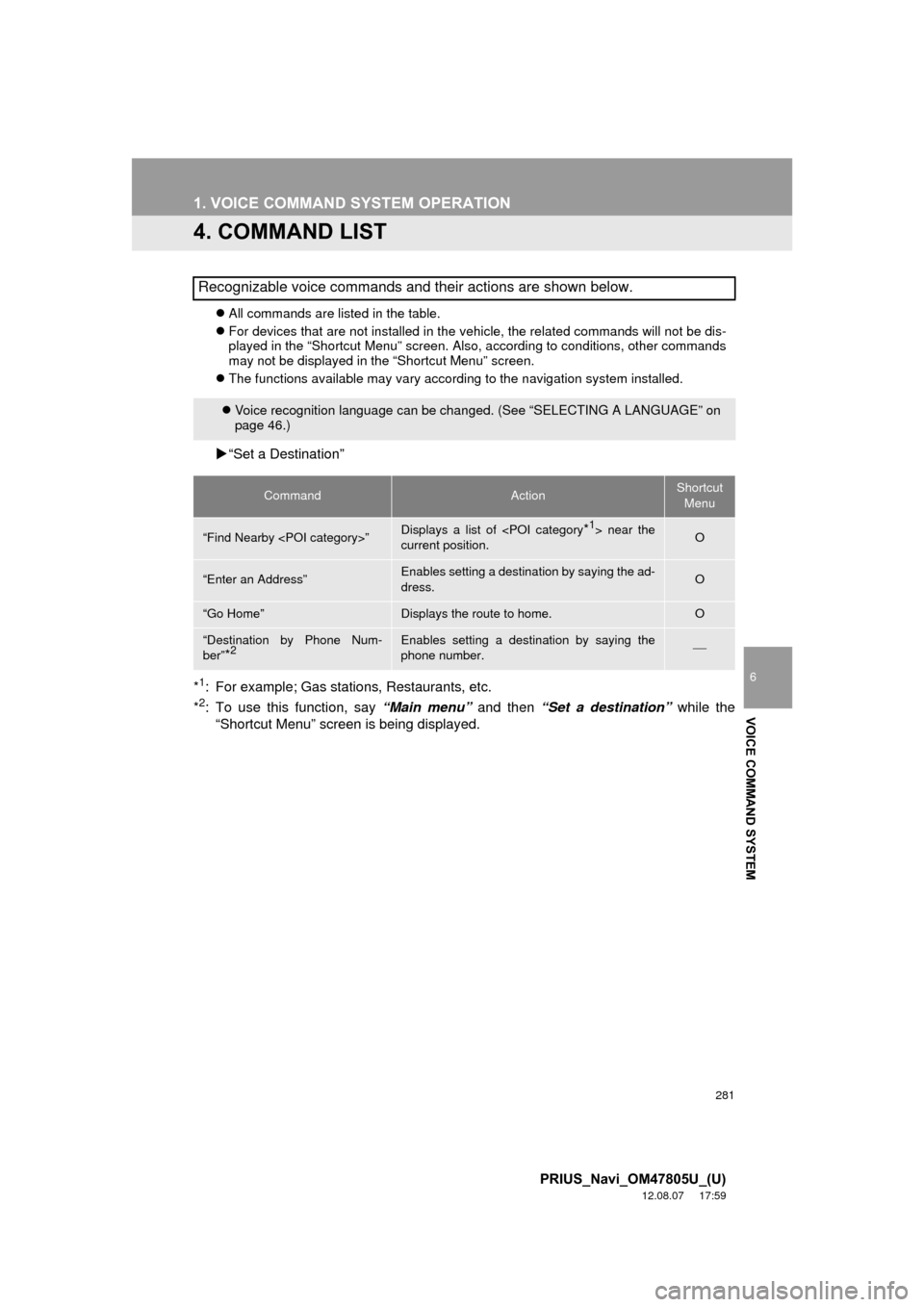
281
1. VOICE COMMAND SYSTEM OPERATION
6
VOICE COMMAND SYSTEM
PRIUS_Navi_OM47805U_(U)
12.08.07 17:59
4. COMMAND LIST
All commands are listed in the table.
For devices that are not installed in the vehicle, the related commands will not be dis-
played in the “Shortcut Menu” screen. Also, according to conditions, other commands
may not be displayed in the “Shortcut Menu” screen.
The functions available may vary according to the navigation system installed.
“Set a Destination”
*
1: For example; Gas stations, Restaurants, etc.
*2: To use this function, say “Main menu” and then “Set a destination” while the
“Shortcut Menu” screen is being displayed.
Recognizable voice commands and their actions are shown below.
Voice recognition language can be changed. (See “SELECTING A LANGUAGE” on
page 46.)
CommandActionShortcut
Menu
“Find Nearby
current position.O
“Enter an Address”Enables setting a destina tion by saying the ad-
dress.O
“Go Home”Displays the route to home.O
“Destination by Phone Num-
ber”
*2Enables setting a destination by saying the
phone number.
Page 282 of 359
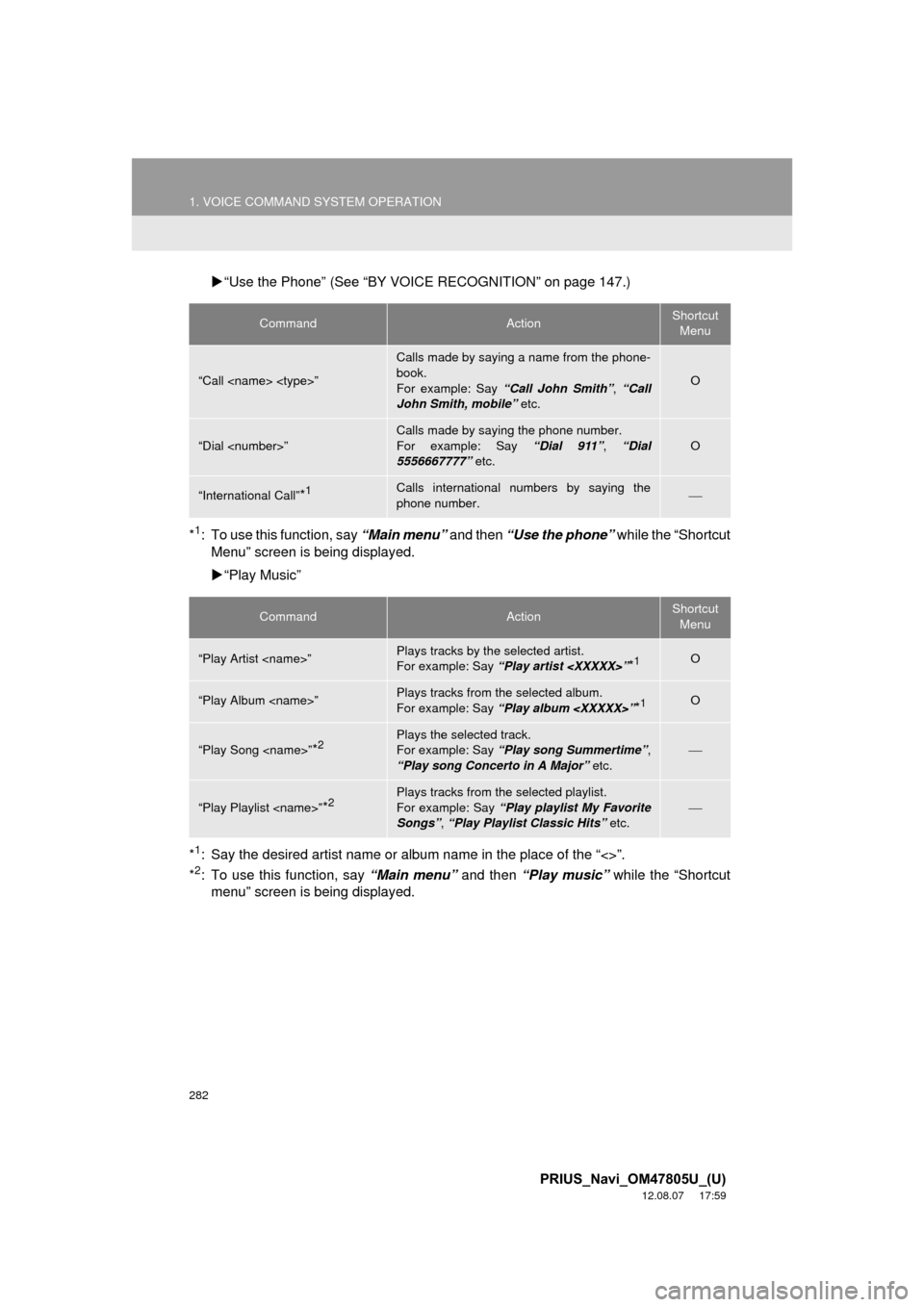
282
1. VOICE COMMAND SYSTEM OPERATION
PRIUS_Navi_OM47805U_(U)
12.08.07 17:59
“Use the Phone” (See “BY VOICE RECOGNITION” on page 147.)
*
1: To use this function, say “Main menu” and then “Use the phone” while the “Shortcut
Menu” screen is being displayed.
“Play Music”
*
1: Say the desired artist name or album name in the place of the “<>”.
*2: To use this function, say “Main menu” and then “Play music” while the “Shortcut
menu” screen is being displayed.
CommandActionShortcut
Menu
“Call
Calls made by saying a name from the phone-
book.
For example: Say “Call John Smith” , “Call
John Smith, mobile” etc.
O
“Dial
Calls made by saying the phone number.
For example: Say “Dial 911”, “Dial
5556667777” etc.
O
“International Call”*1Calls international numbers by saying the
phone number.
CommandActionShortcut
Menu
“Play Artist
For example: Say “Play artist
“Play Album
For example: Say “Play album
“Play Song
For example: Say “Play song Summertime” ,
“Play song Concerto in A Major” etc.
“Play Playlist
For example: Say “Play playlist My Favorite
Songs” , “Play Playlist Classic Hits” etc.
Page 297 of 359
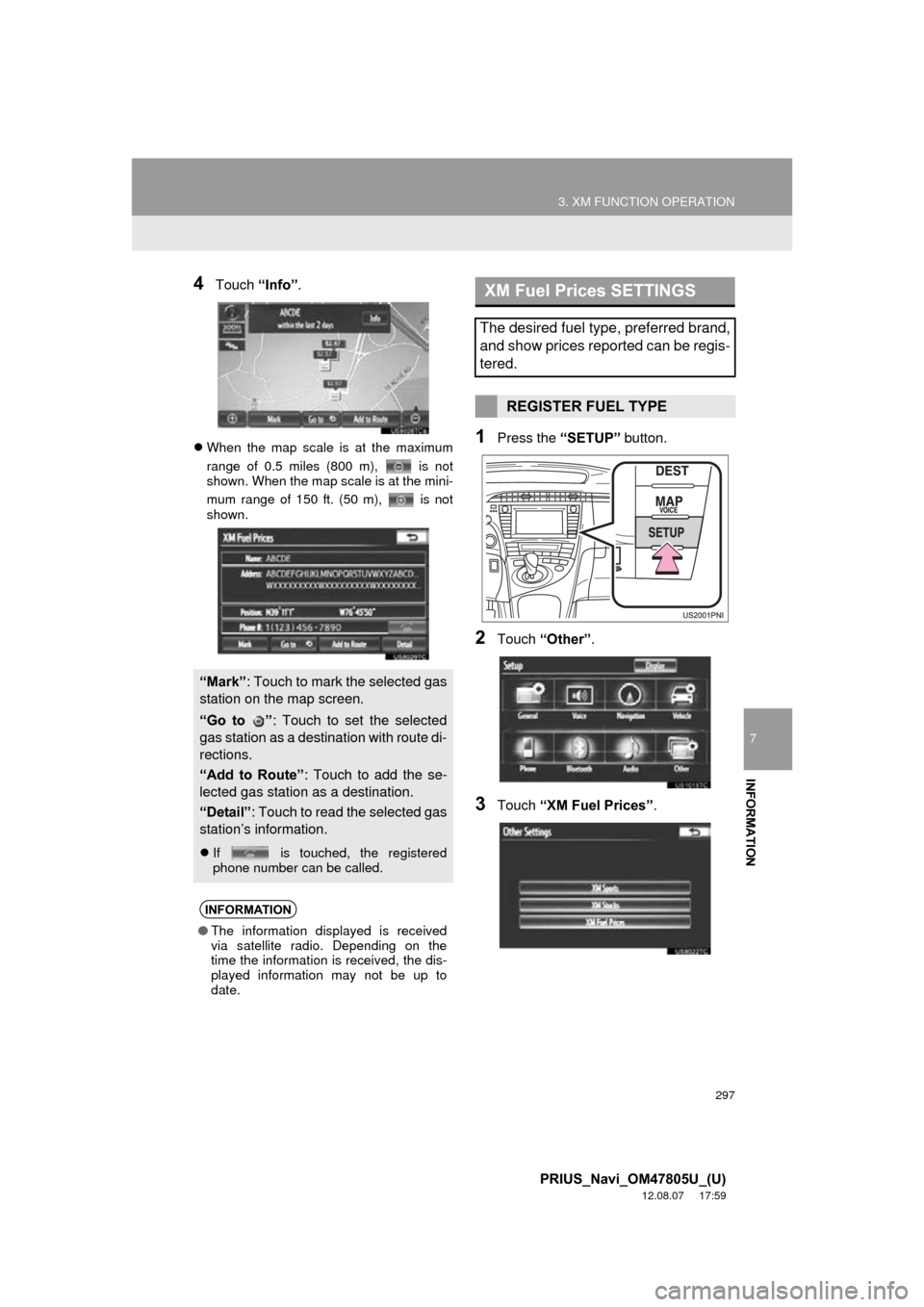
297
3. XM FUNCTION OPERATION
7
INFORMATION
PRIUS_Navi_OM47805U_(U)
12.08.07 17:59
4Touch “Info”.
When the map scale is at the maximum
range of 0.5 miles (800 m), is not
shown. When the map scale is at the mini-
mum range of 150 ft. (50 m), is not
shown.1Press the “SETUP” button.
2Touch “Other” .
3Touch “XM Fuel Prices” .
“Mark”: Touch to mark the selected gas
station on the map screen.
“Go to ” : Touch to set the selected
gas station as a destination with route di-
rections.
“Add to Route” : Touch to add the se-
lected gas station as a destination.
“Detail” : Touch to read the selected gas
station’s information.
If is touched, the registered
phone number can be called.
INFORMATION
●The information displayed is received
via satellite radio. Depending on the
time the information is received, the dis-
played information may not be up to
date.
XM Fuel Prices SETTINGS
The desired fuel type, preferred brand,
and show prices reported can be regis-
tered.
REGISTER FUEL TYPE
Page 307 of 359
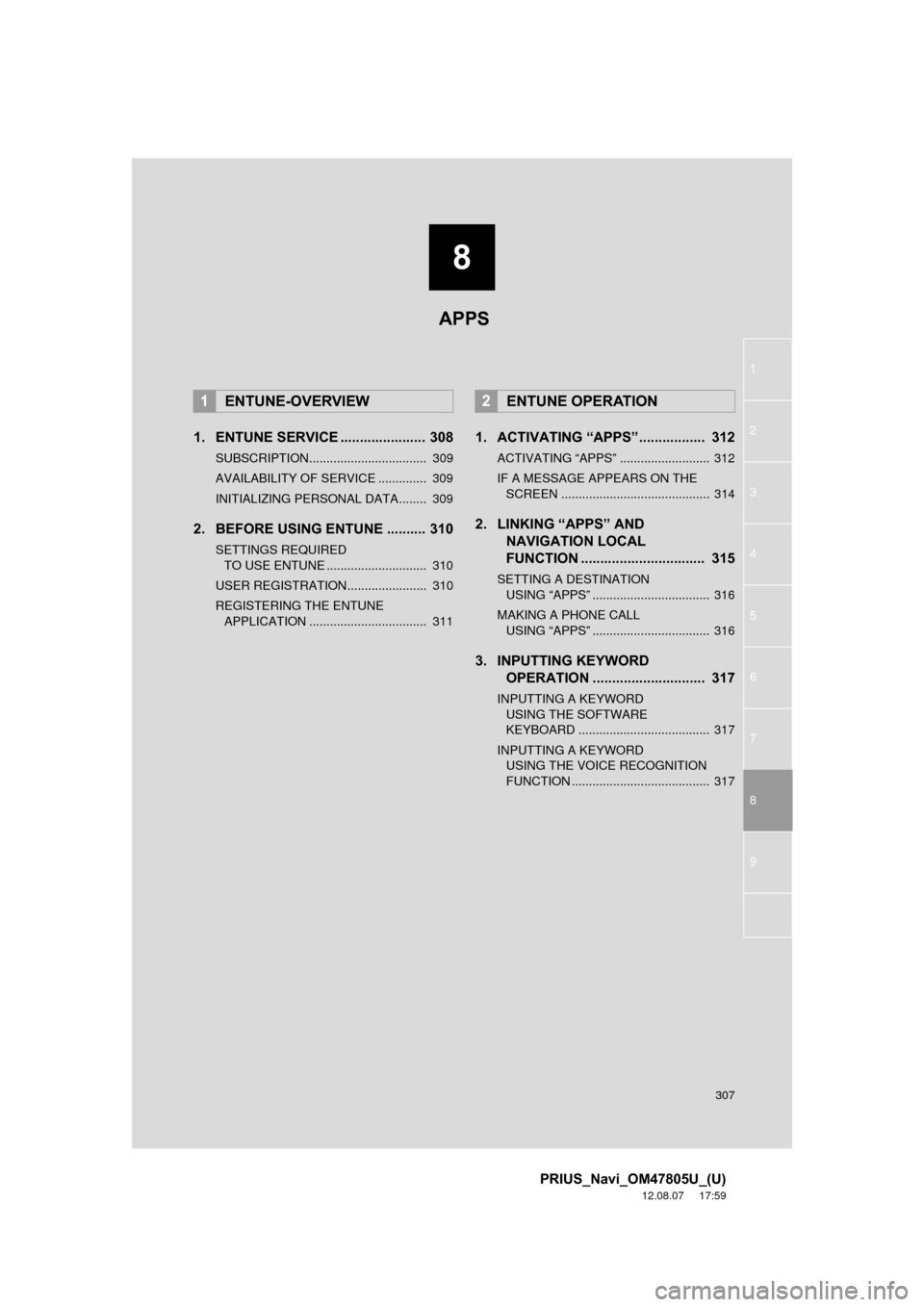
8
307
1
2
3
4
5
6
7
8
9
PRIUS_Navi_OM47805U_(U)
12.08.07 17:59
1. ENTUNE SERVICE ...................... 308
SUBSCRIPTION.................................. 309
AVAILABILITY OF SERVICE .............. 309
INITIALIZING PERSONAL DATA........ 309
2. BEFORE USING ENTUNE .......... 310
SETTINGS REQUIRED TO USE ENTUNE ............................. 310
USER REGISTRATION....................... 310
REGISTERING THE ENTUNE APPLICATION .................................. 311
1. ACTIVATING “APPS”.. ............... 312
ACTIVATING “APPS” .......................... 312
IF A MESSAGE APPEARS ON THE
SCREEN ........................................... 314
2. LINKING “APPS” AND NAVIGATION LOCAL
FUNCTION ...... ....................... ... 315
SETTING A DESTINATION
USING “APPS” .................................. 316
MAKING A PHONE CALL USING “APPS” .................................. 316
3. INPUTTING KEYWORD OPERATION ............................. 317
INPUTTING A KEYWORD
USING THE SOFTWARE
KEYBOARD ...................................... 317
INPUTTING A KEYWORD USING THE VOICE RECOGNITION
FUNCTION ........................................ 317
1ENTUNE-OVERVIEW2ENTUNE OPERATION
APPS