TOYOTA PRIUS PLUG-IN HYBRID 2014 1.G Navigation Manual
Manufacturer: TOYOTA, Model Year: 2014, Model line: PRIUS PLUG-IN HYBRID, Model: TOYOTA PRIUS PLUG-IN HYBRID 2014 1.GPages: 356, PDF Size: 24.98 MB
Page 111 of 356
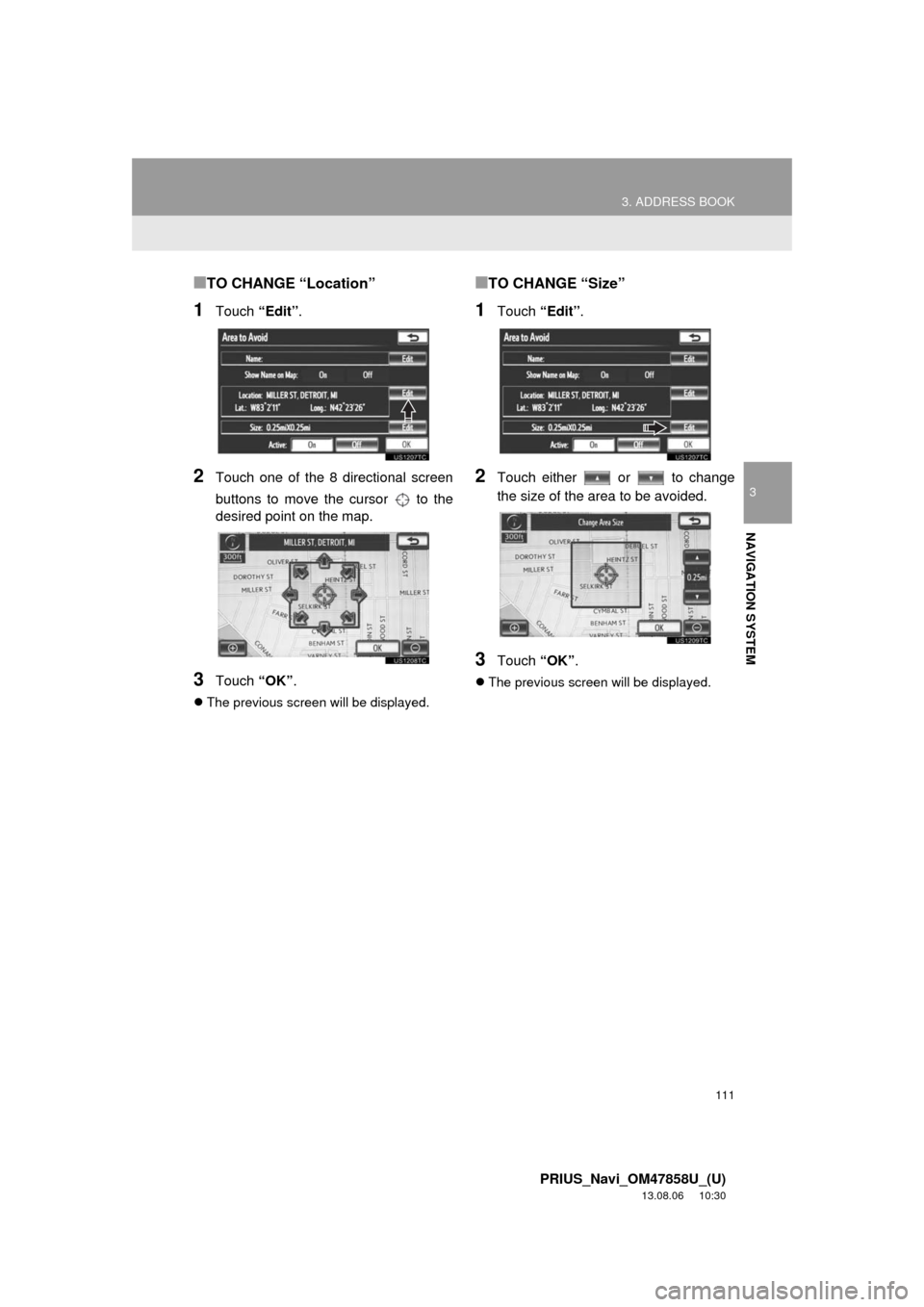
111
3. ADDRESS BOOK
3
NAVIGATION SYSTEM
PRIUS_Navi_OM47858U_(U)
13.08.06 10:30
■TO CHANGE “Location”
1Touch “Edit”.
2Touch one of the 8 directional screen
buttons to move the cursor to the
desired point on the map.
3Touch “OK”.
The previous screen will be displayed.
■TO CHANGE “Size”
1Touch “Edit”.
2Touch either or to change
the size of the area to be avoided.
3Touch “OK”.
The previous screen will be displayed.
Page 112 of 356
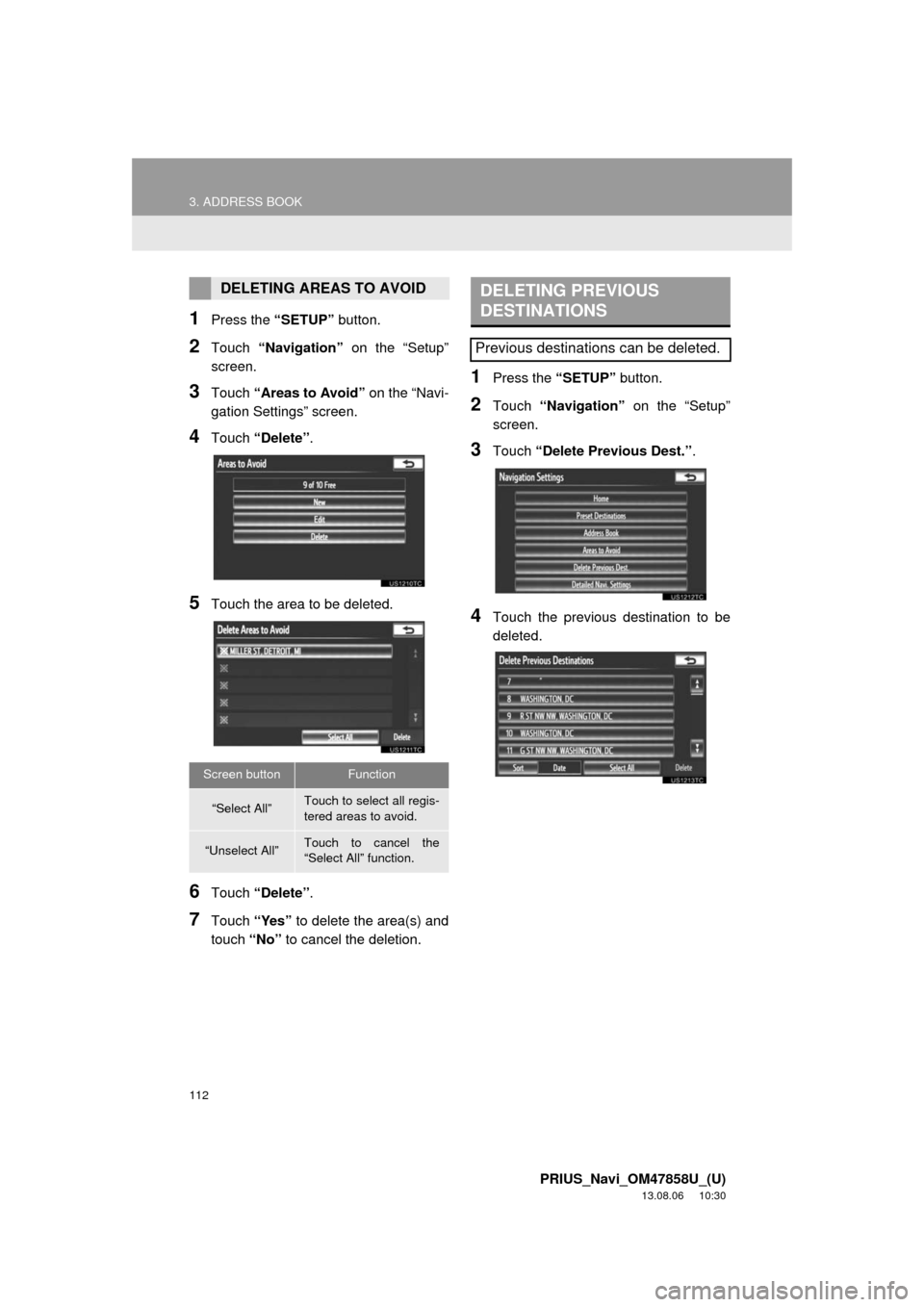
112
3. ADDRESS BOOK
PRIUS_Navi_OM47858U_(U)
13.08.06 10:30
1Press the “SETUP” button.
2Touch “Navigation” on the “Setup”
screen.
3Touch “Areas to Avoid” on the “Navi-
gation Settings” screen.
4Touch “Delete”.
5Touch the area to be deleted.
6Touch “Delete”.
7Touch “Yes” to delete the area(s) and
touch “No” to cancel the deletion.
1Press the “SETUP” button.
2Touch “Navigation” on the “Setup”
screen.
3Touch “Delete Previous Dest.”.
4Touch the previous destination to be
deleted.
DELETING AREAS TO AVOID
Screen buttonFunction
“Select All”Touch to select all regis-
tered areas to avoid.
“Unselect All”Touch to cancel the
“Select All” function.
DELETING PREVIOUS
DESTINATIONS
Previous destinations can be deleted.
Page 113 of 356
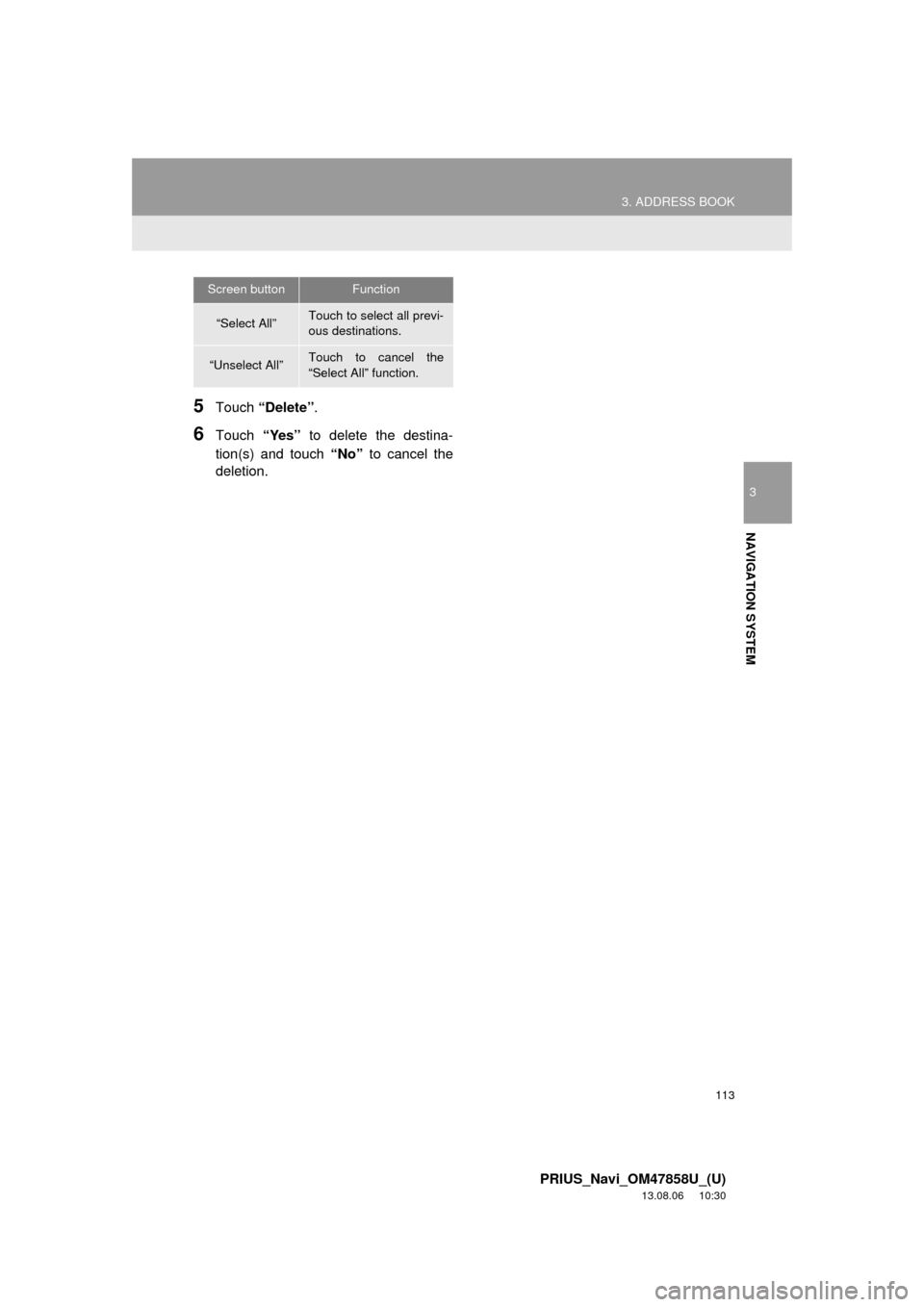
113
3. ADDRESS BOOK
3
NAVIGATION SYSTEM
PRIUS_Navi_OM47858U_(U)
13.08.06 10:30
5Touch “Delete”.
6Touch “Yes” to delete the destina-
tion(s) and touch “No” to cancel the
deletion.
Screen buttonFunction
“Select All”Touch to select all previ-
ous destinations.
“Unselect All”Touch to cancel the
“Select All” function.
Page 114 of 356
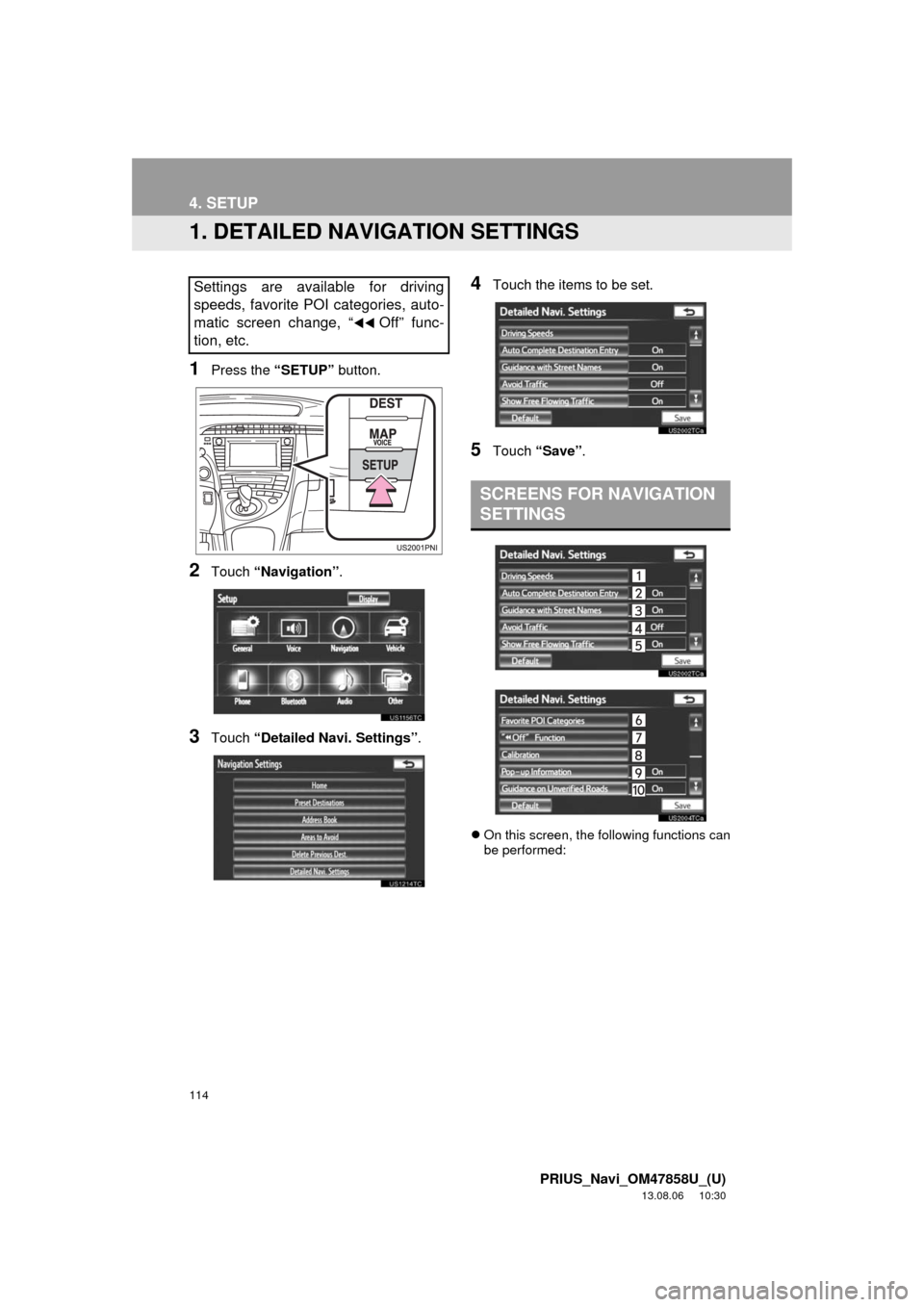
114
PRIUS_Navi_OM47858U_(U)
13.08.06 10:30
4. SETUP
1. DETAILED NAVIGATION SETTINGS
1Press the “SETUP” button.
2Touch “Navigation”.
3Touch “Detailed Navi. Settings”.
4Touch the items to be set.
5Touch “Save”.
On this screen, the following functions can
be performed:
Settings are available for driving
speeds, favorite POI categories, auto-
matic screen change, “
Off” func-
tion, etc.
SCREENS FOR NAVIGATION
SETTINGS
Page 115 of 356
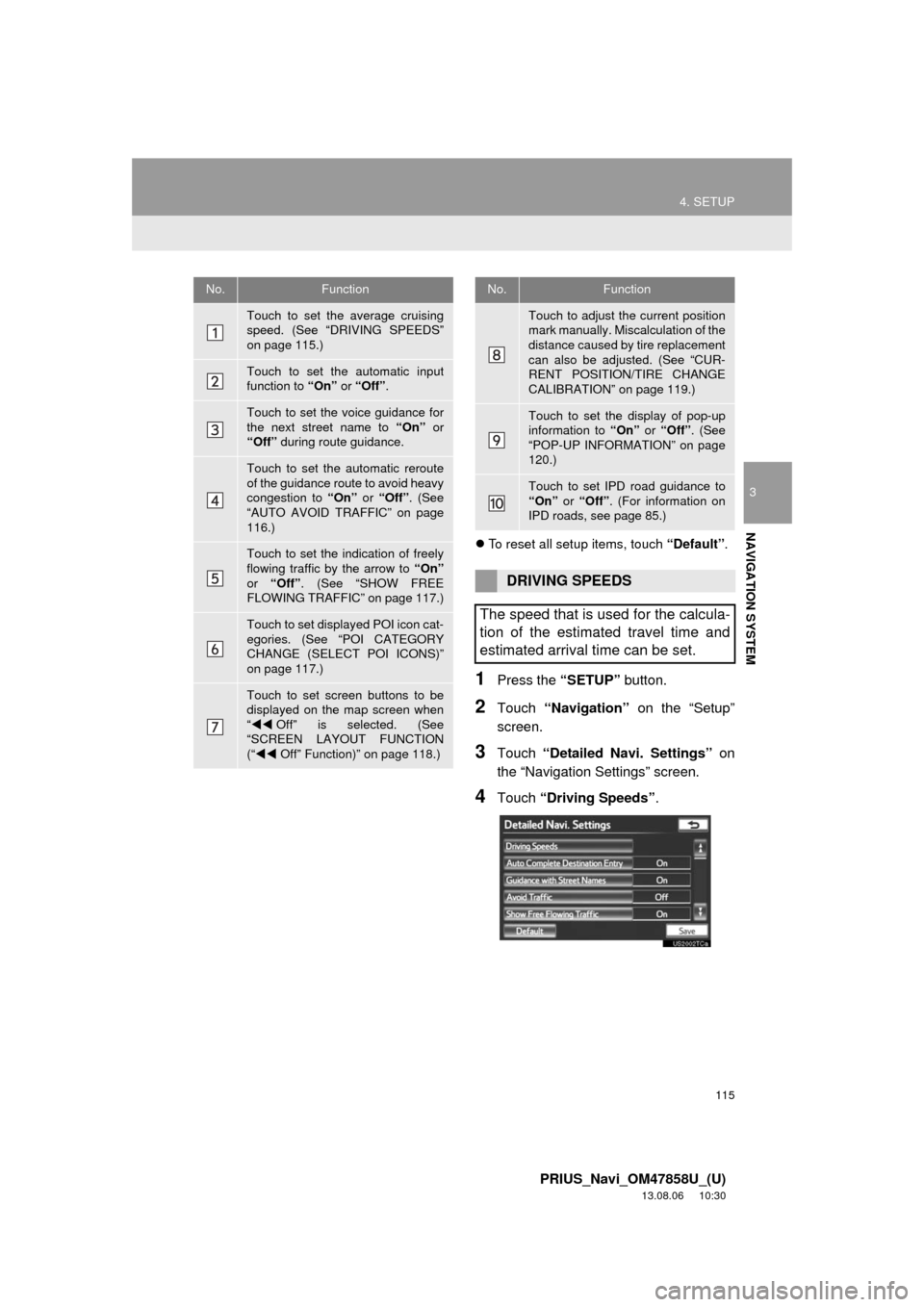
115
4. SETUP
3
NAVIGATION SYSTEM
PRIUS_Navi_OM47858U_(U)
13.08.06 10:30
To reset all setup items, touch “Default”.
1Press the “SETUP” button.
2Touch “Navigation” on the “Setup”
screen.
3Touch “Detailed Navi. Settings” on
the “Navigation Settings” screen.
4Touch “Driving Speeds”.
No.Function
Touch to set the average cruising
speed. (See “DRIVING SPEEDS”
on page 115.)
Touch to set the automatic input
function to “On” or “Off”.
Touch to set the voice guidance for
the next street name to “On” or
“Off” during route guidance.
Touch to set the automatic reroute
of the guidance route to avoid heavy
congestion to “On” or “Off”. (See
“AUTO AVOID TRAFFIC” on page
116.)
Touch to set the indication of freely
flowing traffic by the arrow to “On”
or “Off”. (See “SHOW FREE
FLOWING TRAFFIC” on page 117.)
Touch to set displayed POI icon cat-
egories. (See “POI CATEGORY
CHANGE (SELECT POI ICONS)”
on page 117.)
Touch to set screen buttons to be
displayed on the map screen when
“Off” is selected. (See
“SCREEN LAYOUT FUNCTION
(“Off” Function)” on page 118.)
Touch to adjust the current position
mark manually. Miscalculation of the
distance caused by tire replacement
can also be adjusted. (See “CUR-
RENT POSITION/TIRE CHANGE
CALIBRATION” on page 119.)
Touch to set the display of pop-up
information to “On” or “Off”. (See
“POP-UP INFORMATION” on page
120.)
Touch to set IPD road guidance to
“On” or “Off”. (For information on
IPD roads, see page 85.)
DRIVING SPEEDS
The speed that is used for the calcula-
tion of the estimated travel time and
estimated arrival time can be set.
No.Function
Page 116 of 356
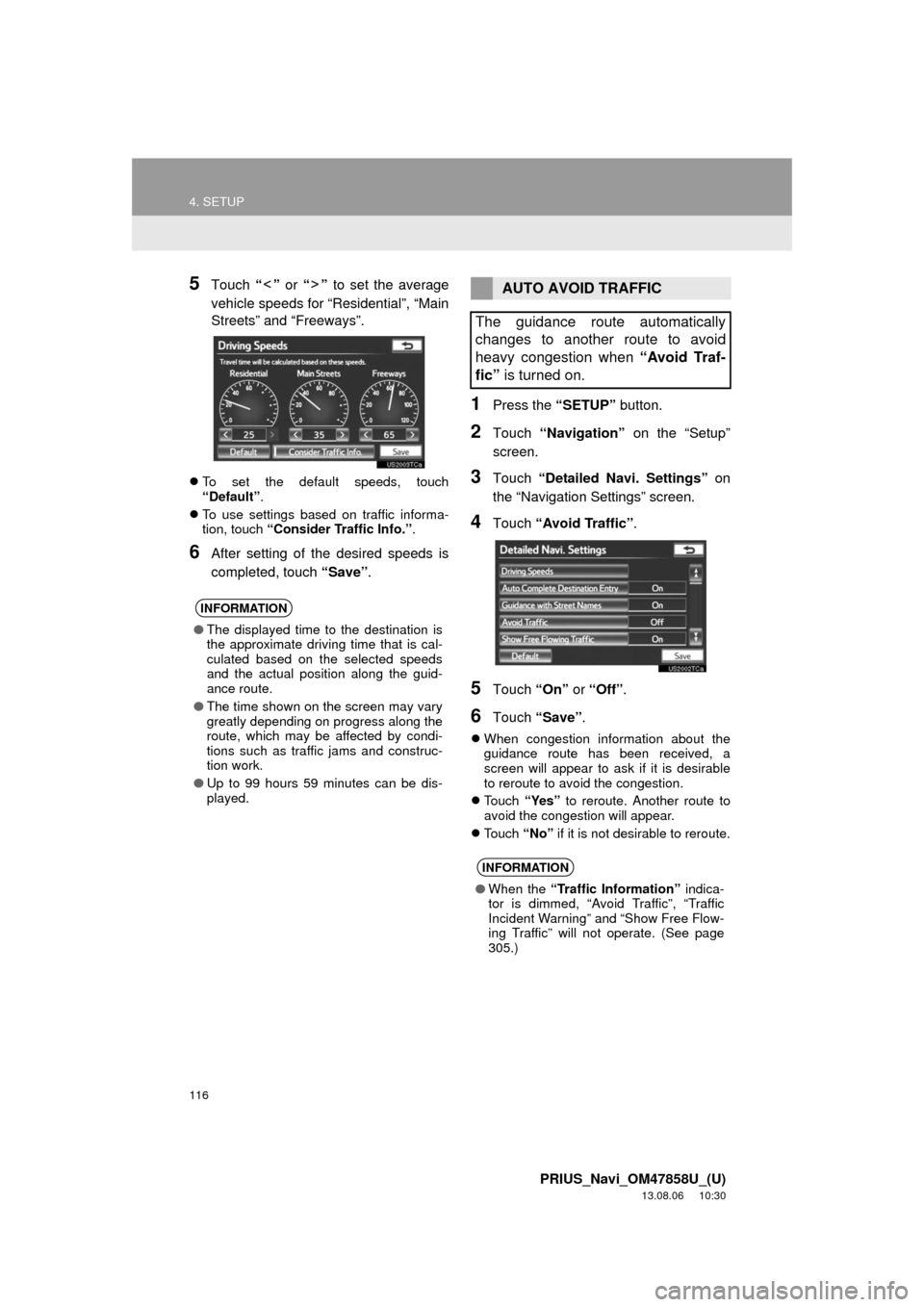
116
4. SETUP
PRIUS_Navi_OM47858U_(U)
13.08.06 10:30
5Touch “” or “” to set the average
vehicle speeds for “Residential”, “Main
Streets” and “Freeways”.
To set the default speeds, touch
“Default”.
To use settings based on traffic informa-
tion, touch “Consider Traffic Info.”.
6After setting of the desired speeds is
completed, touch “Save”.
1Press the “SETUP” button.
2Touch “Navigation” on the “Setup”
screen.
3Touch “Detailed Navi. Settings” on
the “Navigation Settings” screen.
4Touch “Avoid Traffic”.
5Touch “On” or “Off”.
6Touch “Save”.
When congestion information about the
guidance route has been received, a
screen will appear to ask if it is desirable
to reroute to avoid the congestion.
Touch “Yes” to reroute. Another route to
avoid the congestion will appear.
Touch “No” if it is not desirable to reroute.
INFORMATION
●The displayed time to the destination is
the approximate driving time that is cal-
culated based on the selected speeds
and the actual position along the guid-
ance route.
●The time shown on the screen may vary
greatly depending on progress along the
route, which may be affected by condi-
tions such as traffic jams and construc-
tion work.
●Up to 99 hours 59 minutes can be dis-
played.
AUTO AVOID TRAFFIC
The guidance route automatically
changes to another route to avoid
heavy congestion when “Avoid Traf-
fic” is turned on.
INFORMATION
●When the “Traffic Information” indica-
tor is dimmed, “Avoid Traffic”, “Traffic
Incident Warning” and “Show Free Flow-
ing Traffic” will not operate. (See page
305.)
Page 117 of 356
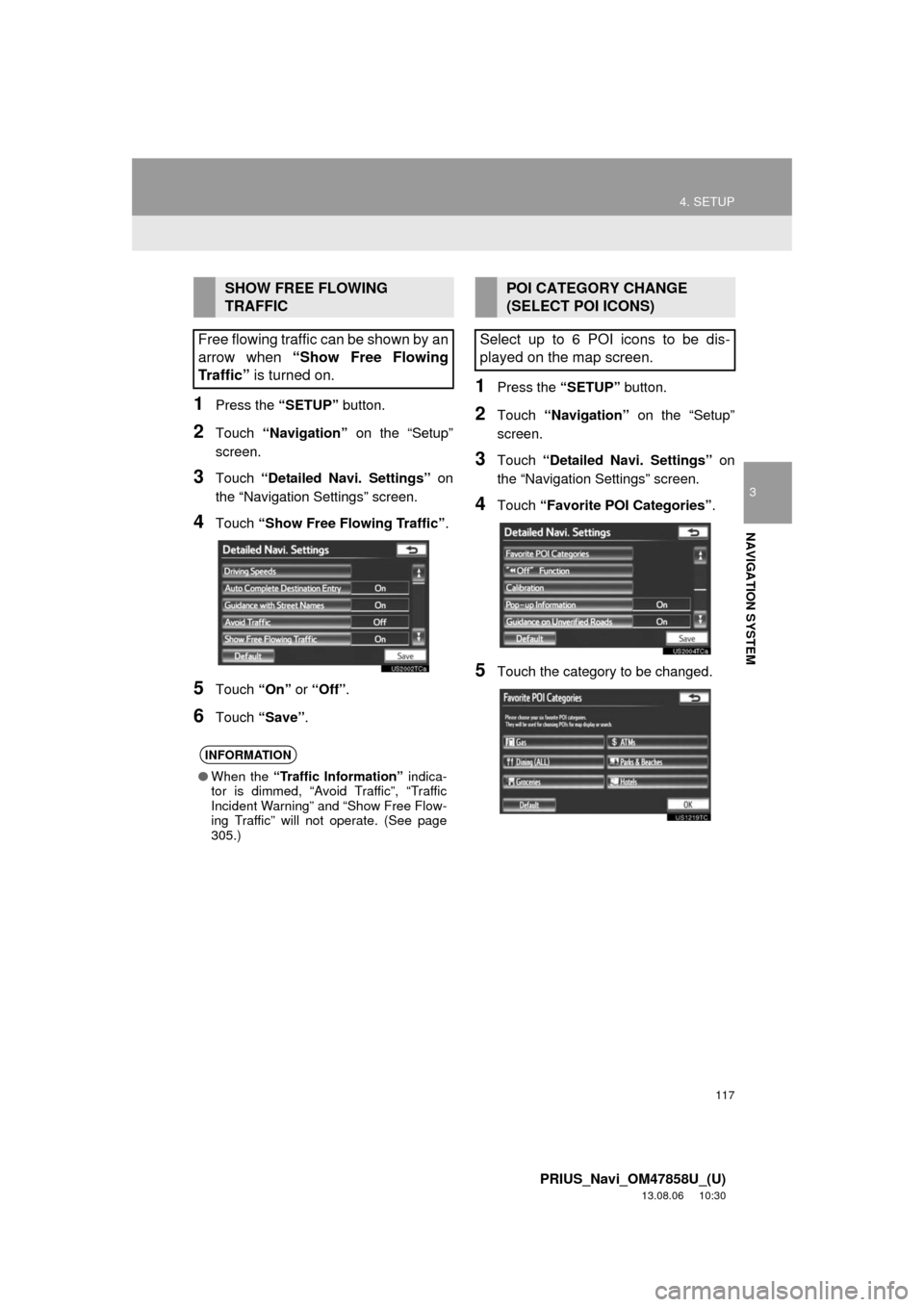
117
4. SETUP
3
NAVIGATION SYSTEM
PRIUS_Navi_OM47858U_(U)
13.08.06 10:30
1Press the “SETUP” button.
2Touch “Navigation” on the “Setup”
screen.
3Touch “Detailed Navi. Settings” on
the “Navigation Settings” screen.
4Touch “Show Free Flowing Traffic”.
5Touch “On” or “Off”.
6Touch “Save”.
1Press the “SETUP” button.
2Touch “Navigation” on the “Setup”
screen.
3Touch “Detailed Navi. Settings” on
the “Navigation Settings” screen.
4Touch “Favorite POI Categories”.
5Touch the category to be changed.
SHOW FREE FLOWING
TRAFFIC
Free flowing traffic can be shown by an
arrow when “Show Free Flowing
Traffic” is turned on.
INFORMATION
●When the “Traffic Information” indica-
tor is dimmed, “Avoid Traffic”, “Traffic
Incident Warning” and “Show Free Flow-
ing Traffic” will not operate. (See page
305.)
POI CATEGORY CHANGE
(SELECT POI ICONS)
Select up to 6 POI icons to be dis-
played on the map screen.
Page 118 of 356
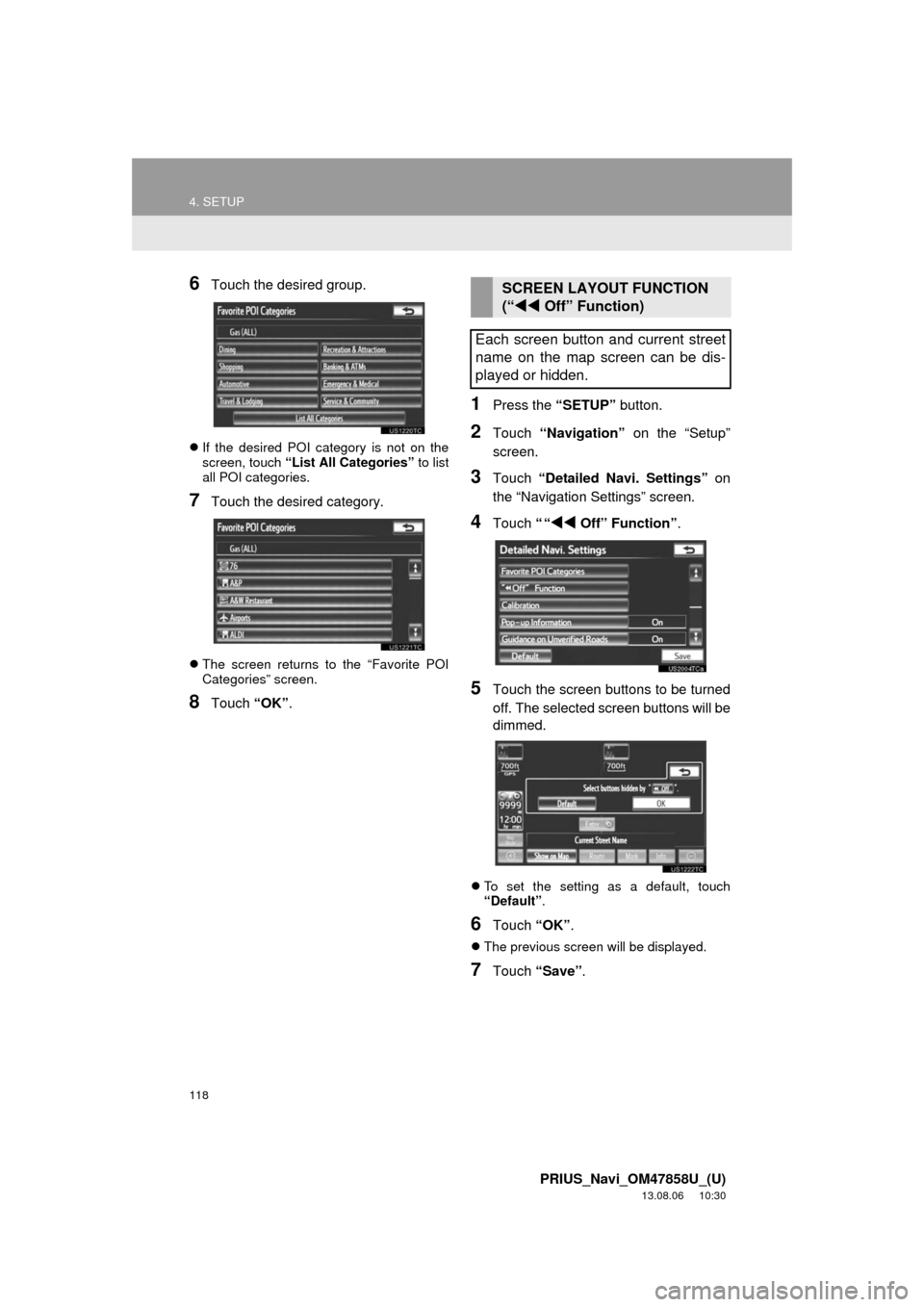
118
4. SETUP
PRIUS_Navi_OM47858U_(U)
13.08.06 10:30
6Touch the desired group.
If the desired POI category is not on the
screen, touch “List All Categories” to list
all POI categories.
7Touch the desired category.
The screen returns to the “Favorite POI
Categories” screen.
8Touch “OK”.
1Press the “SETUP” button.
2Touch “Navigation” on the “Setup”
screen.
3Touch “Detailed Navi. Settings” on
the “Navigation Settings” screen.
4Touch ““Off” Function”.
5Touch the screen buttons to be turned
off. The selected screen buttons will be
dimmed.
To set the setting as a default, touch
“Default”.
6Touch “OK”.
The previous screen will be displayed.
7Touch “Save”.
SCREEN LAYOUT FUNCTION
(“Off” Function)
Each screen button and current street
name on the map screen can be dis-
played or hidden.
Page 119 of 356
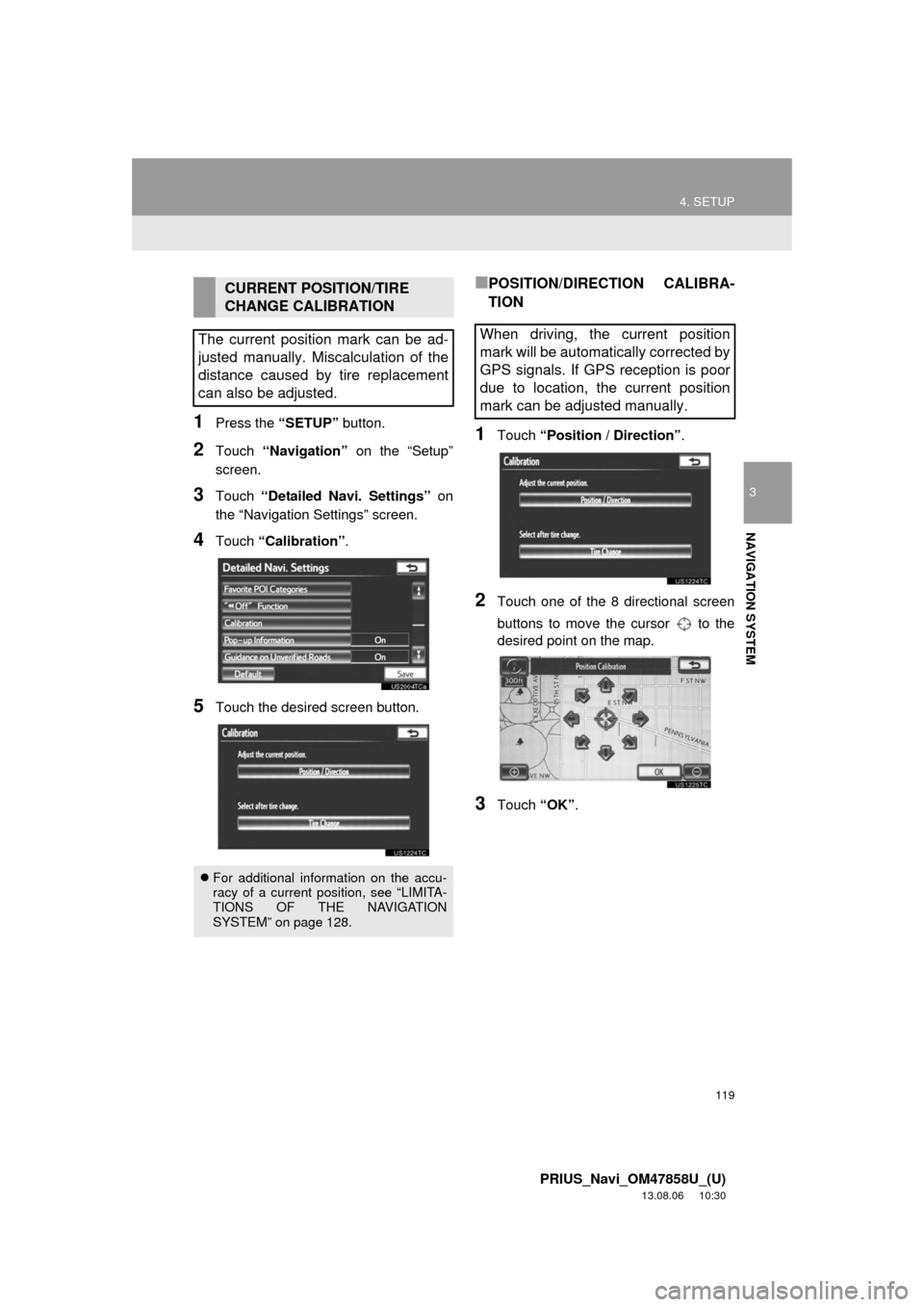
119
4. SETUP
3
NAVIGATION SYSTEM
PRIUS_Navi_OM47858U_(U)
13.08.06 10:30
1Press the “SETUP” button.
2Touch “Navigation” on the “Setup”
screen.
3Touch “Detailed Navi. Settings” on
the “Navigation Settings” screen.
4Touch “Calibration”.
5Touch the desired screen button.
■POSITION/DIRECTION CALIBRA-
TION
1Touch “Position / Direction”.
2Touch one of the 8 directional screen
buttons to move the cursor to the
desired point on the map.
3Touch “OK”.
CURRENT POSITION/TIRE
CHANGE CALIBRATION
The current position mark can be ad-
justed manually. Miscalculation of the
distance caused by tire replacement
can also be adjusted.
For additional information on the accu-
racy of a current position, see “LIMITA-
TIONS OF THE NAVIGATION
SYSTEM” on page 128.
When driving, the current position
mark will be automatically corrected by
GPS signals. If GPS reception is poor
due to location, the current position
mark can be adjusted manually.
Page 120 of 356
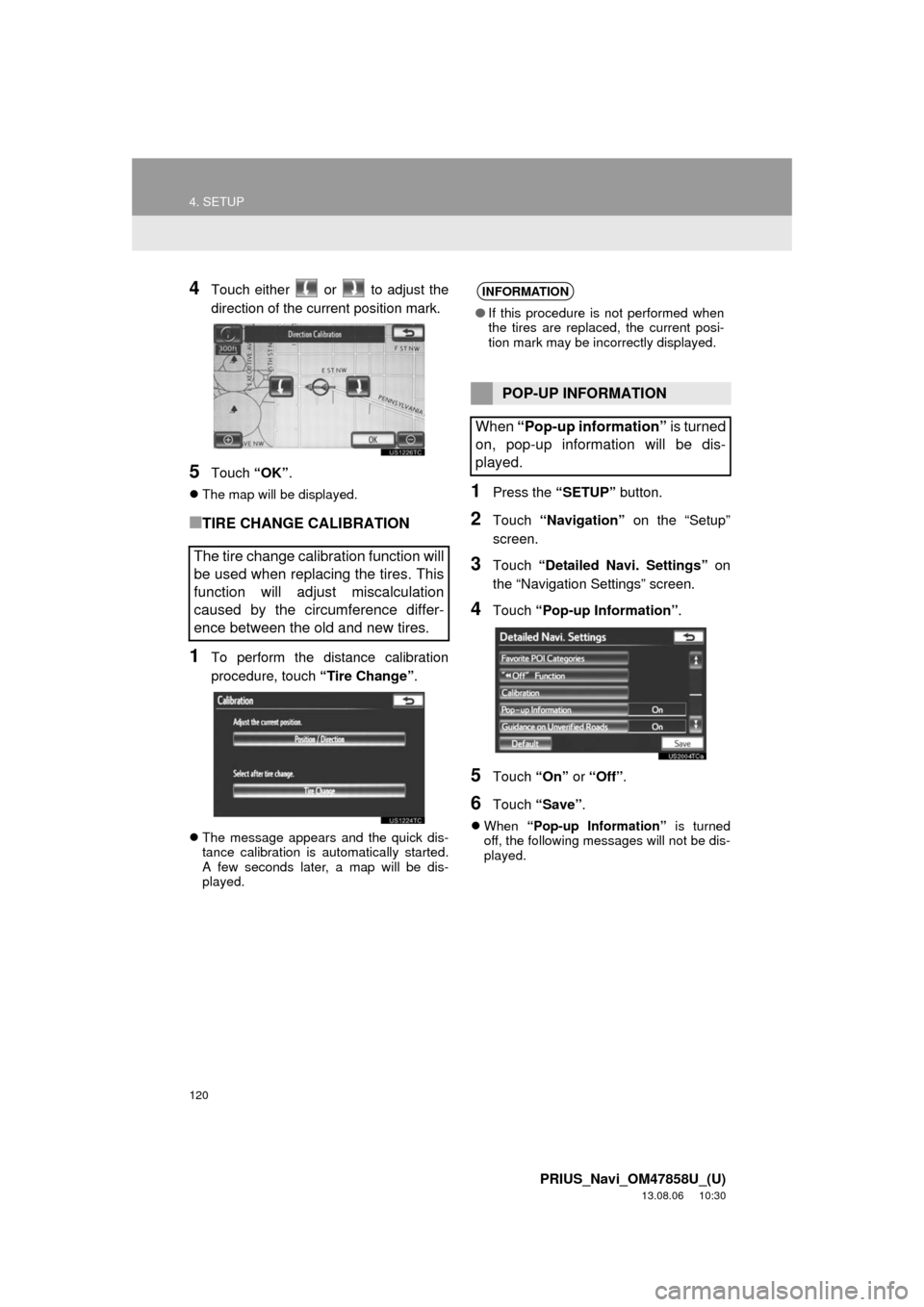
120
4. SETUP
PRIUS_Navi_OM47858U_(U)
13.08.06 10:30
4Touch either or to adjust the
direction of the current position mark.
5Touch “OK”.
The map will be displayed.
■TIRE CHANGE CALIBRATION
1To perform the distance calibration
procedure, touch “Tire Change”.
The message appears and the quick dis-
tance calibration is automatically started.
A few seconds later, a map will be dis-
played.
1Press the “SETUP” button.
2Touch “Navigation” on the “Setup”
screen.
3Touch “Detailed Navi. Settings” on
the “Navigation Settings” screen.
4Touch “Pop-up Information”.
5Touch “On” or “Off”.
6Touch “Save”.
When “Pop-up Information” is turned
off, the following messages will not be dis-
played.
The tire change calibration function will
be used when replacing the tires. This
function will adjust miscalculation
caused by the circumference differ-
ence between the old and new tires.
INFORMATION
●If this procedure is not performed when
the tires are replaced, the current posi-
tion mark may be incorrectly displayed.
POP-UP INFORMATION
When “Pop-up information” is turned
on, pop-up information will be dis-
played.