TOYOTA PRIUS PLUG-IN HYBRID 2014 1.G Navigation Manual
Manufacturer: TOYOTA, Model Year: 2014, Model line: PRIUS PLUG-IN HYBRID, Model: TOYOTA PRIUS PLUG-IN HYBRID 2014 1.GPages: 356, PDF Size: 24.98 MB
Page 81 of 356
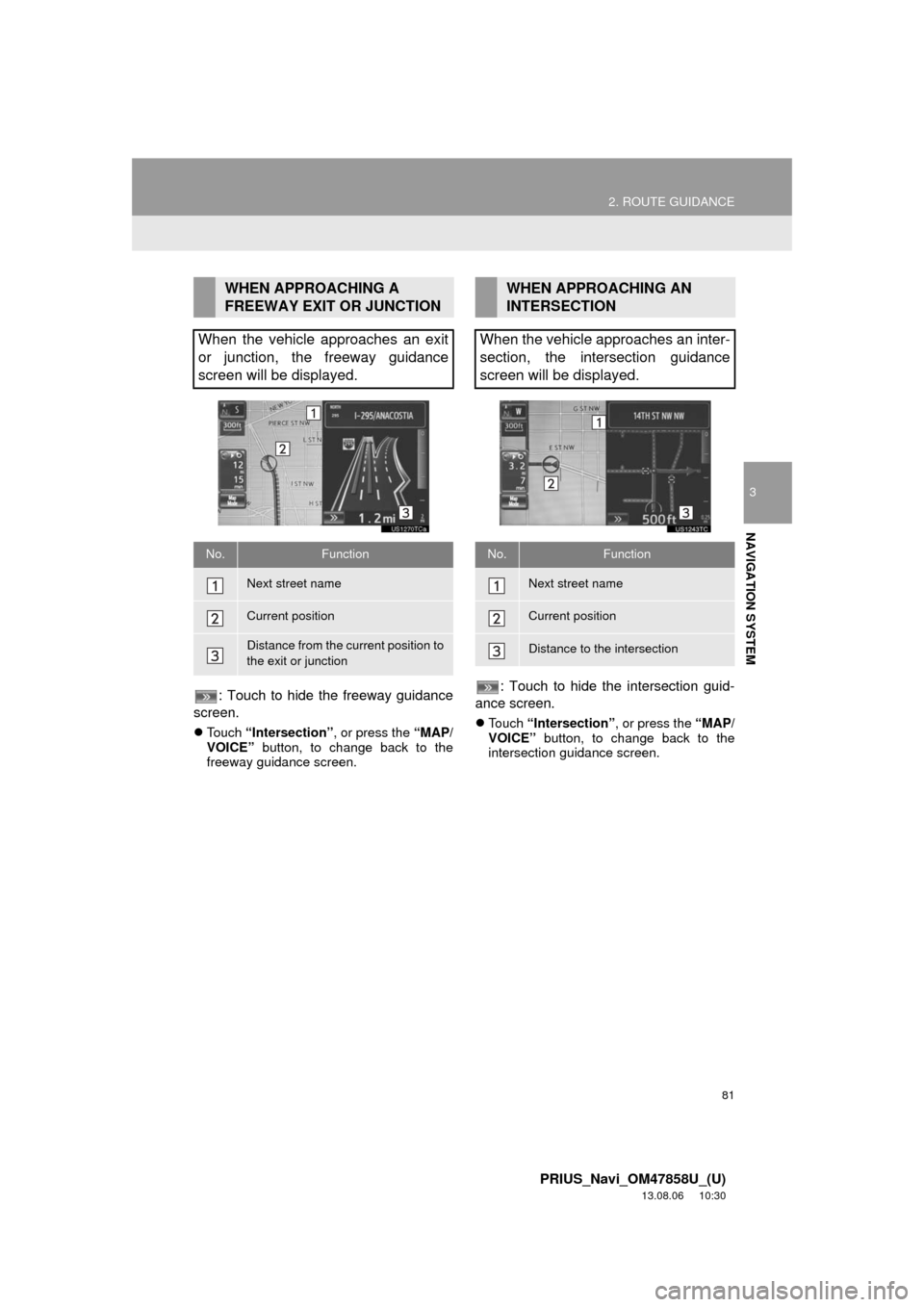
81
2. ROUTE GUIDANCE
3
NAVIGATION SYSTEM
PRIUS_Navi_OM47858U_(U)
13.08.06 10:30
: Touch to hide the freeway guidance
screen.
Touch “Intersection”, or press the “MAP/
VOICE” button, to change back to the
freeway guidance screen.
: Touch to hide the intersection guid-
ance screen.
Touch “Intersection”, or press the “MAP/
VOICE” button, to change back to the
intersection guidance screen.
WHEN APPROACHING A
FREEWAY EXIT OR JUNCTION
When the vehicle approaches an exit
or junction, the freeway guidance
screen will be displayed.
No.Function
Next street name
Current position
Distance from the current position to
the exit or junction
WHEN APPROACHING AN
INTERSECTION
When the vehicle approaches an inter-
section, the intersection guidance
screen will be displayed.
No.Function
Next street name
Current position
Distance to the intersection
Page 82 of 356
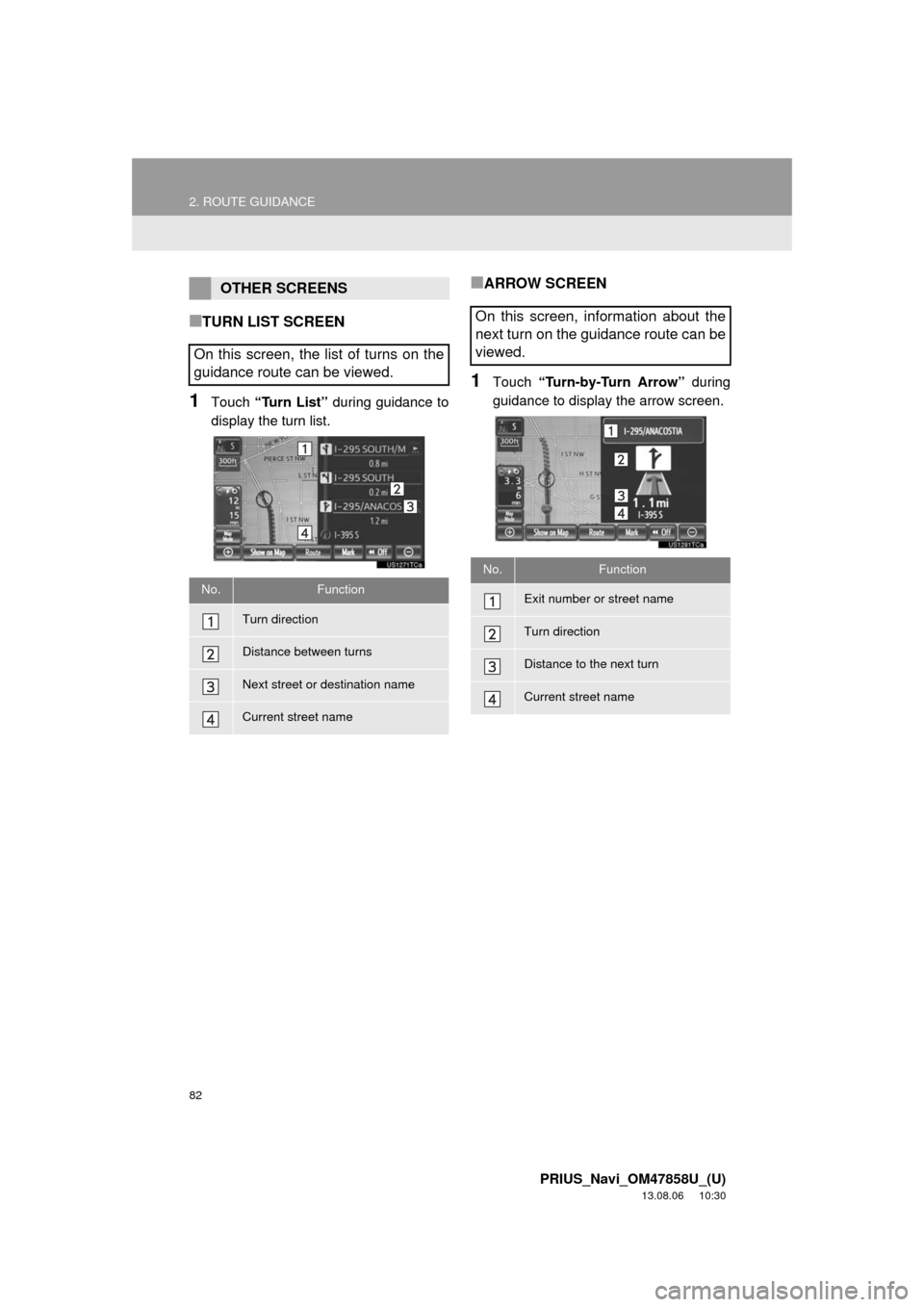
82
2. ROUTE GUIDANCE
PRIUS_Navi_OM47858U_(U)
13.08.06 10:30
■TURN LIST SCREEN
1Touch “Turn List” during guidance to
display the turn list.
■ARROW SCREEN
1Touch “Turn-by-Turn Arrow” during
guidance to display the arrow screen.
OTHER SCREENS
On this screen, the list of turns on the
guidance route can be viewed.
No.Function
Turn direction
Distance between turns
Next street or destination name
Current street name
On this screen, information about the
next turn on the guidance route can be
viewed.
No.Function
Exit number or street name
Turn direction
Distance to the next turn
Current street name
Page 83 of 356
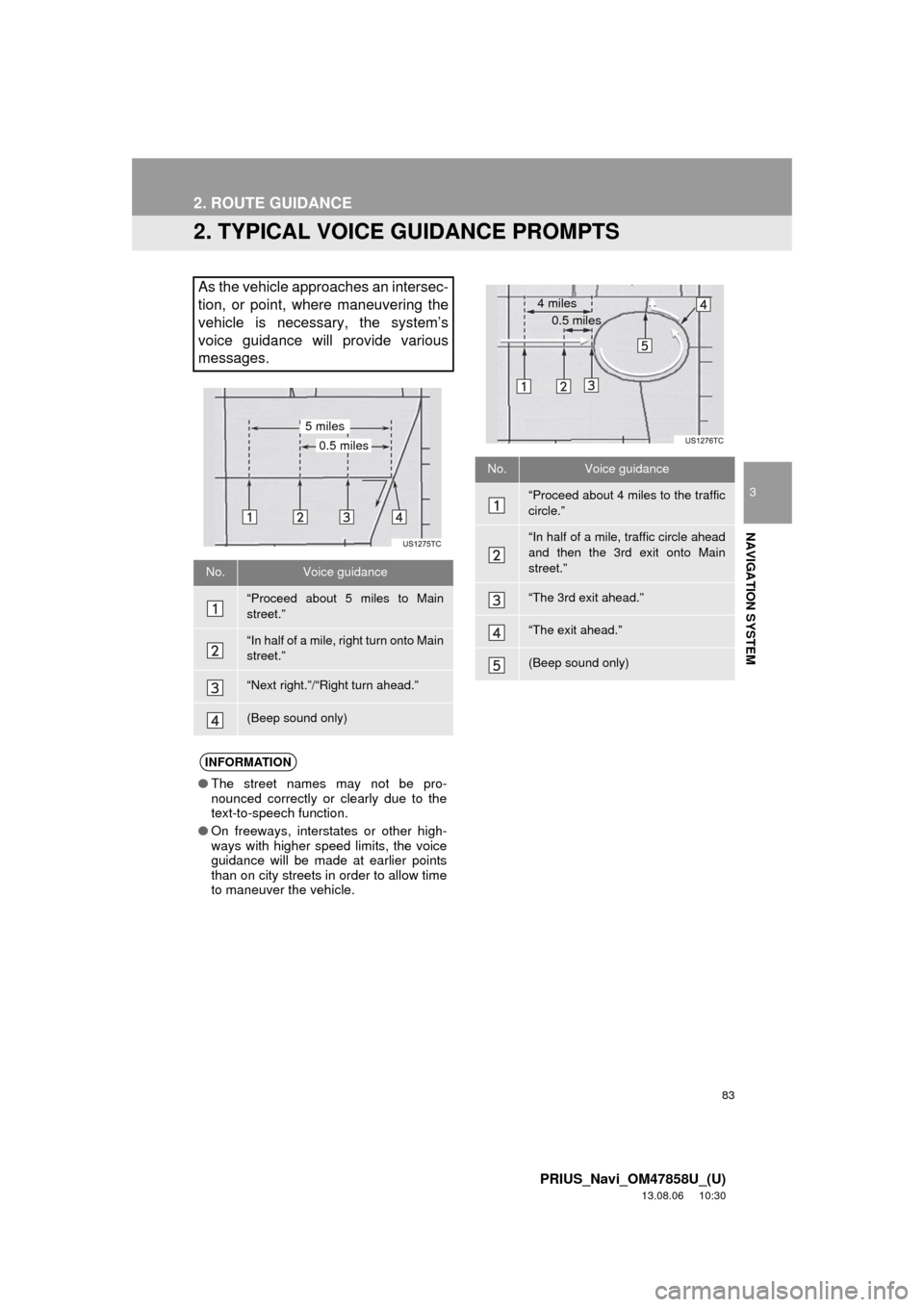
83
2. ROUTE GUIDANCE
3
NAVIGATION SYSTEM
PRIUS_Navi_OM47858U_(U)
13.08.06 10:30
2. TYPICAL VOICE GUIDANCE PROMPTS
As the vehicle approaches an intersec-
tion, or point, where maneuvering the
vehicle is necessary, the system’s
voice guidance will provide various
messages.
No.Voice guidance
“Proceed about 5 miles to Main
street.”
“In half of a mile, right turn onto Main
street.”
“Next right.”/“Right turn ahead.”
(Beep sound only)
INFORMATION
●The street names may not be pro-
nounced correctly or clearly due to the
text-to-speech function.
●On freeways, interstates or other high-
ways with higher speed limits, the voice
guidance will be made at earlier points
than on city streets in order to allow time
to maneuver the vehicle.
0.5 miles
5 miles
No.Voice guidance
“Proceed about 4 miles to the traffic
circle.”
“In half of a mile, traffic circle ahead
and then the 3rd exit onto Main
street.”
“The 3rd exit ahead.”
“The exit ahead.”
(Beep sound only)
4 miles
0.5 miles
Page 84 of 356
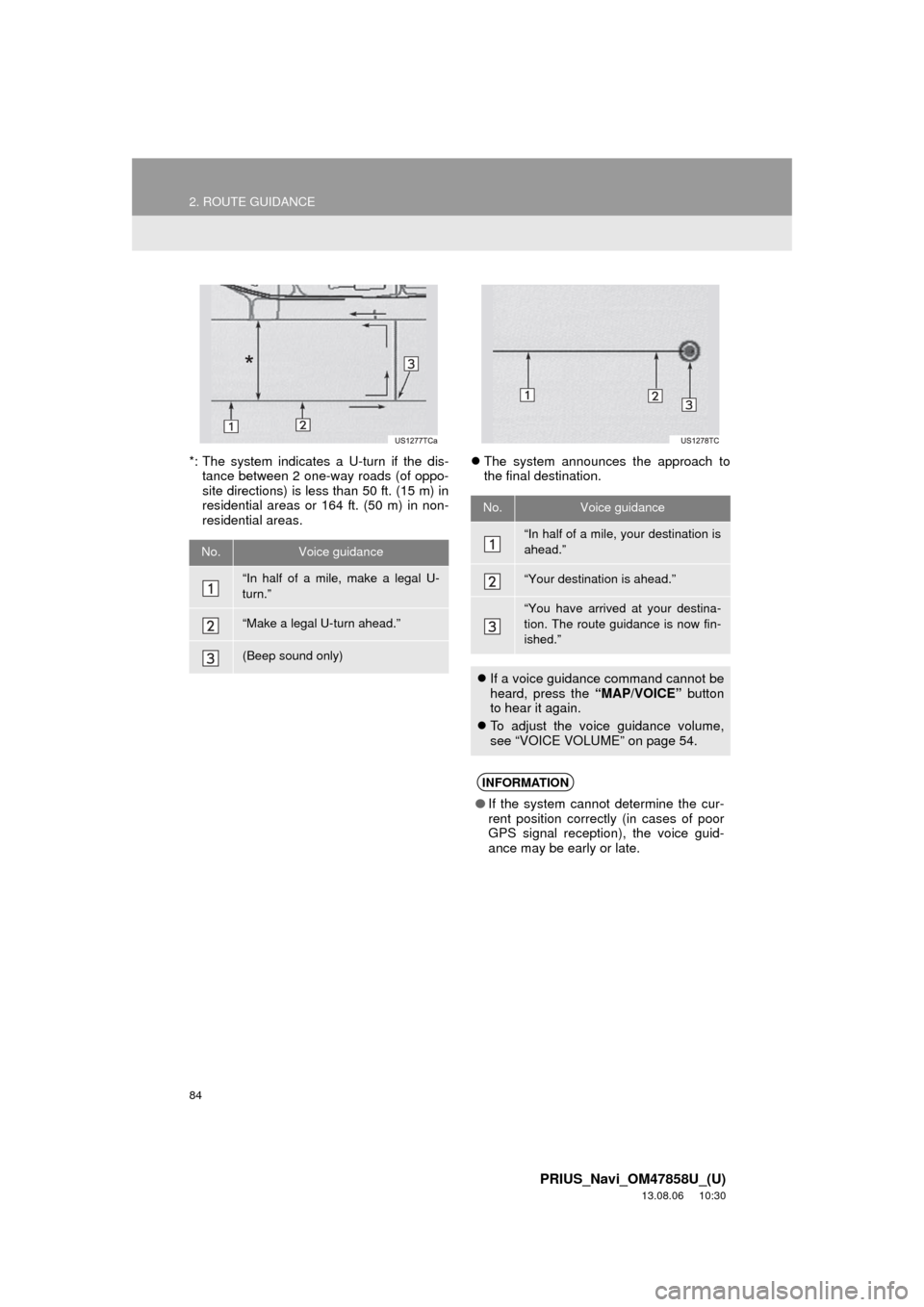
84
2. ROUTE GUIDANCE
PRIUS_Navi_OM47858U_(U)
13.08.06 10:30
*: The system indicates a U-turn if the dis-
tance between 2 one-way roads (of oppo-
site directions) is less than 50 ft. (15 m) in
residential areas or 164 ft. (50 m) in non-
residential areas.The system announces the approach to
the final destination.
No.Voice guidance
“In half of a mile, make a legal U-
turn.”
“Make a legal U-turn ahead.”
(Beep sound only)
No.Voice guidance
“In half of a mile, your destination is
ahead.”
“Your destination is ahead.”
“You have arrived at your destina-
tion. The route guidance is now fin-
ished.”
If a voice guidance command cannot be
heard, press the “MAP/VOICE” button
to hear it again.
To adjust the voice guidance volume,
see “VOICE VOLUME” on page 54.
INFORMATION
●If the system cannot determine the cur-
rent position correctly (in cases of poor
GPS signal reception), the voice guid-
ance may be early or late.
Page 85 of 356
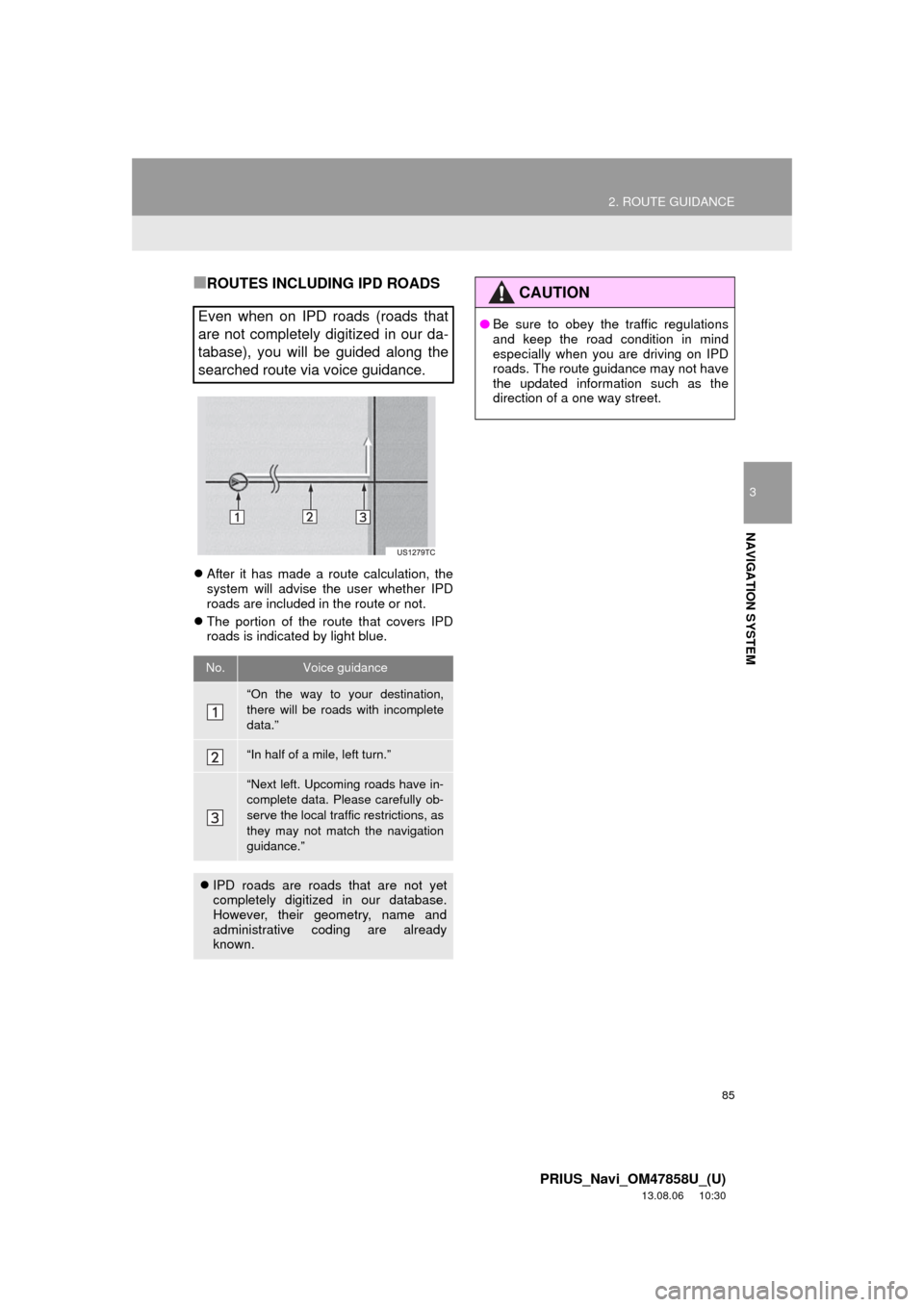
85
2. ROUTE GUIDANCE
3
NAVIGATION SYSTEM
PRIUS_Navi_OM47858U_(U)
13.08.06 10:30
■ROUTES INCLUDING IPD ROADS
After it has made a route calculation, the
system will advise the user whether IPD
roads are included in the route or not.
The portion of the route that covers IPD
roads is indicated by light blue.
Even when on IPD roads (roads that
are not completely digitized in our da-
tabase), you will be guided along the
searched route via voice guidance.
No.Voice guidance
“On the way to your destination,
there will be roads with incomplete
data.”
“In half of a mile, left turn.”
“Next left. Upcoming roads have in-
complete data. Please carefully ob-
serve the local traffic restrictions, as
they may not match the navigation
guidance.”
IPD roads are roads that are not yet
completely digitized in our database.
However, their geometry, name and
administrative coding are already
known.
CAUTION
●Be sure to obey the traffic regulations
and keep the road condition in mind
especially when you are driving on IPD
roads. The route guidance may not have
the updated information such as the
direction of a one way street.
Page 86 of 356
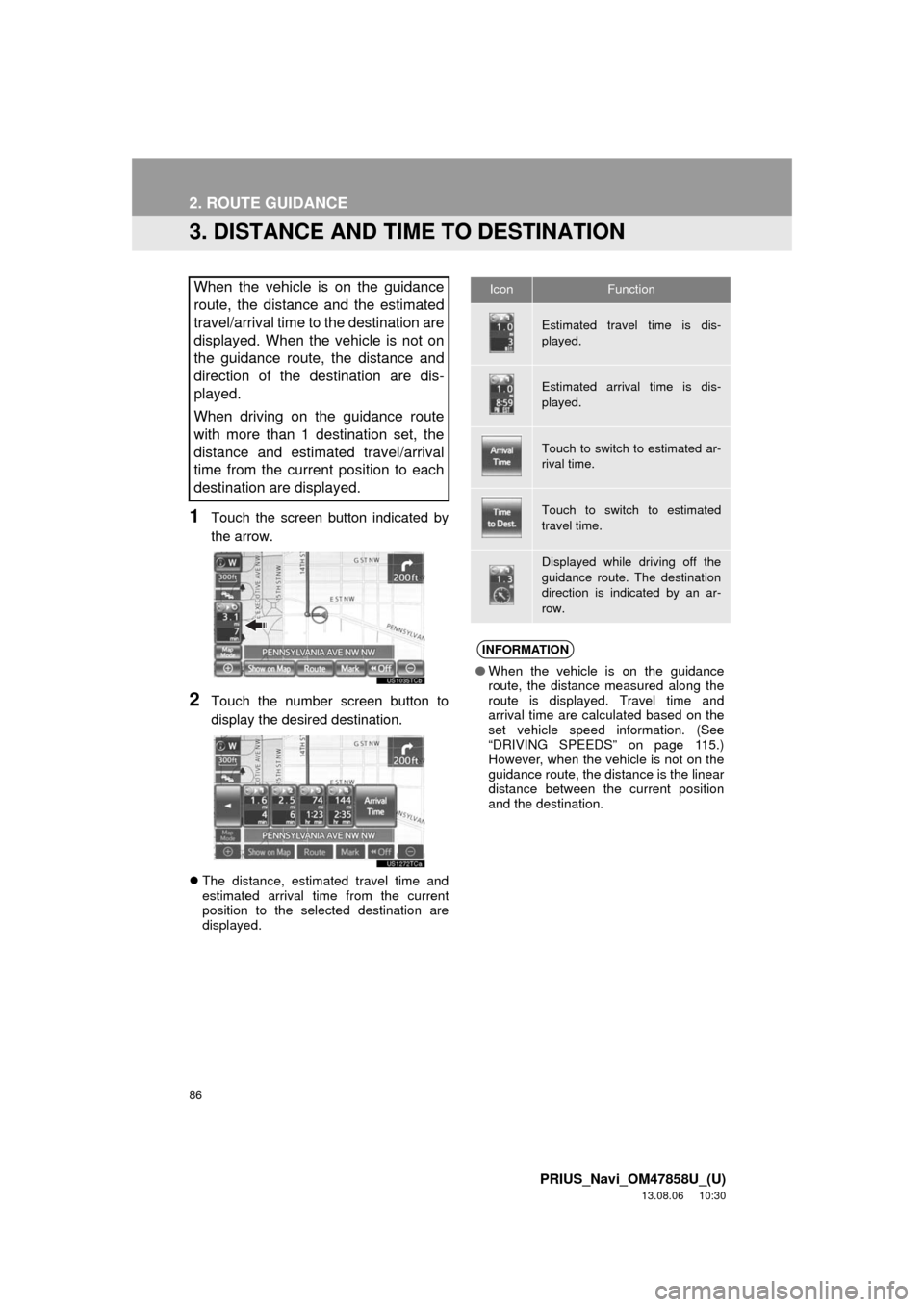
86
2. ROUTE GUIDANCE
PRIUS_Navi_OM47858U_(U)
13.08.06 10:30
3. DISTANCE AND TIME TO DESTINATION
1Touch the screen button indicated by
the arrow.
2Touch the number screen button to
display the desired destination.
The distance, estimated travel time and
estimated arrival time from the current
position to the selected destination are
displayed.
When the vehicle is on the guidance
route, the distance and the estimated
travel/arrival time to the destination are
displayed. When the vehicle is not on
the guidance route, the distance and
direction of the destination are dis-
played.
When driving on the guidance route
with more than 1 destination set, the
distance and estimated travel/arrival
time from the current position to each
destination are displayed.IconFunction
Estimated travel time is dis-
played.
Estimated arrival time is dis-
played.
Touch to switch to estimated ar-
rival time.
Touch to switch to estimated
travel time.
Displayed while driving off the
guidance route. The destination
direction is indicated by an ar-
row.
INFORMATION
●When the vehicle is on the guidance
route, the distance measured along the
route is displayed. Travel time and
arrival time are calculated based on the
set vehicle speed information. (See
“DRIVING SPEEDS” on page 115.)
However, when the vehicle is not on the
guidance route, the distance is the linear
distance between the current position
and the destination.
Page 87 of 356
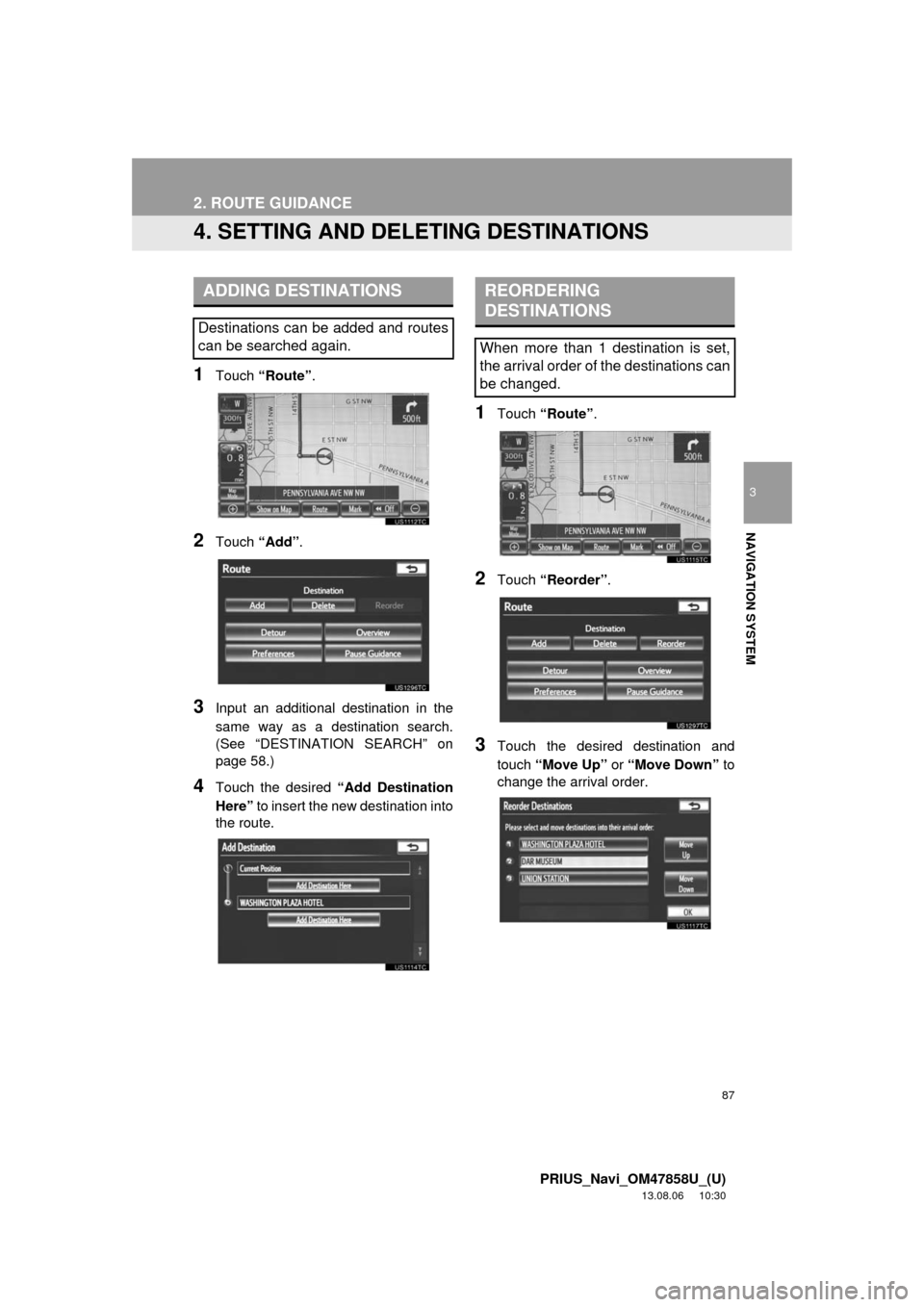
87
2. ROUTE GUIDANCE
3
NAVIGATION SYSTEM
PRIUS_Navi_OM47858U_(U)
13.08.06 10:30
4. SETTING AND DELETING DESTINATIONS
1Touch “Route”.
2Touch “Add”.
3Input an additional destination in the
same way as a destination search.
(See “DESTINATION SEARCH” on
page 58.)
4Touch the desired “Add Destination
Here” to insert the new destination into
the route.
1Touch “Route”.
2Touch “Reorder”.
3Touch the desired destination and
touch “Move Up” or “Move Down” to
change the arrival order.
ADDING DESTINATIONS
Destinations can be added and routes
can be searched again.
REORDERING
DESTINATIONS
When more than 1 destination is set,
the arrival order of the destinations can
be changed.
Page 88 of 356
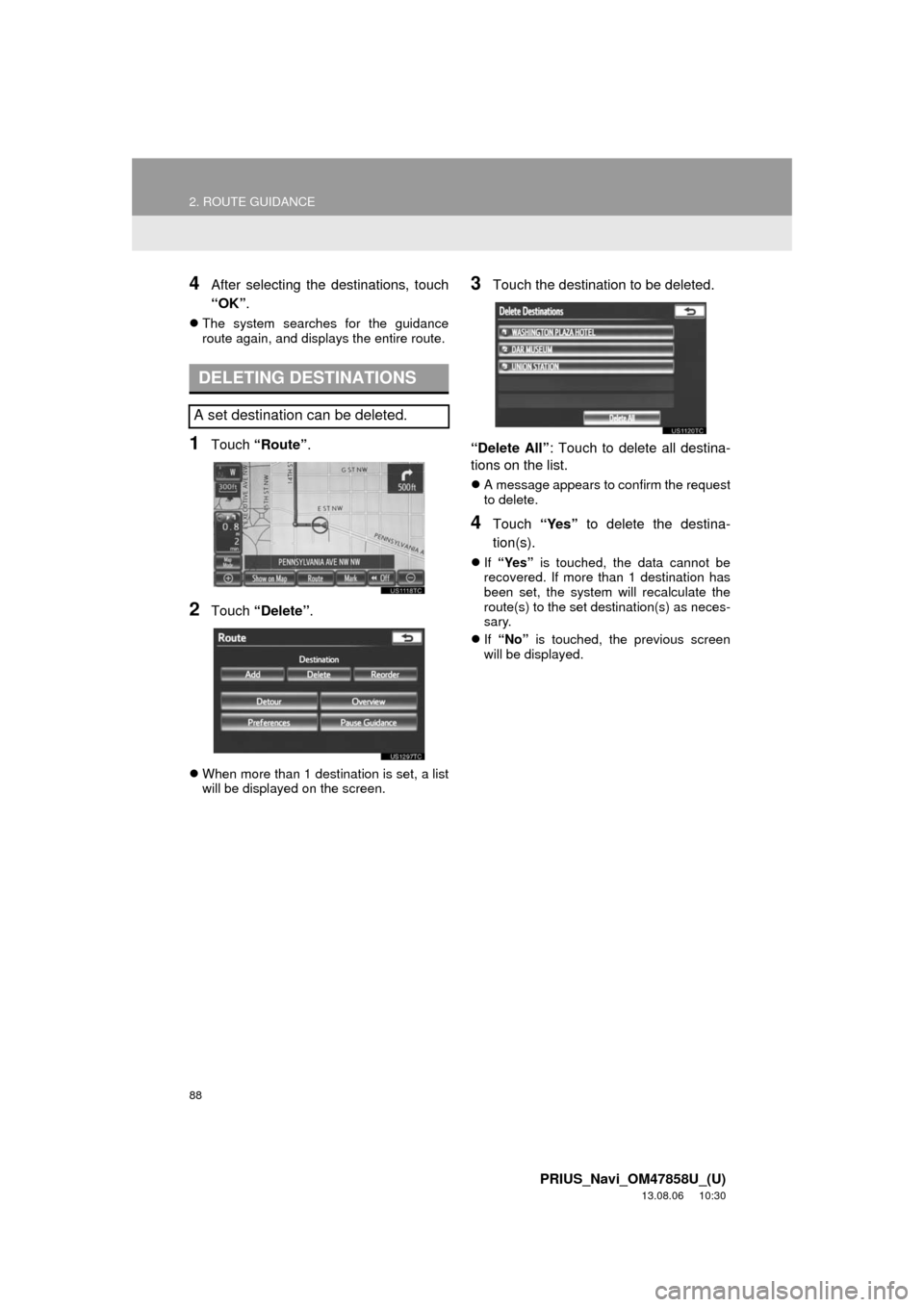
88
2. ROUTE GUIDANCE
PRIUS_Navi_OM47858U_(U)
13.08.06 10:30
4After selecting the destinations, touch
“OK”.
The system searches for the guidance
route again, and displays the entire route.
1Touch “Route”.
2Touch “Delete”.
When more than 1 destination is set, a list
will be displayed on the screen.
3Touch the destination to be deleted.
“Delete All”: Touch to delete all destina-
tions on the list.
A message appears to confirm the request
to delete.
4Touch “Yes” to delete the destina-
tion(s).
If “Yes” is touched, the data cannot be
recovered. If more than 1 destination has
been set, the system will recalculate the
route(s) to the set destination(s) as neces-
sary.
If “No” is touched, the previous screen
will be displayed.
DELETING DESTINATIONS
A set destination can be deleted.
Page 89 of 356
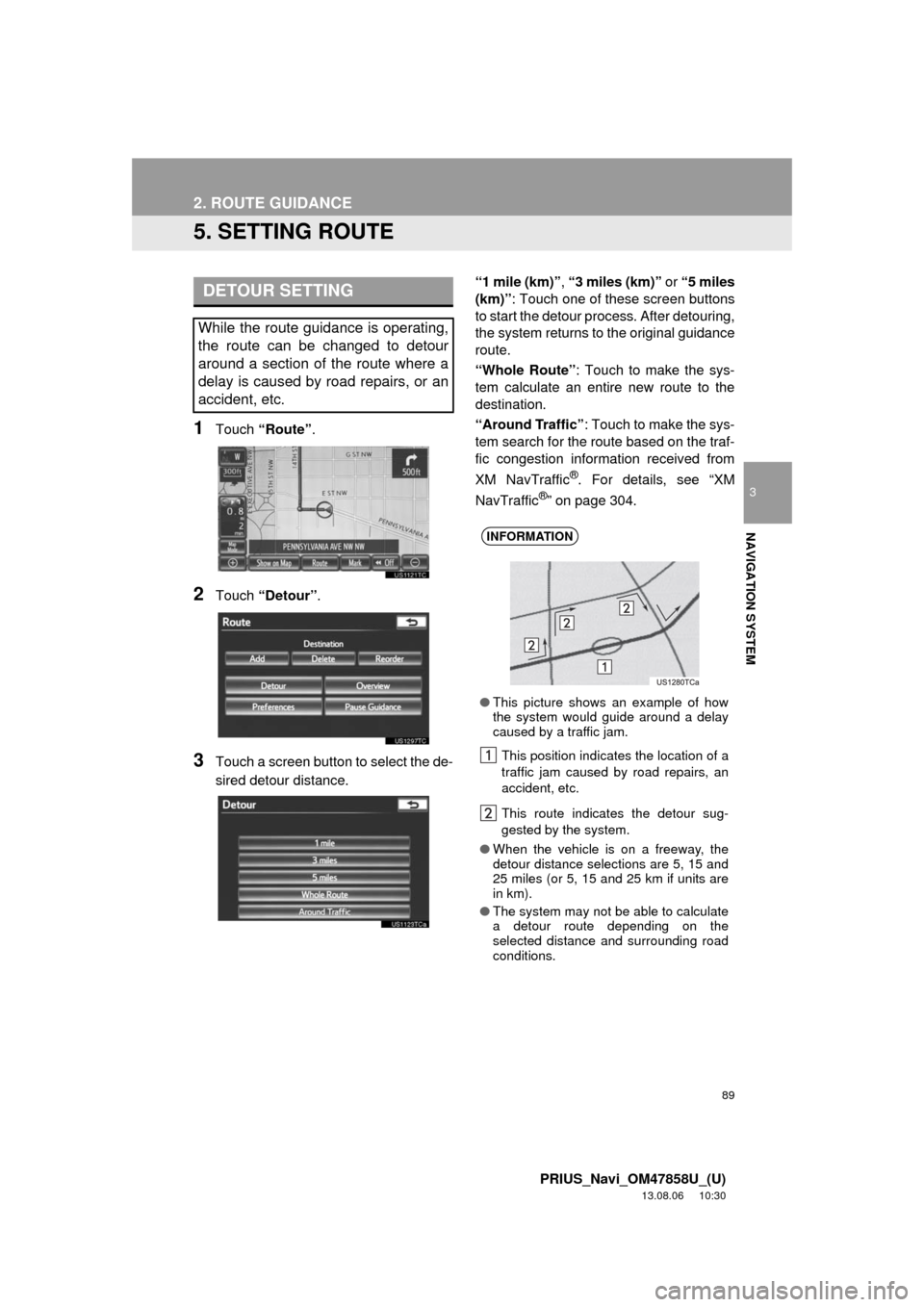
89
2. ROUTE GUIDANCE
3
NAVIGATION SYSTEM
PRIUS_Navi_OM47858U_(U)
13.08.06 10:30
5. SETTING ROUTE
1Touch “Route”.
2Touch “Detour”.
3Touch a screen button to select the de-
sired detour distance.“1 mile (km)”, “3 miles (km)” or “5 miles
(km)”: Touch one of these screen buttons
to start the detour process. After detouring,
the system returns to the original guidance
route.
“Whole Route”: Touch to make the sys-
tem calculate an entire new route to the
destination.
“Around Traffic”: Touch to make the sys-
tem search for the route based on the traf-
fic congestion information received from
XM NavTraffic
®. For details, see “XM
NavTraffic®” on page 304.
DETOUR SETTING
While the route guidance is operating,
the route can be changed to detour
around a section of the route where a
delay is caused by road repairs, or an
accident, etc.
INFORMATION
●This picture shows an example of how
the system would guide around a delay
caused by a traffic jam.
This position indicates the location of a
traffic jam caused by road repairs, an
accident, etc.
This route indicates the detour sug-
gested by the system.
●When the vehicle is on a freeway, the
detour distance selections are 5, 15 and
25 miles (or 5, 15 and 25 km if units are
in km).
●The system may not be able to calculate
a detour route depending on the
selected distance and surrounding road
conditions.
Page 90 of 356
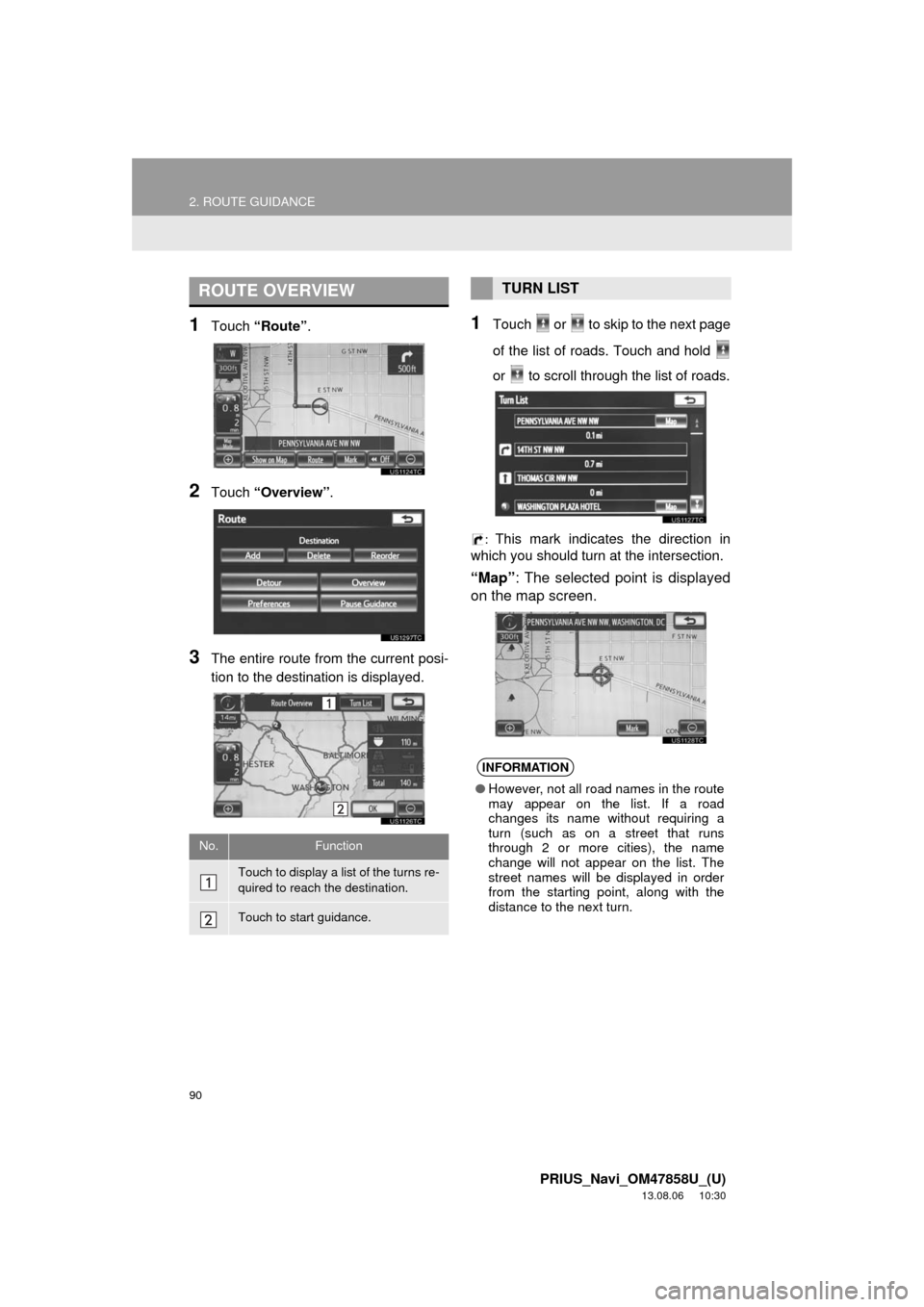
90
2. ROUTE GUIDANCE
PRIUS_Navi_OM47858U_(U)
13.08.06 10:30
1Touch “Route”.
2Touch “Overview”.
3The entire route from the current posi-
tion to the destination is displayed.
1Touch or to skip to the next page
of the list of roads. Touch and hold
or to scroll through the list of roads.
: This mark indicates the direction in
which you should turn at the intersection.
“Map”: The selected point is displayed
on the map screen.
ROUTE OVERVIEW
No.Function
Touch to display a list of the turns re-
quired to reach the destination.
Touch to start guidance.
TURN LIST
INFORMATION
●However, not all road names in the route
may appear on the list. If a road
changes its name without requiring a
turn (such as on a street that runs
through 2 or more cities), the name
change will not appear on the list. The
street names will be displayed in order
from the starting point, along with the
distance to the next turn.