USB TOYOTA PRIUS PLUG-IN HYBRID 2015 1.G Navigation Manual
[x] Cancel search | Manufacturer: TOYOTA, Model Year: 2015, Model line: PRIUS PLUG-IN HYBRID, Model: TOYOTA PRIUS PLUG-IN HYBRID 2015 1.GPages: 356, PDF Size: 6 MB
Page 7 of 356
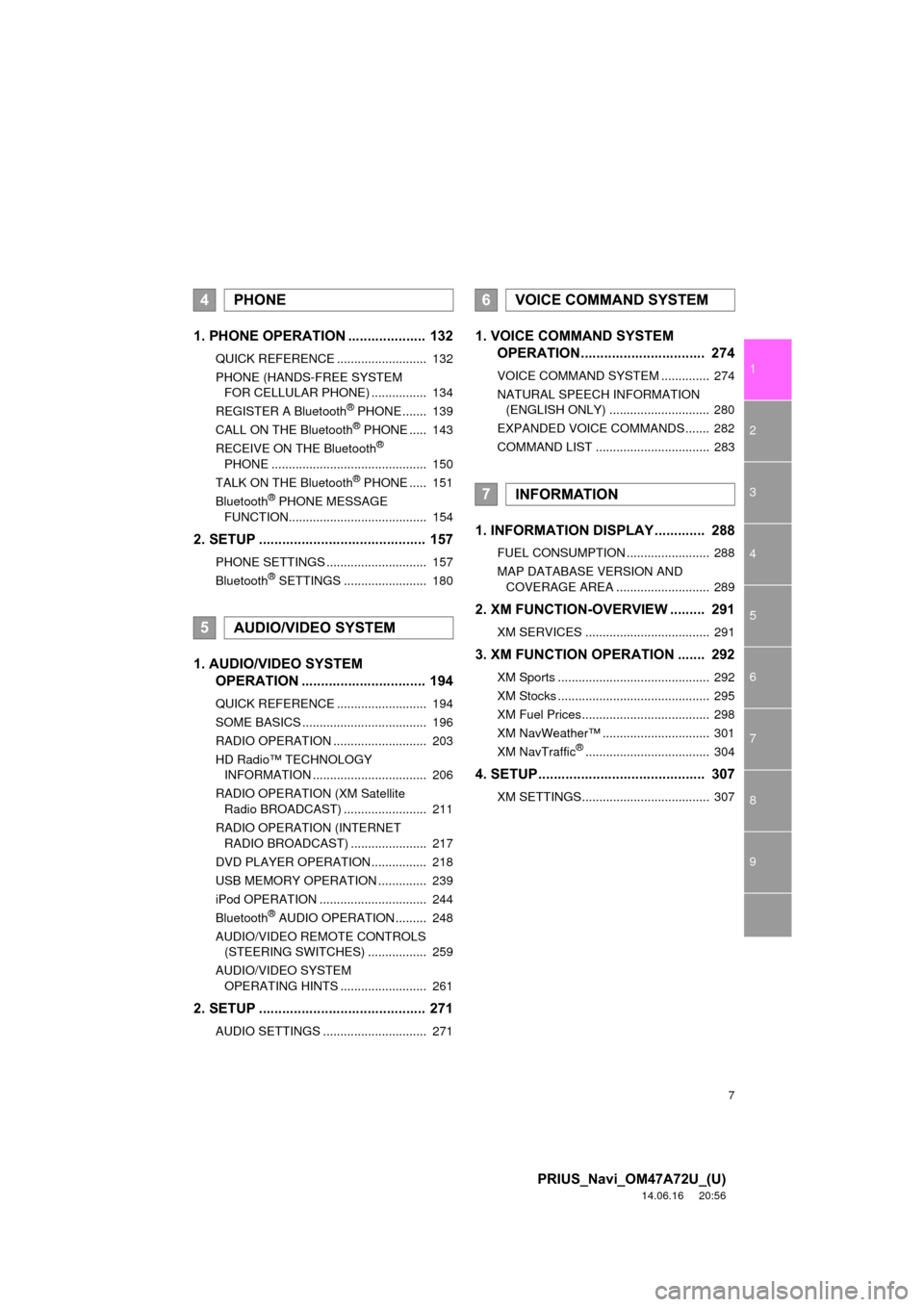
7
1
2
3
4
5
6
7
8
9
PRIUS_Navi_OM47A72U_(U)
14.06.16 20:56
1. PHONE OPERATION .................... 132
QUICK REFERENCE .......................... 132
PHONE (HANDS-FREE SYSTEM FOR CELLULAR PHONE) ................ 134
REGISTER A Bluetooth
® PHONE ....... 139
CALL ON THE Bluetooth® PHONE ..... 143
RECEIVE ON THE Bluetooth®
PHONE ............................................. 150
TALK ON THE Bluetooth
® PHONE ..... 151
Bluetooth® PHONE MESSAGE
FUNCTION........................................ 154
2. SETUP ........................................... 157
PHONE SETTINGS ............................. 157
Bluetooth® SETTINGS ........................ 180
1. AUDIO/VIDEO SYSTEM OPERATION ................................ 194
QUICK REFERENCE .......................... 194
SOME BASICS .................................... 196
RADIO OPERATION ........................... 203
HD Radio™ TECHNOLOGY
INFORMATION ................................. 206
RADIO OPERATION (XM Satellite Radio BROADCAST) ........................ 211
RADIO OPERATION (INTERNET RADIO BROADCAST) ...................... 217
DVD PLAYER OPERATION ................ 218
USB MEMORY OPERATION .............. 239
iPod OPERATION ............................... 244
Bluetooth
® AUDIO OPERATION ......... 248
AUDIO/VIDEO REMOTE CONTROLS (STEERING SWITCHES) ................. 259
AUDIO/VIDEO SYSTEM OPERATING HINTS ......................... 261
2. SETUP ........................................... 271
AUDIO SETTINGS .............................. 271
1. VOICE COMMAND SYSTEM OPERATION................................ 274
VOICE COMMAND SYSTEM .............. 274
NATURAL SPEECH INFORMATION
(ENGLISH ONLY) ............................. 280
EXPANDED VOICE COMMANDS....... 282
COMMAND LIST ................................. 283
1. INFORMATION DISPLAY ............. 288
FUEL CONSUMPTION ........................ 288
MAP DATABASE VERSION AND COVERAGE AREA ........................... 289
2. XM FUNCTION-O VERVIEW ......... 291
XM SERVICES .................................... 291
3. XM FUNCTION OPERATION ....... 292
XM Sports ............................................ 292
XM Stocks ............................................ 295
XM Fuel Prices..................................... 298
XM NavWeather™ ............................... 301
XM NavTraffic
®.................................... 304
4. SETUP........................................... 307
XM SETTINGS..................................... 307
4PHONE
5AUDIO/VIDEO SYSTEM
6VOICE COMMAND SYSTEM
7INFORMATION
Page 48 of 356
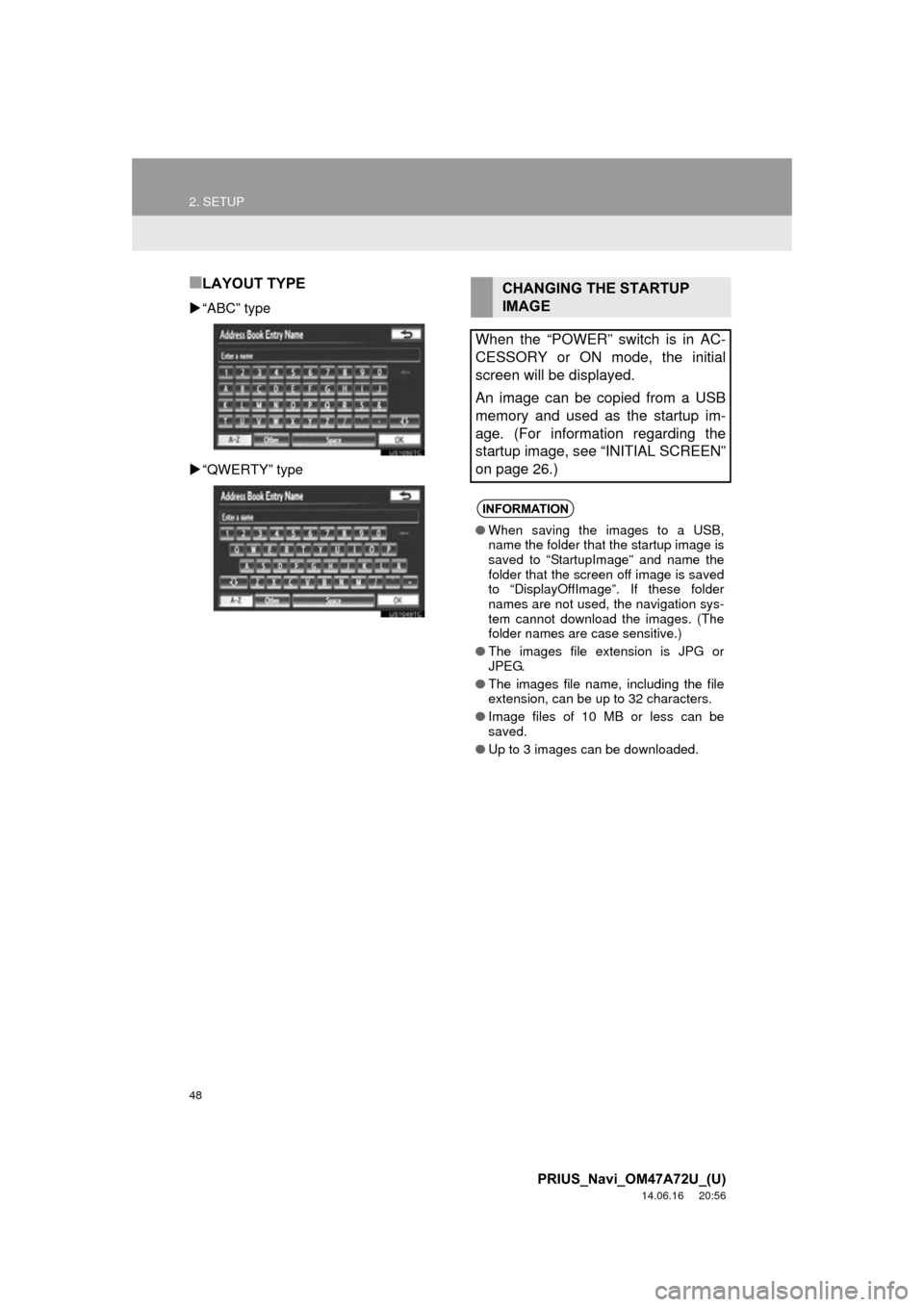
48
2. SETUP
PRIUS_Navi_OM47A72U_(U)
14.06.16 20:56
■LAYOUT TYPE
“ABC” type
“QWERTY” type
CHANGING THE STARTUP
IMAGE
When the “POWER” switch is in AC-
CESSORY or ON mode, the initial
screen will be displayed.
An image can be copied from a USB
memory and used as the startup im-
age. (For information regarding the
startup image, see “INITIAL SCREEN”
on page 26.)
INFORMATION
● When saving the images to a USB,
name the folder that the startup image is
saved to “StartupImage” and name the
folder that the screen off image is saved
to “DisplayOffImage”. If these folder
names are not used, the navigation sys-
tem cannot download the images. (The
folder names are case sensitive.)
● The images file extension is JPG or
JPEG.
● The images file name, including the file
extension, can be up to 32 characters.
● Image files of 10 MB or less can be
saved.
● Up to 3 images can be downloaded.
Page 49 of 356
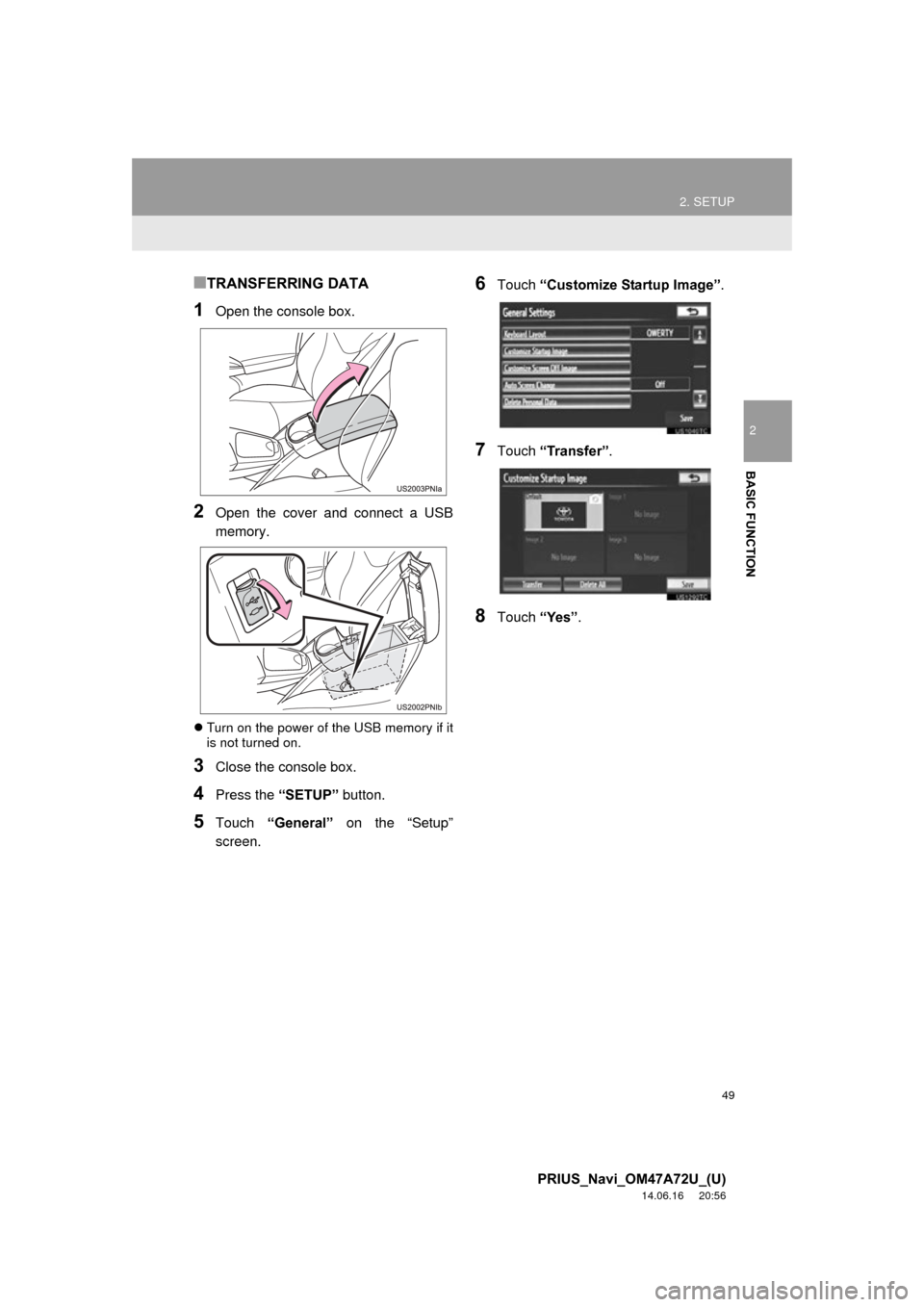
49
2. SETUP
2
BASIC FUNCTION
PRIUS_Navi_OM47A72U_(U)
14.06.16 20:56
■TRANSFERRING DATA
1Open the console box.
2Open the cover and connect a USB
memory.
Turn on the power of the USB memory if it
is not turned on.
3Close the console box.
4Press the “SETUP” button.
5Touch “General” on the “Setup”
screen.
6Touch “Customize Startup Image” .
7Touch “Transfer”.
8Touch “Yes”.
Page 50 of 356
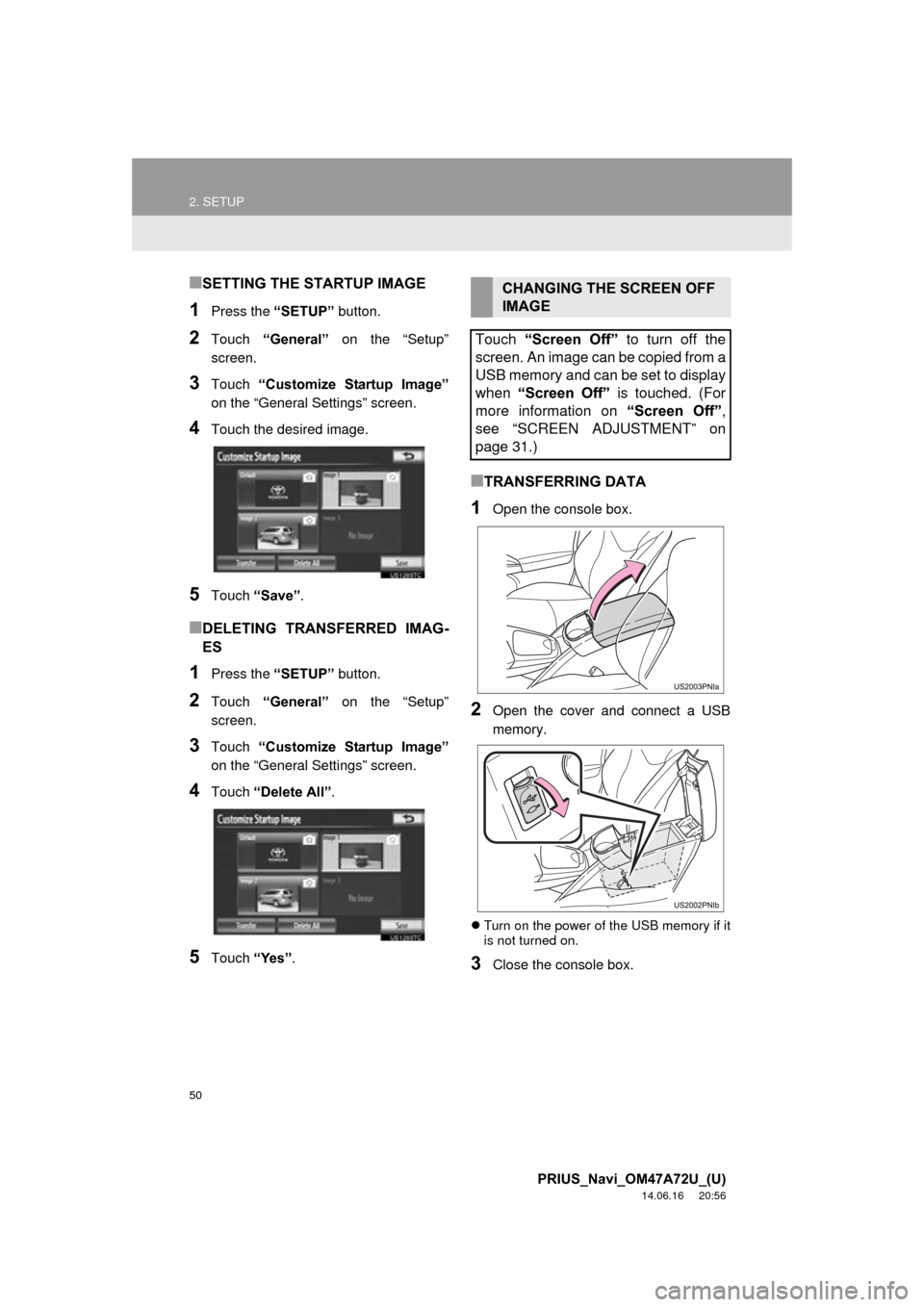
50
2. SETUP
PRIUS_Navi_OM47A72U_(U)
14.06.16 20:56
■SETTING THE STARTUP IMAGE
1Press the “SETUP” button.
2Touch “General” on the “Setup”
screen.
3Touch “Customize Startup Image”
on the “General Settings” screen.
4Touch the desired image.
5Touch “Save” .
■DELETING TRANSFERRED IMAG-
ES
1Press the “SETUP” button.
2Touch “General” on the “Setup”
screen.
3Touch “Customize Startup Image”
on the “General Settings” screen.
4Touch “Delete All” .
5Touch “Yes”.
■TRANSFERRING DATA
1Open the console box.
2Open the cover and connect a USB
memory.
Turn on the power of the USB memory if it
is not turned on.
3Close the console box.
CHANGING THE SCREEN OFF
IMAGE
Touch “Screen Off” to turn off the
screen. An image can be copied from a
USB memory and can be set to display
when “Screen Off” is touched. (For
more information on “Screen Off”,
see “SCREEN ADJUSTMENT” on
page 31.)
Page 192 of 356
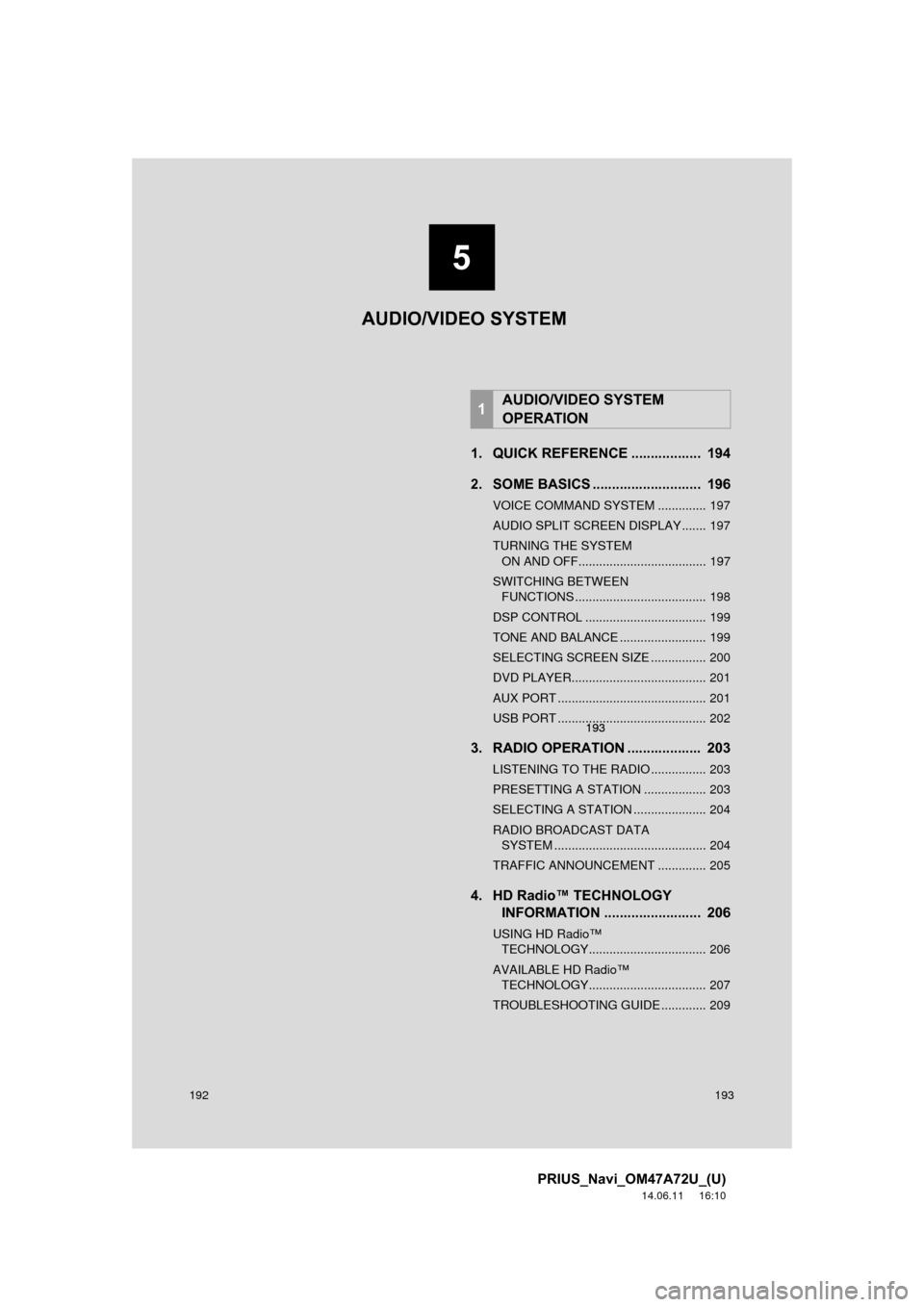
192
PRIUS_Navi_OM47A72U_(U)
14.06.11 16:10
1. QUICK REFERENCE .................. 194
2. SOME BASICS ............................ 196
VOICE COMMAND SYSTEM .............. 197
AUDIO SPLIT SCREEN DISPLAY ....... 197
TURNING THE SYSTEM ON AND OFF..................................... 197
SWITCHING BETWEEN FUNCTIONS ...................................... 198
DSP CONTROL ................................... 199
TONE AND BALANCE ......................... 199
SELECTING SCREEN SIZE ................ 200
DVD PLAYER....................................... 201
AUX PORT ........................................... 201
USB PORT ........................................... 202
3. RADIO OPERATION ... ................ 203
LISTENING TO THE RADIO ................ 203
PRESETTING A STATION .................. 203
SELECTING A STATION ..................... 204
RADIO BROADCAST DATA
SYSTEM ............................................ 204
TRAFFIC ANNOUNCEMENT .............. 205
4. HD Radio™ TECHNOLOGY INFORMATION ......................... 206
USING HD Radio™
TECHNOLOGY.................................. 206
AVAILABLE HD Radio™ TECHNOLOGY.................................. 207
TROUBLESHOOTING GUIDE ............. 209
1AUDIO/VIDEO SYSTEM
OPERATION
5
193
5
193
5
193
AUDIO/VIDEO SYSTEM
Page 193 of 356
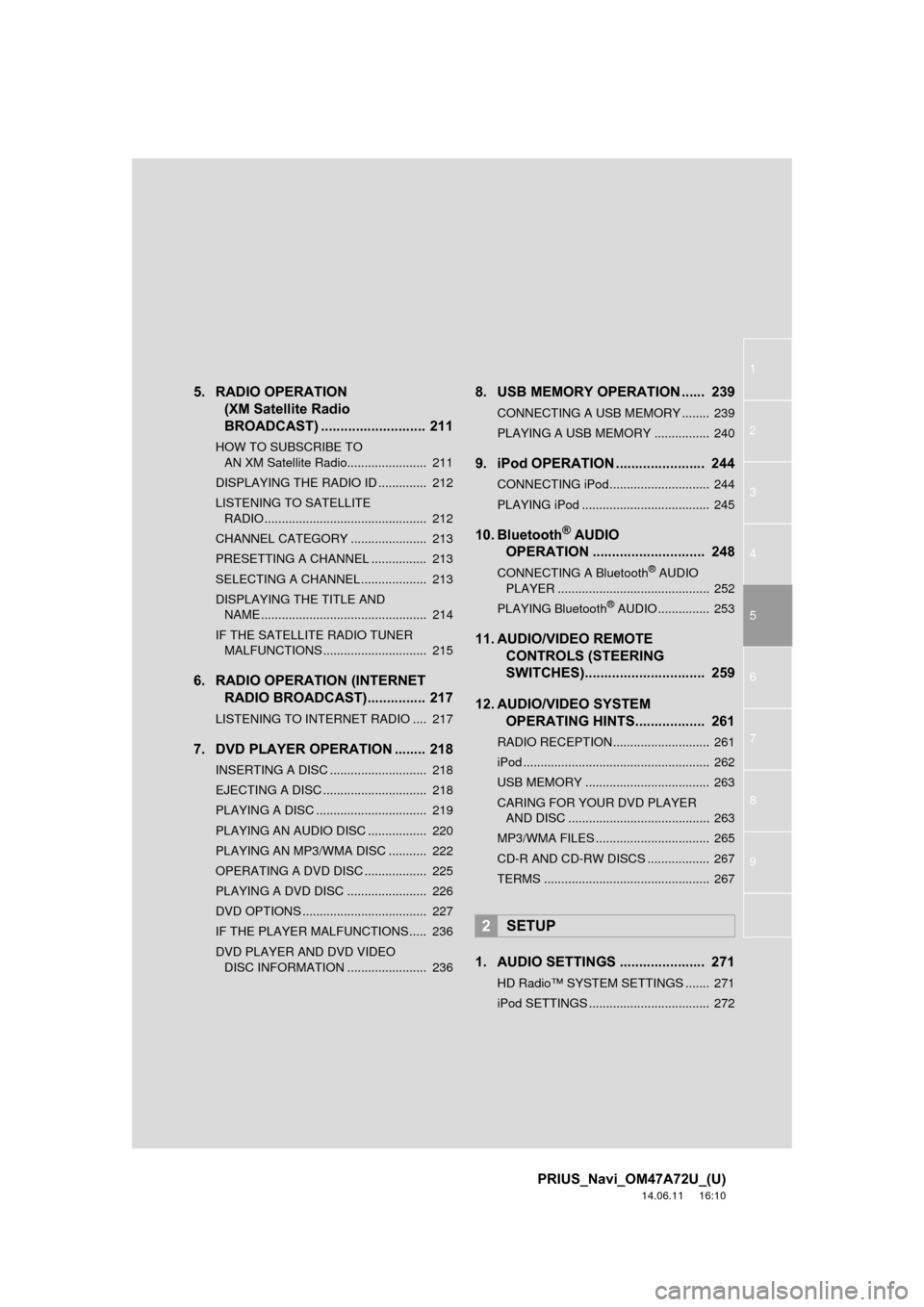
1
2
3
4
5
6
7
8
9
PRIUS_Navi_OM47A72U_(U)
14.06.11 16:10
5. RADIO OPERATION (XM Satellite Radio
BROADCAST) ........... ................ 211
HOW TO SUBSCRIBE TO
AN XM Satellite Radio....................... 211
DISPLAYING THE RADIO ID .............. 212
LISTENING TO SATELLITE RADIO ............................................... 212
CHANNEL CATEGORY ...................... 213
PRESETTING A CHANNEL ................ 213
SELECTING A CHANNEL ................... 213
DISPLAYING THE TITLE AND NAME ................................................ 214
IF THE SATELLITE RADIO TUNER MALFUNCTIONS .............................. 215
6. RADIO OPERATION (INTERNET RADIO BROADCAST)............... 217
LISTENING TO INTERNET RADIO .... 217
7. DVD PLAYER OPERATION ........ 218
INSERTING A DISC ............................ 218
EJECTING A DISC .............................. 218
PLAYING A DISC ................................ 219
PLAYING AN AUDIO DISC ................. 220
PLAYING AN MP3/WMA DISC ........... 222
OPERATING A DVD DISC .................. 225
PLAYING A DVD DISC ....................... 226
DVD OPTIONS .................................... 227
IF THE PLAYER MALFUNCTIONS..... 236
DVD PLAYER AND DVD VIDEO
DISC INFORMATION ....................... 236
8. USB MEMORY OPERATION ...... 239
CONNECTING A USB MEMORY ........ 239
PLAYING A USB MEMORY ................ 240
9. iPod OPERATION ....................... 244
CONNECTING iPod............................. 244
PLAYING iPod ..................................... 245
10. Bluetooth® AUDIO
OPERATION ............................. 248
CONNECTING A Bluetooth® AUDIO
PLAYER ............................................ 252
PLAYING Bluetooth
® AUDIO ............... 253
11. AUDIO/VIDEO REMOTE CONTROLS (STEERING
SWITCHES)............................... 259
12. AUDIO/VIDEO SYSTEM OPERATING HINTS.................. 261
RADIO RECEPTION............................ 261
iPod ...................................................... 262
USB MEMORY .................................... 263
CARING FOR YOUR DVD PLAYER
AND DISC ......................................... 263
MP3/WMA FILES ................................. 265
CD-R AND CD-RW DISCS .................. 267
TERMS ................................................ 267
1. AUDIO SETTINGS ...................... 271
HD Radio™ SYSTEM SETTINGS ....... 271
iPod SETTINGS ................................... 272
2SETUP
Page 195 of 356
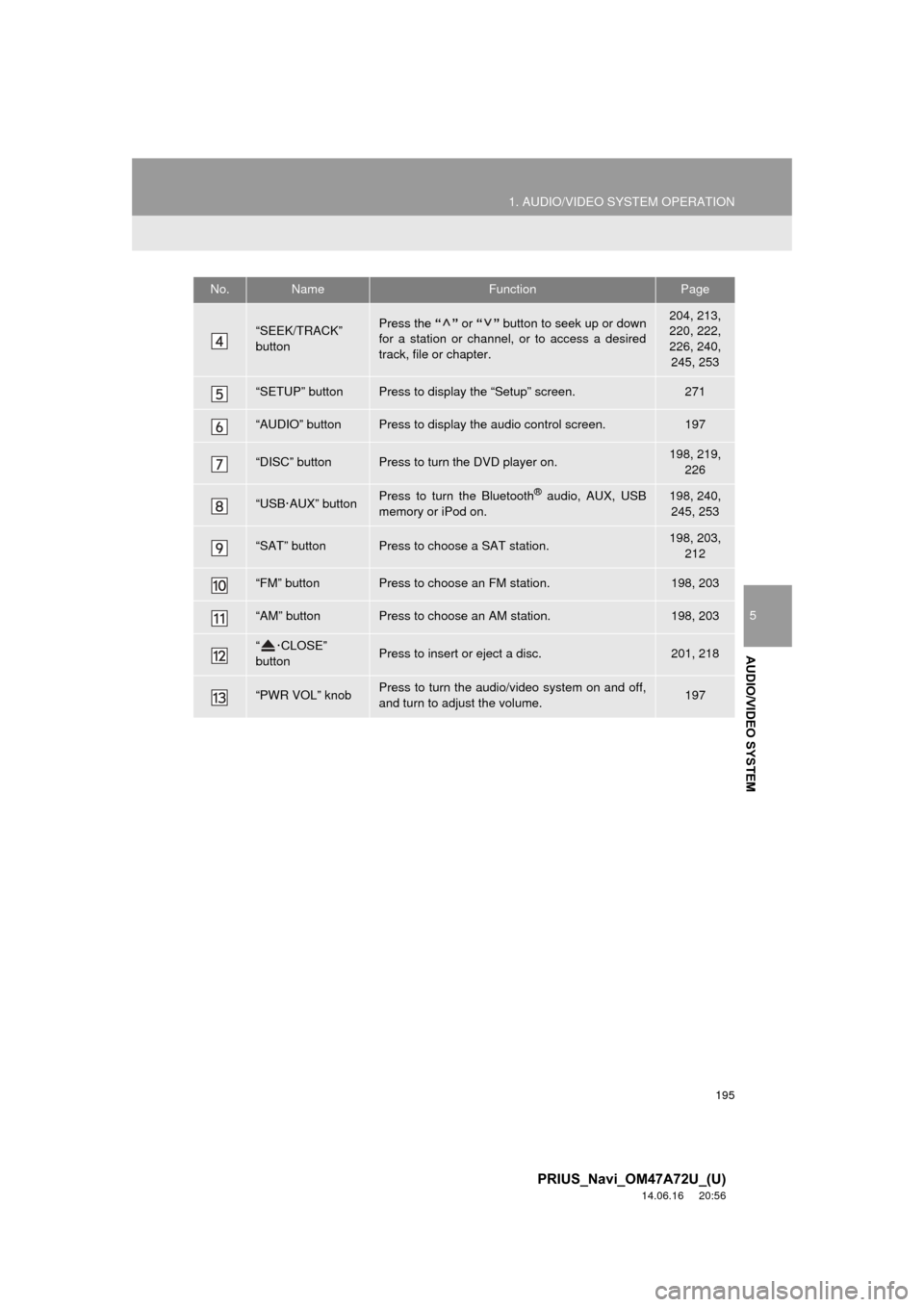
195
1. AUDIO/VIDEO SYSTEM OPERATION
5
AUDIO/VIDEO SYSTEM
PRIUS_Navi_OM47A72U_(U)
14.06.16 20:56
“SEEK/TRACK”
buttonPress the “” or “” button to seek up or down
for a station or channel, or to access a desired
track, file or chapter.204, 213,
220, 222,
226, 240, 245, 253
“SETUP” buttonPress to display the “Setup” screen.271
“AUDIO” buttonPress to display the audio control screen.197
“DISC” buttonPress to turn the DVD player on.198, 219, 226
“USB·AUX” buttonPress to turn the Bluetooth® audio, AUX, USB
memory or iPod on.198, 240, 245, 253
“SAT” buttonPress to choose a SAT station.198, 203, 212
“FM” buttonPress to choose an FM station.198, 203
“AM” buttonPress to choose an AM station.198, 203
“ ·CLOSE”
buttonPress to insert or eject a disc.201, 218
“PWR VOL” knobPress to turn the audio/video system on and off,
and turn to adjust the volume.197
No.NameFunctionPage
Page 198 of 356
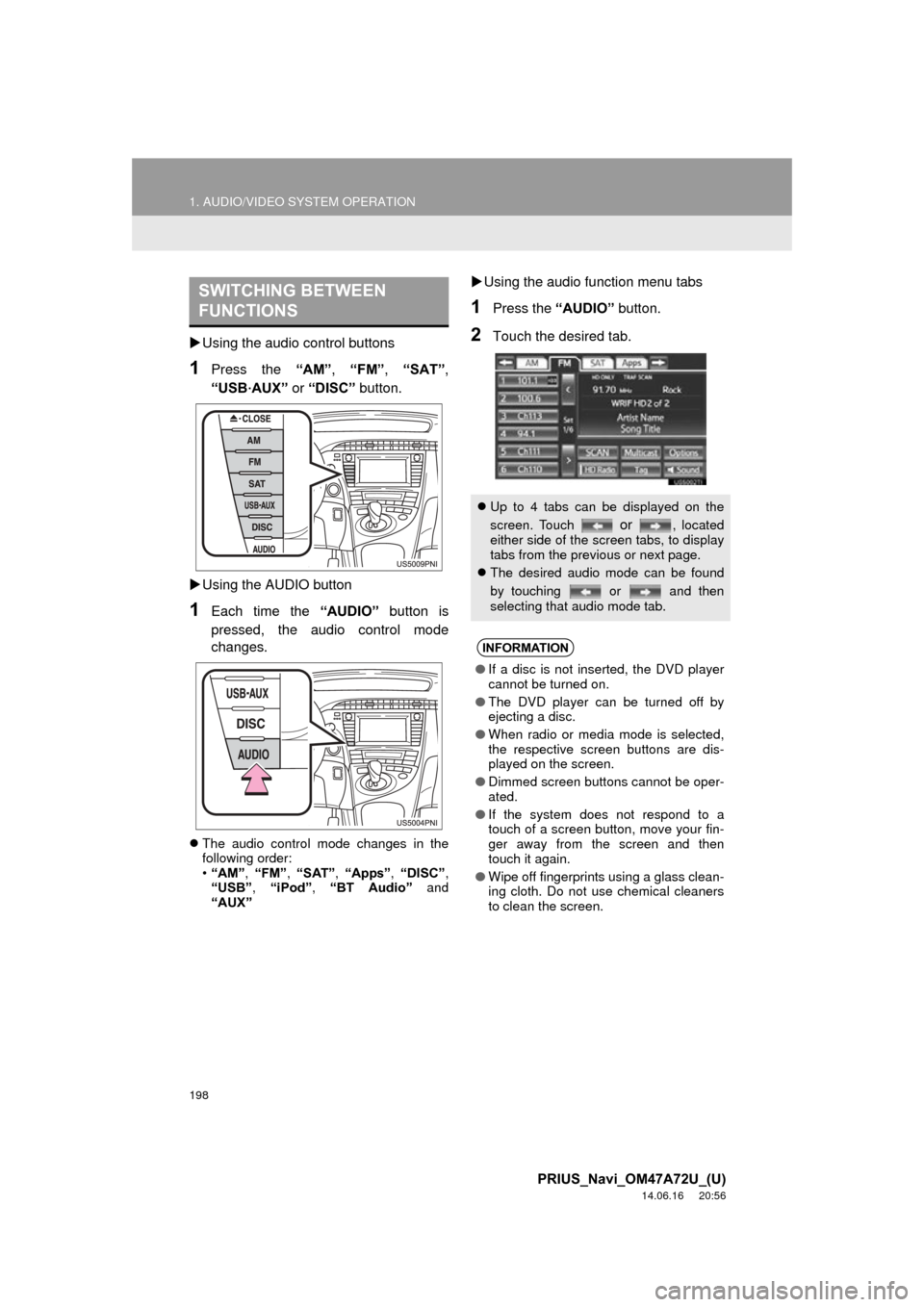
198
1. AUDIO/VIDEO SYSTEM OPERATION
PRIUS_Navi_OM47A72U_(U)
14.06.16 20:56
Using the audio control buttons
1Press the “AM”, “FM” , “SAT”,
“USB
·AUX” or “DISC” button.
Using the AUDIO button
1Each time the “AUDIO” button is
pressed, the audio control mode
changes.
The audio control mode changes in the
following order:
•“AM”, “FM”, “SAT” , “Apps” , “DISC” ,
“USB” , “iPod” , “BT Audio” and
“AUX”
Using the audio function menu tabs
1Press the “AUDIO” button.
2Touch the desired tab.
SWITCHING BETWEEN
FUNCTIONS
Up to 4 tabs can be displayed on the
screen. Touch
or , located
either side of the screen tabs, to display
tabs from the previous or next page.
The desired audio mode can be found
by touching or and then
selecting that audio mode tab.
INFORMATION
●If a disc is not inserted, the DVD player
cannot be turned on.
● The DVD player can be turned off by
ejecting a disc.
● When radio or media mode is selected,
the respective screen buttons are dis-
played on the screen.
● Dimmed screen buttons cannot be oper-
ated.
● If the system does not respond to a
touch of a screen button, move your fin-
ger away from the screen and then
touch it again.
● Wipe off fingerprints using a glass clean-
ing cloth. Do not use chemical cleaners
to clean the screen.
Page 201 of 356
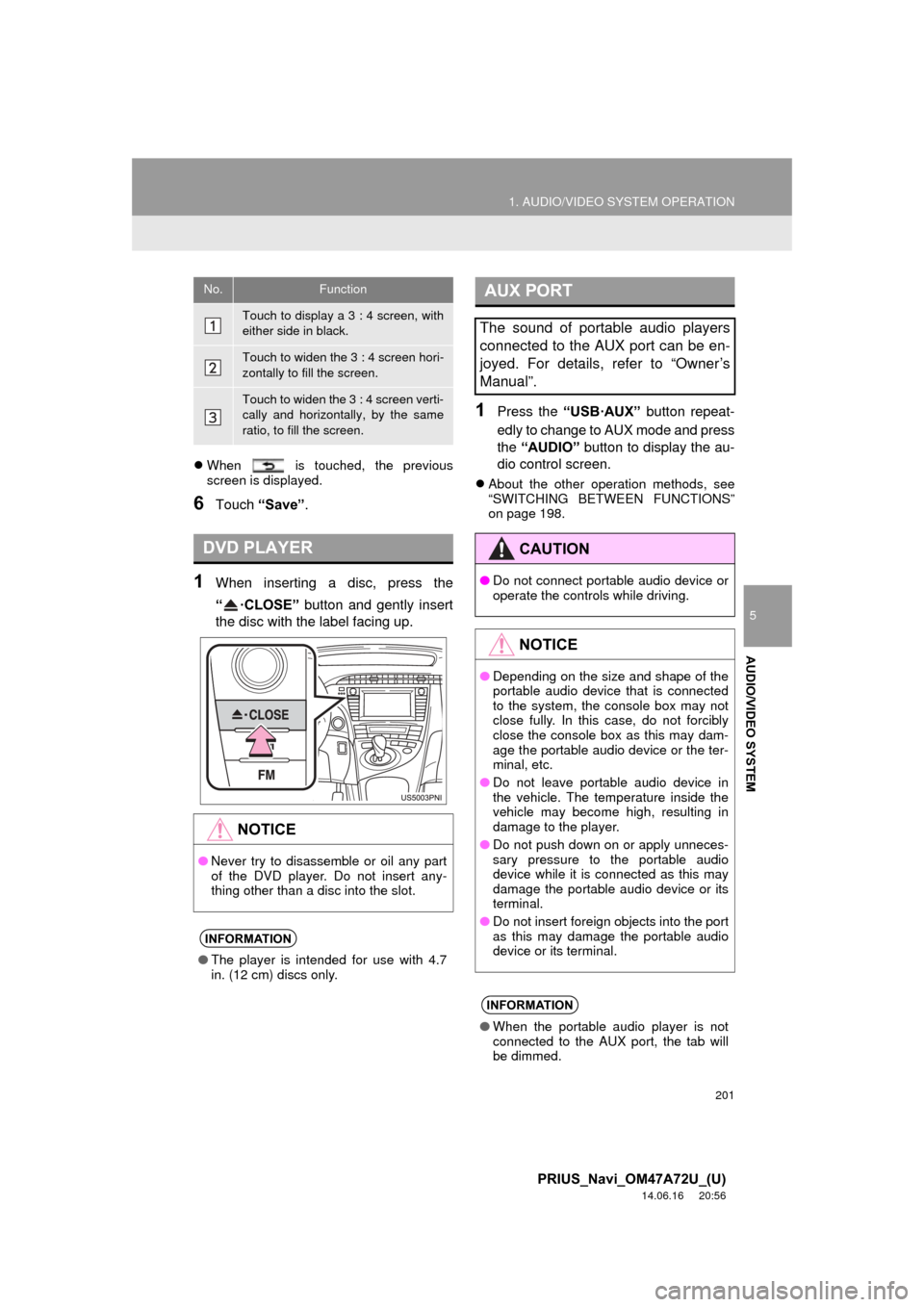
201
1. AUDIO/VIDEO SYSTEM OPERATION
5
AUDIO/VIDEO SYSTEM
PRIUS_Navi_OM47A72U_(U)
14.06.16 20:56
When is touched, the previous
screen is displayed.
6Touch “Save” .
1When inserting a disc, press the
“·CLOSE” button and gently insert
the disc with the label facing up.
1Press the “USB·AUX” button repeat-
edly to change to AUX mode and press
the “AUDIO” button to display the au-
dio control screen.
About the other operation methods, see
“SWITCHING BETWEEN FUNCTIONS”
on page 198.
No.Function
Touch to display a 3 : 4 screen, with
either side in black.
Touch to widen the 3 : 4 screen hori-
zontally to fill the screen.
Touch to widen the 3 : 4 screen verti-
cally and horizontally, by the same
ratio, to fill the screen.
DVD PLAYER
NOTICE
● Never try to disassemble or oil any part
of the DVD player. Do not insert any-
thing other than a disc into the slot.
INFORMATION
●The player is intended for use with 4.7
in. (12 cm) discs only.
AUX PORT
The sound of portable audio players
connected to the AUX port can be en-
joyed. For details, refer to “Owner’s
Manual”.
CAUTION
●Do not connect portable audio device or
operate the controls while driving.
NOTICE
●Depending on the size and shape of the
portable audio device that is connected
to the system, the console box may not
close fully. In this case, do not forcibly
close the console box as this may dam-
age the portable audio device or the ter-
minal, etc.
● Do not leave portable audio device in
the vehicle. The temperature inside the
vehicle may become high, resulting in
damage to the player.
● Do not push down on or apply unneces-
sary pressure to the portable audio
device while it is connected as this may
damage the portable audio device or its
terminal.
● Do not insert foreign objects into the port
as this may damage the portable audio
device or its terminal.
INFORMATION
●When the portable audio player is not
connected to the AUX port, the tab will
be dimmed.
Page 202 of 356
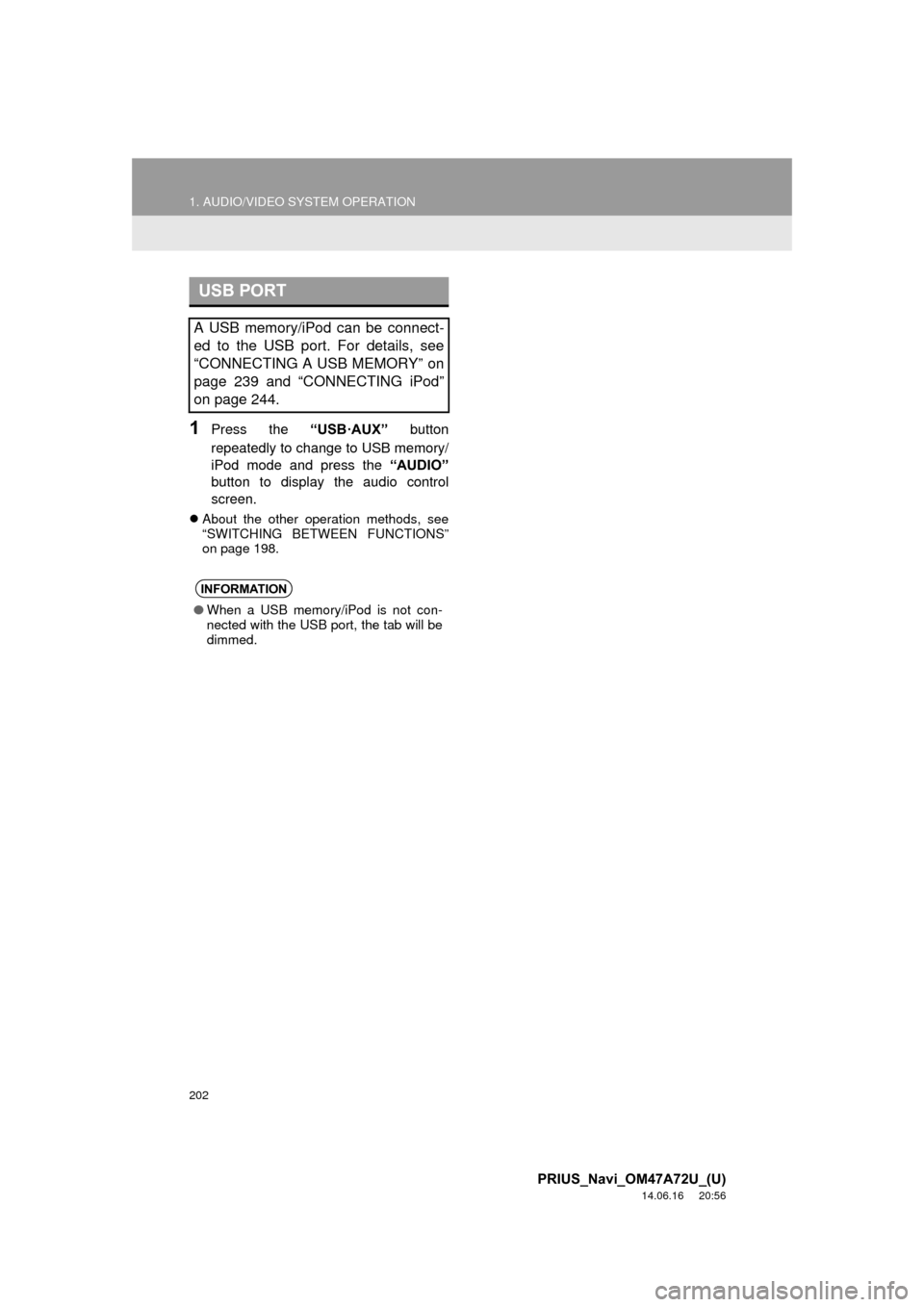
202
1. AUDIO/VIDEO SYSTEM OPERATION
PRIUS_Navi_OM47A72U_(U)
14.06.16 20:56
1Press the “USB·AUX” button
repeatedly to change to USB memory/
iPod mode and press the “AUDIO”
button to display the audio control
screen.
About the other operation methods, see
“SWITCHING BETWEEN FUNCTIONS”
on page 198.
USB PORT
A USB memory/iPod can be connect-
ed to the USB port. For details, see
“CONNECTING A USB MEMORY” on
page 239 and “CONNECTING iPod”
on page 244.
INFORMATION
● When a USB memory/iPod is not con-
nected with the USB port, the tab will be
dimmed.