remote control TOYOTA PRIUS PLUG-IN HYBRID 2015 1.G Navigation Manual
[x] Cancel search | Manufacturer: TOYOTA, Model Year: 2015, Model line: PRIUS PLUG-IN HYBRID, Model: TOYOTA PRIUS PLUG-IN HYBRID 2015 1.GPages: 356, PDF Size: 6 MB
Page 7 of 356
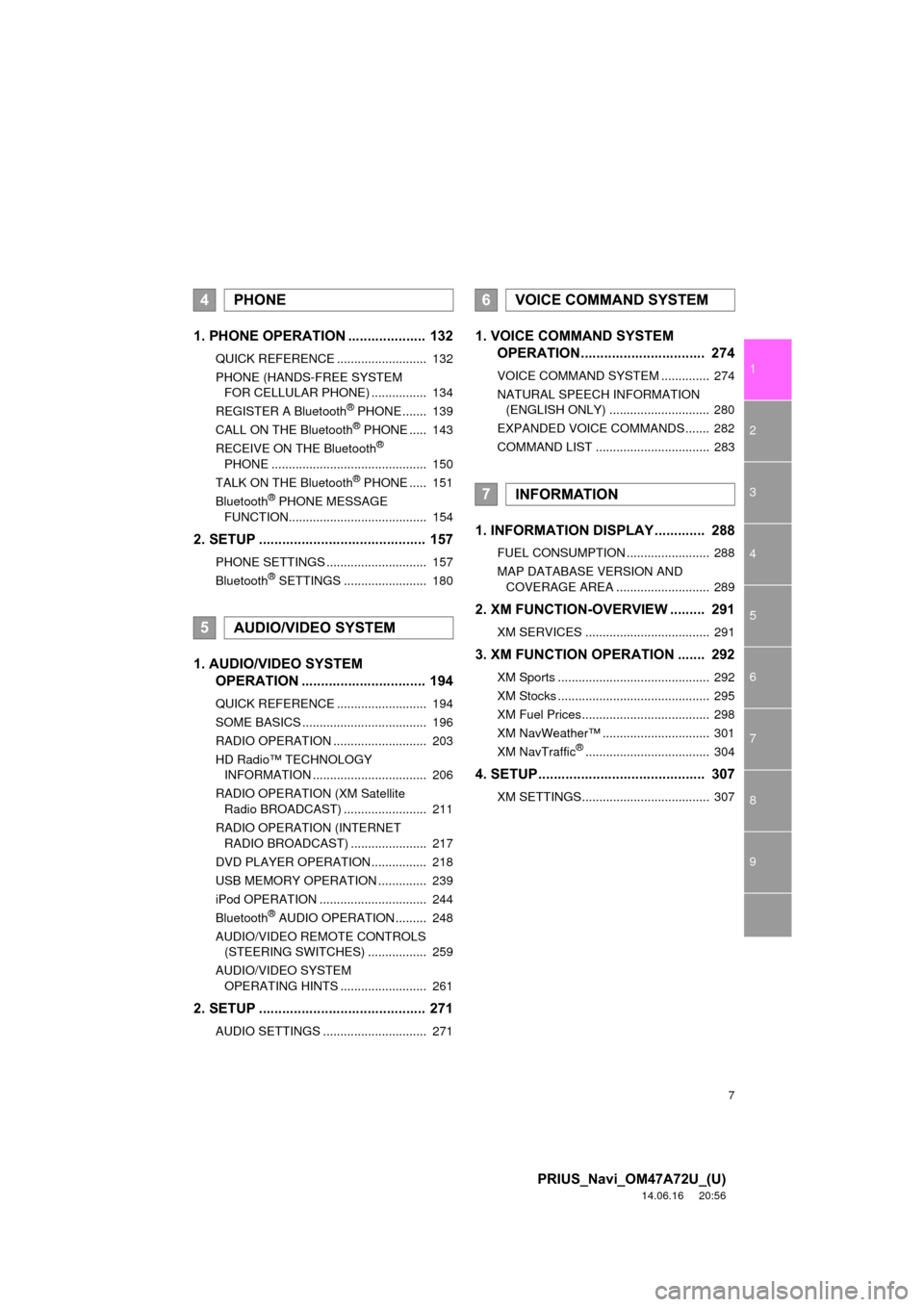
7
1
2
3
4
5
6
7
8
9
PRIUS_Navi_OM47A72U_(U)
14.06.16 20:56
1. PHONE OPERATION .................... 132
QUICK REFERENCE .......................... 132
PHONE (HANDS-FREE SYSTEM FOR CELLULAR PHONE) ................ 134
REGISTER A Bluetooth
® PHONE ....... 139
CALL ON THE Bluetooth® PHONE ..... 143
RECEIVE ON THE Bluetooth®
PHONE ............................................. 150
TALK ON THE Bluetooth
® PHONE ..... 151
Bluetooth® PHONE MESSAGE
FUNCTION........................................ 154
2. SETUP ........................................... 157
PHONE SETTINGS ............................. 157
Bluetooth® SETTINGS ........................ 180
1. AUDIO/VIDEO SYSTEM OPERATION ................................ 194
QUICK REFERENCE .......................... 194
SOME BASICS .................................... 196
RADIO OPERATION ........................... 203
HD Radio™ TECHNOLOGY
INFORMATION ................................. 206
RADIO OPERATION (XM Satellite Radio BROADCAST) ........................ 211
RADIO OPERATION (INTERNET RADIO BROADCAST) ...................... 217
DVD PLAYER OPERATION ................ 218
USB MEMORY OPERATION .............. 239
iPod OPERATION ............................... 244
Bluetooth
® AUDIO OPERATION ......... 248
AUDIO/VIDEO REMOTE CONTROLS (STEERING SWITCHES) ................. 259
AUDIO/VIDEO SYSTEM OPERATING HINTS ......................... 261
2. SETUP ........................................... 271
AUDIO SETTINGS .............................. 271
1. VOICE COMMAND SYSTEM OPERATION................................ 274
VOICE COMMAND SYSTEM .............. 274
NATURAL SPEECH INFORMATION
(ENGLISH ONLY) ............................. 280
EXPANDED VOICE COMMANDS....... 282
COMMAND LIST ................................. 283
1. INFORMATION DISPLAY ............. 288
FUEL CONSUMPTION ........................ 288
MAP DATABASE VERSION AND COVERAGE AREA ........................... 289
2. XM FUNCTION-O VERVIEW ......... 291
XM SERVICES .................................... 291
3. XM FUNCTION OPERATION ....... 292
XM Sports ............................................ 292
XM Stocks ............................................ 295
XM Fuel Prices..................................... 298
XM NavWeather™ ............................... 301
XM NavTraffic
®.................................... 304
4. SETUP........................................... 307
XM SETTINGS..................................... 307
4PHONE
5AUDIO/VIDEO SYSTEM
6VOICE COMMAND SYSTEM
7INFORMATION
Page 193 of 356
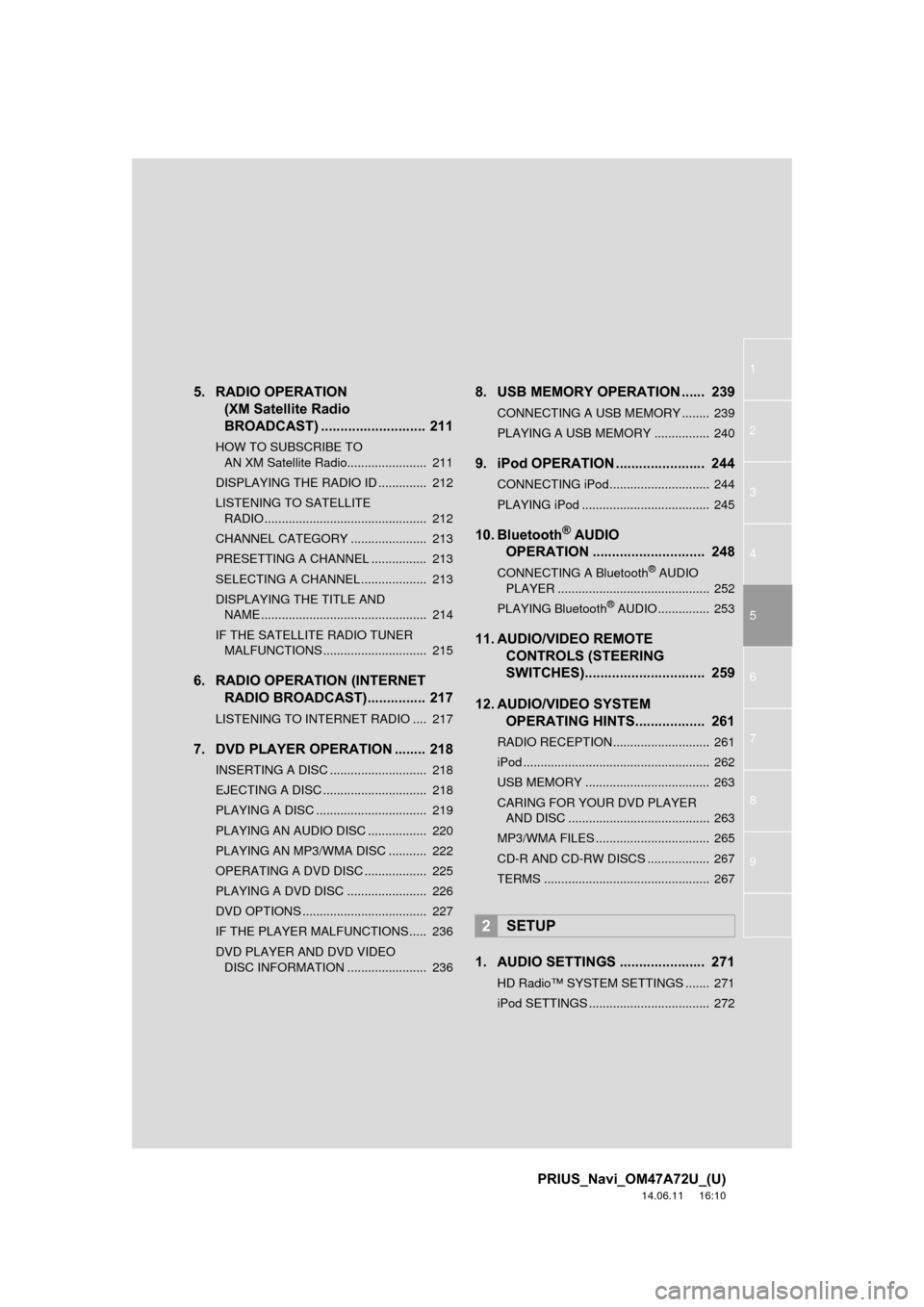
1
2
3
4
5
6
7
8
9
PRIUS_Navi_OM47A72U_(U)
14.06.11 16:10
5. RADIO OPERATION (XM Satellite Radio
BROADCAST) ........... ................ 211
HOW TO SUBSCRIBE TO
AN XM Satellite Radio....................... 211
DISPLAYING THE RADIO ID .............. 212
LISTENING TO SATELLITE RADIO ............................................... 212
CHANNEL CATEGORY ...................... 213
PRESETTING A CHANNEL ................ 213
SELECTING A CHANNEL ................... 213
DISPLAYING THE TITLE AND NAME ................................................ 214
IF THE SATELLITE RADIO TUNER MALFUNCTIONS .............................. 215
6. RADIO OPERATION (INTERNET RADIO BROADCAST)............... 217
LISTENING TO INTERNET RADIO .... 217
7. DVD PLAYER OPERATION ........ 218
INSERTING A DISC ............................ 218
EJECTING A DISC .............................. 218
PLAYING A DISC ................................ 219
PLAYING AN AUDIO DISC ................. 220
PLAYING AN MP3/WMA DISC ........... 222
OPERATING A DVD DISC .................. 225
PLAYING A DVD DISC ....................... 226
DVD OPTIONS .................................... 227
IF THE PLAYER MALFUNCTIONS..... 236
DVD PLAYER AND DVD VIDEO
DISC INFORMATION ....................... 236
8. USB MEMORY OPERATION ...... 239
CONNECTING A USB MEMORY ........ 239
PLAYING A USB MEMORY ................ 240
9. iPod OPERATION ....................... 244
CONNECTING iPod............................. 244
PLAYING iPod ..................................... 245
10. Bluetooth® AUDIO
OPERATION ............................. 248
CONNECTING A Bluetooth® AUDIO
PLAYER ............................................ 252
PLAYING Bluetooth
® AUDIO ............... 253
11. AUDIO/VIDEO REMOTE CONTROLS (STEERING
SWITCHES)............................... 259
12. AUDIO/VIDEO SYSTEM OPERATING HINTS.................. 261
RADIO RECEPTION............................ 261
iPod ...................................................... 262
USB MEMORY .................................... 263
CARING FOR YOUR DVD PLAYER
AND DISC ......................................... 263
MP3/WMA FILES ................................. 265
CD-R AND CD-RW DISCS .................. 267
TERMS ................................................ 267
1. AUDIO SETTINGS ...................... 271
HD Radio™ SYSTEM SETTINGS ....... 271
iPod SETTINGS ................................... 272
2SETUP
Page 249 of 356
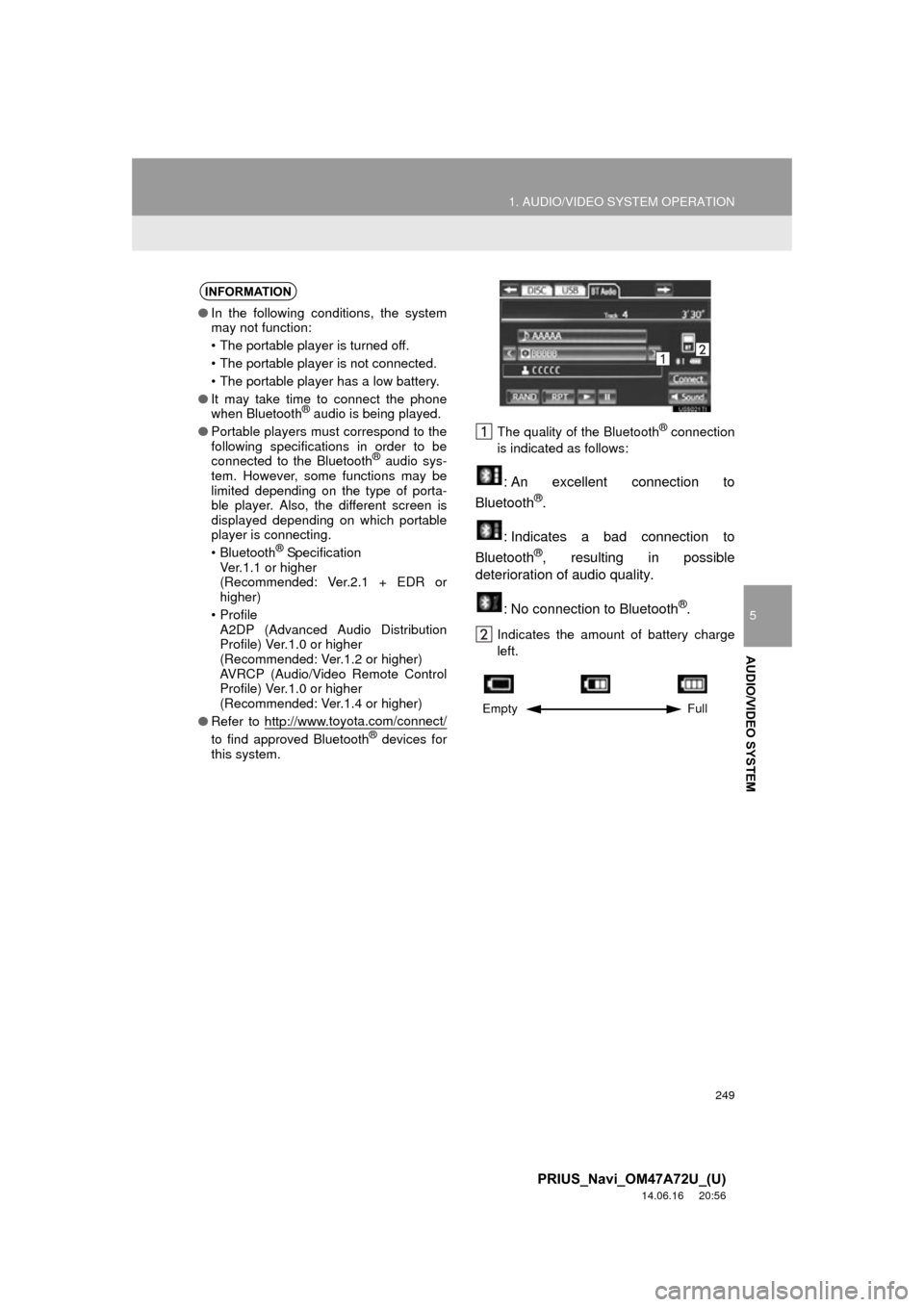
249
1. AUDIO/VIDEO SYSTEM OPERATION
5
AUDIO/VIDEO SYSTEM
PRIUS_Navi_OM47A72U_(U)
14.06.16 20:56
The quality of the Bluetooth® connection
is indicated as follows:
: An excellent connection to
Bluetooth®.
: Indicates a bad connection to
Bluetooth
®, resulting in possible
deterioration of audio quality.
: No connection to Bluetooth
®.
Indicates the amount of battery charge
left.
INFORMATION
●In the following conditions, the system
may not function:
• The portable player is turned off.
• The portable player is not connected.
• The portable player has a low battery.
● It may take time to connect the phone
when Bluetooth
® audio is being played.
● Portable players must correspond to the
following specifications in order to be
connected to the Bluetooth
® audio sys-
tem. However, some functions may be
limited depending on the type of porta-
ble player. Also, the different screen is
displayed depending on which portable
player is connecting.
• Bluetooth
® Specification
Ver.1.1 or higher
(Recommended: Ver.2.1 + EDR or
higher)
•Profile A2DP (Advanced Audio Distribution
Profile) Ver.1.0 or higher
(Recommended: Ver.1.2 or higher)
AVRCP (Audio/Video Remote Control
Profile) Ver.1.0 or higher
(Recommended: Ver.1.4 or higher)
● Refer to http://www.
toyota.com/connect/
to find approved Bluetooth® devices for
this system.
Empty Full
Page 259 of 356
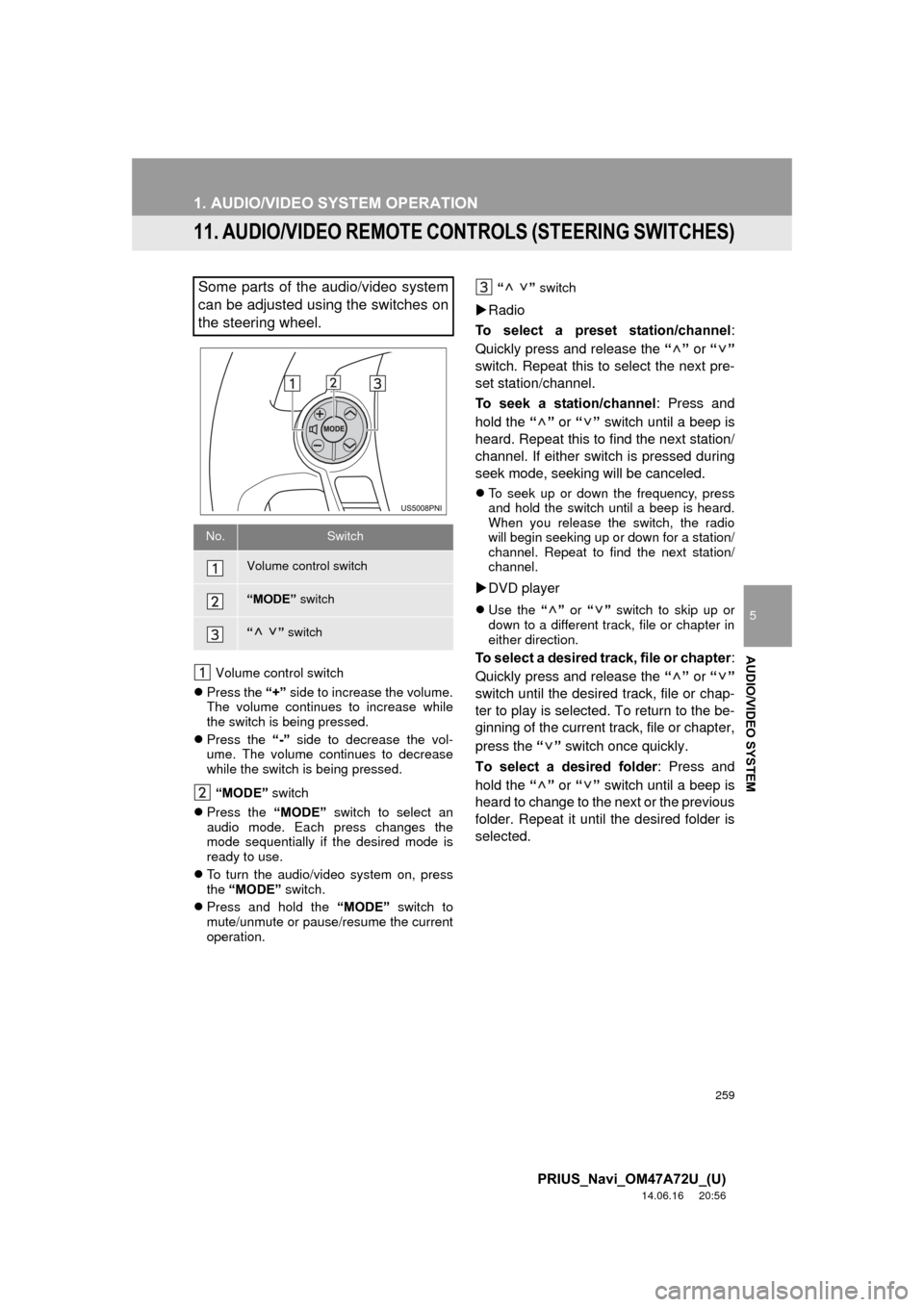
259
1. AUDIO/VIDEO SYSTEM OPERATION
5
AUDIO/VIDEO SYSTEM
PRIUS_Navi_OM47A72U_(U)
14.06.16 20:56
11. AUDIO/VIDEO REMOTE CONTROLS (STEERING SWITCHES)
Volume control switch
Press the “+” side to increase the volume.
The volume continues to increase while
the switch is being pressed.
Press the “-” side to decrease the vol-
ume. The volume continues to decrease
while the switch is being pressed.
“MODE” switch
Press the “MODE” switch to select an
audio mode. Each press changes the
mode sequentially if the desired mode is
ready to use.
To turn the audio/video system on, press
the “MODE” switch.
Press and hold the “MODE” switch to
mute/unmute or pause/resume the current
operation. “ ”
switch
Radio
To select a preset station/channel :
Quickly press and release the “” or “”
switch. Repeat this to select the next pre-
set station/channel.
To seek a station/channel : Press and
hold the “” or “” switch until a beep is
heard. Repeat this to find the next station/
channel. If either switch is pressed during
seek mode, seeking will be canceled.
To seek up or down the frequency, press
and hold the switch until a beep is heard.
When you release the switch, the radio
will begin seeking up or down for a station/
channel. Repeat to find the next station/
channel.
DVD player
Use the “” or “” switch to skip up or
down to a different track, file or chapter in
either direction.
To select a desired track, file or chapter :
Quickly press and release the “” or “”
switch until the desir ed track, file or chap-
ter to play is selected. To return to the be-
ginning of the current track, file or chapter,
press the “” switch once quickly.
To select a desired folder : Press and
hold the “” or “” switch until a beep is
heard to change to the next or the previous
folder. Repeat it until the desired folder is
selected.
Some parts of the audio/video system
can be adjusted using the switches on
the steering wheel.
No.Switch
Volume control switch
“MODE” switch
“” switch
Page 328 of 356
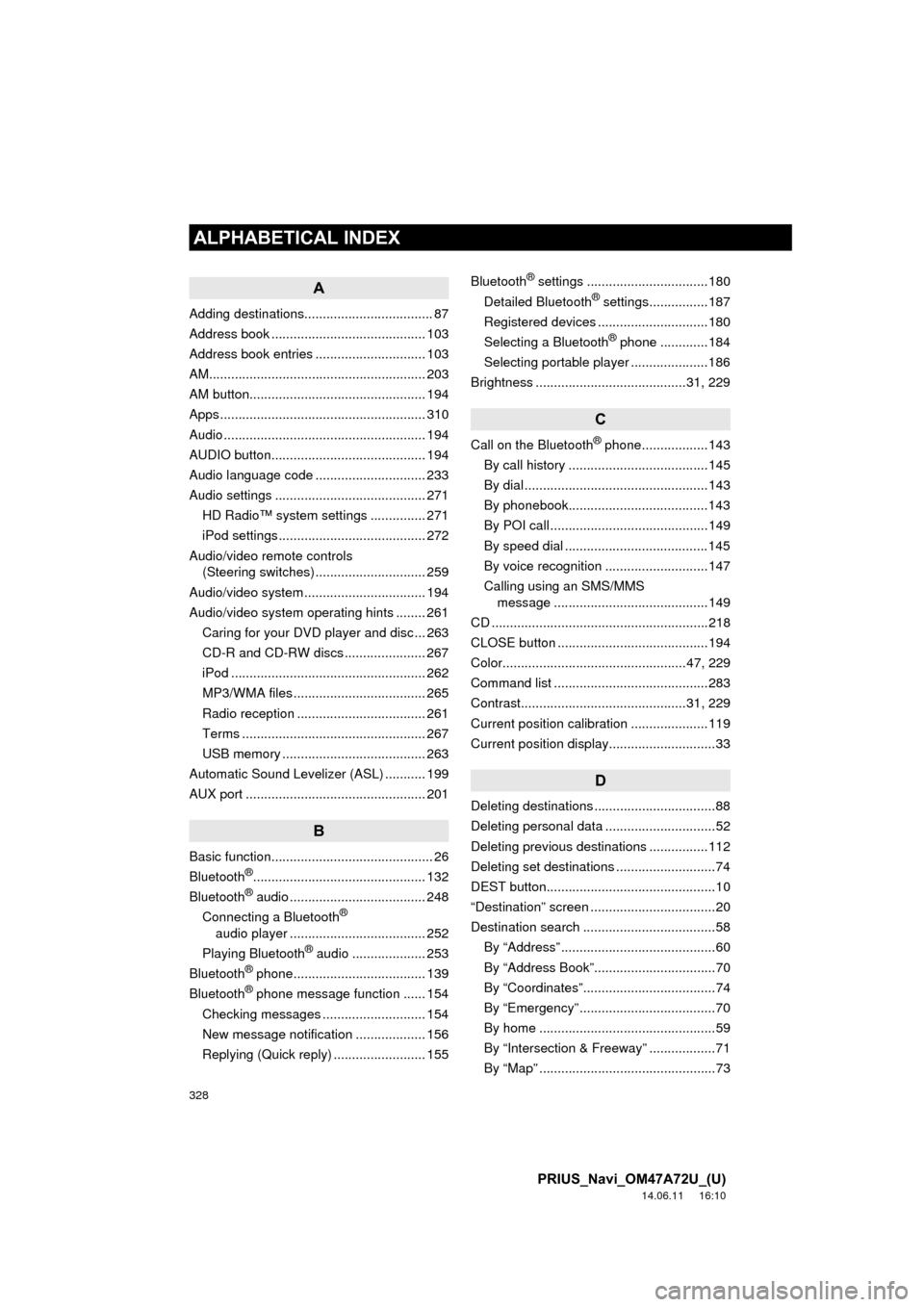
328
ALPHABETICAL INDEX
PRIUS_Navi_OM47A72U_(U)
14.06.11 16:10
A
Adding destinations................................... 87
Address book .......................................... 103
Address book entries .............................. 103
AM........................................................... 203
AM button................................................ 194
Apps ........................................................ 310
Audio ....................................................... 194
AUDIO button.......................................... 194
Audio language code .............................. 233
Audio settings ......................................... 271HD Radio™ system sett ings ............... 271
iPod settings ........................................ 272
Audio/video remote controls (Steering switches) .............................. 259
Audio/video system ......... ..................... ... 194
Audio/video system operating hints ........ 261
Caring for your DVD player and disc ... 263
CD-R and CD-RW discs ...................... 267
iPod ..................................................... 262
MP3/WMA files .................................... 265
Radio reception ................................... 261
Terms .................................................. 267
USB memory ....................................... 263
Automatic Sound Levelizer (ASL) ........... 199
AUX port ................................................. 201
B
Basic function............................................ 26
Bluetooth®............................................... 132
Bluetooth® audio ..................................... 248
Connecting a Bluetooth®
audio player ..................................... 252
Playing Bluetooth
® audio .................... 253
Bluetooth® phone.................................... 139
Bluetooth® phone message function ...... 154
Checking messages ............................ 154
New message notification ................... 156
Replying (Quick reply) ......................... 155 Bluetooth
® settings .................................180
Detailed Bluetooth® settings................187
Registered devices ..............................180
Selecting a Bluetooth
® phone .............184
Selecting portable player .....................186
Brightness .........................................31, 229
C
Call on the Bluetooth® phone..................143
By call history ......................................145
By dial ..................................................143
By phonebook......................................143
By POI call ...........................................149
By speed dial .......................................145
By voice recognition ............................147
Calling using an SMS/MMS message ..........................................149
CD ...........................................................218
CLOSE button .........................................194
Color..................................................47, 229
Command list ..........................................283
Contrast.............................................31, 229
Current position calibration .....................119
Current position display.............................33
D
Deleting destinations .................................88
Deleting personal data ..............................52
Deleting previous destinations ................112
Deleting set destinations ...........................74
DEST button..............................................10
“Destination” screen ..................................20
Destination search ....................................58 By “Address” ..........................................60
By “Address Book”.................................70
By “Coordinates”....................................74
By “Emergency” .....................................70
By home ................................................59
By “Intersection & Freeway” ..................71
By “Map” ................................................73
ALPHABETICAL INDEX