display TOYOTA PRIUS PRIME 2017 2.G Navigation Manual
[x] Cancel search | Manufacturer: TOYOTA, Model Year: 2017, Model line: PRIUS PRIME, Model: TOYOTA PRIUS PRIME 2017 2.GPages: 304, PDF Size: 4.56 MB
Page 284 of 304
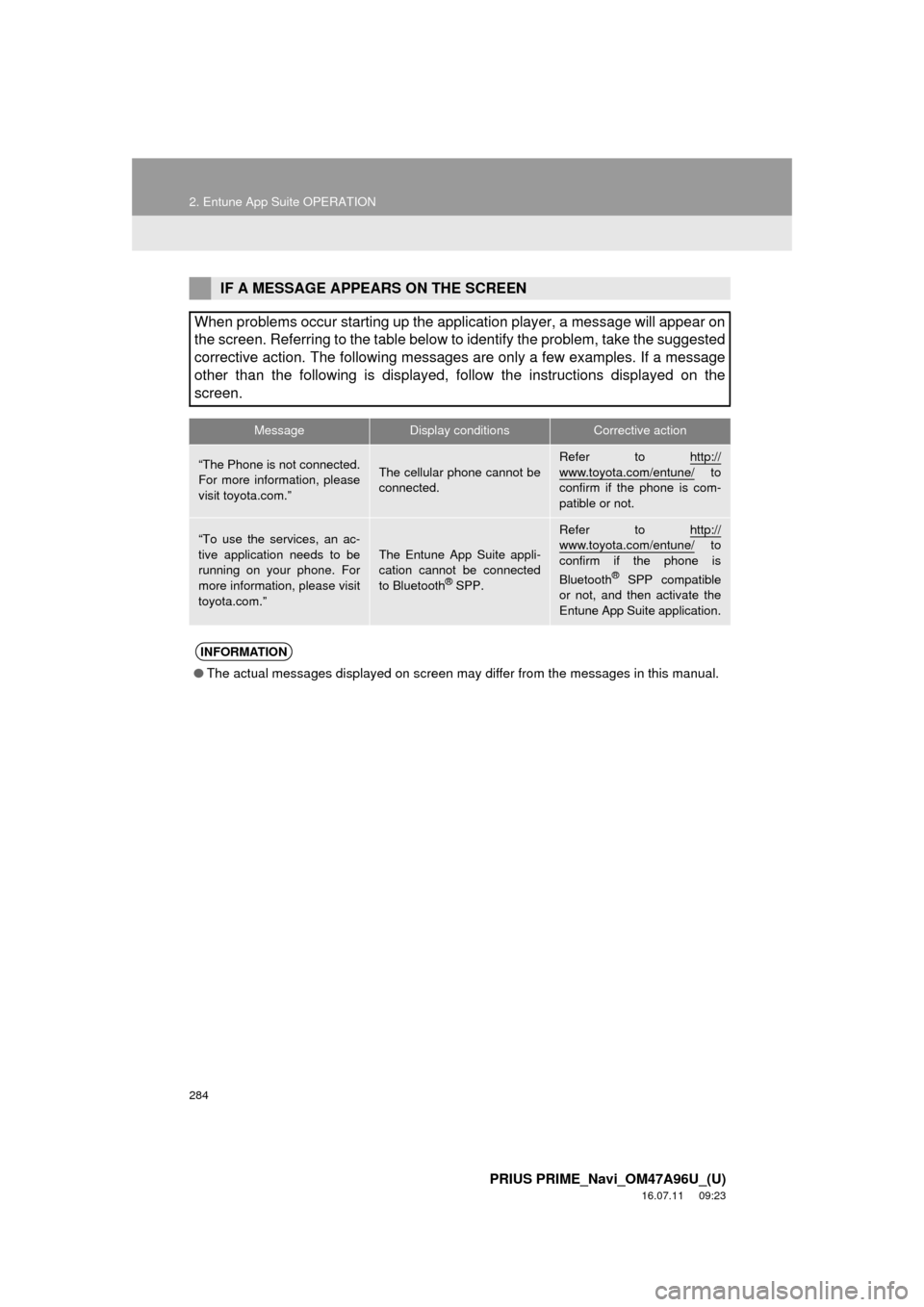
284
2. Entune App Suite OPERATION
PRIUS PRIME_Navi_OM47A96U_(U)
16.07.11 09:23
IF A MESSAGE APPEARS ON THE SCREEN
When problems occur starting up the application player, a message will appear on
the screen. Referring to the table below to identify the problem, take the suggested
corrective action. The following messages are only a few examples. If a message
other than the following is displayed, follow the instructions displayed on \
the
screen.
MessageDisplay conditionsCorrective action
“The Phone is not connected.
For more information, please
visit toyota.com.”The cellular phone cannot be
connected.
Refer to http://
www.toyota.com/entune/ to
confirm if the phone is com-
patible or not.
“To use the services, an ac-
tive application needs to be
running on your phone. For
more information, please visit
toyota.com.”The Entune App Suite appli-
cation cannot be connected
to Bluetooth
® SPP.
Refer to http://www.toyota.com/entune/ to
confirm if the phone is
Bluetooth
® SPP compatible
or not, and then activate the
Entune App Suite application.
INFORMATION
● The actual messages displayed on screen may differ from the messages in this manual.
Page 285 of 304
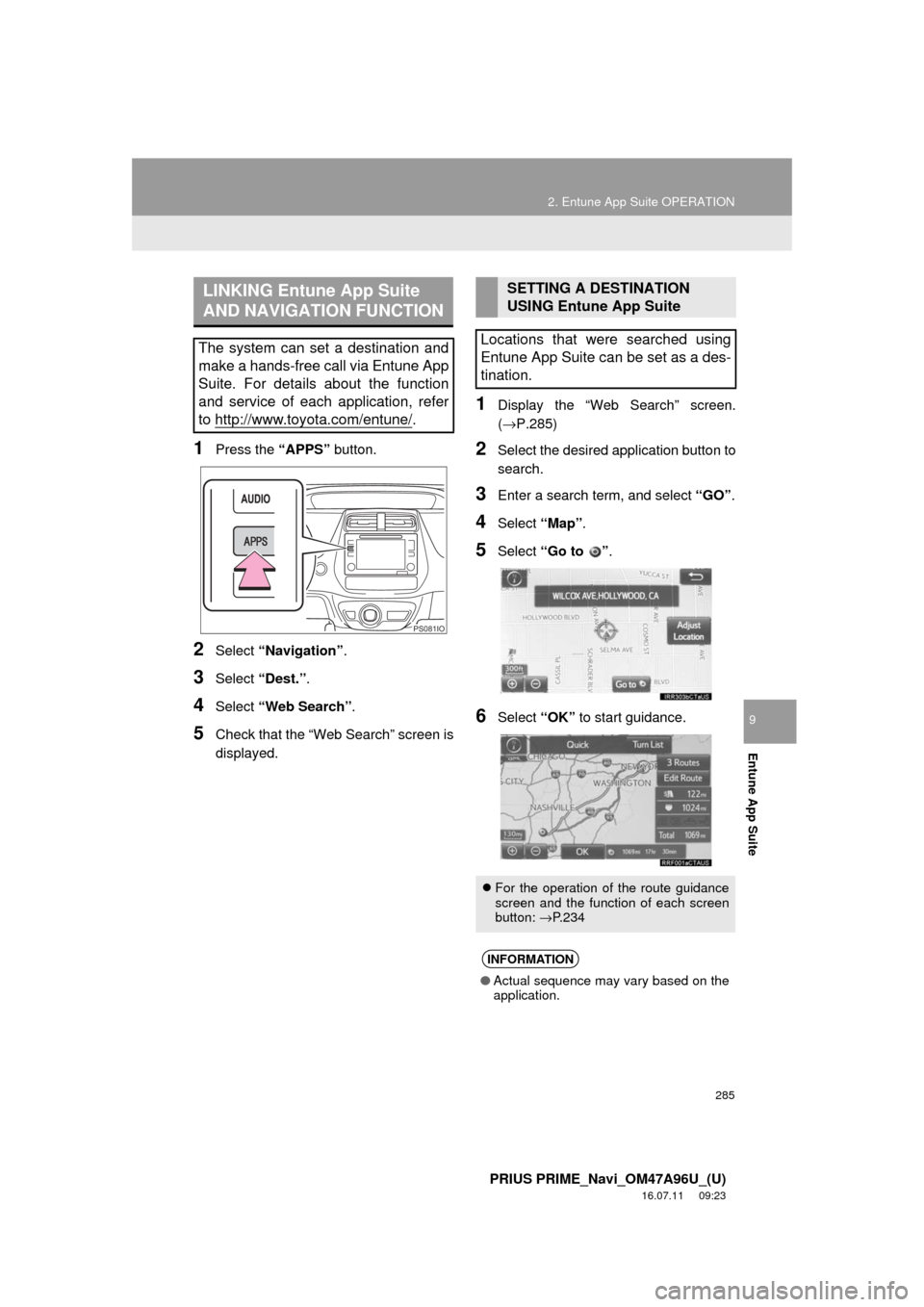
285
2. Entune App Suite OPERATION
PRIUS PRIME_Navi_OM47A96U_(U)
16.07.11 09:23
Entune App Suite
9
1Press the “APPS” button.
2Select “Navigation” .
3Select “Dest.” .
4Select “Web Search” .
5Check that the “Web Search” screen is
displayed.
1Display the “Web Search” screen.
(→P.285)
2Select the desired application button to
search.
3Enter a search term, and select “GO”.
4Select “Map”.
5Select “Go to ” .
6Select “OK” to start guidance.
LINKING Entune App Suite
AND NAVIGATION FUNCTION
The system can set a destination and
make a hands-free call via Entune App
Suite. For details about the function
and service of each application, refer
to http://www.toyota.com/entune/
.
PS081IO
SETTING A DESTINATION
USING Entune App Suite
Locations that were searched using
Entune App Suite can be set as a des-
tination.
For the operation of the route guidance
screen and the function of each screen
button: →P.234
INFORMATION
● Actual sequence may vary based on the
application.
Page 286 of 304
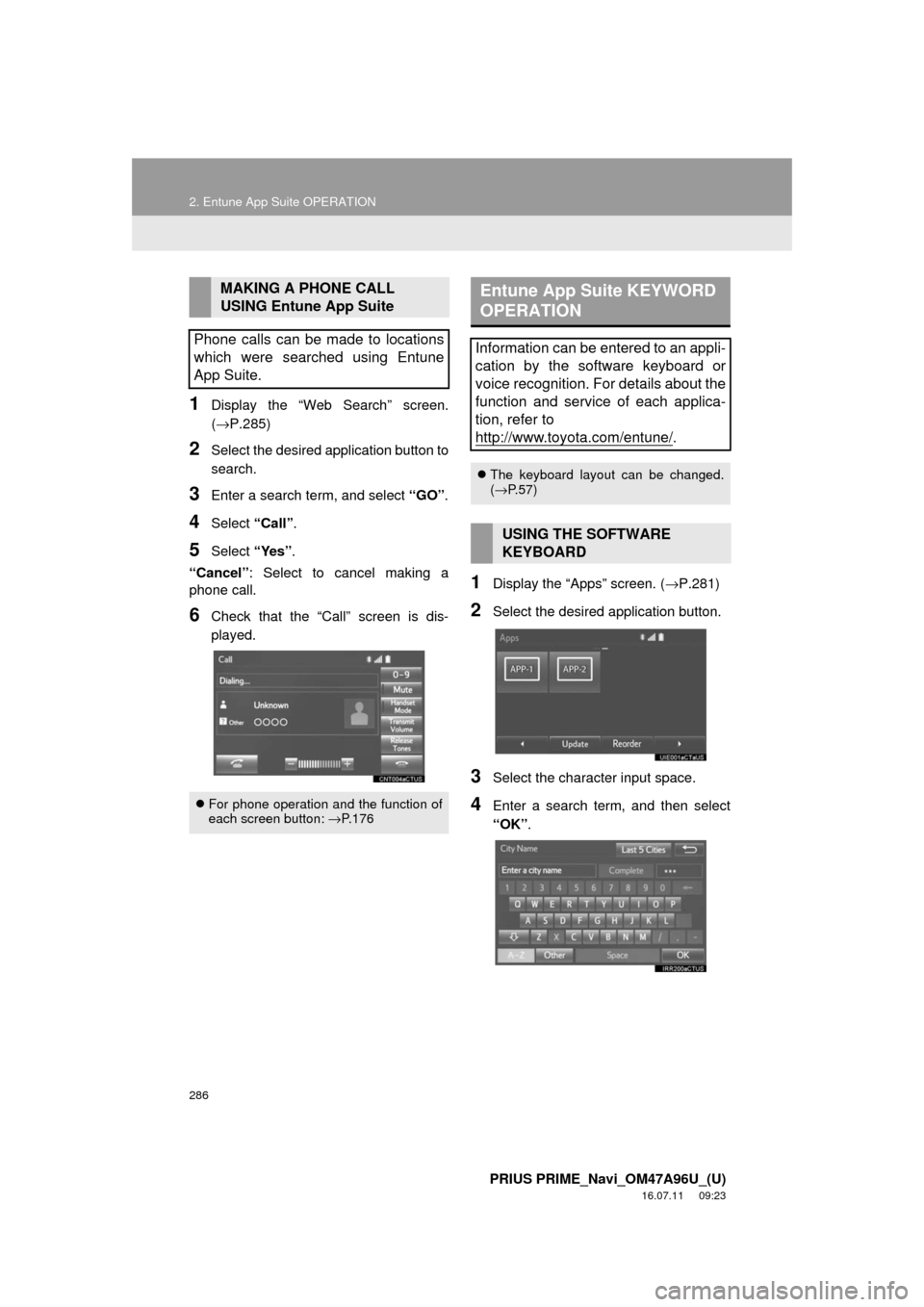
286
2. Entune App Suite OPERATION
PRIUS PRIME_Navi_OM47A96U_(U)
16.07.11 09:23
1Display the “Web Search” screen.
(→P.285)
2Select the desired application button to
search.
3Enter a search term, and select “GO”.
4Select “Call”.
5Select “Yes”.
“Cancel” : Select to cancel making a
phone call.
6Check that the “Call” screen is dis-
played.
1Display the “Apps” screen. ( →P.281)
2Select the desired application button.
3Select the character input space.
4Enter a search term, and then select
“OK”.
MAKING A PHONE CALL
USING Entune App Suite
Phone calls can be made to locations
which were searched using Entune
App Suite.
For phone operation and the function of
each screen button: → P.176
Entune App Suite KEYWORD
OPERATION
Information can be entered to an appli-
cation by the software keyboard or
voice recognition. For details about the
function and service of each applica-
tion, refer to
http://www.toyota.com/entune/
.
The keyboard layout can be changed.
(→ P.57)
USING THE SOFTWARE
KEYBOARD
Page 287 of 304
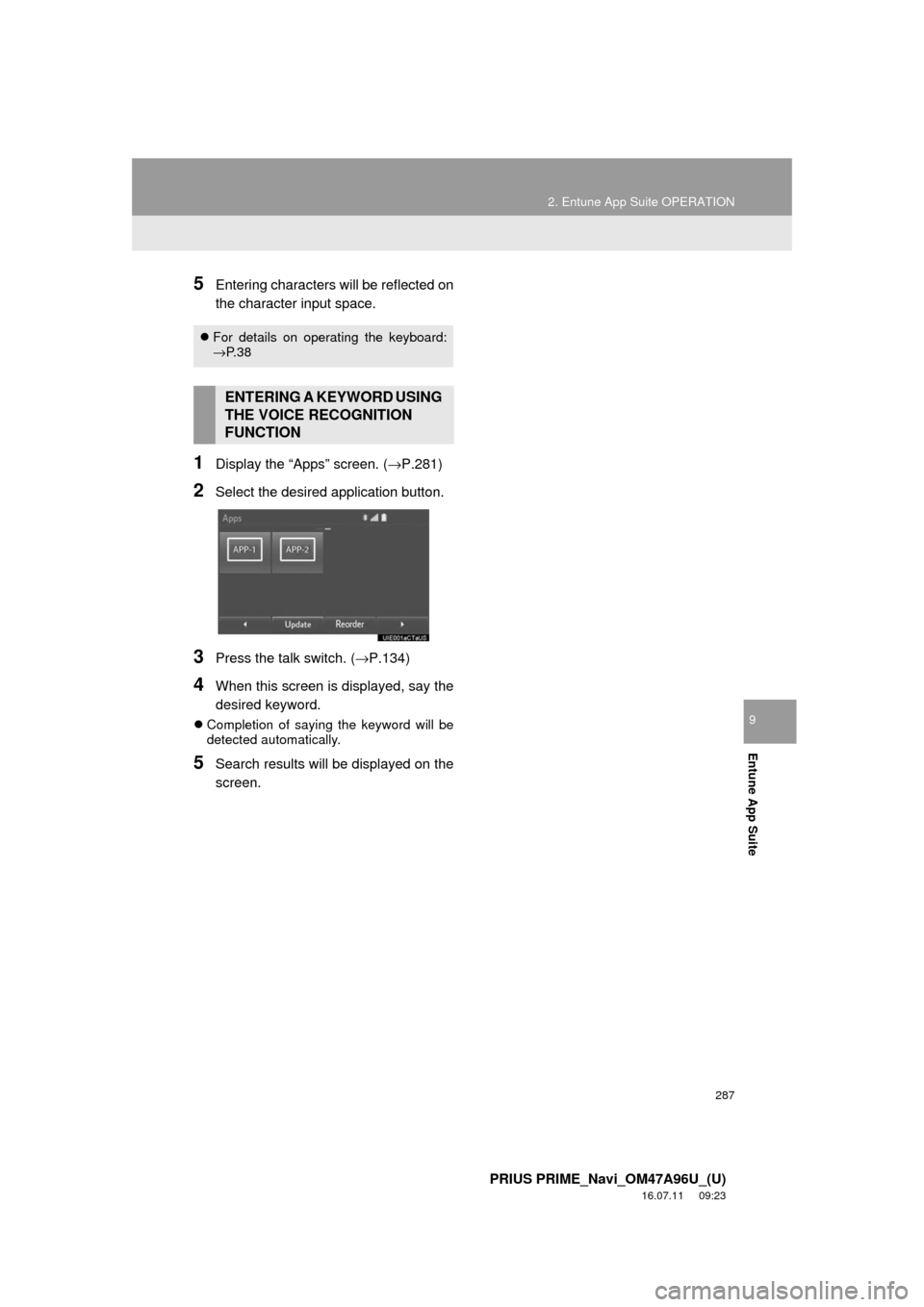
287
2. Entune App Suite OPERATION
PRIUS PRIME_Navi_OM47A96U_(U)
16.07.11 09:23
Entune App Suite
9
5Entering characters will be reflected on
the character input space.
1Display the “Apps” screen. (→P.281)
2Select the desired application button.
3Press the talk switch. (→P.134)
4When this screen is displayed, say the
desired keyword.
Completion of saying the keyword will be
detected automatically.
5Search results will be displayed on the
screen.
For details on operating the keyboard:
→P. 3 8
ENTERING A KEYWORD USING
THE VOICE RECOGNITION
FUNCTION
Page 291 of 304
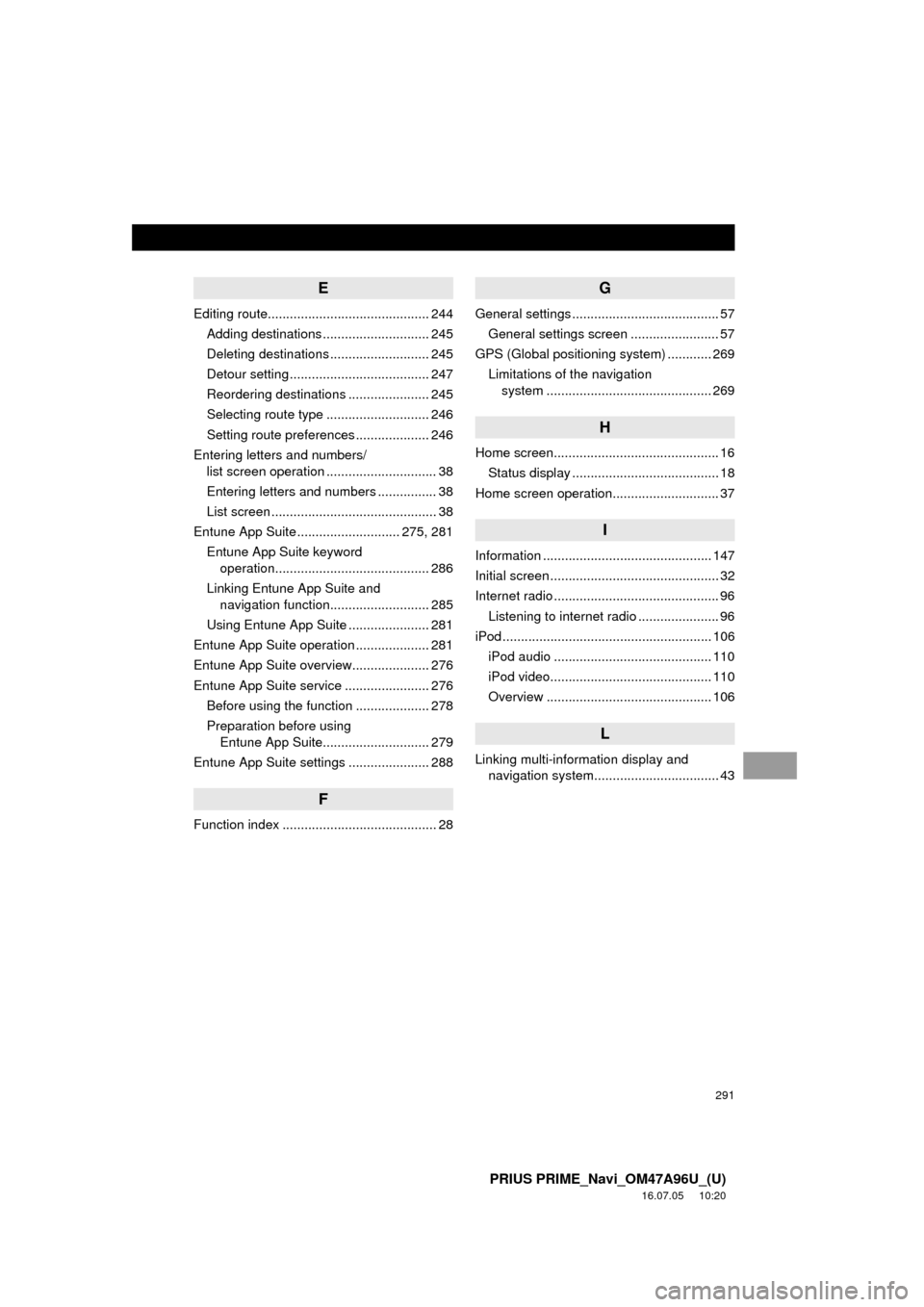
291
PRIUS PRIME_Navi_OM47A96U_(U)
16.07.05 10:20
E
Editing route............................................ 244Adding destinations ............................. 245
Deleting destinations ........................... 245
Detour setting ...................................... 247
Reordering destinations ...................... 245
Selecting route type ............................ 246
Setting route preferences .................... 246
Entering letters and numbers/ list screen operation .............................. 38
Entering letters and numbers ................ 38
List screen ............................................. 38
Entune App Suite ............................ 275, 281 Entune App Suite keyword operation.......................................... 286
Linking Entune App Suite and navigation function........................... 285
Using Entune App Suite ...................... 281
Entune App Suite operation .................... 281
Entune App Suite overview..................... 276
Entune App Suite service ....................... 276 Before using the function .................... 278
Preparation before using Entune App Suite............................. 279
Entune App Suite settings ...................... 288
F
Function index .......................................... 28
G
General settings ........................................ 57 General settings screen ........................ 57
GPS (Global positioning system) ............ 269
Limitations of the navigation system .............. ............................... 269
H
Home screen............................................. 16
Status display ........................................ 18
Home screen operation............................. 37
I
Information .............................................. 147
Initial screen .............................................. 32
Internet radio ............................................. 96 Listening to internet radio ...................... 96
iPod ......................................................... 106
iPod audio ........................................... 110
iPod video............................................ 110
Overview ............................................. 106
L
Linking multi-information display and navigation system........ .......................... 43
Page 292 of 304
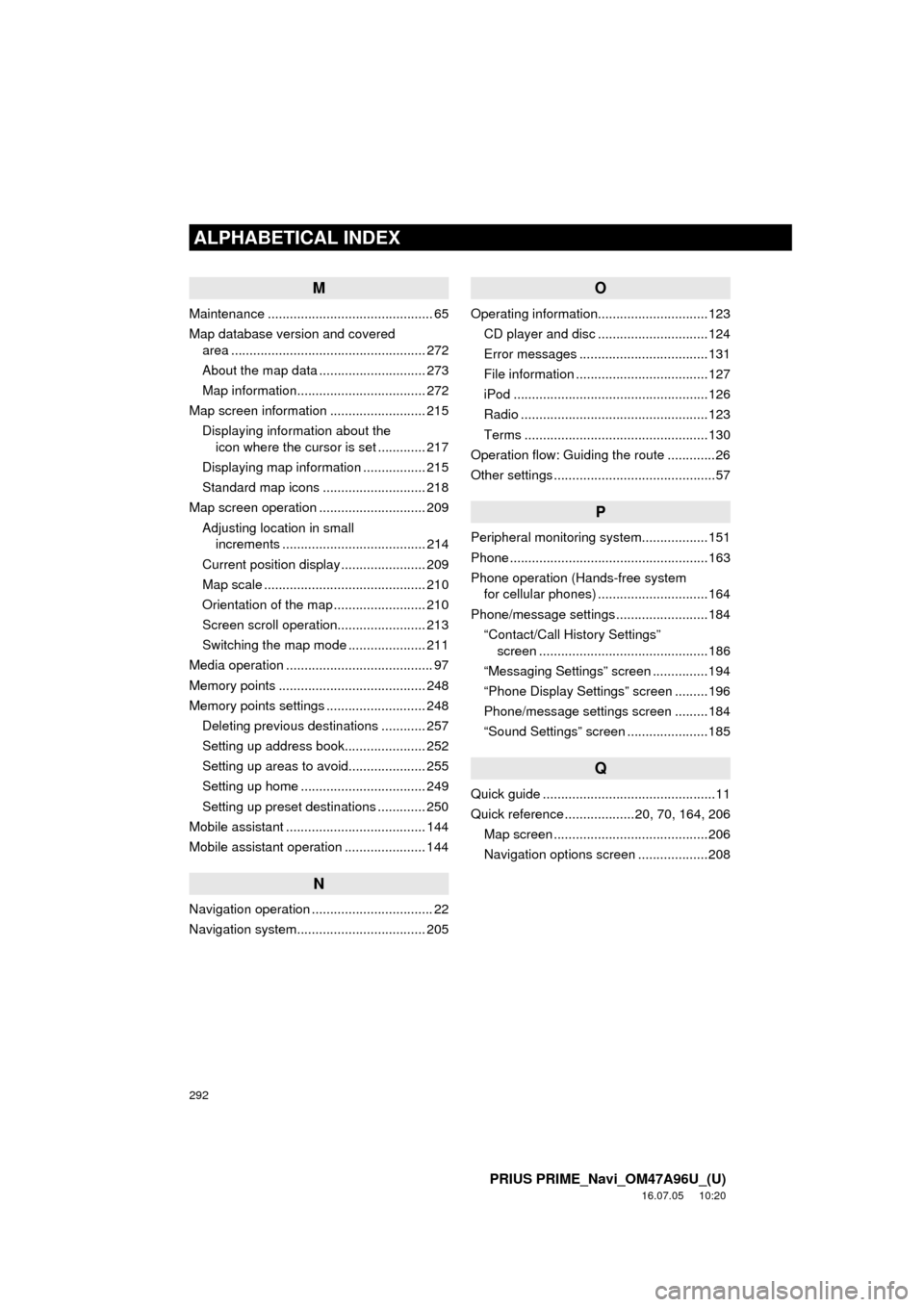
292
ALPHABETICAL INDEX
PRIUS PRIME_Navi_OM47A96U_(U)
16.07.05 10:20
M
Maintenance ............................................. 65
Map database version and covered area ..................................................... 272
About the map data ............................. 273
Map information................................... 272
Map screen information .......................... 215 Displaying information about the icon where the cursor is set ............. 217
Displaying map information ................. 215
Standard map icons ............................ 218
Map screen operation ............................. 209
Adjusting location in small increments ....................................... 214
Current position display ....................... 209
Map scale ............................................ 210
Orientation of the map ......................... 210
Screen scroll operation........................ 213
Switching the map mode ..................... 211
Media operation ........................................ 97
Memory points ........................................ 248
Memory points settings ........................... 248 Deleting previous destinations ............ 257
Setting up address book...................... 252
Setting up areas to avoid..................... 255
Setting up home .................................. 249
Setting up preset destinations ............. 250
Mobile assistant ...................................... 144
Mobile assistant operation ...................... 144
N
Navigation operation ................................. 22
Navigation system........... ..................... ... 205
O
Operating information..............................123
CD player and disc ..............................124
Error messages ...................................131
File information ....................................127
iPod .....................................................126
Radio ...................................................123
Terms ..................................................130
Operation flow: Guiding the route .............26
Other settings ............................................57
P
Peripheral monitoring syst em..................151
Phone ......................................................163
Phone operation (Hands-free system for cellular phones) ..............................164
Phone/message settings .........................184 “Contact/Call History Settings” screen ..............................................186
“Messaging Settings” screen ...............194
“Phone Display Settings” screen .........196
Phone/message settings screen .........184
“Sound Settings” screen ......................185
Q
Quick guide ...............................................11
Quick reference ...................20, 70, 164, 206 Map screen ..........................................206
Navigation options screen ...................208
Page 293 of 304
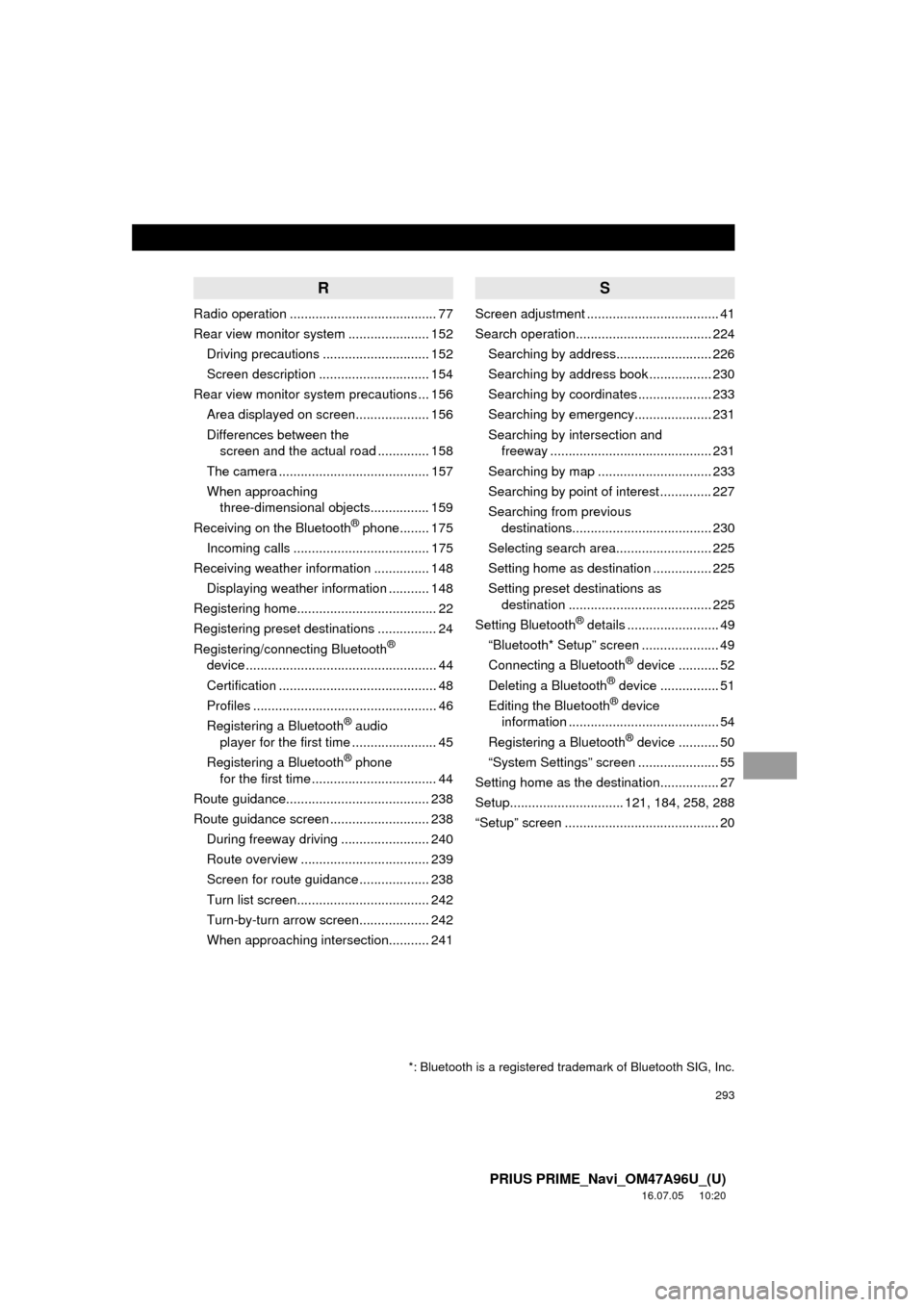
293
PRIUS PRIME_Navi_OM47A96U_(U)
16.07.05 10:20
R
Radio operation ........................................ 77
Rear view monitor system ...................... 152Driving precautions ............................. 152
Screen description .............................. 154
Rear view monitor system precautions ... 156 Area displayed on screen.................... 156
Differences between the screen and the actual road .............. 158
The camera ......................................... 157
When approaching three-dimensional objects................ 159
Receiving on the Bluetooth
® phone........ 175
Incoming calls ..................................... 175
Receiving weather information ............... 148
Displaying weather information ........... 148
Registering home...................................... 22
Registering preset destinations ................ 24
Registering/connecting Bluetooth
®
device .................................................... 44
Certification ........................................... 48
Profiles .................................................. 46
Registering a Bluetooth
® audio
player for the first time ....................... 45
Registering a Bluetooth
® phone
for the first time .................................. 44
Route guidance....................................... 238
Route guidance screen ........................... 238 During freeway driving ........................ 240
Route overview ................................... 239
Screen for route guidance ................... 238
Turn list screen.................................... 242
Turn-by-turn arrow screen................... 242
When approaching intersection........... 241
S
Screen adjustment .................................... 41
Search operation..................................... 224Searching by address.......................... 226
Searching by address book ................. 230
Searching by coordinates .................... 233
Searching by emergency..................... 231
Searching by intersection and freeway ............................................ 231
Searching by map ............................... 233
Searching by point of interest .............. 227
Searching from previous destinations...................................... 230
Selecting search area.......................... 225
Setting home as destination ................ 225
Setting preset destinations as destination ....................................... 225
Setting Bluetooth
® details ......................... 49
“Bluetooth* Setup” screen ..................... 49
Connecting a Bluetooth
® device ........... 52
Deleting a Bluetooth® device ................ 51
Editing the Bluetooth® device
information ......................................... 54
Registering a Bluetooth
® device ........... 50
“System Settings” screen ...................... 55
Setting home as the destination................ 27
Setup............................... 121, 184, 258, 288
“Setup” screen .......................................... 20
*: Bluetooth is a registered trademark of Bluetooth SIG, Inc.
Page 294 of 304
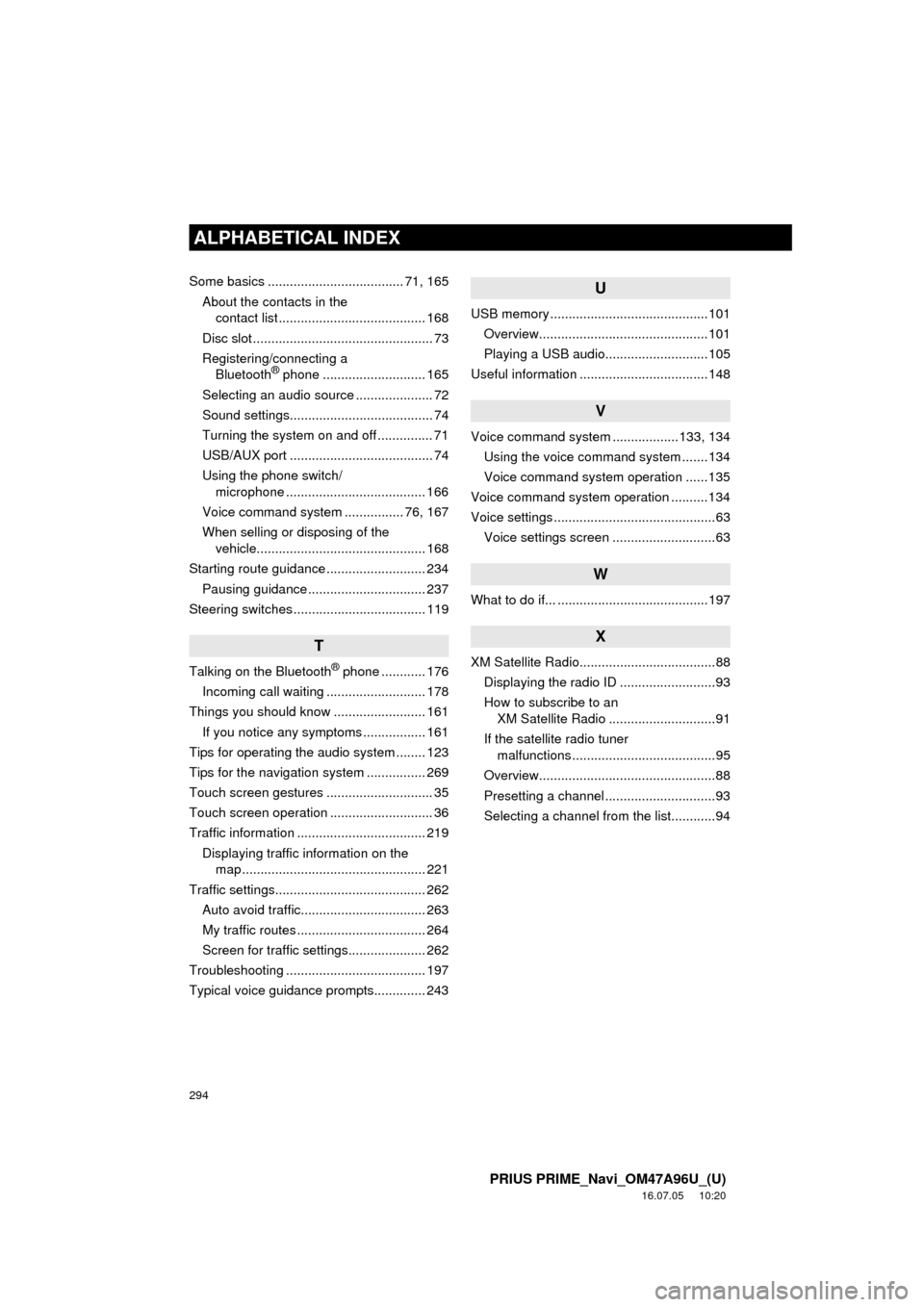
294
ALPHABETICAL INDEX
PRIUS PRIME_Navi_OM47A96U_(U)
16.07.05 10:20
Some basics ..................................... 71, 165About the contacts in the contact list ........................................ 168
Disc slot ................................................. 73
Registering/connecting a Bluetooth
® phone ............................ 165
Selecting an audio source ..................... 72
Sound settings....................................... 74
Turning the system on and off ............... 71
USB/AUX port ....................................... 74
Using the phone switch/ microphone ...................................... 166
Voice command system ................ 76, 167
When selling or disposing of the vehicle.............................................. 168
Starting route guidance ........................... 234 Pausing guidance ................................ 237
Steering switches .................................... 119
T
Talking on the Bluetooth® phone ............ 176
Incoming call waiting ........................... 178
Things you should know ......................... 161 If you notice any symptoms ................. 161
Tips for operating the audio system ........ 123
Tips for the navigation system ................ 269
Touch screen gestures ............................. 35
Touch screen operation ............................ 36
Traffic information ................................... 219 Displaying traffic information on the map .................................................. 221
Traffic settings......................................... 262 Auto avoid traffic.................................. 263
My traffic routes ................................... 264
Screen for traffic settings..................... 262
Troubleshooting ...................................... 197
Typical voice guidance prompts.............. 243
U
USB memory ...........................................101
Overview..............................................101
Playing a USB audio............................105
Useful information ...................................148
V
Voice command system ... ...............133, 134
Using the voice command system .......134
Voice command system operation ......135
Voice command system operation ..........134
Voice settings ............................................63 Voice settings screen ............................63
W
What to do if... .........................................197
X
XM Satellite Radio.....................................88Displaying the radio ID ..........................93
How to subscribe to an XM Satellite Radio .............................91
If the satellite radio tuner malfunctions .......................................95
Overview................................................88
Presetting a channel ..............................93
Selecting a channel from the list............94