Home TOYOTA PRIUS PRIME 2017 2.G Navigation Manual
[x] Cancel search | Manufacturer: TOYOTA, Model Year: 2017, Model line: PRIUS PRIME, Model: TOYOTA PRIUS PRIME 2017 2.GPages: 304, PDF Size: 4.56 MB
Page 174 of 304
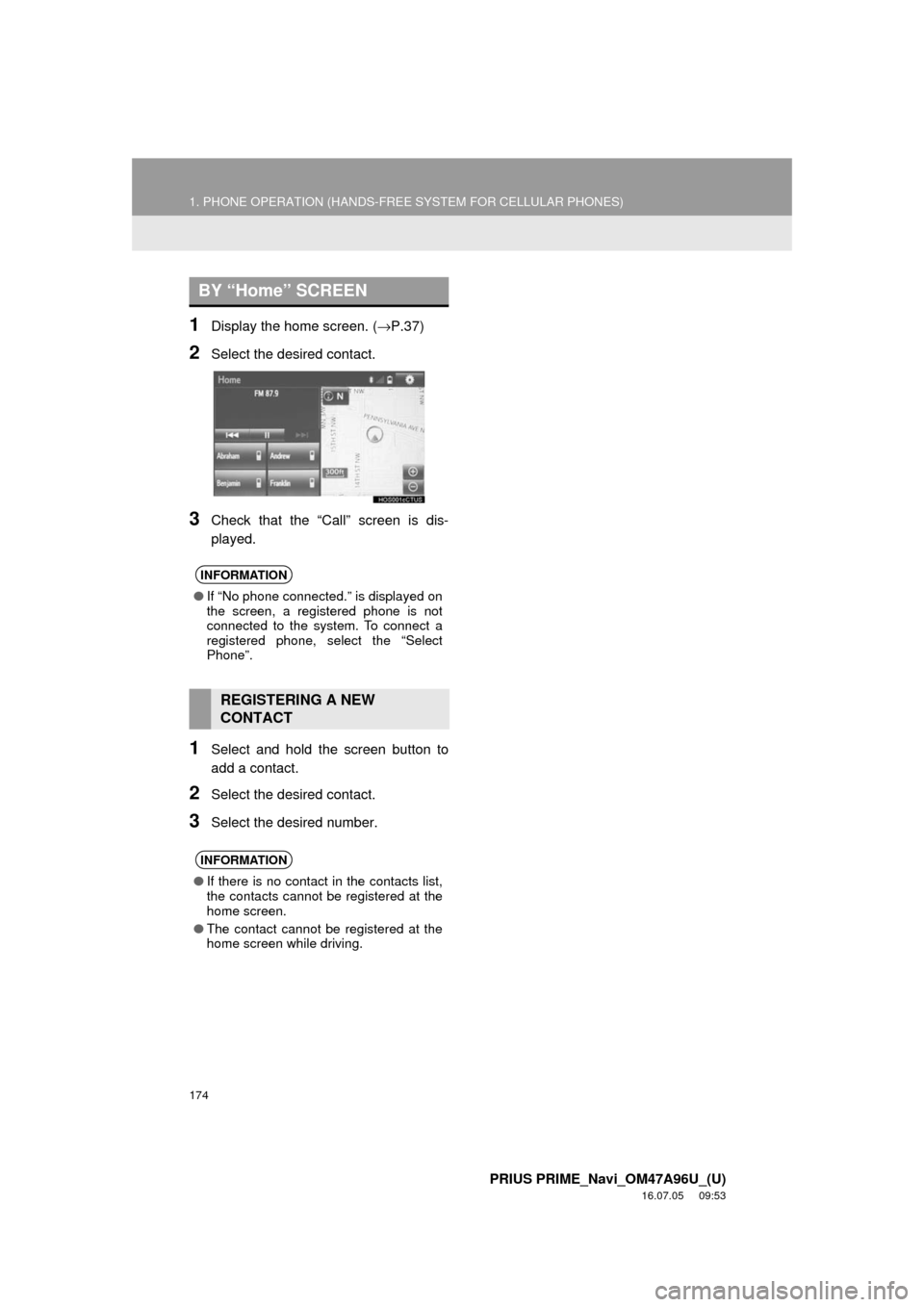
174
1. PHONE OPERATION (HANDS-FREE SYSTEM FOR CELLULAR PHONES)
PRIUS PRIME_Navi_OM47A96U_(U)
16.07.05 09:53
1Display the home screen. (→P.37)
2Select the desired contact.
3Check that the “Call” screen is dis-
played.
1Select and hold the screen button to
add a contact.
2Select the desired contact.
3Select the desired number.
BY “Home” SCREEN
INFORMATION
● If “No phone connected.” is displayed on
the screen, a registered phone is not
connected to the system. To connect a
registered phone, select the “Select
Phone”.
REGISTERING A NEW
CONTACT
INFORMATION
●If there is no contact in the contacts list,
the contacts cannot be registered at the
home screen.
● The contact cannot be registered at the
home screen while driving.
Page 204 of 304
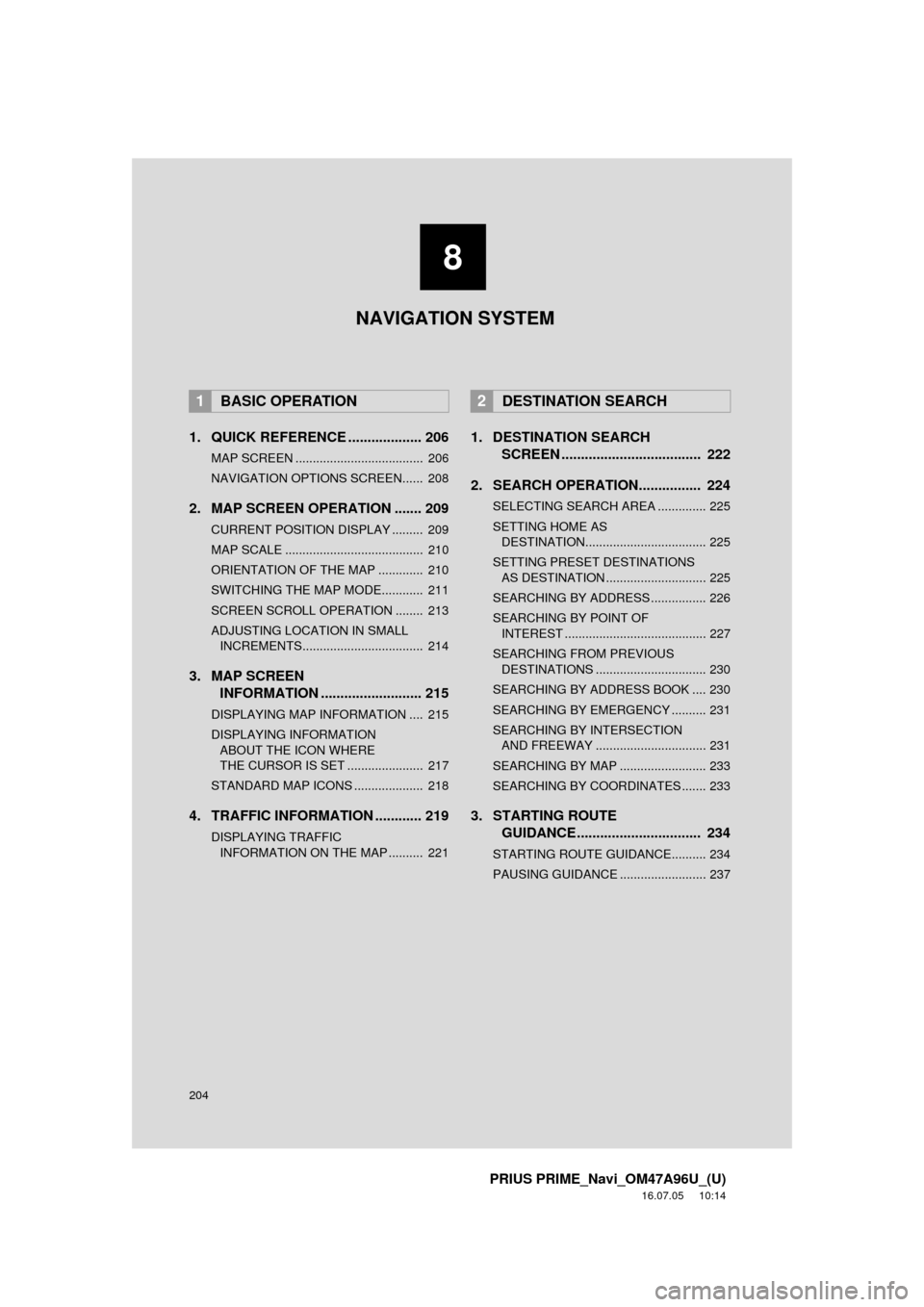
204
PRIUS PRIME_Navi_OM47A96U_(U)
16.07.05 10:14
1. QUICK REFERENCE ................... 206
MAP SCREEN ..................................... 206
NAVIGATION OPTIONS SCREEN...... 208
2. MAP SCREEN OPERATION ....... 209
CURRENT POSITION DISPLAY ......... 209
MAP SCALE ........................................ 210
ORIENTATION OF THE MAP ............. 210
SWITCHING THE MAP MODE............ 211
SCREEN SCROLL OPERATION ........ 213
ADJUSTING LOCATION IN SMALL INCREMENTS................................... 214
3. MAP SCREEN INFORMATION .......................... 215
DISPLAYING MAP INFORMATION .... 215
DISPLAYING INFORMATION
ABOUT THE ICON WHERE
THE CURSOR IS SET ...................... 217
STANDARD MAP ICONS .................... 218
4. TRAFFIC INFORMATION ............ 219
DISPLAYING TRAFFIC INFORMATION ON THE MAP .......... 221
1. DESTINATION SEARCH SCREEN .................................... 222
2. SEARCH OPERATION.. .............. 224
SELECTING SEARCH AREA .............. 225
SETTING HOME AS
DESTINATION................................... 225
SETTING PRESET DESTINATIONS AS DESTINATION ............................. 225
SEARCHING BY ADDRESS ................ 226
SEARCHING BY POINT OF INTEREST ......................................... 227
SEARCHING FROM PREVIOUS DESTINATIONS ................................ 230
SEARCHING BY ADDRESS BOOK .... 230
SEARCHING BY EMERGENCY .......... 231
SEARCHING BY INTERSECTION AND FREEWAY ................................ 231
SEARCHING BY MAP ......................... 233
SEARCHING BY COORDINATES ....... 233
3. STARTING ROUTE GUIDANCE ....... ......................... 234
STARTING ROUTE GUIDANCE.......... 234
PAUSING GUIDANCE ......................... 237
1BASIC OPERATION2DESTINATION SEARCH
8
NAVIGATION SYSTEM
Page 205 of 304
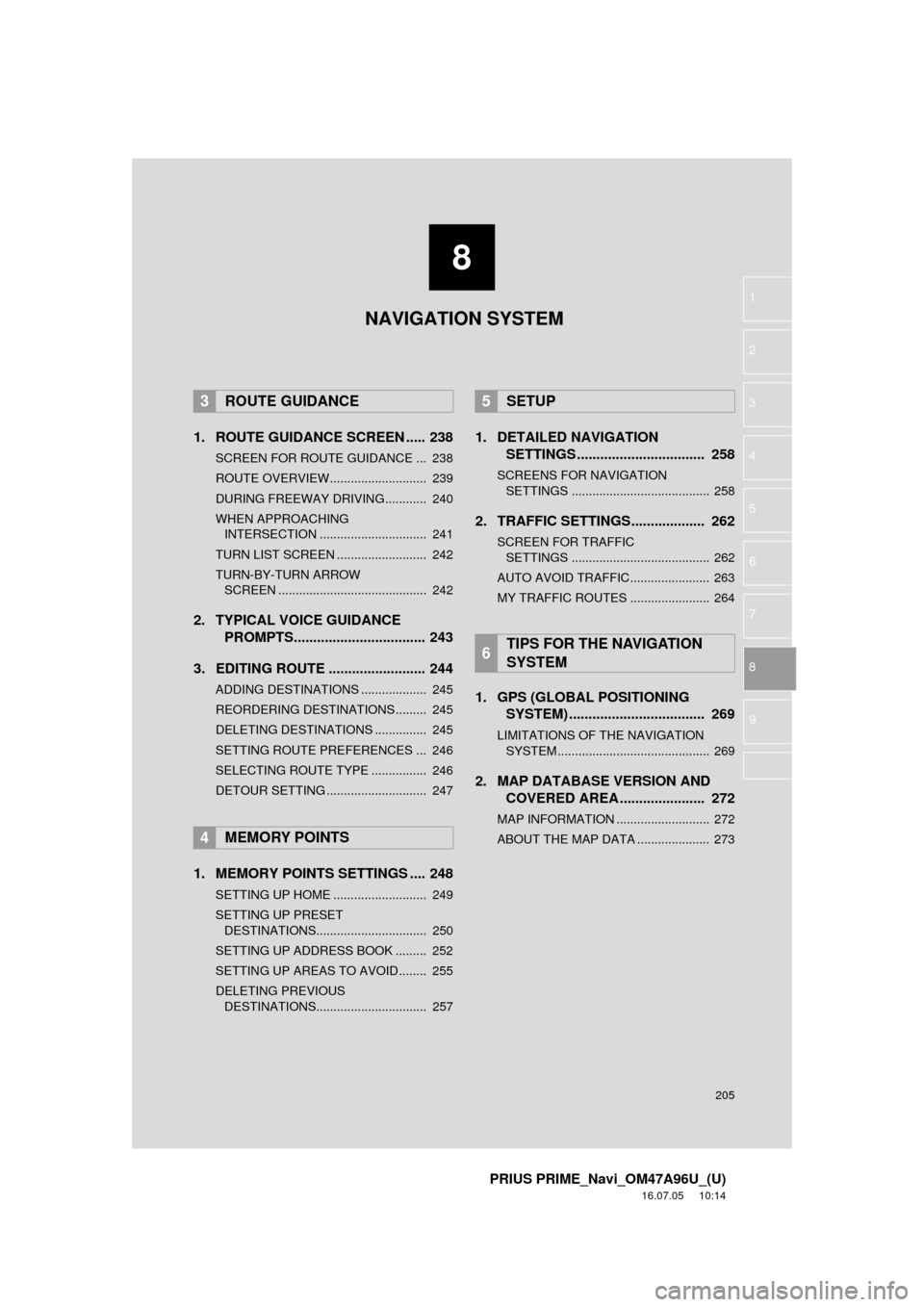
8
205
PRIUS PRIME_Navi_OM47A96U_(U)
16.07.05 10:14
1
2
3
4
5
6
7
8
9
1. ROUTE GUIDANCE SCREEN ..... 238
SCREEN FOR ROUTE GUIDANCE ... 238
ROUTE OVERVIEW............................ 239
DURING FREEWAY DRIVING............ 240
WHEN APPROACHING INTERSECTION ............................... 241
TURN LIST SCREEN .......................... 242
TURN-BY-TURN ARROW SCREEN ........................................... 242
2. TYPICAL VOICE GUIDANCE PROMPTS.................................. 243
3. EDITING ROUTE ......................... 244
ADDING DESTINATIONS ................... 245
REORDERING DESTINATIONS ......... 245
DELETING DESTINATIONS ............... 245
SETTING ROUTE PREFERENCES ... 246
SELECTING ROUTE TYPE ................ 246
DETOUR SETTING ............................. 247
1. MEMORY POINTS SETTINGS .... 248
SETTING UP HOME ........................... 249
SETTING UP PRESET DESTINATIONS................................ 250
SETTING UP ADDRESS BOOK ......... 252
SETTING UP AREAS TO AVOID ........ 255
DELETING PREVIOUS DESTINATIONS................................ 257
1. DETAILED NAVIGATION SETTINGS ................................. 258
SCREENS FOR NAVIGATION
SETTINGS ........................................ 258
2. TRAFFIC SETTINGS................... 262
SCREEN FOR TRAFFIC SETTINGS ........................................ 262
AUTO AVOID TRAFFIC....................... 263
MY TRAFFIC ROUTES ....................... 264
1. GPS (GLOBAL POSITIONING SYSTEM) .................... ............... 269
LIMITATIONS OF THE NAVIGATION
SYSTEM ............................................ 269
2. MAP DATABASE VERSION AND COVERED AREA ...................... 272
MAP INFORMATION ........................... 272
ABOUT THE MAP DATA ..................... 273
3ROUTE GUIDANCE
4MEMORY POINTS
5SETUP
6TIPS FOR THE NAVIGATION
SYSTEM
NAVIGATION SYSTEM
Page 223 of 304
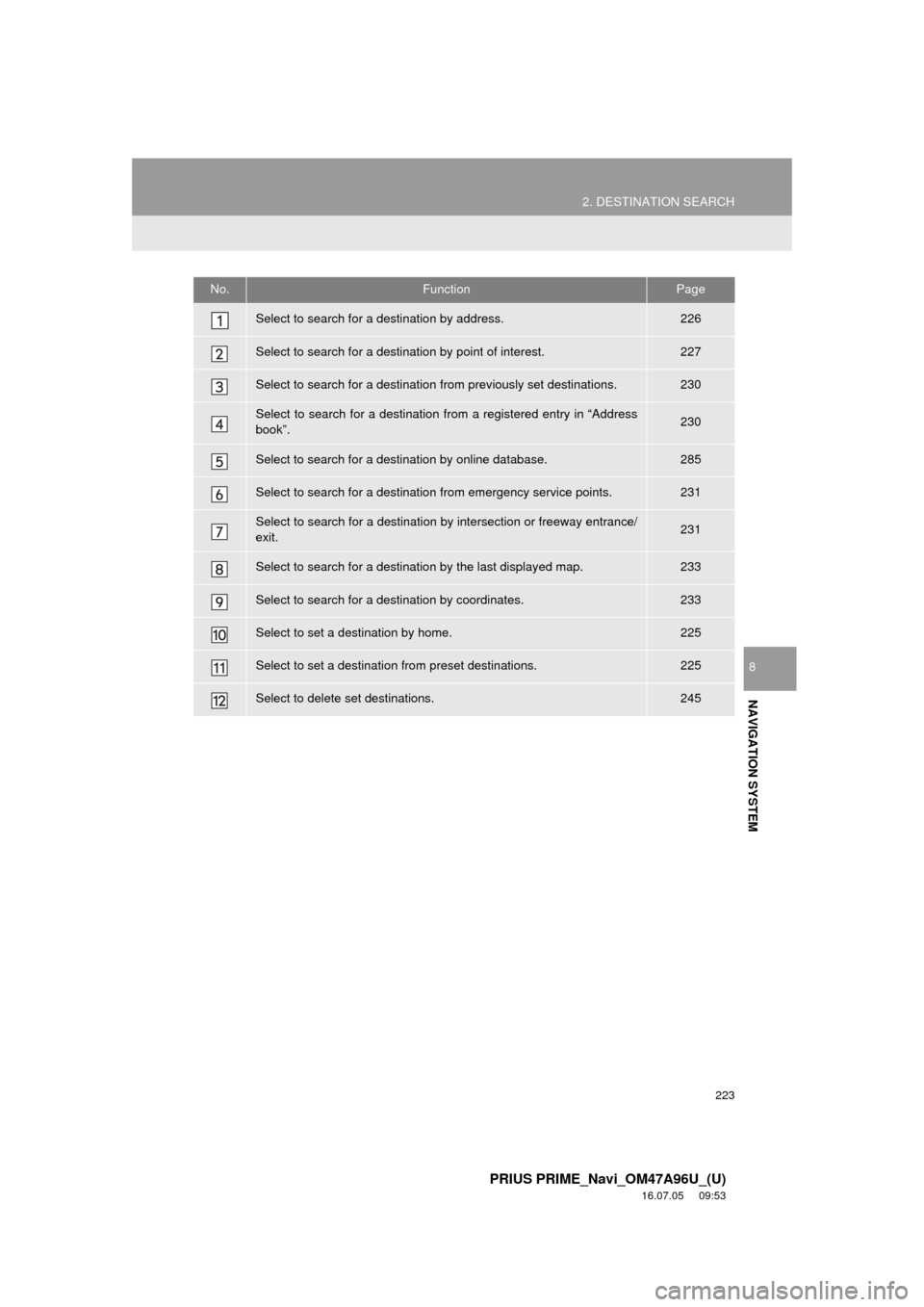
223
2. DESTINATION SEARCH
PRIUS PRIME_Navi_OM47A96U_(U)
16.07.05 09:53
NAVIGATION SYSTEM
8
No.FunctionPage
Select to search for a destination by address. 226
Select to search for a destination by point of interest. 227
Select to search for a destination from previously set destinations.230
Select to search for a destination from a registered entry in “Address
book”.230
Select to search for a destination by online database. 285
Select to search for a destination from emergency service points.231
Select to search for a destination by intersection or freeway entrance/
exit.231
Select to search for a destination by the last displayed map.233
Select to search for a destination by coordinates.233
Select to set a destination by home.225
Select to set a destinati on from preset destinations.225
Select to delete set destinations.245
Page 225 of 304
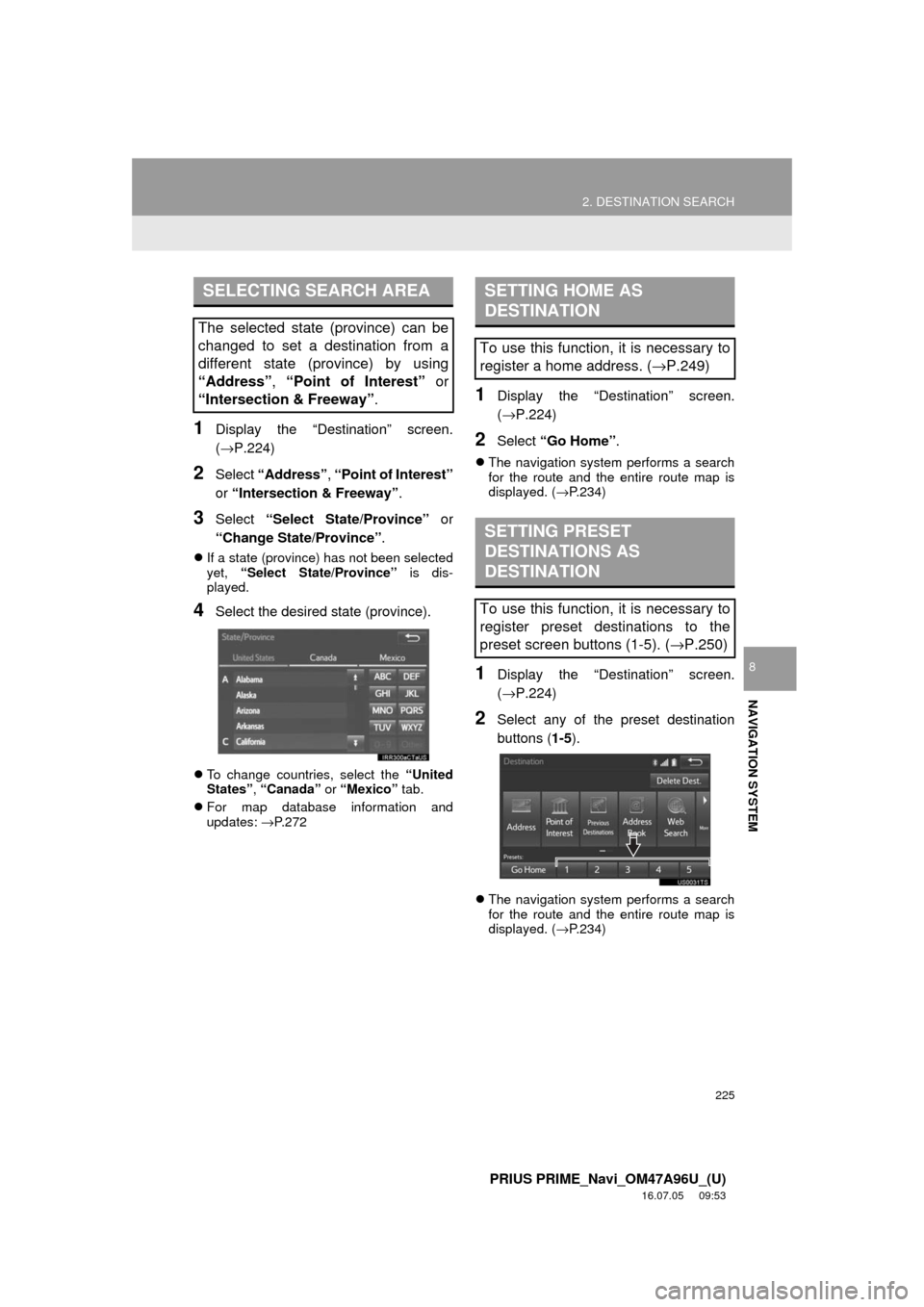
225
2. DESTINATION SEARCH
PRIUS PRIME_Navi_OM47A96U_(U)
16.07.05 09:53
NAVIGATION SYSTEM
8
1Display the “Destination” screen.
(→P.224)
2Select “Address” , “Point of Interest”
or “Intersection & Freeway” .
3Select “Select State/Province” or
“Change State/Province” .
If a state (province) has not been selected
yet, “Select State/Province” is dis-
played.
4Select the desired state (province).
To change countries, select the “United
States”, “Canada” or “Mexico” tab.
For map database information and
updates: →P. 2 7 2
1Display the “Destination” screen.
(→P.224)
2Select “Go Home” .
The navigation system performs a search
for the route and the entire route map is
displayed. ( →P.234)
1Display the “Destination” screen.
(→P.224)
2Select any of the preset destination
buttons ( 1-5).
The navigation system performs a search
for the route and the entire route map is
displayed. ( →P.234)
SELECTING SEARCH AREA
The selected state (province) can be
changed to set a destination from a
different state (province) by using
“Address”, “Point of Interest” or
“Intersection & Freeway”.
SETTING HOME AS
DESTINATION
To use this function, it is necessary to
register a home address. ( →P.249)
SETTING PRESET
DESTINATIONS AS
DESTINATION
To use this function, it is necessary to
register preset destinations to the
preset screen buttons (1-5). ( →P.250)
Page 234 of 304
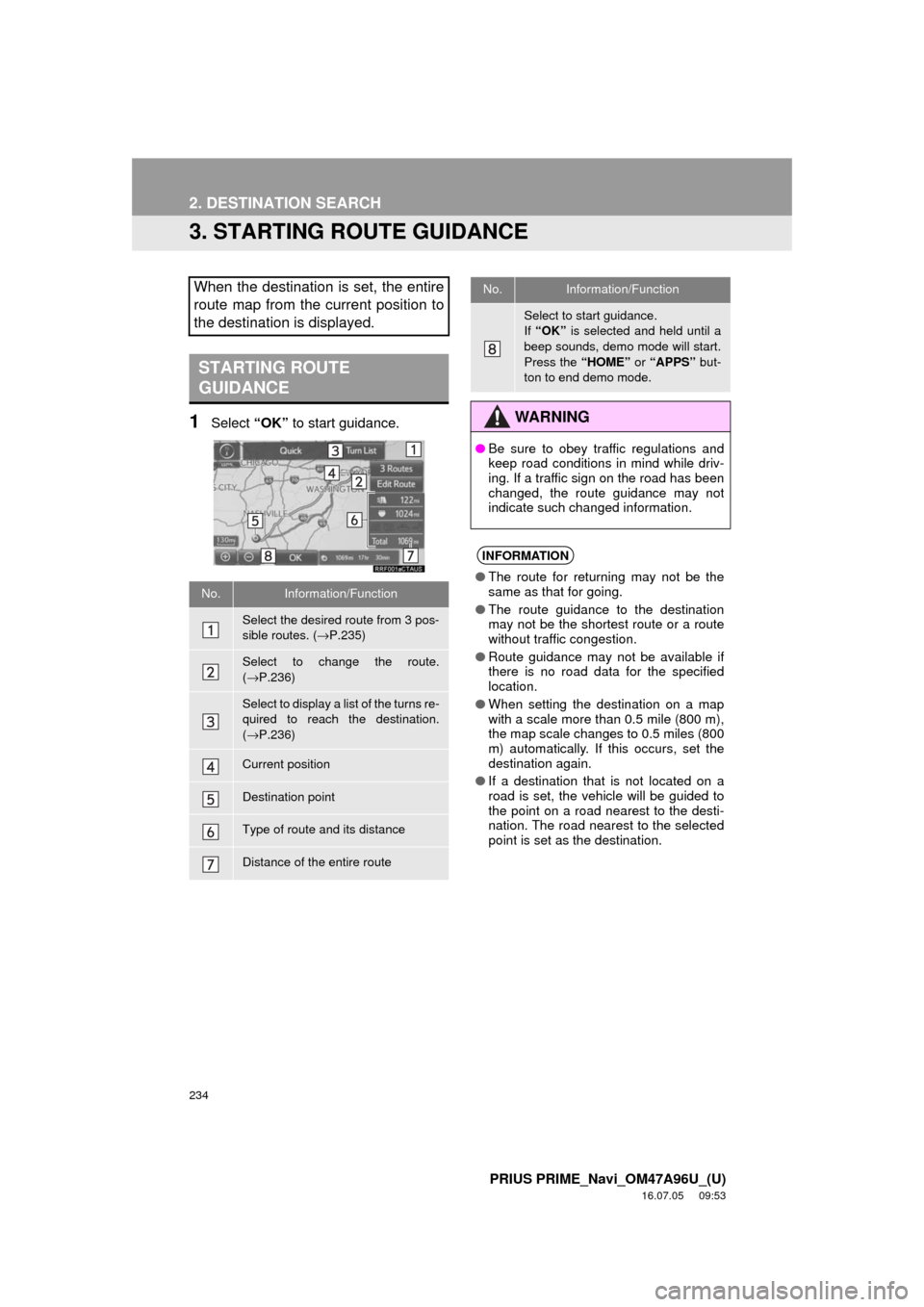
234
2. DESTINATION SEARCH
PRIUS PRIME_Navi_OM47A96U_(U)
16.07.05 09:53
3. STARTING ROUTE GUIDANCE
1Select “OK” to start guidance.
When the destination is set, the entire
route map from the current position to
the destination is displayed.
STARTING ROUTE
GUIDANCE
No.Information/Function
Select the desired route from 3 pos-
sible routes. ( →P.235)
Select to change the route.
(→ P.236)
Select to display a list of the turns re-
quired to reach the destination.
(→ P.236)
Current position
Destination point
Type of route and its distance
Distance of the entire route
Select to start guidance.
If “OK” is selected and held until a
beep sounds, demo mode will start.
Press the “HOME” or “APPS” but-
ton to end demo mode.
WA R N I N G
● Be sure to obey traffic regulations and
keep road conditions in mind while driv-
ing. If a traffic sign on the road has been
changed, the route guidance may not
indicate such changed information.
INFORMATION
●The route for returning may not be the
same as that for going.
● The route guidance to the destination
may not be the shortest route or a route
without traffic congestion.
● Route guidance may not be available if
there is no road data for the specified
location.
● When setting the destination on a map
with a scale more than 0.5 mile (800 m),
the map scale changes to 0.5 miles (800
m) automatically. If this occurs, set the
destination again.
● If a destination that is not located on a
road is set, the vehicle will be guided to
the point on a road nearest to the desti-
nation. The road nearest to the selected
point is set as the destination.
No.Information/Function
Page 248 of 304
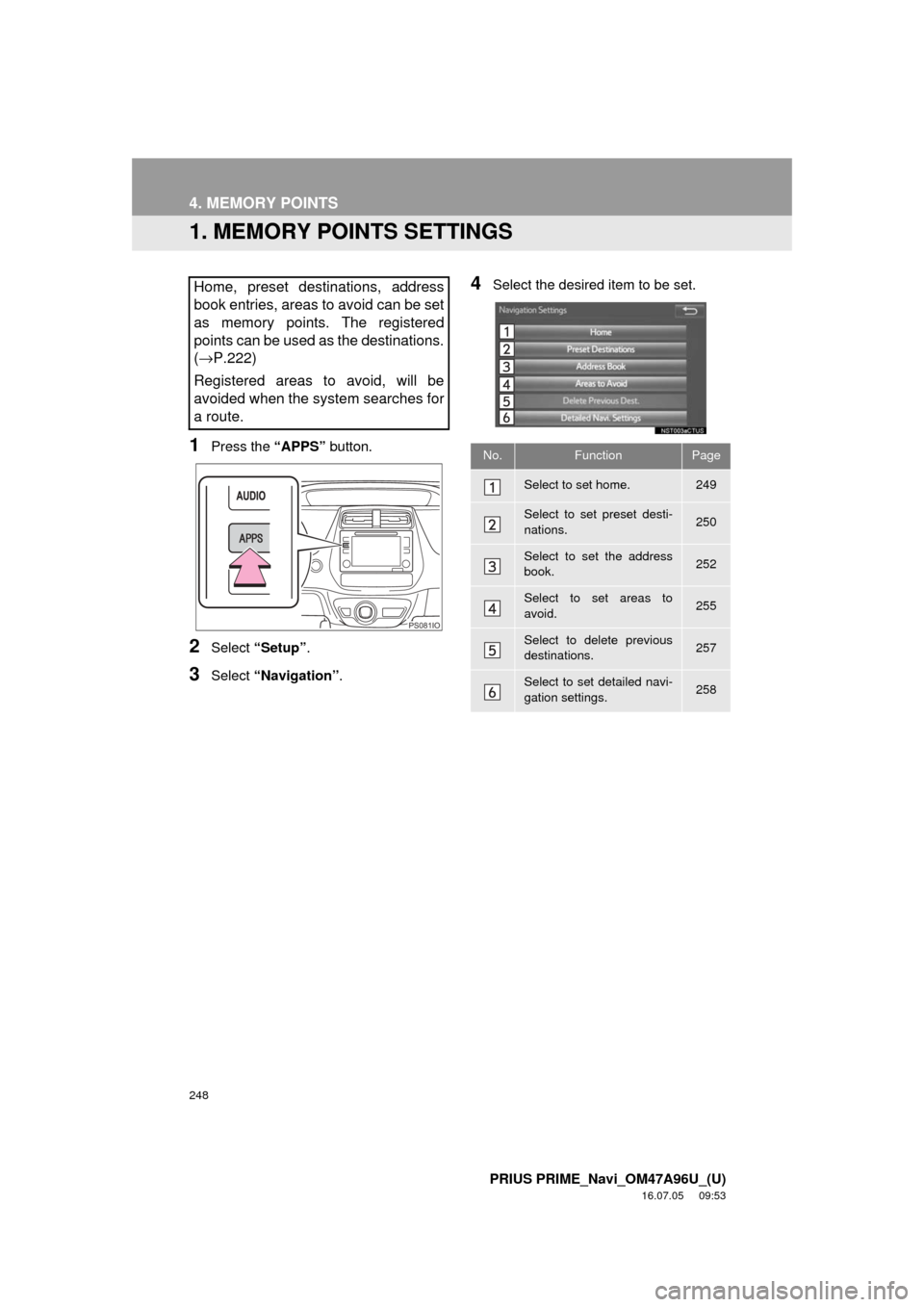
248
PRIUS PRIME_Navi_OM47A96U_(U)
16.07.05 09:53
4. MEMORY POINTS
1. MEMORY POINTS SETTINGS
1Press the “APPS” button.
2Select “Setup” .
3Select “Navigation” .
4Select the desired item to be set.Home, preset destinations, address
book entries, areas to avoid can be set
as memory points. The registered
points can be used as the destinations.
(→ P.222)
Registered areas to avoid, will be
avoided when the system searches for
a route.
PS081IO
No.FunctionPage
Select to set home.249
Select to set preset desti-
nations.250
Select to set the address
book.252
Select to set areas to
avoid.255
Select to delete previous
destinations.257
Select to set detailed navi-
gation settings.258
Page 249 of 304

249
4. MEMORY POINTS
PRIUS PRIME_Navi_OM47A96U_(U)
16.07.05 09:53
NAVIGATION SYSTEM
8
1Display the “Navigation Settings”
screen. (→P.248)
2Select “Home” .
3Select the desired item to be set.
1Select “Set Home” .
2Select the desired item to search for
the location. ( →P.222)
3Select “OK” when the editing home
screen appears.
1Select “Edit”.
2Select the desired item to be edited.
3Select “OK”.
1Select “Delete” .
2Select “Yes” when the confirmation
screen appears.
SETTING UP HOME
If home has been registered, that infor-
mation can be recalled by selecting
“Go Home” on the “Destination”
screen. ( →P.225)
No.FunctionPage
Select to register home.249
Select to edit home.249
Select to delete home.249
REGISTERING HOME
EDITING HOME
No.FunctionPage
Select to edit the home
name.254
Select to set display of the
home name on/off.⎯
Select to edit location infor-
mation.254
Select to edit the phone
number.254
Select to change the icon
to be displayed on the map
screen.253
DELETING HOME
Page 290 of 304
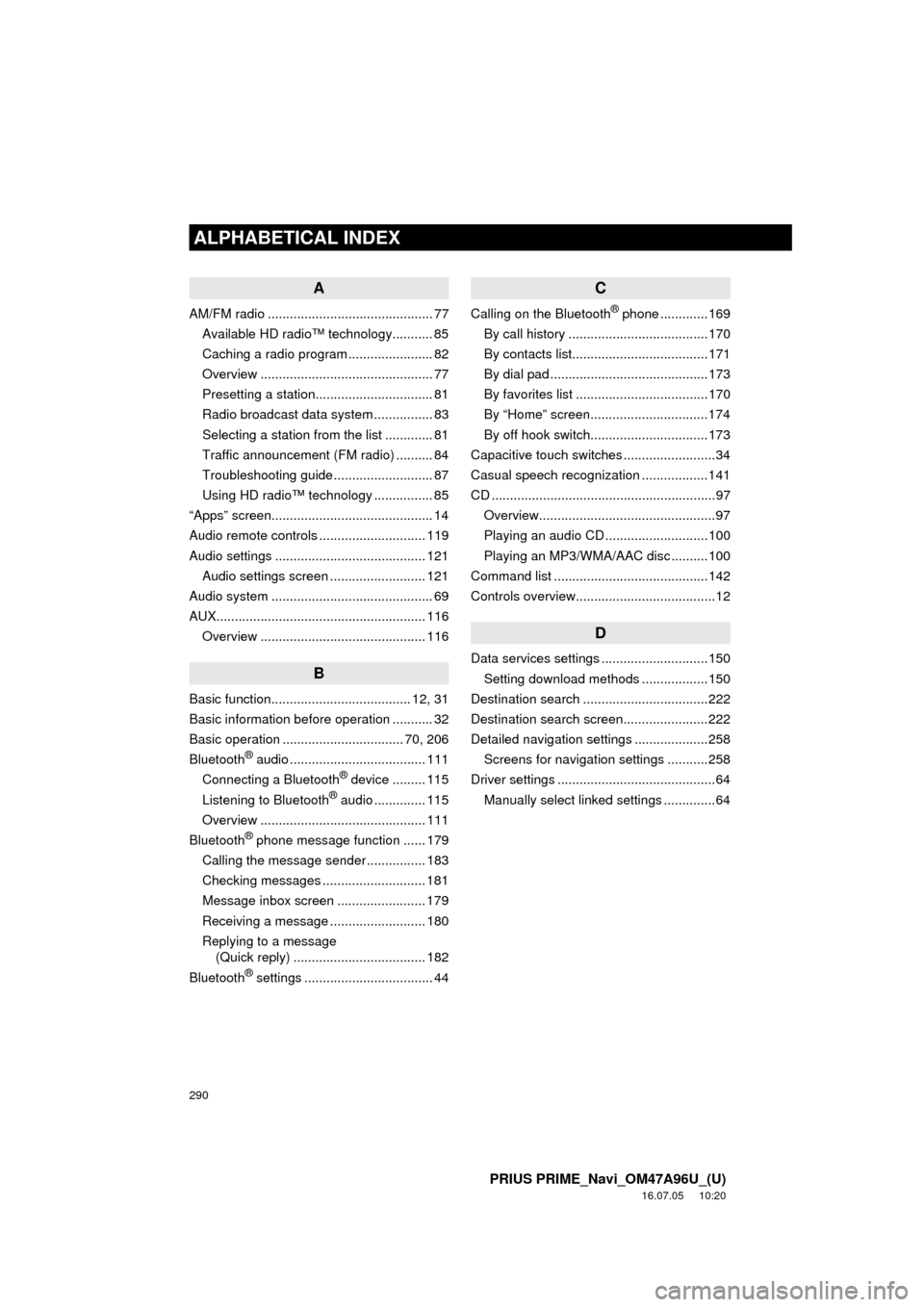
290
ALPHABETICAL INDEX
PRIUS PRIME_Navi_OM47A96U_(U)
16.07.05 10:20
A
AM/FM radio ............................................. 77Available HD radio™ technology........... 85
Caching a radio program ....................... 82
Overview ............................................... 77
Presetting a station................................ 81
Radio broadcast data system ................ 83
Selecting a station from the list ............. 81
Traffic announcement (FM radio) .......... 84
Troubleshooting guide ........................... 87
Using HD radio™ technology ................ 85
“Apps” screen............................................ 14
Audio remote controls ............................. 119
Audio settings ......................................... 121 Audio settings screen .......................... 121
Audio system ....... ..................................... 69
AUX......................................................... 116 Overview ............................................. 116
B
Basic function...................................... 12, 31
Basic information before operation ........... 32
Basic operation ................................. 70, 206
Bluetooth
® audio ..................................... 111
Connecting a Bluetooth® device ......... 115
Listening to Bluetooth® audio .............. 115
Overview ............................................. 111
Bluetooth
® phone message function ...... 179
Calling the message sender ................ 183
Checking messages ............................ 181
Message inbox screen ........................ 179
Receiving a message .......................... 180
Replying to a message (Quick reply) .................................... 182
Bluetooth
® settings ................................... 44
C
Calling on the Bluetooth® phone .............169
By call history ......................................170
By contacts list.....................................171
By dial pad ...........................................173
By favorites list ....................................170
By “Home” screen................................174
By off hook switch................................173
Capacitive touch switches .........................34
Casual speech recognization ..................141
CD .............................................................97 Overview................................................97
Playing an audio CD ............................100
Playing an MP3/WMA/AAC disc ..........100
Command list ..........................................142
Controls overview......................................12
D
Data services settings .............................150 Setting download methods ..................150
Destination search ..................................222
Destination search screen.......................222
Detailed navigation settings ....................258 Screens for navigation settings ...........258
Driver settings ...........................................64 Manually select linked settings ..............64
ALPHABETICAL INDEX
Page 291 of 304
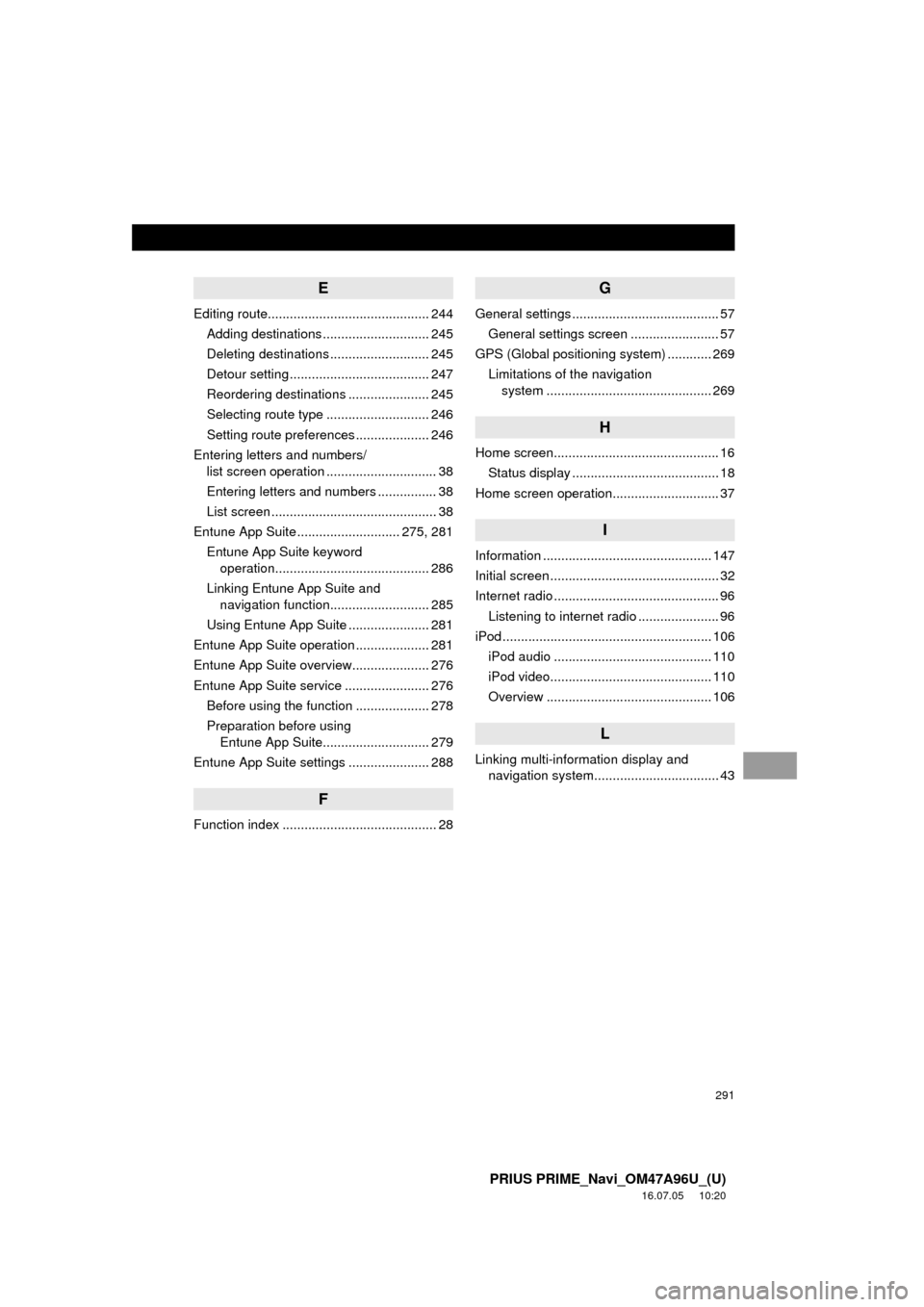
291
PRIUS PRIME_Navi_OM47A96U_(U)
16.07.05 10:20
E
Editing route............................................ 244Adding destinations ............................. 245
Deleting destinations ........................... 245
Detour setting ...................................... 247
Reordering destinations ...................... 245
Selecting route type ............................ 246
Setting route preferences .................... 246
Entering letters and numbers/ list screen operation .............................. 38
Entering letters and numbers ................ 38
List screen ............................................. 38
Entune App Suite ............................ 275, 281 Entune App Suite keyword operation.......................................... 286
Linking Entune App Suite and navigation function........................... 285
Using Entune App Suite ...................... 281
Entune App Suite operation .................... 281
Entune App Suite overview..................... 276
Entune App Suite service ....................... 276 Before using the function .................... 278
Preparation before using Entune App Suite............................. 279
Entune App Suite settings ...................... 288
F
Function index .......................................... 28
G
General settings ........................................ 57 General settings screen ........................ 57
GPS (Global positioning system) ............ 269
Limitations of the navigation system .............. ............................... 269
H
Home screen............................................. 16
Status display ........................................ 18
Home screen operation............................. 37
I
Information .............................................. 147
Initial screen .............................................. 32
Internet radio ............................................. 96 Listening to internet radio ...................... 96
iPod ......................................................... 106
iPod audio ........................................... 110
iPod video............................................ 110
Overview ............................................. 106
L
Linking multi-information display and navigation system........ .......................... 43