phone TOYOTA PRIUS PRIME 2017 2.G Navigation Manual
[x] Cancel search | Manufacturer: TOYOTA, Model Year: 2017, Model line: PRIUS PRIME, Model: TOYOTA PRIUS PRIME 2017 2.GPages: 304, PDF Size: 4.56 MB
Page 1 of 304
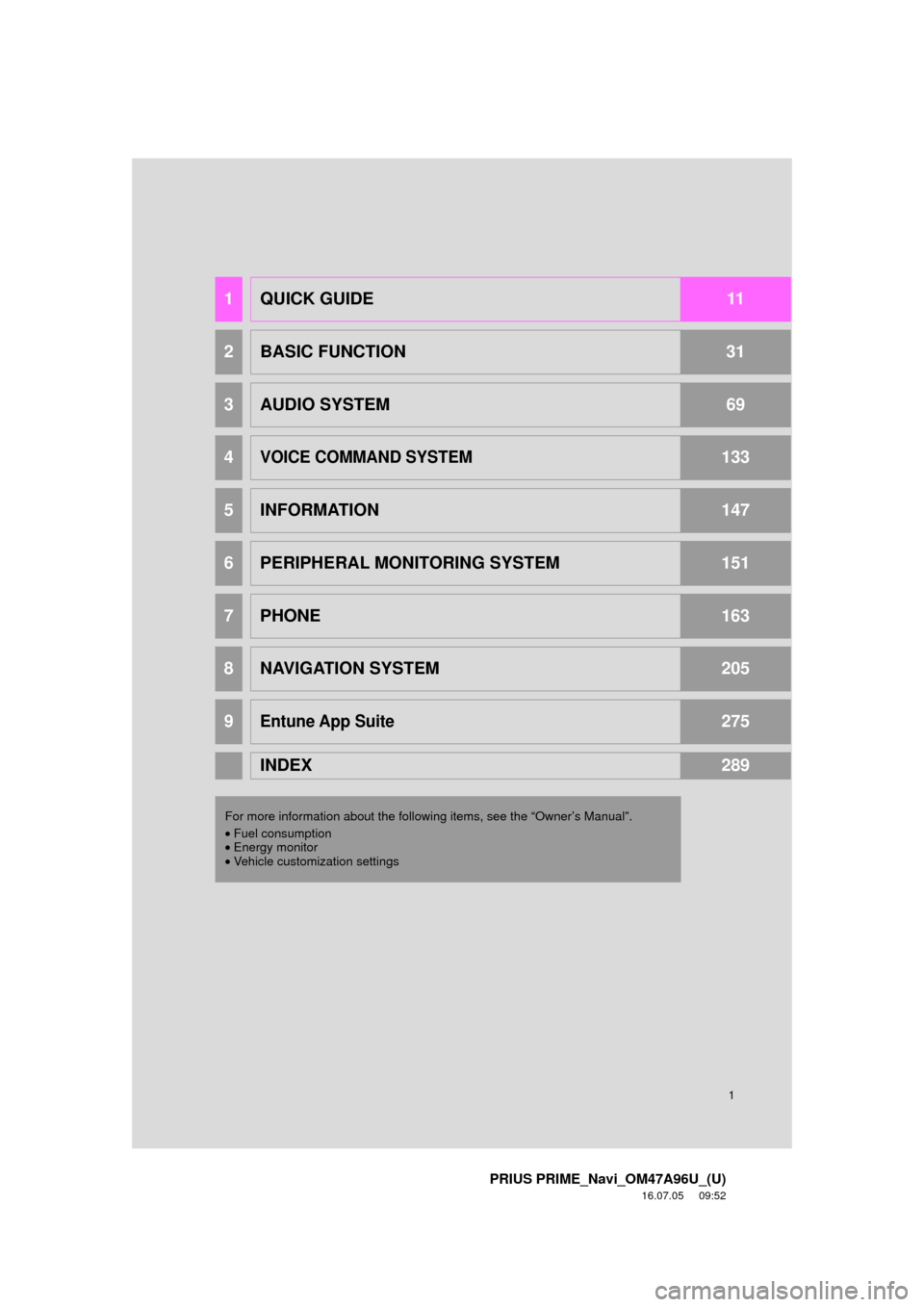
1
PRIUS PRIME_Navi_OM47A96U_(U)
16.07.05 09:52
1QUICK GUIDE11
2BASIC FUNCTION31
3AUDIO SYSTEM69
4VOICE COMMAND SYSTEM133
5INFORMATION147
6PERIPHERAL MONITORING SYSTEM151
7PHONE163
8NAVIGATION SYSTEM205
9Entune App Suite275
INDEX289
For more information about the following items, see the “Owner’s Manual”.
•Fuel consumption
• Energy monitor
• Vehicle customization settings
Page 9 of 304
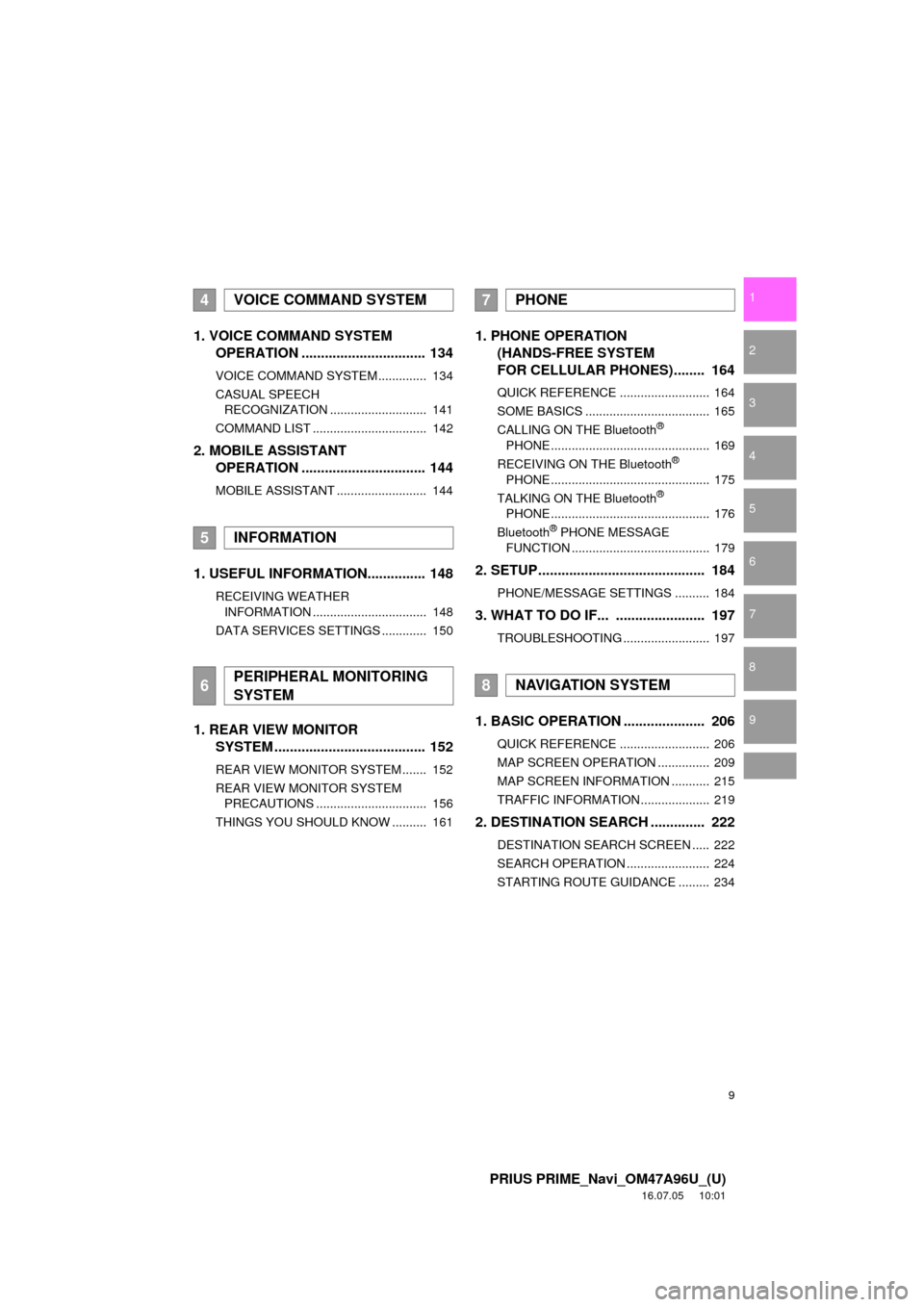
9
PRIUS PRIME_Navi_OM47A96U_(U)
16.07.05 10:01
1
2
3
4
5
6
7
8
9
1. VOICE COMMAND SYSTEM OPERATION ................................ 134
VOICE COMMAND SYSTEM .............. 134
CASUAL SPEECH
RECOGNIZATION ............................ 141
COMMAND LIST ................................. 142
2. MOBILE ASSISTANT OPERATION ................................ 144
MOBILE ASSISTANT .......................... 144
1. USEFUL INFORMATION............... 148
RECEIVING WEATHER
INFORMATION ................................. 148
DATA SERVICES SETTINGS ............. 150
1. REAR VIEW MONITOR SYSTEM ......... .............................. 152
REAR VIEW MONITOR SYSTEM ....... 152
REAR VIEW MONITOR SYSTEM
PRECAUTIONS ................................ 156
THINGS YOU SHOULD KNOW .......... 161
1. PHONE OPERATION (HANDS-FREE SYSTEM
FOR CELLULAR PHONES)........ 164
QUICK REFERENCE .......................... 164
SOME BASICS .................................... 165
CALLING ON THE Bluetooth
®
PHONE .............................................. 169
RECEIVING ON THE Bluetooth
®
PHONE .............................................. 175
TALKING ON THE Bluetooth
®
PHONE .............................................. 176
Bluetooth
® PHONE MESSAGE
FUNCTION ........................................ 179
2. SETUP........................................... 184
PHONE/MESSAGE SETTINGS .......... 184
3. WHAT TO DO IF... ....................... 197
TROUBLESHOOTING ......................... 197
1. BASIC OPERATION ..................... 206
QUICK REFERENCE .......................... 206
MAP SCREEN OPERATION ............... 209
MAP SCREEN INFORMATION ........... 215
TRAFFIC INFORMATION .................... 219
2. DESTINATION SEARCH .............. 222
DESTINATION SEARCH SCREEN ..... 222
SEARCH OPERATION ........................ 224
STARTING ROUTE GUIDANCE ......... 234
4VOICE COMMAND SYSTEM
5INFORMATION
6PERIPHERAL MONITORING
SYSTEM
7PHONE
8NAVIGATION SYSTEM
Page 16 of 304
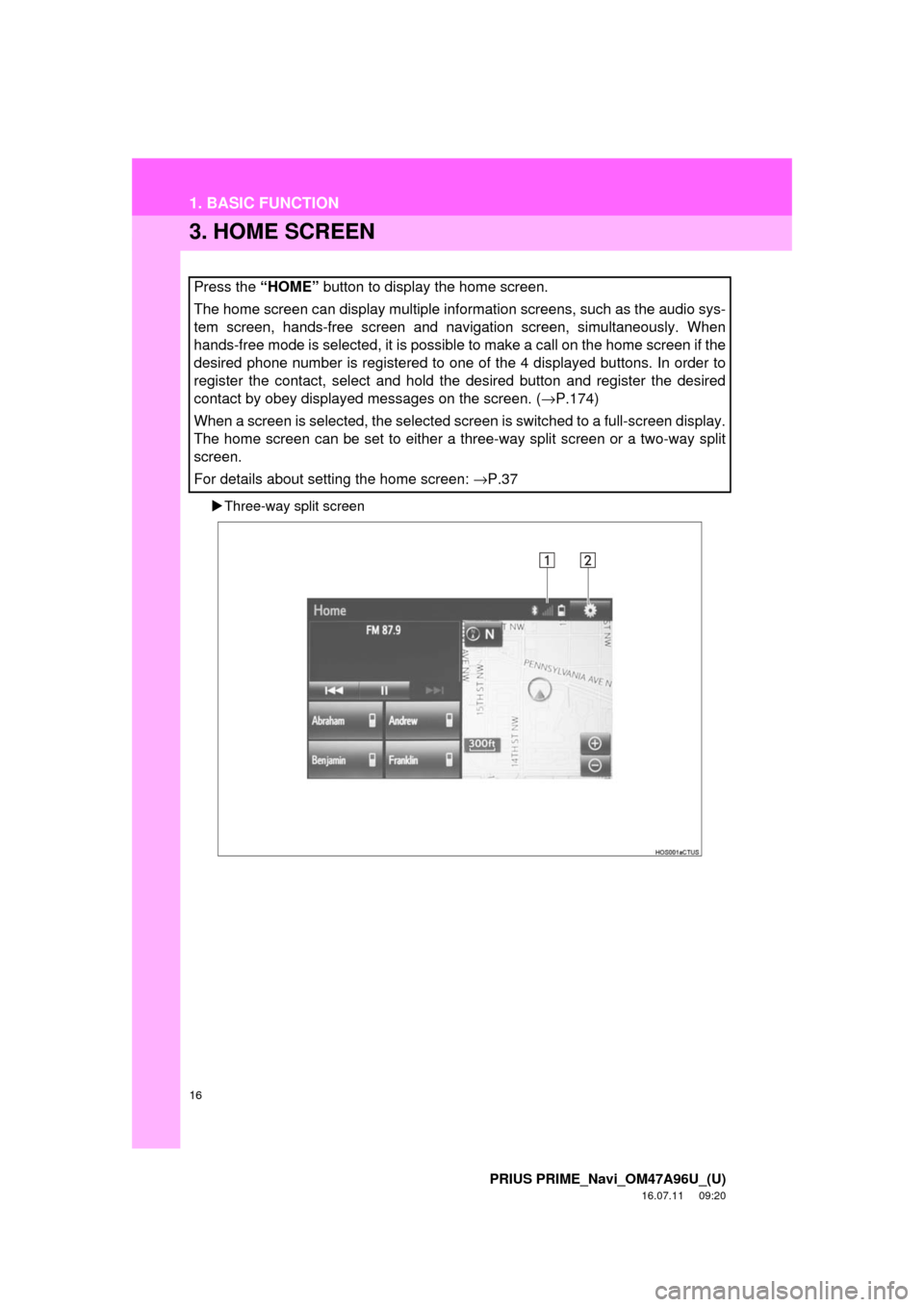
16
1. BASIC FUNCTION
PRIUS PRIME_Navi_OM47A96U_(U)
16.07.11 09:20
3. HOME SCREEN
Three-way split screen
Press the “HOME” button to display the home screen.
The home screen can display multiple information screens, such as the audio sys-
tem screen, hands-free screen and navigation screen, simultaneously. When
hands-free mode is selected, it is possible to make a call on the home screen if the
desired phone number is registered to one of the 4 displayed buttons. In order to
register the contact, select and hold the desired button and register the desired
contact by obey displayed messages on the screen. ( →P.174)
When a screen is selected, the selected screen is switched to a full-screen display.
The home screen can be set to either a three-way split screen or a two-way split
screen.
For details about setting the home screen: →P.37
Page 18 of 304
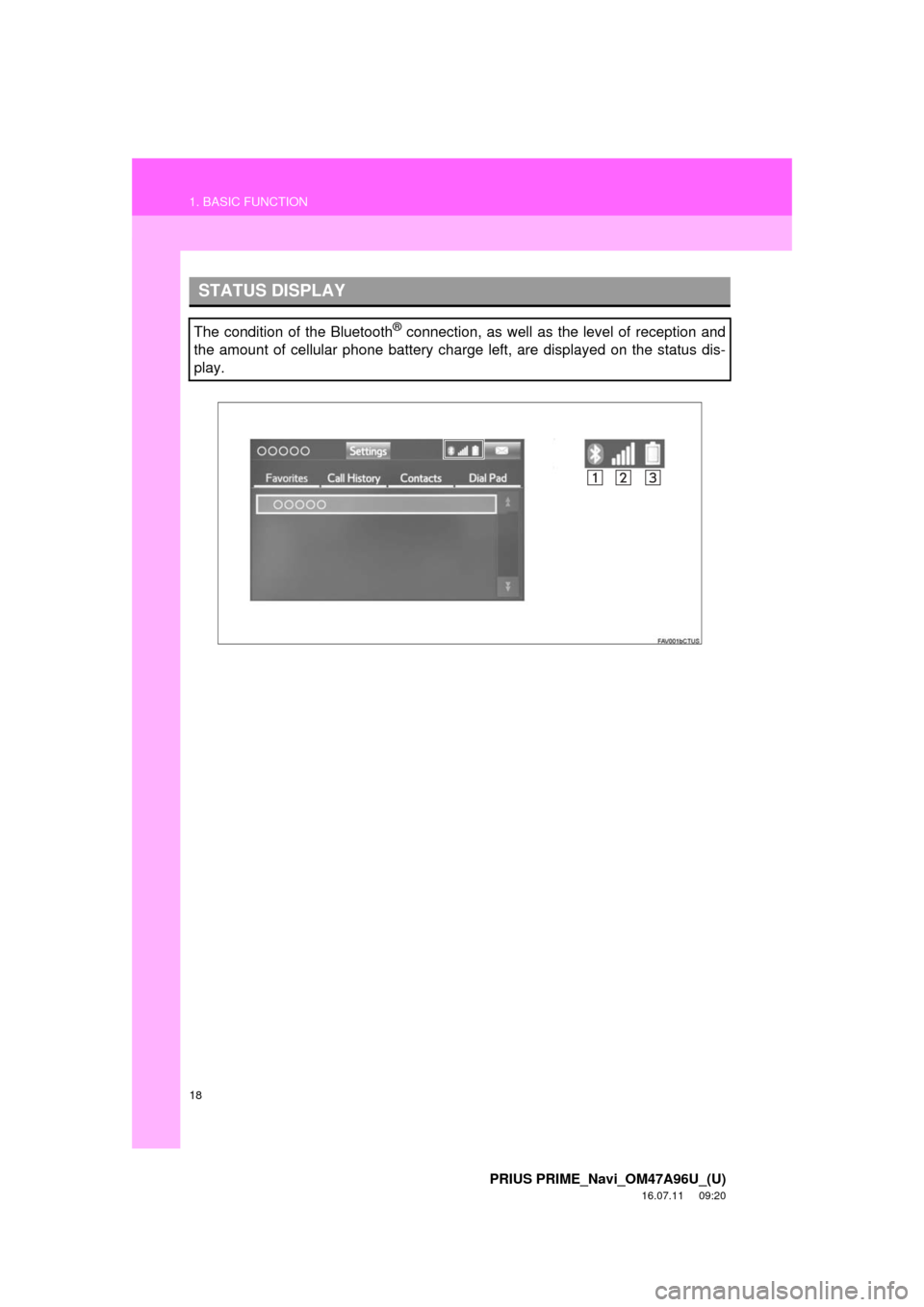
18
1. BASIC FUNCTION
PRIUS PRIME_Navi_OM47A96U_(U)
16.07.11 09:20
STATUS DISPLAY
The condition of the Bluetooth® connection, as well as the level of reception and
the amount of cellular phone battery charge left, are displayed on the status dis-
play.
Page 19 of 304
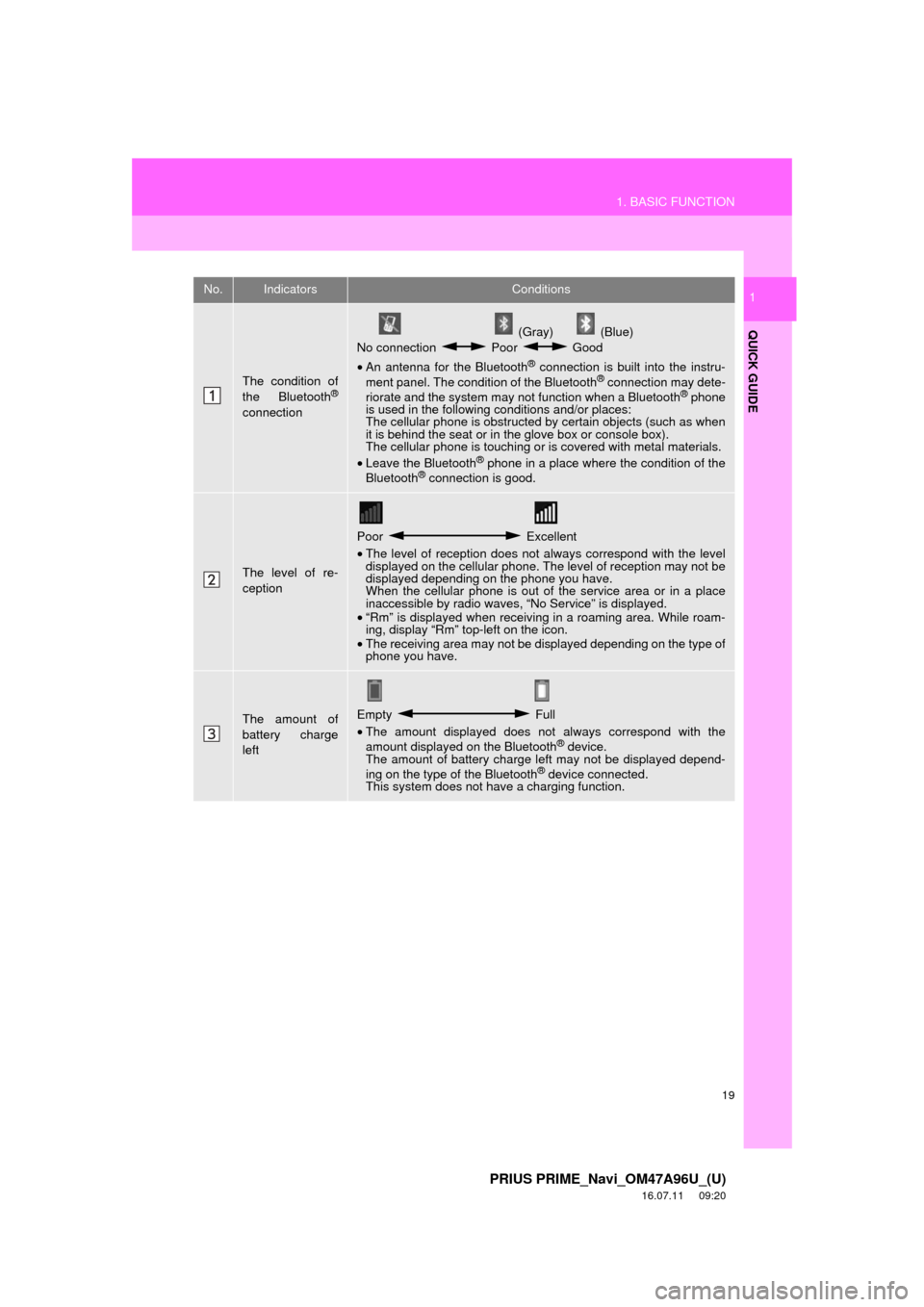
19
1. BASIC FUNCTION
PRIUS PRIME_Navi_OM47A96U_(U)
16.07.11 09:20
QUICK GUIDE
1No.IndicatorsConditions
The condition of
the Bluetooth®
connection
(Gray) (Blue)
No connection Poor Good
• An antenna for the Bluetooth
® connection is built into the instru-
ment panel. The condition of the Bluetooth® connection may dete-
riorate and the system may not function when a Bluetooth® phone
is used in the following conditions and/or places:
The cellular phone is obstructed by certain objects (such as when
it is behind the seat or in the glove box or console box).
The cellular phone is touching or is covered with metal materials.
• Leave the Bluetooth
® phone in a place where the condition of the
Bluetooth® connection is good.
The level of re-
ception
Poor Excellent
• The level of reception does not always correspond with the level
displayed on the cellular phone. The level of reception may not be
displayed depending on the phone you have.
When the cellular phone is out of the service area or in a place
inaccessible by radio waves, “No Service” is displayed.
• “Rm” is displayed when receiving in a roaming area. While roam-
ing, display “Rm” top-left on the icon.
• The receiving area may not be displayed depending on the type of
phone you have.
The amount of
battery charge
leftEmpty Full
• The amount displayed does not always correspond with the
amount displayed on the Bluetooth
® device.
The amount of battery charge left may not be displayed depend-
ing on the type of the Bluetooth
® device connected.
This system does not have a charging function.
Page 21 of 304
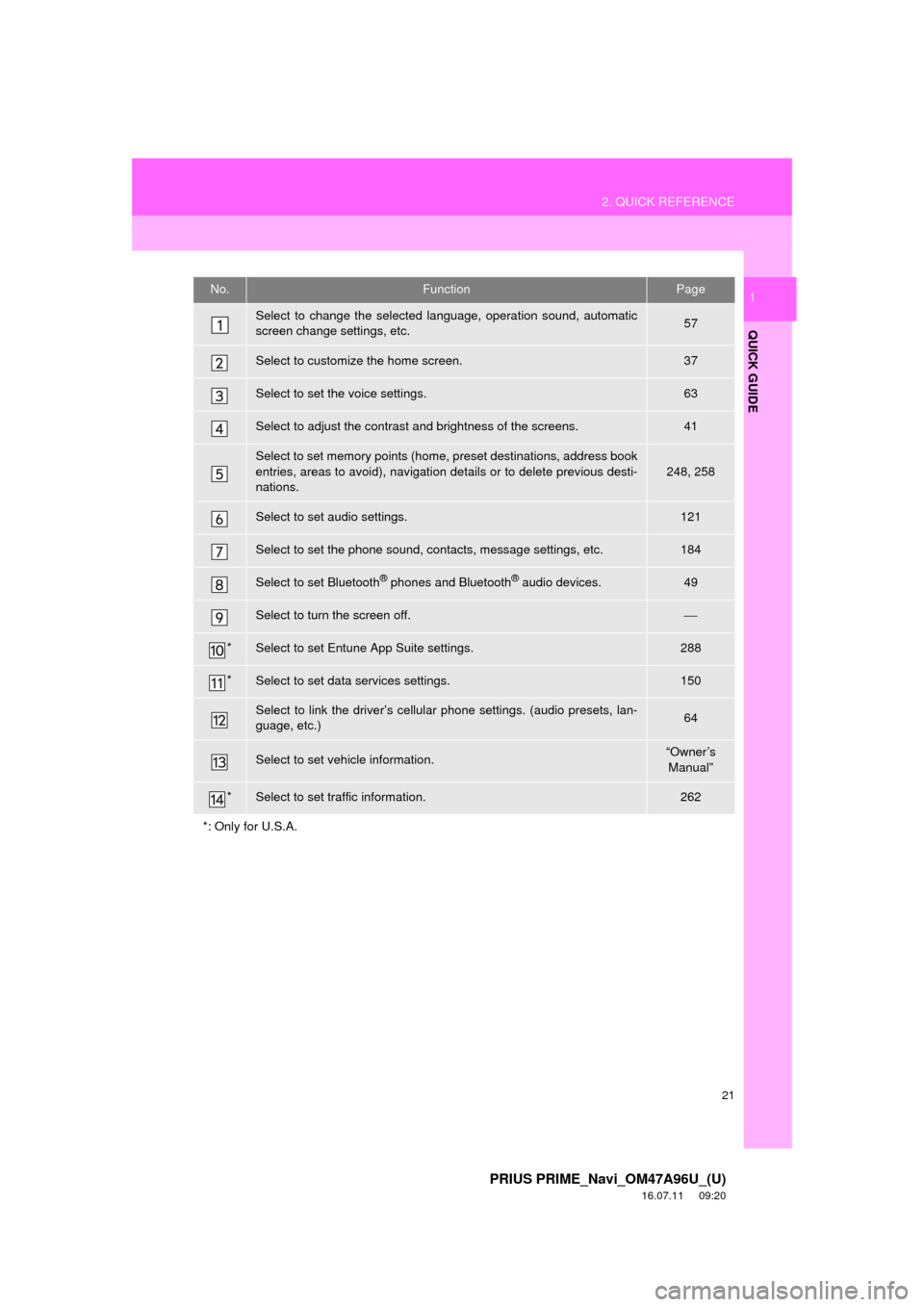
21
2. QUICK REFERENCE
PRIUS PRIME_Navi_OM47A96U_(U)
16.07.11 09:20
QUICK GUIDE
1No.FunctionPage
Select to change the selected language, operation sound, automatic
screen change settings, etc.57
Select to customize the home screen.37
Select to set the voice settings.63
Select to adjust the contrast and brightness of the screens.41
Select to set memory points (home, preset destinations, address book
entries, areas to avoid), navigation details or to delete previous desti-
nations.
248, 258
Select to set audio settings.121
Select to set the phone sound, contacts, message settings, etc.184
Select to set Bluetooth® phones and Bluetooth® audio devices.49
Select to turn the screen off.⎯
*Select to set Entune App Suite settings.288
*Select to set data services settings.150
Select to link the driver’s cellular phone settings. (audio presets, lan-
guage, etc.)64
Select to set vehicle information.“Owner’s Manual”
*Select to set traffic information.262
*: Only for U.S.A.
Page 23 of 304
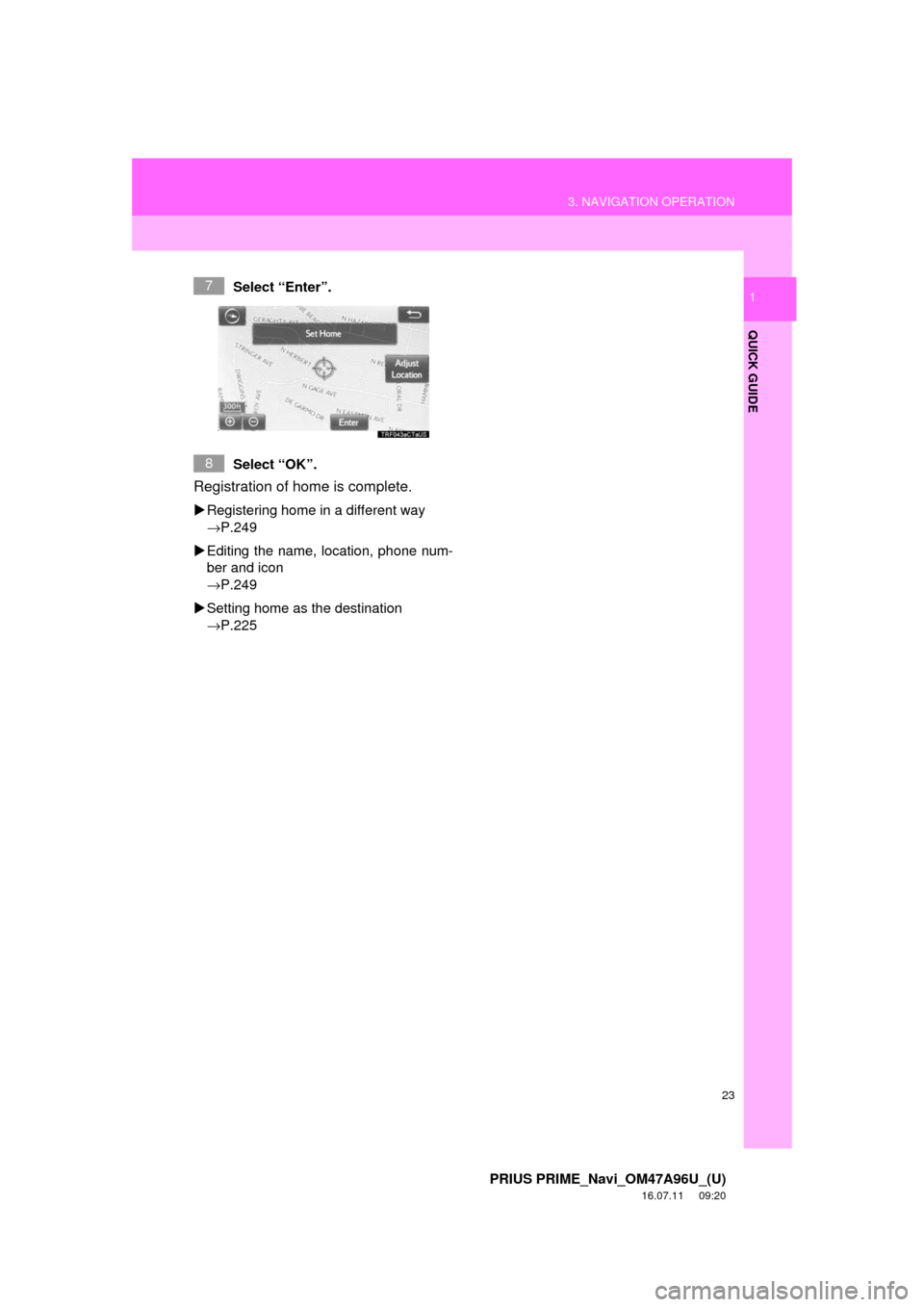
23
3. NAVIGATION OPERATION
PRIUS PRIME_Navi_OM47A96U_(U)
16.07.11 09:20
QUICK GUIDE
1Select “Enter”.
Select “OK”.
Registration of home is complete.
Registering home in a different way
→P.249
Editing the name, location, phone num-
ber and icon
→P.249
Setting home as the destination
→P.225
7
8
Page 25 of 304
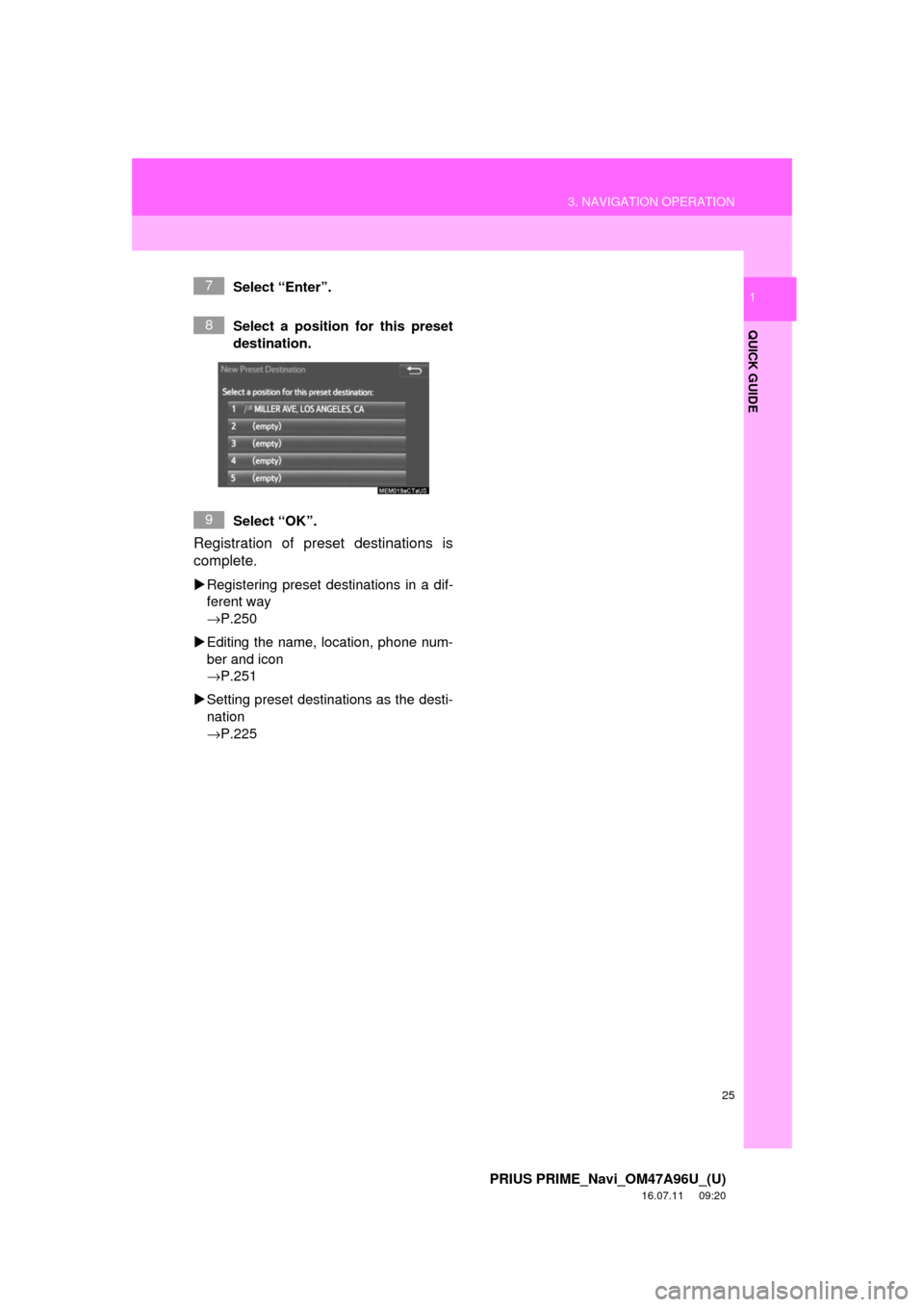
25
3. NAVIGATION OPERATION
PRIUS PRIME_Navi_OM47A96U_(U)
16.07.11 09:20
QUICK GUIDE
1Select “Enter”.
Select a position for this preset
destination.
Select “OK”.
Registration of preset destinations is
complete.
Registering preset destinations in a dif-
ferent way
→P.250
Editing the name, location, phone num-
ber and icon
→P.251
Setting preset destinations as the desti-
nation
→P.225
7
8
9
Page 29 of 304
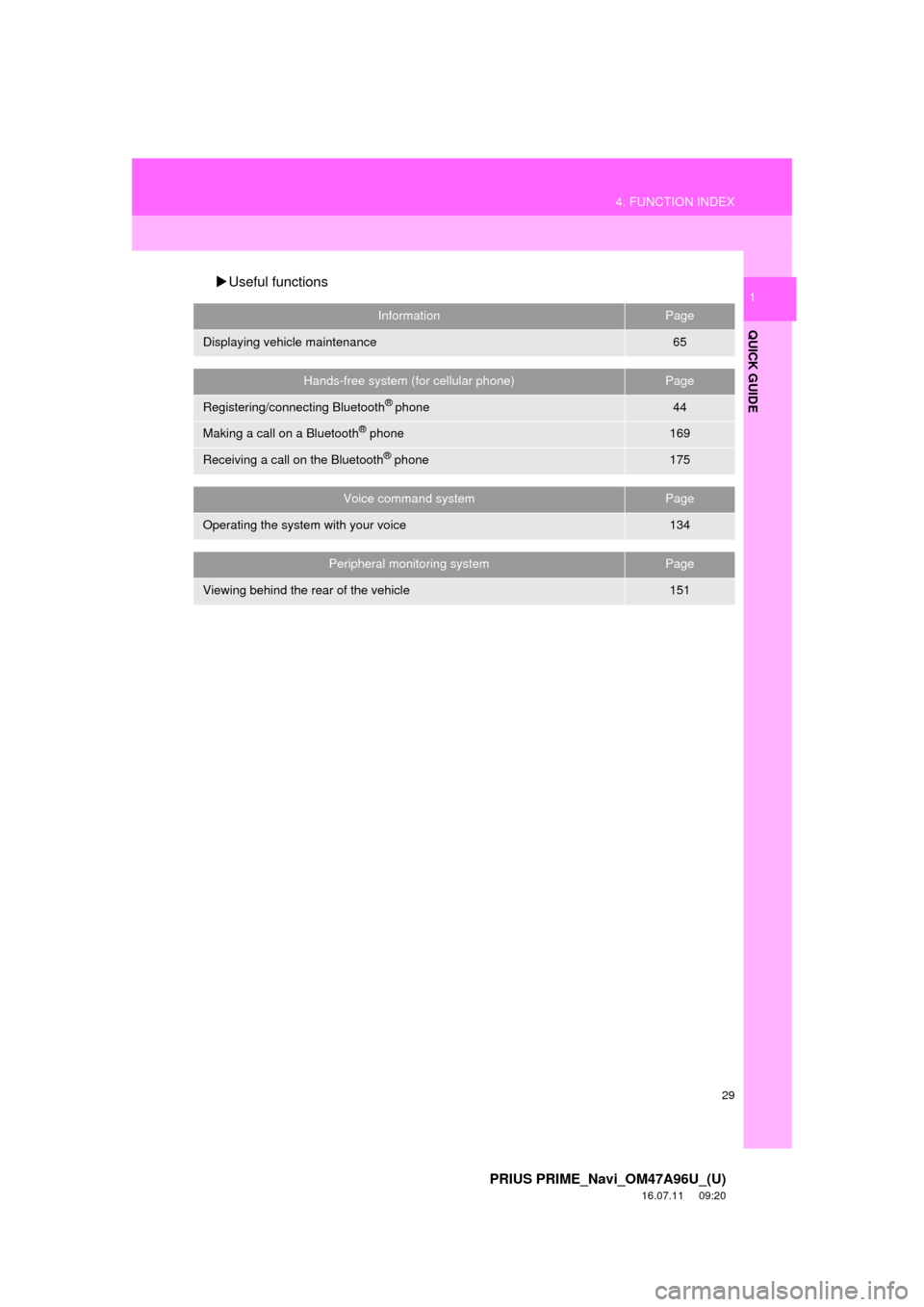
29
4. FUNCTION INDEX
PRIUS PRIME_Navi_OM47A96U_(U)
16.07.11 09:20
QUICK GUIDE
1Useful functions
InformationPage
Displaying vehicle maintenance65
Hands-free system (for cellular phone)Page
Registering/connecting Bluetooth® phone44
Making a call on a Bluetooth® phone169
Receiving a call on the Bluetooth® phone175
Voice command systemPage
Operating the system with your voice134
Peripheral monitoring systemPage
Viewing behind the rear of the vehicle151
Page 31 of 304
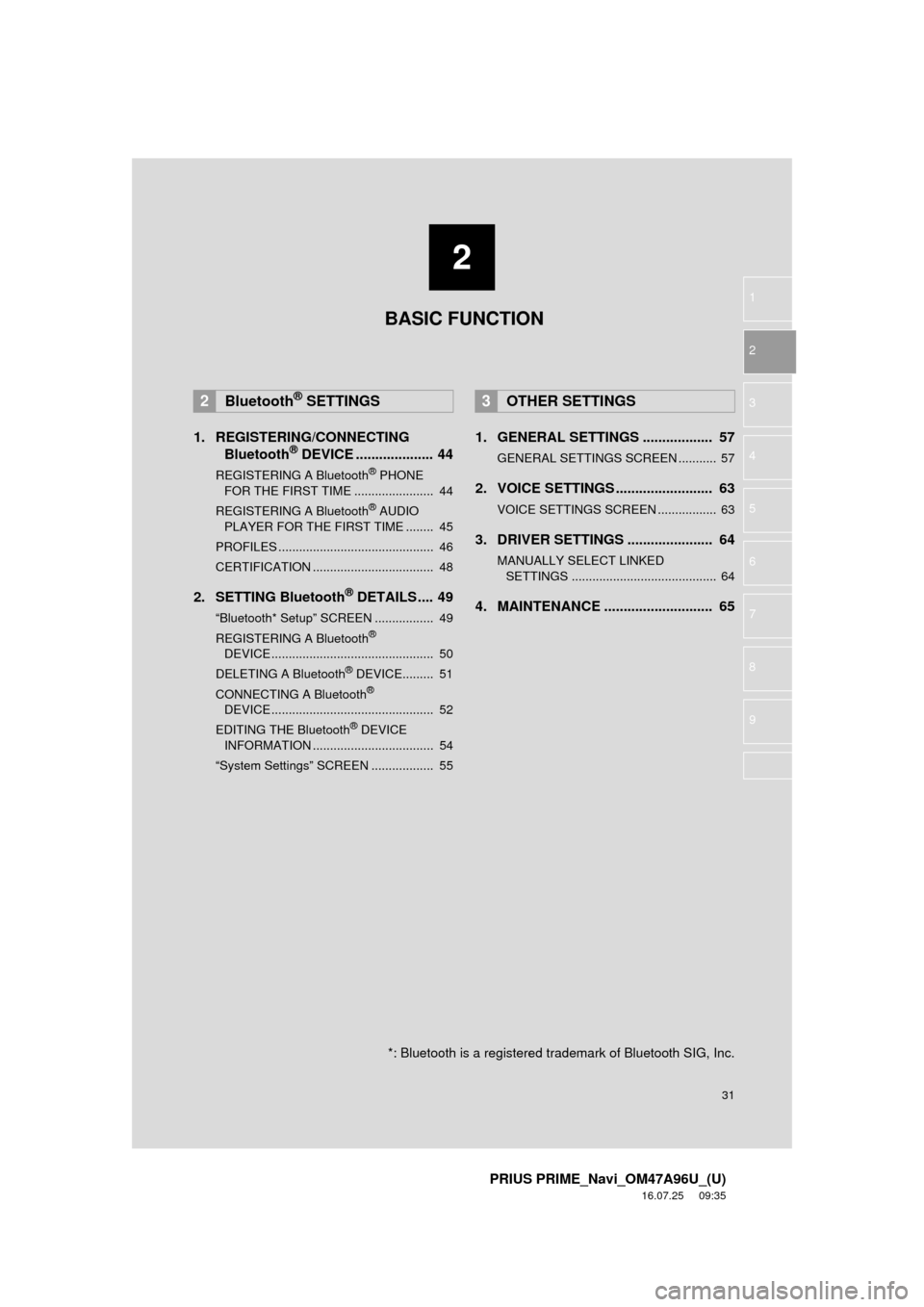
2
31
PRIUS PRIME_Navi_OM47A96U_(U)
16.07.25 09:35
1
2
3
4
5
6
7
8
9
1. REGISTERING/CONNECTING Bluetooth® DEVICE .................... 44
REGISTERING A Bluetooth® PHONE
FOR TH E FIRST TIME ....................... 44
REGISTERING A Bluetooth
® AUDIO
PLAY ER FOR THE FIRST TIME ........ 45
PROFILES ............................................. 46
CERTIFICATION ................................... 48
2. SETTING Bluetooth® DETAILS .... 49
“Bluetooth* Setup” SCREEN ................. 49
REGISTERING A Bluetooth®
DEVICE ............................................... 50
DELETING A Bluetooth
® DEVICE......... 51
CONNECTING A Bluetooth®
DEVICE ............................................... 52
EDITING THE Bluetooth
® DEVICE
INFORMATION ................................... 54
“System Settings” SCREEN .................. 55
1. GENERAL SETTINGS .................. 57
GENERAL SETTINGS SCREEN ........... 57
2. VOICE SETTINGS ......................... 63
VOICE SETTINGS SCREEN ................. 63
3. DRIVER SETTINGS ...................... 64
MANUALLY SELECT LINKED SETTINGS .......................................... 64
4. MAINTENANCE ............................ 65
2Bluetooth® SETTINGS3OTHER SETTINGS
BASIC FUNCTION
*: Bluetooth is a registered trademark of Bluetooth SIG, Inc.