display TOYOTA PRIUS PRIME 2020 Accessories, Audio & Navigation (in English)
[x] Cancel search | Manufacturer: TOYOTA, Model Year: 2020, Model line: PRIUS PRIME, Model: TOYOTA PRIUS PRIME 2020Pages: 310, PDF Size: 6.19 MB
Page 269 of 310
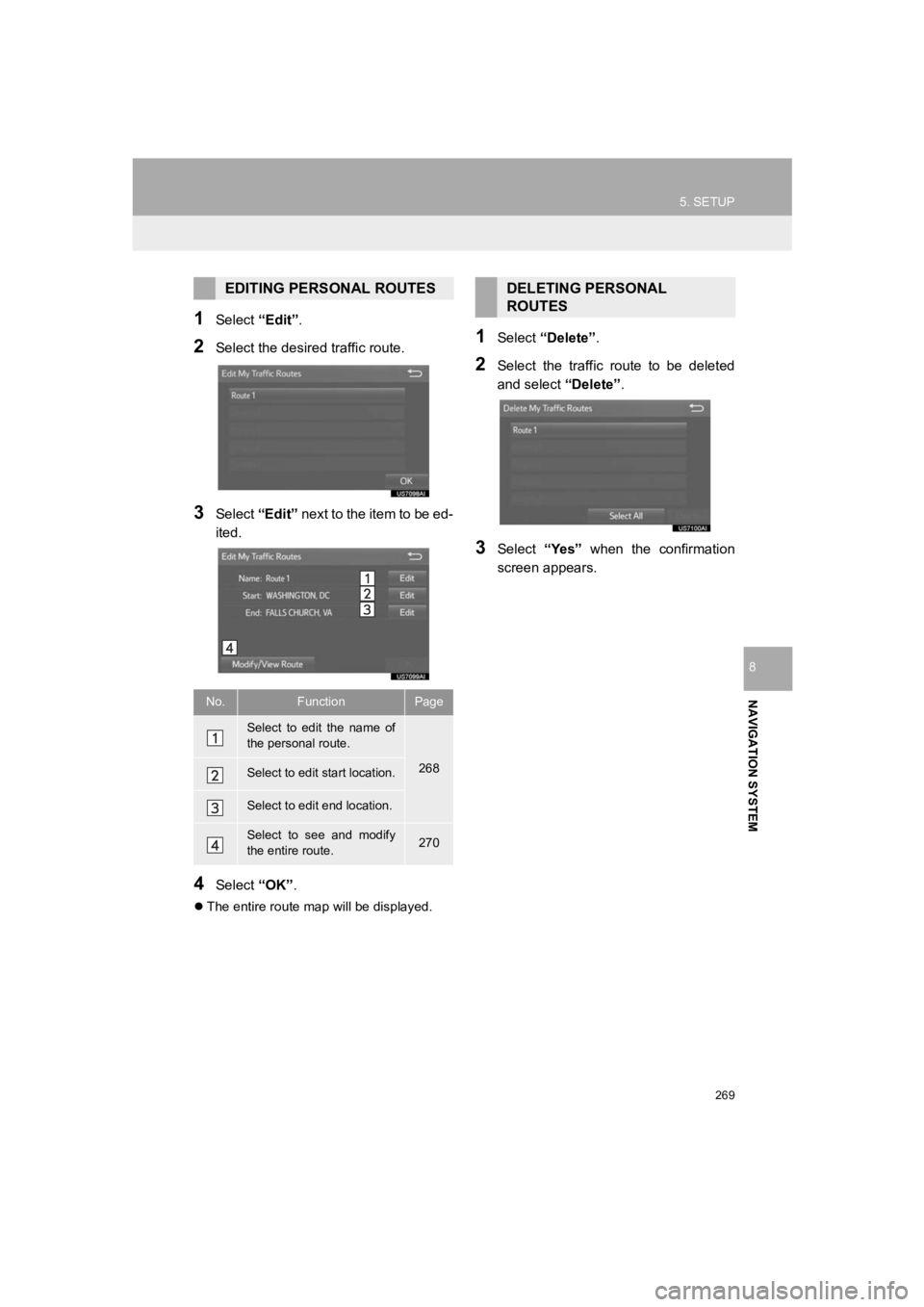
269
5. SETUP
PRIUS PRIME_Navi_OM47C85U_(U)
19.03.07 12:35
NAVIGATION SYSTEM
8
1Select “Edit”.
2Select the desir ed traffic route.
3Select “Edit” next to the item to be ed-
ited.
4Select “OK”.
The entire route map will be displayed.
1Select “Delete” .
2Select the traffic route to be deleted
and select “Delete”.
3Select “Yes” when the confirmation
screen appears.
EDITING PERSONAL ROUTES
No.FunctionPage
Select to edit the name of
the personal route.
268Select to edit start location.
Select to edit end location.
Select to see and modify
the entire route.270
DELETING PERSONAL
ROUTES
Page 274 of 310
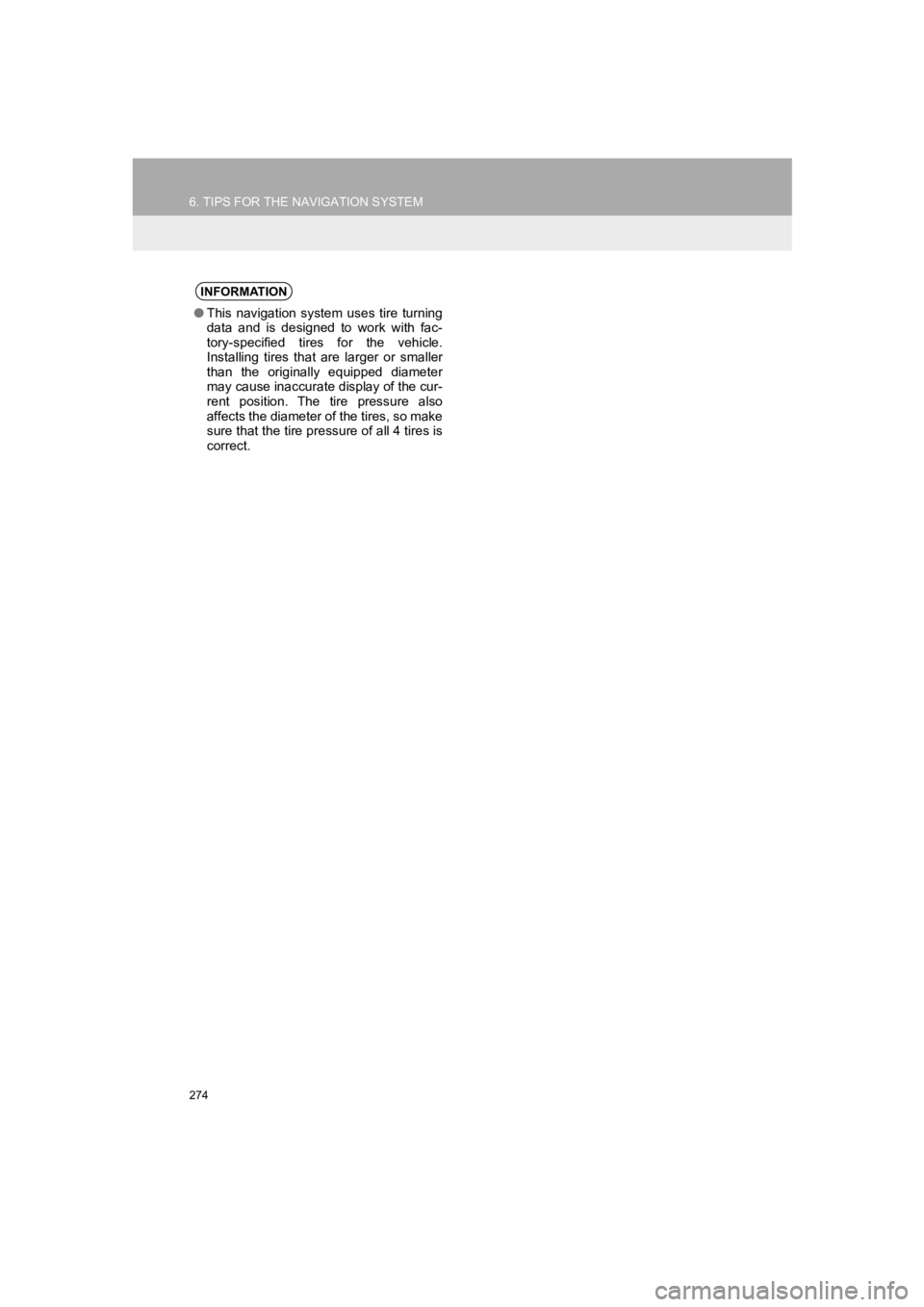
274
6. TIPS FOR THE NAVIGATION SYSTEM
PRIUS PRIME_Navi_OM47C85U_(U)
19.03.07 12:35
INFORMATION
●This navigation system uses tire turning
data and is designed to work with fac-
tory-specified tires for the vehicle.
Installing tires that are larger or smaller
than the originally equipped diameter
may cause inaccurate display of the cur-
rent position. The tire pressure also
affects the diameter of the tires, so make
sure that the tire pressure of all 4 tires is
correct.
Page 275 of 310
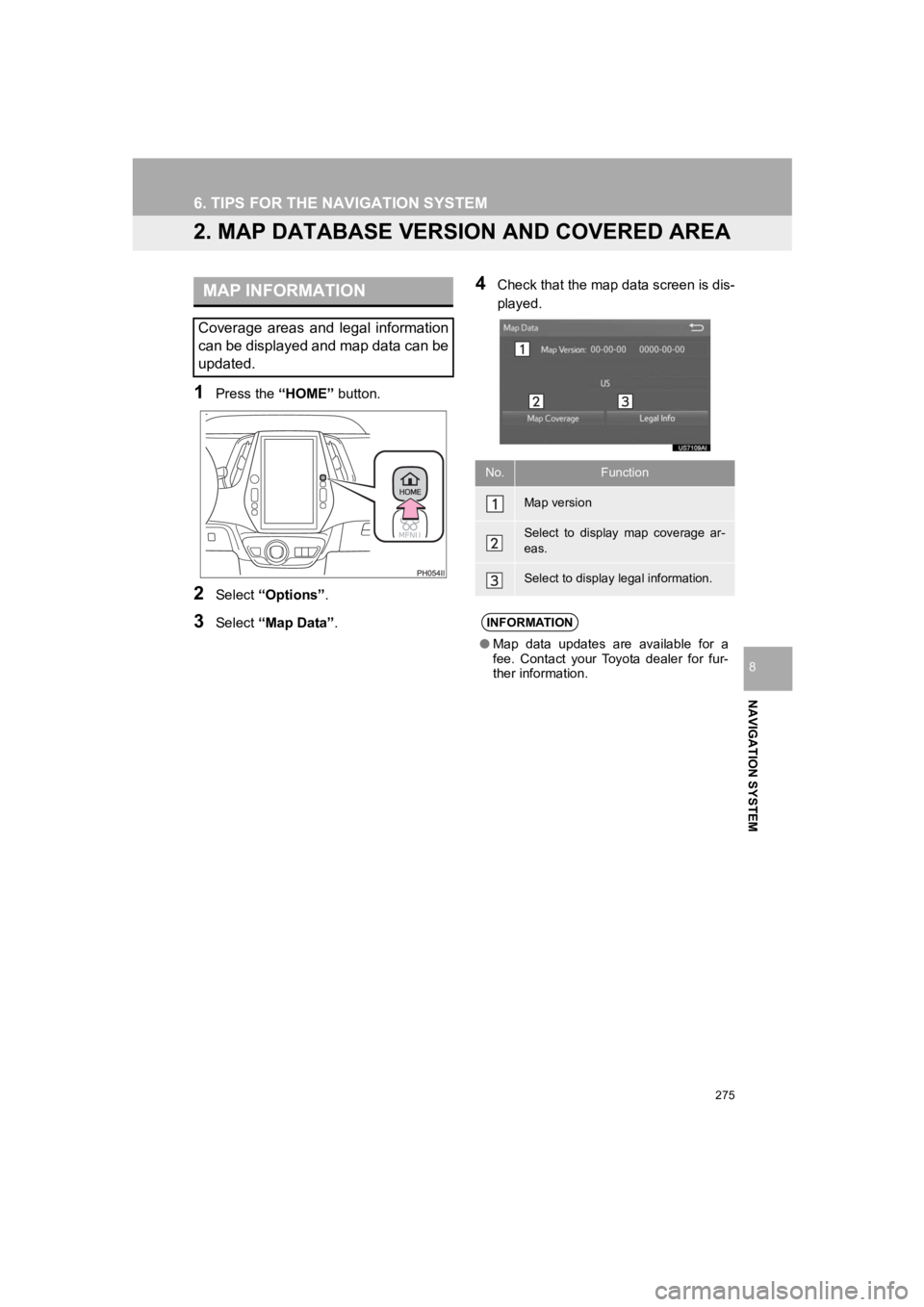
275
6. TIPS FOR THE NAVIGATION SYSTEM
PRIUS PRIME_Navi_OM47C85U_(U)
19.03.07 12:35
NAVIGATION SYSTEM
8
2. MAP DATABASE VERSION AND COVERED AREA
1Press the “HOME” button.
2Select “Options” .
3Select “Map Data” .
4Check that the map data screen is dis-
played.MAP INFORMATION
Coverage areas and legal information
can be displayed and map data can be
updated.
No.Function
Map version
Select to display map coverage ar-
eas.
Select to display legal information.
INFORMATION
●Map data updates are available for a
fee. Contact your Toyota dealer for fur-
ther information.
Page 279 of 310
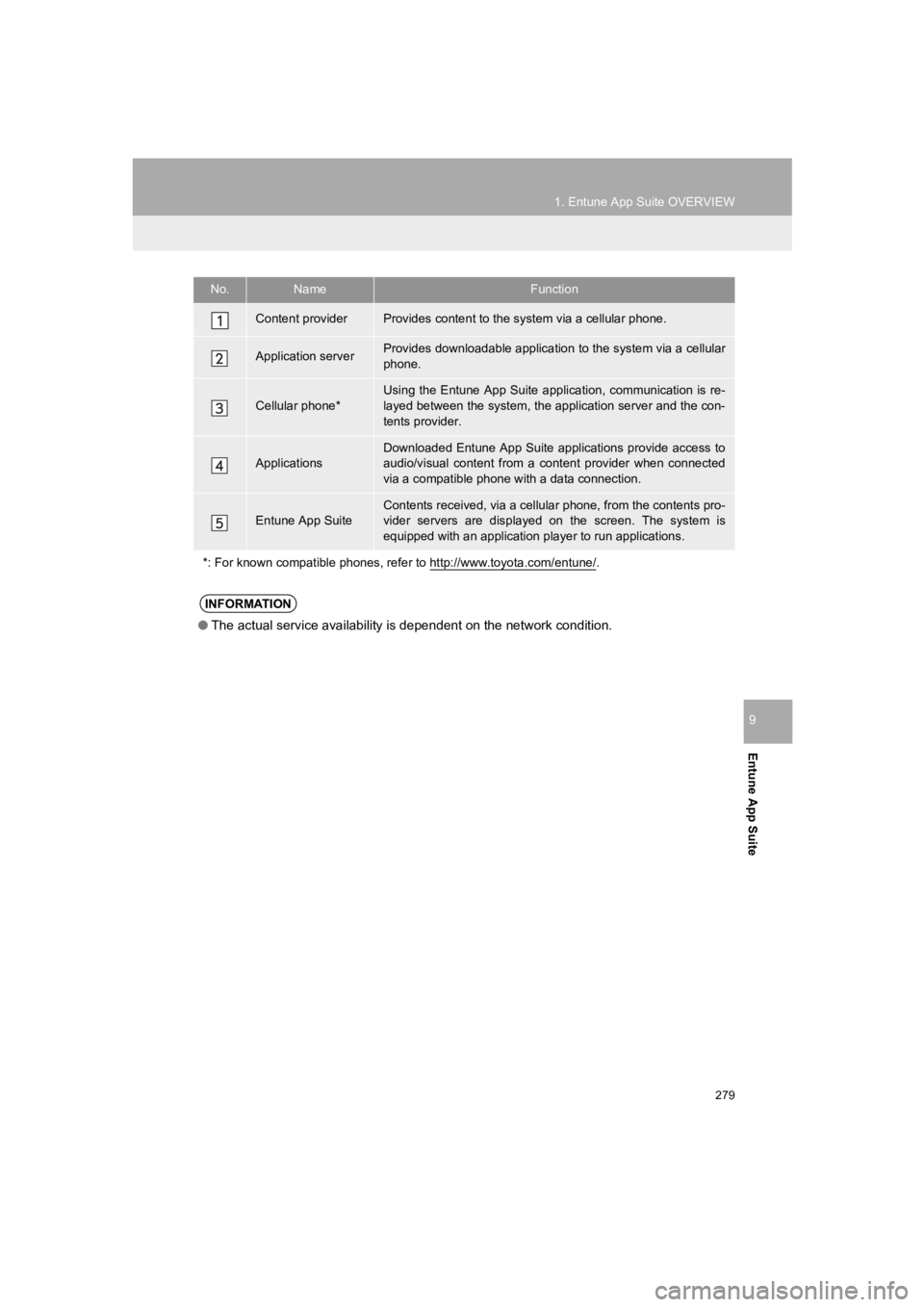
279
1. Entune App Suite OVERVIEW
PRIUS PRIME_Navi_OM47C85U_(U)
19.03.07 12:35
Entune App Suite
9
No.NameFunction
Content providerProvides content to the system via a cellular phone.
Application serverProvides downloadable application to the system via a cellular
phone.
Cellular phone*
Using the Entune App Suite application, communication is re-
layed between the system, the application server and the con-
tents provider.
Applications
Downloaded Entune App Suite applications provide access to
audio/visual content from a content provider when connected
via a compatible phone with a data connection.
Entune App SuiteContents received, via a cellular phone, from the contents pro-
vider servers are displayed on the screen. The system is
equipped with an application player to run applications.
*: For known compatible phones, refer to http://www.toyota.com/entune/
.
INFORMATION
● The actual service availability is dependent on the network condition.
Page 281 of 310
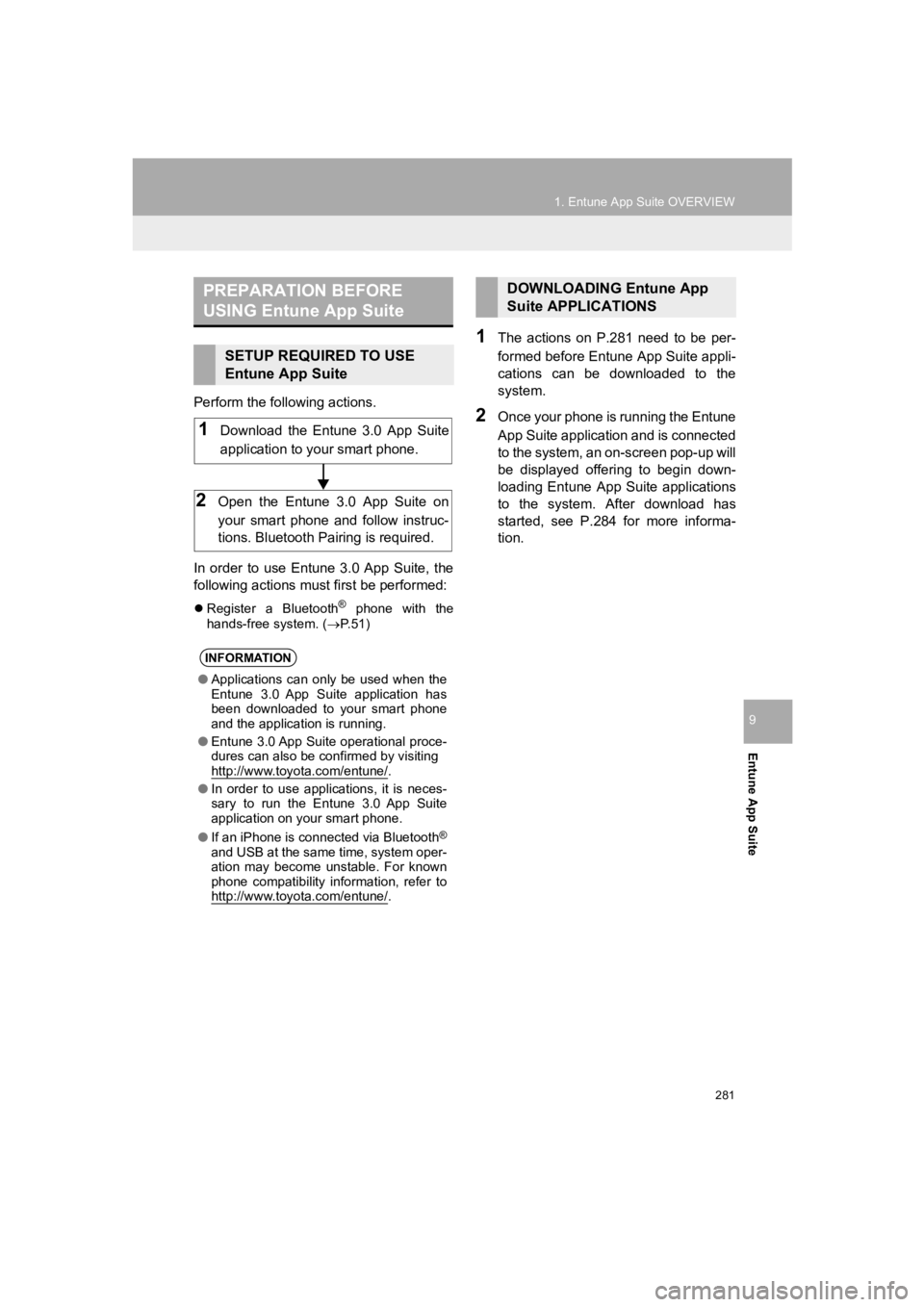
281
1. Entune App Suite OVERVIEW
PRIUS PRIME_Navi_OM47C85U_(U)
19.03.07 12:35
Entune App Suite
9
Perform the following actions.
In order to use Entune 3.0 App Suite, the
following actions must first be performed:
Register a Bluetooth® phone with the
hands-free system. ( P.51)
1The actions on P.281 need to be per-
formed before Entune App Suite appli-
cations can be downloaded to the
system.
2Once your phone is running the Entune
App Suite application and is connected
to the system, an on-screen pop-up will
be displayed offering to begin down-
loading Entune App Suite applications
to the system. After download has
started, see P.284 for more informa-
tion.
PREPARATION BEFORE
USING Entune App Suite
SETUP REQUIRED TO USE
Entune App Suite
INFORMATION
● Applications can only be used when the
Entune 3.0 App Suite application has
been downloaded to your smart phone
and the application is running.
● Entune 3.0 App Suite operational proce-
dures can also be confirmed by visiting
http://www.toyota.com/entune/
.
● In order to use applications, it is neces-
sary to run the Entune 3.0 App Suite
application on your smart phone.
● If an iPhone is connected via Bluetooth
®
and USB at the same time, system oper-
ation may become unstable. For known
phone compatibility information, refer to
http://www.toyota.com/entune/
.
1Download the Entune 3.0 App Suite
application to your smart phone.
2Open the Entune 3.0 App Suite on
your smart phone and follow instruc-
tions. Bluetooth Pa iring is required.
DOWNLOADING Entune App
Suite APPLICATIONS
Page 282 of 310
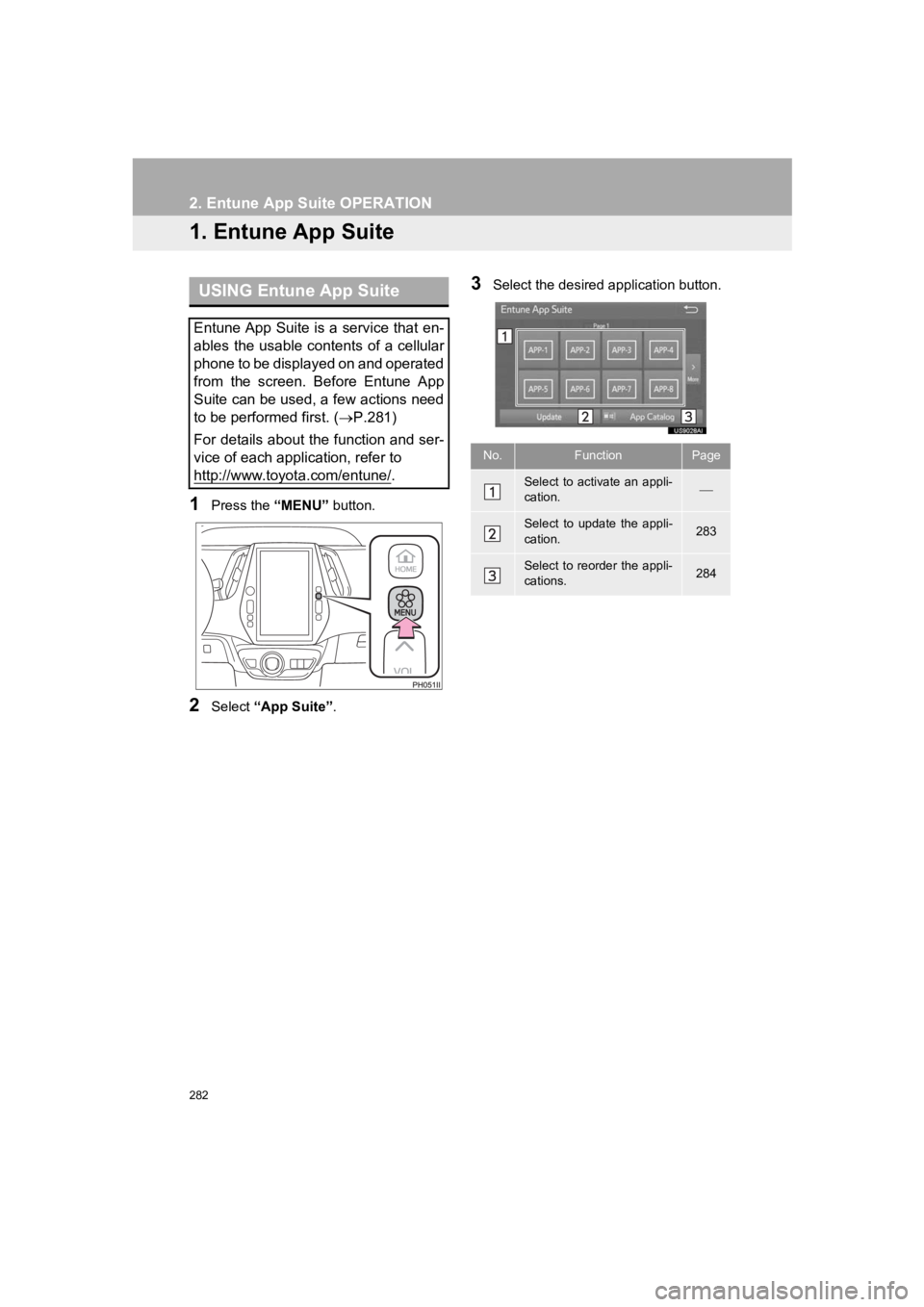
282
PRIUS PRIME_Navi_OM47C85U_(U)
19.03.07 12:42
2. Entune App Suite OPERATION
1. Entune App Suite
1Press the “MENU” button.
2Select “App Suite” .
3Select the desired application button.USING Entune App Suite
Entune App Suite is a service that en-
ables the usable contents of a cellular
phone to be displayed on and operated
from the screen. Before Entune App
Suite can be used, a few actions need
to be performed first. ( P.281)
For details about the function and ser-
vice of each application, refer to
http://www.toyota.com/entune/
.
No.FunctionPage
Select to activate an appli-
cation.
Select to update the appli-
cation.283
Select to reorder the appli-
cations.284
Page 283 of 310
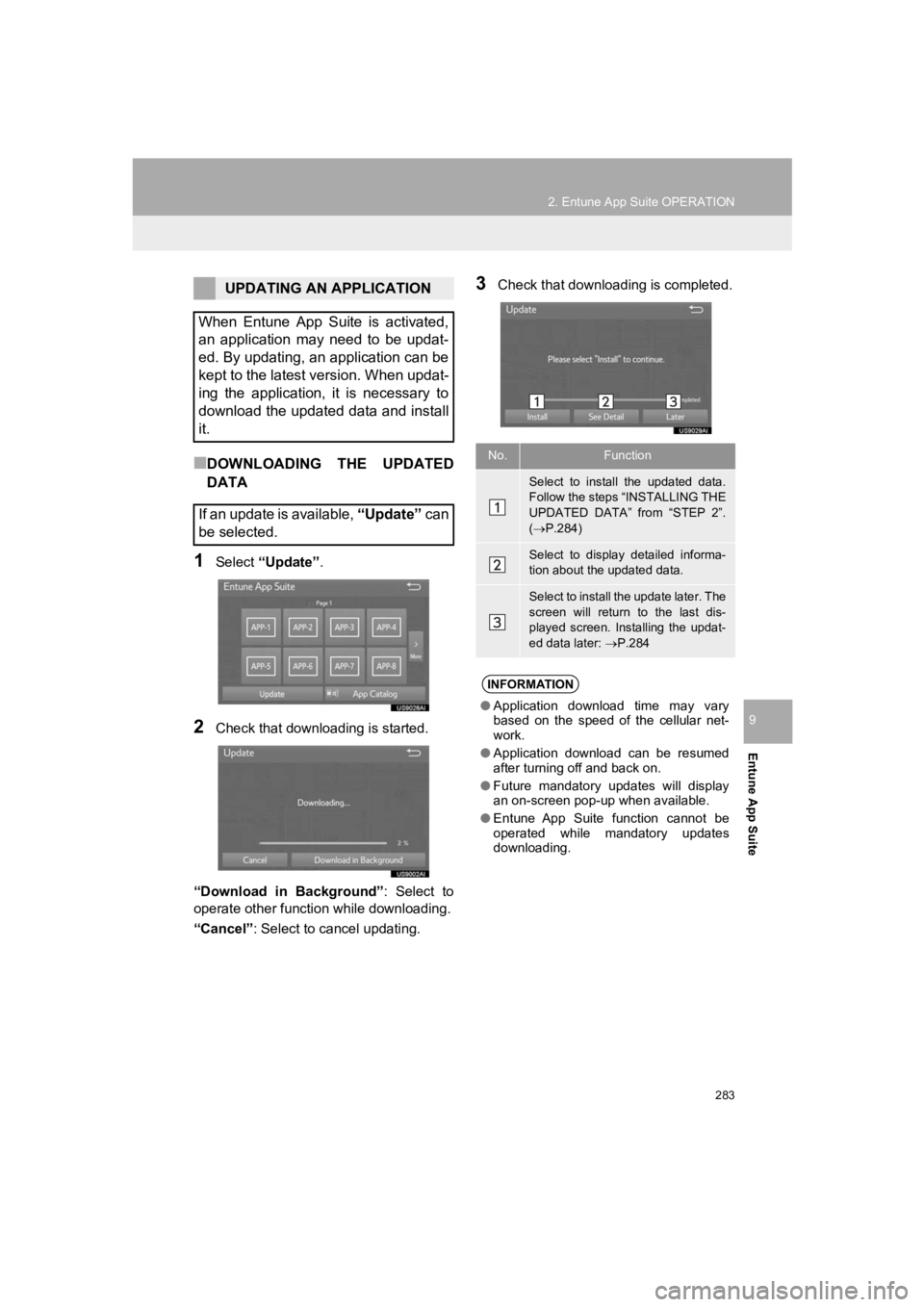
283
2. Entune App Suite OPERATION
PRIUS PRIME_Navi_OM47C85U_(U)
19.03.07 12:42
Entune App Suite
9
■DOWNLOADING THE UPDATED
DATA
1Select “Update” .
2Check that downloading is started.
“Download in Background” : Select to
operate other function while downloading.
“Cancel” : Select to cancel updating.
3Check that downloading is completed.UPDATING AN APPLICATION
When Entune App Suite is activated,
an application may need to be updat-
ed. By updating, an application can be
kept to the latest version. When updat-
ing the application, it is necessary to
download the updated data and install
it.
If an update is available, “Update” c a n
be selected.
No.Function
Select to install the updated data.
Follow the steps “INSTALLING THE
UPDATED DATA” from “STEP 2”.
( P.284)
Select to display detailed informa-
tion about the updated data.
Select to install the update later. The
screen will return to the last dis-
played screen. Installing the updat-
ed data later: P.284
INFORMATION
●Application download time may vary
based on the speed of the cellular net-
work.
● Application download can be resumed
after turning off and back on.
● Future mandatory updates will display
an on-screen pop-up when available.
● Entune App Suite function cannot be
operated while mandatory updates
downloading.
Page 284 of 310
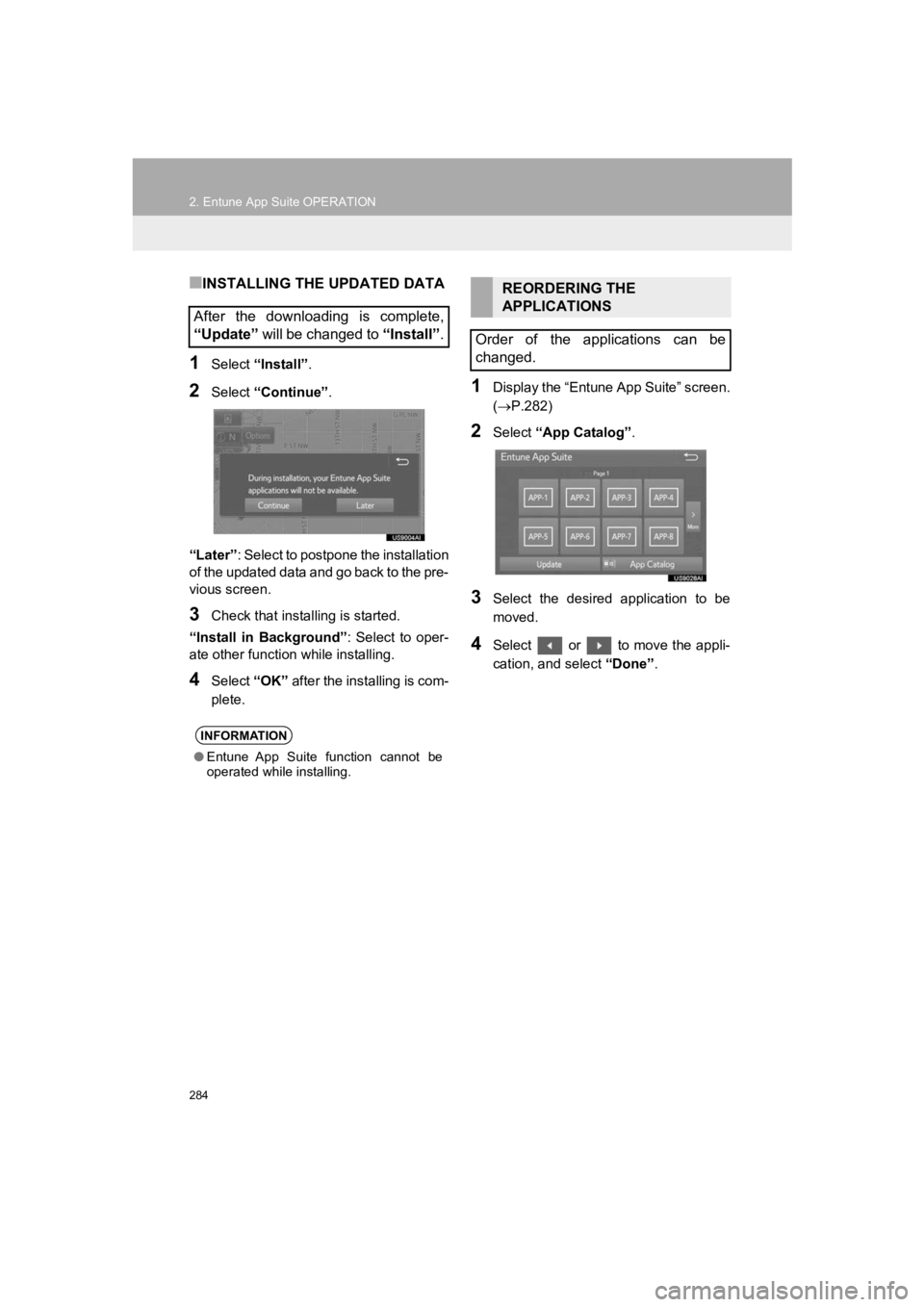
284
2. Entune App Suite OPERATION
PRIUS PRIME_Navi_OM47C85U_(U)
19.03.07 12:42
■INSTALLING THE UPDATED DATA
1Select “Install” .
2Select “Continue” .
“Later” : Select to postpone the installation
of the updated data and go back to the pre-
vious screen.
3Check that installing is started.
“Install in Background” : Select to oper-
ate other function while installing.
4Select “OK” after the installing is com-
plete.
1Display the “Entune App Suite” screen.
( P.282)
2Select “App Catalog” .
3Select the desired application to be
moved.
4Select or to move the appli-
cation, and select “Done”.
After the downloading is complete,
“Update” will be changed to “Install”.
INFORMATION
●Entune App Suite function cannot be
operated while installing.
REORDERING THE
APPLICATIONS
Order of the applications can be
changed.
Page 285 of 310
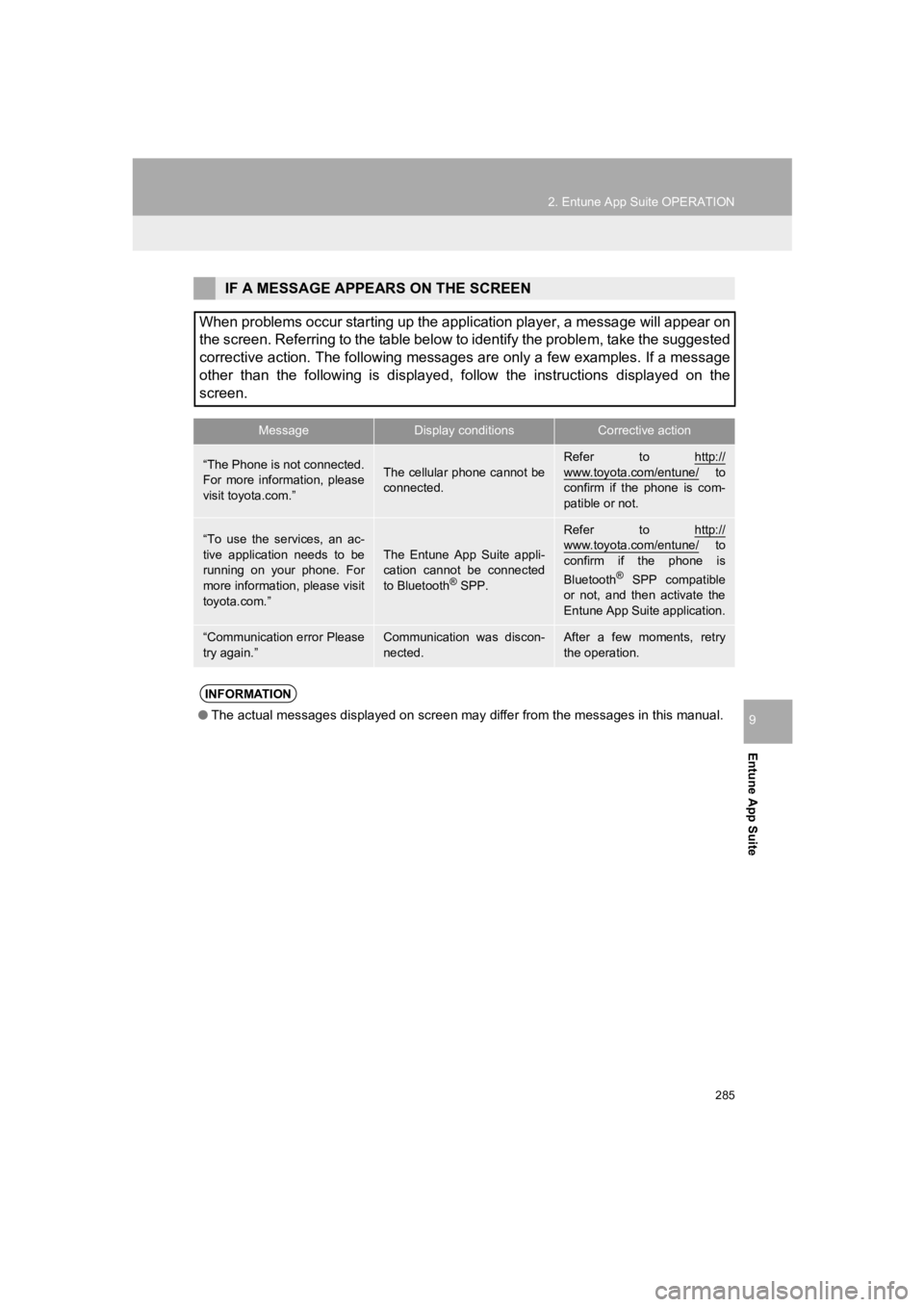
285
2. Entune App Suite OPERATION
PRIUS PRIME_Navi_OM47C85U_(U)
19.03.07 12:42
Entune App Suite
9
IF A MESSAGE APPEARS ON THE SCREEN
When problems occur starting up the application player, a message will appear on
the screen. Referring to the table below to identify the proble m, take the suggested
corrective action. The following messages are only a few examples. If a message
other than the following is displayed, follow the instructions displayed on the
screen.
MessageDisplay conditionsCorrective action
“The Phone is not connected.
For more information, please
visit toyota.com.”The cellular phone cannot be
connected.
Refer to http://
www.toyota.com/entune/ to
confirm if the phone is com-
patible or not.
“To use the services, an ac-
tive application needs to be
running on your phone. For
more information, please visit
toyota.com.”The Entune App Suite appli-
cation cannot be connected
to Bluetooth
® SPP.
Refer to http://www.toyota.com/entune/ to
confirm if the phone is
Bluetooth
® SPP compatible
or not, and then activate the
Entune App Suite application.
“Communication error Please
try again.”Communication was discon-
nected.After a few moments, retry
the operation.
INFORMATION
● The actual messages displayed on screen may differ from the messages in this manual.
Page 286 of 310
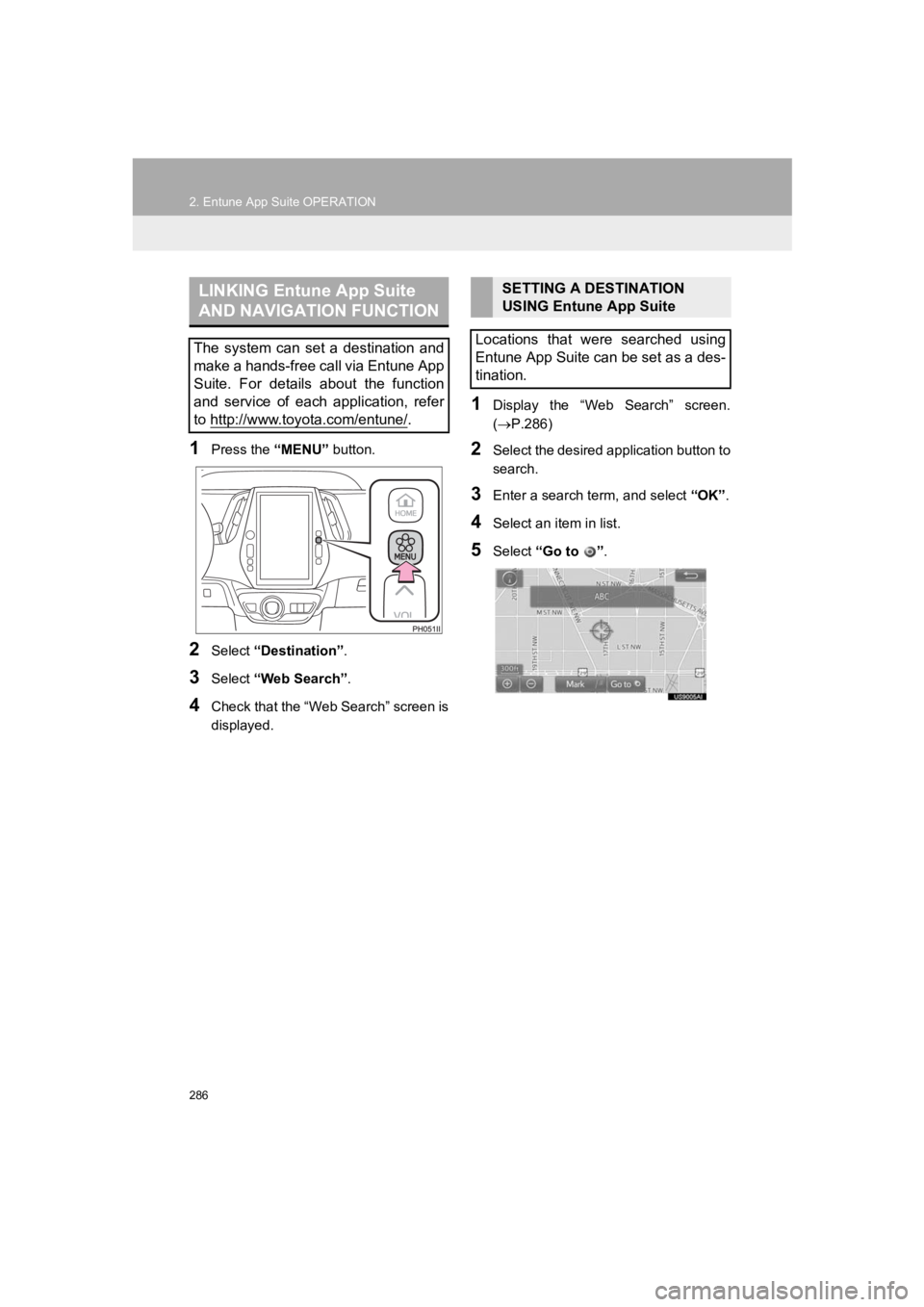
286
2. Entune App Suite OPERATION
PRIUS PRIME_Navi_OM47C85U_(U)
19.03.07 12:42
1Press the “MENU” button.
2Select “Destination” .
3Select “Web Search” .
4Check that the “Web Search” screen is
displayed.
1Display the “Web Search” screen.
(P.286)
2Select the desired application button to
search.
3Enter a search t erm, and select “OK”.
4Select an item in list.
5Select “Go to ”.
LINKING Entune App Suite
AND NAVIGATION FUNCTION
The system can set a destination and
make a hands-free call via Entune App
Suite. For details about the function
and service of each application, refer
to http://www.toyota.com/entune/
.
SETTING A DESTINATION
USING Entune App Suite
Locations that were searched using
Entune App Suite can be set as a des-
tination.