ESP TOYOTA PRIUS PRIME 2020 Accessories, Audio & Navigation (in English)
[x] Cancel search | Manufacturer: TOYOTA, Model Year: 2020, Model line: PRIUS PRIME, Model: TOYOTA PRIUS PRIME 2020Pages: 310, PDF Size: 6.19 MB
Page 69 of 310
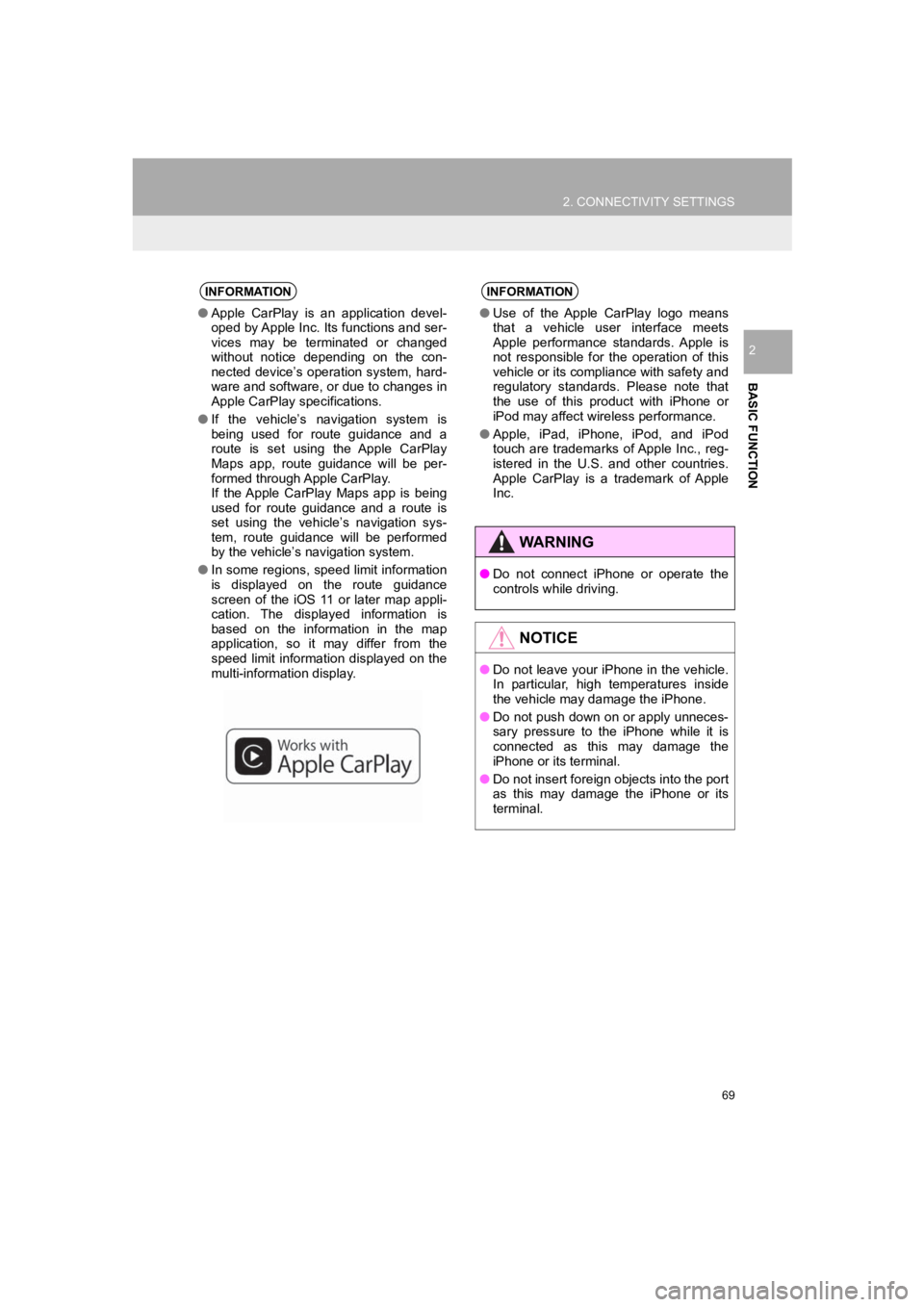
69
2. CONNECTIVITY SETTINGS
PRIUS PRIME_Navi_OM47C85U_(U)
19.03.07 12:34
BASIC FUNCTION
2
INFORMATION
●Apple CarPlay is an application devel-
oped by Apple Inc. Its functions and ser-
vices may be terminated or changed
without notice depending on the con-
nected device’s operation system, hard-
ware and software, or due to changes in
Apple CarPlay specifications.
● If the vehicle’s navigation system is
being used for route guidance and a
route is set using the Apple CarPlay
Maps app, route guidance will be per-
formed through Apple CarPlay.
If the Apple CarPlay Maps app is being
used for route guidance and a route is
set using the vehicle’s navigation sys-
tem, route guidance will be performed
by the vehicle’s navigation system.
● In some regions, speed limit information
is displayed on the route guidance
screen of the iOS 11 or later map appli-
cation. The displayed information is
based on the information in the map
application, so it may differ from the
speed limit information displayed on the
multi-information display.
INFORMATION
●Use of the Apple CarPlay logo means
that a vehicle user interface meets
Apple performance standards. Apple is
not responsible for the operation of this
vehicle or its compliance with safety and
regulatory standards. Please note that
the use of this product with iPhone or
iPod may affect wireless performance.
● Apple, iPad, iPhone, iPod, and iPod
touch are trademarks of Apple Inc., reg-
istered in the U.S. and other countries.
Apple CarPlay is a trademark of Apple
Inc.
WARNING
●Do not connect iPhone or operate the
controls while driving.
NOTICE
●Do not leave your iPhone in the vehicle.
In particular, high temperatures inside
the vehicle may damage the iPhone.
● Do not push down on or apply unneces-
sary pressure to the iPhone while it is
connected as this may damage the
iPhone or its terminal.
● Do not insert foreign objects into the port
as this may damage the iPhone or its
terminal.
Page 99 of 310
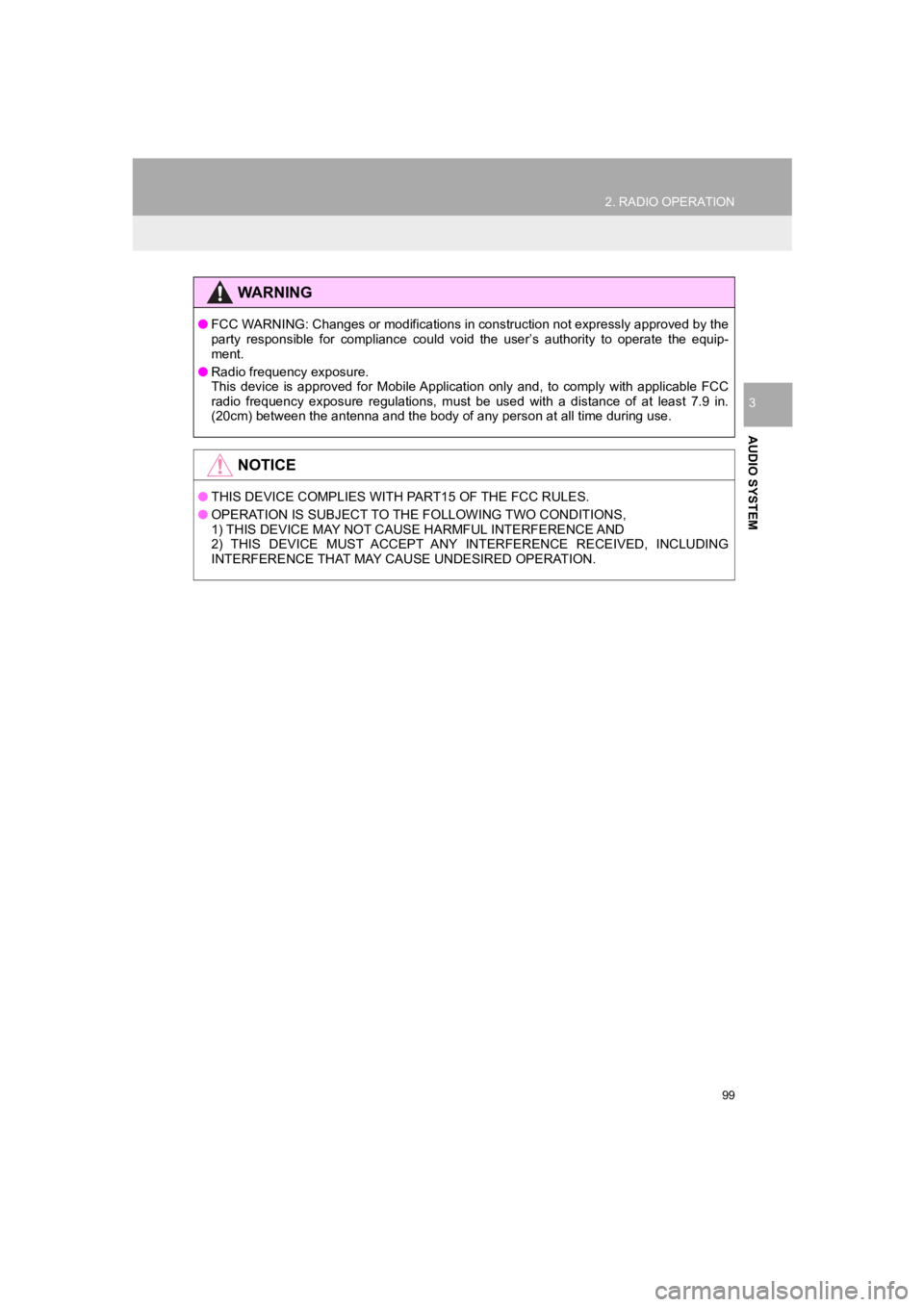
99
2. RADIO OPERATION
PRIUS PRIME_Navi_OM47C85U_(U)
19.03.07 12:34
AUDIO SYSTEM
3
WARNING
●FCC WARNING: Changes or modifications in construction not expressly approved by the
party responsible for compliance could void the user’s authorit y to operate the equip-
ment.
● Radio frequency exposure.
This device is approved for Mobile Application only and, to com ply with applicable FCC
radio frequency exposure regulations, must be used with a distance of at least 7.9 in.
(20cm) between the antenna and the body of any person at all time during use.
NOTICE
● THIS DEVICE COMPLIES WITH PART15 OF THE FCC RULES.
● OPERATION IS SUBJECT TO THE FOLLOWING TWO CONDITIONS,
1) THIS DEVICE MAY NOT CAUSE HARMFUL INTERFERENCE AND
2) THIS DEVICE MUST ACCEPT ANY INTERFERENCE RECEIVED, INCLUDING
INTERFERENCE THAT MAY CAUSE UNDESIRED OPERATION.
Page 124 of 310
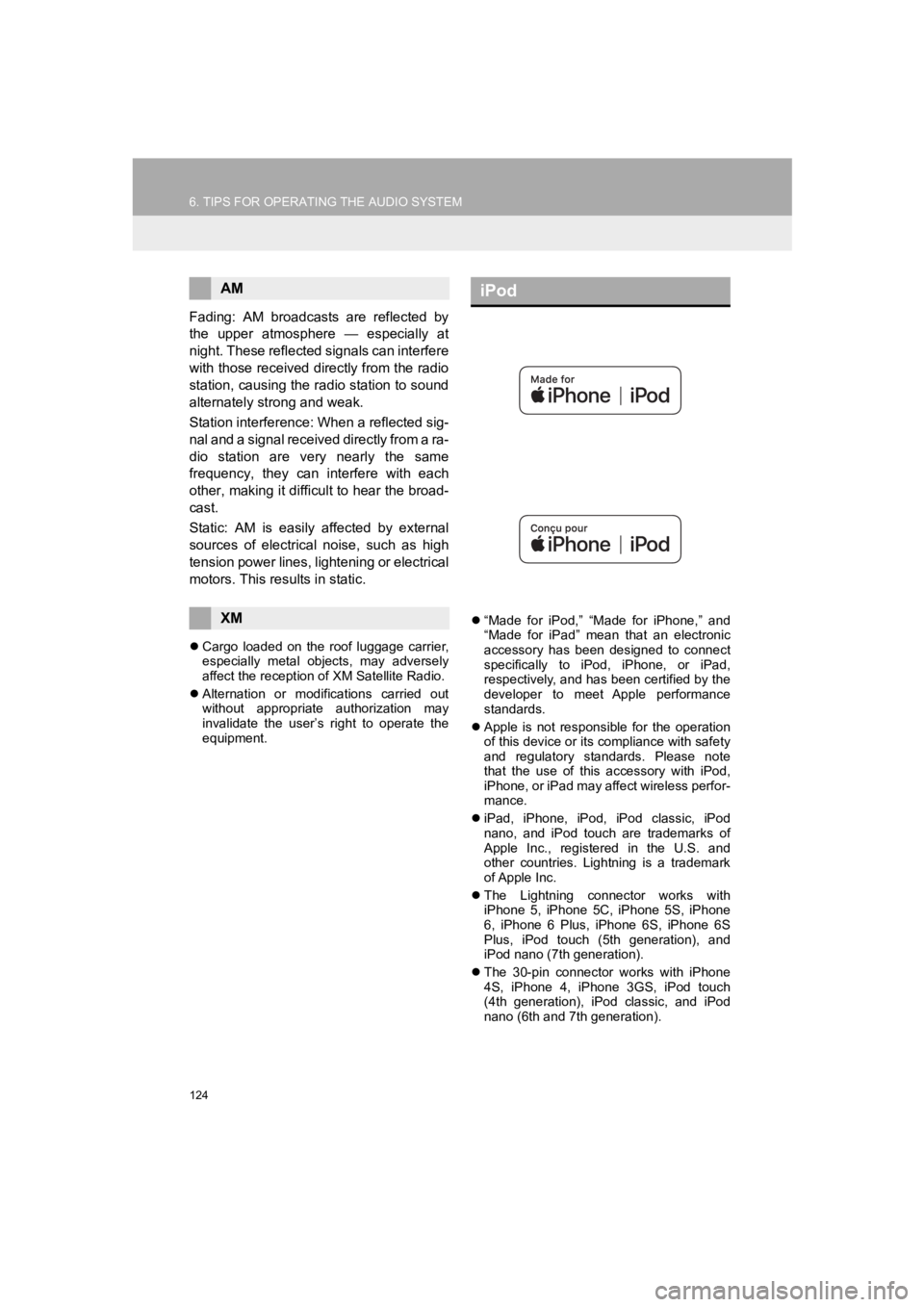
124
6. TIPS FOR OPERATING THE AUDIO SYSTEM
PRIUS PRIME_Navi_OM47C85U_(U)
19.03.07 12:34
Fading: AM broadcasts are reflected by
the upper atmosphere — especially at
night. These reflected signals can interfere
with those received directly from the radio
station, causing the radio station to sound
alternately strong and weak.
Station interference: When a reflected sig-
nal and a signal received directly from a ra-
dio station are very nearly the same
frequency, they can interfere with each
other, making it difficult to hear the broad-
cast.
Static: AM is easily affected by external
sources of electrical noise, such as high
tension power lines, lightening or electrical
motors. This results in static.
Cargo loaded on the roof luggage carrier,
especially metal objects, may adversely
affect the reception of XM Satellite Radio.
Alternation or modifications carried out
without appropriate authorization may
invalidate the user’s right to operate the
equipment.
“Made for iPod,” “Made for iPhone,” and
“Made for iPad” mean that an electronic
accessory has been designed to connect
specifically to iPod, iPhone, or iPad,
respectively, and has been certified by the
developer to meet Apple performance
standards.
Apple is not responsible for the operation
of this device or its compliance with safety
and regulatory standards. Please note
that the use of this accessory with iPod,
iPhone, or iPad may affect wireless perfor-
mance.
iPad, iPhone, iPod, iPod classic, iPod
nano, and iPod touch are trademarks of
Apple Inc., registered in the U.S. and
other countries. Lightning is a trademark
of Apple Inc.
The Lightning connector works with
iPhone 5, iPhone 5C, iPhone 5S, iPhone
6, iPhone 6 Plus, iPhone 6S, iPhone 6S
Plus, iPod touch (5th generation), and
iPod nano (7th generation).
The 30-pin connector works with iPhone
4S, iPhone 4, iPhone 3GS, iPod touch
(4th generation), iPod classic, and iPod
nano (6th and 7th generation).
AM
XM
iPod
Page 125 of 310
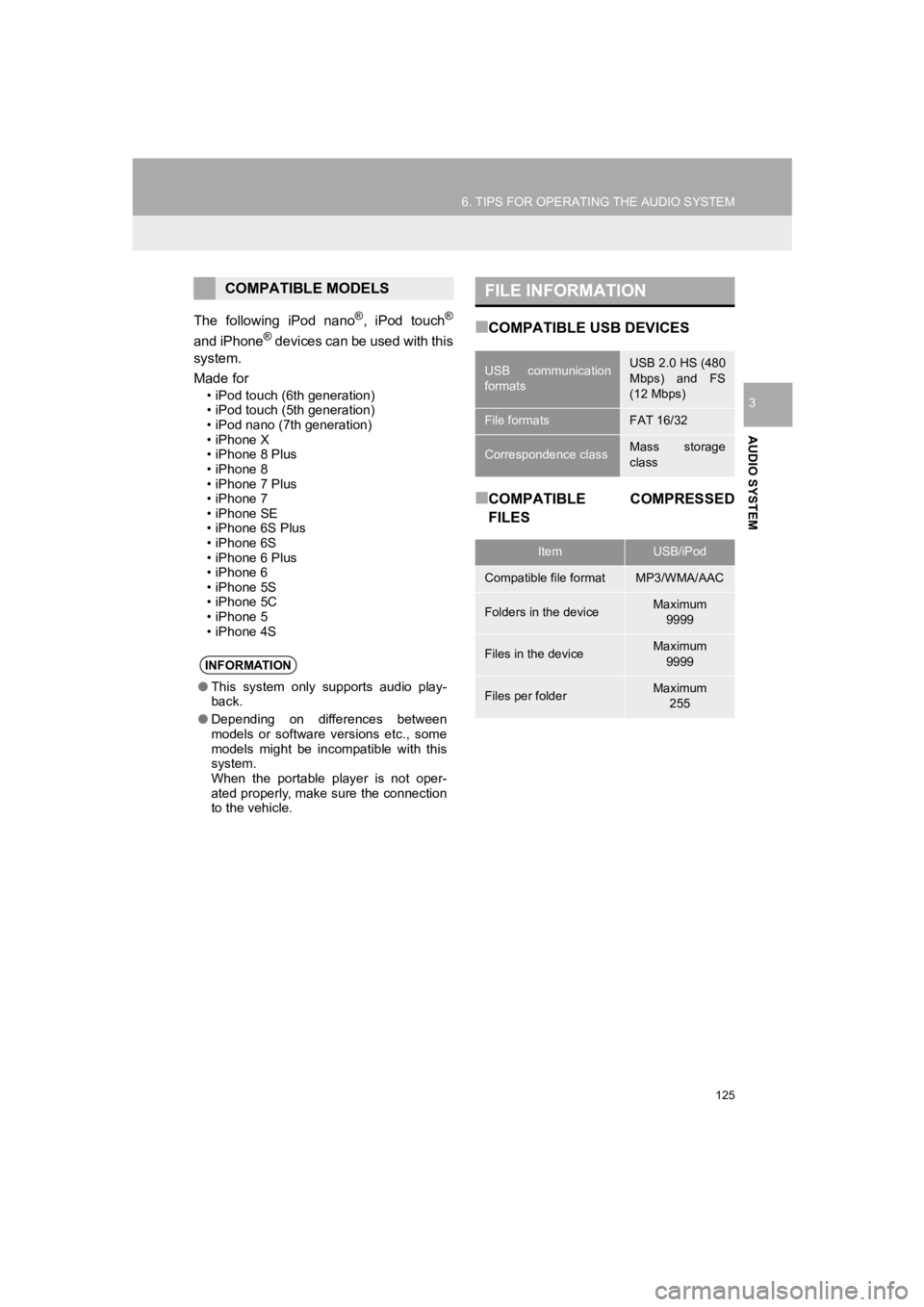
125
6. TIPS FOR OPERATING THE AUDIO SYSTEM
PRIUS PRIME_Navi_OM47C85U_(U)
19.03.07 12:34
AUDIO SYSTEM
3
The following iPod nano®, iPod touch®
and iPhone® devices can be used with this
system.
Made for
• iPod touch (6th generation)
• iPod touch (5th generation)
• iPod nano (7th generation)
• iPhone X
• iPhone 8 Plus
• iPhone 8
• iPhone 7 Plus
• iPhone 7
• iPhone SE
• iPhone 6S Plus
• iPhone 6S
• iPhone 6 Plus
• iPhone 6
• iPhone 5S
• iPhone 5C
• iPhone 5
• iPhone 4S
■COMPATIBLE USB DEVICES
■COMPATIBLE COMPRESSED
FILES
COMPATIBLE MODELS
INFORMATION
● This system only supports audio play-
back.
● Depending on differences between
models or software versions etc., some
models might be incompatible with this
system.
When the portable player is not oper-
ated properly, make sure the connection
to the vehicle.
FILE INFORMATION
USB communication
formatsUSB 2.0 HS (480
Mbps) and FS
(12 Mbps)
File formatsFAT 16/32
Correspondence classMass storage
class
ItemUSB/iPod
Compatible file formatMP3/WMA/AAC
Folders in the deviceMaximum
9999
Files in the deviceMaximum 9999
Files per folderMaximum 255
Page 126 of 310
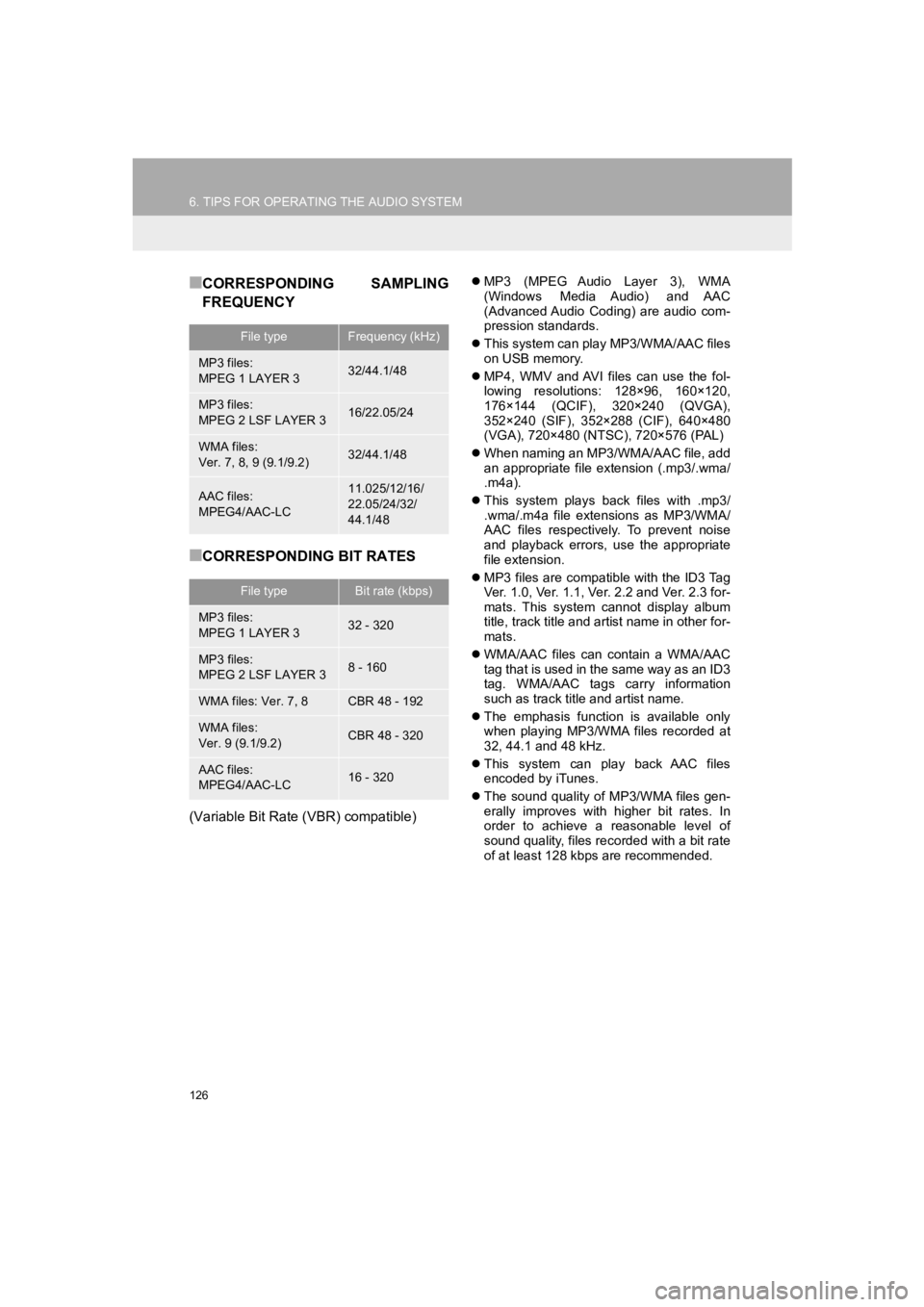
126
6. TIPS FOR OPERATING THE AUDIO SYSTEM
PRIUS PRIME_Navi_OM47C85U_(U)
19.03.07 12:34
■CORRESPONDING SAMPLING
FREQUENCY
■CORRESPONDING BIT RATES
(Variable Bit Rate (VBR) compatible)
MP3 (MPEG Audio Layer 3), WMA
(Windows Media Audio) and AAC
(Advanced Audio Coding) are audio com-
pression standards.
This system can play MP3/WMA/AAC files
on USB memory.
MP4, WMV and AVI files can use the fol-
lowing resolutions: 128×96, 160×120,
176×144 (QCIF), 320×240 (QVGA),
352×240 (SIF), 352×288 (CIF), 640×480
(VGA), 720×480 (NTSC), 720×576 (PAL)
When naming an MP3/WMA/AAC file, add
an appropriate file extension (.mp3/.wma/
.m4a).
This system plays back files with .mp3/
.wma/.m4a file extensions as MP3/WMA/
AAC files respectively. To prevent noise
and playback errors, use the appropriate
file extension.
MP3 files are compatible with the ID3 Tag
Ver. 1.0, Ver. 1.1, Ver. 2.2 and Ver. 2.3 for-
mats. This system cannot display album
title, track title and artist name in other for-
mats.
WMA/AAC files can contain a WMA/AAC
tag that is used in the same way as an ID3
tag. WMA/AAC tags carry information
such as track title and artist name.
The emphasis function is available only
when playing MP3/WMA files recorded at
32, 44.1 and 48 kHz.
This system can play back AAC files
encoded by iTunes.
The sound quality of MP3/WMA files gen-
erally improves with higher bit rates. In
order to achieve a reasonable level of
sound quality, files recorded with a bit rate
of at least 128 kbps are recommended.
File typeFrequency (kHz)
MP3 files:
MPEG 1 LAYER 332/44.1/48
MP3 files:
MPEG 2 LSF LAYER 316/22.05/24
WMA files:
Ver. 7, 8, 9 (9.1/9.2)32/44.1/48
AAC files:
MPEG4/AAC-LC11.025/12/16/
22.05/24/32/
44.1/48
File typeBit rate (kbps)
MP3 files:
MPEG 1 LAYER 332 - 320
MP3 files:
MPEG 2 LSF LAYER 38 - 160
WMA files: Ver. 7, 8CBR 48 - 192
WMA files:
Ver. 9 (9.1/9.2)CBR 48 - 320
AAC files:
MPEG4/AAC-LC16 - 320
Page 133 of 310
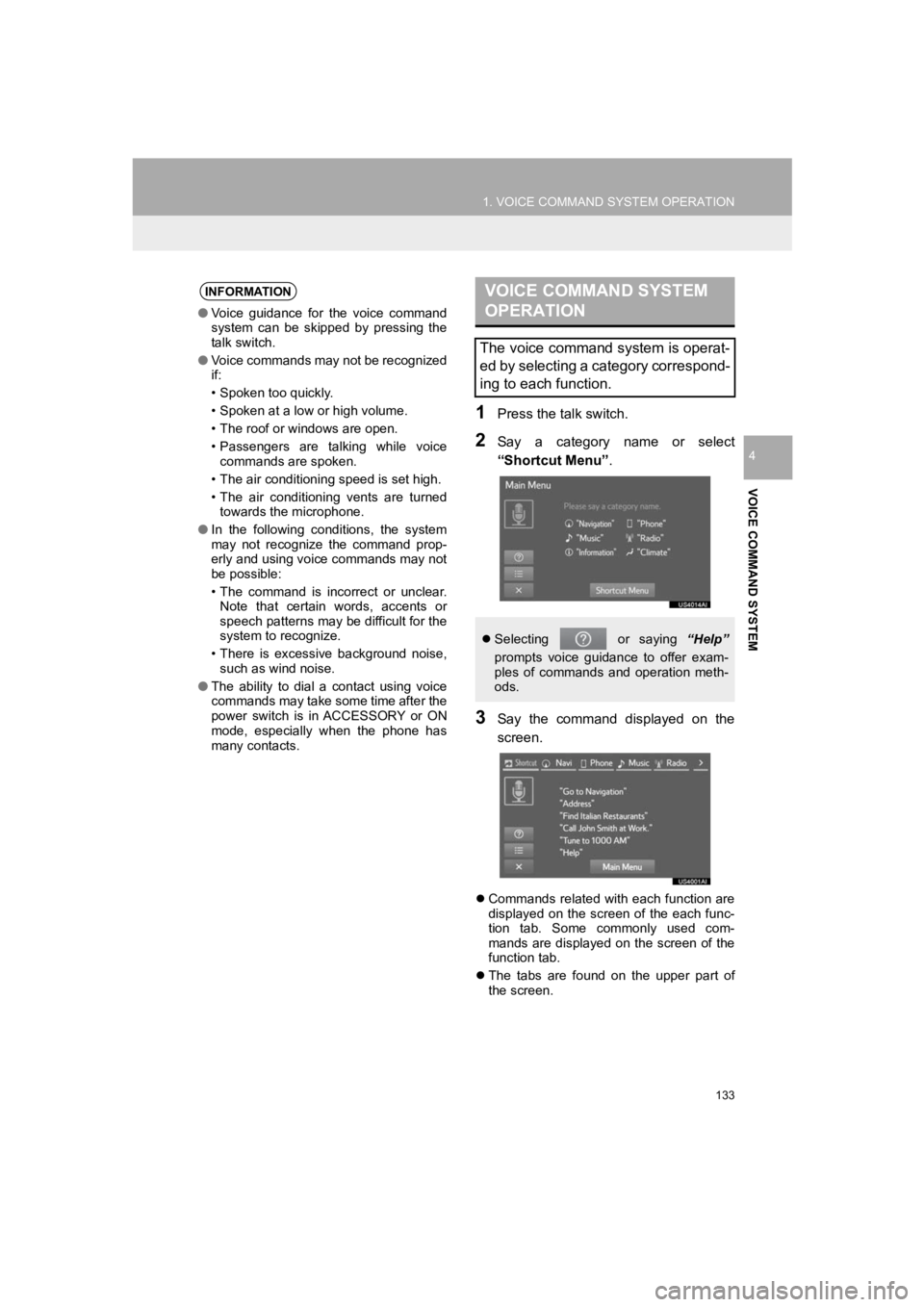
133
1. VOICE COMMAND SYSTEM OPERATION
PRIUS PRIME_Navi_OM47C85U_(U)
19.03.07 12:34
VOICE COMMAND SYSTEM
4
1Press the talk switch.
2Say a category name or select
“Shortcut Menu”.
3Say the command displayed on the
screen.
Commands related with each function are
displayed on the screen of the each func-
tion tab. Some commonly used com-
mands are displayed on the screen of the
function tab.
The tabs are found on the upper part of
the screen.
INFORMATION
● Voice guidance for the voice command
system can be skipped by pressing the
talk switch.
● Voice commands may not be recognized
if:
• Spoken too quickly.
• Spoken at a low or high volume.
• The roof or windows are open.
• Passengers are talking while voice
commands are spoken.
• The air conditioning speed is set high.
• The air conditioning vents are turned towards the microphone.
● In the following conditions, the system
may not recognize the command prop-
erly and using voice commands may not
be possible:
• The command is incorrect or unclear.
Note that certain words, accents or
speech patterns may be difficult for the
system to recognize.
• There is excessive background noise, such as wind noise.
● The ability to dial a contact using voice
commands may take some time after the
power switch is in ACCESSORY or ON
mode, especially when the phone has
many contacts.
VOICE COMMAND SYSTEM
OPERATION
The voice command system is operat-
ed by selecting a category correspond-
ing to each function.
Selecting or saying “Help”
prompts voice guidance to offer exam-
ples of commands and operation meth-
ods.
Page 134 of 310
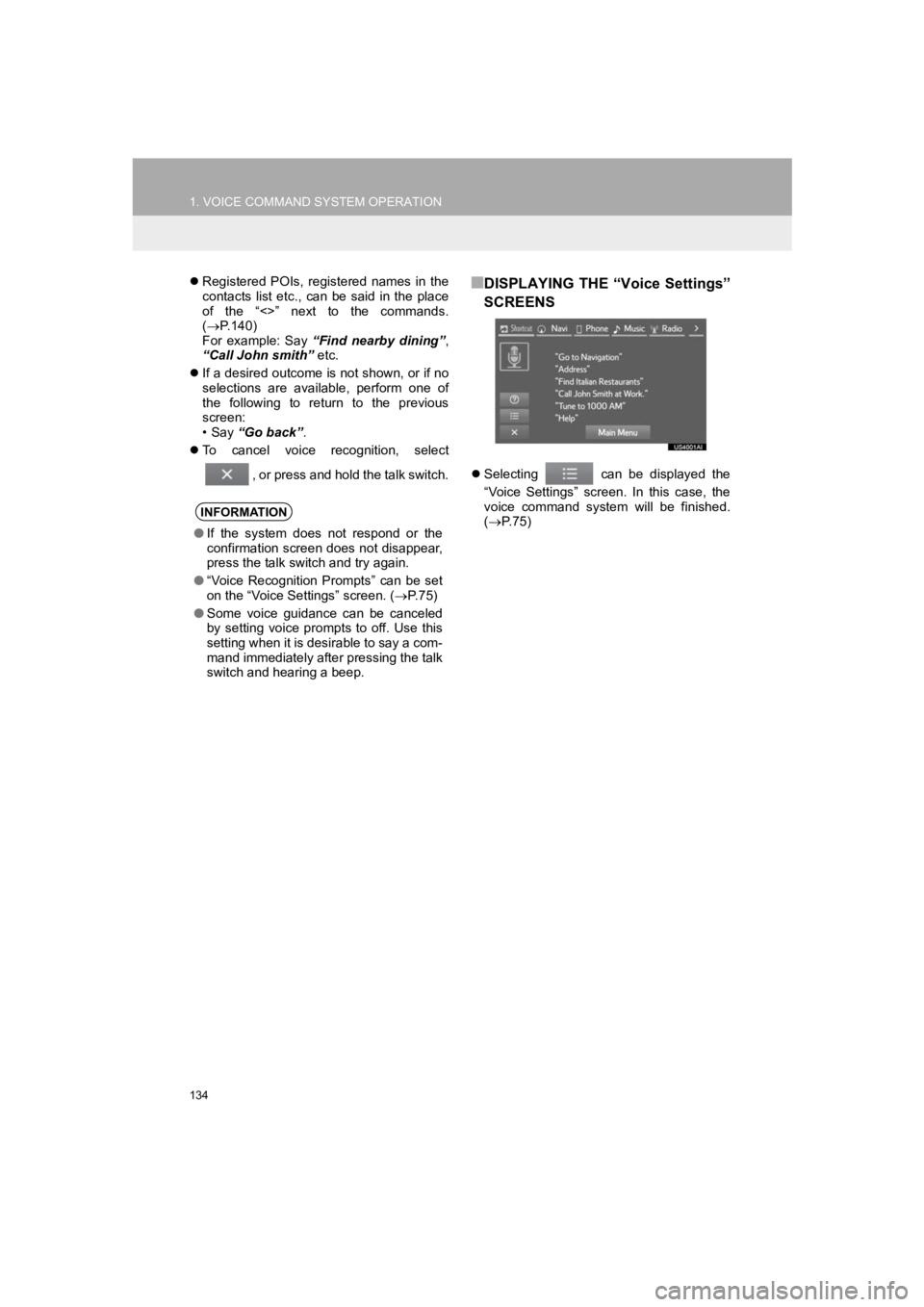
134
1. VOICE COMMAND SYSTEM OPERATION
PRIUS PRIME_Navi_OM47C85U_(U)
19.03.07 12:34
Registered POIs, registered names in the
contacts list etc., can be said in the place
of the “<>” next to the commands.
( P.140)
For example: Say “Find nearby dining” ,
“Call John smith” etc.
If a desired outcome is not shown, or if no
selections are available, perform one of
the following to return to the previous
screen:
• Say “Go back” .
To cancel voice recognition, select
, or press and hold the talk switch.■DISPLAYING THE “Voice Settings”
SCREENS
Selecting can be displayed the
“Voice Settings” screen. In this case, the
voice command system will be finished.
( P. 7 5 )
INFORMATION
●If the system does not respond or the
confirmation screen does not disappear,
press the talk switch and try again.
● “Voice Recognition Prompts” can be set
on the “Voice Settings” screen. ( P. 7 5 )
● Some voice guidance can be canceled
by setting voice prompts to off. Use this
setting when it is desirable to say a com-
mand immediately after pressing the talk
switch and hearing a beep.
Page 144 of 310
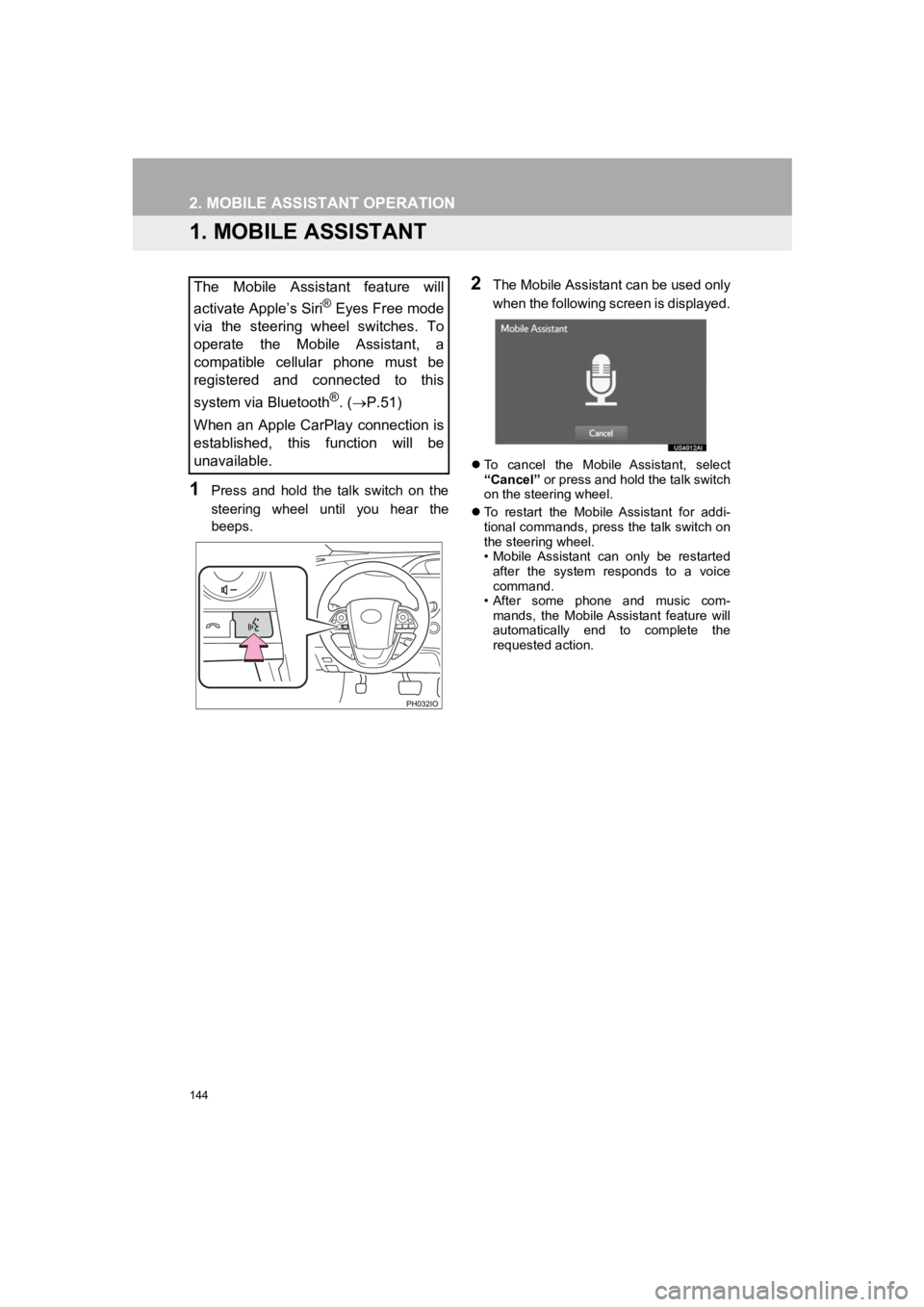
144
PRIUS PRIME_Navi_OM47C85U_(U)
19.03.07 12:34
2. MOBILE ASSISTANT OPERATION
1. MOBILE ASSISTANT
1Press and hold the talk switch on the
steering wheel until you hear the
beeps.
2The Mobile Assistant can be used only
when the following screen is displayed.
To cancel the Mobile Assistant, select
“Cancel” or press and hold the talk switch
on the steering wheel.
To restart the Mobile Assistant for addi-
tional commands, press the talk switch on
the steering wheel.
• Mobile Assistant can only be restarted
after the system responds to a voice
command.
• After some phone and music com-
mands, the Mobile Assistant feature will
automatically end to complete the
requested action.
The Mobile Assistant feature will
activate Apple’s Siri
® Eyes Free mode
via the steering wheel switches. To
operate the Mobile Assistant, a
compatible cellular phone must be
registered and connected to this
system via Bluetooth
®. ( P.51)
When an Apple CarPlay connection is
established, this function will be
unavailable.
Page 182 of 310
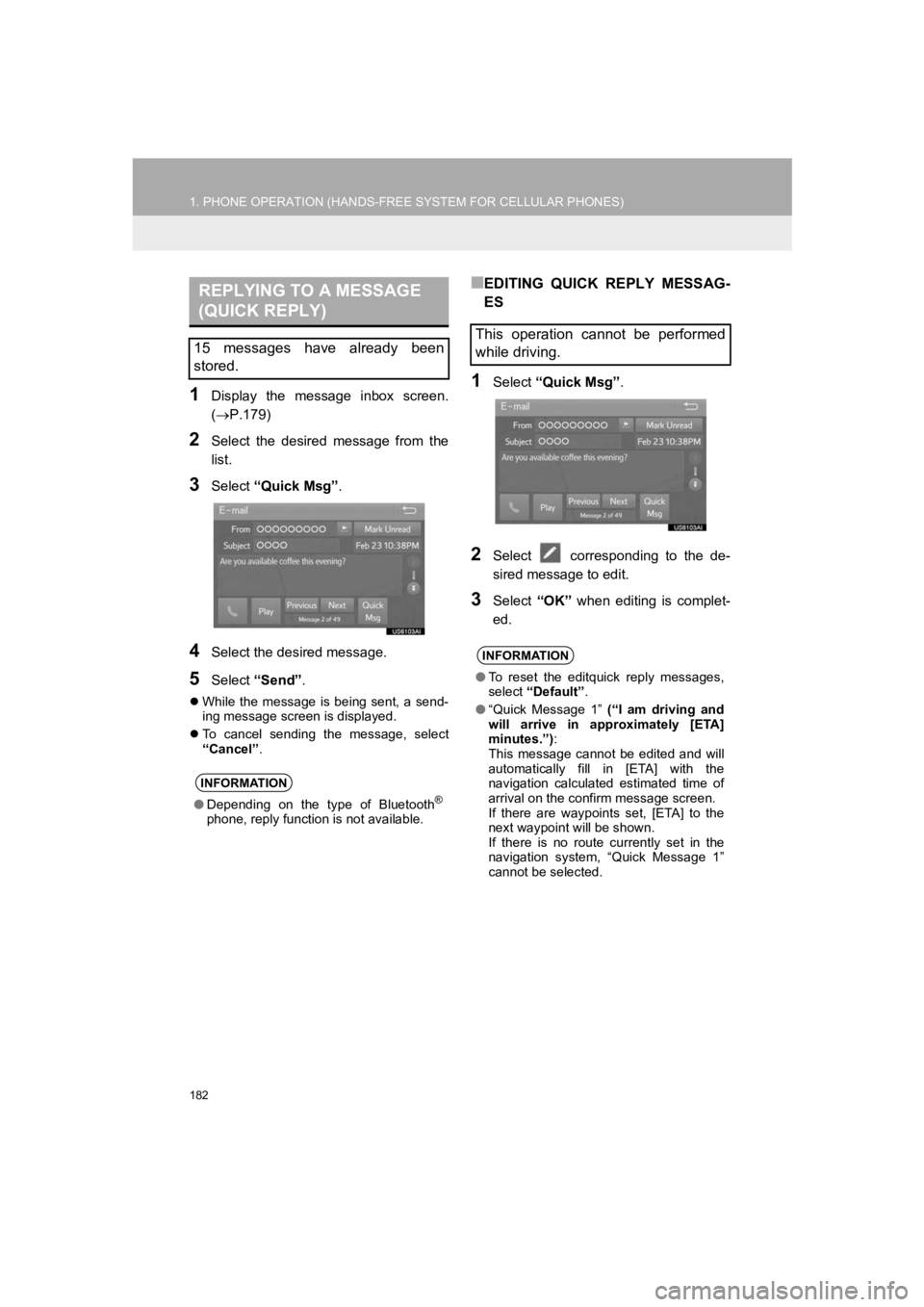
182
1. PHONE OPERATION (HANDS-FREE SYSTEM FOR CELLULAR PHONES)
PRIUS PRIME_Navi_OM47C85U_(U)
19.03.07 12:35
1Display the message inbox screen.
(P.179)
2Select the desired message from the
list.
3Select “Quick Msg” .
4Select the desired message.
5Select “Send” .
While the message is being sent, a send-
ing message screen is displayed.
To cancel sending the message, select
“Cancel”.
■EDITING QUICK REPLY MESSAG-
ES
1Select “Quick Msg” .
2Select corresponding to the de-
sired message to edit.
3Select “OK” when editing is complet-
ed.
REPLYING TO A MESSAGE
(QUICK REPLY)
15 messages have already been
stored.
INFORMATION
● Depending on the type of Bluetooth®
phone, reply function is not available.
This operation cannot be performed
while driving.
INFORMATION
●To reset the editquick reply messages,
select “Default” .
● “Quick Message 1” (“I am driving and
will arrive in approximately [ETA]
minutes.”) :
This message cannot be edited and will
automatically fill in [ETA] with the
navigation calculated estimated time of
arrival on the confirm message screen.
If there are waypoints set, [ETA] to the
next waypoint will be shown.
If there is no route currently set in the
navigation system, “Quick Message 1”
cannot be selected.
Page 245 of 310
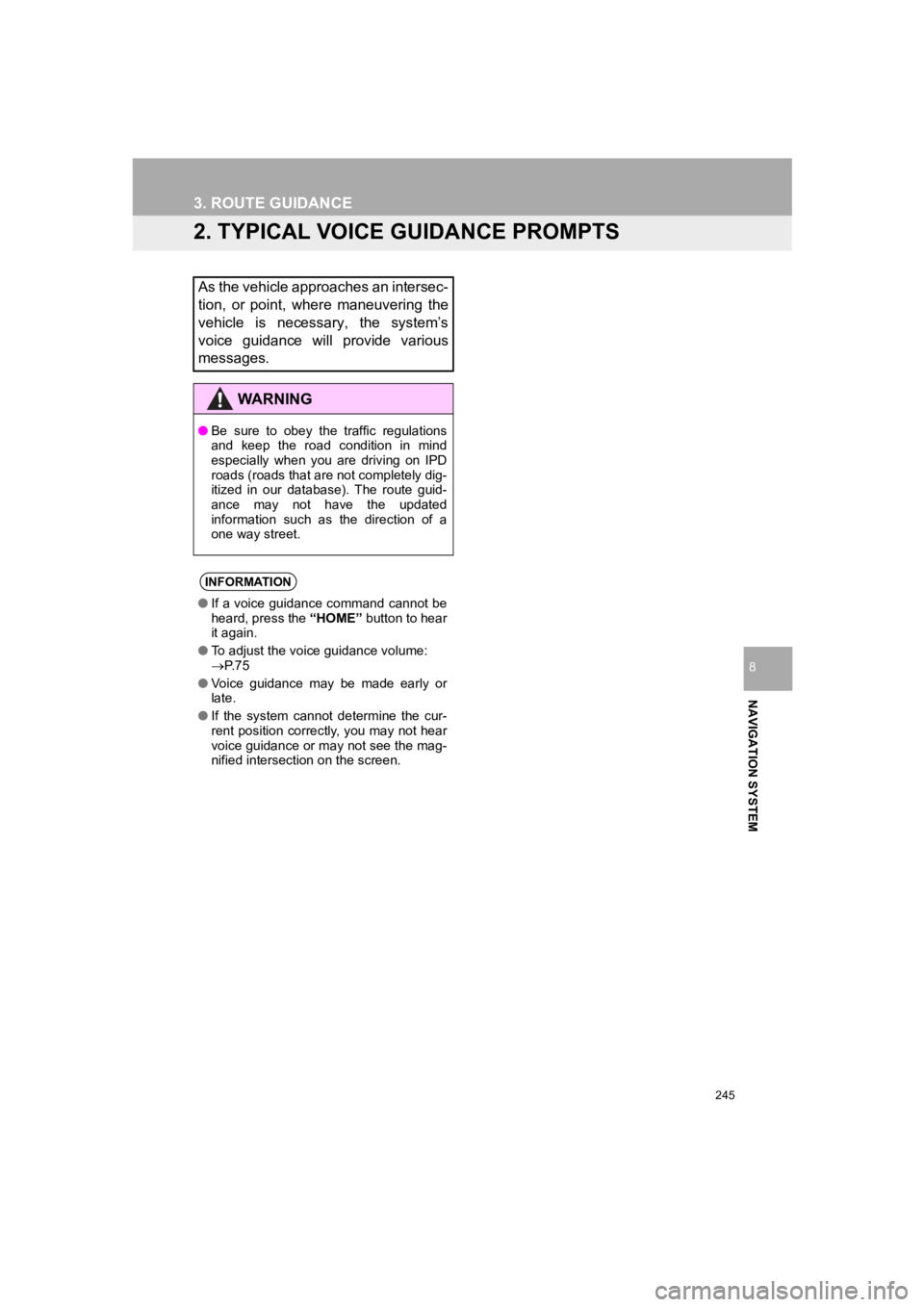
245
3. ROUTE GUIDANCE
PRIUS PRIME_Navi_OM47C85U_(U)
19.03.07 12:35
NAVIGATION SYSTEM
8
2. TYPICAL VOICE GUIDANCE PROMPTS
As the vehicle approaches an intersec-
tion, or point, where maneuvering the
vehicle is necessary, the system’s
voice guidance will provide various
messages.
WARNING
●Be sure to obey the traffic regulations
and keep the road condition in mind
especially when you are driving on IPD
roads (roads that are not completely dig-
itized in our database). The route guid-
ance may not have the updated
information such as the direction of a
one way street.
INFORMATION
●If a voice guidance command cannot be
heard, press the “HOME” button to hear
it again.
● To adjust the voice guidance volume:
P. 7 5
● Voice guidance may be made early or
late.
● If the system cannot determine the cur-
rent position correctly, you may not hear
voice guidance or may not see the mag-
nified intersection on the screen.