navigation TOYOTA PRIUS PRIME 2020 Accessories, Audio & Navigation (in English)
[x] Cancel search | Manufacturer: TOYOTA, Model Year: 2020, Model line: PRIUS PRIME, Model: TOYOTA PRIUS PRIME 2020Pages: 310, PDF Size: 6.19 MB
Page 28 of 310
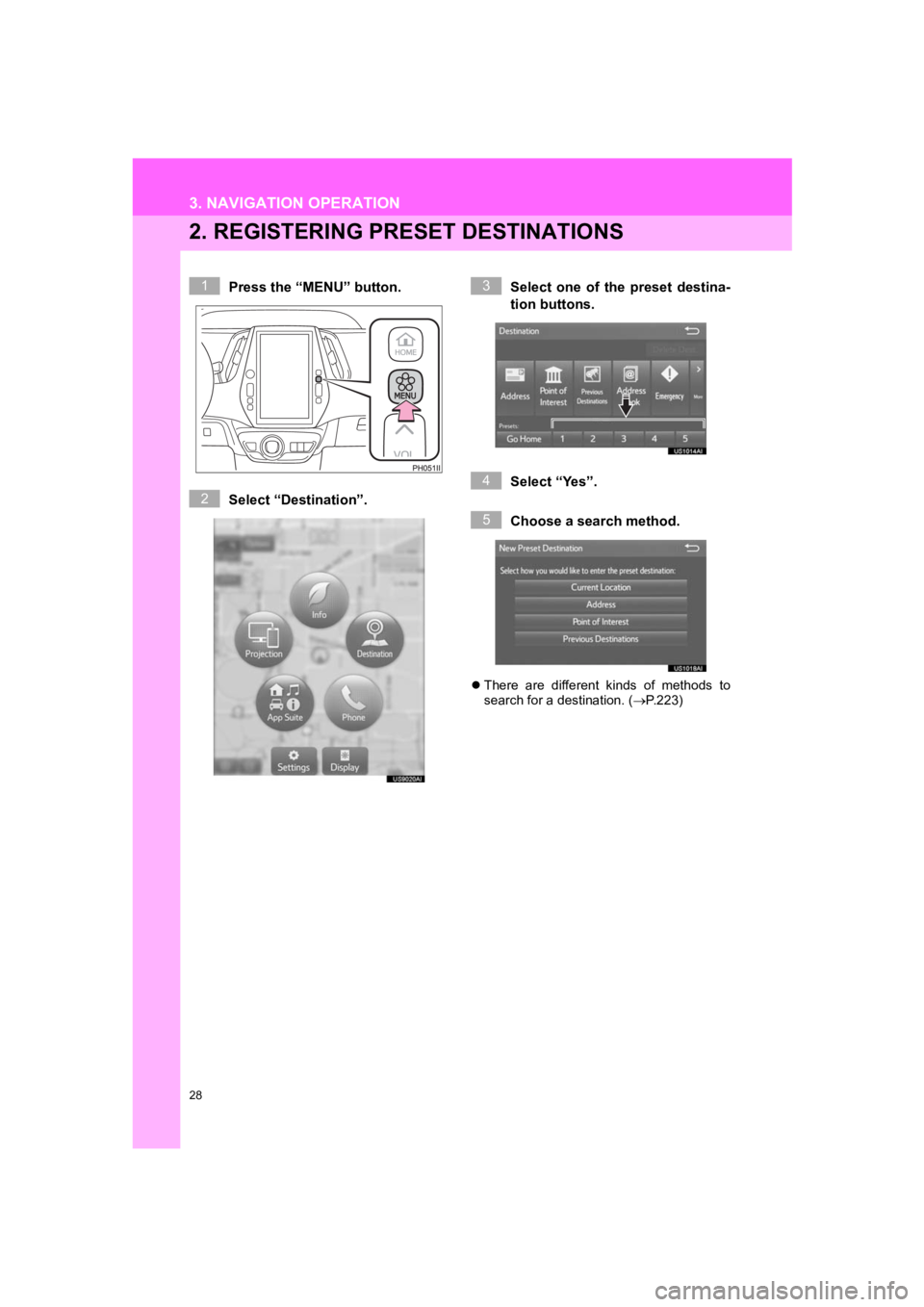
28
3. NAVIGATION OPERATION
PRIUS PRIME_Navi_OM47C85U_(U)
19.03.07 12:34
2. REGISTERING PRESET DESTINATIONS
Press the “MENU” button.
Select “Destination”.Select one of the preset destina-
tion buttons.
Select “Yes”.
Choose a search method.
There are different kinds of methods to
search for a destination. ( P.223)
1
2
3
4
5
Page 29 of 310
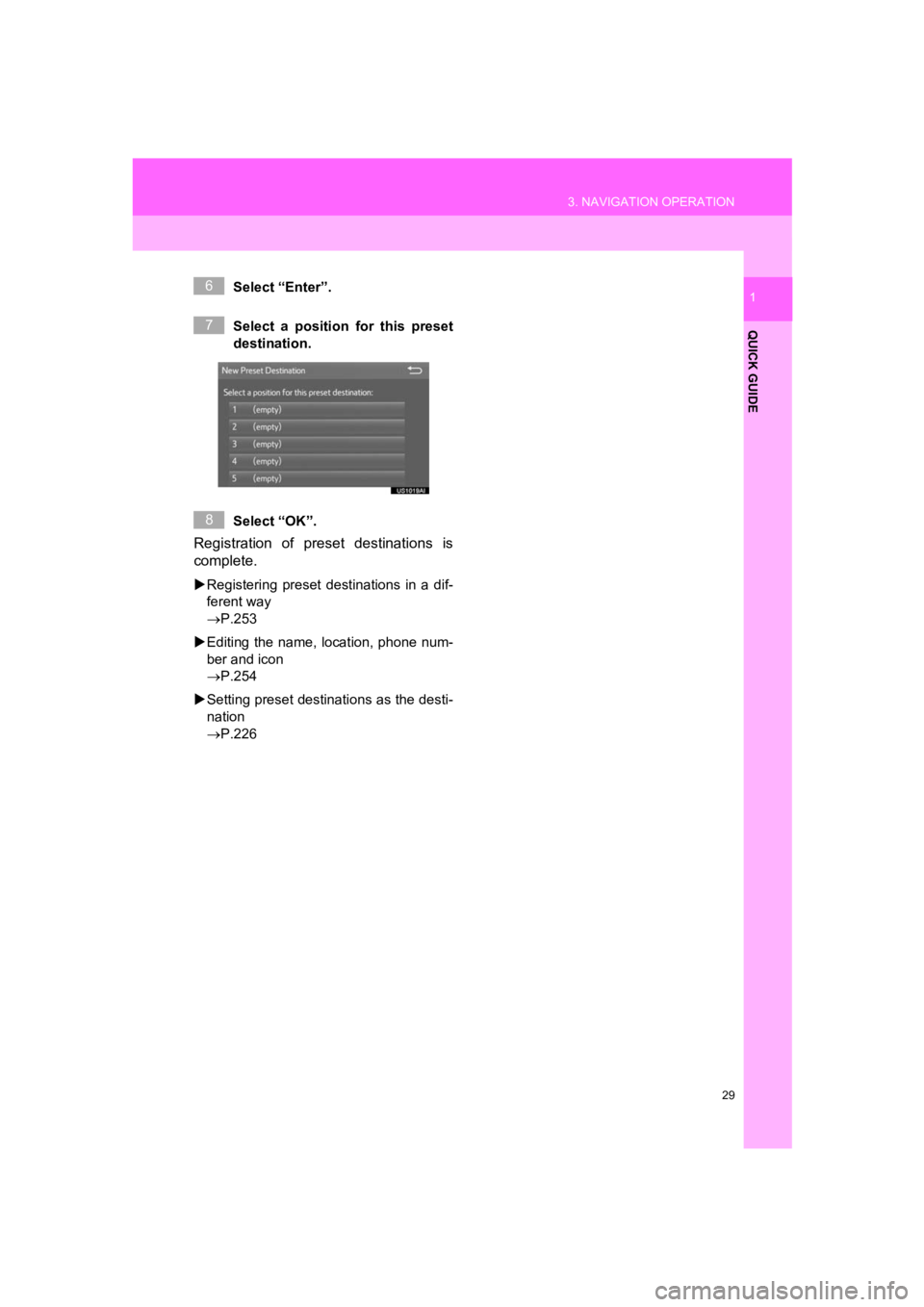
29
3. NAVIGATION OPERATION
PRIUS PRIME_Navi_OM47C85U_(U)
19.03.07 12:34
QUICK GUIDE
1Select “Enter”.
Select a position for this preset
destination.
Select “OK”.
Registration of preset destinations is
complete.
Registering preset destinations in a dif-
ferent way
P.253
Editing the name, location, phone num-
ber and icon
P.254
Setting preset destinations as the desti-
nation
P.226
6
7
8
Page 30 of 310
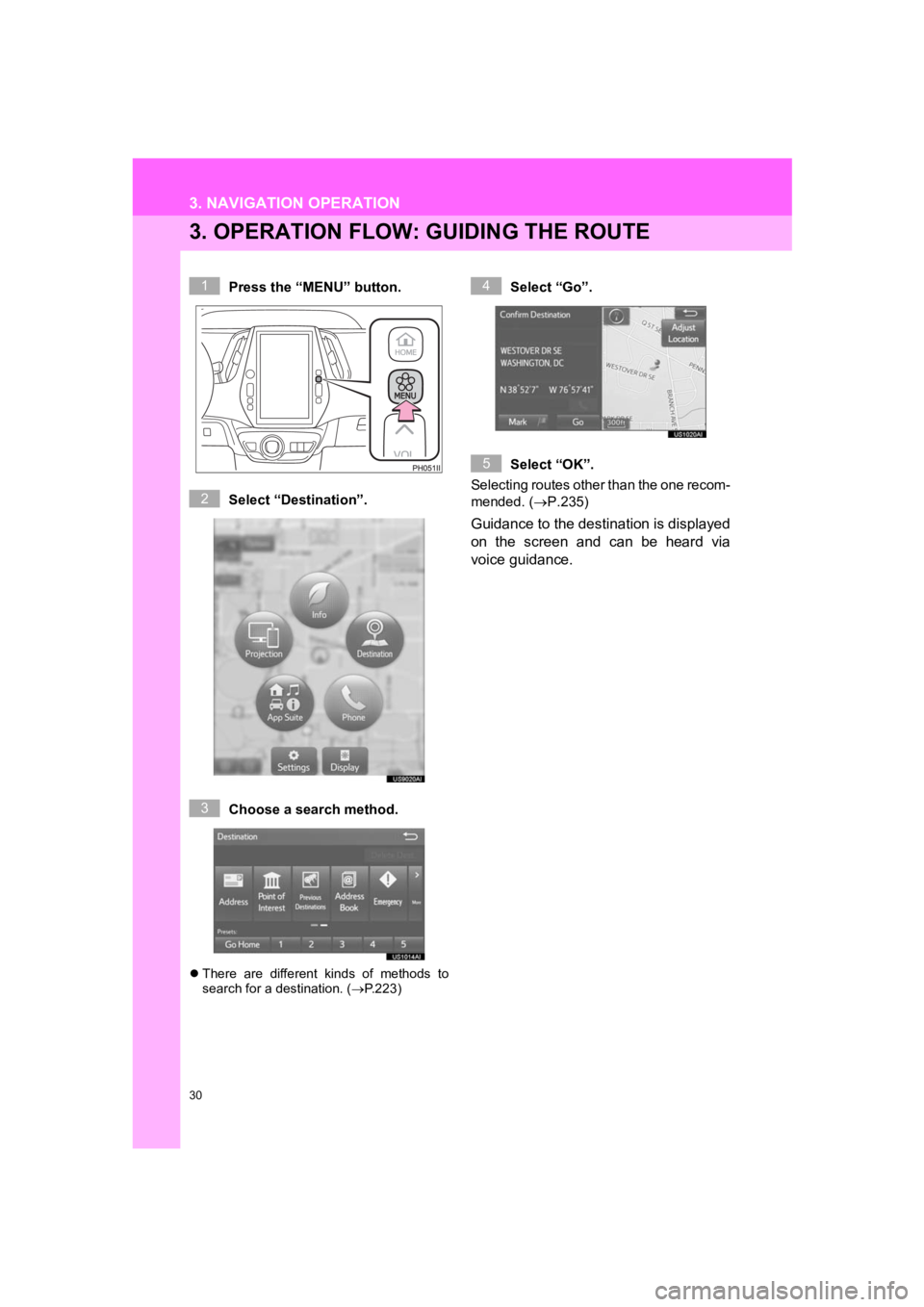
30
3. NAVIGATION OPERATION
PRIUS PRIME_Navi_OM47C85U_(U)
19.03.07 12:34
3. OPERATION FLOW: GUIDING THE ROUTE
Press the “MENU” button.
Select “Destination”.
Choose a search method.
There are different kinds of methods to
search for a destination. ( P.223)
Select “Go”.
Select “OK”.
Selecting routes other than the one recom-
mended. ( P.235)
Guidance to the destination is displayed
on the screen and can be heard via
voice guidance.
1
2
3
4
5
Page 31 of 310
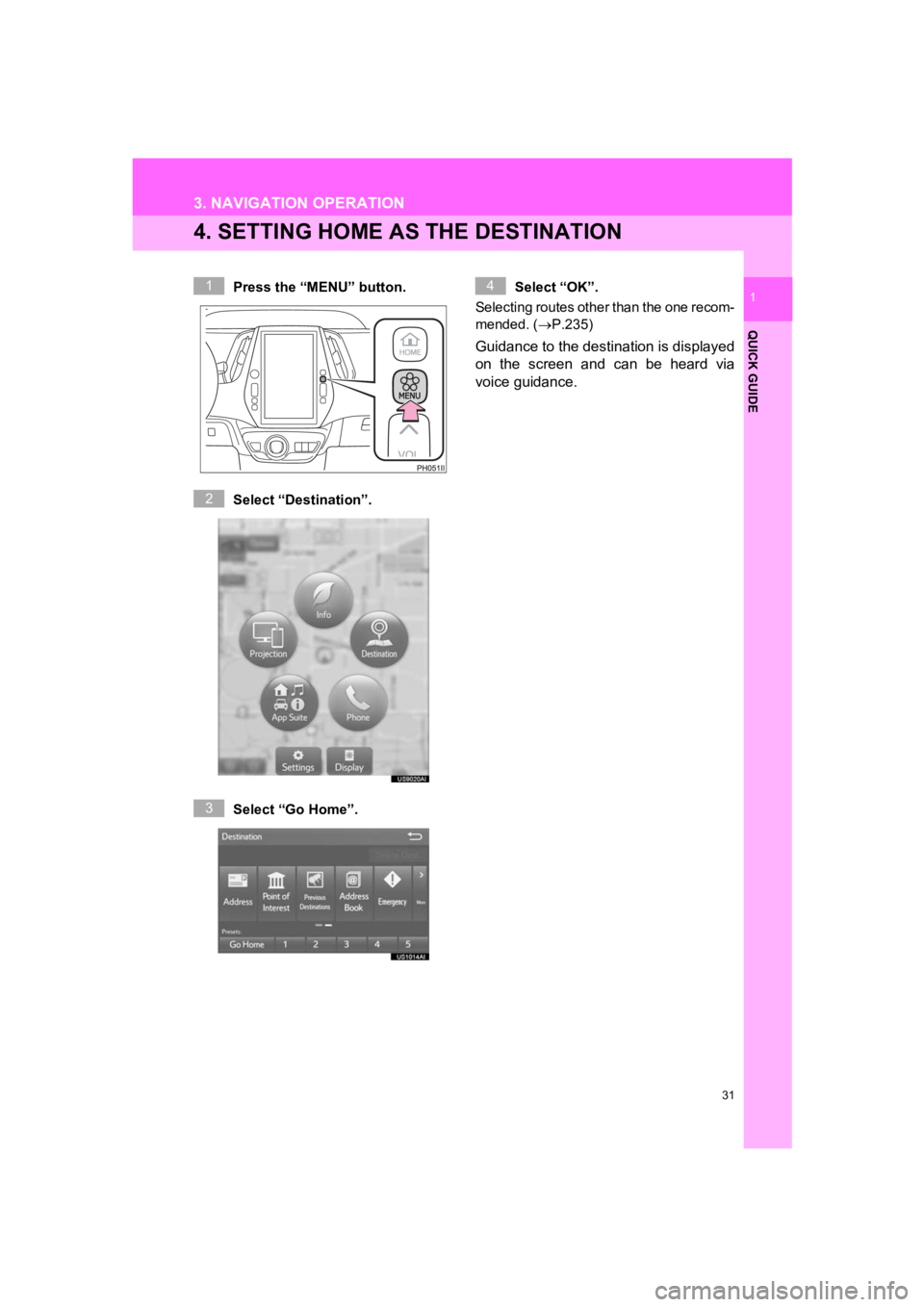
31
3. NAVIGATION OPERATION
PRIUS PRIME_Navi_OM47C85U_(U)
19.03.07 12:34
QUICK GUIDE
1
4. SETTING HOME AS THE DESTINATION
Press the “MENU” button.
Select “Destination”.
Select “Go Home”.Select “OK”.
Selecting routes other than the one recom-
mended. ( P.235)
Guidance to the destination is displayed
on the screen and can be heard via
voice guidance.
1
2
3
4
Page 34 of 310
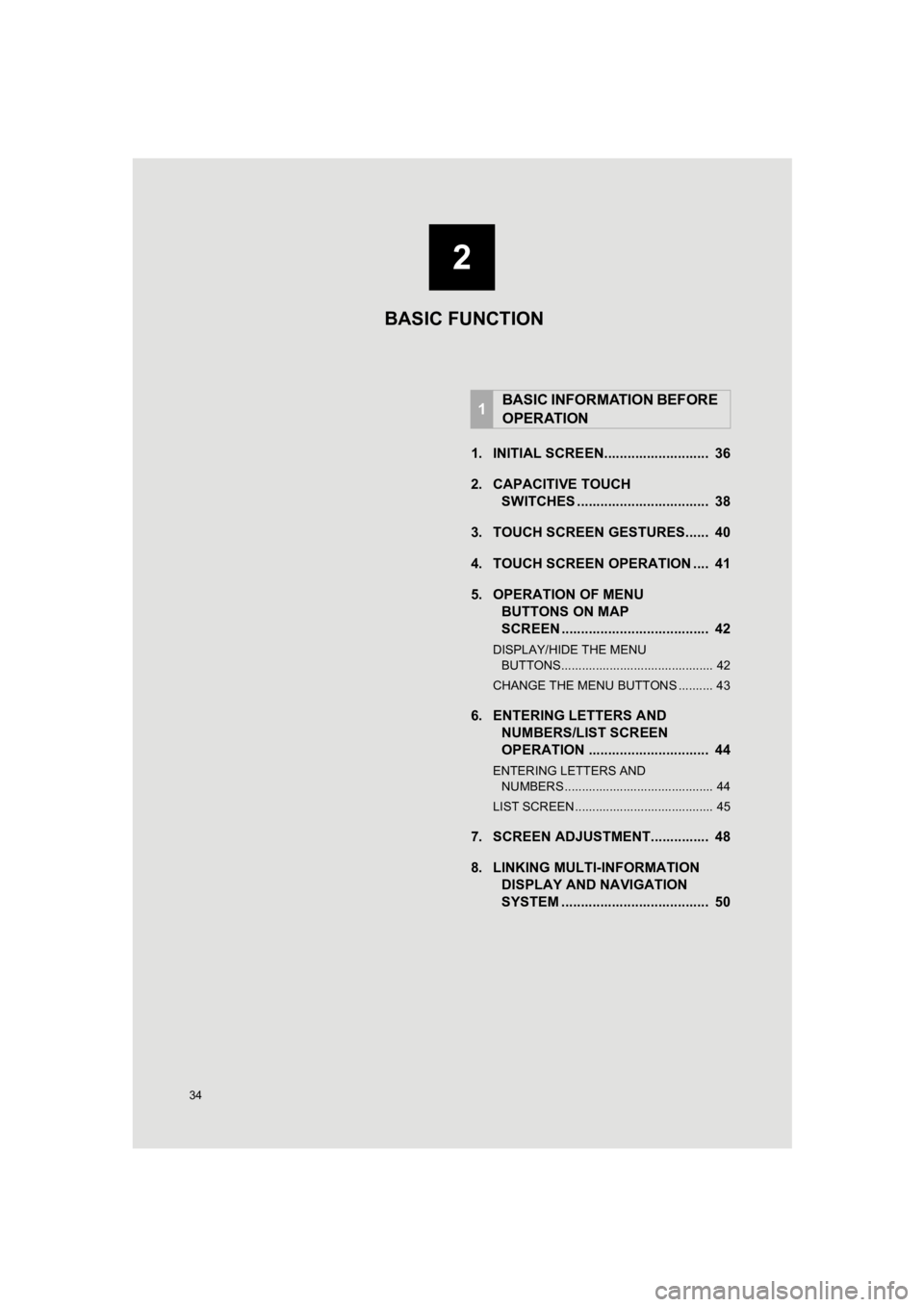
34
PRIUS PRIME_Navi_OM47C85U_(U)
19.03.07 12:34
1. INITIAL SCREEN........................... 36
2. CAPACITIVE TOUCHSWITCHES .................................. 38
3. TOUCH SCREEN GESTURES...... 40
4. TOUCH SCREEN OPERATION .... 41
5. OPERATION OF MENU BUTTONS ON MAP
SCREEN ...................................... 42
DISPLAY/HIDE THE MENU
BUTTONS............................................ 42
CHANGE THE MENU BUTTONS .......... 43
6. ENTERING LETTERS AND NUMBERS/LIST SCREEN
OPERATION ............................... 44
ENTERING LETTERS AND
NUMBERS ........................................... 44
LIST SCREEN ........................................ 45
7. SCREEN ADJUSTMENT............... 48
8. LINKING MULTI-INFORMATION DISPLAY AND NAVIGATION
SYSTEM ........... ....................... .... 50
1BASIC INFORMATION BEFORE
OPERATION
2
BASIC FUNCTION
Page 50 of 310
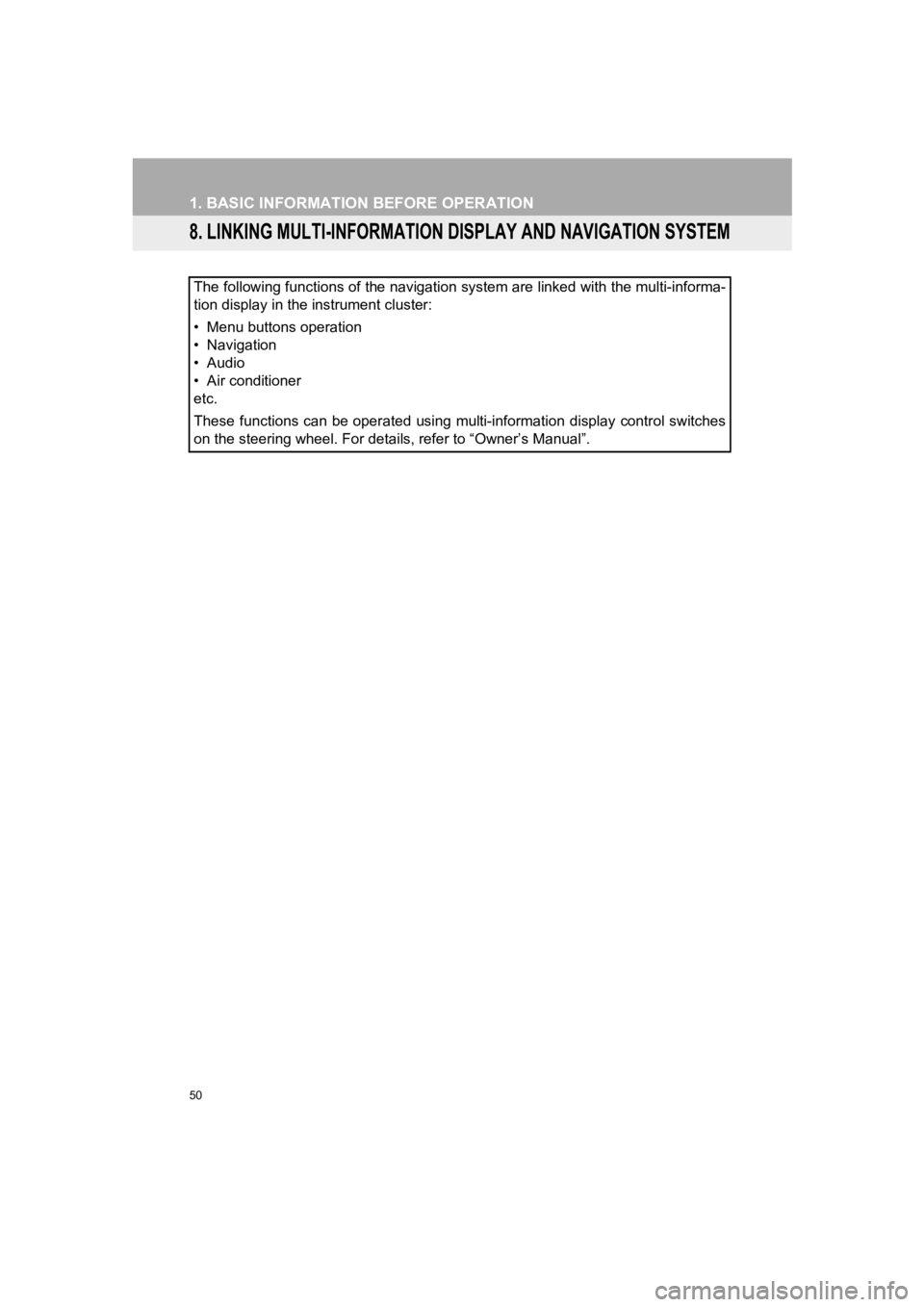
50
1. BASIC INFORMATION BEFORE OPERATION
PRIUS PRIME_Navi_OM47C85U_(U)
19.03.07 12:34
8. LINKING MULTI-INFORMATION DISPLAY AND NAVIGATION SYSTEM
The following functions of the navigation system are linked with the multi-informa-
tion display in the instrument cluster:
• Menu buttons operation
• Navigation
• Audio
• Air conditioner
etc.
These functions can be operated using multi-information display control switches
on the steering wheel. For details, refer to “Owner’s Manual”.
Page 61 of 310
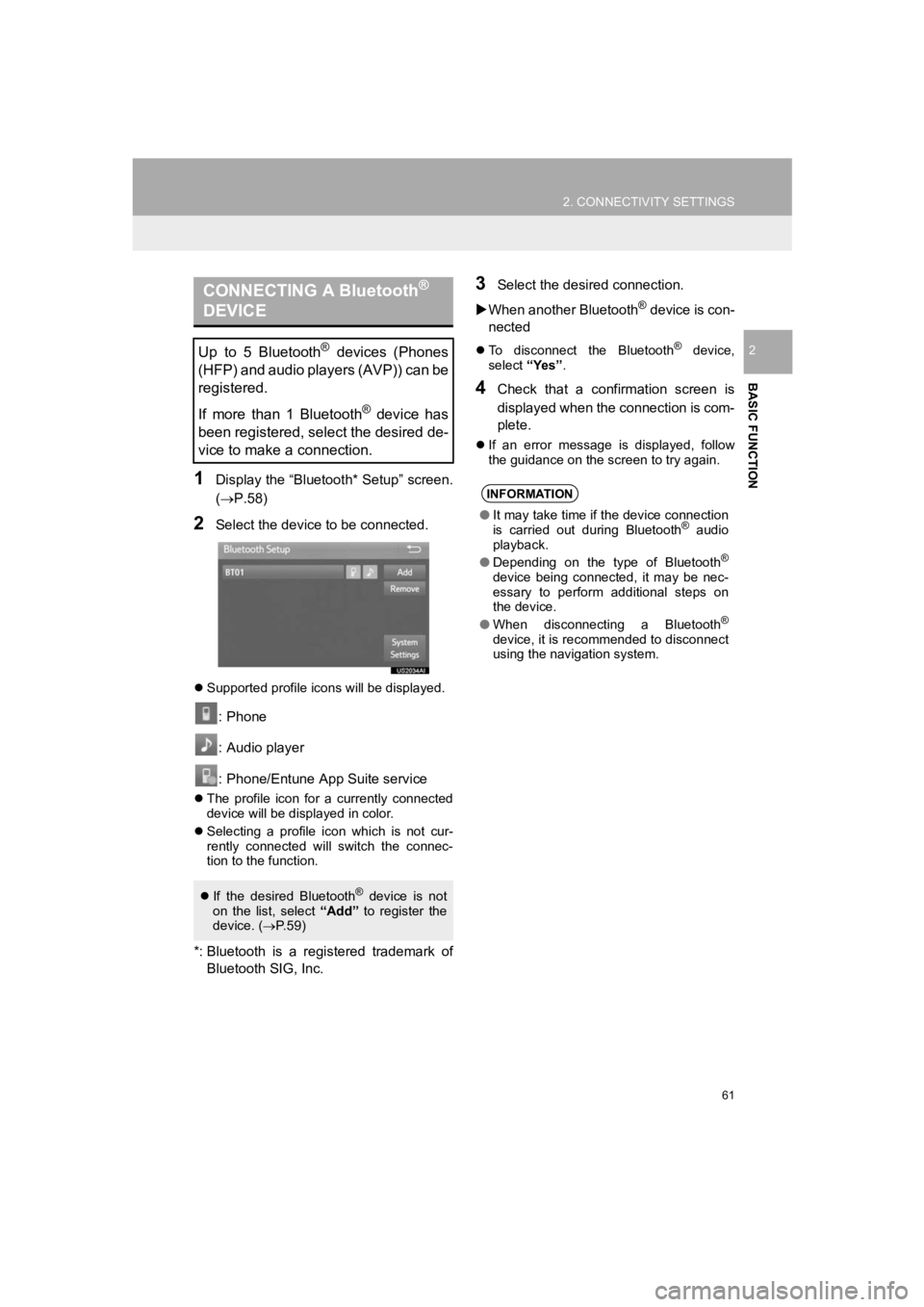
61
2. CONNECTIVITY SETTINGS
PRIUS PRIME_Navi_OM47C85U_(U)
19.03.07 12:34
BASIC FUNCTION
2
1Display the “Bluetooth* Setup” screen.
(P.58)
2Select the device to be connected.
Supported profile icons will be displayed.
: Phone
: Audio player
: Phone/Entune App Suite service
The profile icon for a currently connected
device will be displayed in color.
Selecting a profile icon which is not cur-
rently connected will switch the connec-
tion to the function.
*: Bluetooth is a registered trademark of
Bluetooth SIG, Inc.
3Select the desired connection.
When another Bluetooth
® device is con-
nected
To disconnect the Bluetooth® device,
select “Yes”.
4Check that a confirmation screen is
displayed when the connection is com-
plete.
If an error message is displayed, follow
the guidance on the screen to try again.
CONNECTING A Bluetooth®
DEVICE
Up to 5 Bluetooth® devices (Phones
(HFP) and audio players (AVP)) can be
registered.
If more than 1 Bluetooth
® device has
been registered, select the desired de-
vice to make a connection.
If the desired Bluetooth® device is not
on the list, select “Add” to register the
device. ( P.59)
INFORMATION
● It may take time if the device connection
is carried out during Bluetooth® audio
playback.
● Depending on the type of Bluetooth
®
device being connected, it may be nec-
essary to perform additional steps on
the device.
● When disconnecting a Bluetooth
®
device, it is recommended to disconnect
using the navigation system.
Page 69 of 310
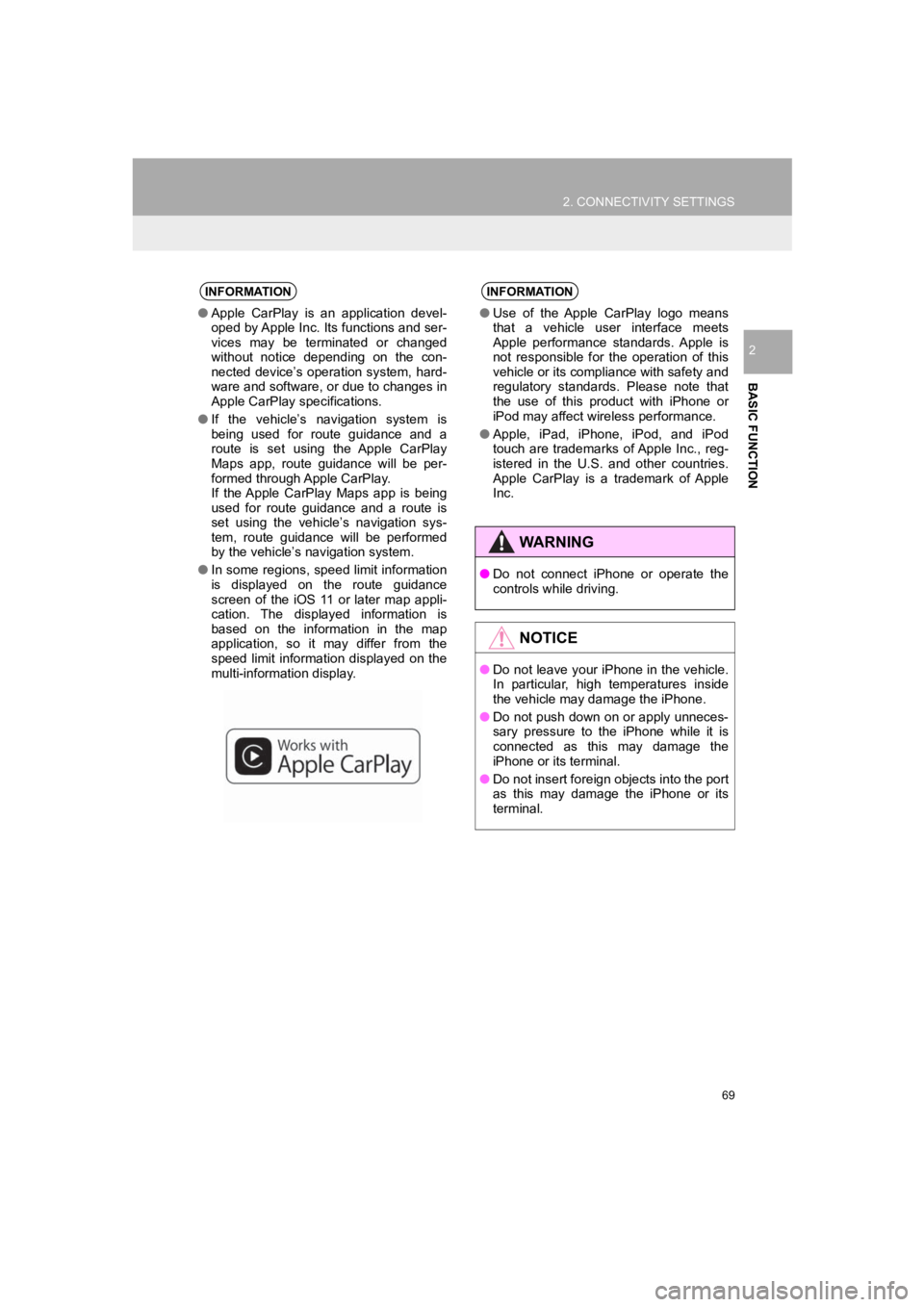
69
2. CONNECTIVITY SETTINGS
PRIUS PRIME_Navi_OM47C85U_(U)
19.03.07 12:34
BASIC FUNCTION
2
INFORMATION
●Apple CarPlay is an application devel-
oped by Apple Inc. Its functions and ser-
vices may be terminated or changed
without notice depending on the con-
nected device’s operation system, hard-
ware and software, or due to changes in
Apple CarPlay specifications.
● If the vehicle’s navigation system is
being used for route guidance and a
route is set using the Apple CarPlay
Maps app, route guidance will be per-
formed through Apple CarPlay.
If the Apple CarPlay Maps app is being
used for route guidance and a route is
set using the vehicle’s navigation sys-
tem, route guidance will be performed
by the vehicle’s navigation system.
● In some regions, speed limit information
is displayed on the route guidance
screen of the iOS 11 or later map appli-
cation. The displayed information is
based on the information in the map
application, so it may differ from the
speed limit information displayed on the
multi-information display.
INFORMATION
●Use of the Apple CarPlay logo means
that a vehicle user interface meets
Apple performance standards. Apple is
not responsible for the operation of this
vehicle or its compliance with safety and
regulatory standards. Please note that
the use of this product with iPhone or
iPod may affect wireless performance.
● Apple, iPad, iPhone, iPod, and iPod
touch are trademarks of Apple Inc., reg-
istered in the U.S. and other countries.
Apple CarPlay is a trademark of Apple
Inc.
WARNING
●Do not connect iPhone or operate the
controls while driving.
NOTICE
●Do not leave your iPhone in the vehicle.
In particular, high temperatures inside
the vehicle may damage the iPhone.
● Do not push down on or apply unneces-
sary pressure to the iPhone while it is
connected as this may damage the
iPhone or its terminal.
● Do not insert foreign objects into the port
as this may damage the iPhone or its
terminal.
Page 71 of 310
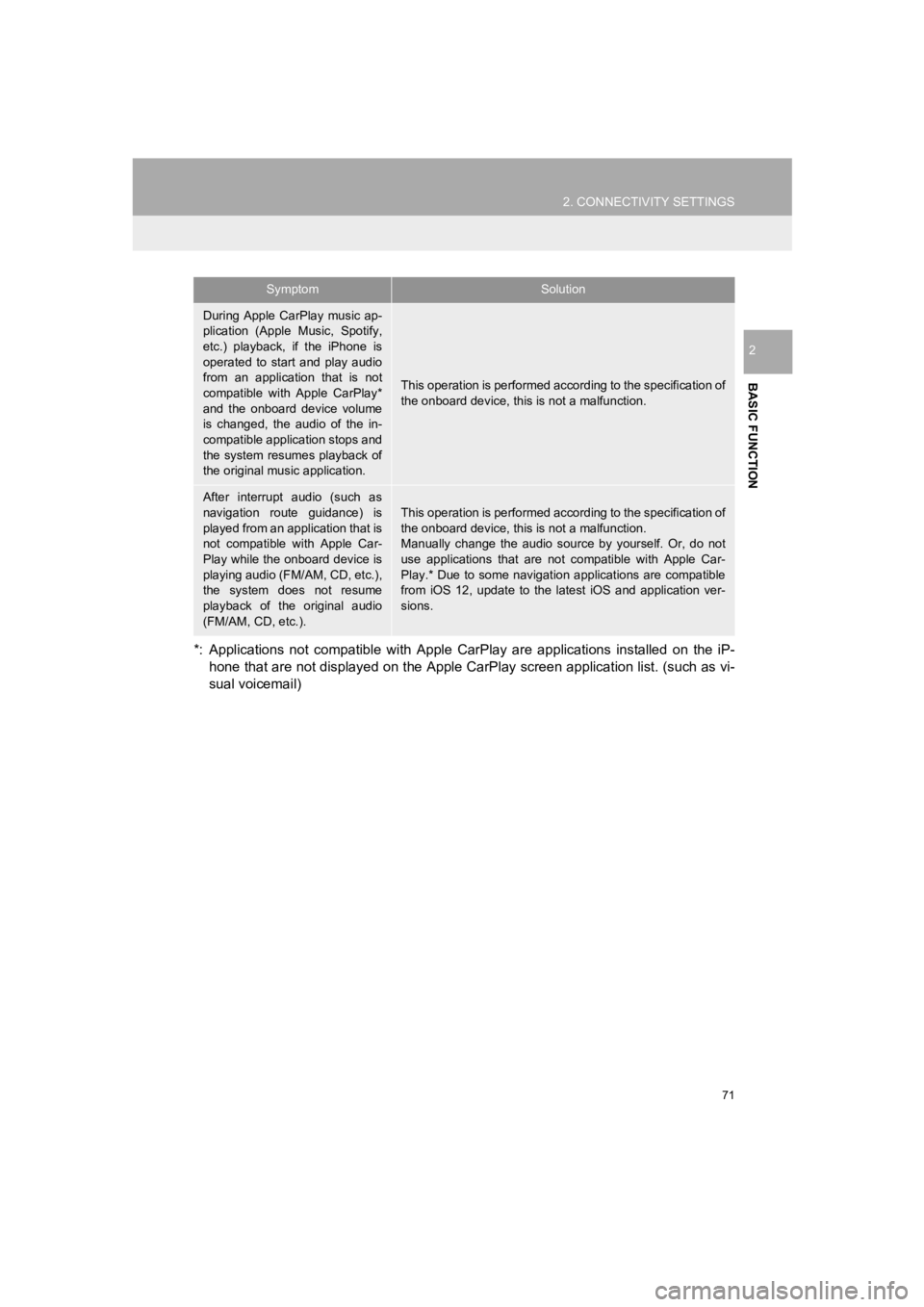
71
2. CONNECTIVITY SETTINGS
PRIUS PRIME_Navi_OM47C85U_(U)
19.03.07 12:34
BASIC FUNCTION
2
*: Applications not compatible with Apple CarPlay are applications installed on the iP-
hone that are not displayed on the Apple CarPlay screen applica tion list. (such as vi-
sual voicemail)
During Apple CarPlay music ap-
plication (Apple Music, Spotify,
etc.) playback, if the iPhone is
operated to start and play audio
from an application that is not
compatible with Apple CarPlay*
and the onboard device volume
is changed, the audio of the in-
compatible application stops and
the system resumes playback of
the original mus ic application.
This operation is performed according to the specification of
the onboard device, this is not a malfunction.
After interrupt audio (such as
navigation route guidance) is
played from an application that is
not compatible with Apple Car-
Play while the onboard device is
playing audio (FM/AM, CD, etc.),
the system does not resume
playback of the original audio
(FM/AM, CD, etc.).This operation is performed according to the specification of
the onboard device, this is not a malfunction.
Manually change the audio source by yourself. Or, do not
use applications that are not compatible with Apple Car-
Play.* Due to some navigati on applications are compatible
from iOS 12, update to the latest iOS and application ver-
sions.
SymptomSolution
Page 74 of 310
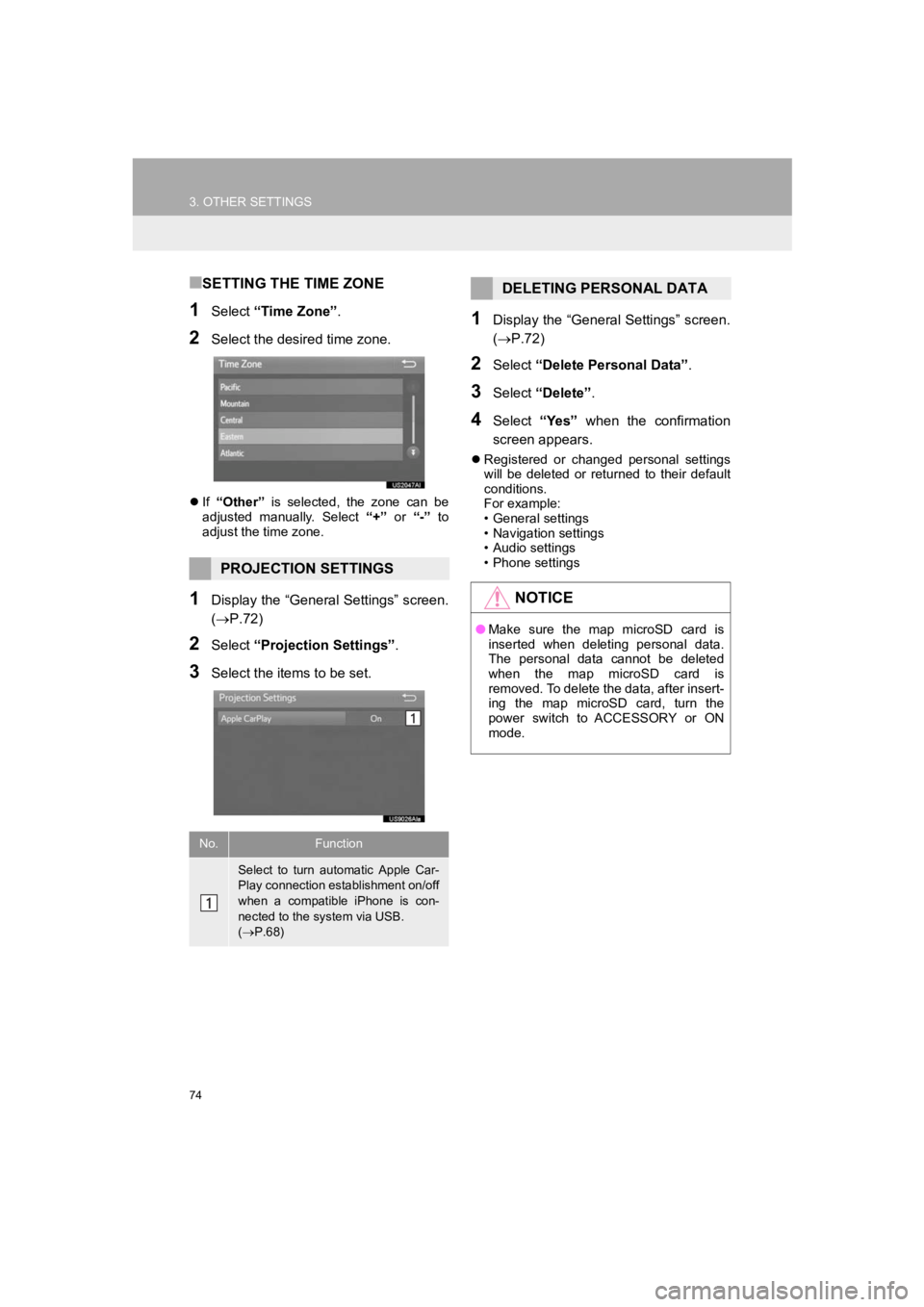
74
3. OTHER SETTINGS
PRIUS PRIME_Navi_OM47C85U_(U)
19.03.07 12:34
■SETTING THE TIME ZONE
1Select “Time Zone” .
2Select the desired time zone.
If “Other” is selected, the zone can be
adjusted manually. Select “+” or “-” to
adjust the time zone.
1Display the “General Settings” screen.
(P.72)
2Select “Projection Settings”.
3Select the items to be set.
1Display the “General Settings” screen.
(P.72)
2Select “Delete Personal Data” .
3Select “Delete” .
4Select “Yes” when the confirmation
screen appears.
Registered or changed personal settings
will be deleted or returned to their default
conditions.
For example:
• General settings
• Navigation settings
• Audio settings
• Phone settings
PROJECTION SETTINGS
No.Function
Select to turn automatic Apple Car-
Play connection establishment on/off
when a compatible iPhone is con-
nected to the system via USB.
( P.68)
DELETING PERSONAL DATA
NOTICE
● Make sure the map microSD card is
inserted when deleting personal data.
The personal data cannot be deleted
when the map microSD card is
removed. To delete the data, after insert-
ing the map microSD card, turn the
power switch to ACCESSORY or ON
mode.