apple carplay TOYOTA PRIUS PRIME 2021 Accessories, Audio & Navigation (in English)
[x] Cancel search | Manufacturer: TOYOTA, Model Year: 2021, Model line: PRIUS PRIME, Model: TOYOTA PRIUS PRIME 2021Pages: 176, PDF Size: 4.87 MB
Page 2 of 176
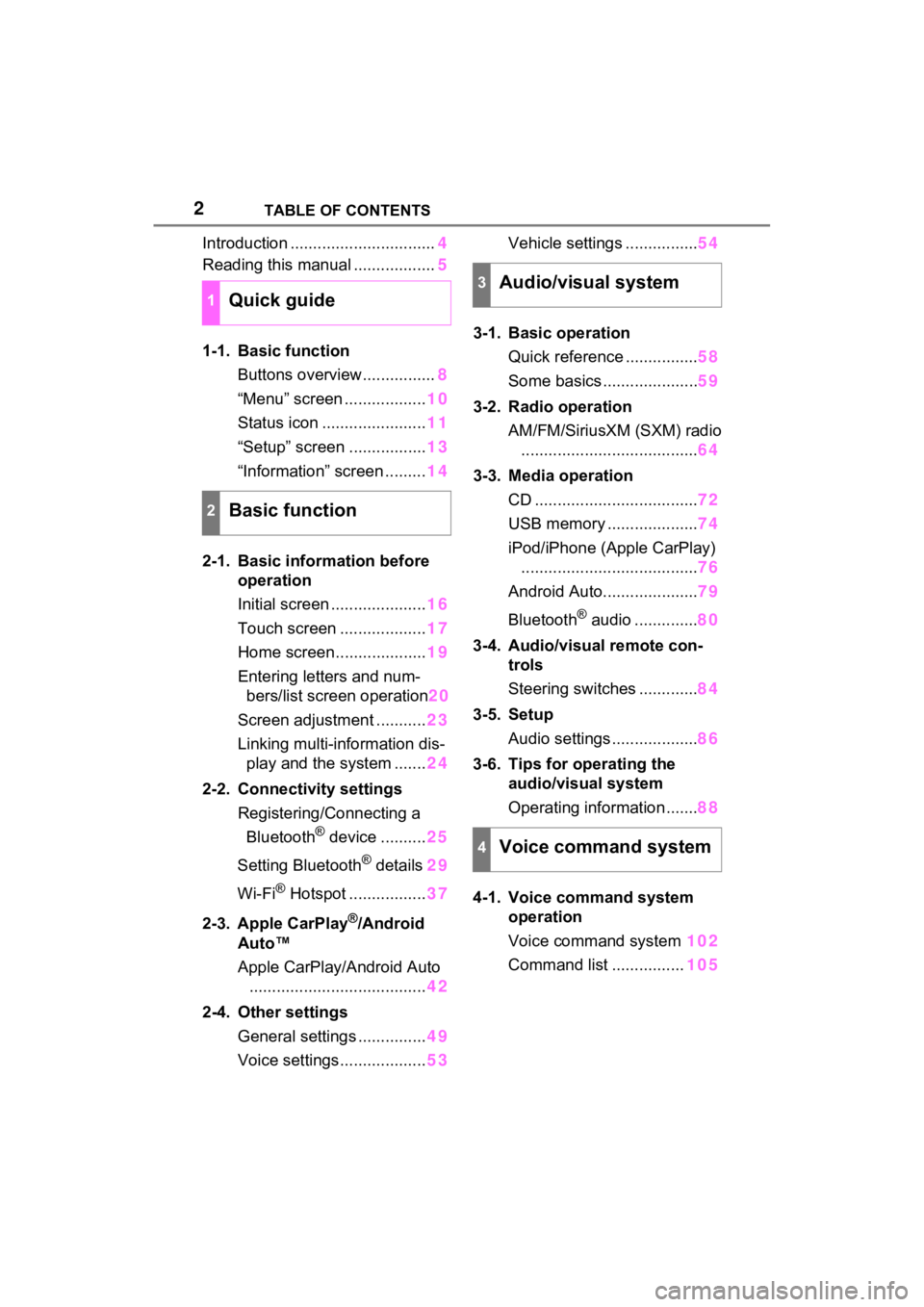
2TABLE OF CONTENTS
Introduction ................................4
Reading this manual .................. 5
1-1. Basic function Buttons overview................ 8
“Menu” screen .................. 10
Status icon ....................... 11
“Setup” screen ................. 13
“Information” screen ......... 14
2-1. Basic information before operation
Initial screen ..................... 16
Touch screen ................... 17
Home screen.................... 19
Entering letters and num- bers/list screen operation 20
Screen adjustment ........... 23
Linking multi-information dis- play and the system ....... 24
2-2. Connectivity settings Registering/Connecting a Bluetooth
® device .......... 25
Setting Bluetooth
® details 29
Wi-Fi
® Hotspot ................. 37
2-3. Apple CarPlay
®/Android
Auto™
Apple CarPlay/Android Auto ....................................... 42
2-4. Other settings General settings ............... 49
Voice settings................... 53Vehicle settings ................
54
3-1. Basic operation Quick reference ................ 58
Some basics ..................... 59
3-2. Radio operation AM/FM/SiriusXM (SXM) radio....................................... 64
3-3. Media operation CD .................................... 72
USB memory .................... 74
iPod/iPhone (Apple CarPlay) ....................................... 76
Android Auto..................... 79
Bluetooth
® audio .............. 80
3-4. Audio/visual remote con- trols
Steering switches ............. 84
3-5. Setup Audio settings ................... 86
3-6. Tips for operating the audio/visual system
Operating information ....... 88
4-1. Voice command system operation
Voice command system 102
Command list ................ 105
1Quick guide
2Basic function
3Audio/visual system
4Voice command system
Page 8 of 176
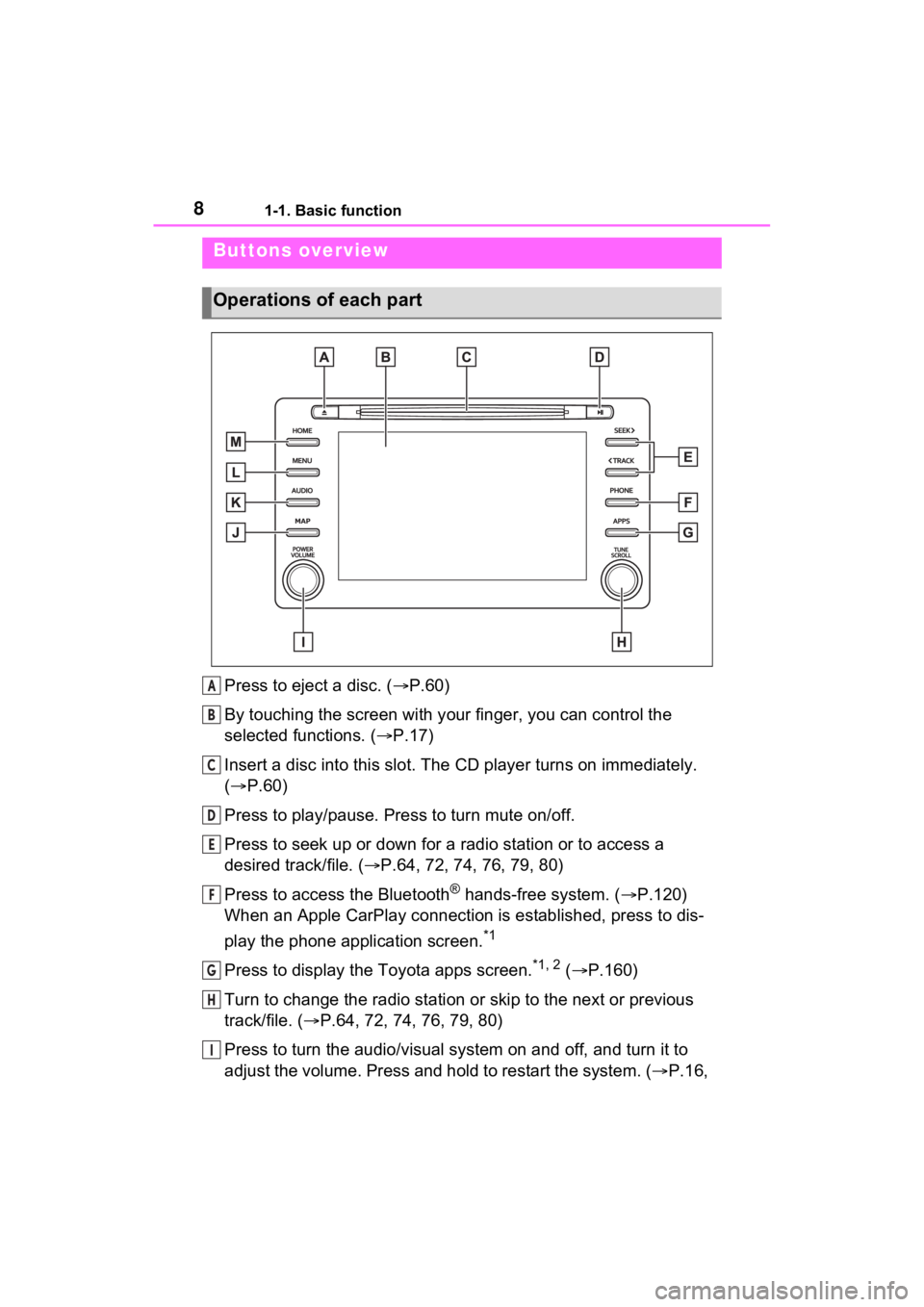
81-1. Basic function
1-1.Basic function
Press to eject a disc. (P.60)
By touching the screen with y our finger, you can control the
selected functions. ( P.17)
Insert a disc into this slot. The CD player turns on immediatel y.
( P.60)
Press to play/pause. Press to turn mute on/off.
Press to seek up or down for a radio station or to access a
desired track/file. ( P.64, 72, 74, 76, 79, 80)
Press to access the Bluetooth
® hands-free system. ( P.120)
When an Apple CarPlay connection is established, press to dis-
play the phone application screen.
*1
Press to display the Toyota apps screen.*1, 2 ( P.160)
Turn to change the radio station or skip to the next or previou s
track/file. ( P.64, 72, 74, 76, 79, 80)
Press to turn the audio/visual system on and off, and turn it t o
adjust the volume. Press and hold to restart the system. ( P.16,
Buttons overview
Operations of each part
A
B
C
D
E
F
G
H
I
Page 9 of 176
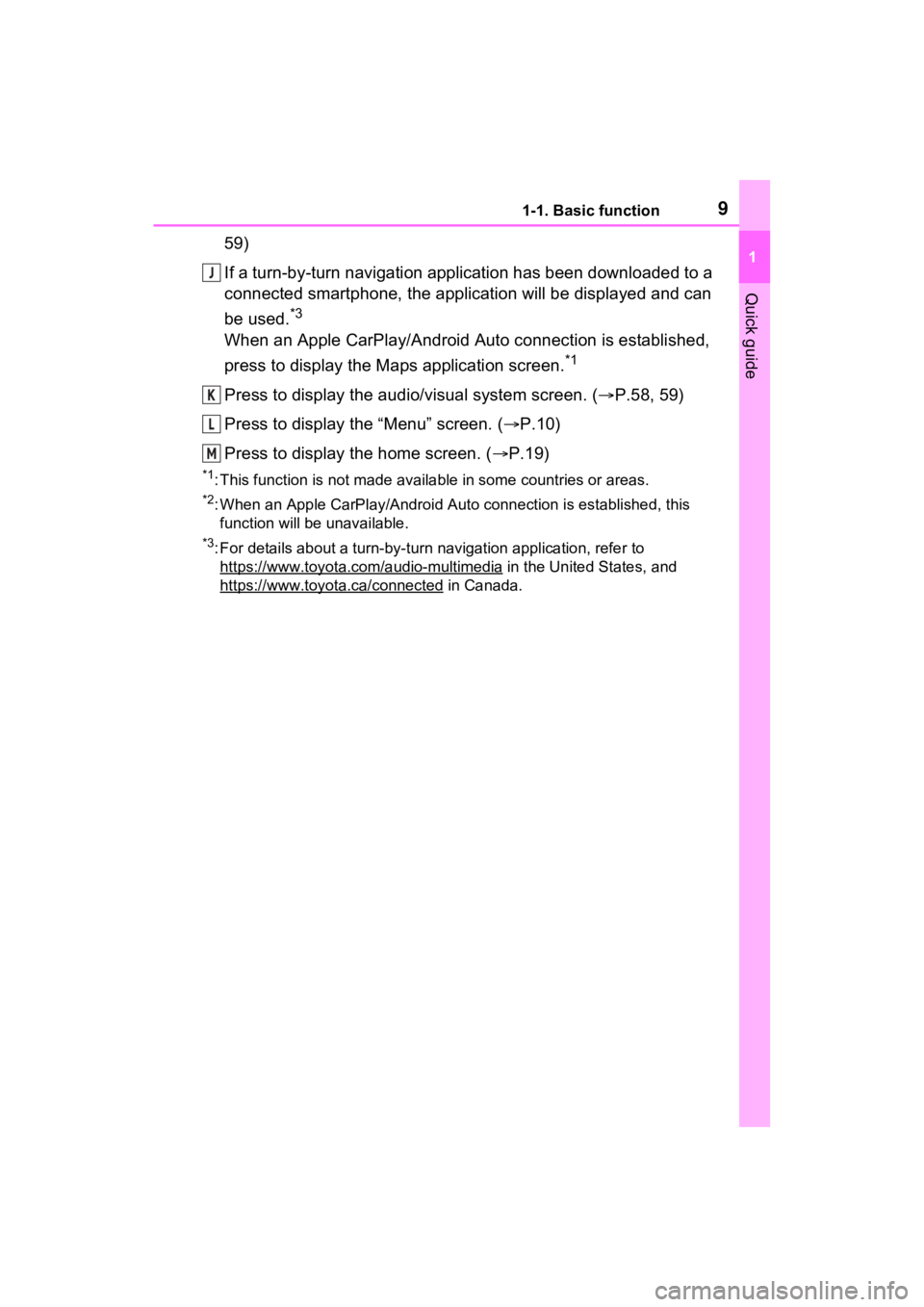
91-1. Basic function
1
Quick guide
59)
If a turn-by-turn navigation application has been downloaded to a
connected smartphone, the application will be displayed and can
be used.
*3
When an Apple CarPlay/Android Auto connection is established,
press to display the Maps application screen.
*1
Press to display the audio/visual system screen. ( P.58, 59)
Press to display the “Menu” screen. ( P.10)
Press to display the home screen. ( P.19)
*1: This function is not made available in some countries or areas .
*2: When an Apple CarPlay/Android Auto connection is established, this
function will be unavailable.
*3: For details about a turn-by-turn navigation application, refer to
https://www.toyota.c om/audio-multimedia
in the United States, and
https://www.toyota .ca/connected
in Canada.
J
K
L
M
Page 10 of 176
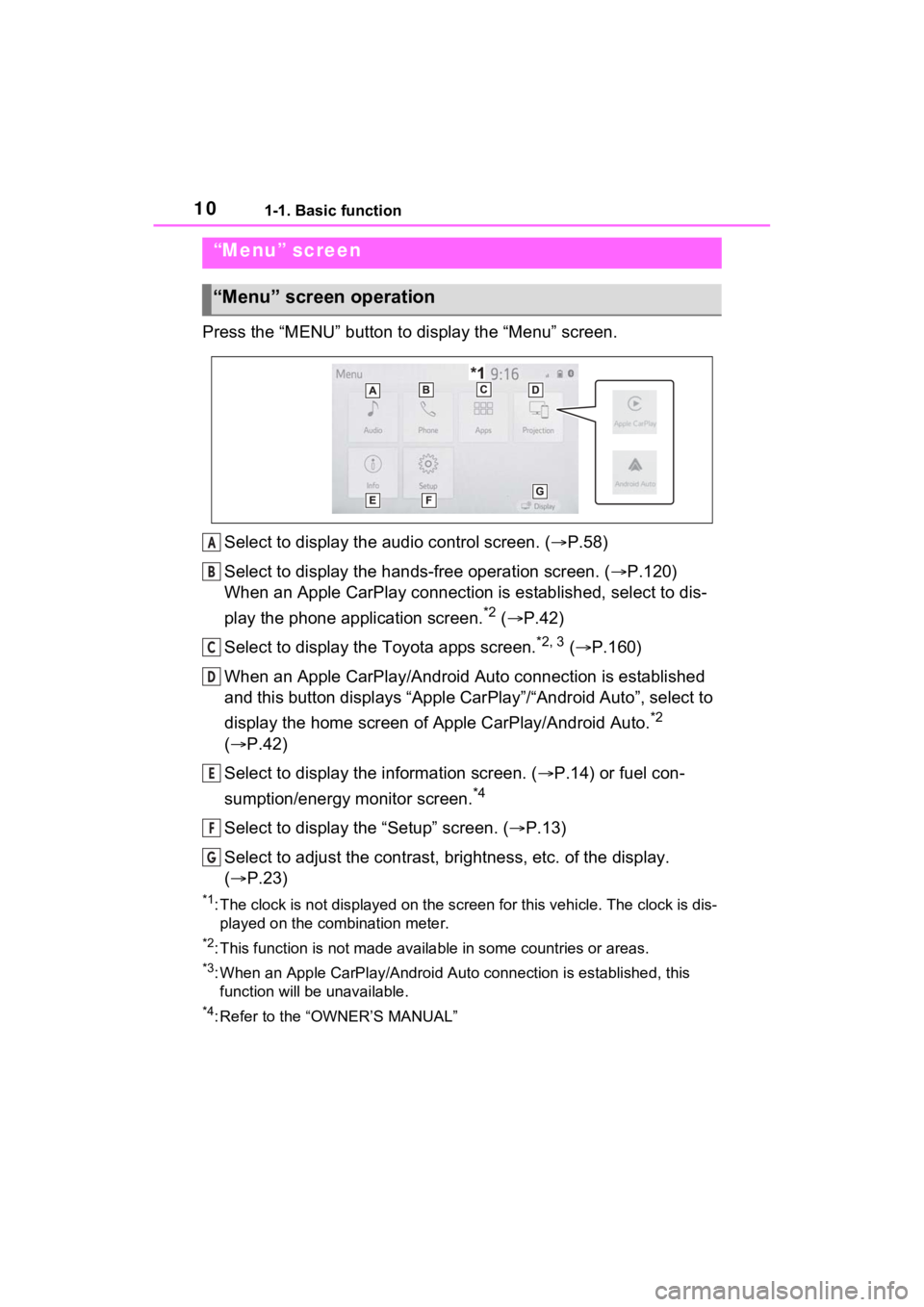
101-1. Basic function
Press the “MENU” button to display the “Menu” screen.
Select to display the audio control screen. ( P.58)
Select to display the hands-free operation screen. ( P.120)
When an Apple CarPlay connection is established, select to dis-
play the phone application screen.
*2 ( P.42)
Select to display the Toyota apps screen.
*2, 3 ( P.160)
When an Apple CarPlay/Android Auto connection is established
and this button displays “Apple CarPlay”/“Android Auto”, select to
display the home screen of Apple CarPlay/Android Auto.
*2
( P.42)
Select to display the information screen. ( P.14) or fuel con-
sumption/energy monitor screen.
*4
Select to display the “Setup” screen. ( P.13)
Select to adjust the contrast, brightness, etc. of the display.
( P.23)
*1: The clock is not displayed on the screen for this vehicle. The clock is dis-
played on the combination meter.
*2: This function is not made available in some countries or areas .
*3: When an Apple CarPlay/Android Auto connection is established, this
function will be unavailable.
*4: Refer to the “OWNER’S MANUAL”
“Menu” screen
“Menu” screen operation
A
B
C
D
E
F
G
Page 15 of 176
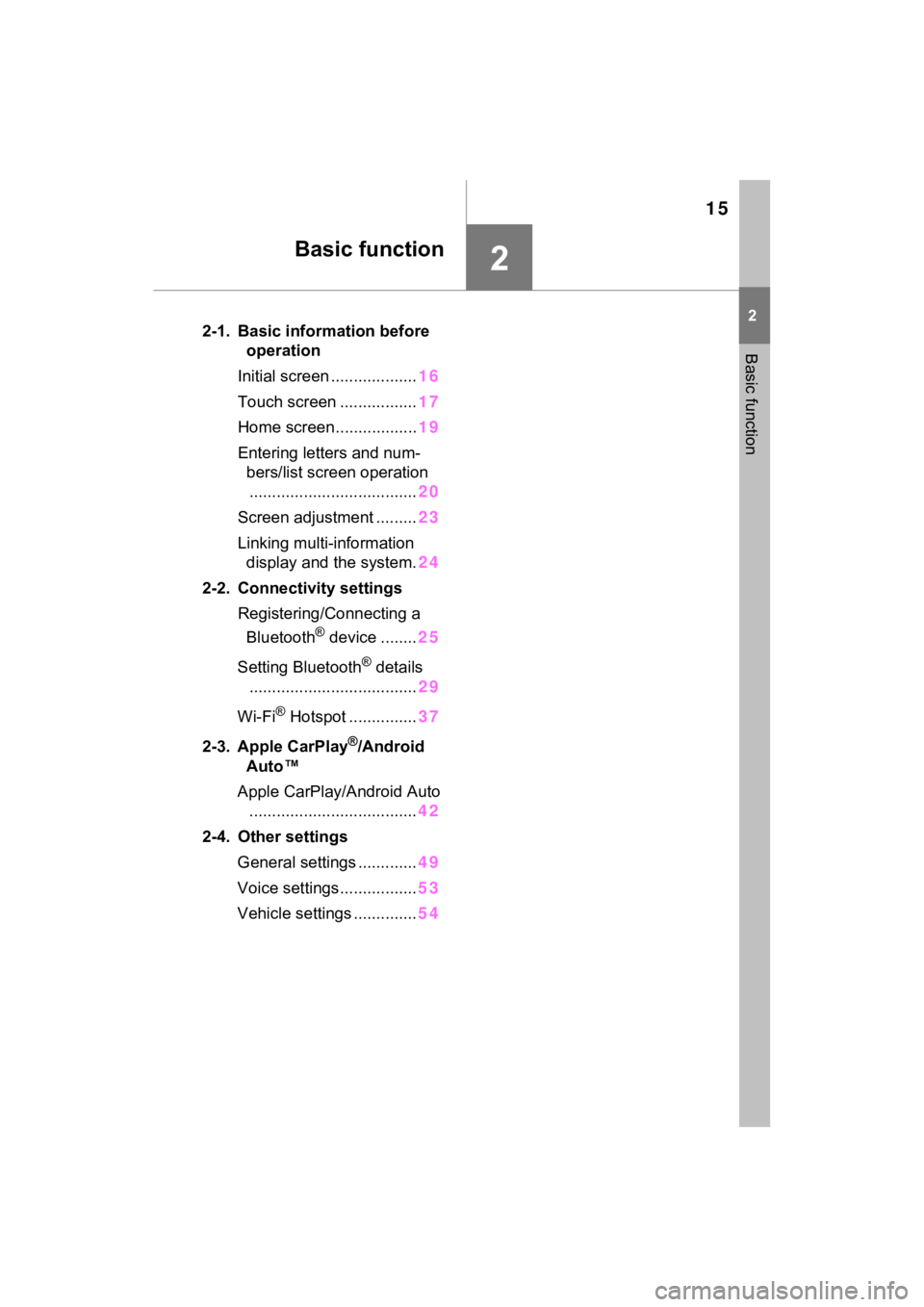
15
2
2
Basic function
Basic function
2-1. Basic information before operation
Initial screen ................... 16
Touch screen ................. 17
Home screen.................. 19
Entering letters and num- bers/list screen operation..................................... 20
Screen adjustment ......... 23
Linking multi-information display and the system. 24
2-2. Connectivity settings Registering/Connecting a Bluetooth
® device ........ 25
Setting Bluetooth
® details
..................................... 29
Wi-Fi
® Hotspot ............... 37
2-3. Apple CarPlay
®/Android
Auto™
Apple CarPlay/Android Auto ..................................... 42
2-4. Other settings General settings ............. 49
Voice settings................. 53
Vehicle settings .............. 54
Page 17 of 176
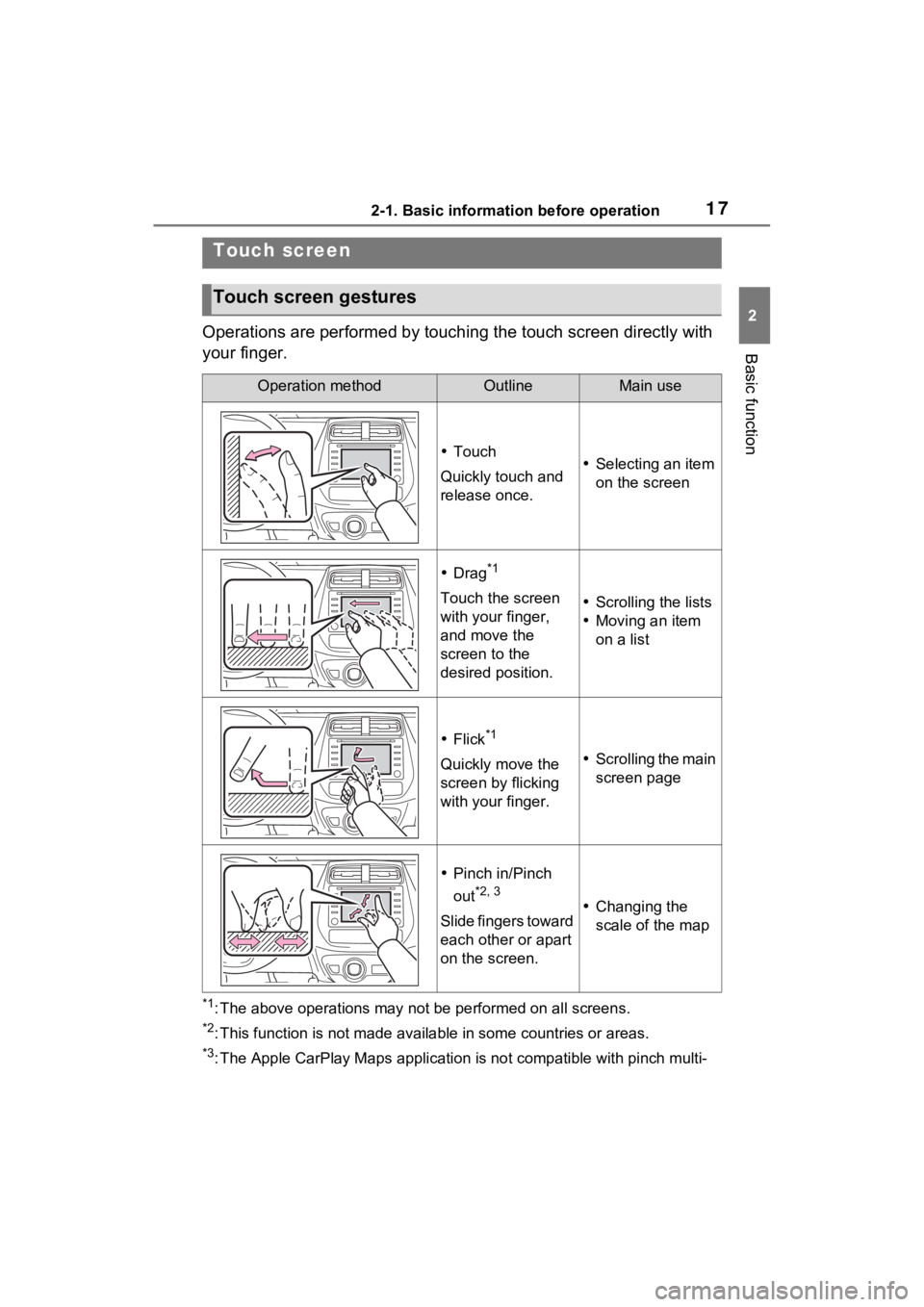
172-1. Basic information before operation
2
Basic function
Operations are performed by touching the touch screen directly with
your finger.
*1: The above operations may not be performed on all screens.
*2: This function is not made available in some countries or areas .
*3: The Apple CarPlay Maps application is not compatible with pinch multi-
Touch screen
Touch screen gestures
Operation methodOutlineMain use
Touch
Quickly touch and
release once. Selecting an item
on the screen
Drag*1
Touch the screen
with your finger,
and move the
screen to the
desired position. Scrolling the lists
Moving an item
on a list
Flick*1
Quickly move the
screen by flicking
with your finger. Scrolling the main
screen page
Pinch in/Pinch
out
*2, 3
Slide fingers toward
each other or apart
on the screen. Changing the
scale of the map
Page 24 of 176
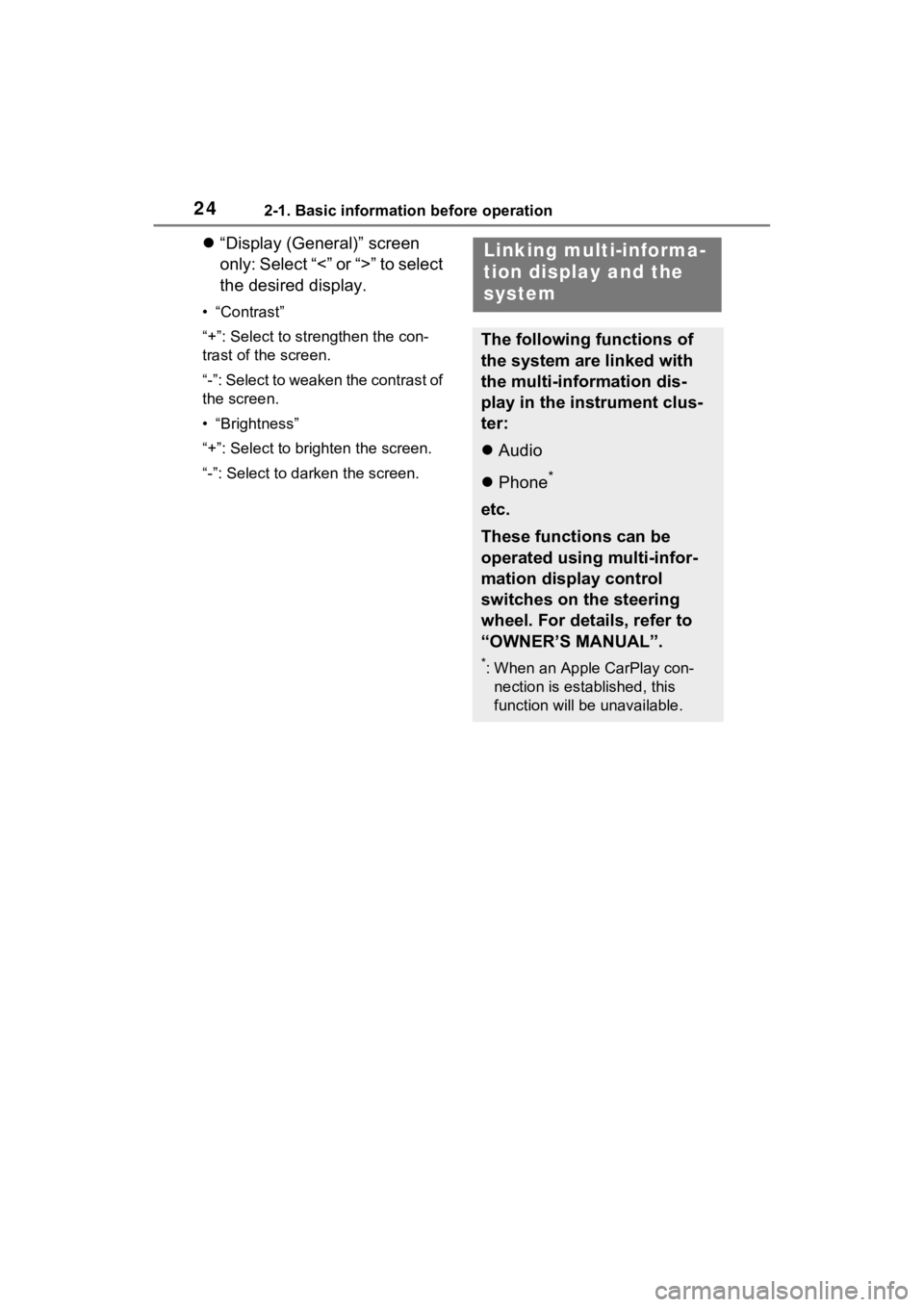
242-1. Basic information before operation
“Display (General)” screen
only: Select “<” or “>” to select
the desired display.
• “Contrast”
“+”: Select to strengthen the con-
trast of the screen.
“-”: Select to weaken the contrast of
the screen.
• “Brightness”
“+”: Select to brighten the screen.
“-”: Select to darken the screen.
Linking multi-informa-
tion display and the
system
The following functions of
the system are linked with
the multi-information dis-
play in the instrument clus-
ter:
Audio
Phone
*
etc.
These functions can be
operated using multi-infor-
mation display control
switches on the steering
wheel. For details, refer to
“OWNER’S MANUAL”.
*: When an Apple CarPlay con-
nection is esta blished, this
function will be unavailable.
Page 25 of 176
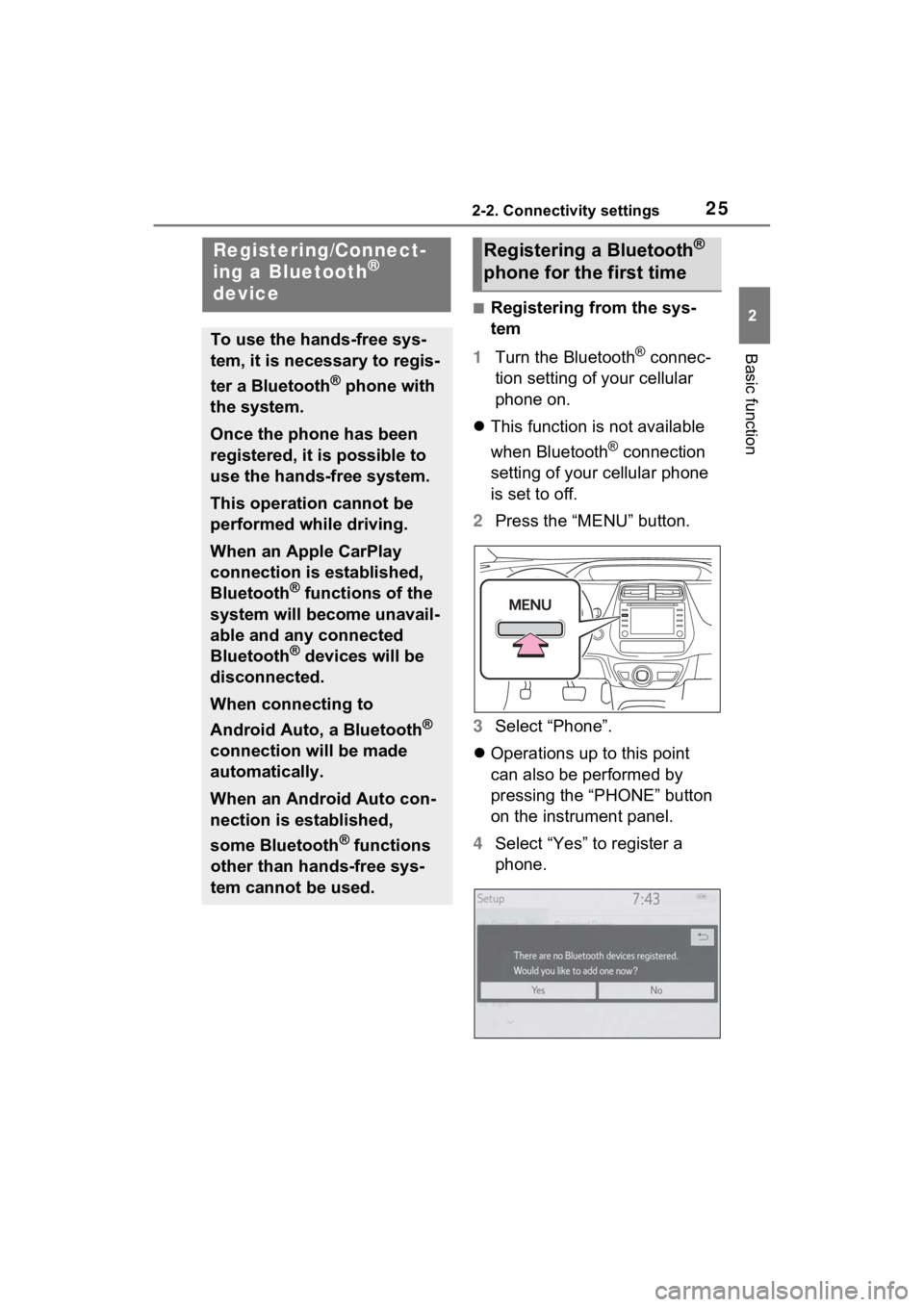
252-2. Connectivity settings
2
Basic function
2-2.Connectivity settings
■Registering from the sys-
tem
1 Turn the Bluetooth
® connec-
tion setting of your cellular
phone on.
This function is not available
when Bluetooth
® connection
setting of your cellular phone
is set to off.
2 Press the “MENU” button.
3 Select “Phone”.
Operations up to this point
can also be performed by
pressing the “PHONE” button
on the instrument panel.
4 Select “Yes” to register a
phone.
Registering/Connect-
ing a Bluetooth®
device
To use the hands-free sys-
tem, it is necessary to regis-
ter a Bluetooth
® phone with
the system.
Once the phone has been
registered, it is possible to
use the hands-free system.
This operation cannot be
performed while driving.
When an Apple CarPlay
connection is established,
Bluetooth
® functions of the
system will become unavail-
able and any connected
Bluetooth
® devices will be
disconnected.
When connecting to
Android Auto, a Bluetooth
®
connection will be made
automatically.
When an Android Auto con-
nection is established,
some Bluetooth
® functions
other than hands-free sys-
tem cannot be used.
Registering a Bluetooth®
phone for the first time
Page 27 of 176
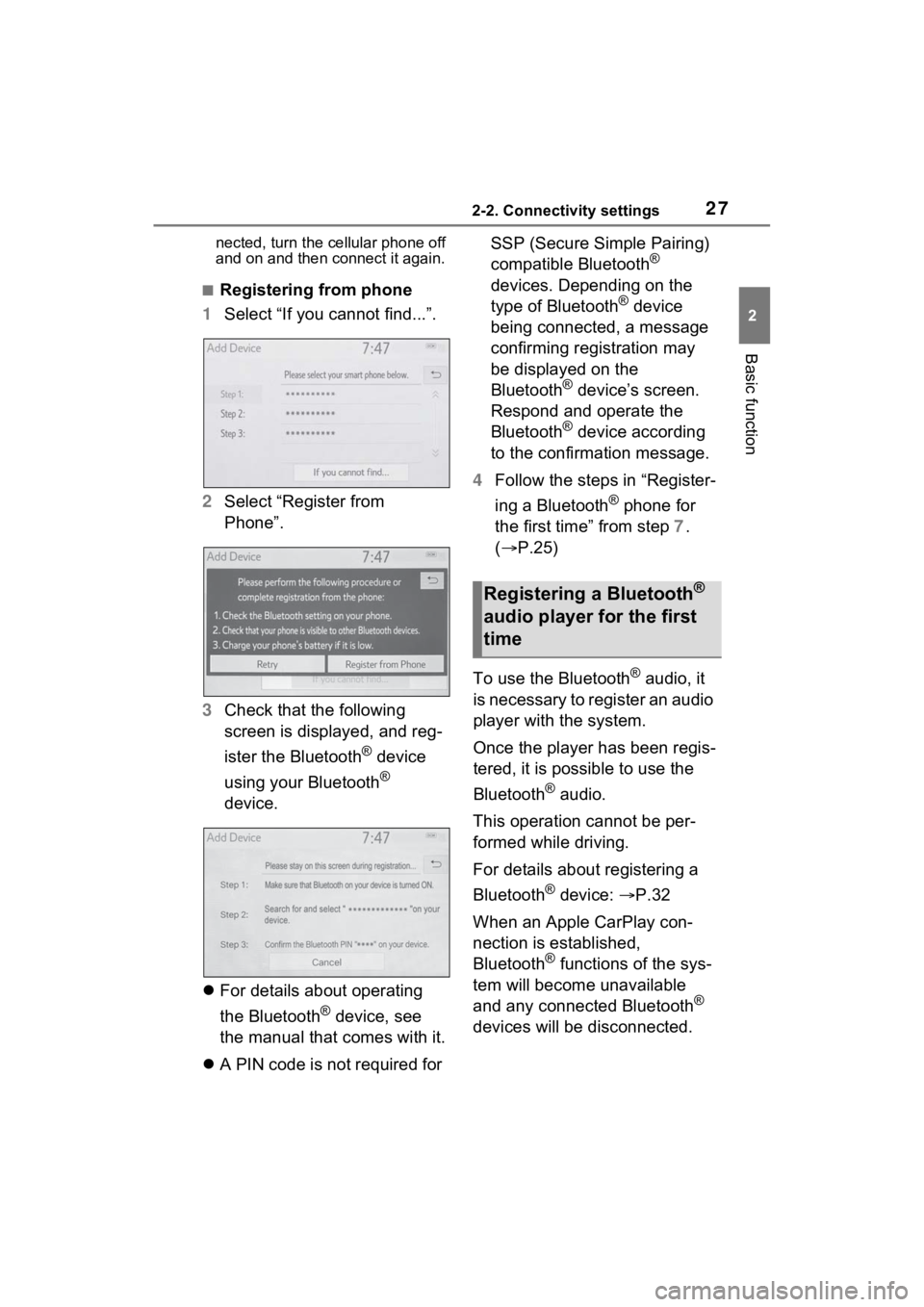
272-2. Connectivity settings
2
Basic function
nected, turn the cellular phone off
and on and then connect it again.
■Registering from phone
1 Select “If you cannot find...”.
2 Select “Register from
Phone”.
3 Check that the following
screen is displayed, and reg-
ister the Bluetooth
® device
using your Bluetooth
®
device.
For details about operating
the Bluetooth
® device, see
the manual that comes with it.
A PIN code is not required for SSP (Secure Simple Pairing)
compatible Bluetooth
®
devices. Depending on the
type of Bluetooth
® device
being connected, a message
confirming registration may
be displayed on the
Bluetooth
® device’s screen.
Respond and operate the
Bluetooth
® device according
to the confirmation message.
4 Follow the steps in “Register-
ing a Bluetooth
® phone for
the first time” from step 7.
( P.25)
To use the Bluetooth
® audio, it
is necessary to register an audio
player with the system.
Once the player has been regis-
tered, it is possible to use the
Bluetooth
® audio.
This operation cannot be per-
formed while driving.
For details about registering a
Bluetooth
® device: P.32
When an Apple CarPlay con-
nection is established,
Bluetooth
® functions of the sys-
tem will become unavailable
and any connected Bluetooth
®
devices will be disconnected.
Registering a Bluetooth®
audio player for the first
time
Page 41 of 176
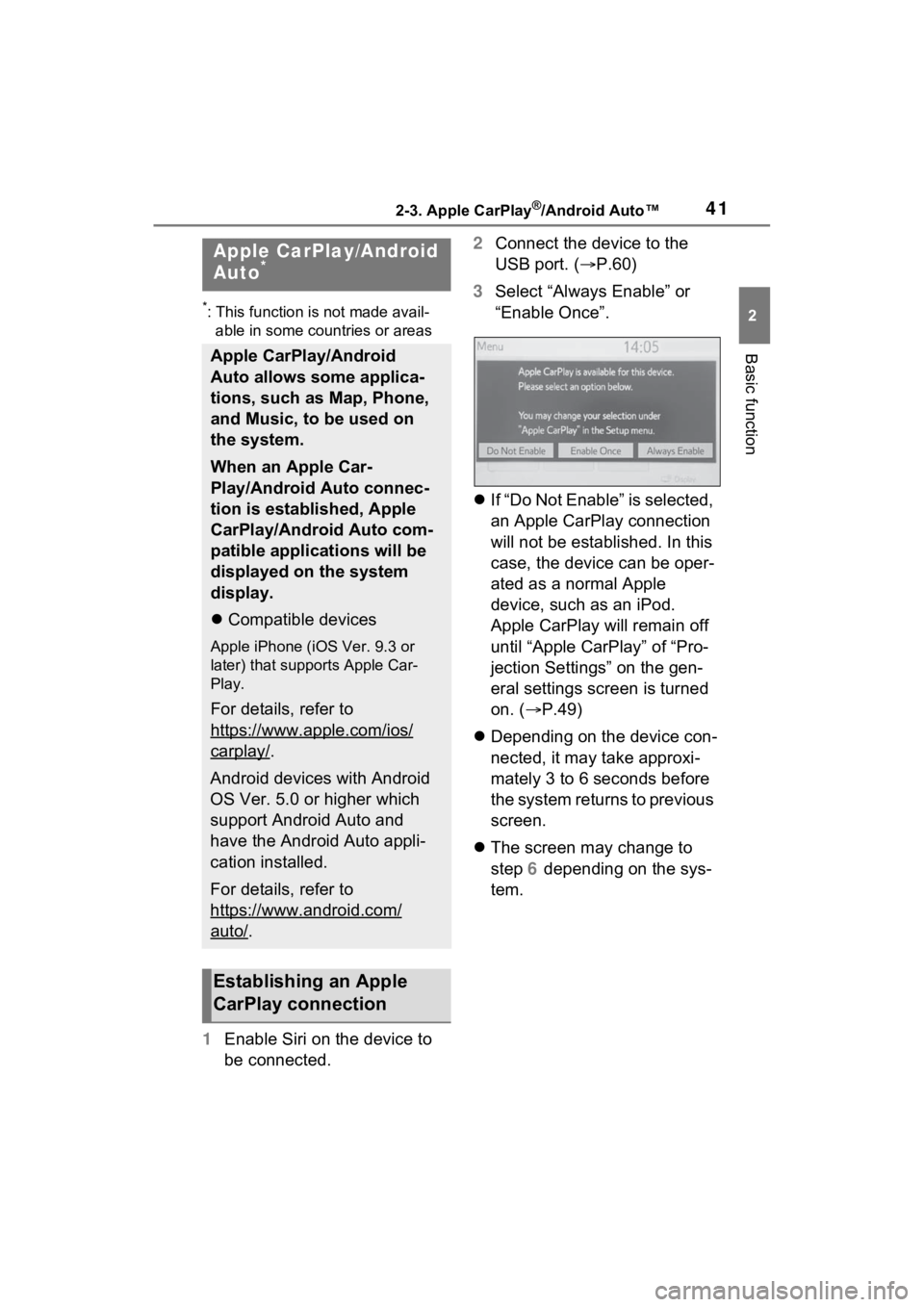
412-3. Apple CarPlay®/Android Auto™
2
Basic function
2-3.Apple CarPlay®/Android Auto™
*: This function is not made avail-able in some countries or areas
1 Enable Siri on the device to
be connected. 2
Connect the device to the
USB port. ( P.60)
3 Select “Always Enable” or
“Enable Once”.
If “Do Not Enable” is selected,
an Apple CarPlay connection
will not be established. In this
case, the device can be oper-
ated as a normal Apple
device, such as an iPod.
Apple CarPlay will remain off
until “Apple CarPlay” of “Pro-
jection Settings” on the gen-
eral settings screen is turned
on. ( P.49)
Depending on the device con-
nected, it may take approxi-
mately 3 to 6 seconds before
the system returns to previous
screen.
The screen may change to
step 6 depending on the sys-
tem.
Apple CarPlay/Android
Auto*
Apple CarPlay/Android
Auto allows some applica-
tions, such as Map, Phone,
and Music, to be used on
the system.
When an Apple Car-
Play/Android Auto connec-
tion is established, Apple
CarPlay/Android Auto com-
patible applications will be
displayed on the system
display.
Compatible devices
Apple iPhone (iOS Ver. 9.3 or
later) that supports Apple Car-
Play.
For details, refer to
https://www.apple.com/ios/
carplay/.
Android devices with Android
OS Ver. 5.0 or higher which
support Android Auto and
have the Android Auto appli-
cation installed.
For details, refer to
https://www.android.com/
auto/.
Establishing an Apple
CarPlay connection