manual radio set TOYOTA PRIUS PRIME 2021 Accessories, Audio & Navigation (in English)
[x] Cancel search | Manufacturer: TOYOTA, Model Year: 2021, Model line: PRIUS PRIME, Model: TOYOTA PRIUS PRIME 2021Pages: 176, PDF Size: 4.87 MB
Page 2 of 176
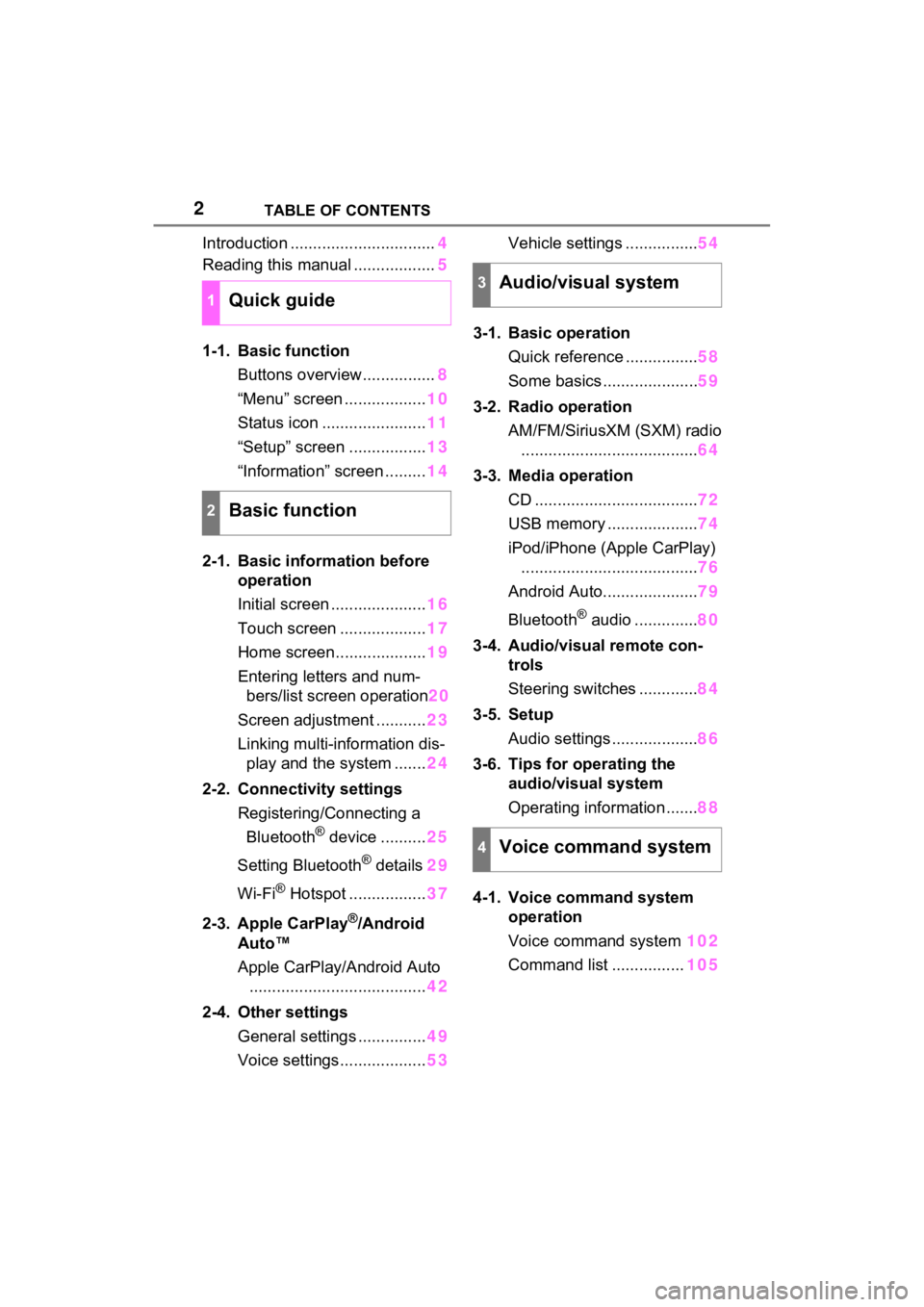
2TABLE OF CONTENTS
Introduction ................................4
Reading this manual .................. 5
1-1. Basic function Buttons overview................ 8
“Menu” screen .................. 10
Status icon ....................... 11
“Setup” screen ................. 13
“Information” screen ......... 14
2-1. Basic information before operation
Initial screen ..................... 16
Touch screen ................... 17
Home screen.................... 19
Entering letters and num- bers/list screen operation 20
Screen adjustment ........... 23
Linking multi-information dis- play and the system ....... 24
2-2. Connectivity settings Registering/Connecting a Bluetooth
® device .......... 25
Setting Bluetooth
® details 29
Wi-Fi
® Hotspot ................. 37
2-3. Apple CarPlay
®/Android
Auto™
Apple CarPlay/Android Auto ....................................... 42
2-4. Other settings General settings ............... 49
Voice settings................... 53Vehicle settings ................
54
3-1. Basic operation Quick reference ................ 58
Some basics ..................... 59
3-2. Radio operation AM/FM/SiriusXM (SXM) radio....................................... 64
3-3. Media operation CD .................................... 72
USB memory .................... 74
iPod/iPhone (Apple CarPlay) ....................................... 76
Android Auto..................... 79
Bluetooth
® audio .............. 80
3-4. Audio/visual remote con- trols
Steering switches ............. 84
3-5. Setup Audio settings ................... 86
3-6. Tips for operating the audio/visual system
Operating information ....... 88
4-1. Voice command system operation
Voice command system 102
Command list ................ 105
1Quick guide
2Basic function
3Audio/visual system
4Voice command system
Page 63 of 176
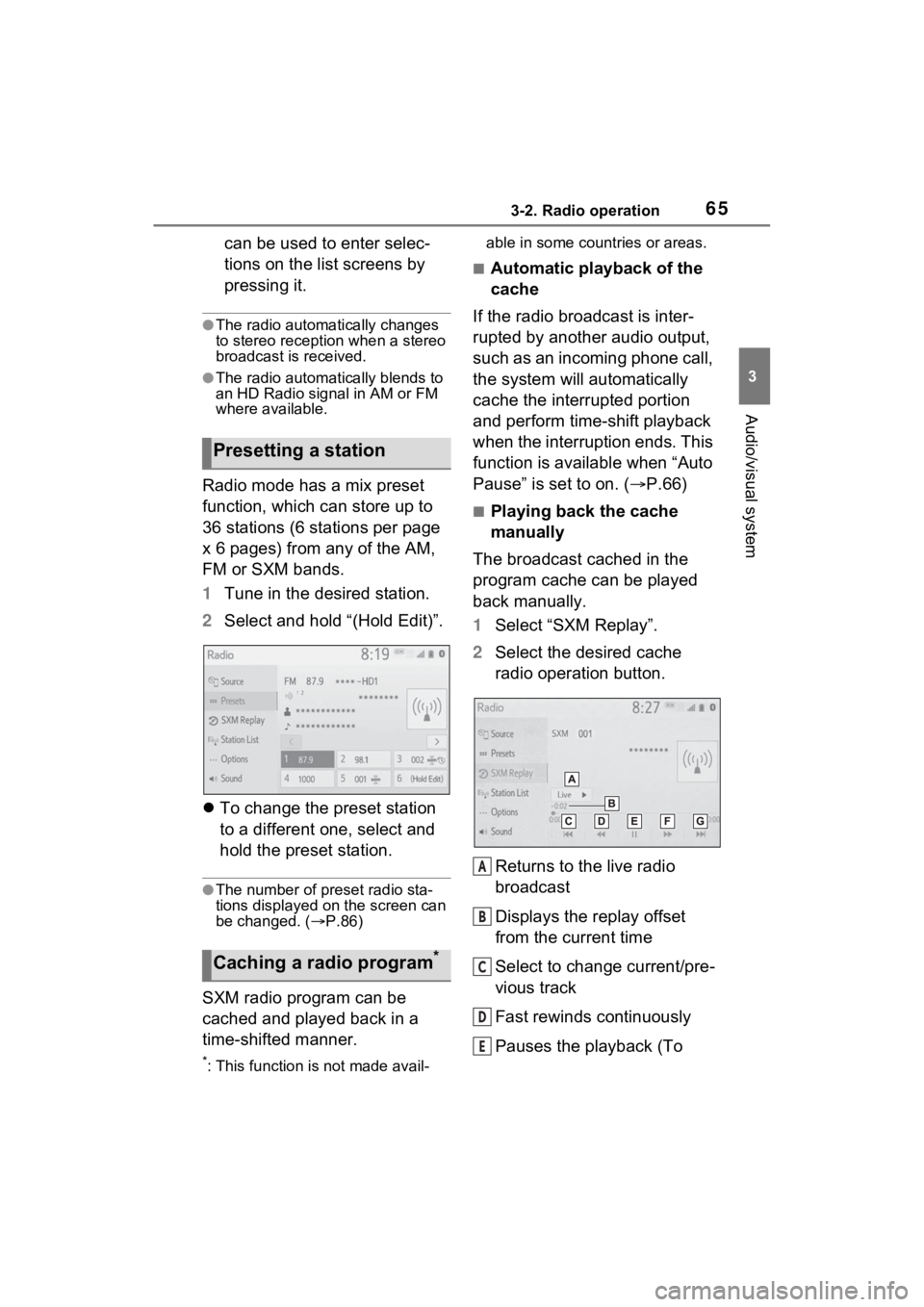
653-2. Radio operation
3
Audio/visual system
can be used to enter selec-
tions on the list screens by
pressing it.
●The radio automatically changes
to stereo reception when a stereo
broadcast is received.
●The radio automatically blends to
an HD Radio signal in AM or FM
where available.
Radio mode has a mix preset
function, which can store up to
36 stations (6 stations per page
x 6 pages) from any of the AM,
FM or SXM bands.
1Tune in the desired station.
2 Select and hold “(Hold Edit)”.
To change the preset station
to a different one, select and
hold the preset station.
●The number of preset radio sta-
tions displayed on the screen can
be changed. ( P.86)
SXM radio program can be
cached and played back in a
time-shifted manner.
*: This function is not made avail- able in some countries or areas.
■Automatic playback of the
cache
If the radio broadcast is inter-
rupted by another audio output,
such as an incoming phone call,
the system will automatically
cache the interrupted portion
and perform time-shift playback
when the interruption ends. This
function is available when “Auto
Pause” is set to on. ( P.66)
■Playing back the cache
manually
The broadcast cached in the
program cache can be played
back manually.
1 Select “SXM Replay”.
2 Select the desired cache
radio operation button.
Returns to the live radio
broadcast
Displays the replay offset
from the current time
Select to change current/pre-
vious track
Fast rewinds continuously
Pauses the playback (To
Presetting a station
Caching a radio program*
A
B
C
D
E
Page 147 of 176
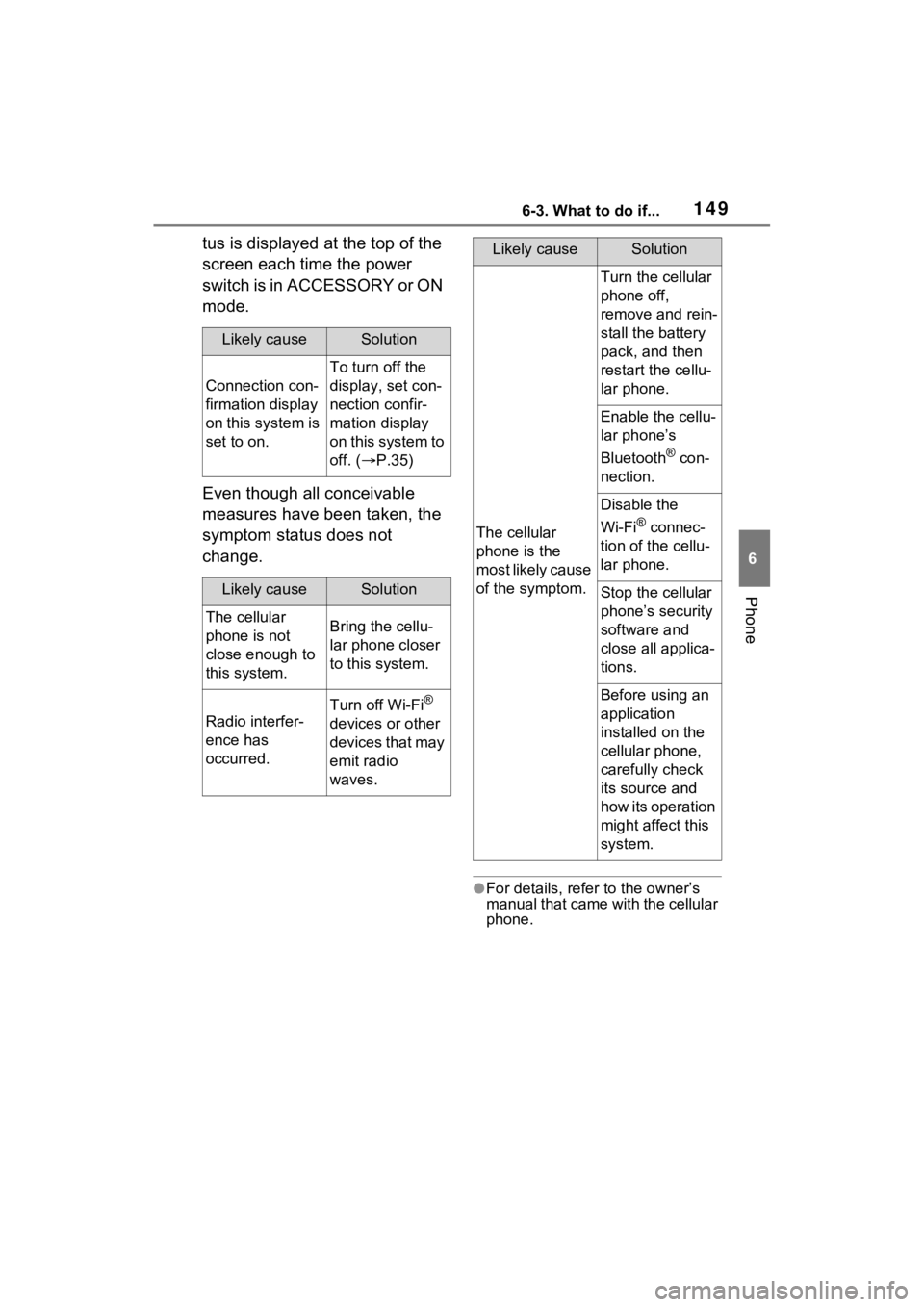
1496-3. What to do if...
6
Phone
tus is displayed at the top of the
screen each time the power
s wi tch i s i n ACCESS ORY or ON
mode.
Even though all conceivable
measures have been taken, the
symptom status does not
change.
●For details, refer to the owner’s
manual that came with the cellular
phone.
Likely causeSolution
Connection con-
firmation display
on this system is
set to on.
To turn off the
display, set con-
nection confir-
mation display
on this system to
off. (P.35)
Likely causeSolution
The cellular
phone is not
close enough to
this system.Bring the cellu-
lar phone closer
to this system.
Radio interfer-
ence has
occurred.
Turn off Wi-Fi®
devices or other
devices that may
emit radio
waves.
The cellular
phone is the
most likely cause
of the symptom.
Turn the cellular
phone off,
remove and rein-
stall the battery
pack, and then
restart the cellu-
lar phone.
Enable the cellu-
lar phone’s
Bluetooth
® con-
nection.
Disable the
Wi-Fi
® connec-
tion of the cellu-
lar phone.
Stop the cellular
phone’s security
software and
close all applica-
tions.
Before using an
application
installed on the
cellular phone,
carefully check
its source and
how its operation
might affect this
system.
Likely causeSolution
Page 155 of 176
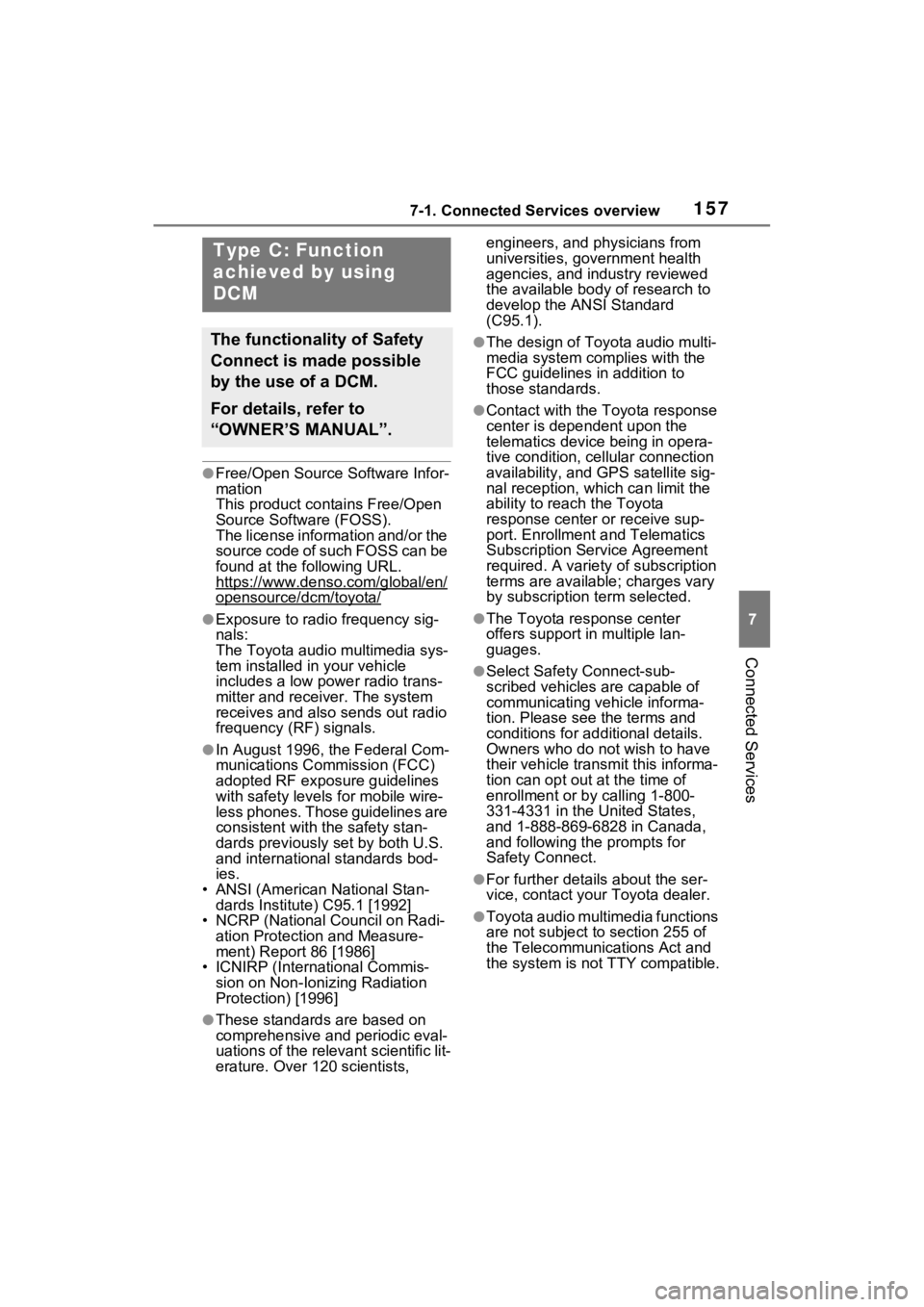
1577-1. Connected Services overview
7
Connected Services
●Free/Open Source Software Infor-
mation
This product contains Free/Open
Source Software (FOSS).
The license information and/or the
source code of such FOSS can be
found at the following URL.
https://www.denso.com/global/en/
opensource/dcm/toyota/
●Exposure to radio frequency sig-
nals:
The Toyota audio multimedia sys-
tem installed in your vehicle
includes a low power radio trans-
mitter and recei ver. The system
receives and also sends out radio
frequency (RF) signals.
●In August 1996, the Federal Com-
munications Commission (FCC)
adopted RF exposure guidelines
with safety levels for mobile wire-
less phones. Those guidelines are
consistent with the safety stan-
dards previously set by both U.S.
and international standards bod-
ies.
• ANSI (American National Stan- dards Institute) C95.1 [1992]
• NCRP (National Council on Radi-
ation Protection and Measure-
ment) Report 86 [1986]
• ICNIRP (Intern ational Commis-
sion on Non-Ionizing Radiation
Protection) [1996]
●These standards are based on
comprehensive and periodic eval-
uations of the relevant scientific lit-
erature. Over 1 20 scientists, engineers, and physicians from
universities, government health
agencies, and industry reviewed
the available body of research to
develop the ANSI Standard
(C95.1).
●The design of Toyota audio multi-
media system co
mplies with the
FCC guidelines in addition to
those standards.
●Contact with the Toyota response
center is dependent upon the
telematics device being in opera-
tive condition, cellular connection
availability, and GPS satellite sig-
nal reception, whi ch can limit the
ability to reach the Toyota
response center or receive sup-
port. Enrollment and Telematics
Subscription Service Agreement
required. A variety of subscription
terms are available; charges vary
by subscription term selected.
●The Toyota response center
offers support in multiple lan-
guages.
●Select Safety Connect-sub-
scribed vehicles are capable of
communicating vehicle informa-
tion. Please see the terms and
conditions for additional details.
Owners who do not wish to have
their vehicle transmit this informa-
tion can opt out at the time of
enrollment or b y calling 1-800-
331-4331 in the United States,
and 1-888-869-6828 in Canada,
and following t he prompts for
Safety Connect.
●For further details about the ser-
vice, contact your Toyota dealer.
●Toyota audio multimedia functions
are not subject to section 255 of
the Telecommunications Act and
the system is not TTY compatible.
Type C: Function
achieved by using
DCM
The functionality of Safety
Connect is made possible
by the use of a DCM.
For details, refer to
“OWNER’S MANUAL”.