remote control TOYOTA PRIUS PRIME 2021 Accessories, Audio & Navigation (in English)
[x] Cancel search | Manufacturer: TOYOTA, Model Year: 2021, Model line: PRIUS PRIME, Model: TOYOTA PRIUS PRIME 2021Pages: 176, PDF Size: 4.87 MB
Page 28 of 176
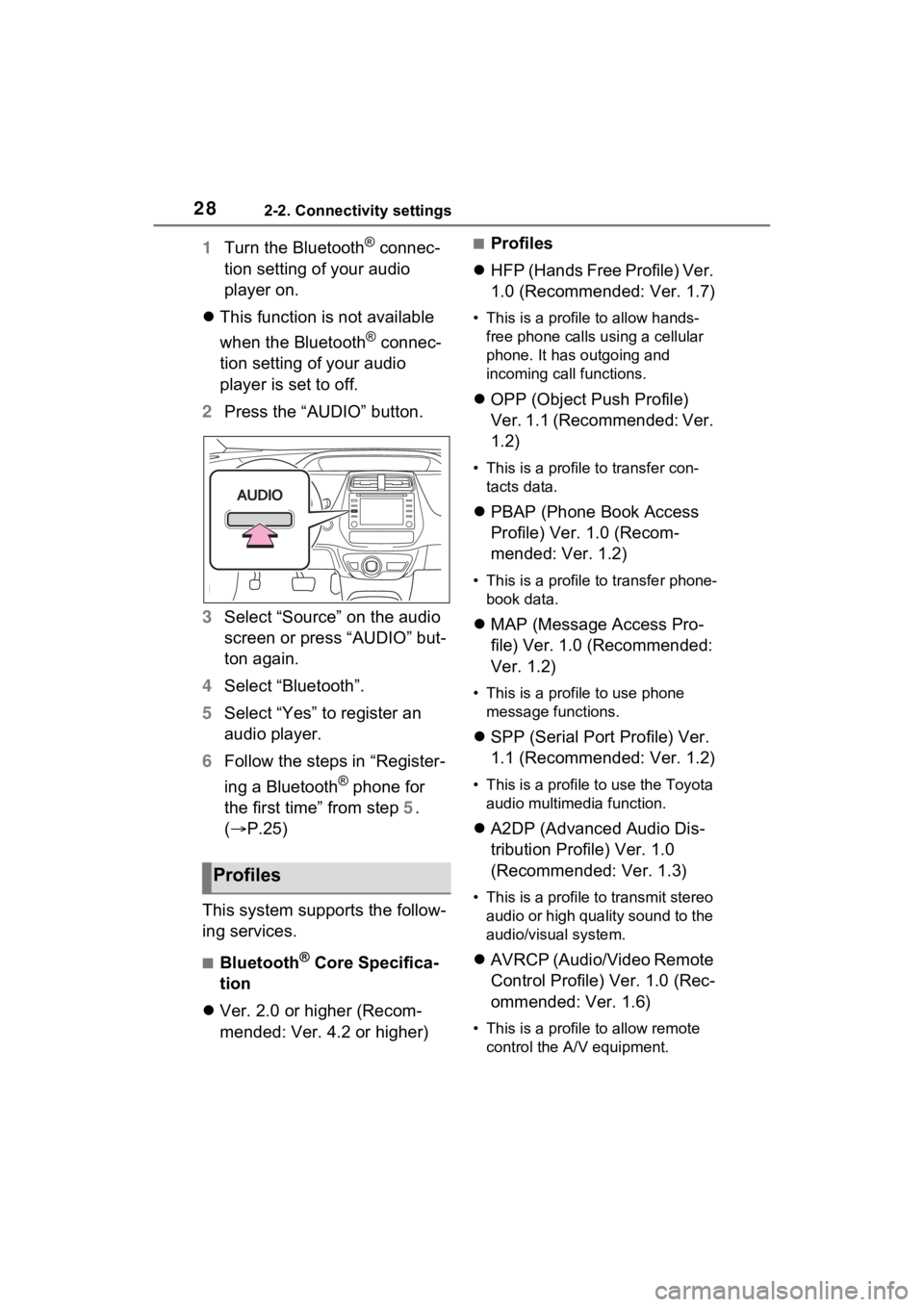
282-2. Connectivity settings
1Turn the Bluetooth® connec-
tion setting of your audio
player on.
This function is not available
when the Bluetooth
® connec-
tion setting of your audio
player is set to off.
2 Press the “AUDIO” button.
3 Select “Source” on the audio
screen or press “AUDIO” but-
ton again.
4 Select “Bluetooth”.
5 Select “Yes” to register an
audio player.
6 Follow the steps in “Register-
ing a Bluetooth
® phone for
the first time” from step 5.
( P.25)
This system supports the follow-
ing services.
■Bluetooth® Core Specifica-
tion
Ver. 2.0 or higher (Recom-
mended: Ver. 4.2 or higher)
■Profiles
HFP (Hands Free Profile) Ver.
1.0 (Recommended: Ver. 1.7)
• This is a profile to allow hands-
free phone calls using a cellular
phone. It has outgoing and
incoming call functions.
OPP (Object Push Profile)
Ver. 1.1 (Recommended: Ver.
1.2)
• This is a profile to transfer con-
tacts data.
PBAP (Phone Book Access
Profile) Ver. 1.0 (Recom-
mended: Ver. 1.2)
• This is a profile to transfer phone-
book data.
MAP (Message Access Pro-
file) Ver. 1.0 (Recommended:
Ver. 1.2)
• This is a profile to use phone
message functions.
SPP (Serial Port Profile) Ver.
1.1 (Recommended: Ver. 1.2)
• This is a profile to use the Toyota
audio multimedia function.
A2DP (Advanced Audio Dis-
tribution Profile) Ver. 1.0
(Recommended: Ver. 1.3)
• This is a profile to transmit stereo
audio or high quality sound to the
audio/visual system.
AVRCP (Audio/Video Remote
Control Profile) Ver. 1.0 (Rec-
ommended: Ver. 1.6)
• This is a profile to allow remote
control the A/V equipment.
Profiles
Page 82 of 176
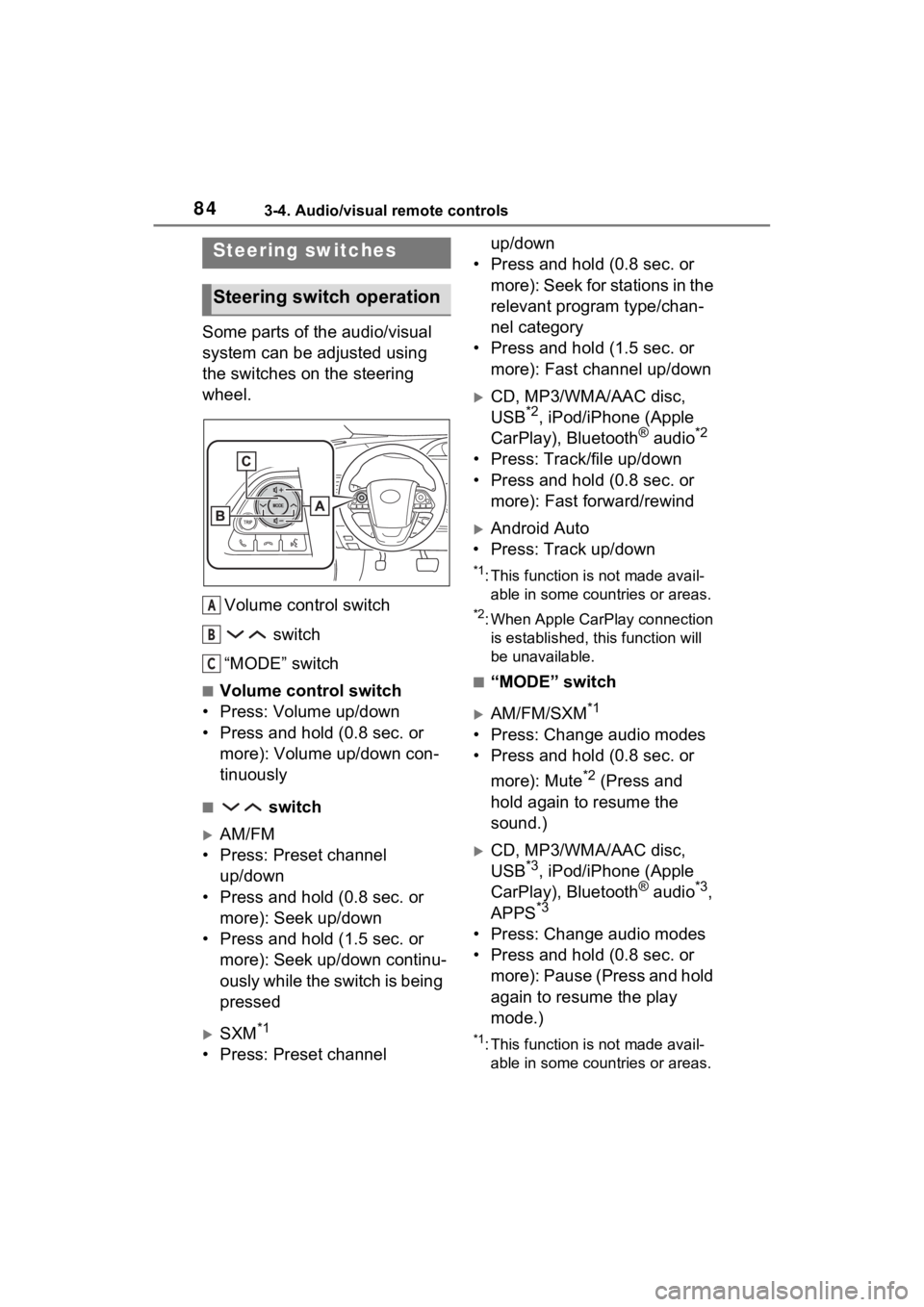
843-4. Audio/visual remote controls
3-4.Audio/visual remote controls
Some parts of the audio/visual
system can be adjusted using
the switches on the steering
wheel.Volume control switch switch
“MODE” switch
■Volume control switch
• Press: Volume up/down
• Press and hold (0.8 sec. or more): Volume up/down con-
tinuously
■ switch
AM/FM
• Press: Preset channel up/down
• Press and hold (0.8 sec. or more): Seek up/down
• Press and hold (1.5 sec. or more): Seek up/down continu-
ously while the switch is being
pressed
SXM*1
• Press: Preset channel up/down
• Press and hold (0.8 sec. or more): Seek for stations in the
relevant program type/chan-
nel category
• Press and hold (1.5 sec. or more): Fast channel up/down
CD, MP3/WMA/AAC disc,
USB*2, iPod/iPhone (Apple
CarPlay), Bluetooth® audio*2
• Press: Track/file up/down
• Press and hold (0.8 sec. or more): Fast forward/rewind
Android Auto
• Press: Track up/down
*1: This function is not made avail- able in some countries or areas.
*2: When Apple CarPlay connection is established, this function will
be unavailable.
■“MODE” switch
AM/FM/SXM*1
• Press: Change audio modes
• Press and hold (0.8 sec. or
more): Mute
*2 (Press and
hold again to resume the
sound.)
CD, MP3/WMA/AAC disc,
USB*3, iPod/iPhone (Apple
CarPlay), Bluetooth® audio*3,
APPS*3
• Press: Change audio modes
• Press and hold (0.8 sec. or more): Pause (Press and hold
again to resume the play
mode.)
*1: This function is not made avail-able in some countries or areas.
Steering switches
Steering switch operation
A
B
C
Page 83 of 176
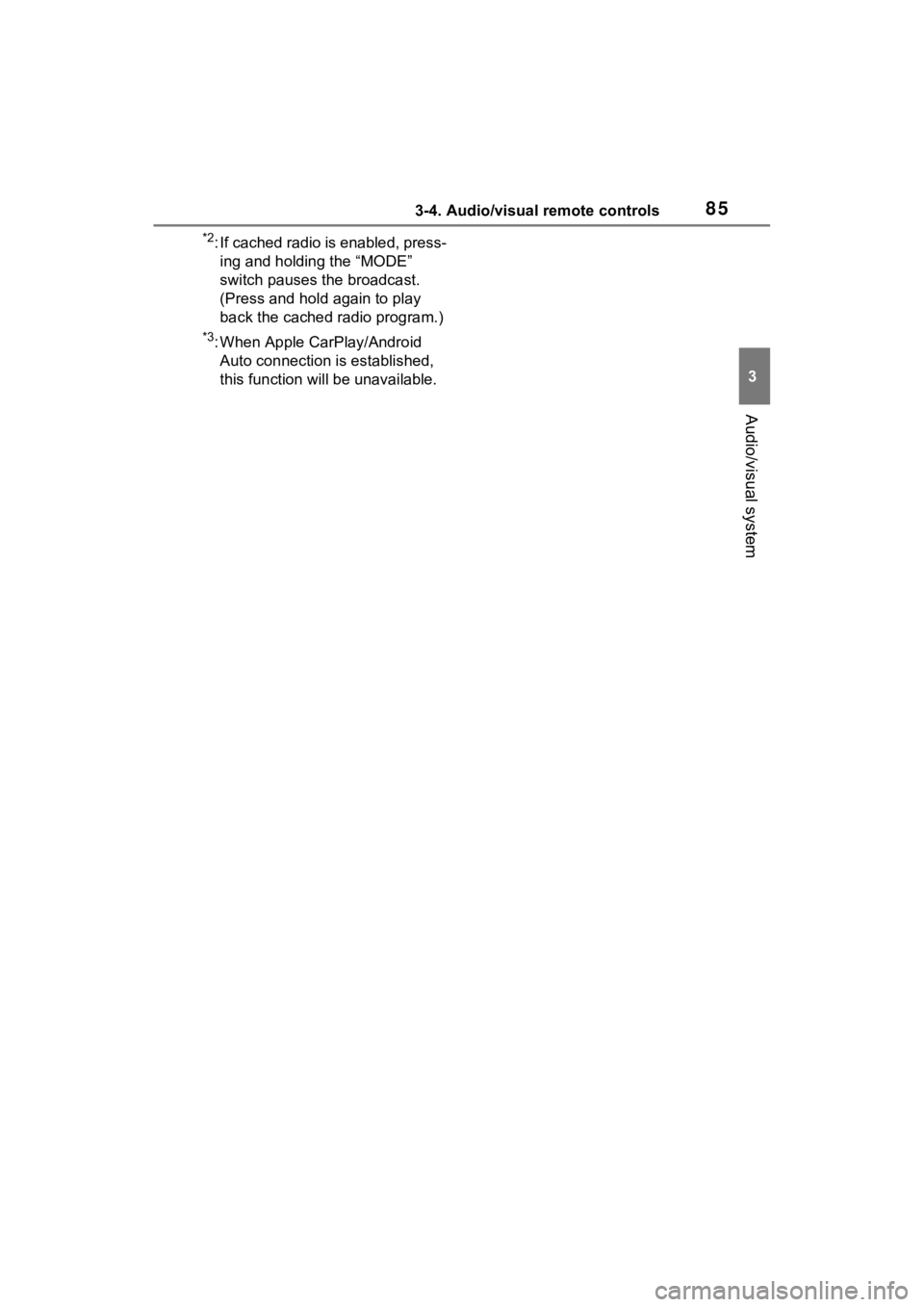
853-4. Audio/visual remote controls
3
Audio/visual system
*2: If cached radio is enabled, press-ing and holding the “MODE”
switch pauses the broadcast.
(Press and hol d again to play
back the cached radio program.)
*3: When Apple CarPlay/Android Auto connection is established,
this function will be unavailable.
Page 166 of 176
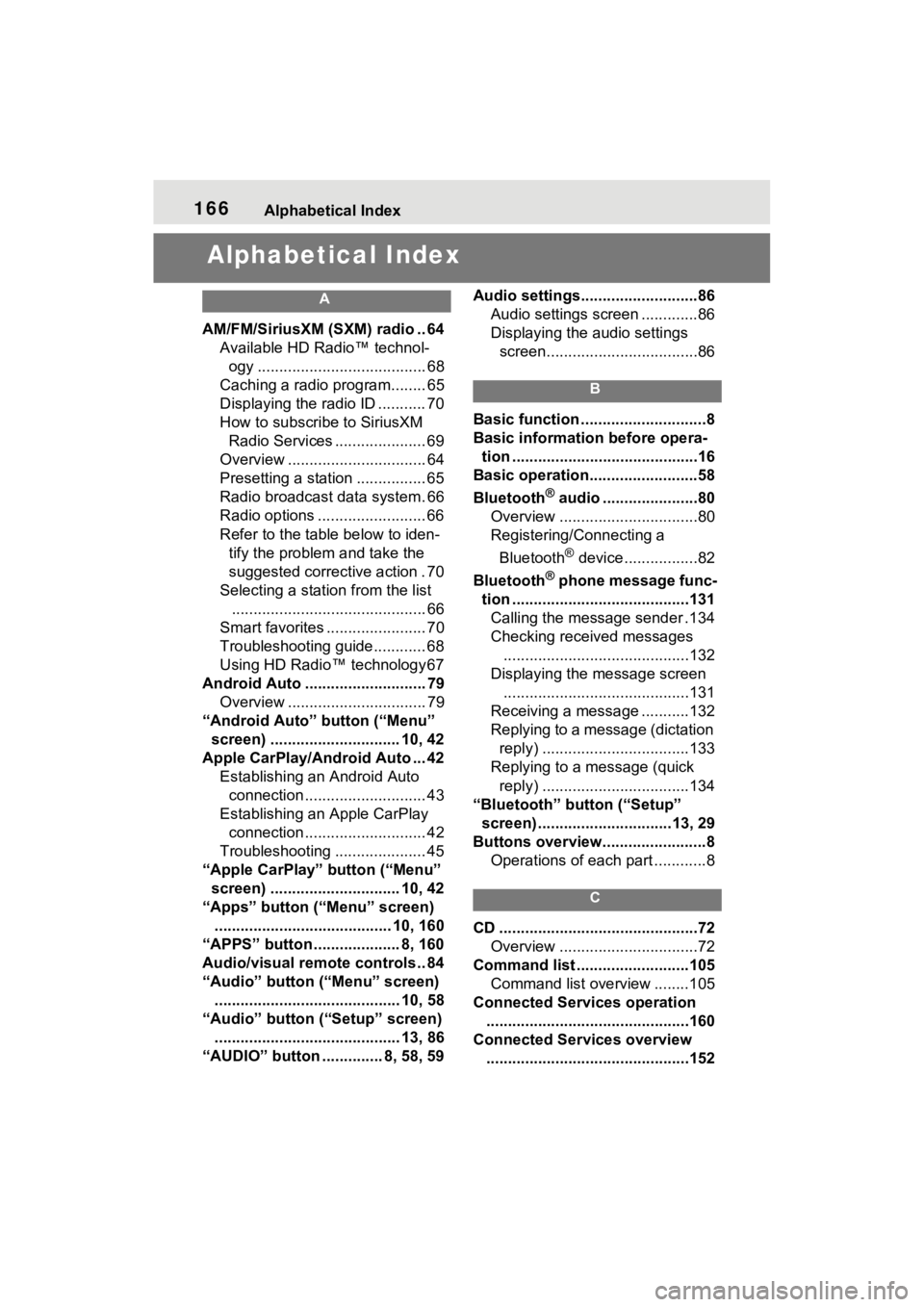
166Alphabetical Index
Alphabetical Index
A
AM/FM/SiriusXM (SXM) radio .. 64
Available HD Radio™ technol- ogy ....................................... 68
Caching a radio program........ 65
Displaying the radio ID ........... 70
How to subscribe to SiriusXM Radio Services ..................... 69
Overview ................................ 64
Presetting a station ................ 65
Radio broadcast data system. 66
Radio options ......................... 66
Refer to the table below to iden- tify the problem and take the
suggested corrective action . 70
Selecting a station from the list ............................................. 66
Smart favorites ....................... 70
Troubleshooting guide............ 68
Using HD Radio™ technology 67
Android Auto ............................ 79 Overview ................................ 79
“Android Auto” button (“Menu” screen) .............................. 10, 42
Apple CarPlay/Android Auto ... 42 Establishing an Android Auto connection ............................ 43
Establishing an Apple CarPlay connection ............................ 42
Troubleshooting ..................... 45
“Apple CarPlay” button (“Menu” screen) .............................. 10, 42
“Apps” button (“Menu” screen) ......................................... 10, 160
“APPS” button ........ ............8, 160
Audio/visual remote controls .. 84
“Audio” button (“Menu” screen) ........................................... 10, 58
“Audio” button (“Setup” screen) ........................................... 13, 86
“AUDIO” button .............. 8, 58, 59 Audio settings...........................86
Audio settings screen .............86
Displaying the audio settings screen...................................86
B
Basic function .............................8
Basic information before opera-tion ...........................................16
Basic operation.........................58
Bluetooth
® audio ......................80
Overview ................................80
Registering/Connecting a
Bluetooth
® device .................82
Bluetooth
® phone message func-
tion .........................................131 Calling the message sender .134
Checking received messages ...........................................132
Displaying the message screen ...........................................131
Receiving a mess age ...........132
Replying to a message (dictation reply) ..................................133
Replying to a message (quick reply) ..................................134
“Bluetooth” button (“Setup” screen) ...............................13, 29
Buttons overview........................8 Operations of each part ............8
C
CD ..............................................72Overview ................................72
Command list ..........................105 Command list overview ........105
Connected Services operation ...............................................160
Connected Services overview ...............................................152