steering TOYOTA PRIUS PRIME 2021 Accessories, Audio & Navigation (in English)
[x] Cancel search | Manufacturer: TOYOTA, Model Year: 2021, Model line: PRIUS PRIME, Model: TOYOTA PRIUS PRIME 2021Pages: 310, PDF Size: 6.79 MB
Page 9 of 310
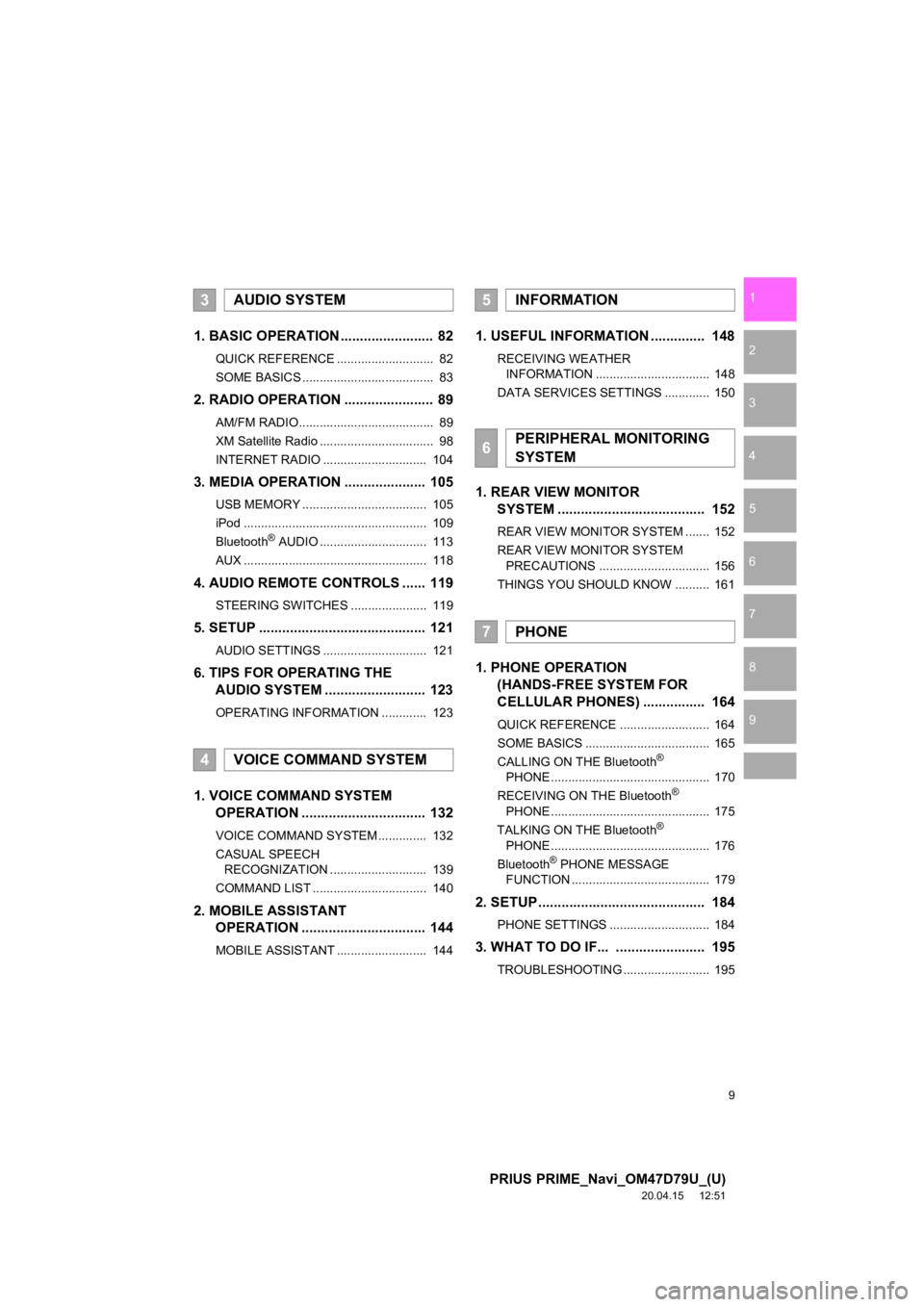
9
PRIUS PRIME_Navi_OM47D79U_(U)
20.04.15 12:51
1
2
3
4
5
6
7
8
9
1. BASIC OPERATION ........................ 82
QUICK REFERENCE ............................ 82
SOME BASICS ...................................... 83
2. RADIO OPERATION ....................... 89
AM/FM RADIO....................................... 89
XM Satellite Radio ................................. 98
INTERNET RADIO .............................. 104
3. MEDIA OPERATION ..................... 105
USB MEMORY .................................... 105
iPod ..................................................... 109
Bluetooth
® AUDIO ............................... 113
AUX ..................................................... 118
4. AUDIO REMOTE CONTROLS ...... 119
STEERING SWITCHES ...................... 119
5. SETUP ........................................... 121
AUDIO SETTINGS .............................. 121
6. TIPS FOR OPERATING THE AUDIO SYSTEM ........ .................. 123
OPERATING INFORMATION ............. 123
1. VOICE COMMAND SYSTEM
OPERATION ................................ 132
VOICE COMMAND SYSTEM .............. 132
CASUAL SPEECH
RECOGNIZATION ............................ 139
COMMAND LIST ................................. 140
2. MOBILE ASSISTANT OPERATION ................................ 144
MOBILE ASSISTANT .......................... 144
1. USEFUL INFORMATION .............. 148
RECEIVING WEATHER
INFORMATION ................................. 148
DATA SERVICES SETTINGS ............. 150
1. REAR VIEW MONITOR SYSTEM ....... ............................ ... 152
REAR VIEW MONITOR SYSTEM ....... 152
REAR VIEW MONITOR SYSTEM
PRECAUTIONS ................................ 156
THINGS YOU SHOULD KNOW .......... 161
1. PHONE OPERATION (HANDS-FREE SYSTEM FOR
CELLULAR PHONES) ................ 164
QUICK REFERENCE .......................... 164
SOME BASICS .................................... 165
CALLING ON THE Bluetooth
®
PHONE .............................................. 170
RECEIVING ON THE Bluetooth
®
PHONE .............................................. 175
TALKING ON THE Bluetooth
®
PHONE .............................................. 176
Bluetooth
® PHONE MESSAGE
FUNCTION ........................................ 179
2. SETUP........................................... 184
PHONE SETTINGS ............................. 184
3. WHAT TO DO IF... ....................... 195
TROUBLESHOOTING ......................... 195
3AUDIO SYSTEM
4VOICE COMMAND SYSTEM
5INFORMATION
6PERIPHERAL MONITORING
SYSTEM
7PHONE
Page 50 of 310
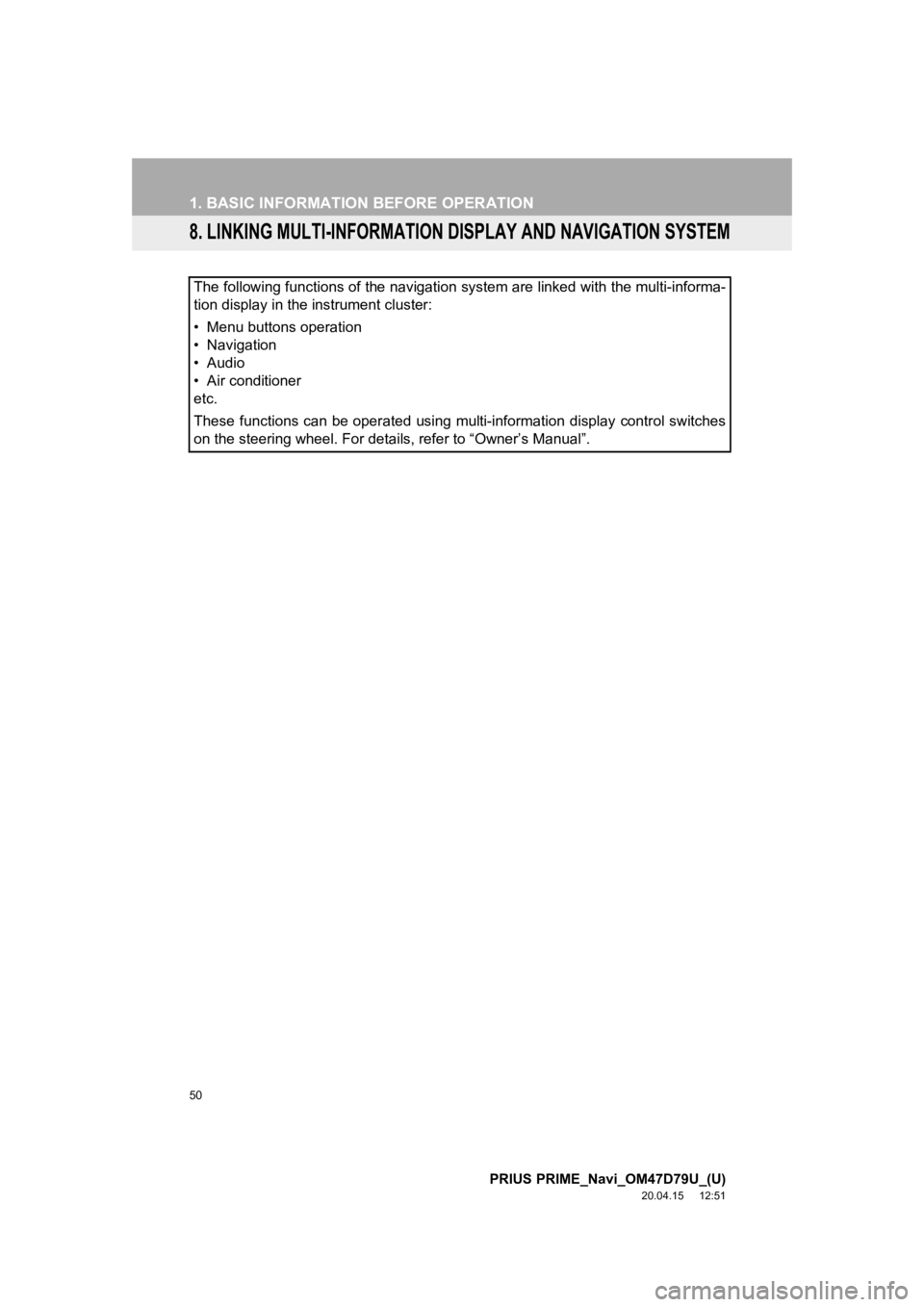
50
1. BASIC INFORMATION BEFORE OPERATION
PRIUS PRIME_Navi_OM47D79U_(U)
20.04.15 12:51
8. LINKING MULTI-INFORMATION DISPLAY AND NAVIGATION SYSTEM
The following functions of the navigation system are linked with the multi-informa-
tion display in the instrument cluster:
• Menu buttons operation
• Navigation
• Audio
• Air conditioner
etc.
These functions can be operated using multi-information display control switches
on the steering wheel. For details, refer to “Owner’s Manual”.
Page 51 of 310
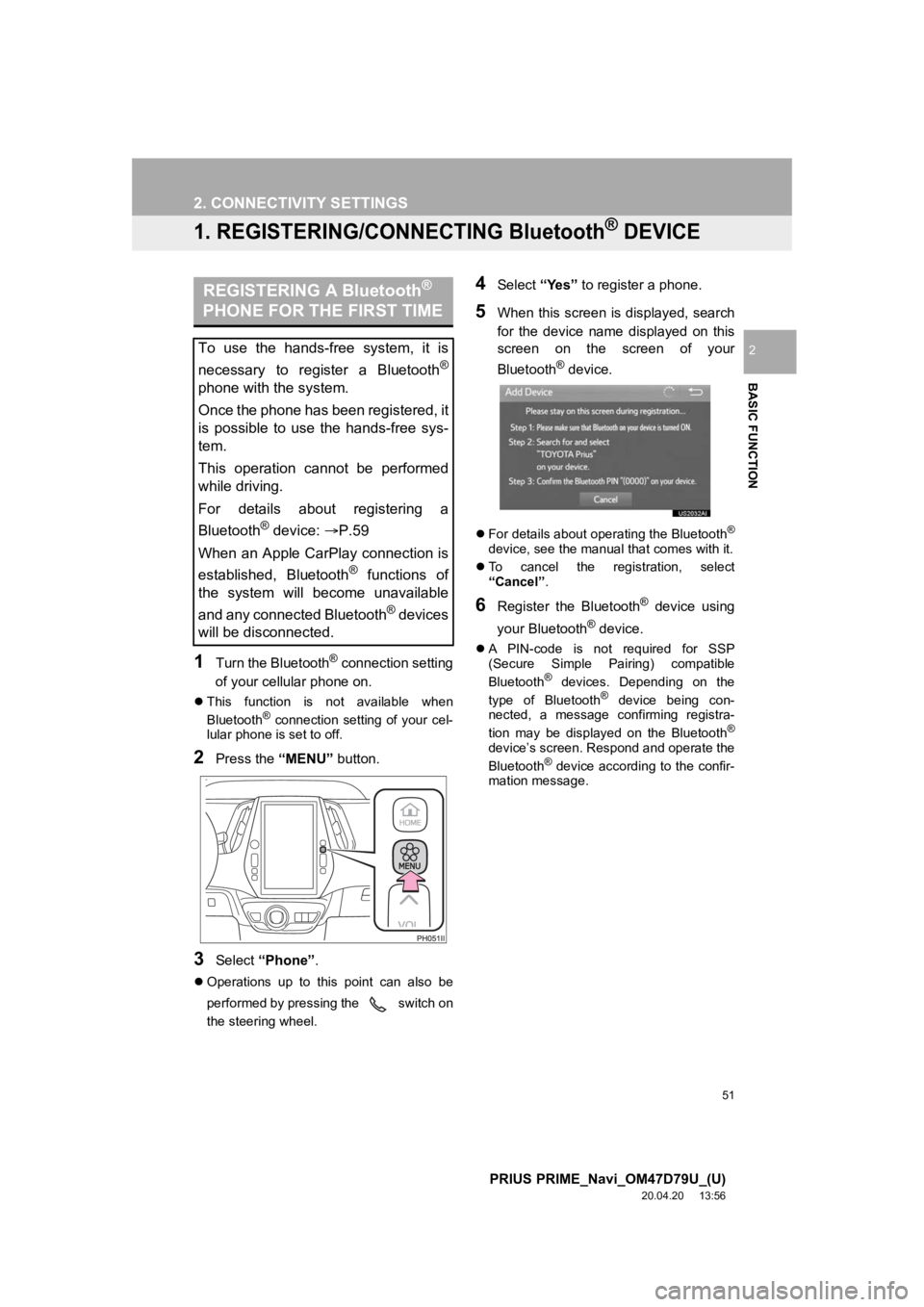
51
PRIUS PRIME_Navi_OM47D79U_(U)
20.04.20 13:56
BASIC FUNCTION
2
2. CONNECTIVITY SETTINGS
1. REGISTERING/CONNECTING Bluetooth® DEVICE
1Turn the Bluetooth® connection setting
of your cellular phone on.
This function is not available when
Bluetooth® connection setting of your cel-
lular phone is set to off.
2Press the “MENU” button.
3Select “Phone” .
Operations up to this point can also be
performed by pressing the switch on
the steering wheel.
4Select “Yes” to register a phone.
5When this screen is displayed, search
for the device name displayed on this
screen on the screen of your
Bluetooth
® device.
For details about operating the Bluetooth®
device, see the manual that comes with it.
To cancel the registration, select
“Cancel” .
6Register the Bluetooth® device using
your Bluetooth
® device.
A PIN-code is not required for SSP
(Secure Simple Pairing) compatible
Bluetooth
® devices. Depending on the
type of Bluetooth® device being con-
nected, a message confirming registra-
tion may be displayed on the Bluetooth
®
device’s screen. Respond and operate the
Bluetooth® device according to the confir-
mation message.
REGISTERING A Bluetooth®
PHONE FOR THE FIRST TIME
To use the hands-free system, it is
necessary to register a Bluetooth
®
phone with the system.
Once the phone has been registered, it
is possible to use the hands-free sys-
tem.
This operation cannot be performed
while driving.
For details about registering a
Bluetooth
® device: P.59
When an Apple CarPlay connection is
established, Bluetooth
® functions of
the system will become unavailable
and any connected Bluetooth
® devices
will be disconnected.
Page 81 of 310
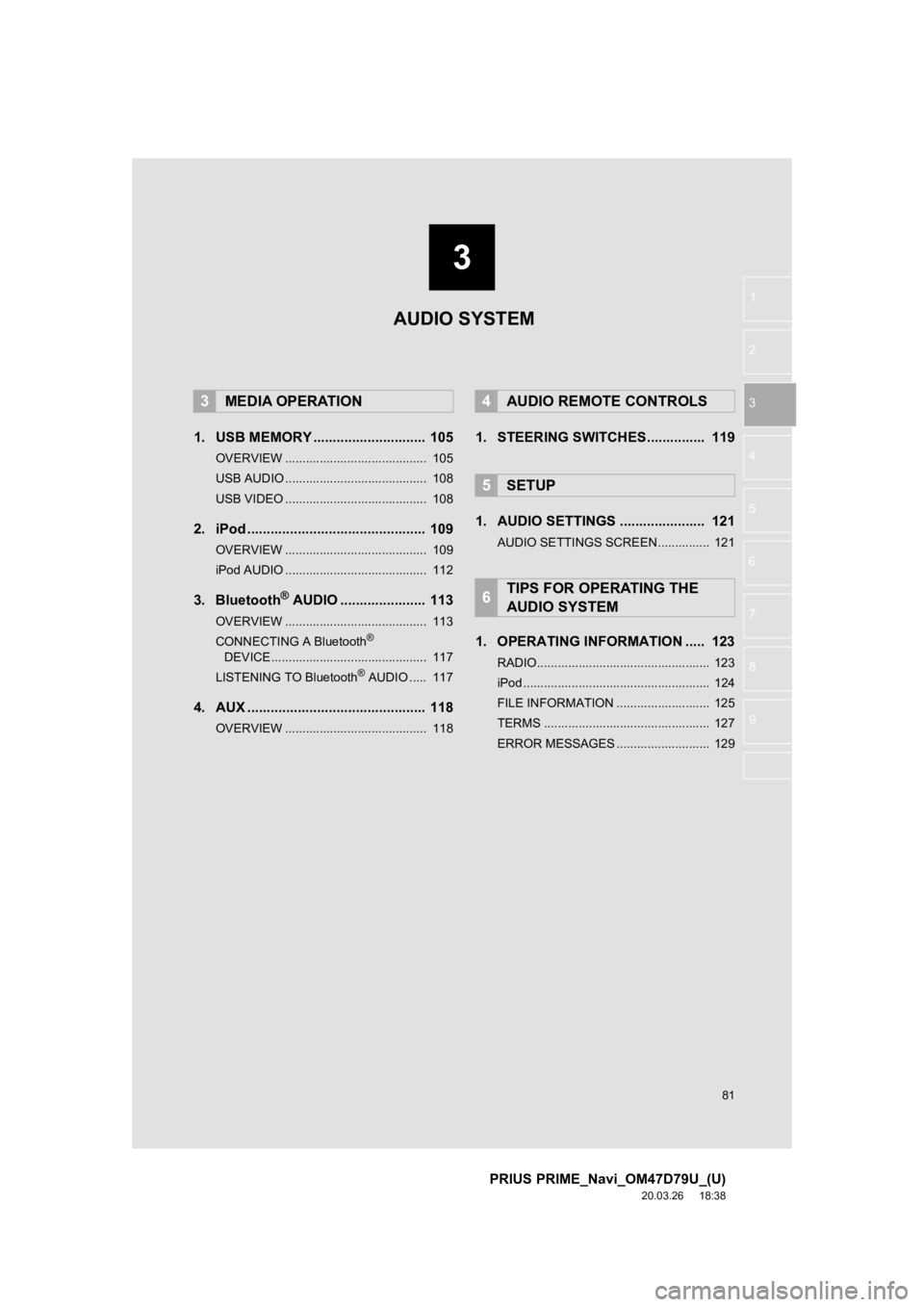
3
81
PRIUS PRIME_Navi_OM47D79U_(U)
20.03.26 18:38
1
2
3
4
5
6
7
8
9
1. USB MEMORY ............................. 105
OVERVIEW ......................................... 105
USB AUDIO ......................................... 108
USB VIDEO ......................................... 108
2. iPod .............................................. 109
OVERVIEW ......................................... 109
iPod AUDIO ......................................... 112
3. Bluetooth® AUDIO ...................... 113
OVERVIEW ......................................... 113
CONNECTING A Bluetooth®
DEVICE ............................................. 117
LISTENING TO Bluetooth
® AUDIO ..... 117
4. AUX .............................................. 118
OVERVIEW ......................................... 118
1. STEERING SWITCHES............... 119
1. AUDIO SETTINGS ...................... 121
AUDIO SETTINGS SCREEN............... 121
1. OPERATING INFORMATION ..... 123
RADIO.................................................. 123
iPod ...................................................... 124
FILE INFORMATION ........................... 125
TERMS ................................................ 127
ERROR MESSAGES ........................... 129
3MEDIA OPERATION4AUDIO REMOTE CONTROLS
5SETUP
6TIPS FOR OPERATING THE
AUDIO SYSTEM
AUDIO SYSTEM
Page 82 of 310
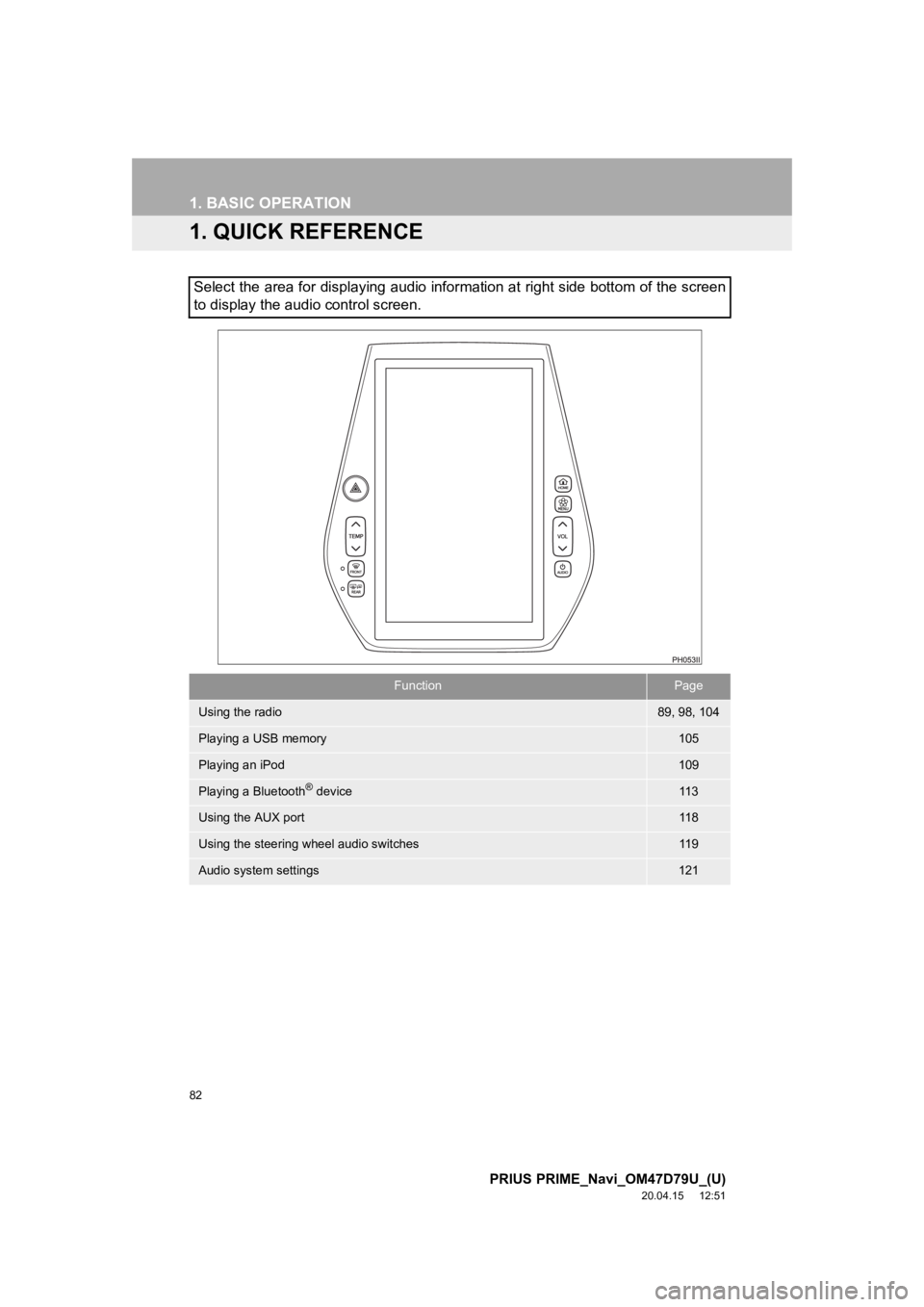
82
PRIUS PRIME_Navi_OM47D79U_(U)
20.04.15 12:51
1. BASIC OPERATION
1. QUICK REFERENCE
Select the area for displaying audio information at right side bottom of the screen
to display the audio control screen.
FunctionPage
Using the radio89, 98, 104
Playing a USB memory105
Playing an iPod109
Playing a Bluetooth® device11 3
Using the AUX port11 8
Using the steering wheel audio switches11 9
Audio system settings121
Page 104 of 310
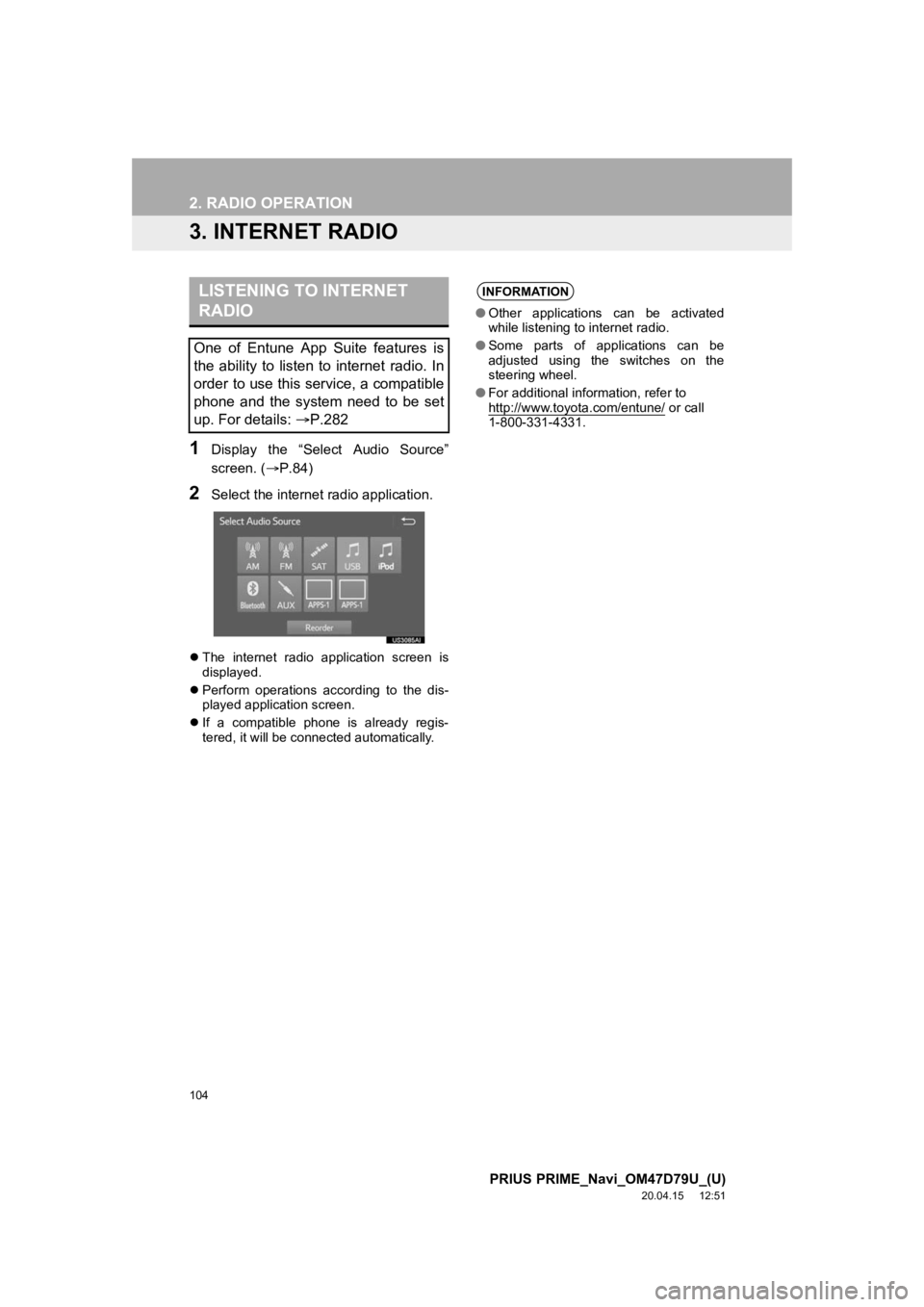
104
2. RADIO OPERATION
PRIUS PRIME_Navi_OM47D79U_(U)
20.04.15 12:51
3. INTERNET RADIO
1Display the “Select Audio Source”
screen. (P.84)
2Select the internet radio application.
The internet radio application screen is
displayed.
Perform operations according to the dis-
played application screen.
If a compatible phone is already regis-
tered, it will be connected automatically.
LISTENING TO INTERNET
RADIO
One of Entune App Suite features is
the ability to listen to internet radio. In
order to use this service, a compatible
phone and the system need to be set
up. For details: P.282
INFORMATION
●Other applications can be activated
while listening to internet radio.
● Some parts of applications can be
adjusted using the switches on the
steering wheel.
● For additional information, refer to
http://www.toyota.com/entune/
or call
1-800-331-4331.
Page 119 of 310
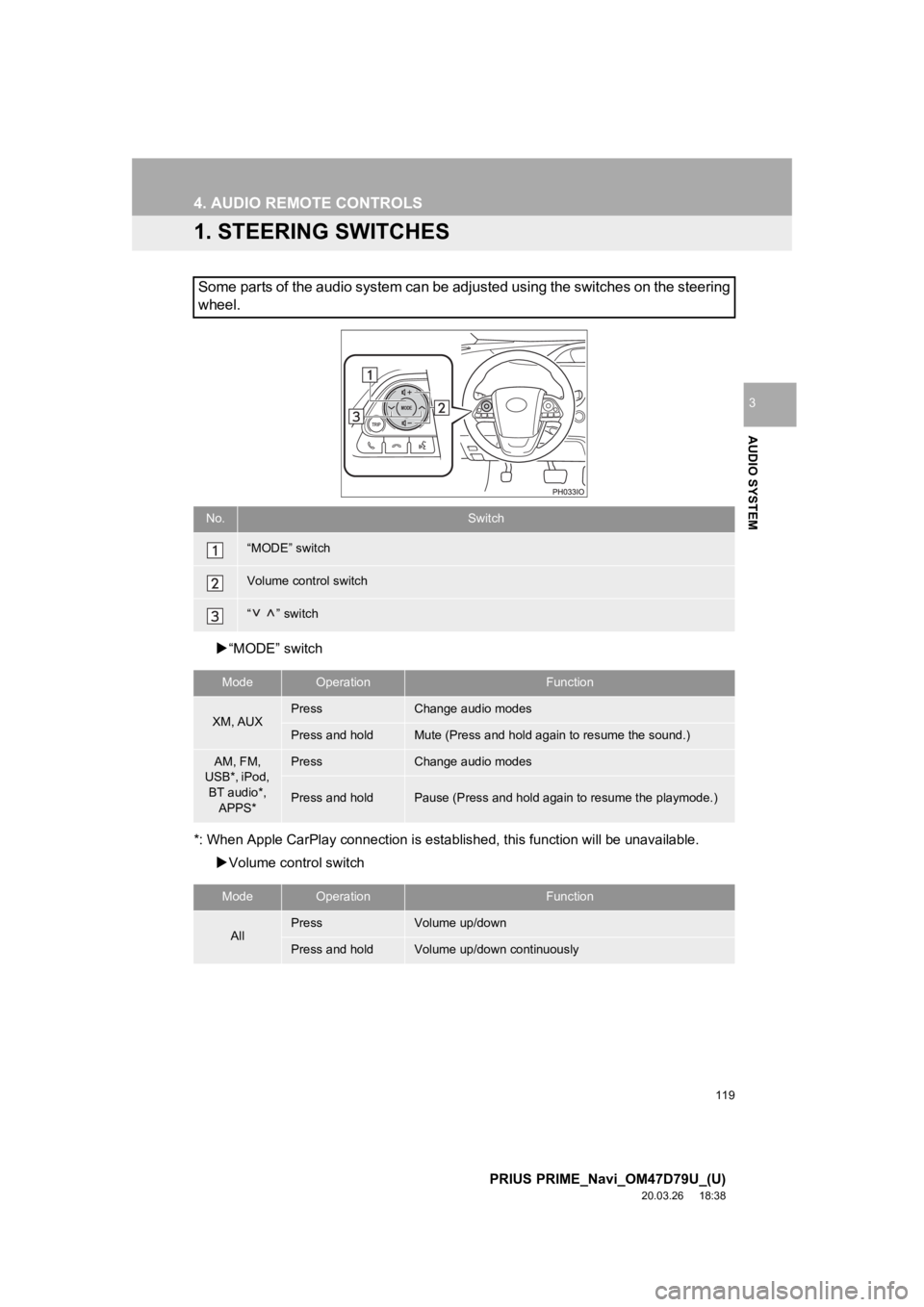
119
PRIUS PRIME_Navi_OM47D79U_(U)
20.03.26 18:38
AUDIO SYSTEM
3
4. AUDIO REMOTE CONTROLS
1. STEERING SWITCHES
“MODE” switch
*: When Apple CarPlay connection i s established, this function will be unavailable.
Volume control switch
Some parts of the audio system can be adjusted using the switches on the steering
wheel.
No.Switch
“MODE” switch
Volume control switch
“ ” switch
ModeOperationFunction
XM, AUXPressChange audio modes
Press and holdMute (Press and hold again to resume the sound.)
AM, FM,
USB*, iPod,
BT audio*, APPS*PressChange audio modes
Press and holdPause (Press and hold again to resume the playmode.)
ModeOperationFunction
AllPressVolume up/down
Press and holdVolume up/down continuously
Page 132 of 310
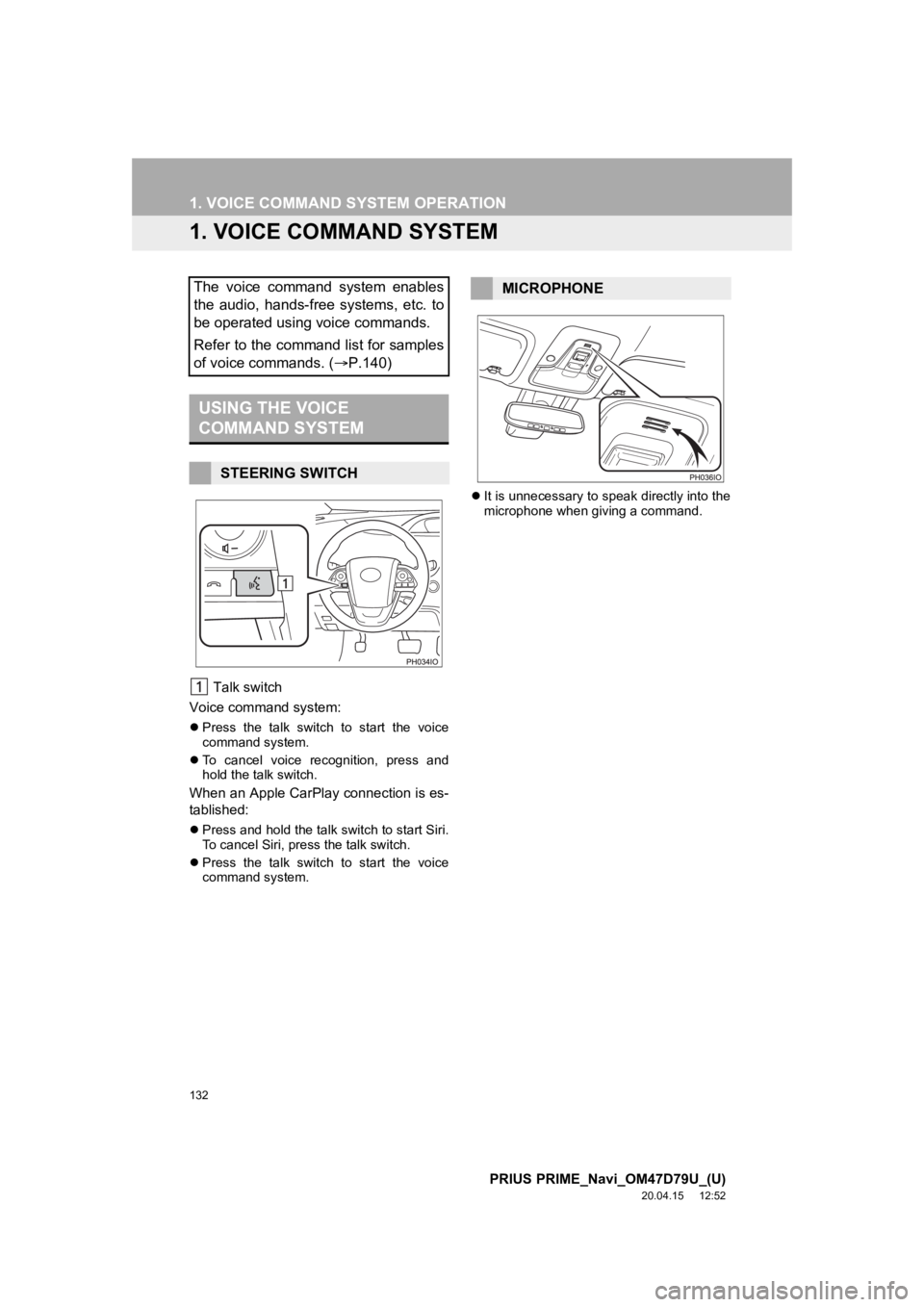
132
PRIUS PRIME_Navi_OM47D79U_(U)
20.04.15 12:52
1. VOICE COMMAND SYSTEM OPERATION
1. VOICE COMMAND SYSTEM
Talk switch
Voice command system:
Press the talk switch to start the voice
command system.
To cancel voice recognition, press and
hold the talk switch.
When an Apple CarPlay connection is es-
tablished:
Press and hold the talk switch to start Siri.
To cancel Siri, press the talk switch.
Press the talk switch to start the voice
command system.
It is unnecessary to speak directly into the
microphone when giving a command.
The voice command system enables
the audio, hands-free systems, etc. to
be operated using voice commands.
Refer to the command list for samples
of voice commands. ( P.140)
USING THE VOICE
COMMAND SYSTEM
STEERING SWITCH
MICROPHONE
Page 138 of 310
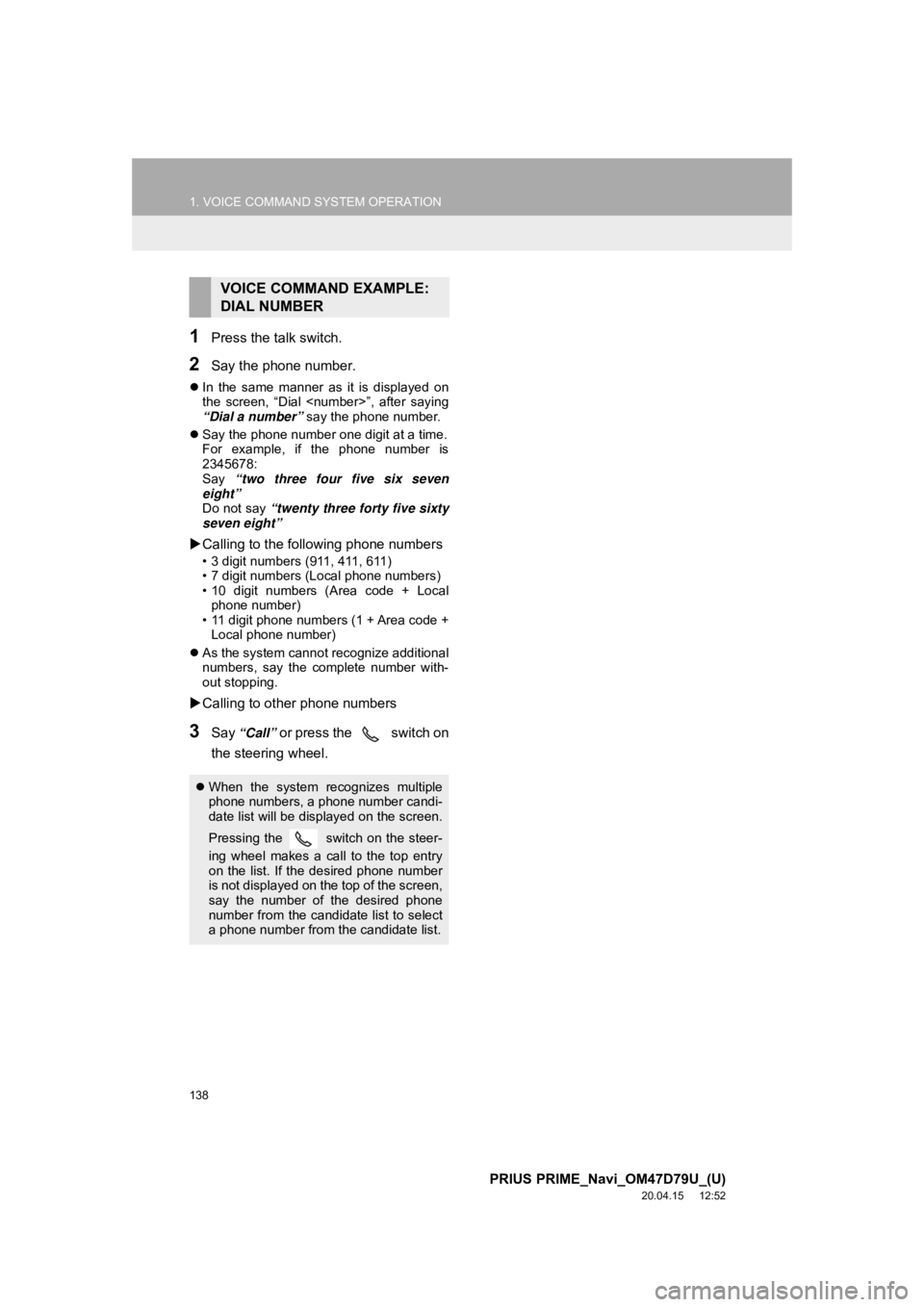
138
1. VOICE COMMAND SYSTEM OPERATION
PRIUS PRIME_Navi_OM47D79U_(U)
20.04.15 12:52
1Press the talk switch.
2Say the phone number.
In the same manner as it is displayed on
the screen, “Dial
“Dial a number” say the phone number.
Say the phone number one digit at a time.
For example, if the phone number is
2345678:
Say “two three four five six seven
eight”
Do not say “twenty three forty five sixty
seven eight”
Calling to the following phone numbers
• 3 digit numbers (911, 411, 611)
• 7 digit numbers (Local phone numbers)
• 10 digit numbers (Area code + Local
phone number)
• 11 digit phone numbers (1 + Area code + Local phone number)
As the system cannot recognize additional
numbers, say the complete number with-
out stopping.
Calling to other phone numbers
3Say “Call” or press the switch on
the steering wheel.
VOICE COMMAND EXAMPLE:
DIAL NUMBER
When the system recognizes multiple
phone numbers, a phone number candi-
date list will be displayed on the screen.
Pressing the
switch on the steer-
ing wheel makes a call to the top entry
on the list. If the desired phone number
is not displayed on the top of the screen,
say the number of the desired phone
number from the candidate list to select
a phone number from the candidate list.
Page 144 of 310
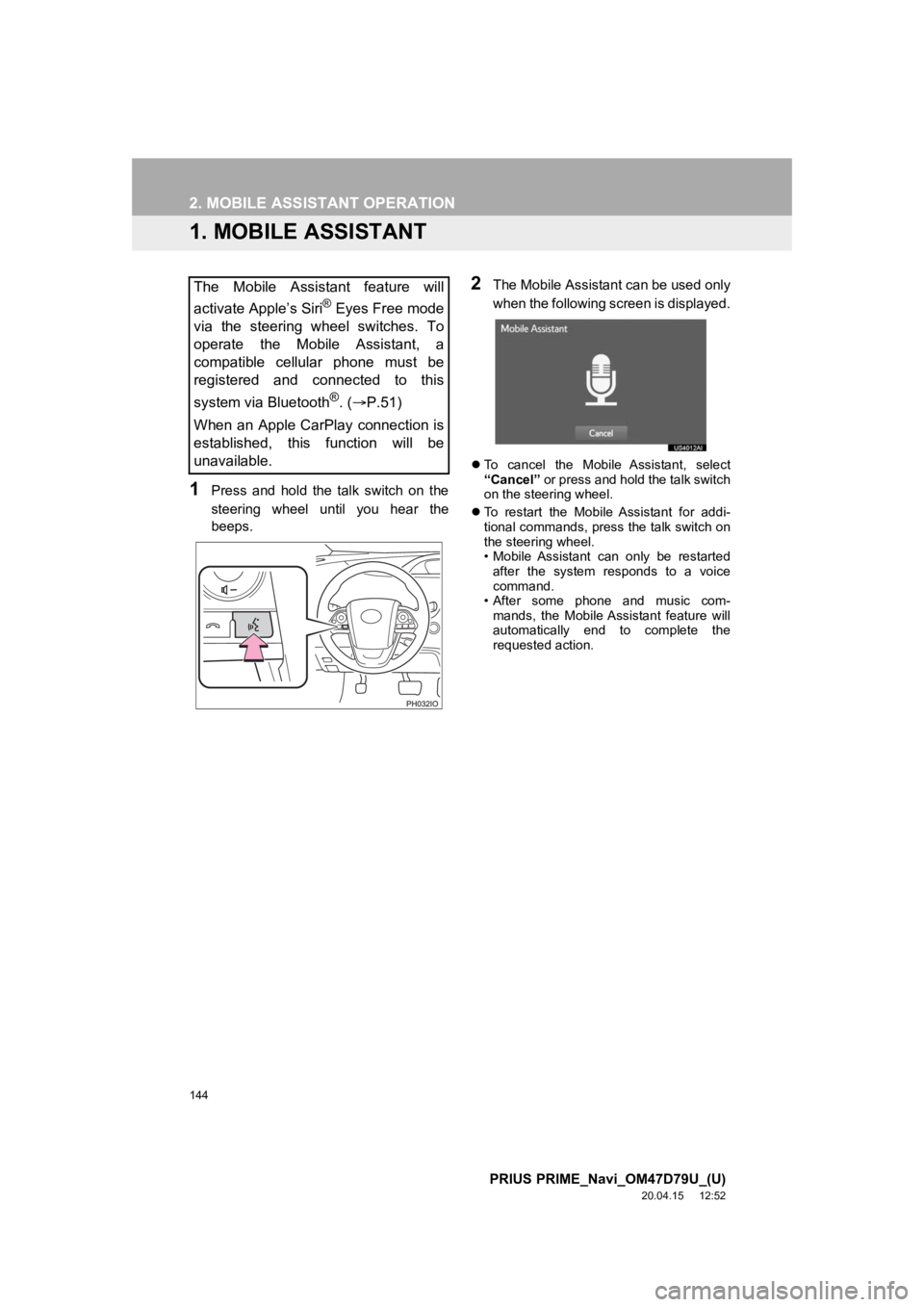
144
PRIUS PRIME_Navi_OM47D79U_(U)
20.04.15 12:52
2. MOBILE ASSISTANT OPERATION
1. MOBILE ASSISTANT
1Press and hold the talk switch on the
steering wheel until you hear the
beeps.
2The Mobile Assistant can be used only
when the following screen is displayed.
To cancel the Mobile Assistant, select
“Cancel” or press and hold the talk switch
on the steering wheel.
To restart the Mobile Assistant for addi-
tional commands, press the talk switch on
the steering wheel.
• Mobile Assistant can only be restarted
after the system responds to a voice
command.
• After some phone and music com-
mands, the Mobile Assistant feature will
automatically end to complete the
requested action.
The Mobile Assistant feature will
activate Apple’s Siri
® Eyes Free mode
via the steering wheel switches. To
operate the Mobile Assistant, a
compatible cellular phone must be
registered and connected to this
system via Bluetooth
®. ( P.51)
When an Apple CarPlay connection is
established, this function will be
unavailable.