TOYOTA PRIUS PRIME 2021 Accessories, Audio & Navigation (in English)
Manufacturer: TOYOTA, Model Year: 2021, Model line: PRIUS PRIME, Model: TOYOTA PRIUS PRIME 2021Pages: 310, PDF Size: 6.79 MB
Page 131 of 310

4
131
PRIUS PRIME_Navi_OM47D79U_(U)
20.03.26 18:38
1
2
3
4
5
6
7
8
9
1. VOICE COMMAND SYSTEM ...... 132
USING THE VOICE COMMAND SYSTEM ............................................ 132
VOICE COMMAND SYSTEM OPERATION ..................................... 133
2. CASUAL SPEECH RECOGNIZATION..................... 139
3. COMMAND LIST ......................... 140
1. MOBILE ASSISTANT.................. 144
1VOICE COMMAND SYSTEM
OPERATION
2MOBILE ASSISTANT
OPERATION
VOICE COMMAND SYSTEM
Page 132 of 310
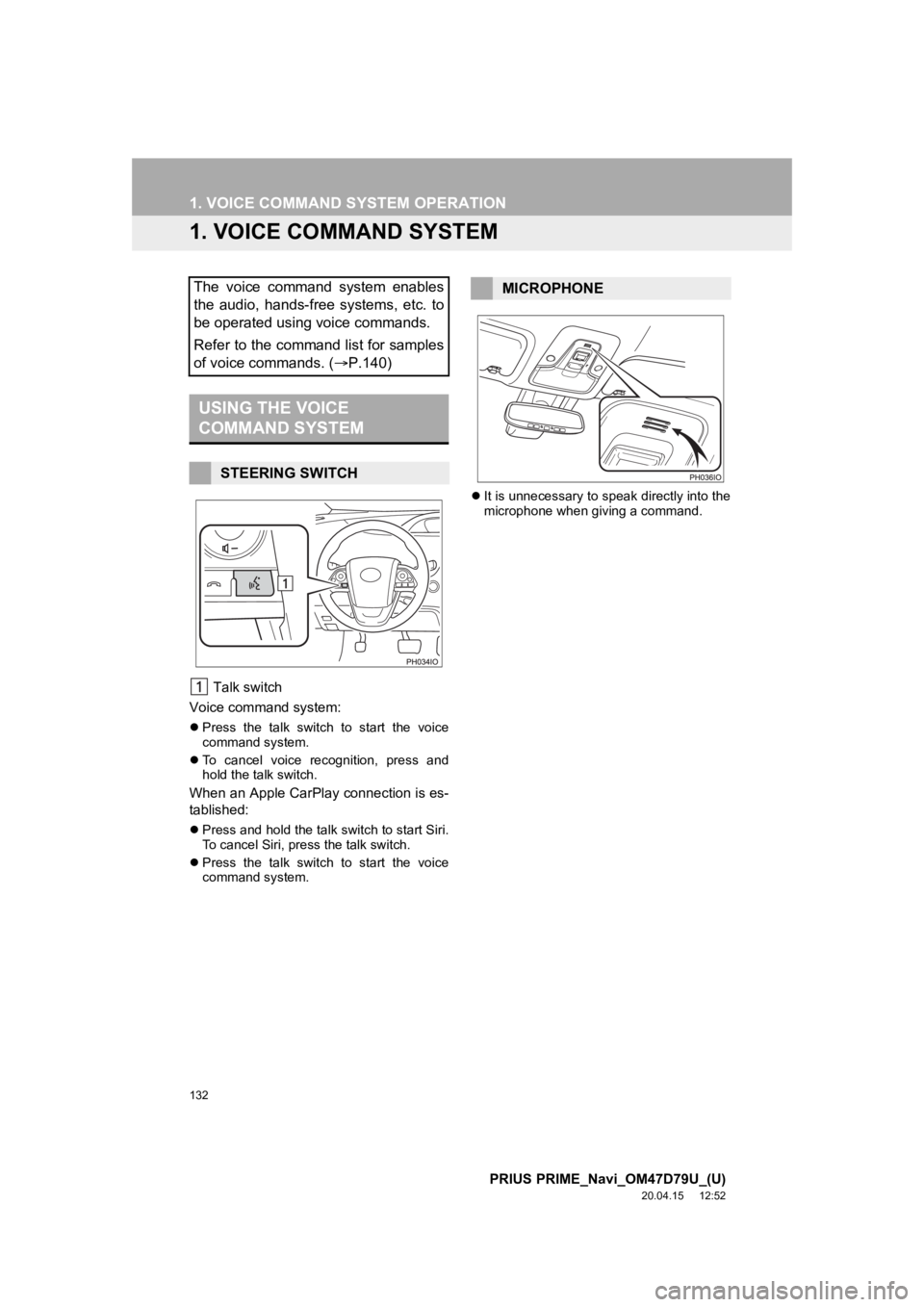
132
PRIUS PRIME_Navi_OM47D79U_(U)
20.04.15 12:52
1. VOICE COMMAND SYSTEM OPERATION
1. VOICE COMMAND SYSTEM
Talk switch
Voice command system:
Press the talk switch to start the voice
command system.
To cancel voice recognition, press and
hold the talk switch.
When an Apple CarPlay connection is es-
tablished:
Press and hold the talk switch to start Siri.
To cancel Siri, press the talk switch.
Press the talk switch to start the voice
command system.
It is unnecessary to speak directly into the
microphone when giving a command.
The voice command system enables
the audio, hands-free systems, etc. to
be operated using voice commands.
Refer to the command list for samples
of voice commands. ( P.140)
USING THE VOICE
COMMAND SYSTEM
STEERING SWITCH
MICROPHONE
Page 133 of 310
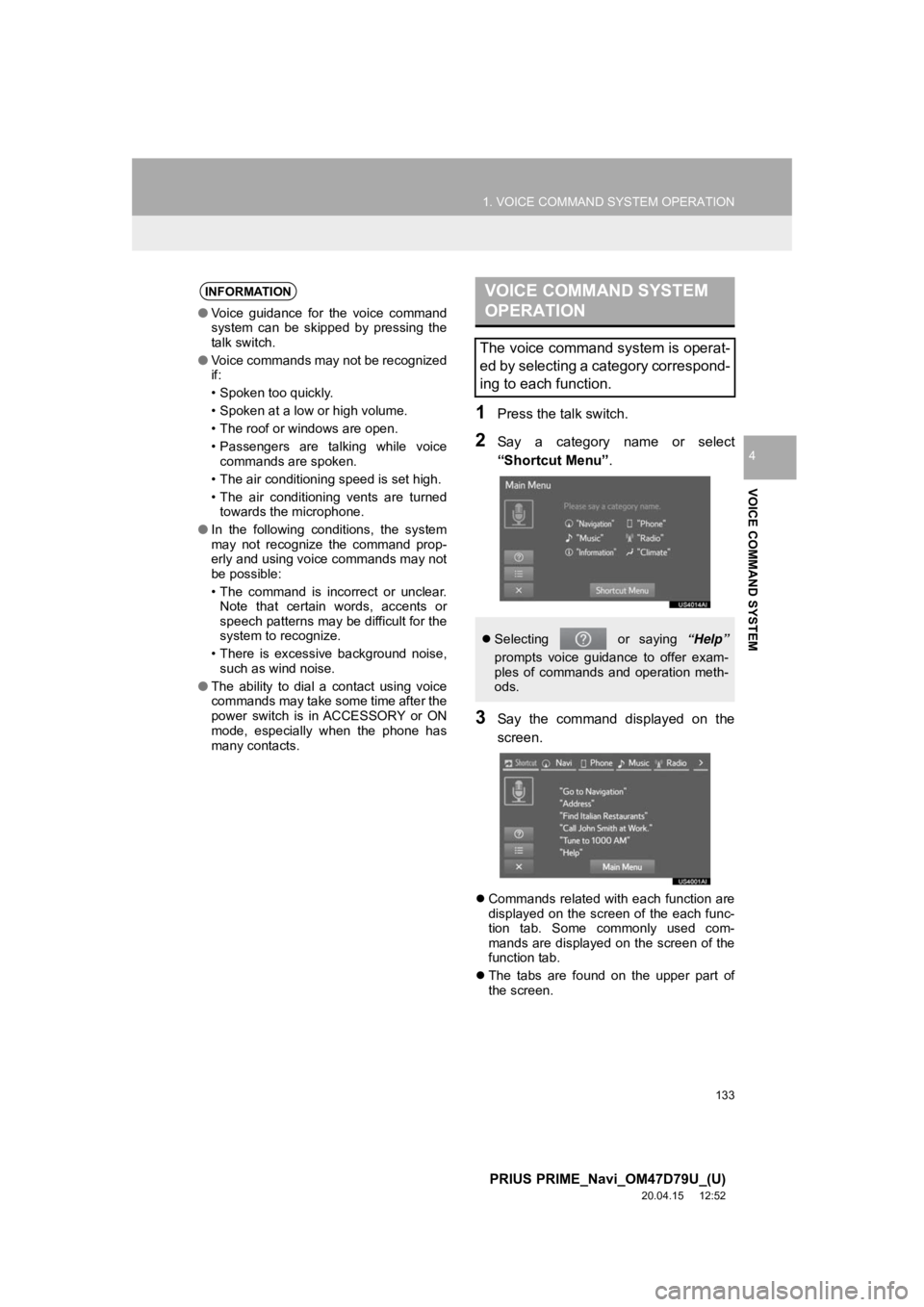
133
1. VOICE COMMAND SYSTEM OPERATION
PRIUS PRIME_Navi_OM47D79U_(U)
20.04.15 12:52
VOICE COMMAND SYSTEM
4
1Press the talk switch.
2Say a category name or select
“Shortcut Menu”.
3Say the command displayed on the
screen.
Commands related with each function are
displayed on the screen of the each func-
tion tab. Some commonly used com-
mands are displayed on the screen of the
function tab.
The tabs are found on the upper part of
the screen.
INFORMATION
● Voice guidance for the voice command
system can be skipped by pressing the
talk switch.
● Voice commands may not be recognized
if:
• Spoken too quickly.
• Spoken at a low or high volume.
• The roof or windows are open.
• Passengers are talking while voice
commands are spoken.
• The air conditioning speed is set high.
• The air conditioning vents are turned towards the microphone.
● In the following conditions, the system
may not recognize the command prop-
erly and using voice commands may not
be possible:
• The command is incorrect or unclear.
Note that certain words, accents or
speech patterns may be difficult for the
system to recognize.
• There is excessive background noise, such as wind noise.
● The ability to dial a contact using voice
commands may take some time after the
power switch is in ACCESSORY or ON
mode, especially when the phone has
many contacts.
VOICE COMMAND SYSTEM
OPERATION
The voice command system is operat-
ed by selecting a category correspond-
ing to each function.
Selecting or saying “Help”
prompts voice guidance to offer exam-
ples of commands and operation meth-
ods.
Page 134 of 310
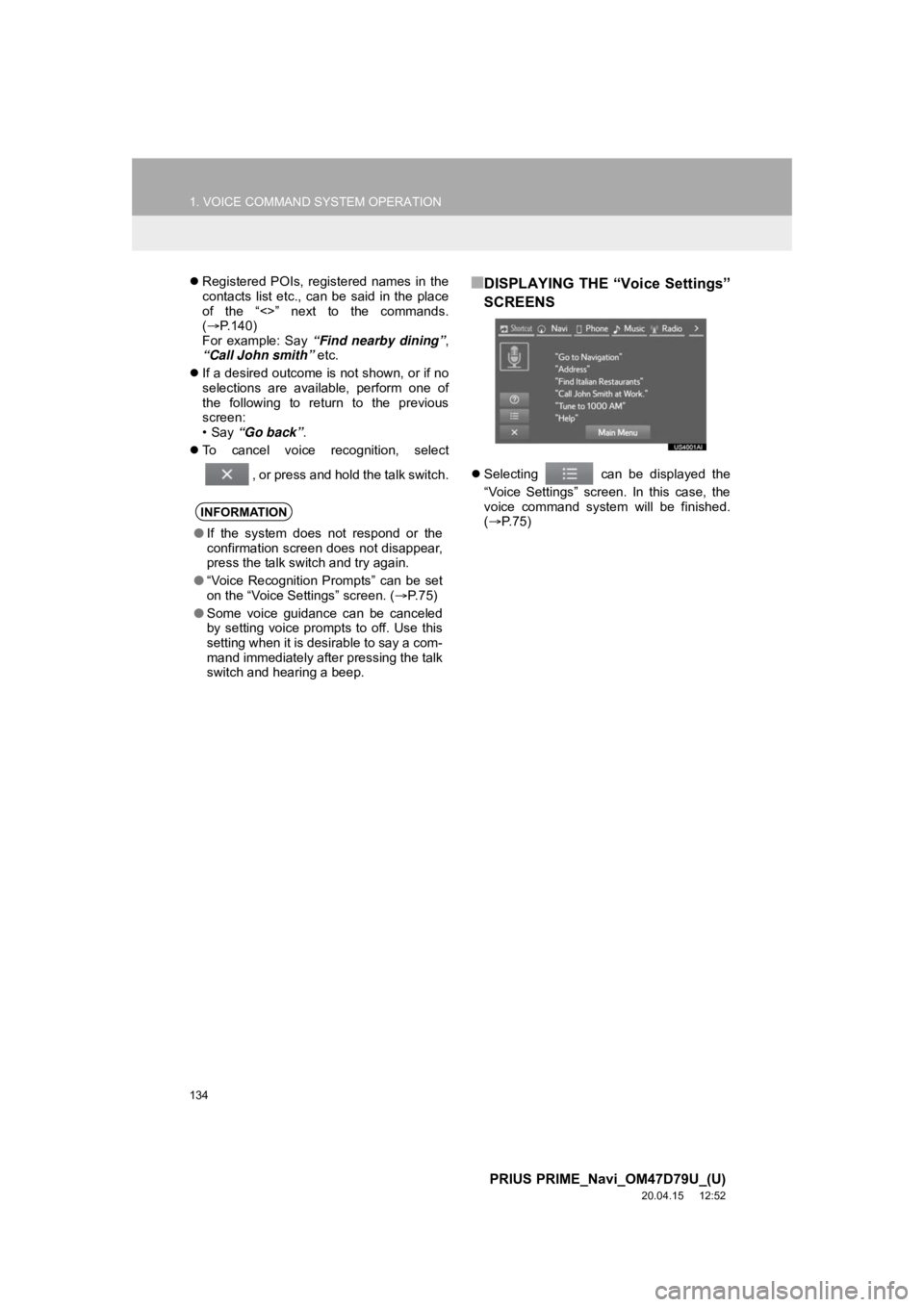
134
1. VOICE COMMAND SYSTEM OPERATION
PRIUS PRIME_Navi_OM47D79U_(U)
20.04.15 12:52
Registered POIs, registered names in the
contacts list etc., can be said in the place
of the “<>” next to the commands.
( P.140)
For example: Say “Find nearby dining” ,
“Call John smith” etc.
If a desired outcome is not shown, or if no
selections are available, perform one of
the following to return to the previous
screen:
•Say “Go back” .
To cancel voice recognition, select
, or press and hold the talk switch.■DISPLAYING THE “Voice Settings”
SCREENS
Selecting can be displayed the
“Voice Settings” screen. In this case, the
voice command system will be finished.
( P. 7 5 )
INFORMATION
●If the system does not respond or the
confirmation screen does not disappear,
press the talk switch and try again.
● “Voice Recognition Prompts” can be set
on the “Voice Settings” screen. ( P. 7 5 )
● Some voice guidance can be canceled
by setting voice prompts to off. Use this
setting when it is desirable to say a com-
mand immediately after pressing the talk
switch and hearing a beep.
Page 135 of 310
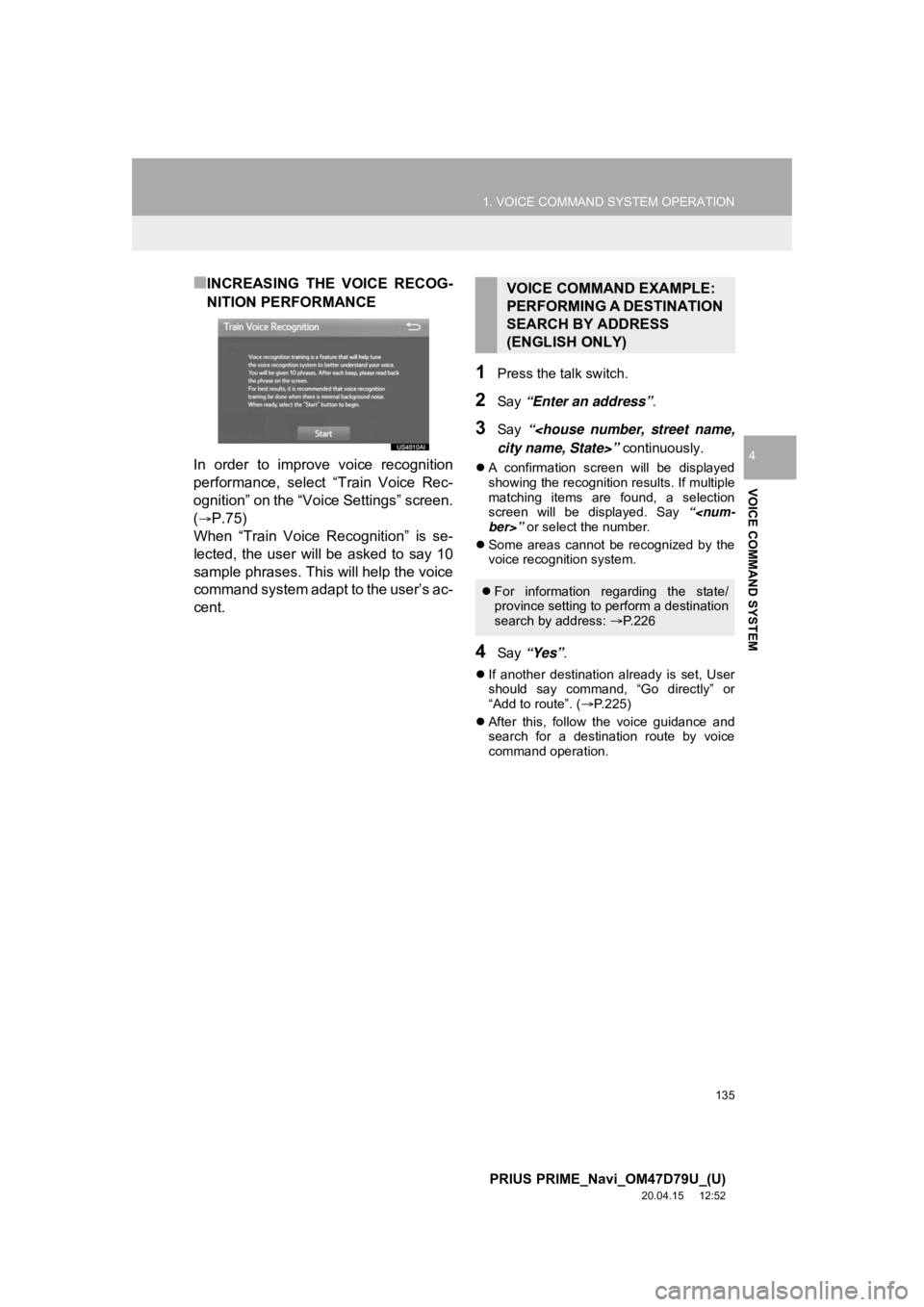
135
1. VOICE COMMAND SYSTEM OPERATION
PRIUS PRIME_Navi_OM47D79U_(U)
20.04.15 12:52
VOICE COMMAND SYSTEM
4
■INCREASING THE VOICE RECOG-
NITION PERFORMANCE
In order to improve voice recognition
performance, select “Train Voice Rec-
ognition” on the “Voice Settings” screen.
(
P.75)
When “Train Voice Recognition” is se-
lected, the user will be asked to say 10
sample phrases. This will help the voice
command system adapt to the user’s ac-
cent.
1Press the talk switch.
2Say “Enter an address” .
3Say “
A confirmation screen will be displayed
showing the recognition results. If multiple
matching items are found, a selection
screen will be displayed. Say “
Some areas cannot be recognized by the
voice recognition system.
4Say “Yes” .
If another destination already is set, User
should say command, “Go directly” or
“Add to route”. ( P.225)
After this, follow the voice guidance and
search for a destination route by voice
command operation.
VOICE COMMAND EXAMPLE:
PERFORMING A DESTINATION
SEARCH BY ADDRESS
(ENGLISH ONLY)
For information regarding the state/
province setting to perform a destination
search by address: P. 2 2 6
Page 136 of 310
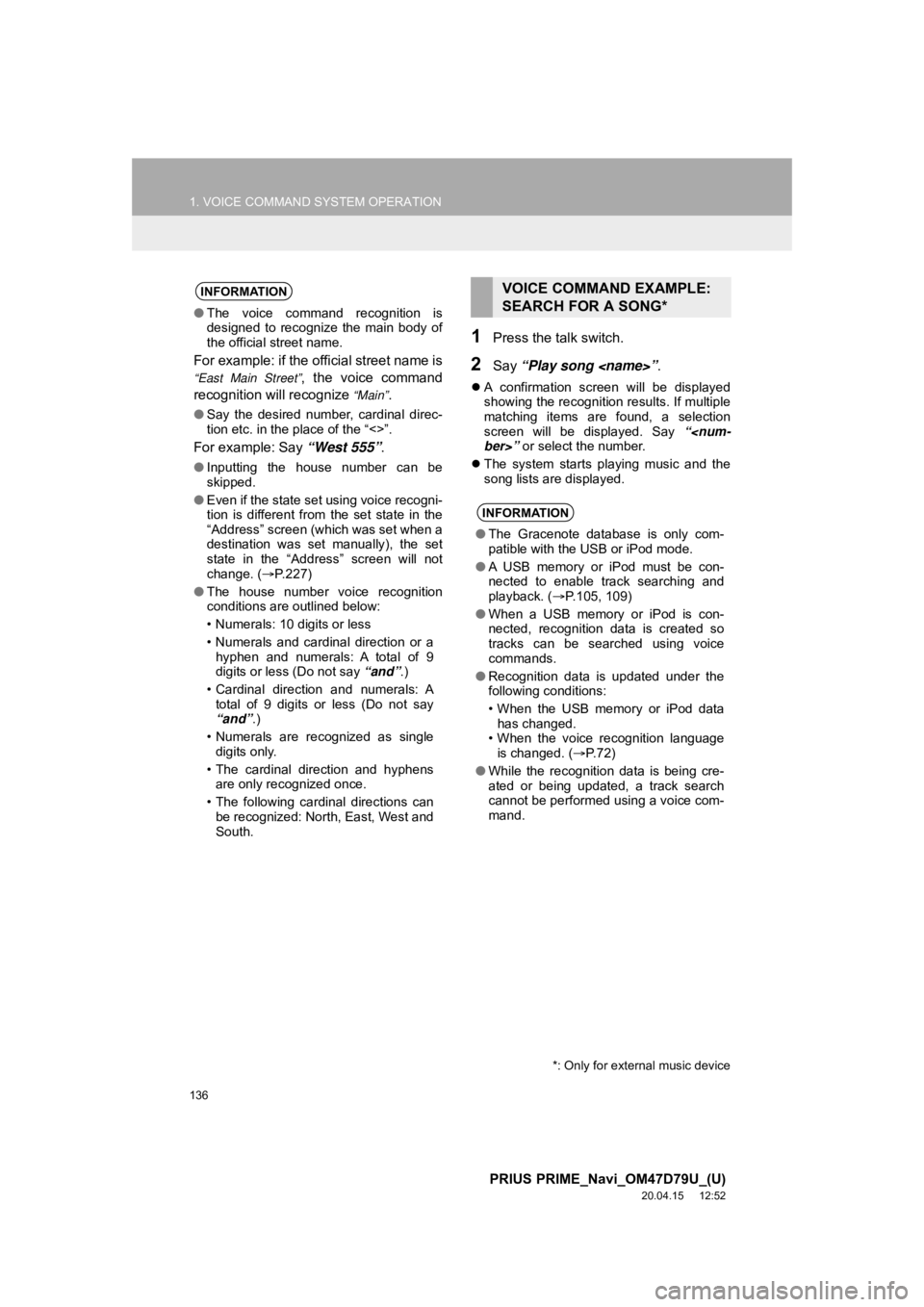
136
1. VOICE COMMAND SYSTEM OPERATION
PRIUS PRIME_Navi_OM47D79U_(U)
20.04.15 12:52
1Press the talk switch.
2Say “Play song
A confirmation screen will be displayed
showing the recognition results. If multiple
matching items are found, a selection
screen will be displayed. Say “
The system starts playing music and the
song lists are displayed.
INFORMATION
●The voice command recognition is
designed to recognize the main body of
the official street name.
For example: if the official street name is
“East Main Street”, the voice command
recognition will recognize
“Main”.
● Say the desired number, cardinal direc-
tion etc. in the place of the “<>”.
For example: Say “West 555” .
●Inputting the house number can be
skipped.
● Even if the state set using voice recogni-
tion is different from the set state in the
“Address” screen (which was set when a
destination was set manually), the set
state in the “Address” screen will not
change. ( P.227)
● The house number voice recognition
conditions are outlined below:
• Numerals: 10 digits or less
• Numerals and cardinal direction or a
hyphen and numerals: A total of 9
digits or less (Do not say “and”.)
• Cardinal direction and numerals: A total of 9 digits or less (Do not say
“and”.)
• Numerals are recognized as single digits only.
• The cardinal direction and hyphens are only recognized once.
• The following cardinal directions can be recognized: North, East, West and
South.
VOICE COMMAND EXAMPLE:
SEARCH FOR A SONG*
INFORMATION
● The Gracenote database is only com-
patible with the USB or iPod mode.
● A USB memory or iPod must be con-
nected to enable track searching and
playback. ( P.105, 109)
● When a USB memory or iPod is con-
nected, recognition data is created so
tracks can be searched using voice
commands.
● Recognition data is updated under the
following conditions:
• When the USB memory or iPod data
has changed.
• When the voice recognition language
is changed. ( P.72)
● While the recognition data is being cre-
ated or being updated, a track search
cannot be performed using a voice com-
mand.
*: Only for external music device
Page 137 of 310
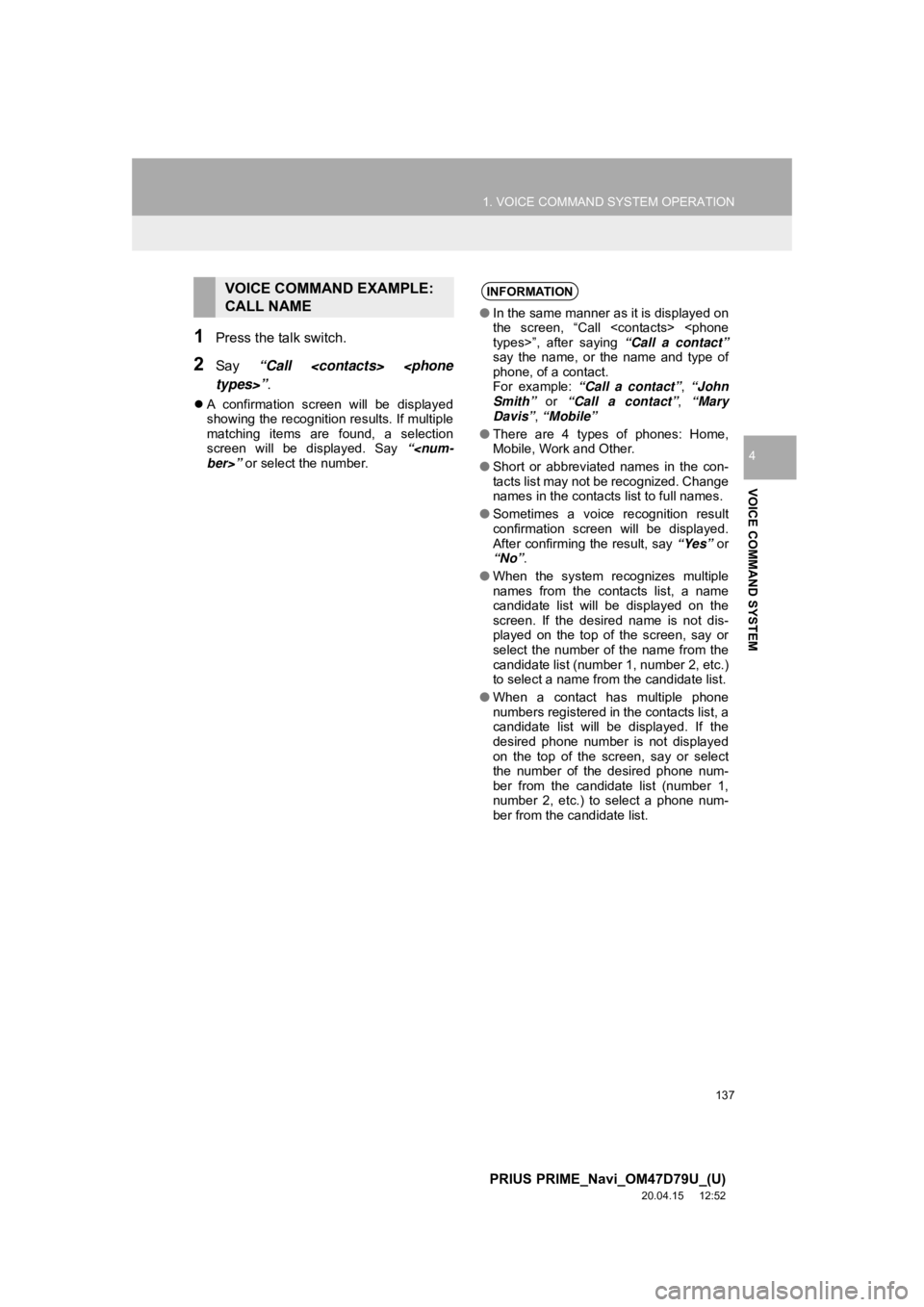
137
1. VOICE COMMAND SYSTEM OPERATION
PRIUS PRIME_Navi_OM47D79U_(U)
20.04.15 12:52
VOICE COMMAND SYSTEM
4
1Press the talk switch.
2Say “Call
A confirmation screen will be displayed
showing the recognition results. If multiple
matching items are found, a selection
screen will be displayed. Say “
VOICE COMMAND EXAMPLE:
CALL NAMEINFORMATION
●In the same manner as it is displayed on
the screen, “Call
say the name, or the name and type of
phone, of a contact.
For example: “Call a contact” , “John
Smith” or “Call a contact” , “Mary
Davis” , “Mobile”
● There are 4 types of phones: Home,
Mobile, Work and Other.
● Short or abbreviated names in the con-
tacts list may not be recognized. Change
names in the contacts list to full names.
● Sometimes a voice recognition result
confirmation screen will be displayed.
After confirming the result, say “Yes” or
“No” .
● When the system recognizes multiple
names from the contacts list, a name
candidate list will be displayed on the
screen. If the desired name is not dis-
played on the top of the screen, say or
select the number of the name from the
candidate list (number 1, number 2, etc.)
to select a name from the candidate list.
● When a contact has multiple phone
numbers registered in the contacts list, a
candidate list will be displayed. If the
desired phone number is not displayed
on the top of the screen, say or select
the number of the desired phone num-
ber from the candidate list (number 1,
number 2, etc.) to select a phone num-
ber from the candidate list.
Page 138 of 310
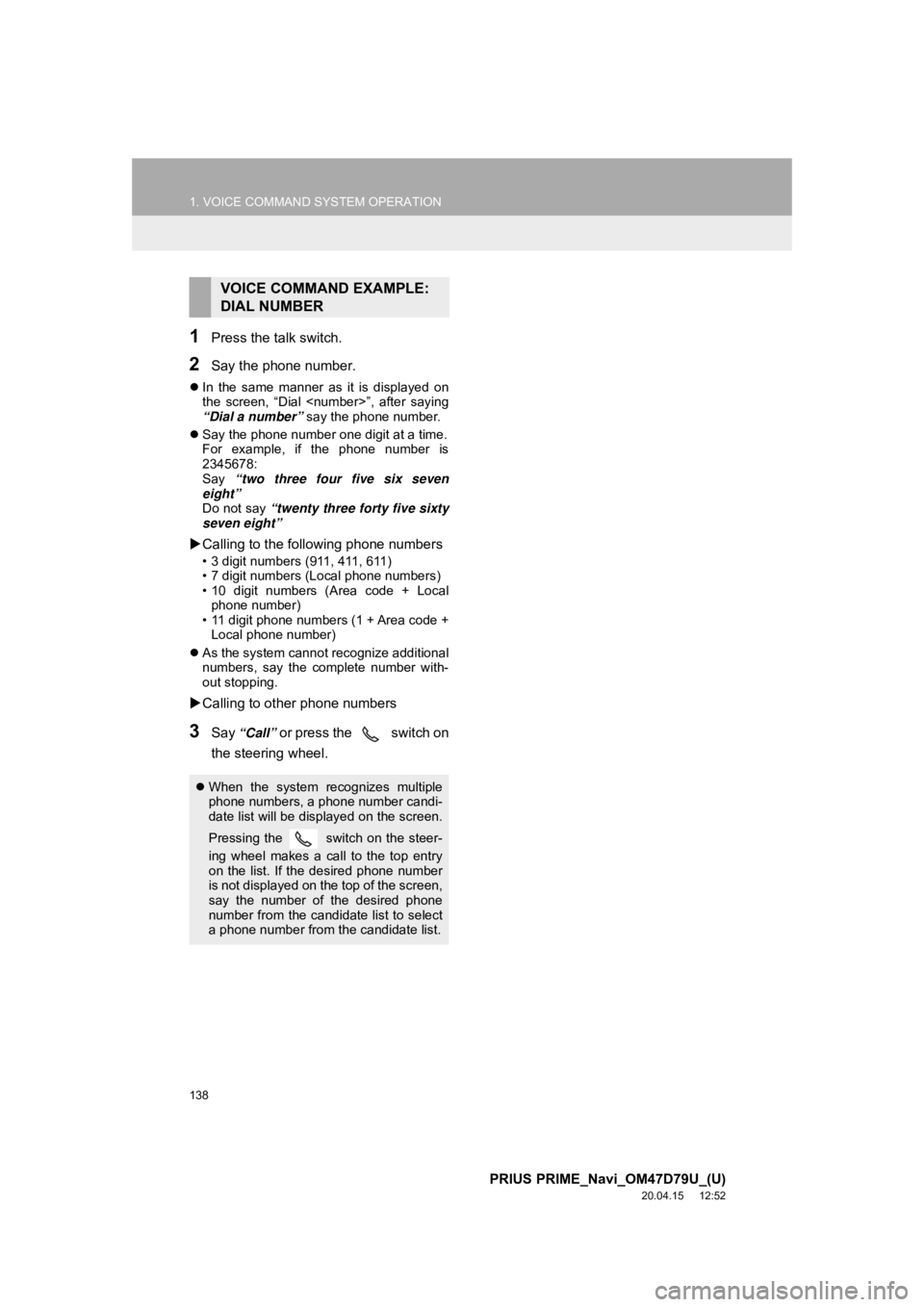
138
1. VOICE COMMAND SYSTEM OPERATION
PRIUS PRIME_Navi_OM47D79U_(U)
20.04.15 12:52
1Press the talk switch.
2Say the phone number.
In the same manner as it is displayed on
the screen, “Dial
“Dial a number” say the phone number.
Say the phone number one digit at a time.
For example, if the phone number is
2345678:
Say “two three four five six seven
eight”
Do not say “twenty three forty five sixty
seven eight”
Calling to the following phone numbers
• 3 digit numbers (911, 411, 611)
• 7 digit numbers (Local phone numbers)
• 10 digit numbers (Area code + Local
phone number)
• 11 digit phone numbers (1 + Area code + Local phone number)
As the system cannot recognize additional
numbers, say the complete number with-
out stopping.
Calling to other phone numbers
3Say “Call” or press the switch on
the steering wheel.
VOICE COMMAND EXAMPLE:
DIAL NUMBER
When the system recognizes multiple
phone numbers, a phone number candi-
date list will be displayed on the screen.
Pressing the
switch on the steer-
ing wheel makes a call to the top entry
on the list. If the desired phone number
is not displayed on the top of the screen,
say the number of the desired phone
number from the candidate list to select
a phone number from the candidate list.
Page 139 of 310
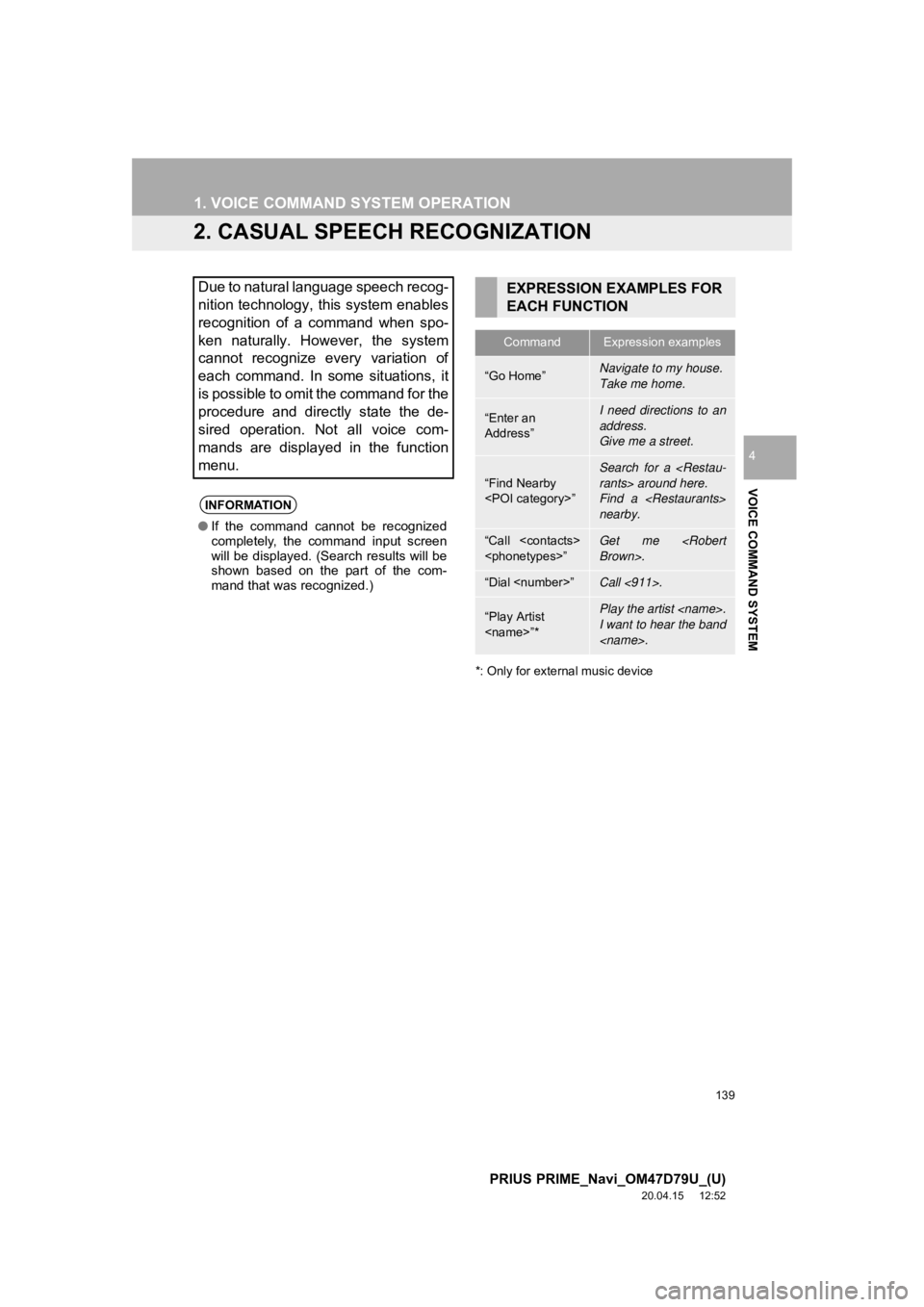
139
1. VOICE COMMAND SYSTEM OPERATION
PRIUS PRIME_Navi_OM47D79U_(U)
20.04.15 12:52
VOICE COMMAND SYSTEM
4
2. CASUAL SPEECH RECOGNIZATION
*: Only for external music device
Due to natural language speech recog-
nition technology, this system enables
recognition of a command when spo-
ken naturally. However, the system
cannot recognize every variation of
each command. In some situations, it
is possible to omit the command for the
procedure and directly state the de-
sired operation. Not all voice com-
mands are displayed in the function
menu.
INFORMATION
●If the command cannot be recognized
completely, the command input screen
will be displayed. (Search results will be
shown based on the part of the com-
mand that was recognized.)
EXPRESSION EXAMPLES FOR
EACH FUNCTION
CommandExpression examples
“Go Home”Navigate to my house.
Take me home.
“Enter an
Address”I need directions to an
address.
Give me a street.
“Find Nearby
Search for a
Find a
nearby.
“Call
“Dial
“Play Artist
I want to hear the band
Page 140 of 310
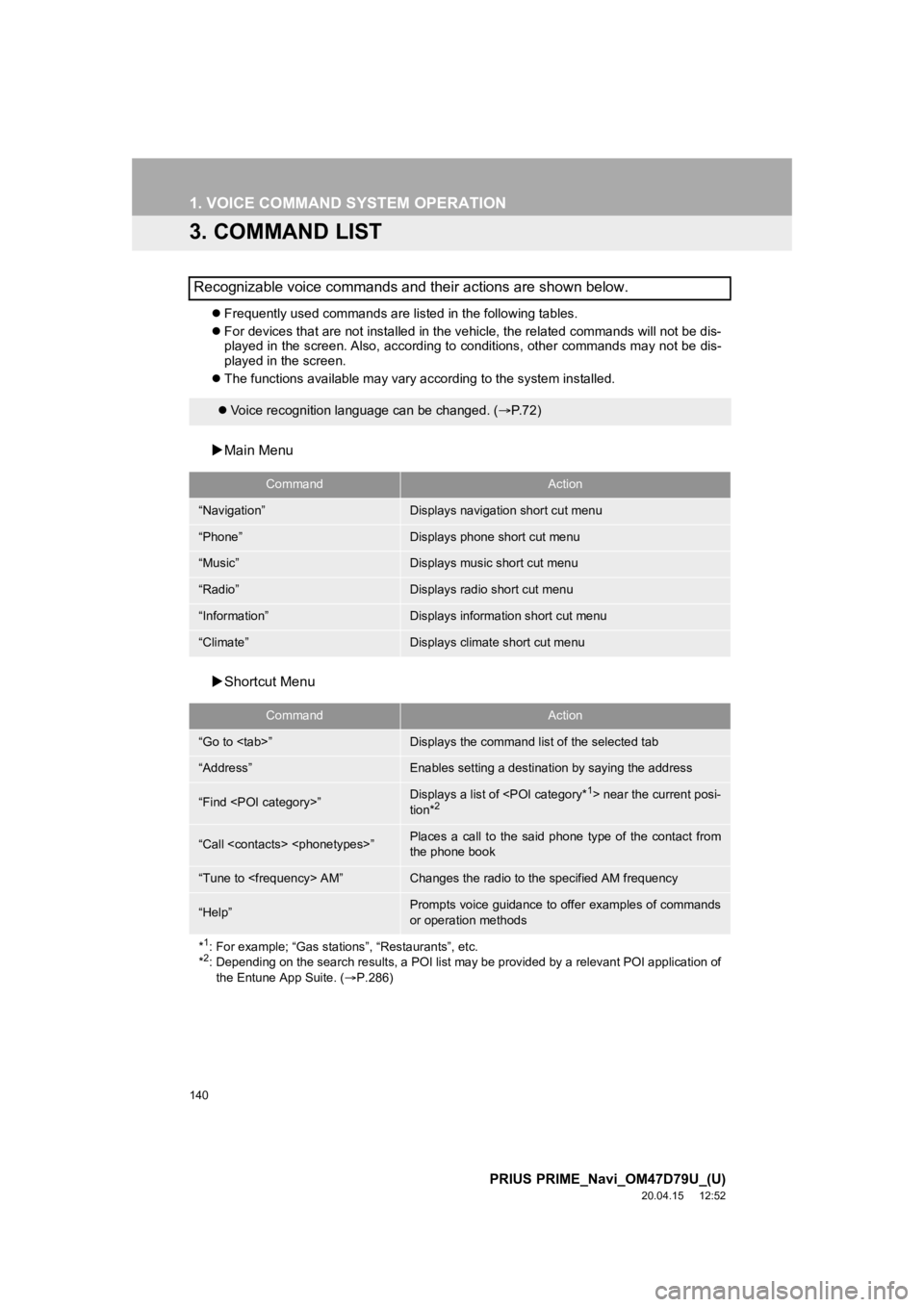
140
1. VOICE COMMAND SYSTEM OPERATION
PRIUS PRIME_Navi_OM47D79U_(U)
20.04.15 12:52
3. COMMAND LIST
Frequently used commands are listed in the following tables.
For devices that are not installed in the vehicle, the related commands will not be dis-
played in the screen. Also, according to conditions, other comm ands may not be dis-
played in the screen.
The functions available may va ry according to the system installed.
Main Menu
Shortcut Menu
Recognizable voice commands and their actions are shown below.
Voice recognition language can be changed. ( P.72)
CommandAction
“Navigation”Displays navigation short cut menu
“Phone”Displays phone short cut menu
“Music”Displays music short cut menu
“Radio”Displays radio short cut menu
“Information”Displays information short cut menu
“Climate”Displays climate short cut menu
CommandAction
“Go to
“Address”Enables setting a destina tion by saying the address
“Find
tion*2
“Call
the phone book
“Tune to
“Help”Prompts voice guidance to offer examples of commands
or operation methods
*
1: For example; “Gas stations”, “Restaurants”, etc.
*2: Depending on the search results, a POI list may be provided by a relevant POI application of
the Entune App Suite. ( P.286)