USB TOYOTA PRIUS PRIME 2021 Accessories, Audio & Navigation (in English)
[x] Cancel search | Manufacturer: TOYOTA, Model Year: 2021, Model line: PRIUS PRIME, Model: TOYOTA PRIUS PRIME 2021Pages: 310, PDF Size: 6.79 MB
Page 129 of 310
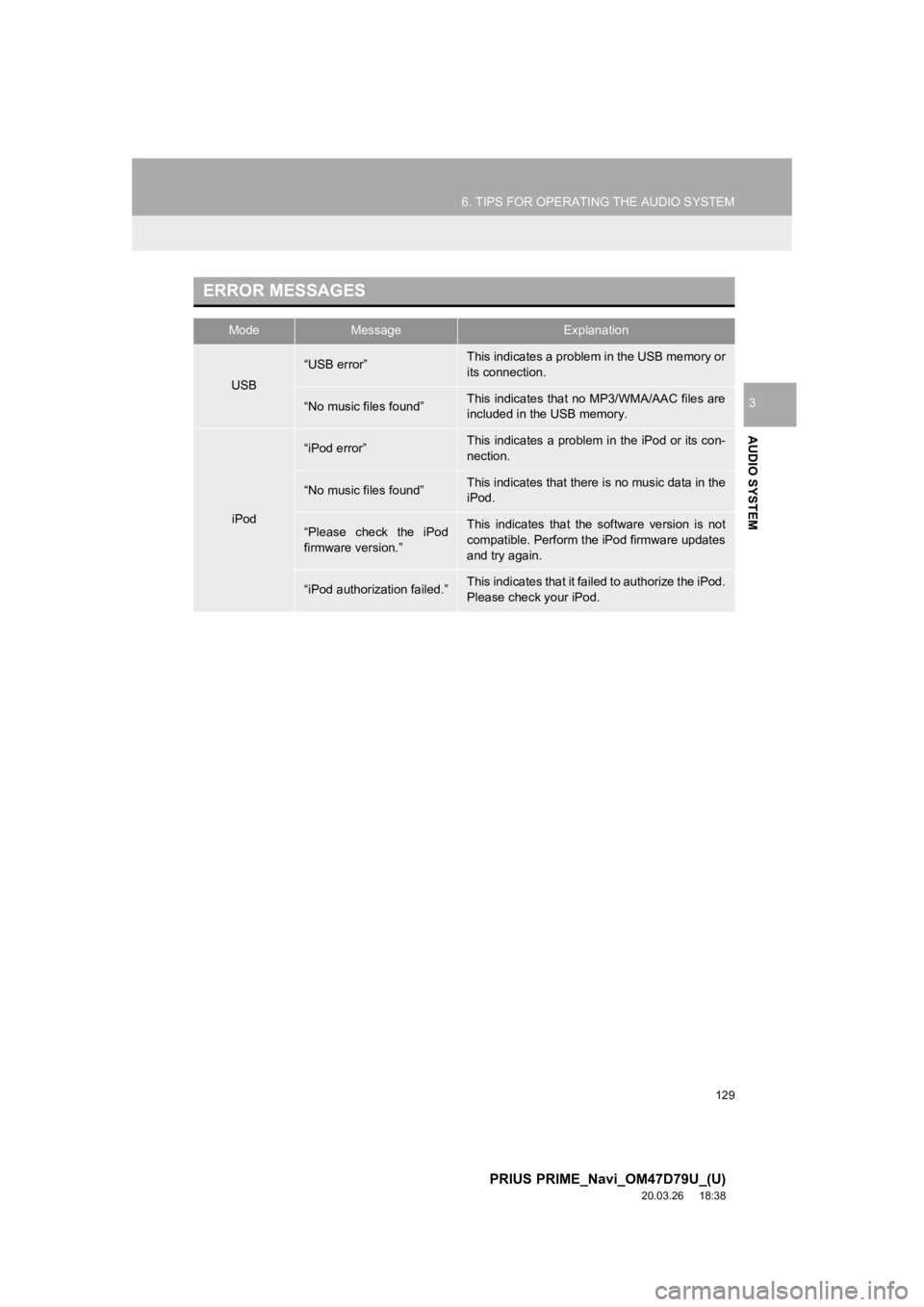
129
6. TIPS FOR OPERATING THE AUDIO SYSTEM
PRIUS PRIME_Navi_OM47D79U_(U)
20.03.26 18:38
AUDIO SYSTEM
3
ERROR MESSAGES
ModeMessageExplanation
USB
“USB error”This indicates a problem in the USB memory or
its connection.
“No music files found”This indicates that no MP3/WMA/AAC files are
included in the USB memory.
iPod
“iPod error”This indicates a problem in the iPod or its con-
nection.
“No music files found”This indicates that there is no music data in the
iPod.
“Please check the iPod
firmware version.”This indicates that the software version is not
compatible. Perform the iPod firmware updates
and try again.
“iPod authorization failed.”This indicates that it failed to authorize the iPod.
Please check your iPod.
Page 136 of 310
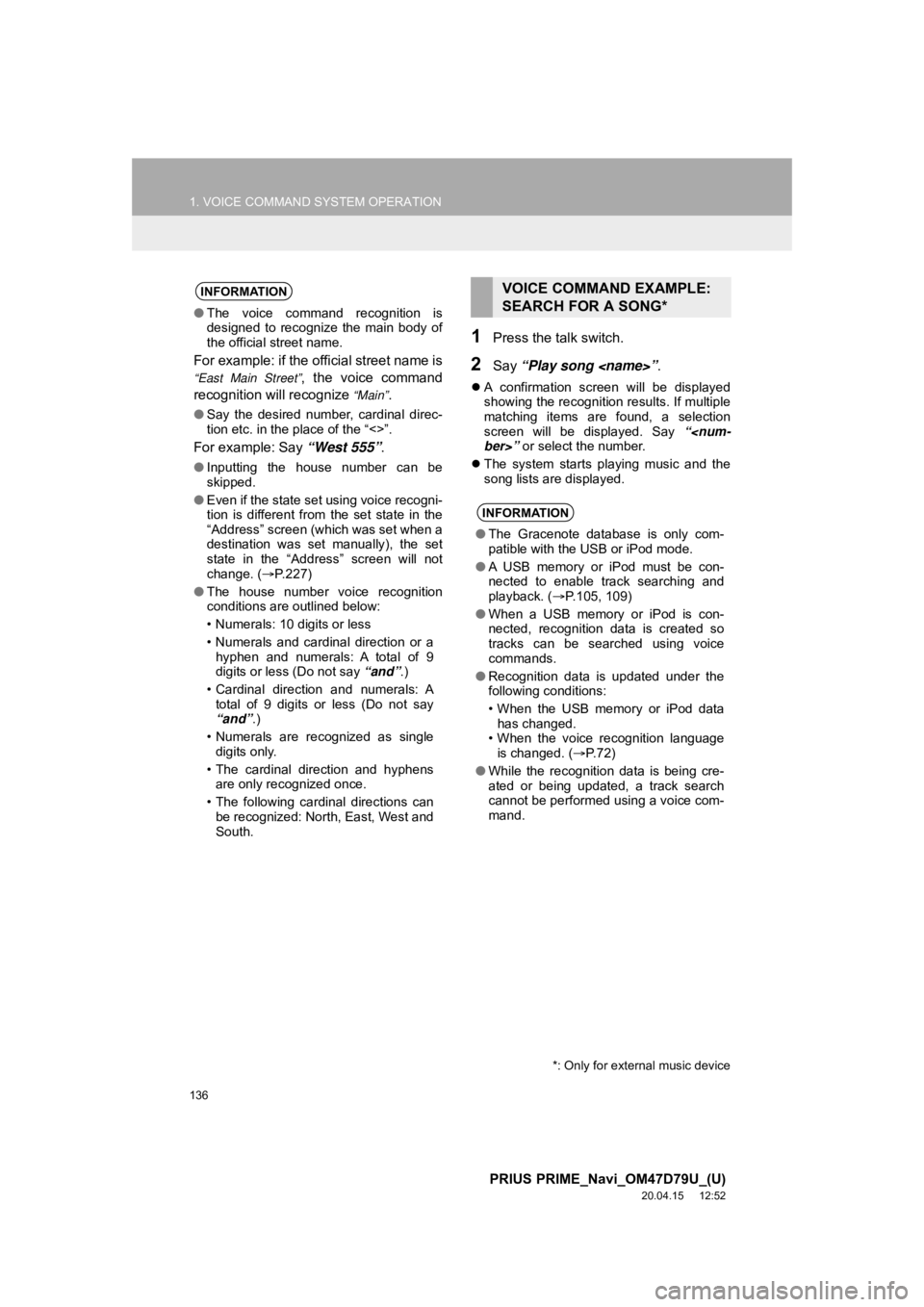
136
1. VOICE COMMAND SYSTEM OPERATION
PRIUS PRIME_Navi_OM47D79U_(U)
20.04.15 12:52
1Press the talk switch.
2Say “Play song
A confirmation screen will be displayed
showing the recognition results. If multiple
matching items are found, a selection
screen will be displayed. Say “
The system starts playing music and the
song lists are displayed.
INFORMATION
●The voice command recognition is
designed to recognize the main body of
the official street name.
For example: if the official street name is
“East Main Street”, the voice command
recognition will recognize
“Main”.
● Say the desired number, cardinal direc-
tion etc. in the place of the “<>”.
For example: Say “West 555” .
●Inputting the house number can be
skipped.
● Even if the state set using voice recogni-
tion is different from the set state in the
“Address” screen (which was set when a
destination was set manually), the set
state in the “Address” screen will not
change. ( P.227)
● The house number voice recognition
conditions are outlined below:
• Numerals: 10 digits or less
• Numerals and cardinal direction or a
hyphen and numerals: A total of 9
digits or less (Do not say “and”.)
• Cardinal direction and numerals: A total of 9 digits or less (Do not say
“and”.)
• Numerals are recognized as single digits only.
• The cardinal direction and hyphens are only recognized once.
• The following cardinal directions can be recognized: North, East, West and
South.
VOICE COMMAND EXAMPLE:
SEARCH FOR A SONG*
INFORMATION
● The Gracenote database is only com-
patible with the USB or iPod mode.
● A USB memory or iPod must be con-
nected to enable track searching and
playback. ( P.105, 109)
● When a USB memory or iPod is con-
nected, recognition data is created so
tracks can be searched using voice
commands.
● Recognition data is updated under the
following conditions:
• When the USB memory or iPod data
has changed.
• When the voice recognition language
is changed. ( P.72)
● While the recognition data is being cre-
ated or being updated, a track search
cannot be performed using a voice com-
mand.
*: Only for external music device
Page 281 of 310
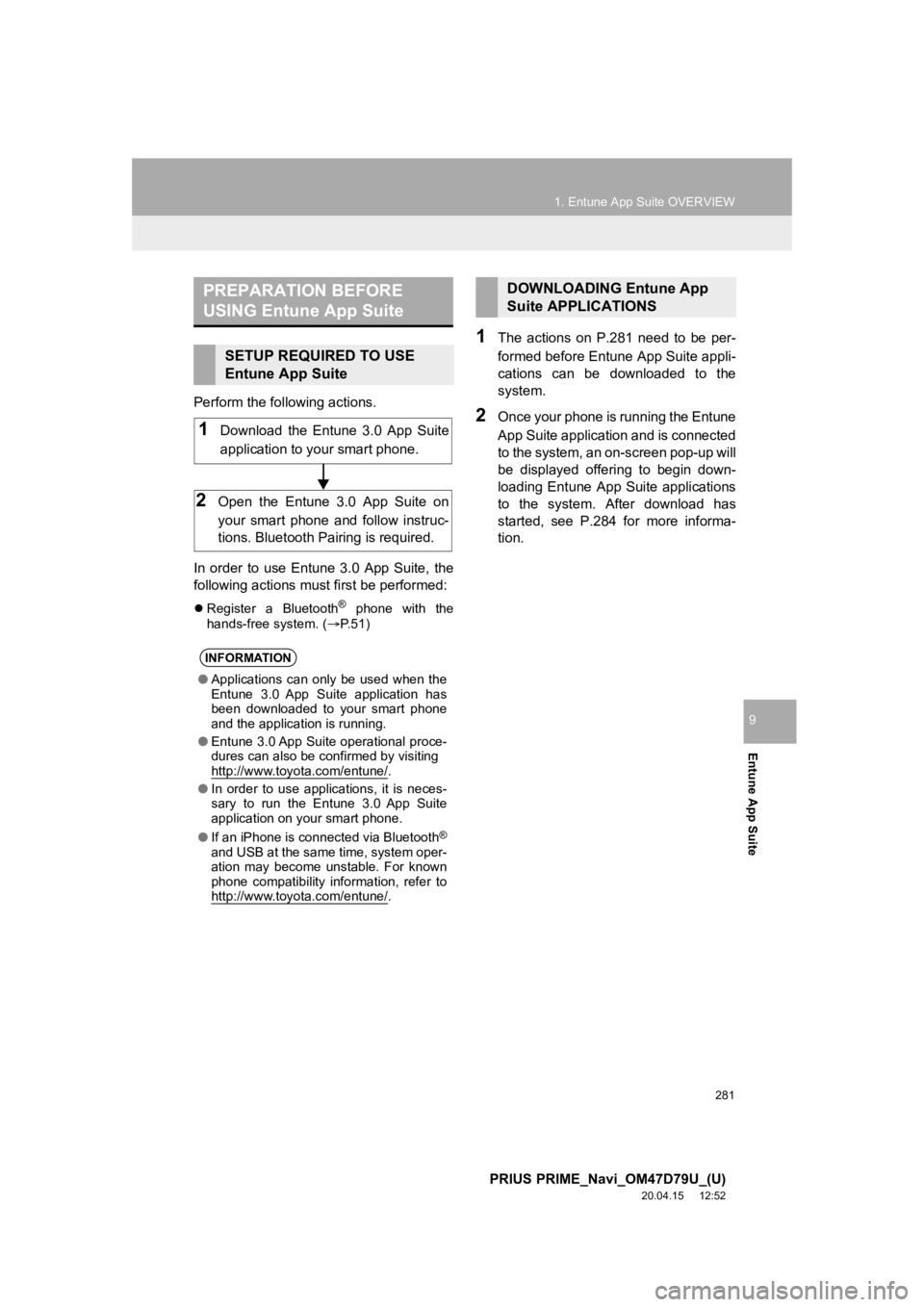
281
1. Entune App Suite OVERVIEW
PRIUS PRIME_Navi_OM47D79U_(U)
20.04.15 12:52
Entune App Suite
9
Perform the following actions.
In order to use Entune 3.0 App Suite, the
following actions must first be performed:
Register a Bluetooth® phone with the
hands-free system. ( P.51)
1The actions on P.281 need to be per-
formed before Entune App Suite appli-
cations can be downloaded to the
system.
2Once your phone is running the Entune
App Suite application and is connected
to the system, an on-screen pop-up will
be displayed offering to begin down-
loading Entune App Suite applications
to the system. After download has
started, see P.284 for more informa-
tion.
PREPARATION BEFORE
USING Entune App Suite
SETUP REQUIRED TO USE
Entune App Suite
INFORMATION
● Applications can only be used when the
Entune 3.0 App Suite application has
been downloaded to your smart phone
and the application is running.
● Entune 3.0 App Suite operational proce-
dures can also be confirmed by visiting
http://www.toyota.com/entune/
.
● In order to use applications, it is neces-
sary to run the Entune 3.0 App Suite
application on your smart phone.
● If an iPhone is connected via Bluetooth
®
and USB at the same time, system oper-
ation may become unstable. For known
phone compatibility information, refer to
http://www.toyota.com/entune/
.
1Download the Entune 3.0 App Suite
application to your smart phone.
2Open the Entune 3.0 App Suite on
your smart phone and follow instruc-
tions. Bluetooth Pa iring is required.
DOWNLOADING Entune App
Suite APPLICATIONS
Page 297 of 310
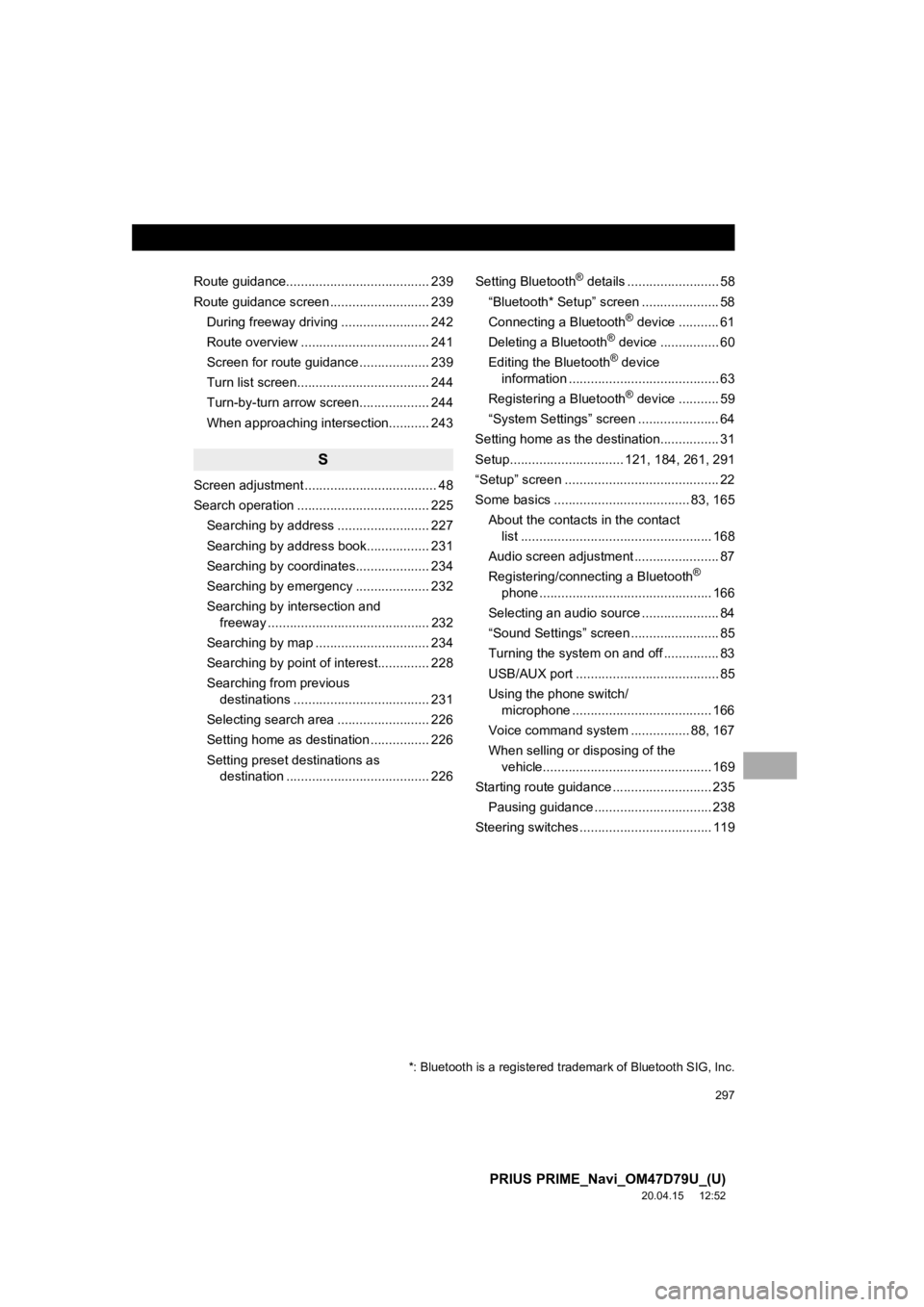
297
PRIUS PRIME_Navi_OM47D79U_(U)
20.04.15 12:52
Route guidance....................................... 239
Route guidance screen ........................... 239During freeway driving ........................ 242
Route overview ................................... 241
Screen for route guidance ................... 239
Turn list screen.................................... 244
Turn-by-turn arrow screen................... 244
When approaching intersection........... 243
S
Screen adjustment .................................... 48
Search operation .................................... 225Searching by address ......................... 227
Searching by address book................. 231
Searching by coordinates.................... 234
Searching by emergency .................... 232
Searching by intersection and freeway ............................................ 232
Searching by map ............................... 234
Searching by point of interest.............. 228
Searching from previous destinations ..................................... 231
Selecting search area ......................... 226
Setting home as destination ................ 226
Setting preset destinations as destination ....................................... 226 Setting Bluetooth
® details ......................... 58
“Bluetooth* Setup” screen ..................... 58
Connecting a Bluetooth
® device ........... 61
Deleting a Bluetooth® device ................ 60
Editing the Bluetooth® device
information ......................................... 63
Registering a Bluetooth
® device ........... 59
“System Settings” screen ...................... 64
Setting home as the destination................ 31
Setup............................... 121, 184, 261, 291
“Setup” screen .......................................... 22
Some basics ..................................... 83, 165 About the contacts in the contact list .................................................... 168
Audio screen adjustment ....................... 87
Registering/connecting a Bluetooth
®
phone ............................................... 166
Selecting an audio source ..................... 84
“Sound Settings” screen ........................ 85
Turning the system on and off ............... 83
USB/AUX port ....................................... 85
Using the phone switch/ microphone ...................................... 166
Voice command system .... ............ 88, 167
When selling or disposing of the vehicle.............................................. 169
Starting route guidance ........................... 235 Pausing guidance ................................ 238
Steering switches .................................... 119
*: Bluetooth is a registered trademark of Bluetooth SIG, Inc.
Page 298 of 310
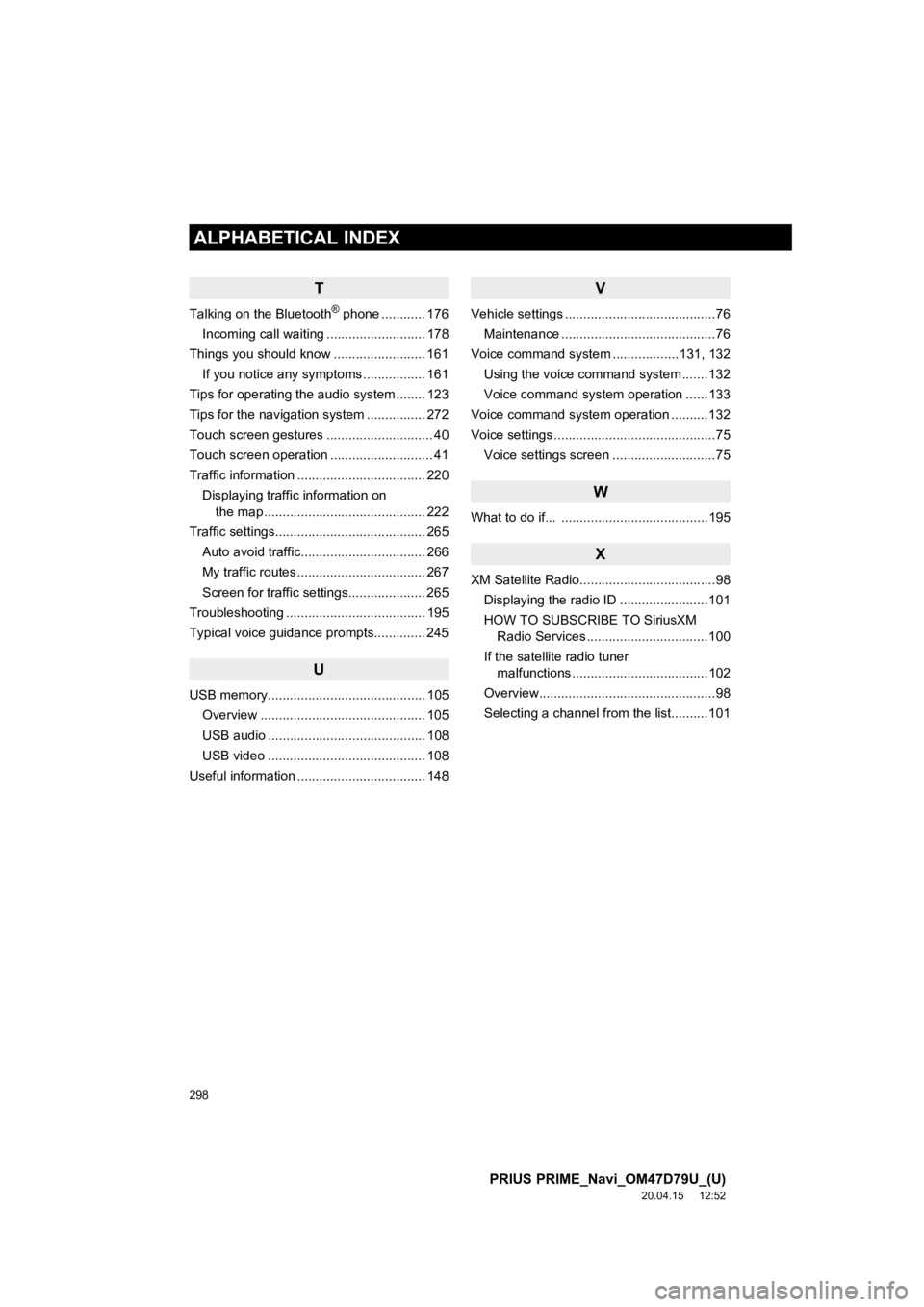
298
ALPHABETICAL INDEX
PRIUS PRIME_Navi_OM47D79U_(U)
20.04.15 12:52
T
Talking on the Bluetooth® phone ............ 176
Incoming call waiting ........................... 178
Things you should know ......................... 161
If you notice any symptoms ................. 161
Tips for operating the audio system ........ 123
Tips for the navigation system ................ 272
Touch screen gestures ............................. 40
Touch screen operation ............................ 41
Traffic information ................................... 220 Displaying traffic information on the map ............................................ 222
Traffic settings......................................... 265 Auto avoid traffic.................................. 266
My traffic routes ................................... 267
Screen for traffic settings..................... 265
Troubleshooting ...................................... 195
Typical voice guidance prompts.............. 245
U
USB memory........................................... 105 Overview ............................................. 105
USB audio ........................................... 108
USB video ........................................... 108
Useful information ................................... 148
V
Vehicle settings .........................................76
Maintenance ..........................................76
Voice command system ..................131, 132
Using the voice command system .......132
Voice command system operation ......133
Voice command system oper ation ..........132
Voice settings ............................................75 Voice settings screen ............................75
W
What to do if... ........................................195
X
XM Satellite Radio.....................................98Displaying the radio ID ........................101
HOW TO SUBSCRIBE TO SiriusXM
Radio Services .................................100
If the satellite radio tuner malfunctions .....................................102
Overview................................................98
Selecting a channel from the list..........101