audio TOYOTA PRIUS PRIME 2021 Accessories, Audio & Navigation (in English)
[x] Cancel search | Manufacturer: TOYOTA, Model Year: 2021, Model line: PRIUS PRIME, Model: TOYOTA PRIUS PRIME 2021Pages: 310, PDF Size: 6.79 MB
Page 68 of 310
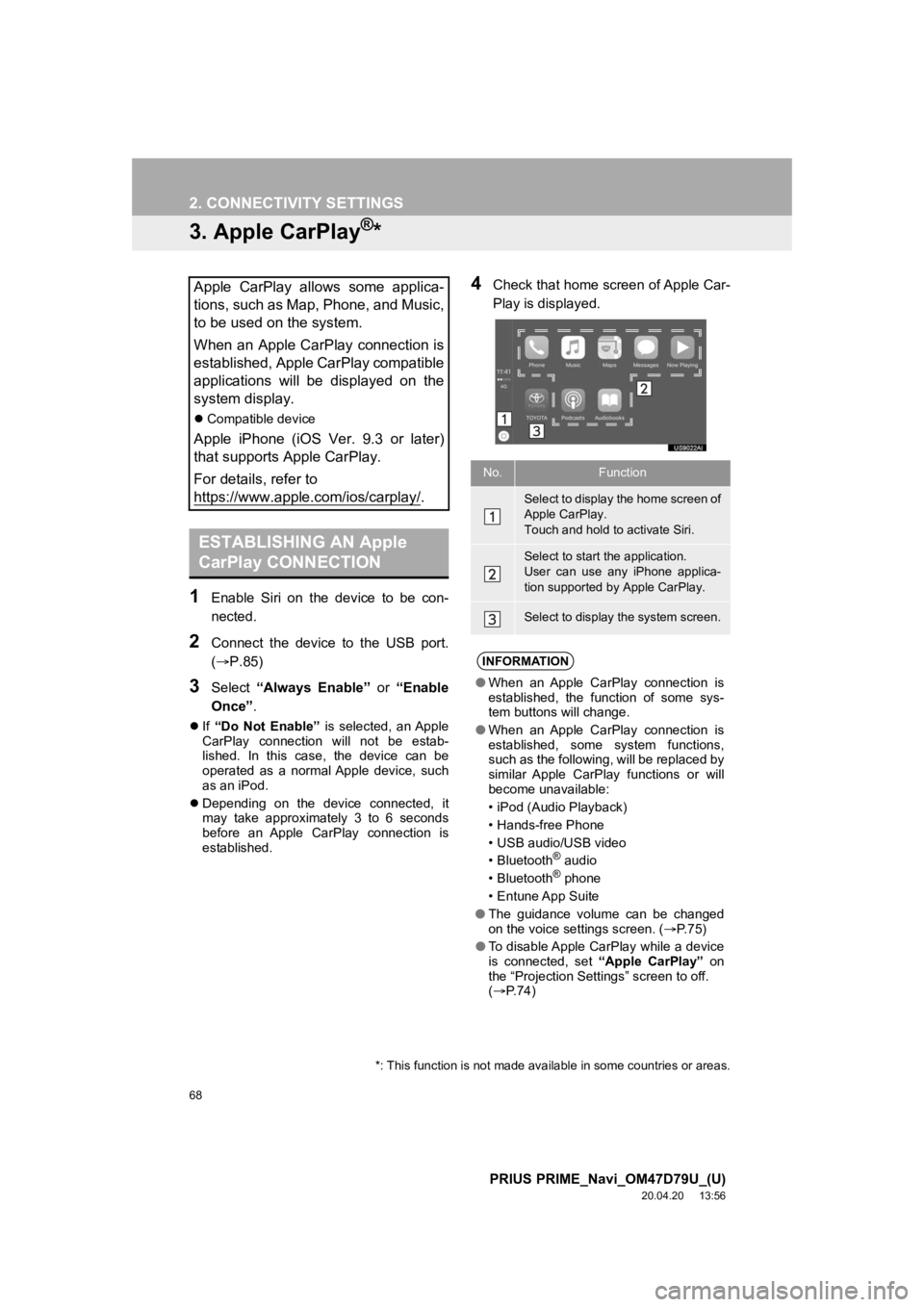
68
2. CONNECTIVITY SETTINGS
PRIUS PRIME_Navi_OM47D79U_(U)
20.04.20 13:56
3. Apple CarPlay®*
1Enable Siri on the device to be con-
nected.
2Connect the device to the USB port.
(P.85)
3Select “Always Enable” or “Enable
Once” .
If “Do Not Enable” is selected, an Apple
CarPlay connection will not be estab-
lished. In this case, the device can be
operated as a normal Apple device, such
as an iPod.
Depending on the device connected, it
may take approximately 3 to 6 seconds
before an Apple CarPlay connection is
established.
4Check that home screen of Apple Car-
Play is displayed.Apple CarPlay allows some applica-
tions, such as Map, Phone, and Music,
to be used on the system.
When an Apple CarPlay connection is
established, Apple CarPlay compatible
applications will be displayed on the
system display.
Compatible device
Apple iPhone (iOS Ver. 9.3 or later)
that supports Apple CarPlay.
For details, refer to
https://www.apple.com/ios/carplay/
.
ESTABLISHING AN Apple
CarPlay CONNECTION
*: This function is not made avai lable in some countries or areas.
No.Function
Select to display the home screen of
Apple CarPlay.
Touch and hold to activate Siri.
Select to start the application.
User can use any iPhone applica-
tion supported by Apple CarPlay.
Select to display the system screen.
INFORMATION
●When an Apple CarPlay connection is
established, the function of some sys-
tem buttons will change.
● When an Apple CarPlay connection is
established, some system functions,
such as the following, will be replaced by
similar Apple CarPlay functions or will
become unavailable:
• iPod (Audio Playback)
• Hands-free Phone
• USB audio/USB video
•Bluetooth
® audio
•Bluetooth® phone
• Entune App Suite
● The guidance volume can be changed
on the voice settings screen. ( P. 7 5 )
● To disable Apple CarPlay while a device
is connected, set “Apple CarPlay” on
the “Projection Settings” screen to off.
( P.74)
Page 70 of 310
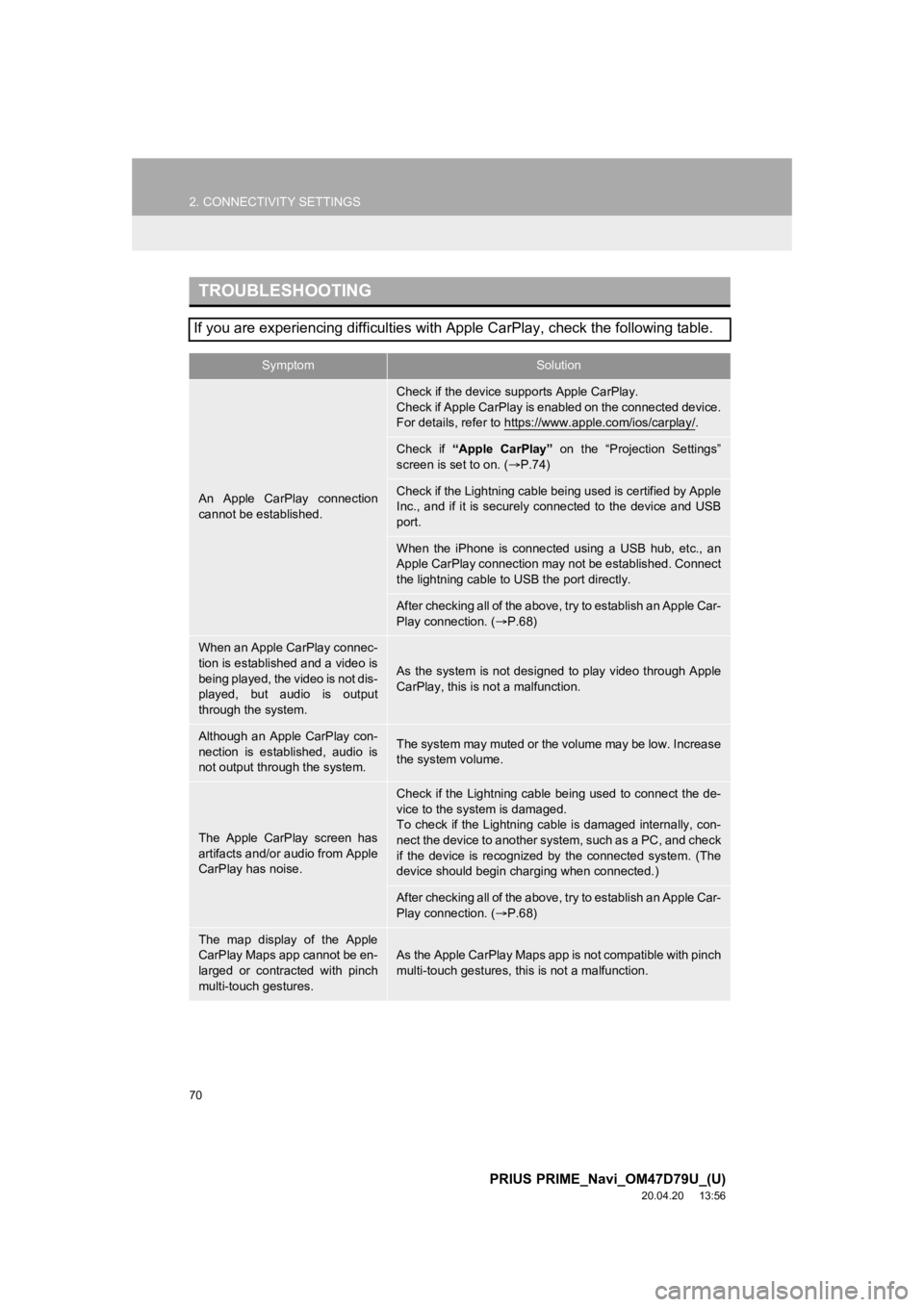
70
2. CONNECTIVITY SETTINGS
PRIUS PRIME_Navi_OM47D79U_(U)
20.04.20 13:56
TROUBLESHOOTING
If you are experiencing difficulties with Apple CarPlay, check the following table.
SymptomSolution
An Apple CarPlay connection
cannot be established.
Check if the device supports Apple CarPlay.
Check if Apple CarPlay is enabled on the connected device.
For details, refer to https://www.apple.com/ios/carplay/
.
Check if “Apple CarPlay” on the “Projection Settings”
screen is set to on. ( P.74)
Check if the Lightning cable bei ng used is certified by Apple
Inc., and if it is securely connected to the device and USB
port.
When the iPhone is connected using a USB hub, etc., an
Apple CarPlay connection may not be established. Connect
the lightning cable to USB the port directly.
After checking all of the above, t ry to establish an Apple Car-
Play connection. ( P.68)
When an Apple CarPlay connec-
tion is established and a video is
being played, the video is not dis-
played, but audio is output
through the system.
As the system is not designed to play video through Apple
CarPlay, this is not a malfunction.
Although an Apple CarPlay con-
nection is established, audio is
not output through the system.The system may muted or the volume may be low. Increase
the system volume.
The Apple CarPlay screen has
artifacts and/or audio from Apple
CarPlay has noise.
Check if the Lightning cable being used to connect the de-
vice to the system is damaged.
To check if the Lightning cable is damaged internally, con-
nect the device to another system, such as a PC, and check
if the device is recognized by the connected system. (The
device should begin char ging when connected.)
After checking all of the above, t ry to establish an Apple Car-
Play connection. ( P.68)
The map display of the Apple
CarPlay Maps app cannot be en-
larged or contracted with pinch
multi-touch gestures.As the Apple CarPlay Maps app is not compatible with pinch
multi-touch gestures, this is not a malfunction.
Page 71 of 310
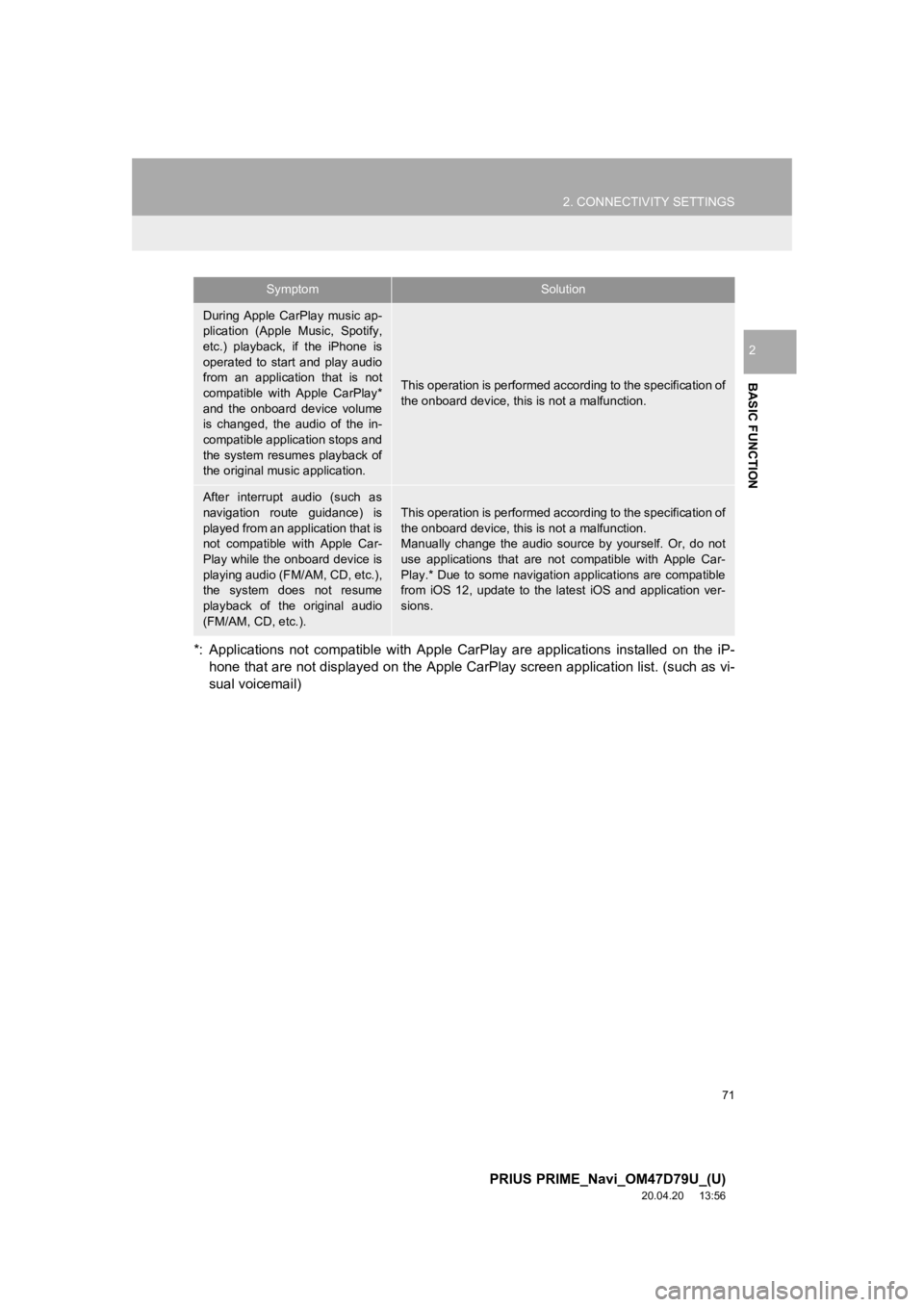
71
2. CONNECTIVITY SETTINGS
PRIUS PRIME_Navi_OM47D79U_(U)
20.04.20 13:56
BASIC FUNCTION
2
*: Applications not compatible with Apple CarPlay are applications installed on the iP-
hone that are not displayed on the Apple CarPlay screen applica tion list. (such as vi-
sual voicemail)
During Apple CarPlay music ap-
plication (Apple Music, Spotify,
etc.) playback, if the iPhone is
operated to start and play audio
from an application that is not
compatible with Apple CarPlay*
and the onboard device volume
is changed, the audio of the in-
compatible application stops and
the system resumes playback of
the original mus ic application.
This operation is performed according to the specification of
the onboard device, this is not a malfunction.
After interrupt audio (such as
navigation route guidance) is
played from an application that is
not compatible with Apple Car-
Play while the onboard device is
playing audio (FM/AM, CD, etc.),
the system does not resume
playback of the original audio
(FM/AM, CD, etc.).This operation is performed according to the specification of
the onboard device, this is not a malfunction.
Manually change the audio source by yourself. Or, do not
use applications that are not compatible with Apple Car-
Play.* Due to some navigati on applications are compatible
from iOS 12, update to the latest iOS and application ver-
sions.
SymptomSolution
Page 74 of 310
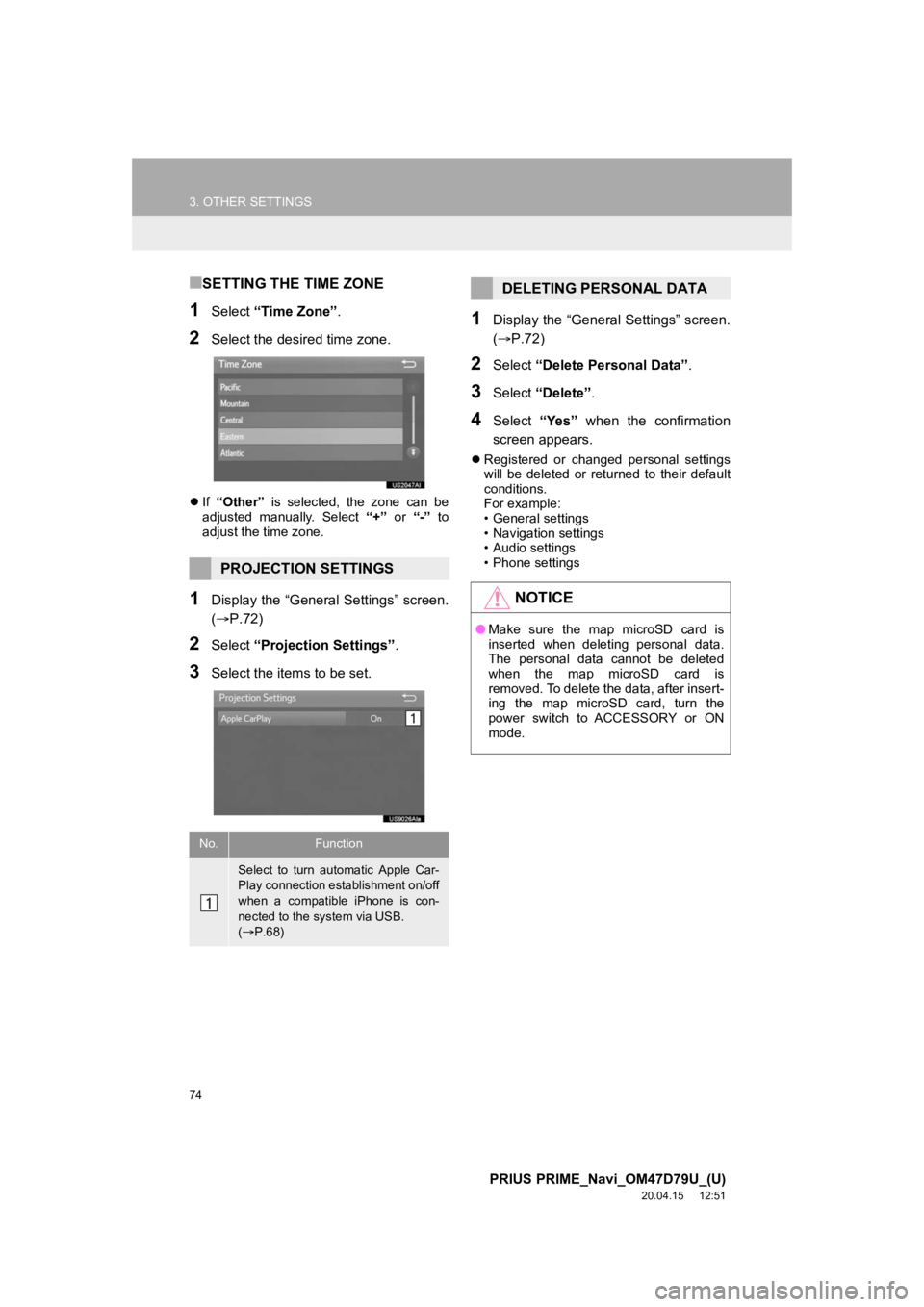
74
3. OTHER SETTINGS
PRIUS PRIME_Navi_OM47D79U_(U)
20.04.15 12:51
■SETTING THE TIME ZONE
1Select “Time Zone” .
2Select the desired time zone.
If “Other” is selected, the zone can be
adjusted manually. Select “+” or “-” to
adjust the time zone.
1Display the “General Settings” screen.
(P.72)
2Select “Projection Settings” .
3Select the items to be set.
1Display the “General Settings” screen.
(P.72)
2Select “Delete Personal Data” .
3Select “Delete” .
4Select “Yes” when the confirmation
screen appears.
Registered or changed personal settings
will be deleted or returned to their default
conditions.
For example:
• General settings
• Navigation settings
• Audio settings
• Phone settings
PROJECTION SETTINGS
No.Function
Select to turn automatic Apple Car-
Play connection establishment on/off
when a compatible iPhone is con-
nected to the system via USB.
( P.68)
DELETING PERSONAL DATA
NOTICE
● Make sure the map microSD card is
inserted when deleting personal data.
The personal data cannot be deleted
when the map microSD card is
removed. To delete the data, after insert-
ing the map microSD card, turn the
power switch to ACCESSORY or ON
mode.
Page 80 of 310
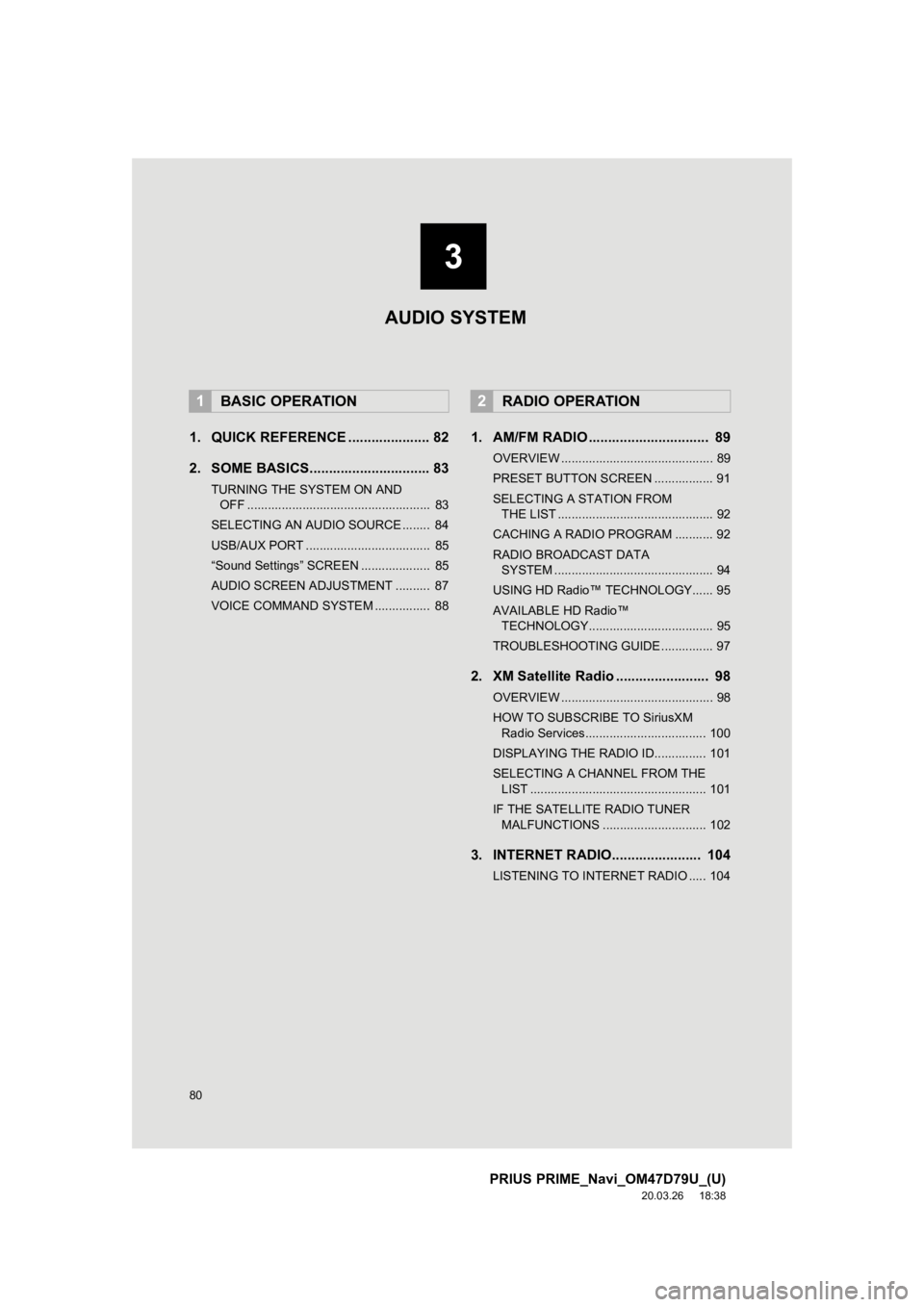
80
PRIUS PRIME_Navi_OM47D79U_(U)
20.03.26 18:38
1. QUICK REFERENCE ..................... 82
2. SOME BASICS............................... 83
TURNING THE SYSTEM ON AND OFF ..................................................... 83
SELECTING AN AUDIO SOURCE ........ 84
USB/AUX PORT .................................... 85
“Sound Settings” SCREEN .................... 85
AUDIO SCREEN ADJUSTMENT .......... 87
VOICE COMMAND SYSTEM ................ 88
1. AM/FM RADIO ............................... 89
OVERVIEW ............................................ 89
PRESET BUTTON SCREEN ................. 91
SELECTING A STATION FROM THE LIST ............................................. 92
CACHING A RADIO PROGRAM ........... 92
RADIO BROADCAST DATA SYSTEM .............................................. 94
USING HD Radio™ TECHNOLOGY...... 95
AVAILABLE HD Radio™ TECHNOLOGY.................................... 95
TROUBLESHOOTING GUIDE ............... 97
2. XM Satellite Radio ........................ 98
OVERVIEW ............................................ 98
HOW TO SUBSCRIBE TO SiriusXM Radio Services................................... 100
DISPLAYING THE RADIO ID............... 101
SELECTING A CHANNEL FROM THE LIST ................................................... 101
IF THE SATELLITE RADIO TUNER MALFUNCTIONS .............................. 102
3. INTERNET RADIO....................... 104
LISTENING TO INTERNET RADIO ..... 104
1BASIC OPERATION2RADIO OPERATION
3
AUDIO SYSTEM
Page 81 of 310
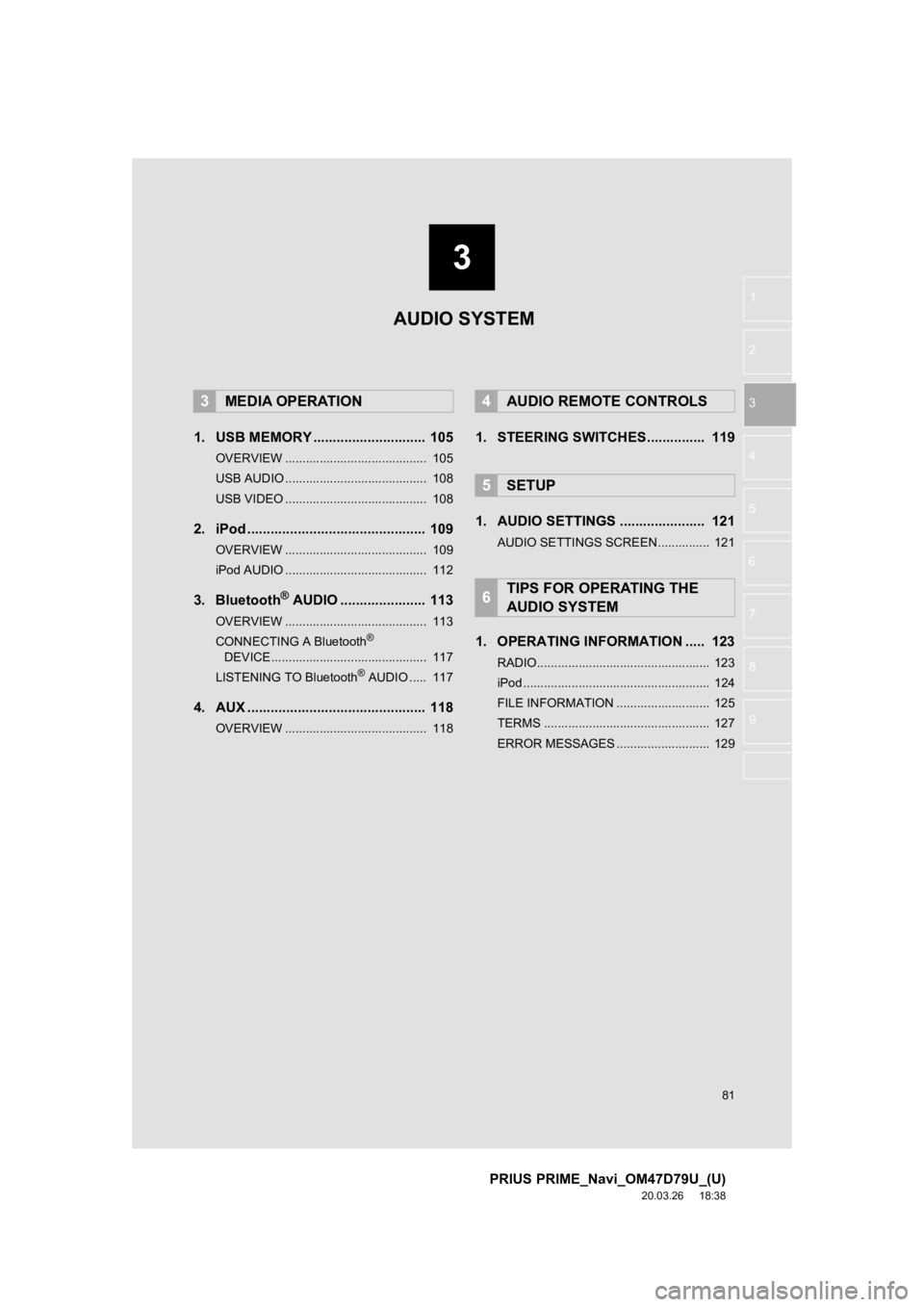
3
81
PRIUS PRIME_Navi_OM47D79U_(U)
20.03.26 18:38
1
2
3
4
5
6
7
8
9
1. USB MEMORY ............................. 105
OVERVIEW ......................................... 105
USB AUDIO ......................................... 108
USB VIDEO ......................................... 108
2. iPod .............................................. 109
OVERVIEW ......................................... 109
iPod AUDIO ......................................... 112
3. Bluetooth® AUDIO ...................... 113
OVERVIEW ......................................... 113
CONNECTING A Bluetooth®
DEVICE ............................................. 117
LISTENING TO Bluetooth
® AUDIO ..... 117
4. AUX .............................................. 118
OVERVIEW ......................................... 118
1. STEERING SWITCHES............... 119
1. AUDIO SETTINGS ...................... 121
AUDIO SETTINGS SCREEN............... 121
1. OPERATING INFORMATION ..... 123
RADIO.................................................. 123
iPod ...................................................... 124
FILE INFORMATION ........................... 125
TERMS ................................................ 127
ERROR MESSAGES ........................... 129
3MEDIA OPERATION4AUDIO REMOTE CONTROLS
5SETUP
6TIPS FOR OPERATING THE
AUDIO SYSTEM
AUDIO SYSTEM
Page 82 of 310
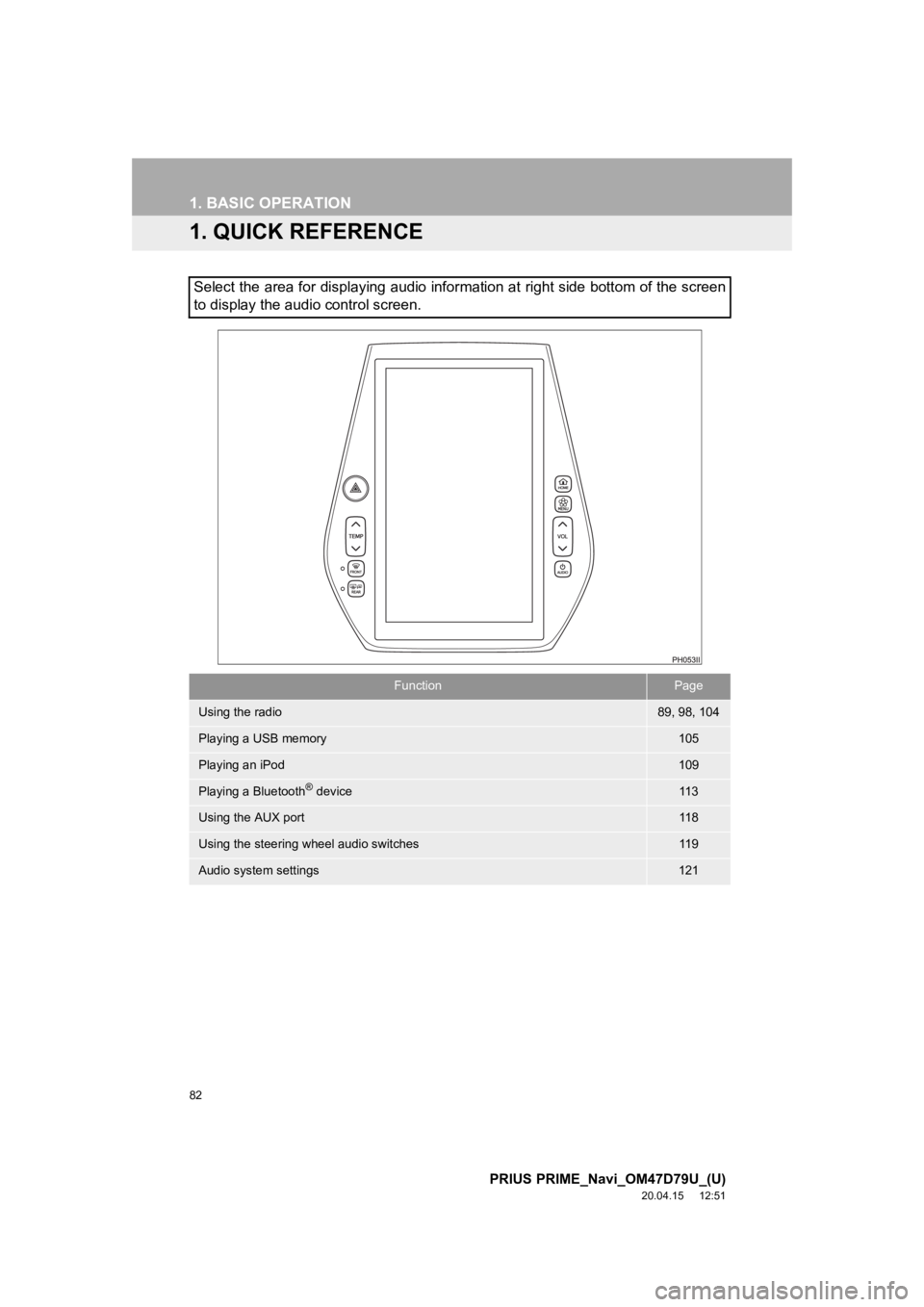
82
PRIUS PRIME_Navi_OM47D79U_(U)
20.04.15 12:51
1. BASIC OPERATION
1. QUICK REFERENCE
Select the area for displaying audio information at right side bottom of the screen
to display the audio control screen.
FunctionPage
Using the radio89, 98, 104
Playing a USB memory105
Playing an iPod109
Playing a Bluetooth® device11 3
Using the AUX port11 8
Using the steering wheel audio switches11 9
Audio system settings121
Page 83 of 310

83
1. BASIC OPERATION
PRIUS PRIME_Navi_OM47D79U_(U)
20.04.15 12:51
AUDIO SYSTEM
3
2. SOME BASICS
“AUDIO” button: Press to turn the audio
system on and off. The system turns on in
the last mode used.
This section describes some of the ba-
sic features of the audio system. Some
information may not pertain to your
system.
Your audio system works when the
power switch is turned to ACCESSO-
RY or ON mode.
NOTICE
● To prevent the 12-volt battery from being
discharged, do not leave the audio sys-
tem on longer than necessary when the
hybrid system is not operating.
TURNING THE SYSTEM ON
AND OFF
Page 84 of 310
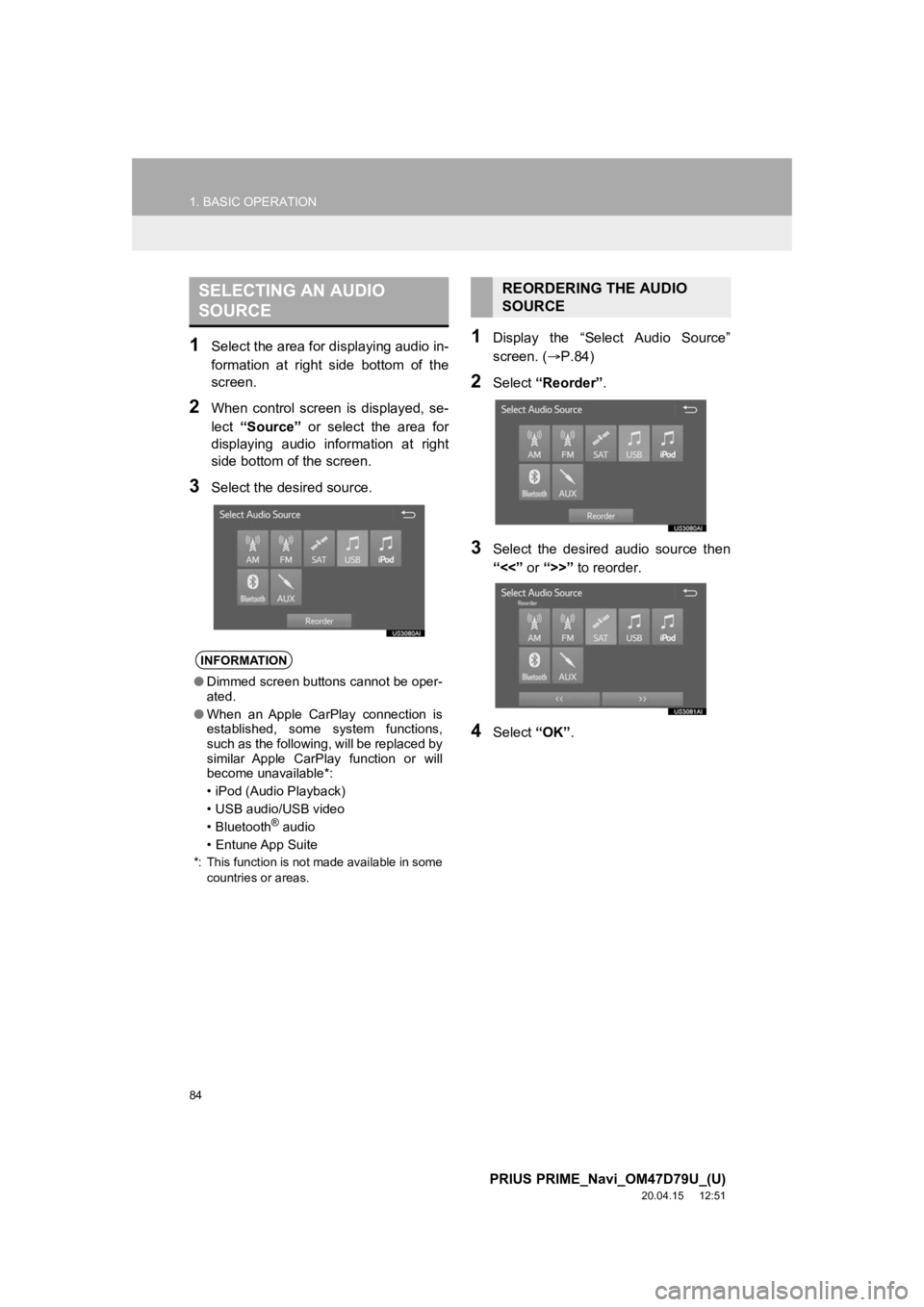
84
1. BASIC OPERATION
PRIUS PRIME_Navi_OM47D79U_(U)
20.04.15 12:51
1Select the area for displaying audio in-
formation at right side bottom of the
screen.
2When control screen is displayed, se-
lect “Source” or select the area for
displaying audio information at right
side bottom of the screen.
3Select the desired source.
1Display the “Select Audio Source”
screen. ( P.84)
2Select “Reorder” .
3Select the desired audio source then
“<<” or “>>” to reorder.
4Select “OK”.
SELECTING AN AUDIO
SOURCE
INFORMATION
●Dimmed screen buttons cannot be oper-
ated.
● When an Apple CarPlay connection is
established, some system functions,
such as the following, will be replaced by
similar Apple CarPlay function or will
become unavailable*:
• iPod (Audio Playback)
• USB audio/USB video
• Bluetooth
® audio
• Entune App Suite
*: This function is not made available in some countries or areas.
REORDERING THE AUDIO
SOURCE
Page 85 of 310
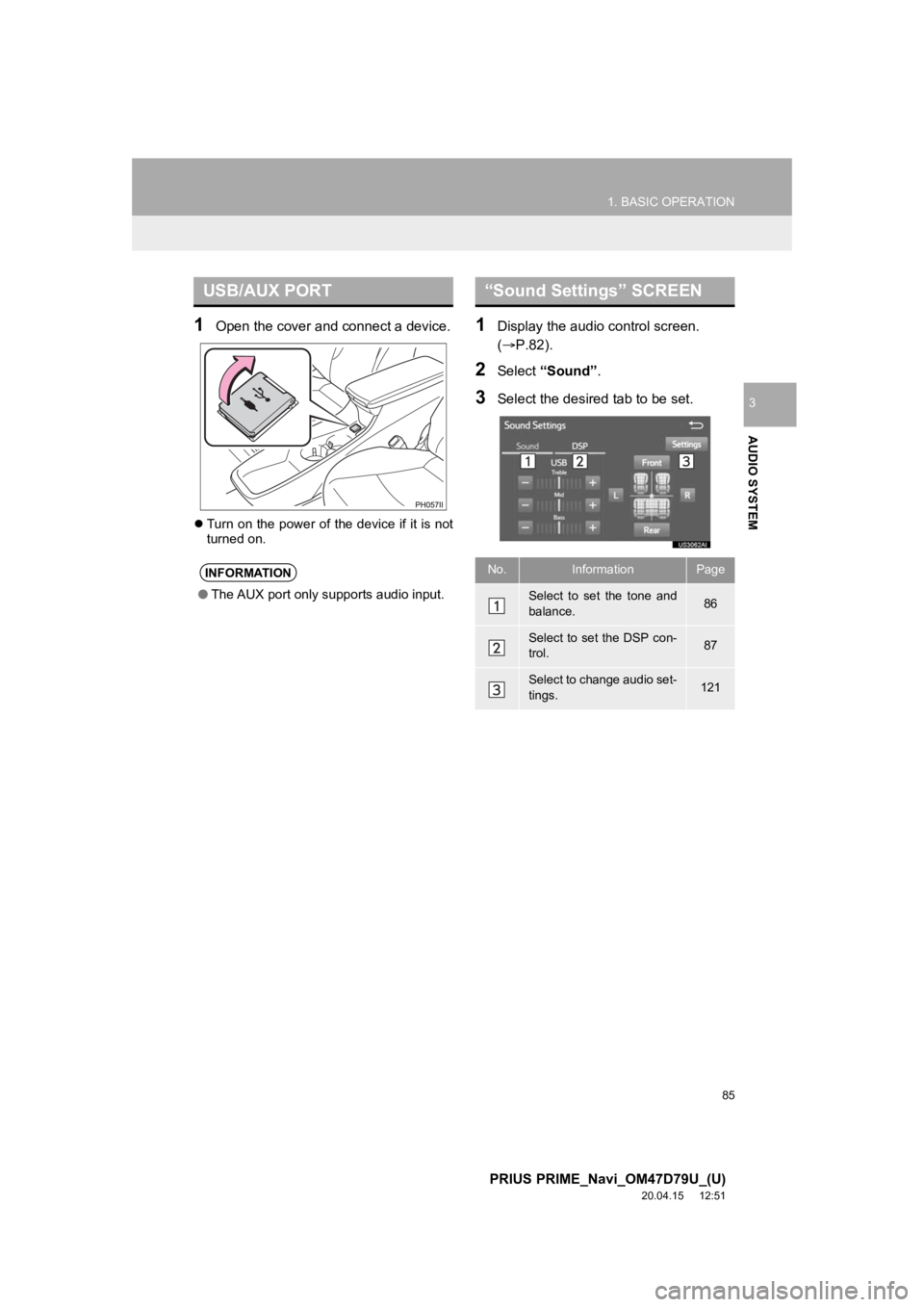
85
1. BASIC OPERATION
PRIUS PRIME_Navi_OM47D79U_(U)
20.04.15 12:51
AUDIO SYSTEM
3
1Open the cover and connect a device.
Turn on the power of the device if it is not
turned on.
1Display the audio control screen.
(P.82).
2Select “Sound” .
3Select the desired tab to be set.
USB/AUX PORT
INFORMATION
●The AUX port only supports audio input.
“Sound Settings” SCREEN
No.InformationPage
Select to set the tone and
balance.86
Select to set the DSP con-
trol.87
Select to change audio set-
tings.121