bluetooth TOYOTA PRIUS PRIME 2021 Accessories, Audio & Navigation (in English)
[x] Cancel search | Manufacturer: TOYOTA, Model Year: 2021, Model line: PRIUS PRIME, Model: TOYOTA PRIUS PRIME 2021Pages: 310, PDF Size: 6.79 MB
Page 116 of 310
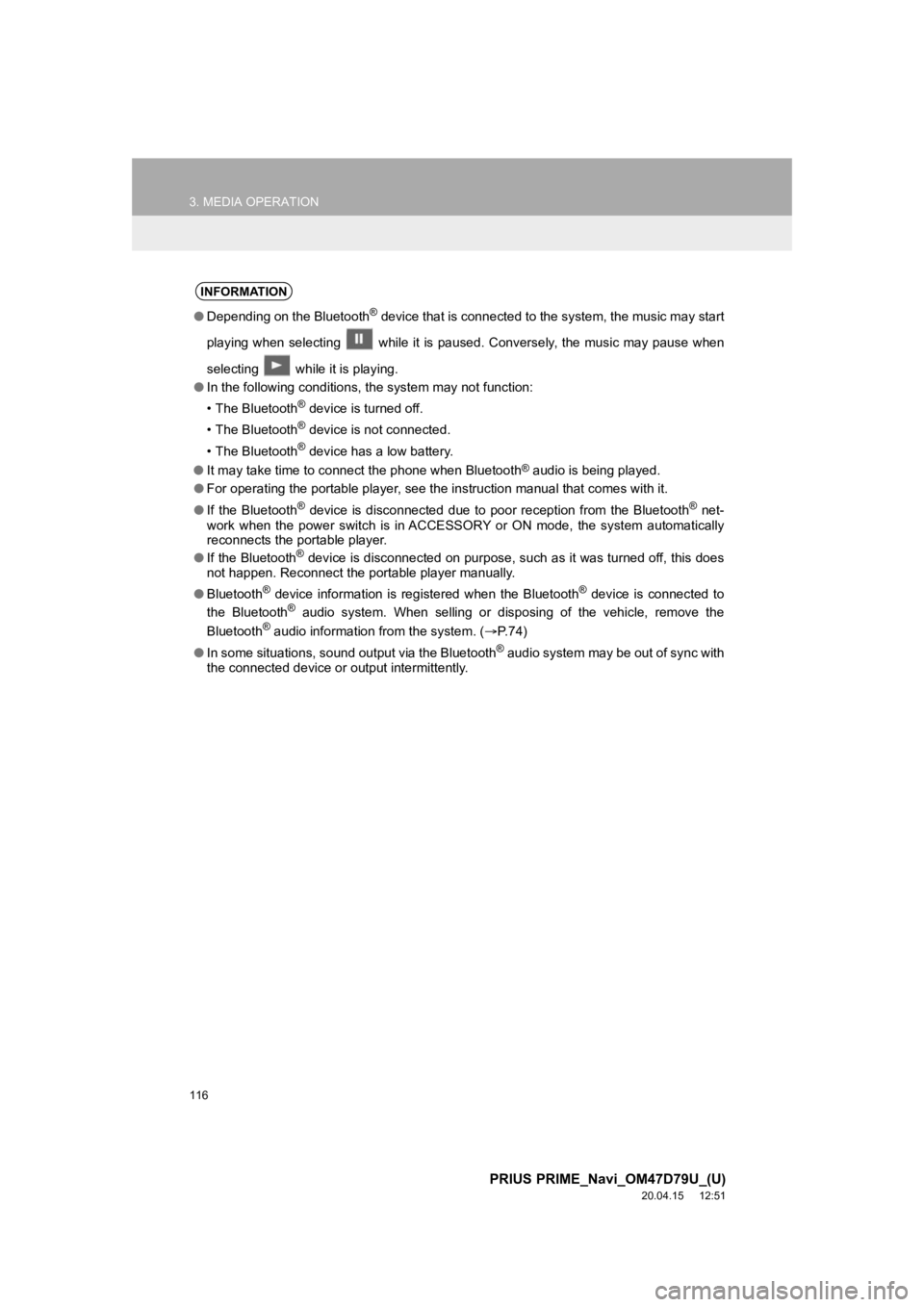
116
3. MEDIA OPERATION
PRIUS PRIME_Navi_OM47D79U_(U)
20.04.15 12:51
INFORMATION
●Depending on the Bluetooth® device that is connected to the system, the music may start
playing when selecting while it is paused. Conversely, the mus ic may pause when
selecting while it is playing.
● In the following conditions, the system may not function:
• The Bluetooth
® device is turned off.
• The Bluetooth
® device is not connected.
• The Bluetooth
® device has a low battery.
● It may take time to connect the phone when Bluetooth
® audio is being played.
● For operating the portable player, see the instruction manual that comes with it.
● If the Bluetooth
® device is disconnected due to poor reception from the Bluetoot h® net-
work when the power switch is in ACCESSORY or ON mode, the syst em automatically
reconnects the portable player.
● If the Bluetooth
® device is disconnected on purpose, such as it was turned off, this does
not happen. Reconnect the portable player manually.
● Bluetooth
® device information is registered when the Bluetooth® device is connected to
the Bluetooth® audio system. When selling or disposing of the vehicle, remove the
Bluetooth® audio information from the system. ( P. 7 4 )
● In some situations, sound output via the Bluetooth
® audio system may be out of sync with
the connected device or output intermittently.
Page 117 of 310
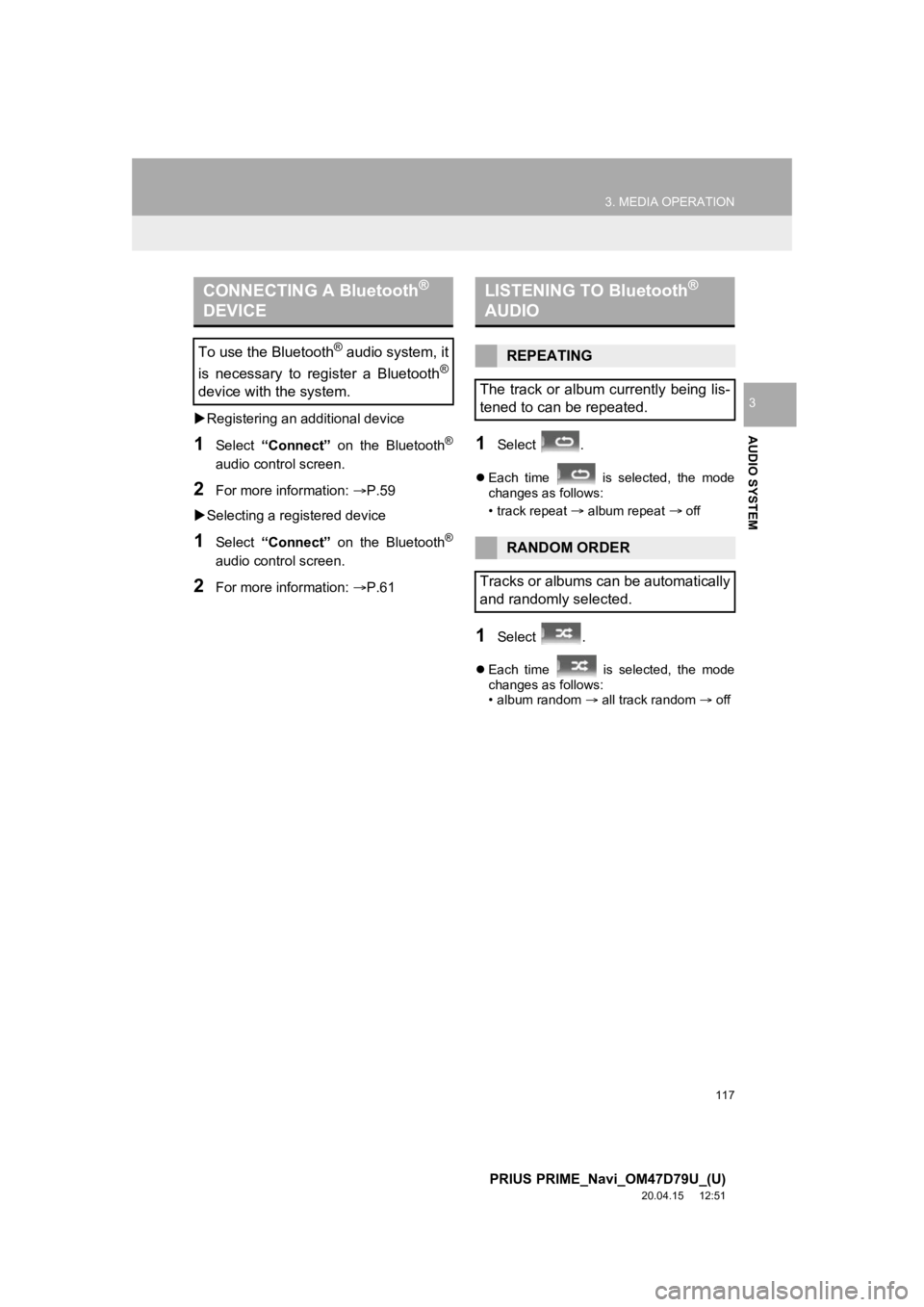
117
3. MEDIA OPERATION
PRIUS PRIME_Navi_OM47D79U_(U)
20.04.15 12:51
AUDIO SYSTEM
3
Registering an additional device
1Select “Connect” on the Bluetooth®
audio control screen.
2For more information: P.59
Selecting a registered device
1Select “Connect” on the Bluetooth®
audio control screen.
2For more information: P.61
1Select .
Each time is selected, the mode
changes as follows:
• track repeat
album repeat off
1Select .
Each time is selected, the mode
changes as follows:
• album random all track random off
CONNECTING A Bluetooth®
DEVICE
To use the Bluetooth® audio system, it
is necessary to register a Bluetooth
®
device with the system.
LISTENING TO Bluetooth®
AUDIO
REPEATING
The track or album currently being lis-
tened to can be repeated.
RANDOM ORDER
Tracks or albums can be automatically
and randomly selected.
Page 144 of 310
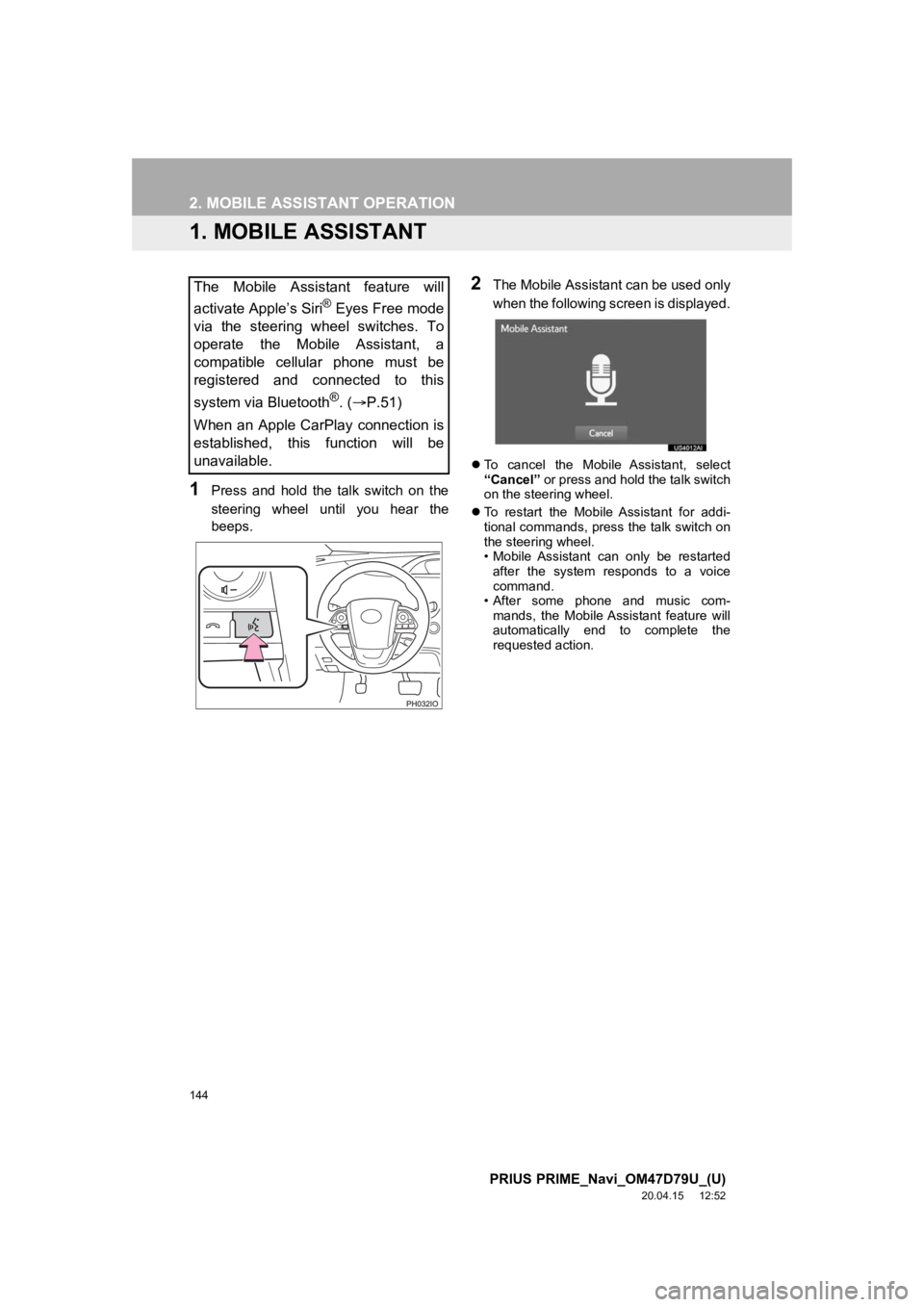
144
PRIUS PRIME_Navi_OM47D79U_(U)
20.04.15 12:52
2. MOBILE ASSISTANT OPERATION
1. MOBILE ASSISTANT
1Press and hold the talk switch on the
steering wheel until you hear the
beeps.
2The Mobile Assistant can be used only
when the following screen is displayed.
To cancel the Mobile Assistant, select
“Cancel” or press and hold the talk switch
on the steering wheel.
To restart the Mobile Assistant for addi-
tional commands, press the talk switch on
the steering wheel.
• Mobile Assistant can only be restarted
after the system responds to a voice
command.
• After some phone and music com-
mands, the Mobile Assistant feature will
automatically end to complete the
requested action.
The Mobile Assistant feature will
activate Apple’s Siri
® Eyes Free mode
via the steering wheel switches. To
operate the Mobile Assistant, a
compatible cellular phone must be
registered and connected to this
system via Bluetooth
®. ( P.51)
When an Apple CarPlay connection is
established, this function will be
unavailable.
Page 145 of 310
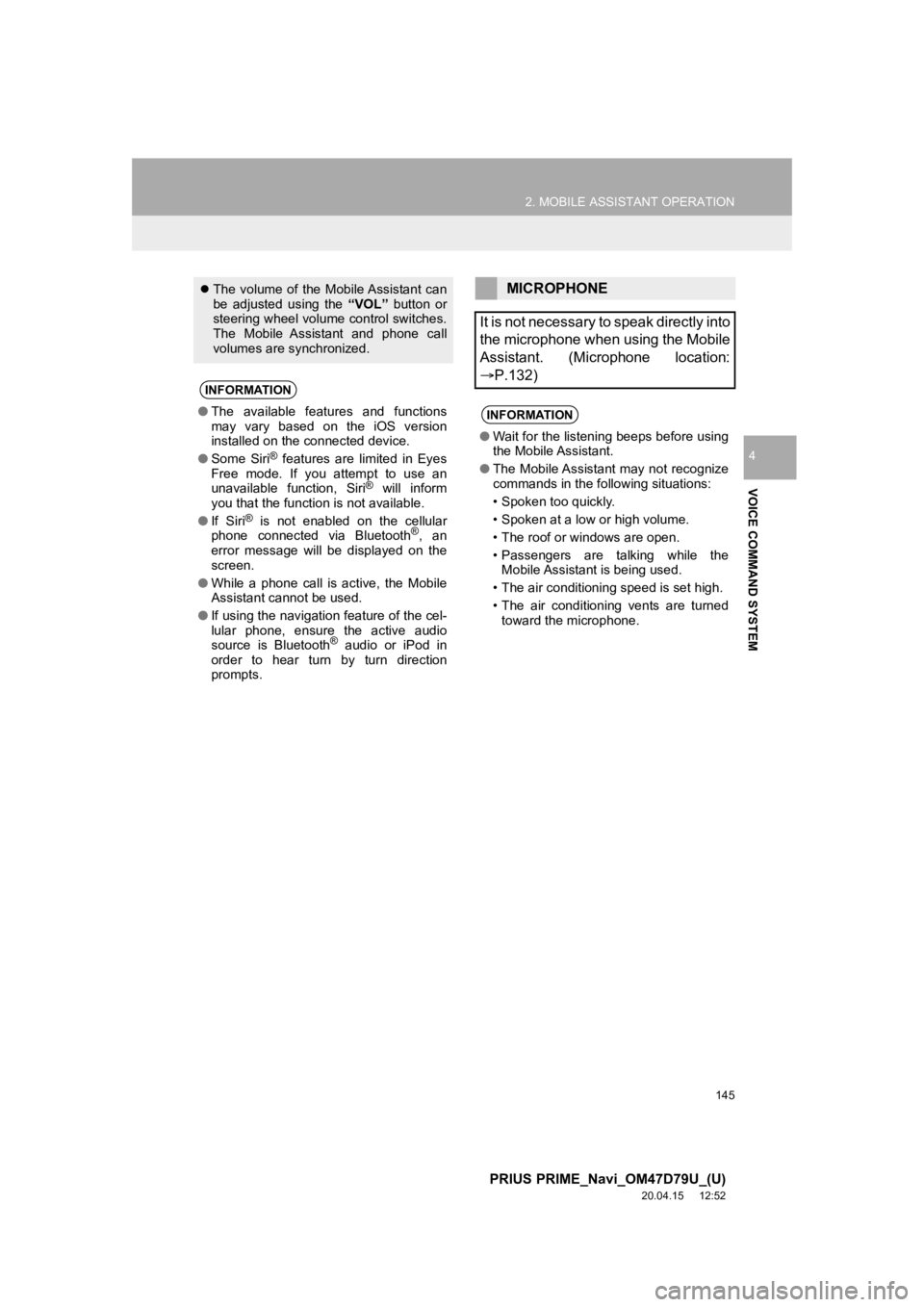
145
2. MOBILE ASSISTANT OPERATION
PRIUS PRIME_Navi_OM47D79U_(U)
20.04.15 12:52
VOICE COMMAND SYSTEM
4
The volume of the Mobile Assistant can
be adjusted using the “VOL” button or
steering wheel volume control switches.
The Mobile Assistant and phone call
volumes are synchronized.
INFORMATION
● The available features and functions
may vary based on the iOS version
installed on the connected device.
● Some Siri
® features are limited in Eyes
Free mode. If you attempt to use an
unavailable function, Siri
® will inform
you that the function is not available.
● If Siri
® is not enabled on the cellular
phone connected via Bluetooth®, an
error message will be displayed on the
screen.
● While a phone call is active, the Mobile
Assistant cannot be used.
● If using the navigation feature of the cel-
lular phone, ensure the active audio
source is Bluetooth
® audio or iPod in
order to hear turn by turn direction
prompts.
MICROPHONE
It is not necessary to speak directly into
the microphone when using the Mobile
Assistant. (Microphone location:
P.132)
INFORMATION
● Wait for the listening beeps before using
the Mobile Assistant.
● The Mobile Assistant may not recognize
commands in the following situations:
• Spoken too quickly.
• Spoken at a low or high volume.
• The roof or windows are open.
• Passengers are talking while the
Mobile Assistant is being used.
• The air conditioning speed is set high.
• The air conditioning vents are turned toward the microphone.
Page 148 of 310
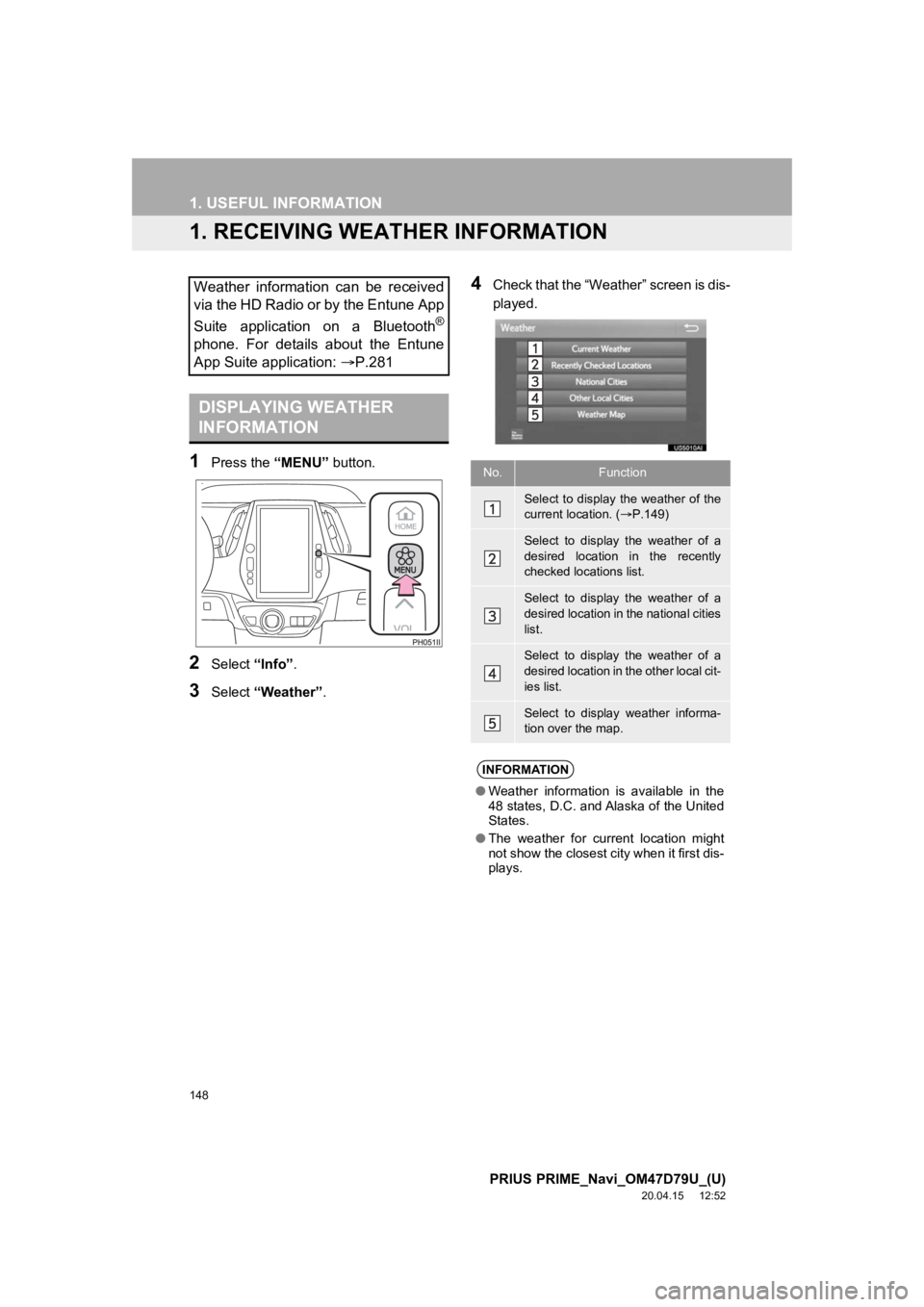
148
PRIUS PRIME_Navi_OM47D79U_(U)
20.04.15 12:52
1. USEFUL INFORMATION
1. RECEIVING WEATHER INFORMATION
1Press the “MENU” button.
2Select “Info”.
3Select “Weather” .
4Check that the “Weather” screen is dis-
played.Weather information can be received
via the HD Radio or by the Entune App
Suite application on a Bluetooth
®
phone. For details about the Entune
App Suite application: P.281
DISPLAYING WEATHER
INFORMATION
No.Function
Select to display the weather of the
current location. ( P.149)
Select to display the weather of a
desired location in the recently
checked locations list.
Select to display the weather of a
desired location in the national cities
list.
Select to display the weather of a
desired location in the other local cit-
ies list.
Select to display weather informa-
tion over the map.
INFORMATION
● Weather information is available in the
48 states, D.C. and Alaska of the United
States.
● The weather for current location might
not show the closest city when it first dis-
plays.
Page 150 of 310
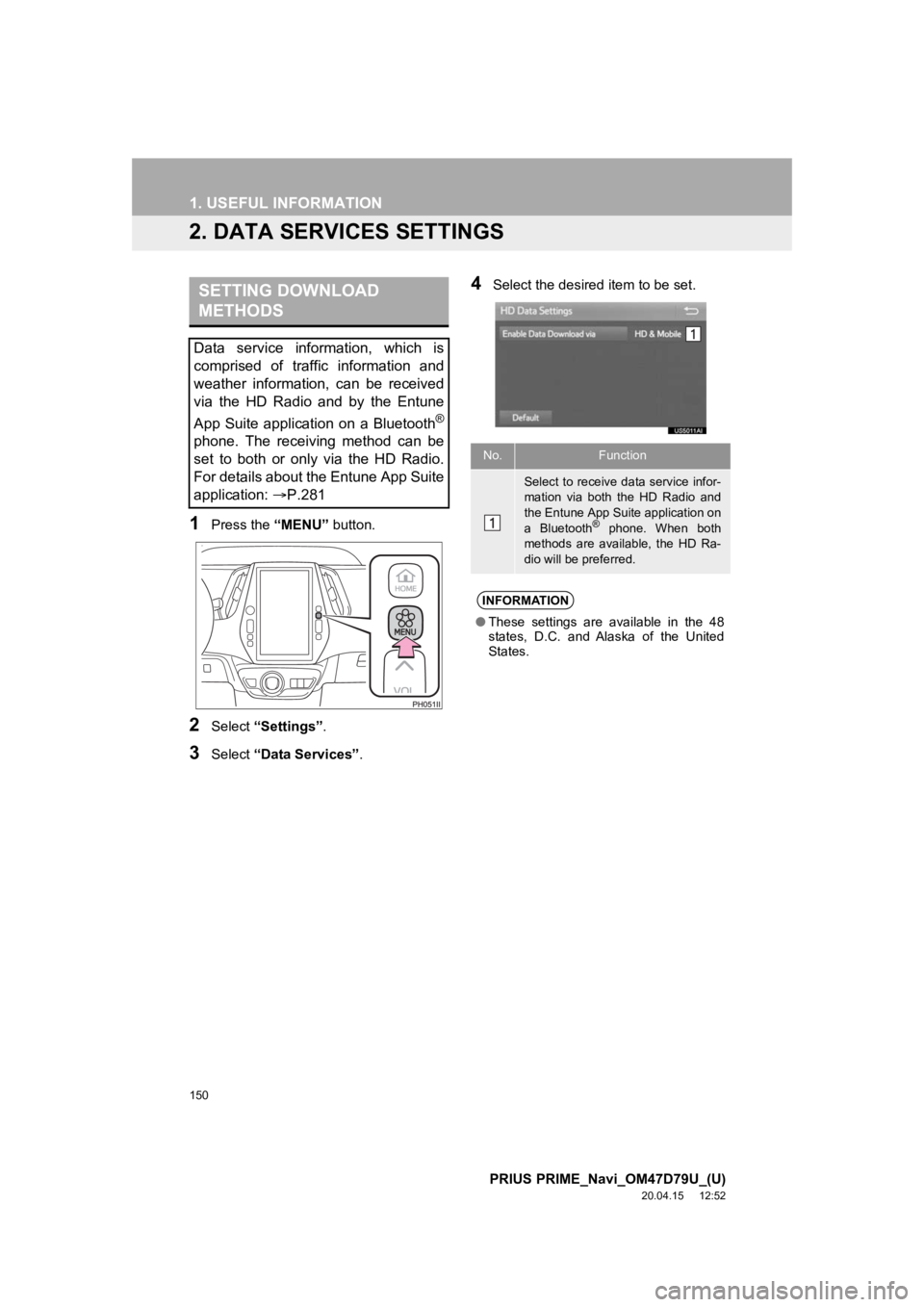
150
1. USEFUL INFORMATION
PRIUS PRIME_Navi_OM47D79U_(U)
20.04.15 12:52
2. DATA SERVICES SETTINGS
1Press the “MENU” button.
2Select “Settings” .
3Select “Data Services” .
4Select the desired item to be set.SETTING DOWNLOAD
METHODS
Data service information, which is
comprised of traffic information and
weather information, can be received
via the HD Radio and by the Entune
App Suite application on a Bluetooth
®
phone. The receiving method can be
set to both or only via the HD Radio.
For details about the Entune App Suite
application: P.281No.Function
Select to receive data service infor-
mation via both the HD Radio and
the Entune App Suite application on
a Bluetooth
® phone. When both
methods are available, the HD Ra-
dio will be preferred.
INFORMATION
● These settings are available in the 48
states, D.C. and Alaska of the United
States.
Page 163 of 310
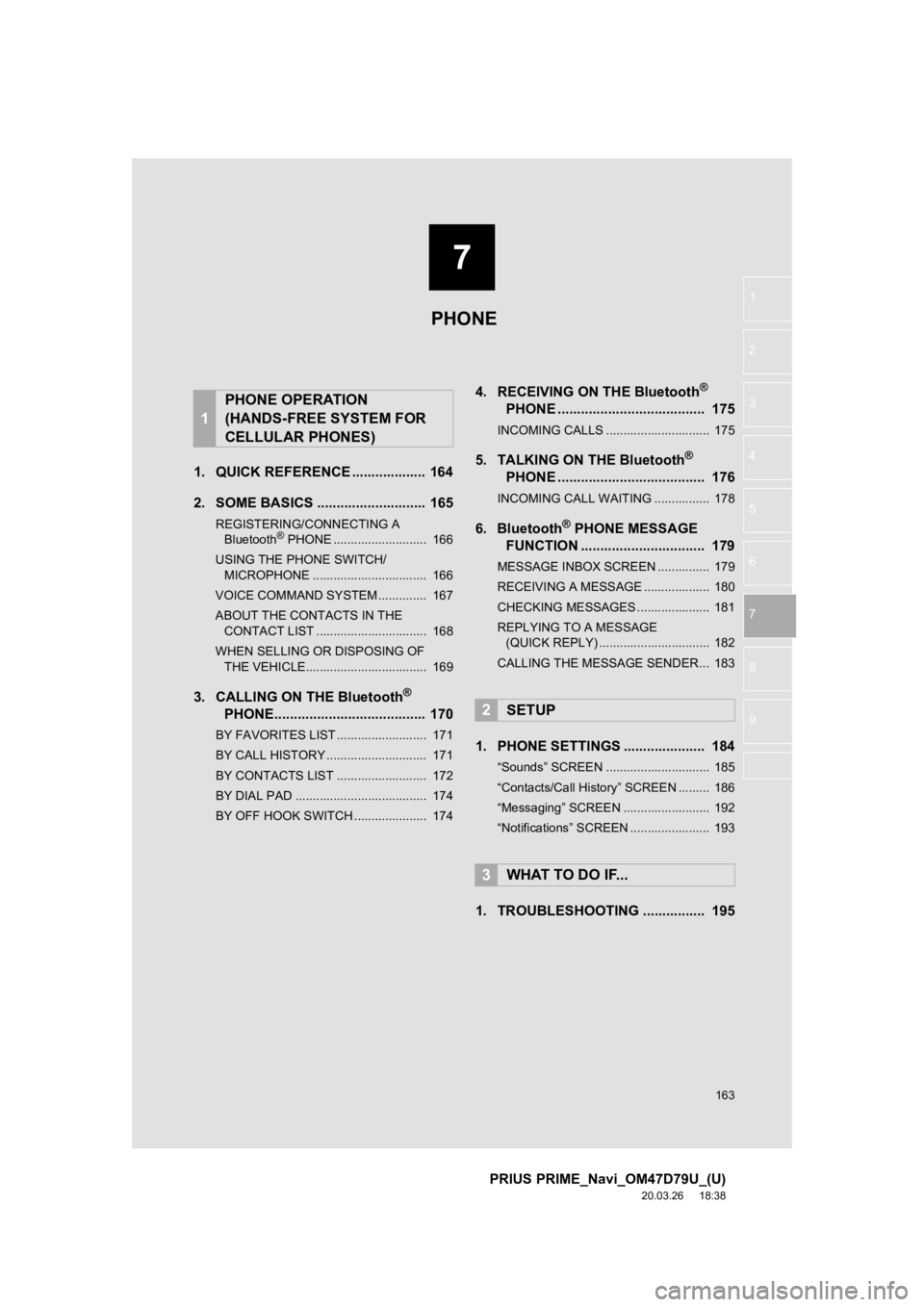
7
163
PRIUS PRIME_Navi_OM47D79U_(U)
20.03.26 18:38
1
2
3
4
5
7
8
9
6
1. QUICK REFERENCE ................... 164
2. SOME BASICS ............................ 165
REGISTERING/CONNECTING A Bluetooth® PHONE ........................... 166
USING THE PHONE SWITCH/ MICROPHONE ................................. 166
VOICE COMMAND SYSTEM .............. 167
ABOUT THE CONTACTS IN THE CONTACT LIST ................................ 168
WHEN SELLING OR DISPOSING OF THE VEHICLE................................... 169
3. CALLING ON THE Bluetooth®
PHONE....................................... 170
BY FAVORITES LIST .......................... 171
BY CALL HISTORY ............................. 171
BY CONTACTS LIST .......................... 172
BY DIAL PAD ...................................... 174
BY OFF HOOK SWITCH ..................... 174
4. RECEIVING ON THE Bluetooth®
PHONE ...................................... 175
INCOMING CALLS .............................. 175
5. TALKING ON THE Bluetooth®
PHONE ...................................... 176
INCOMING CALL WAITING ................ 178
6. Bluetooth® PHONE MESSAGE
FUNCTION ...... ....................... ... 179
MESSAGE INBOX SCREEN ............... 179
RECEIVING A MESSAGE ................... 180
CHECKING MESSAGES ..................... 181
REPLYING TO A MESSAGE
(QUICK REPLY) ................................ 182
CALLING THE MESSAGE SENDER... 183
1. PHONE SETTINGS ..................... 184
“Sounds” SCREEN .............................. 185
“Contacts/Call History” SCREEN ......... 186
“Messaging” SCREEN ......................... 192
“Notifications” SCREEN ....................... 193
1. TROUBLESHOOTING ................ 195
1
PHONE OPERATION
(HANDS-FREE SYSTEM FOR
CELLULAR PHONES)
2SETUP
3WHAT TO DO IF...
PHONE
Page 164 of 310
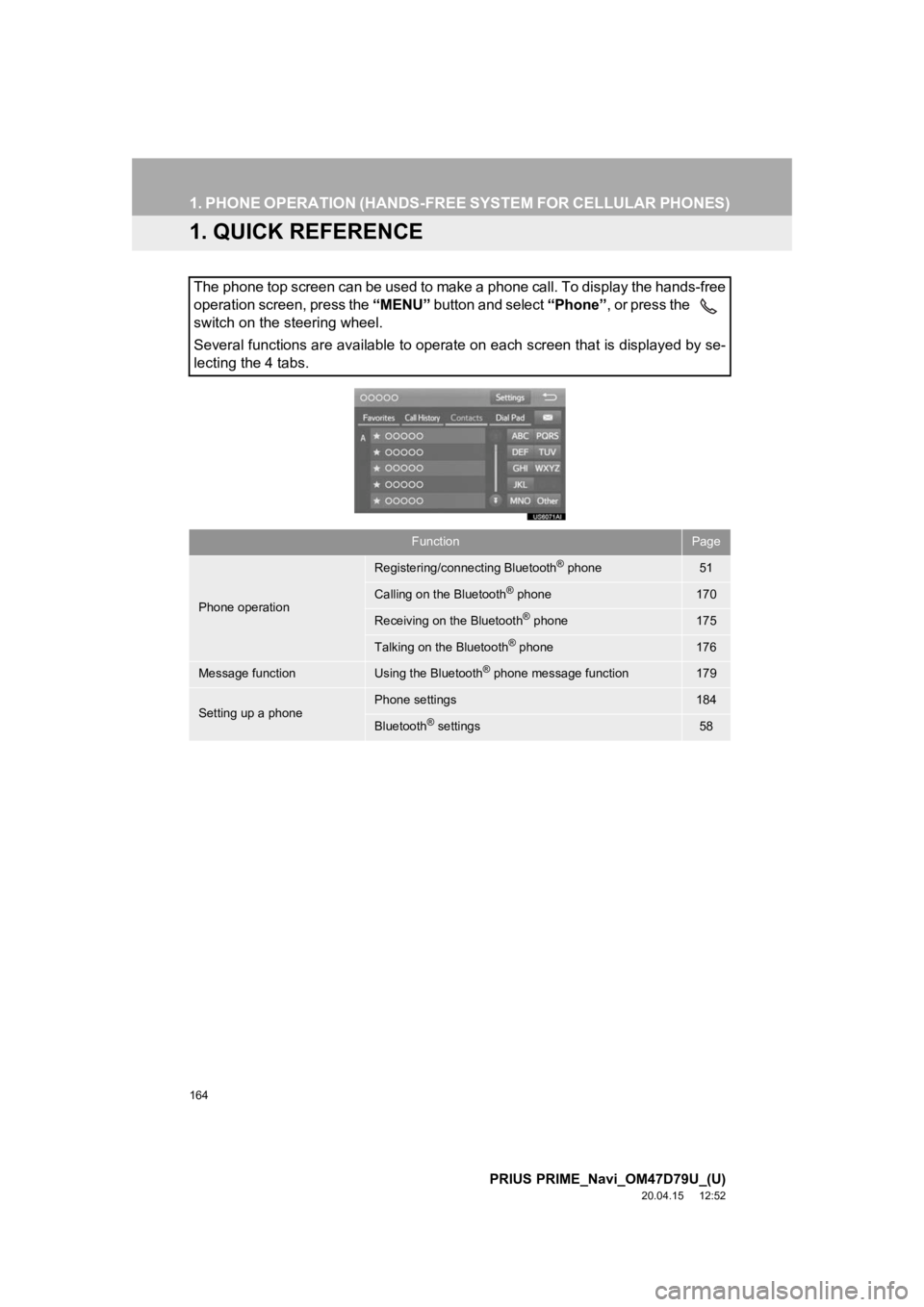
164
PRIUS PRIME_Navi_OM47D79U_(U)
20.04.15 12:52
1. PHONE OPERATION (HANDS-FREE SYSTEM FOR CELLULAR PHONES)
1. QUICK REFERENCE
The phone top screen can be used to make a phone call. To display the hands-free
operation screen, press the “MENU” button and select “Phone”, or press the
switch on the steering wheel.
Several functions are available to operate on each screen that is displayed by se-
lecting the 4 tabs.
FunctionPage
Phone operation
Registering/connecting Bluetooth® phone51
Calling on the Bluetooth® phone170
Receiving on the Bluetooth® phone175
Talking on the Bluetooth® phone176
Message functionUsing the Bluetooth® phone message function179
Setting up a phonePhone settings184
Bluetooth® settings58
Page 165 of 310
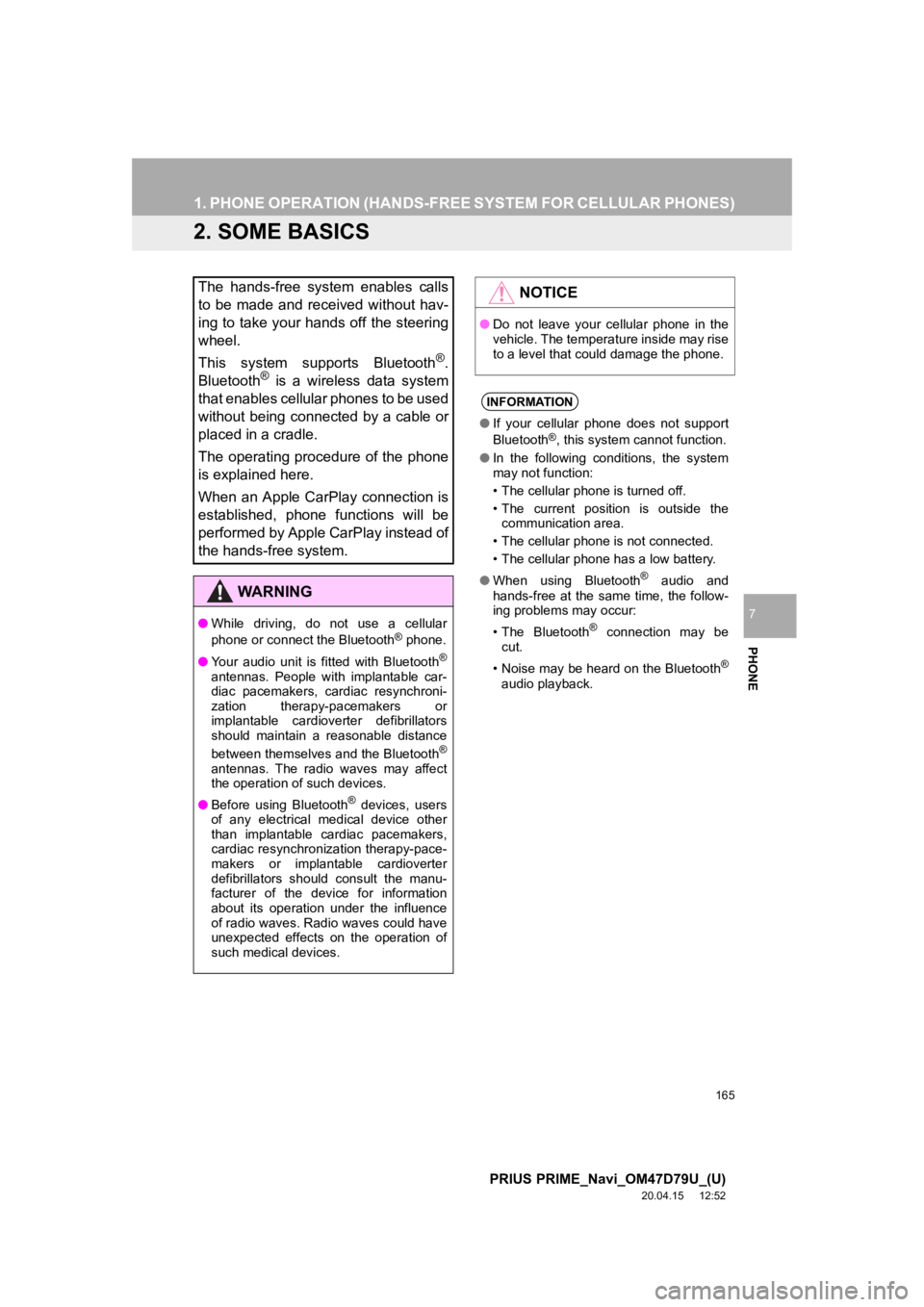
165
1. PHONE OPERATION (HANDS-FREE SYSTEM FOR CELLULAR PHONES)
PRIUS PRIME_Navi_OM47D79U_(U)
20.04.15 12:52
PHONE
7
2. SOME BASICS
The hands-free system enables calls
to be made and received without hav-
ing to take your hands off the steering
wheel.
This system supports Bluetooth
®.
Bluetooth® is a wireless data system
that enables cellular phones to be used
without being connected by a cable or
placed in a cradle.
The operating procedure of the phone
is explained here.
When an Apple CarPlay connection is
established, phone functions will be
performed by Apple CarPlay instead of
the hands-free system.
WA R N I N G
● While driving, do not use a cellular
phone or connect the Bluetooth® phone.
● Your audio unit is fitted with Bluetooth
®
antennas. People with implantable car-
diac pacemakers, cardiac resynchroni-
zation therapy-pacemakers or
implantable cardioverter defibrillators
should maintain a reasonable distance
between themselves and the Bluetooth
®
antennas. The radio waves may affect
the operation of such devices.
● Before using Bluetooth
® devices, users
of any electrical medical device other
than implantable cardiac pacemakers,
cardiac resynchronization therapy-pace-
makers or implantable cardioverter
defibrillators should consult the manu-
facturer of the device for information
about its operation under the influence
of radio waves. Radio waves could have
unexpected effects on the operation of
such medical devices.
NOTICE
● Do not leave your cellular phone in the
vehicle. The temperature inside may rise
to a level that could damage the phone.
INFORMATION
●If your cellular phone does not support
Bluetooth®, this system cannot function.
● In the following conditions, the system
may not function:
• The cellular phone is turned off.
• The current position is outside the
communication area.
• The cellular phone is not connected.
• The cellular phone has a low battery.
● When using Bluetooth
® audio and
hands-free at the same time, the follow-
ing problems may occur:
• The Bluetooth
® connection may be
cut.
• Noise may be heard on the Bluetooth
®
audio playback.
Page 166 of 310
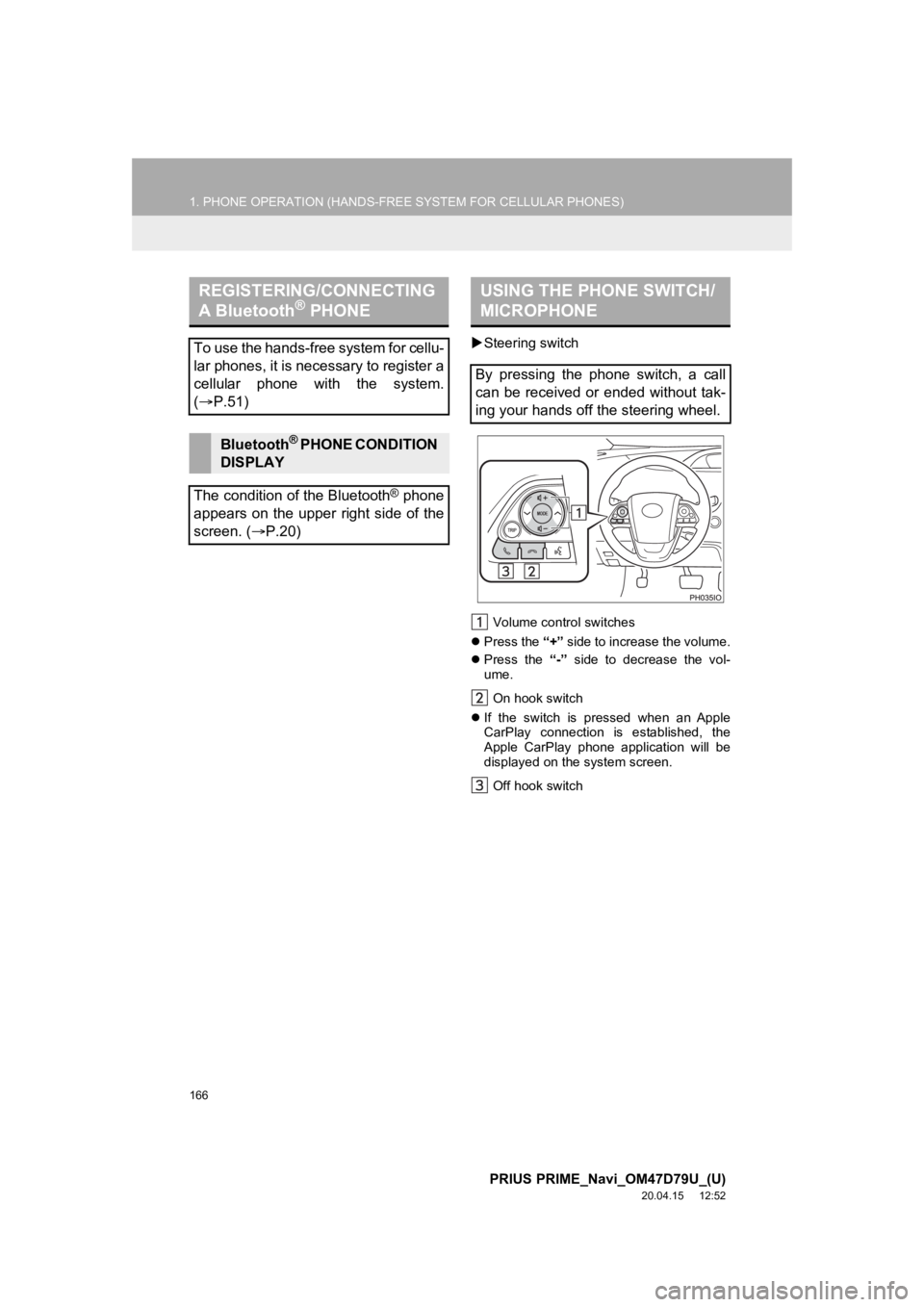
166
1. PHONE OPERATION (HANDS-FREE SYSTEM FOR CELLULAR PHONES)
PRIUS PRIME_Navi_OM47D79U_(U)
20.04.15 12:52
Steering switch
Volume control switches
Press the “+” side to increase the volume.
Press the “-” side to decrease the vol-
ume.
On hook switch
If the switch is pressed when an Apple
CarPlay connection is established, the
Apple CarPlay phone application will be
displayed on t he system screen.
Off hook switch
REGISTERING/CONNECTING
A Bluetooth® PHONE
To use the hands-free system for cellu-
lar phones, it is necessary to register a
cellular phone with the system.
( P.51)
Bluetooth® PHONE CONDITION
DISPLAY
The condition of the Bluetooth
® phone
appears on the upper right side of the
screen. ( P.20)
USING THE PHONE SWITCH/
MICROPHONE
By pressing the phone switch, a call
can be received or ended without tak-
ing your hands off the steering wheel.